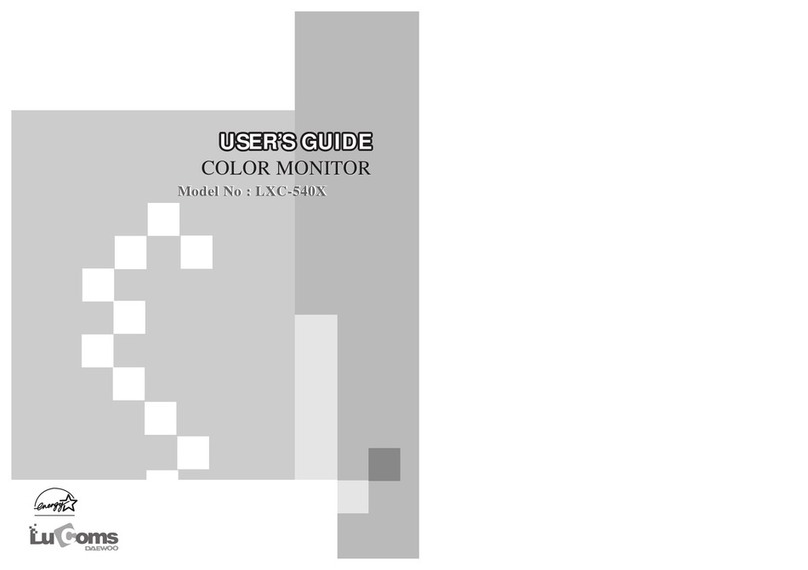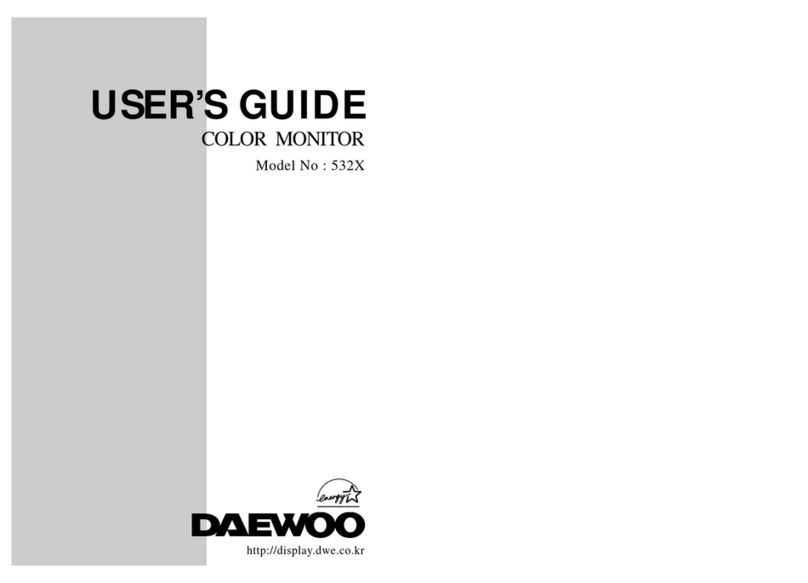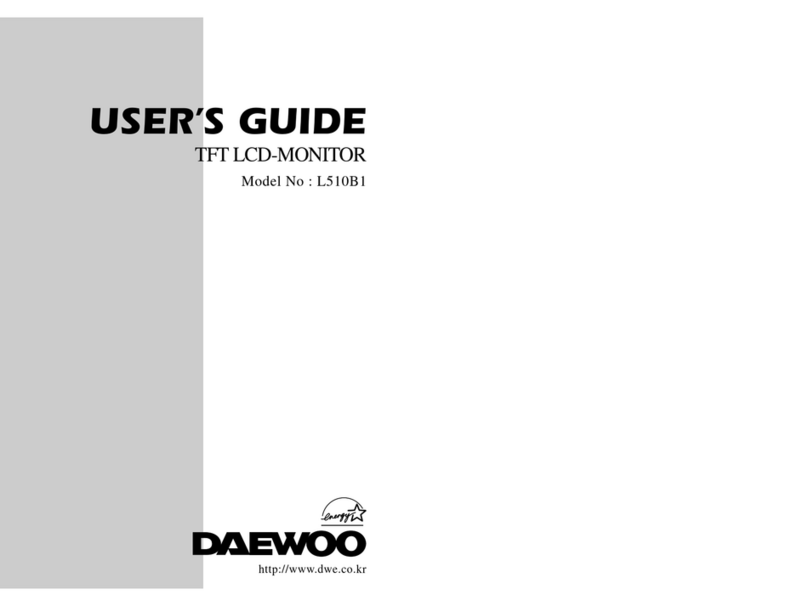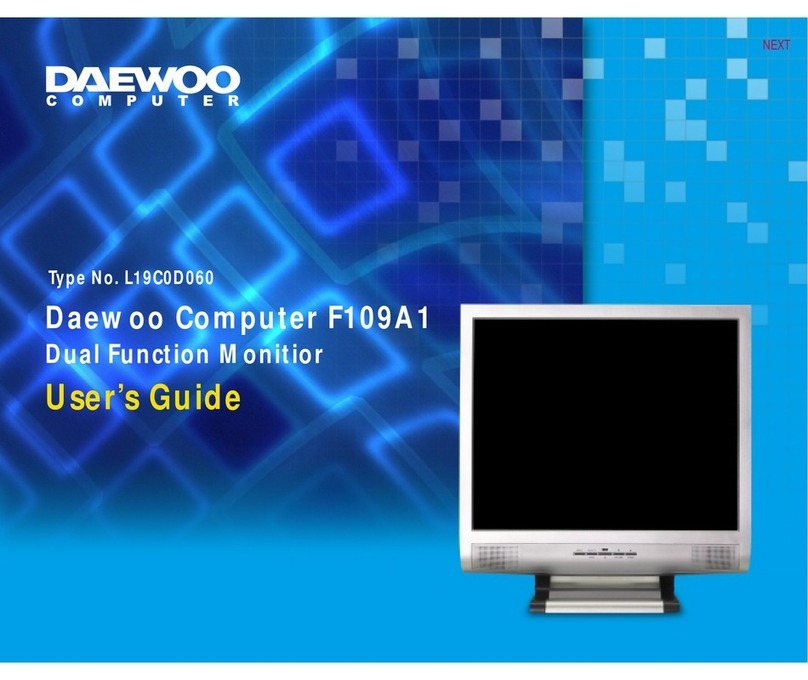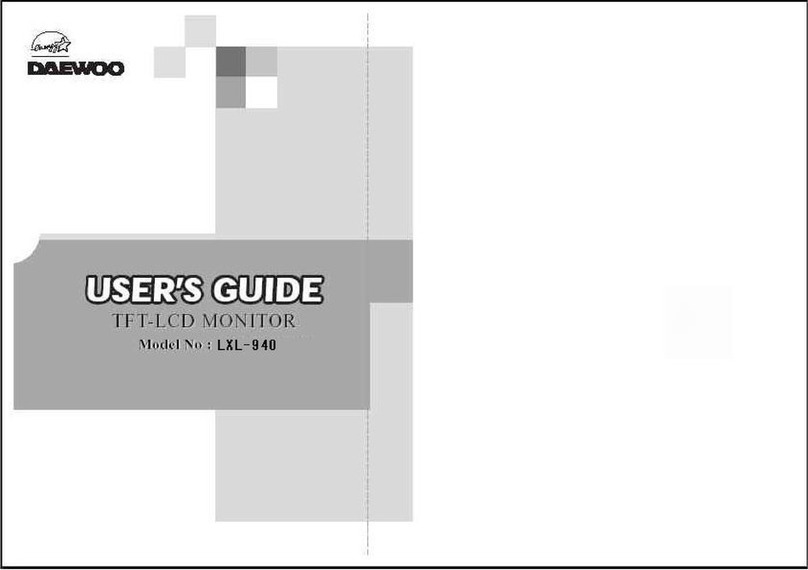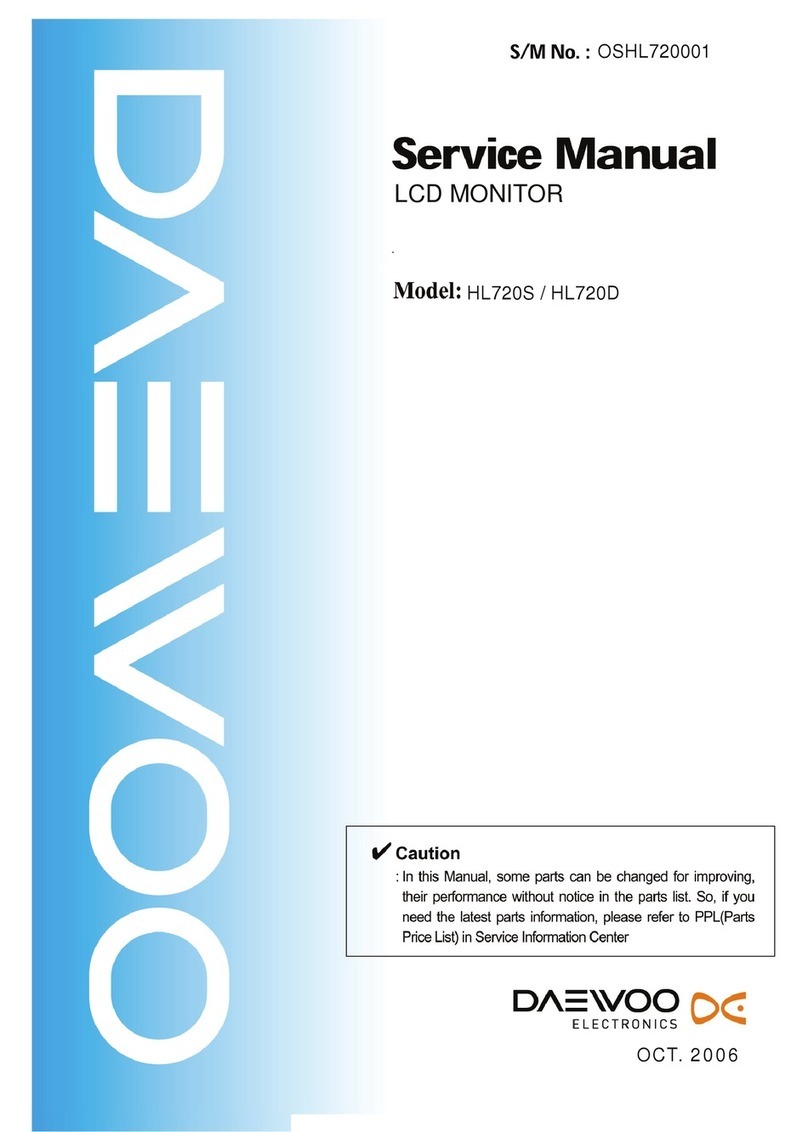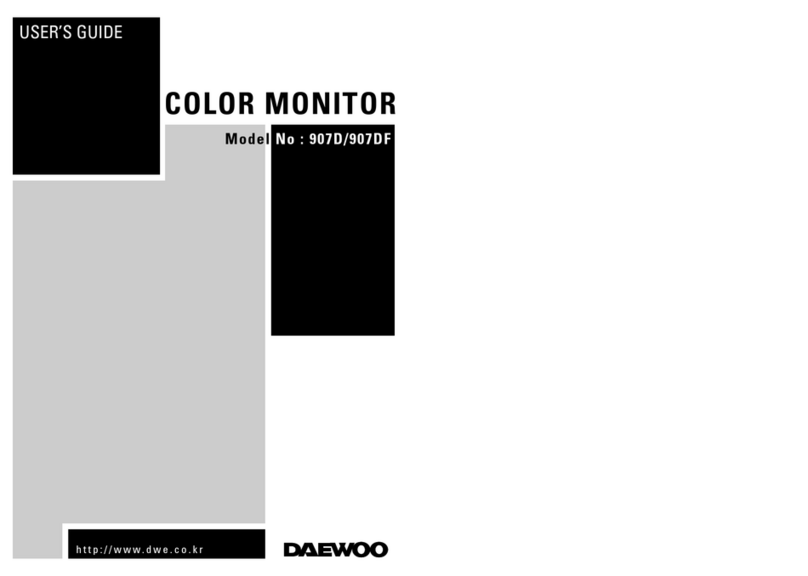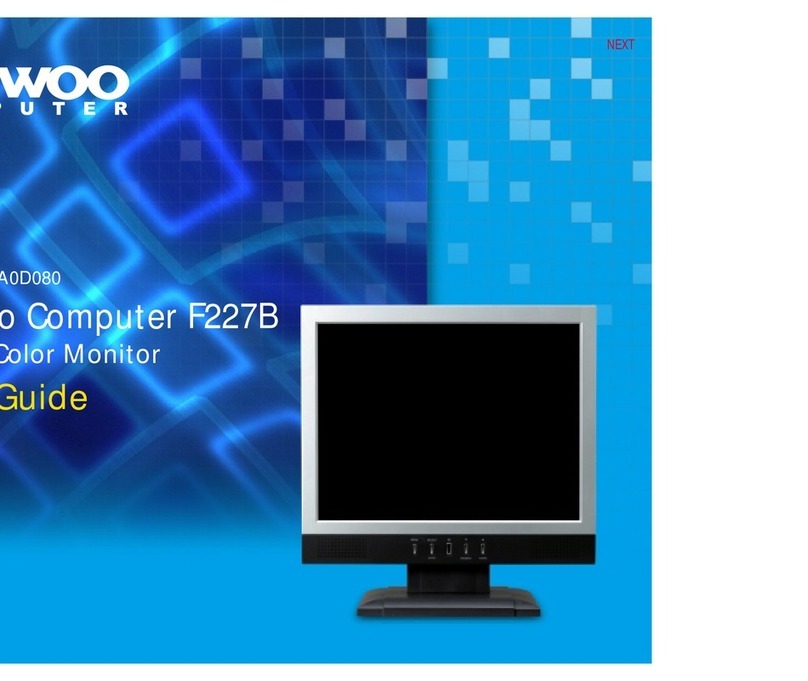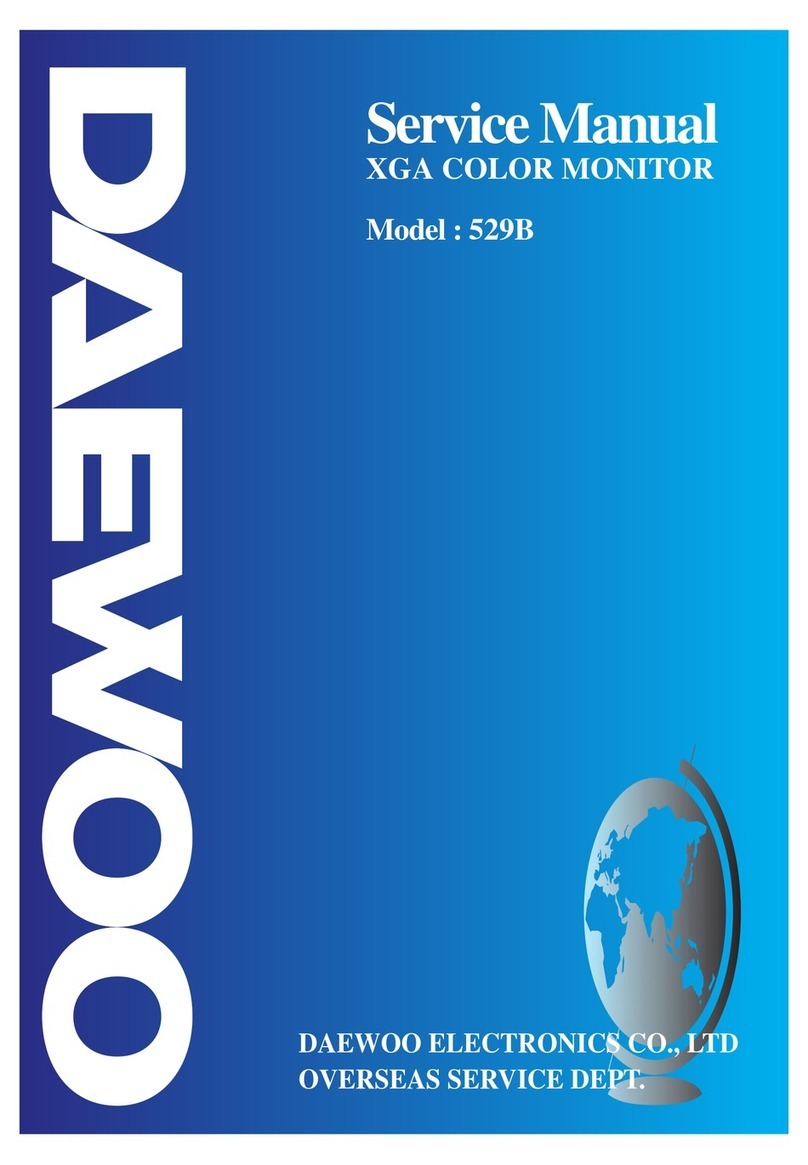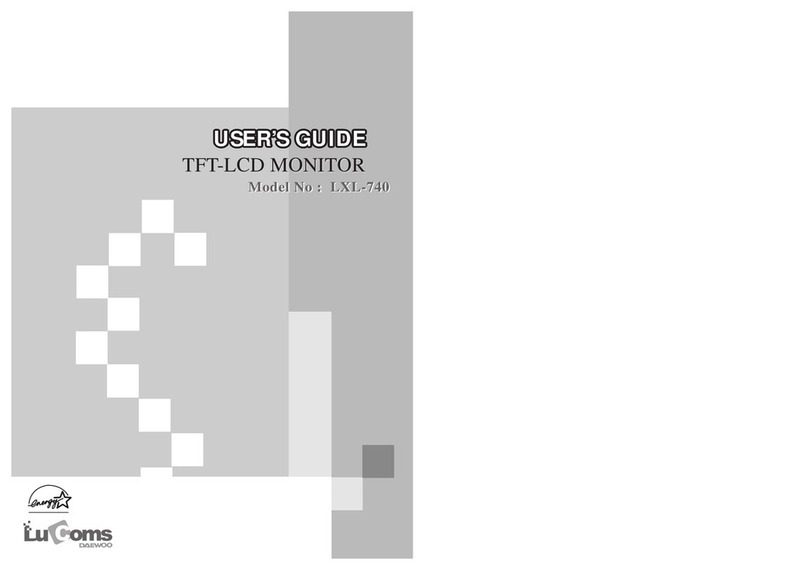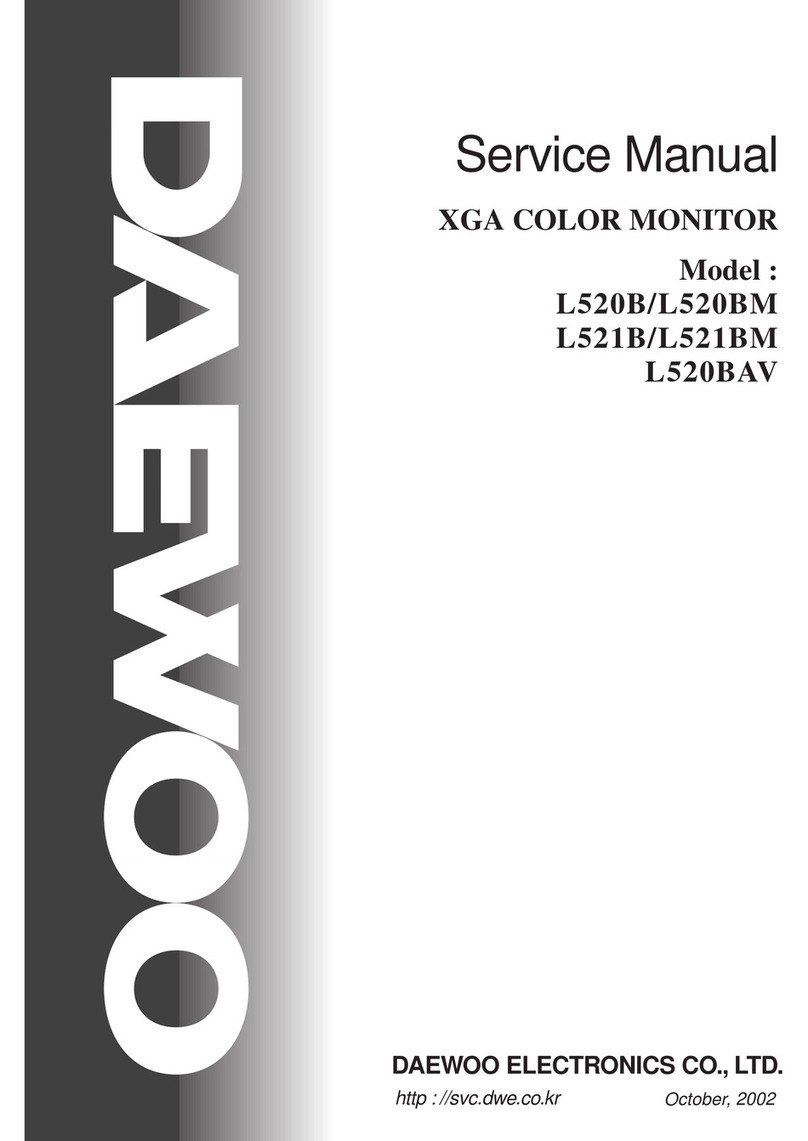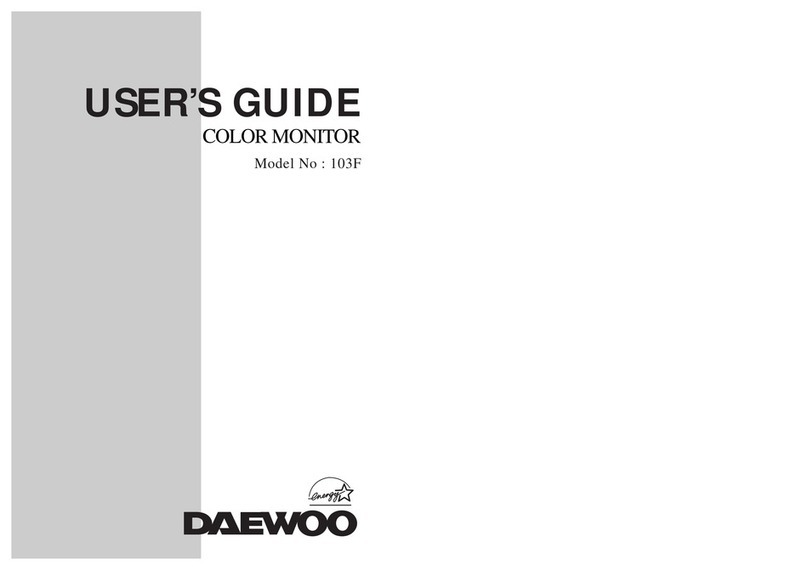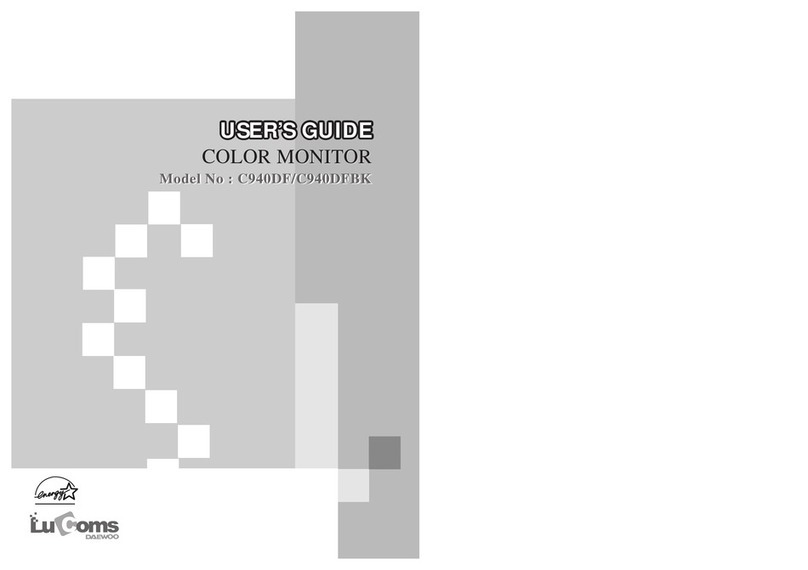13
◆ Standard Adjustment Conditions
1. Power source voltage : AC 120V, 60Hz/AC 220V, 50Hz.
2. Aging : Take at least 20 minutes warm-up time.
3. Signals.
Video : Analog 0.7Vpp 75Ωterminal positive polarity
Synchronizing : TTL Level Negative/Positive Separate/Composite
Deflection frequency
Horizontal Frequency : 30KHz - 70KHz
Vertical Frequency : 50Hz - 160Hz
◆ Pre-Adjustment
1. High Voltage Adjustment
Adjust 25.8K Vdc between Anode cap and ground at a cross hatch pattern of 60KHz by using VR 601.
2. H.Size Adjustment
(a) Receive a cross hatch pattern of 60KHz
(b) Set the H-Size control to the maximum on OSD menu.
◆ Method to launch the factory mode
Step 1. Push the menu button.
Step 2. Push the menu button and plus control button ( + ) for 5 times in same time.
◆ Main Adjustment
1. Setting the Controls
Set the value of items as following.
Contrast : Max. (OSD value up to 100)
Brightness : Center (Set the OSD value to 50)
2. H.size, V.size, H.phase, V.position, Pincushion, Trapezoid
Receive the cross hatch pattern of Factory preset mode.
H.size, V.size, H.phase, V.position, Pincushion, Trapezoid are adjusted at each mode.
In Factory, Auto Alignment was done at each mode. Therefore, Factory preset mode has it’s own value
according to each control.
3. Focus
(a) Set brightness control to center and contrast control to MAX.
(b) Receive all “H” character pattern of 60KHz mode signal.
(c) Adjust the Focus control of FBT to obtain best Focus (static focus and Dynamic focus).
4. Geometric Distortion Adjustment
(a) Receive the cross hatch pattern of VGA mode signal by using the signal generator.
(b) Pin balance, Parallelogram are adjusted the best geometric status.
(c) Repeat the adjustment at each mode.
5. White Balance Adjustment
(a) Receive a full white pattern of 60KHz mode.
(b) Set the bright control and contrast control to the maximum and receive the all black pattern.
(c) Adjust the G1 control in Factory mode to 0.8 Ft/L.
(d) Select the R, G, B Bias on the OSD menu and adjust the +/– key to get the color coordinates in
X=0.281, Y=0.311.
(e) If the screen luminosity is changed, repeat (c) & (d) to get the 0.8 Ft/L screen luminosity.
(f) Set the brightness control to the center and contrast control to the maximum.
(g) Receive a full white pattern.
ALIGNMENT PROCEDURE