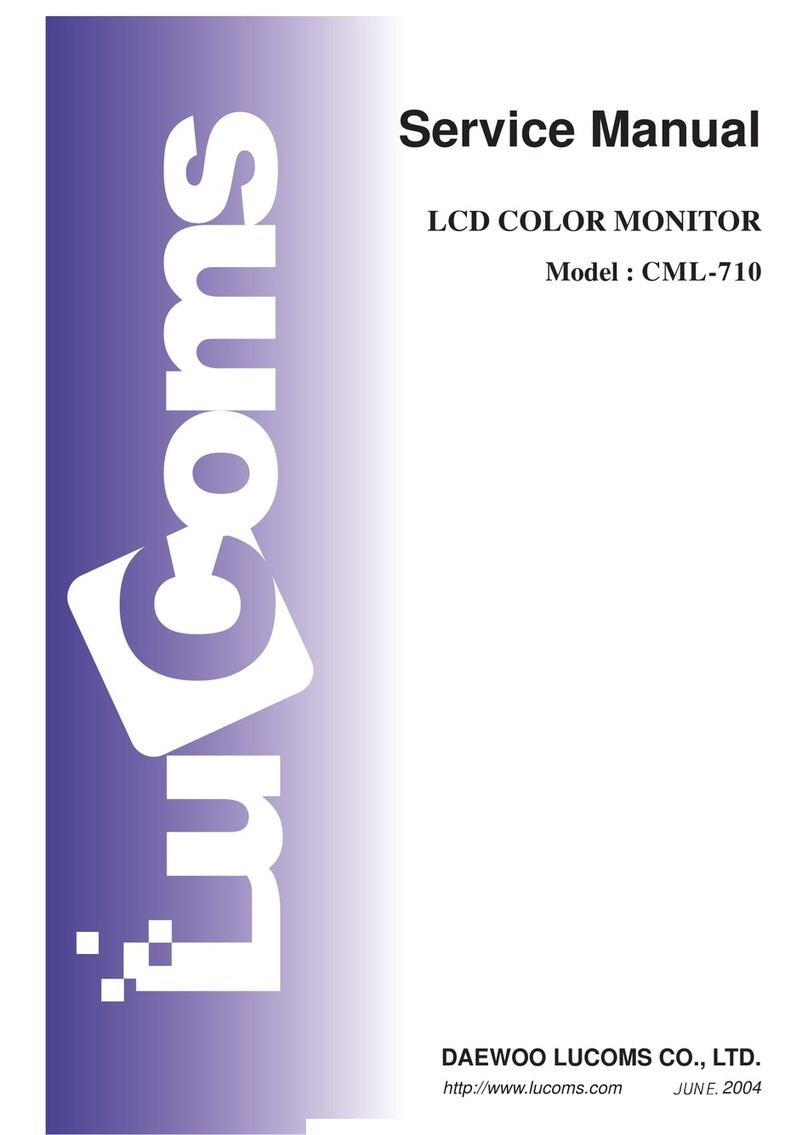Daewoo DPP-42A2(GDBD) User manual
Other Daewoo Monitor manuals
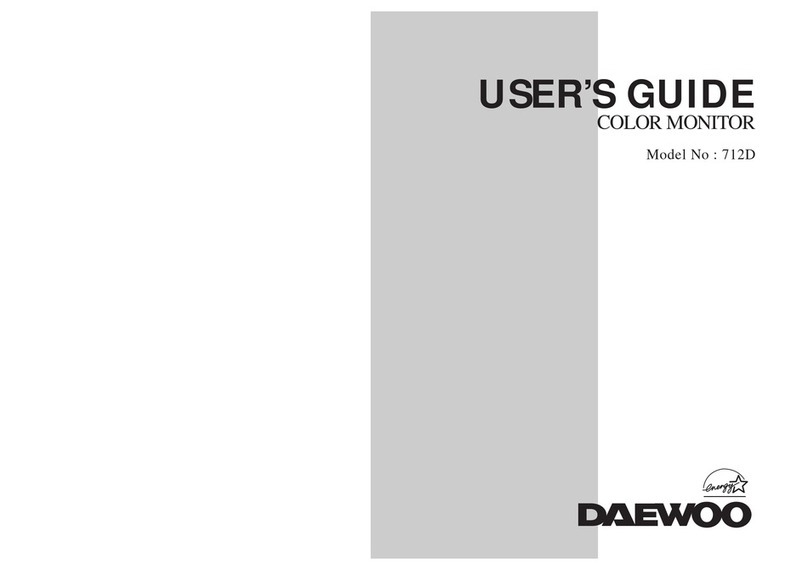
Daewoo
Daewoo 712D User manual
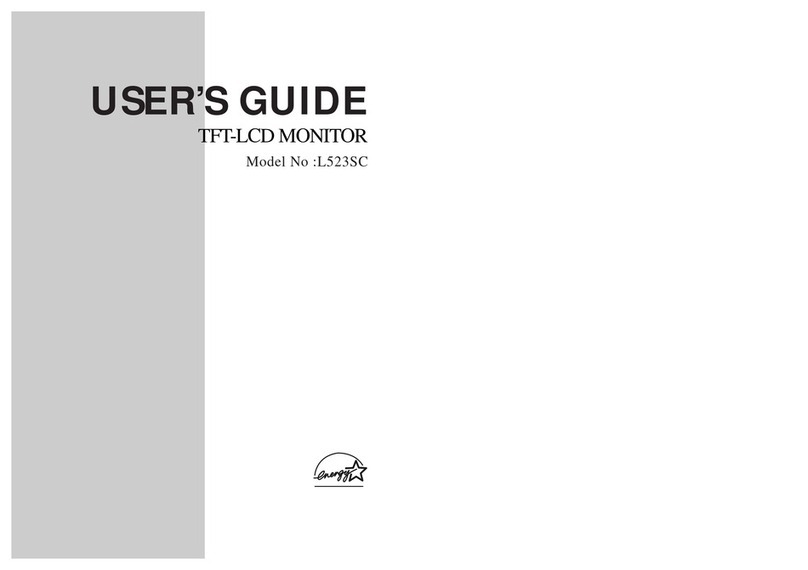
Daewoo
Daewoo L523SC User manual

Daewoo
Daewoo DP-42SM User manual
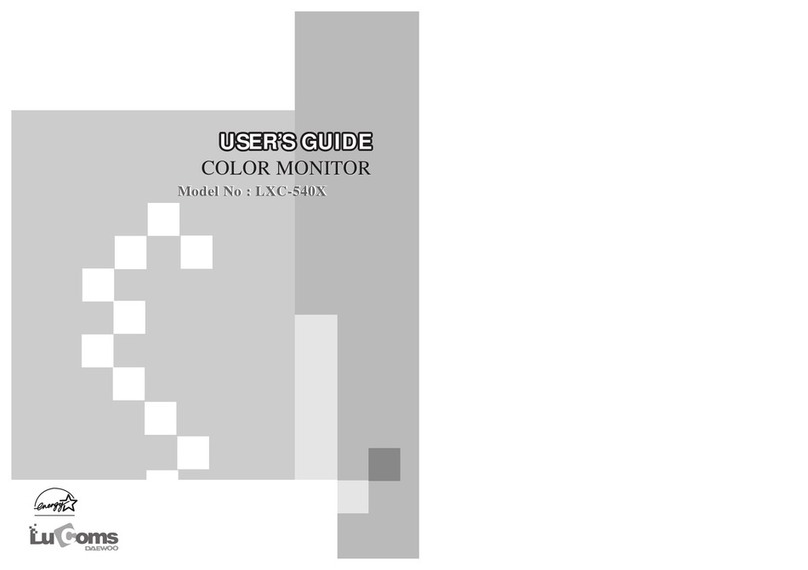
Daewoo
Daewoo Lucoms LXC-540X User manual

Daewoo
Daewoo DTQ-3062SC User manual

Daewoo
Daewoo DPP-42A2(GMBD) User manual

Daewoo
Daewoo DPC-7200N User manual

Daewoo
Daewoo 902D User manual

Daewoo
Daewoo 523B User manual
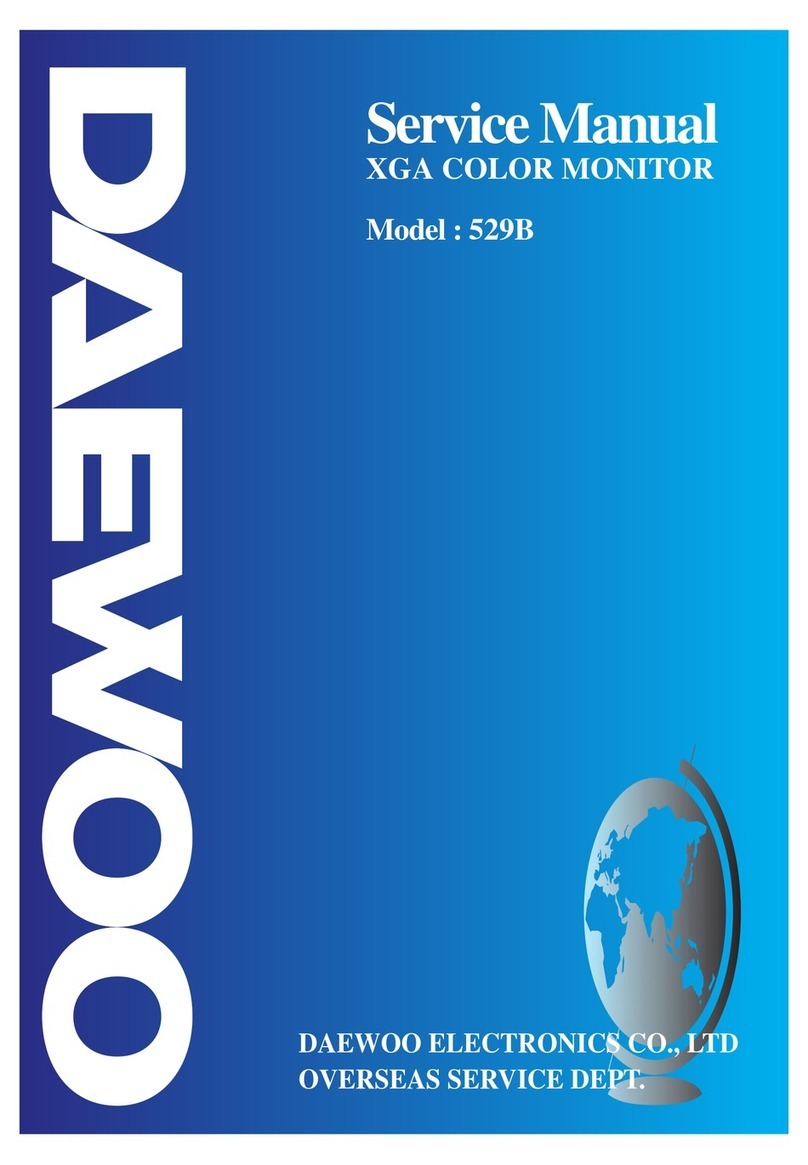
Daewoo
Daewoo 529B User manual

Daewoo
Daewoo DSP-4280GM User manual
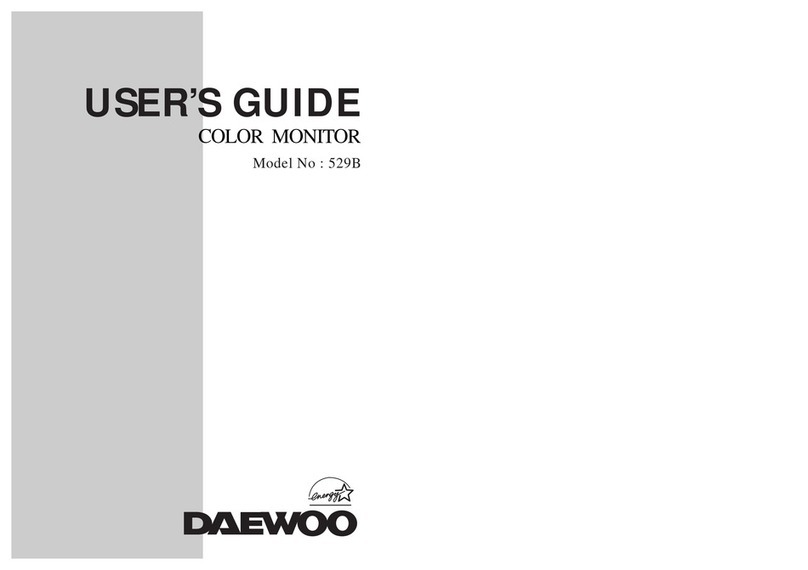
Daewoo
Daewoo 529B User manual

Daewoo
Daewoo DP-42SM User manual
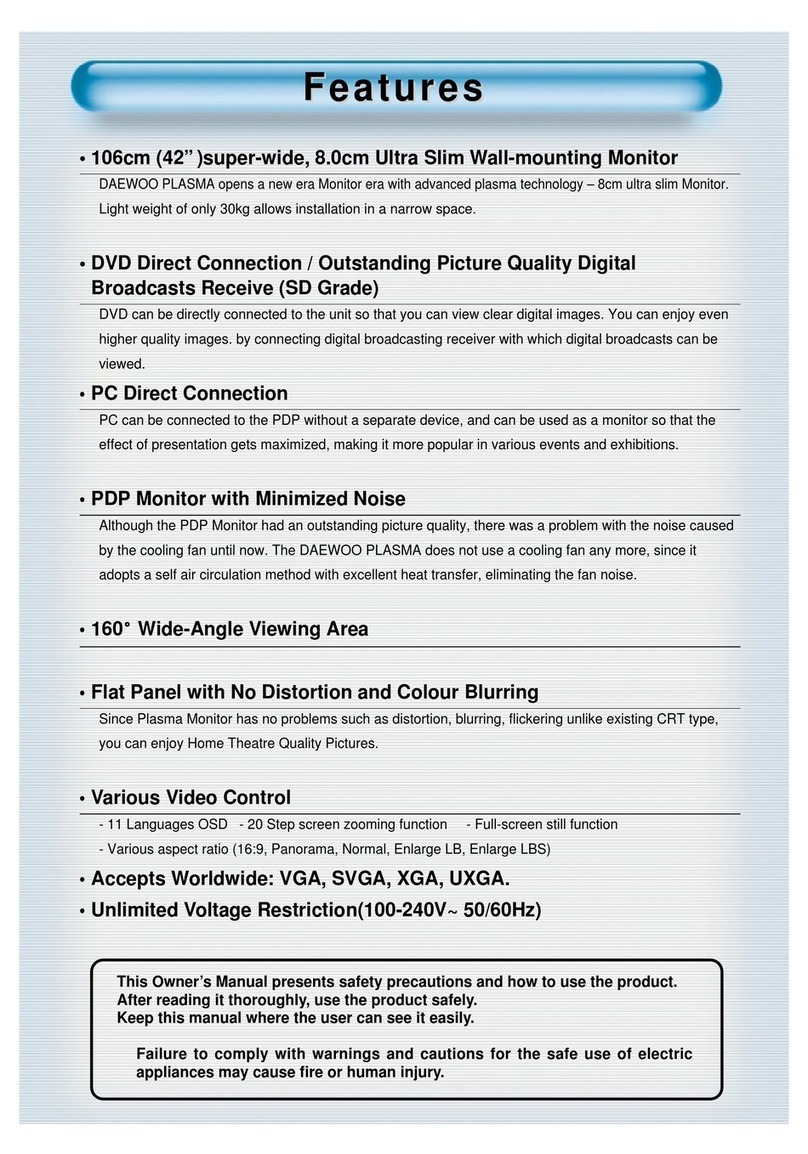
Daewoo
Daewoo DP-42SP User manual

Daewoo
Daewoo L500B User manual

Daewoo
Daewoo 2708ED User manual

Daewoo
Daewoo DT- 4280NH User manual

Daewoo
Daewoo DP-42GM User manual
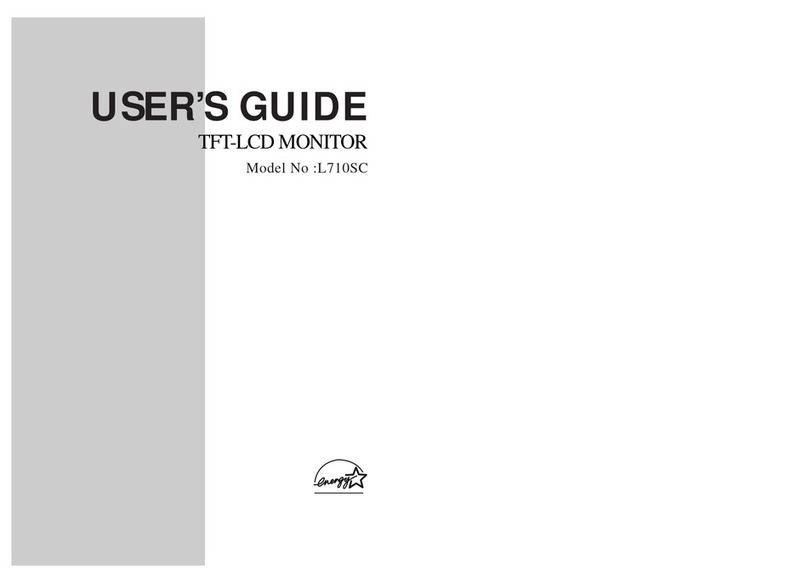
Daewoo
Daewoo L710SC User manual

Daewoo
Daewoo 531X User manual