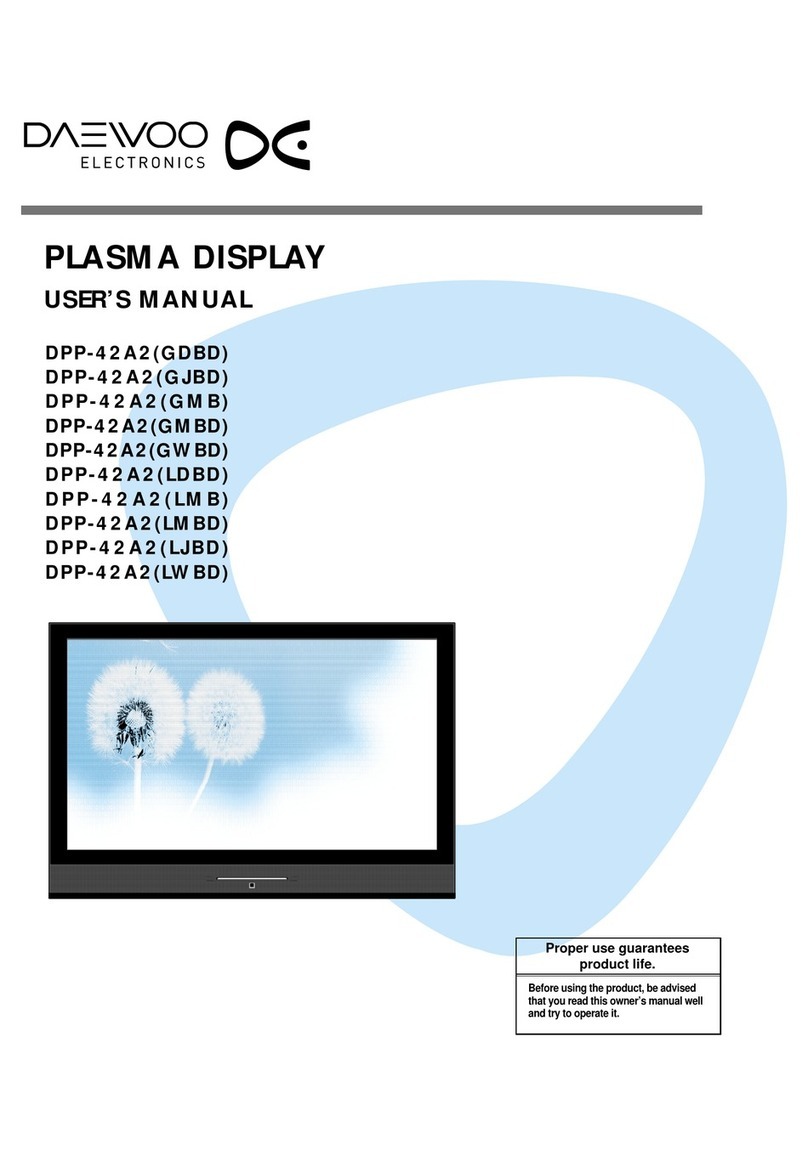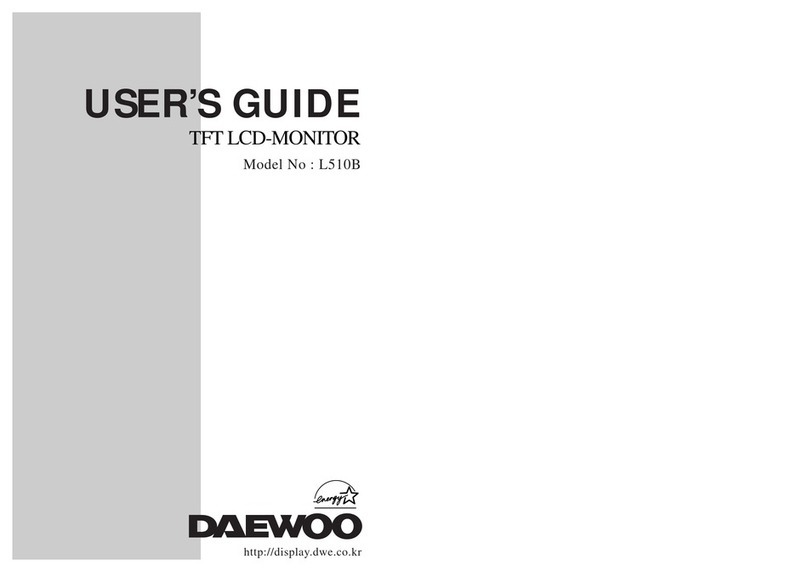Daewoo DSP-4280GM User manual
Other Daewoo Monitor manuals

Daewoo
Daewoo HL900S Service manual
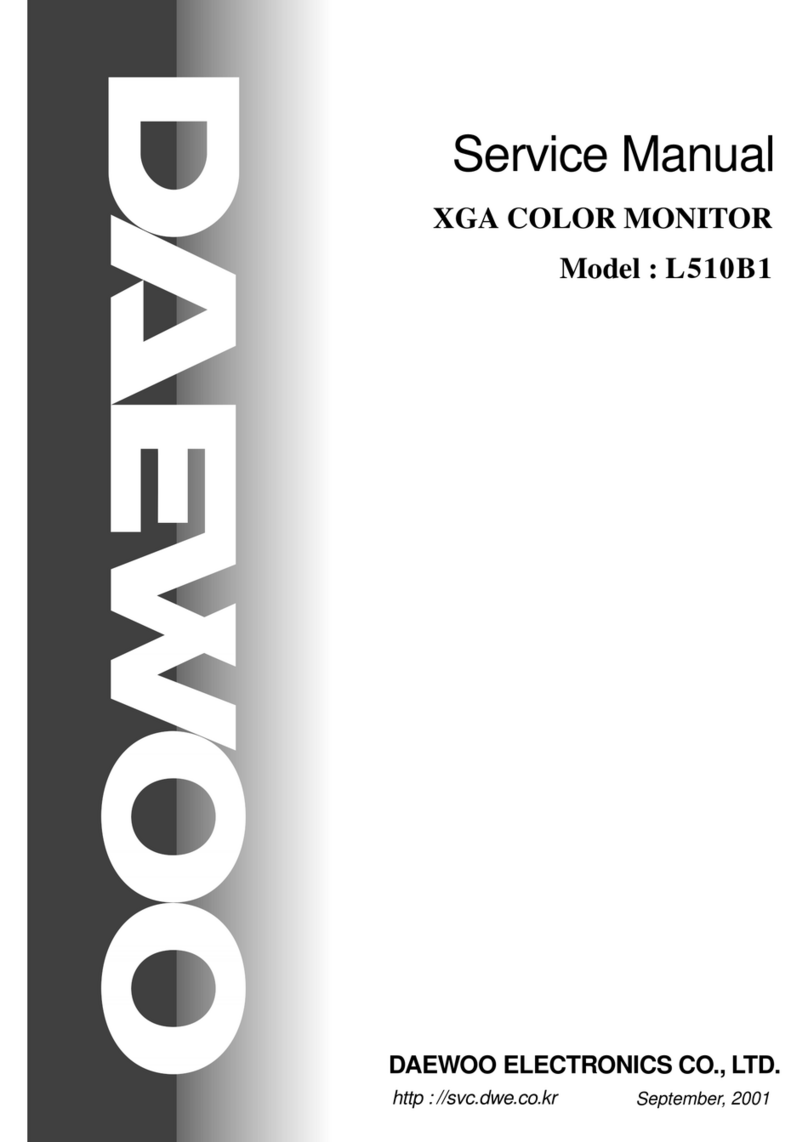
Daewoo
Daewoo L510B1 User manual
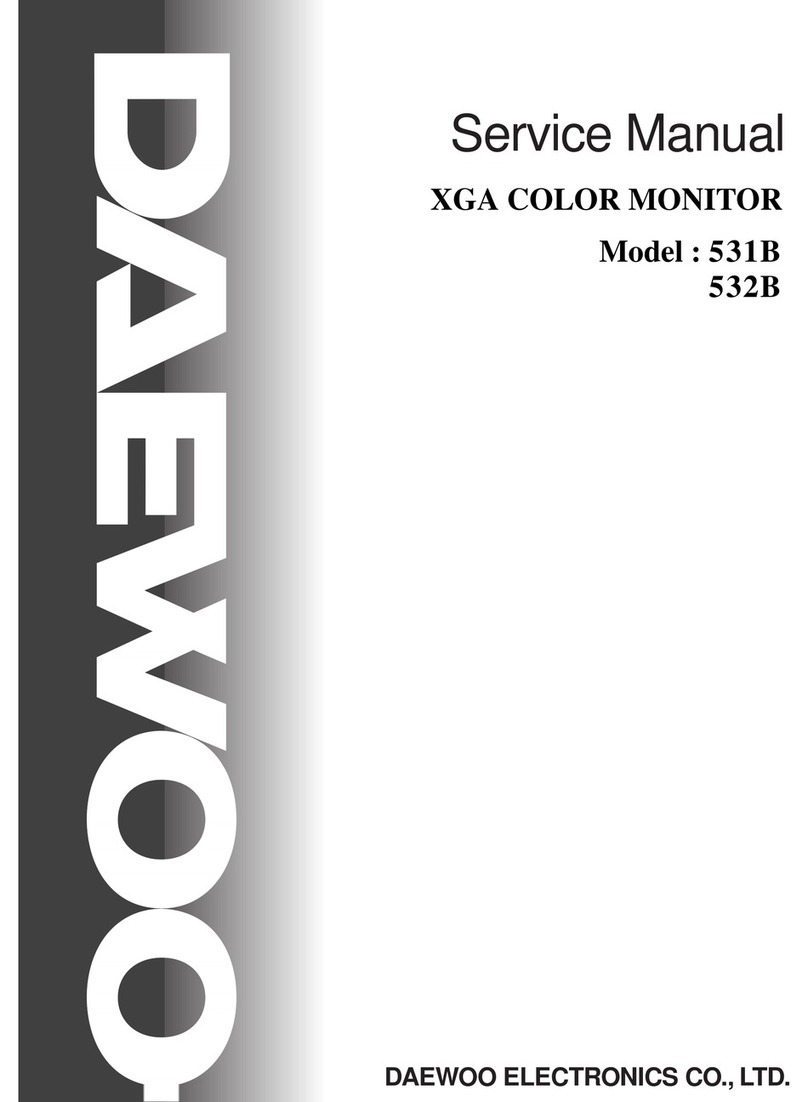
Daewoo
Daewoo 531B User manual
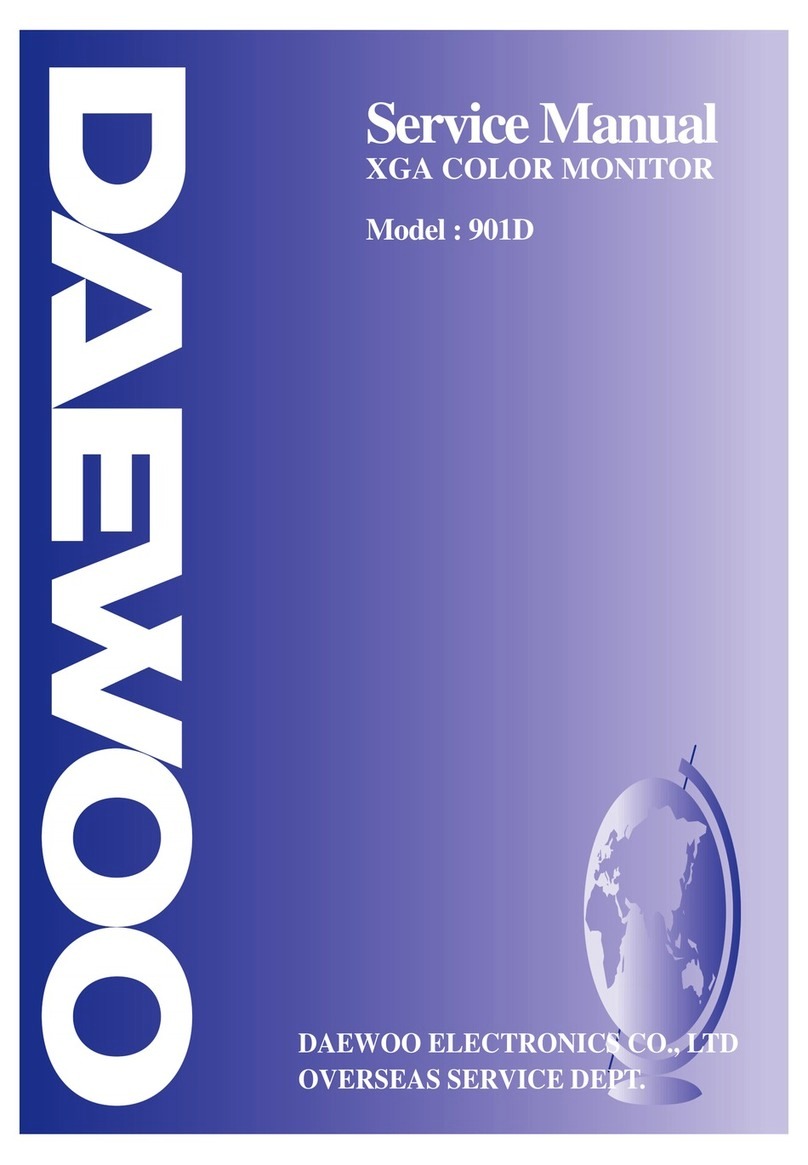
Daewoo
Daewoo 901D User manual

Daewoo
Daewoo DSC-34W70N User manual

Daewoo
Daewoo OSDPC78001 User manual

Daewoo
Daewoo L500B1 User manual
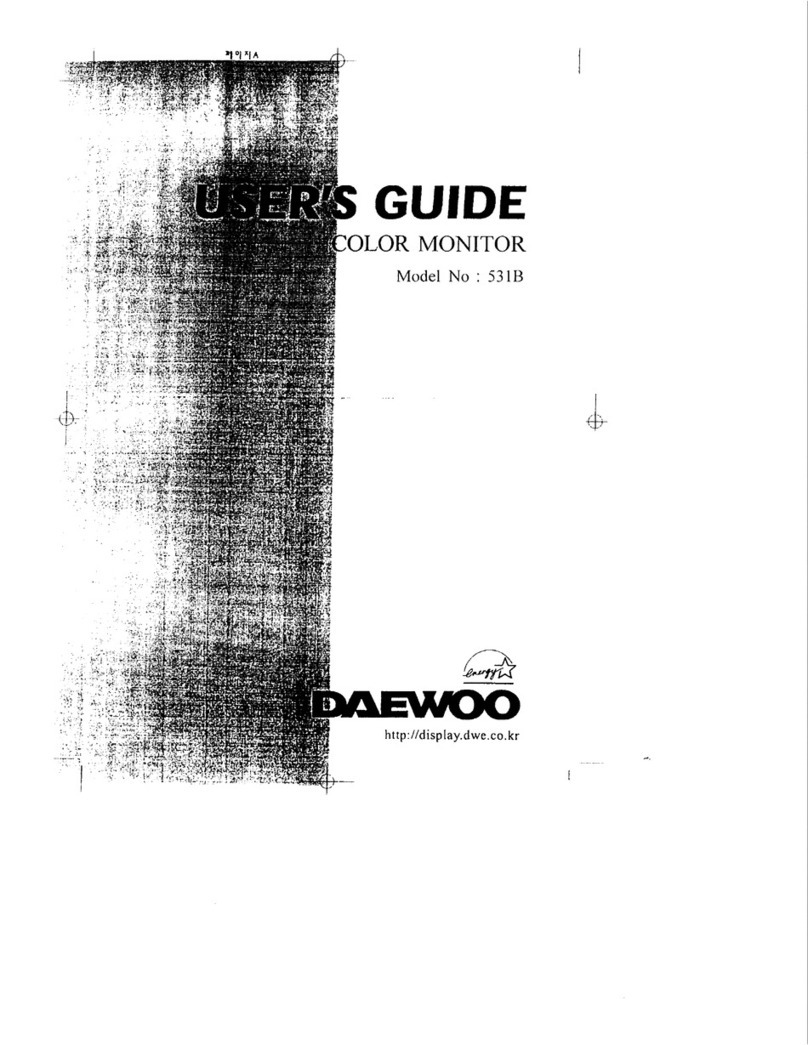
Daewoo
Daewoo 531B User manual
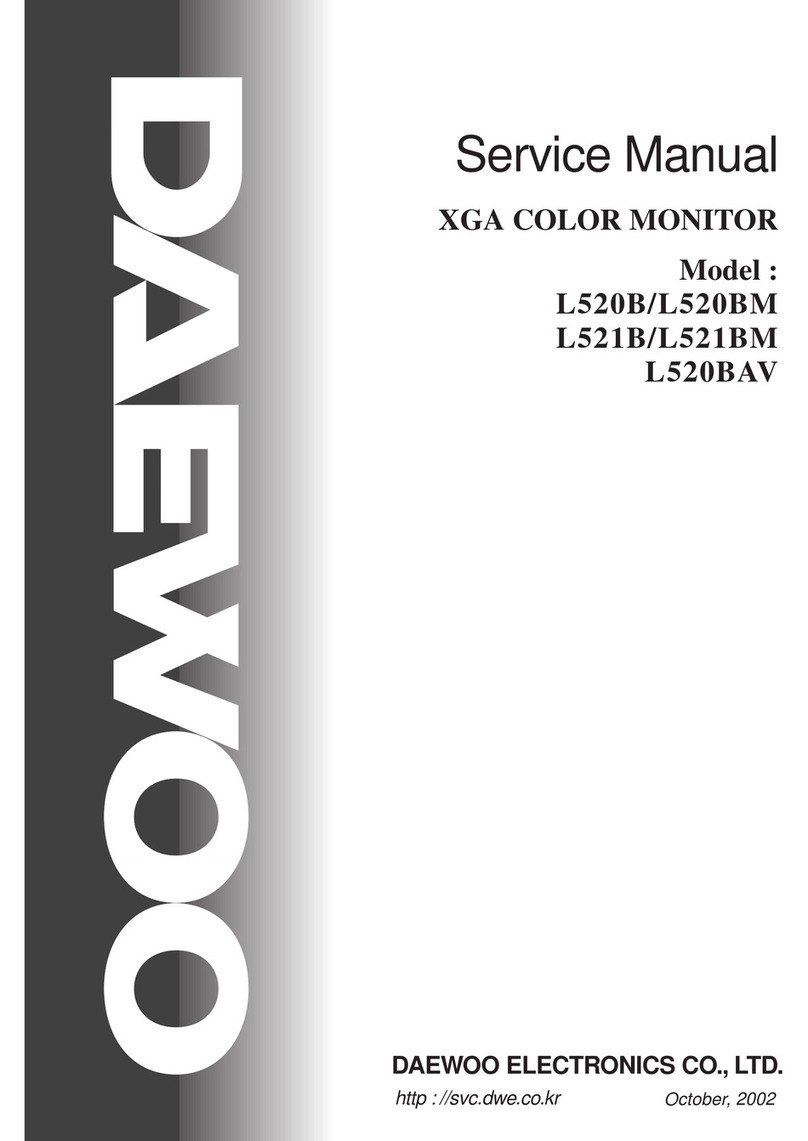
Daewoo
Daewoo L520B User manual

Daewoo
Daewoo DP-50GM User manual

Daewoo
Daewoo DP-42SM User manual

Daewoo
Daewoo DP-42GM User manual

Daewoo
Daewoo DP-42GM User manual
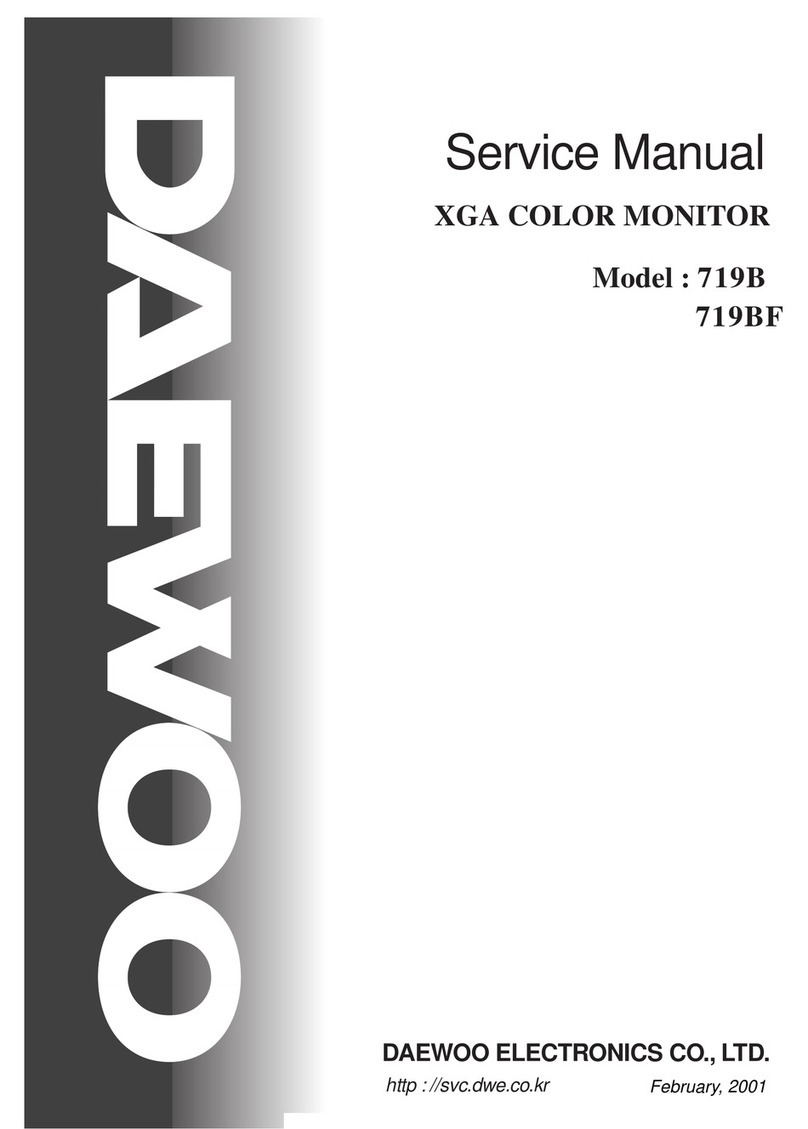
Daewoo
Daewoo 719B User manual

Daewoo
Daewoo L700C User manual
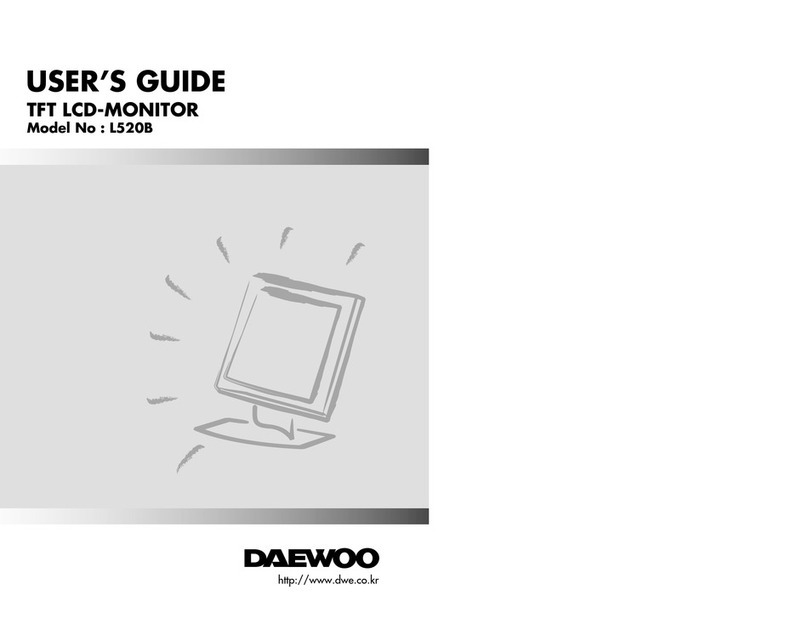
Daewoo
Daewoo L520B User manual
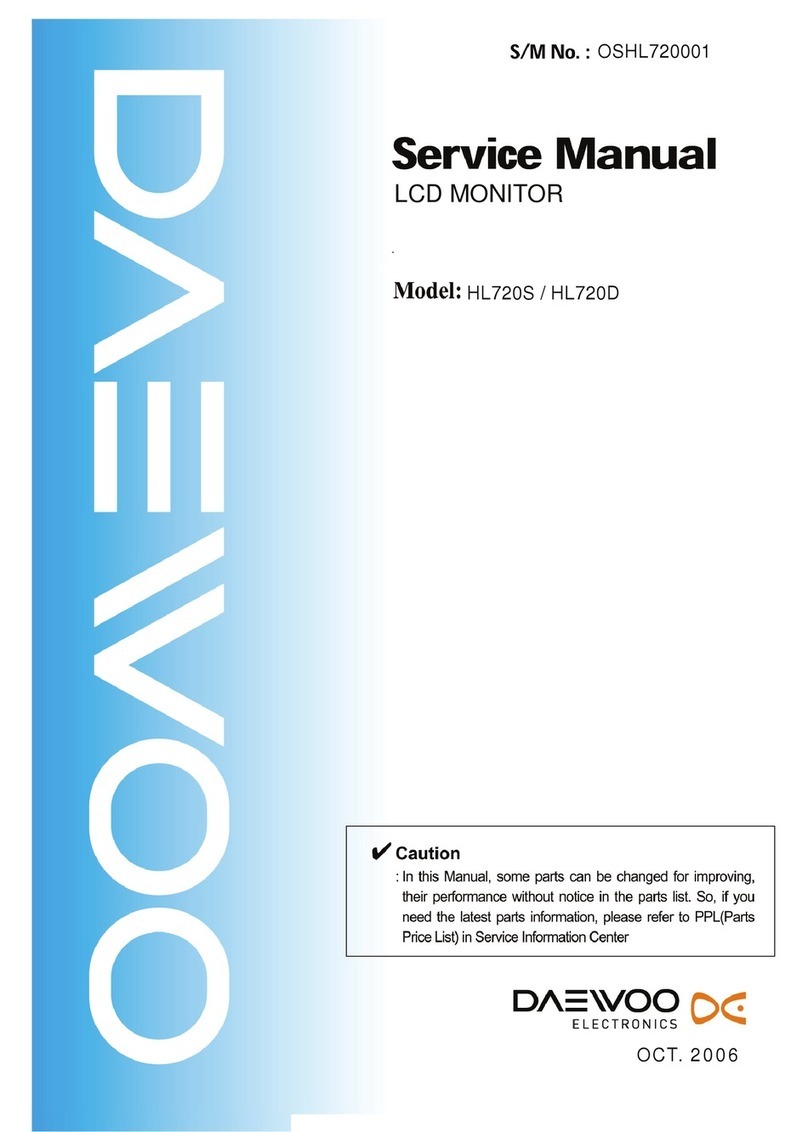
Daewoo
Daewoo HL720S User manual
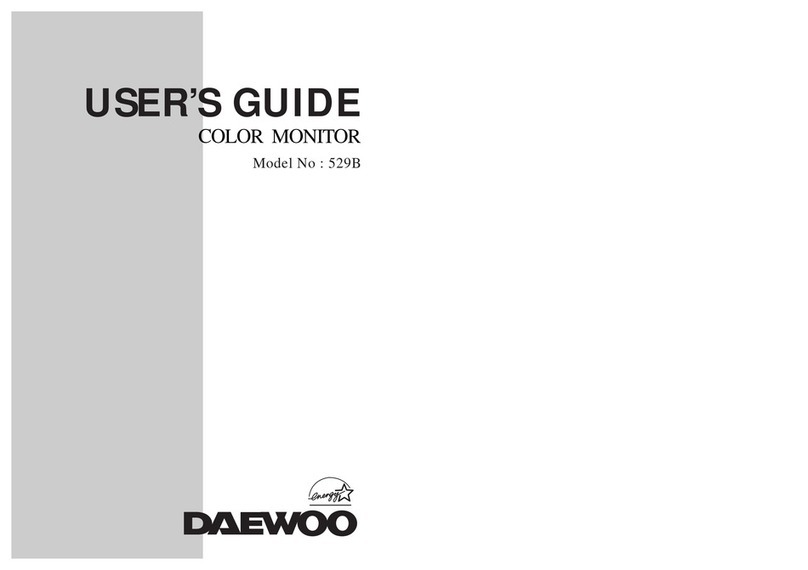
Daewoo
Daewoo 529B User manual
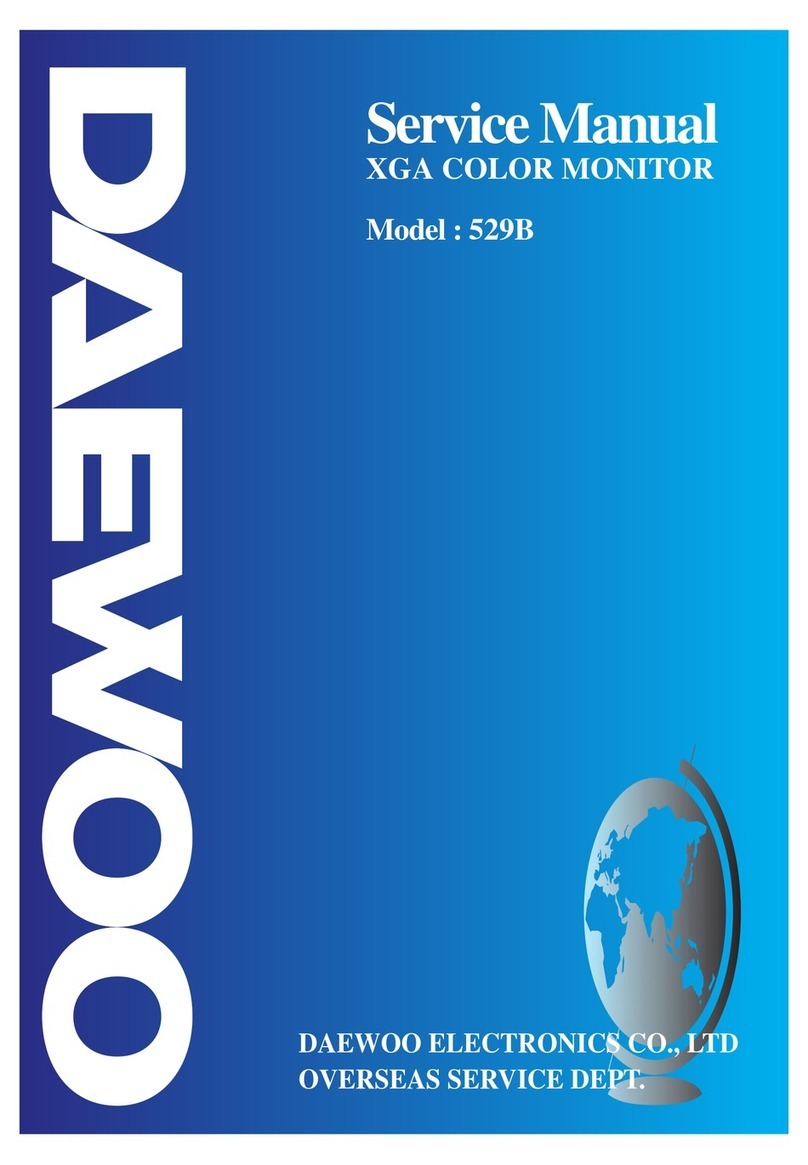
Daewoo
Daewoo 529B User manual
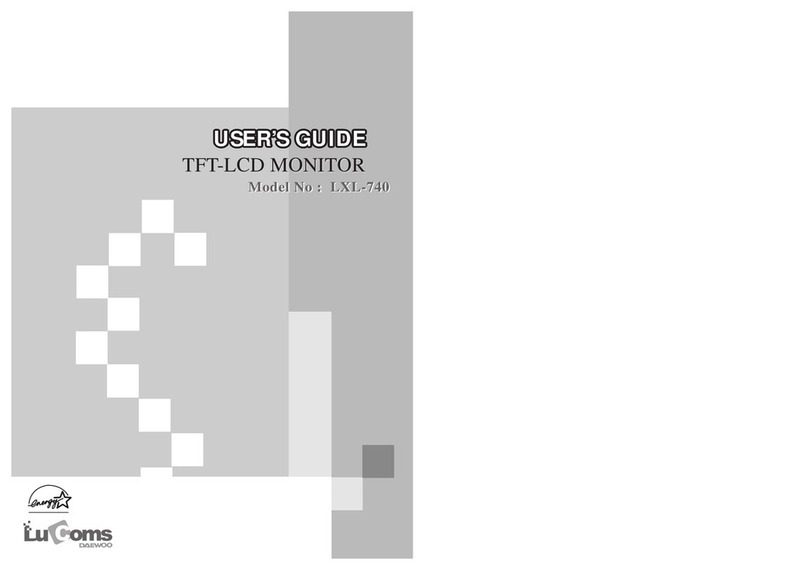
Daewoo
Daewoo LuComs LXL-740 User manual