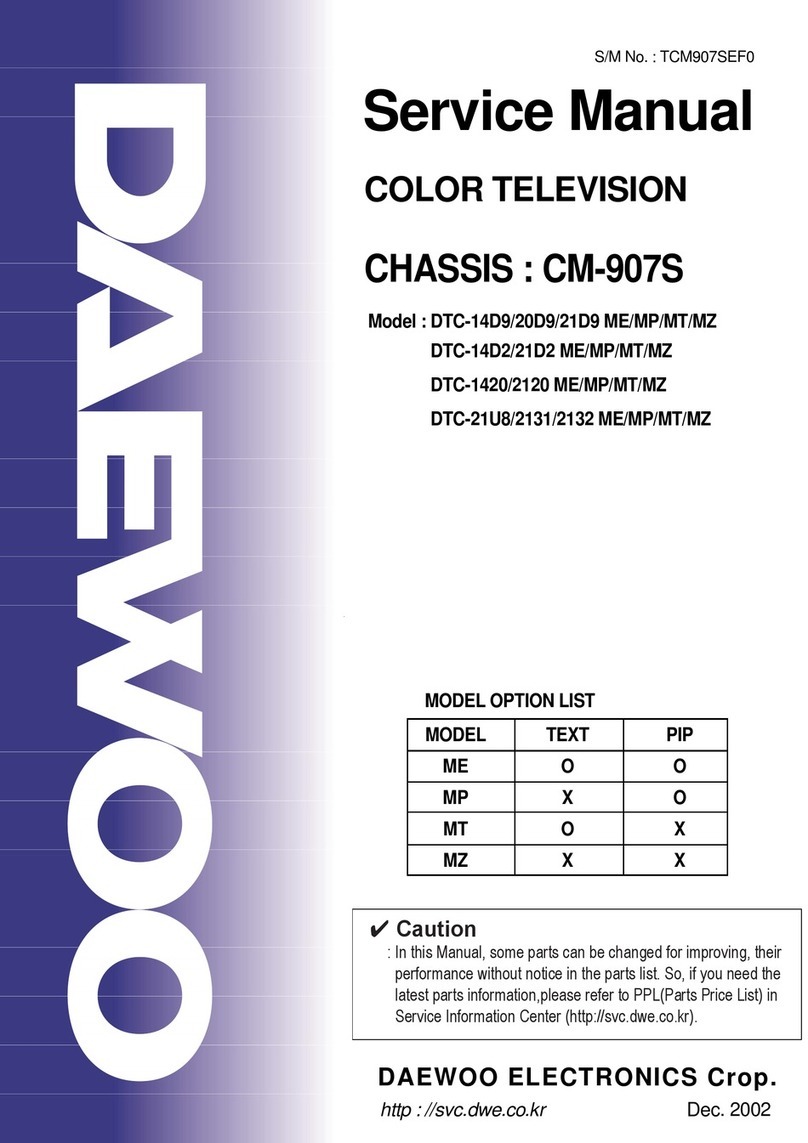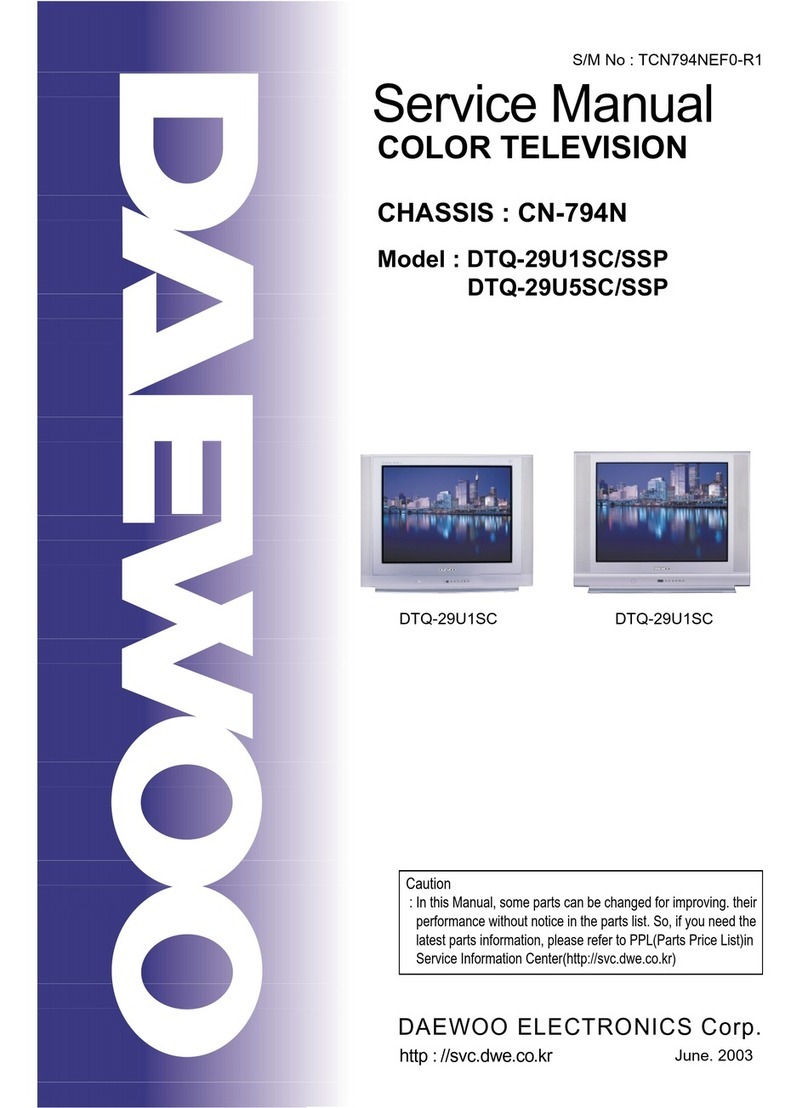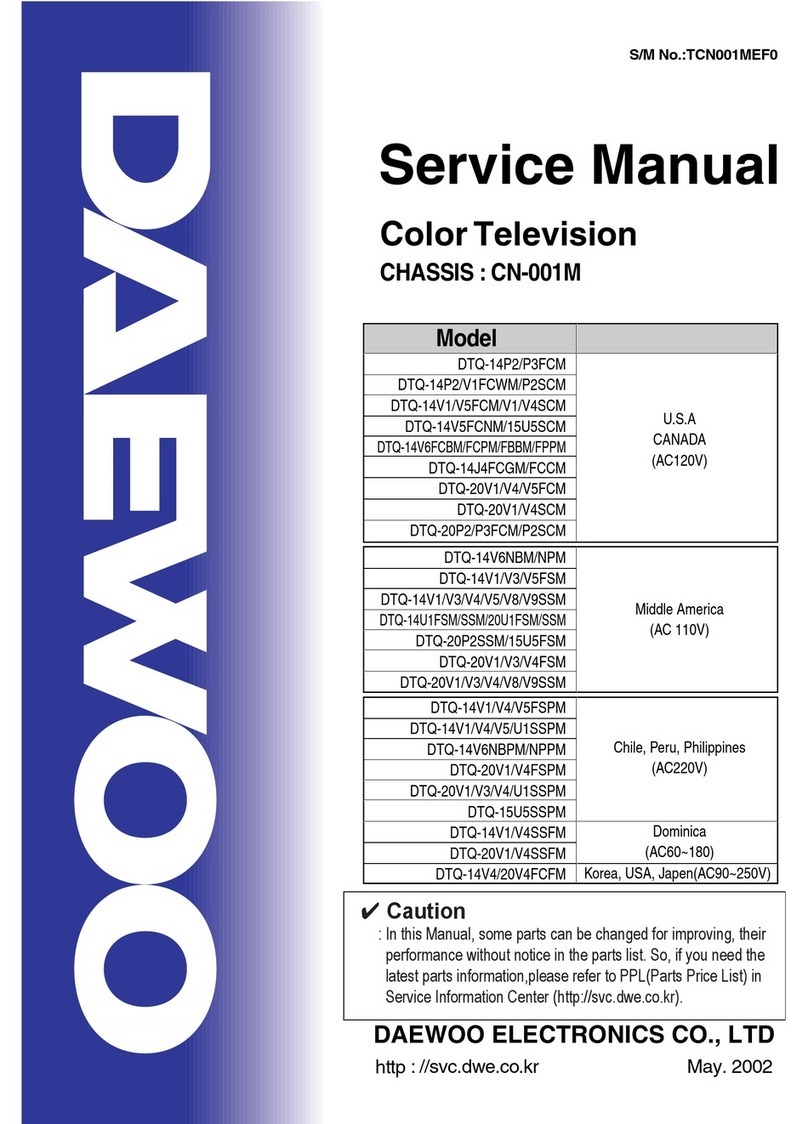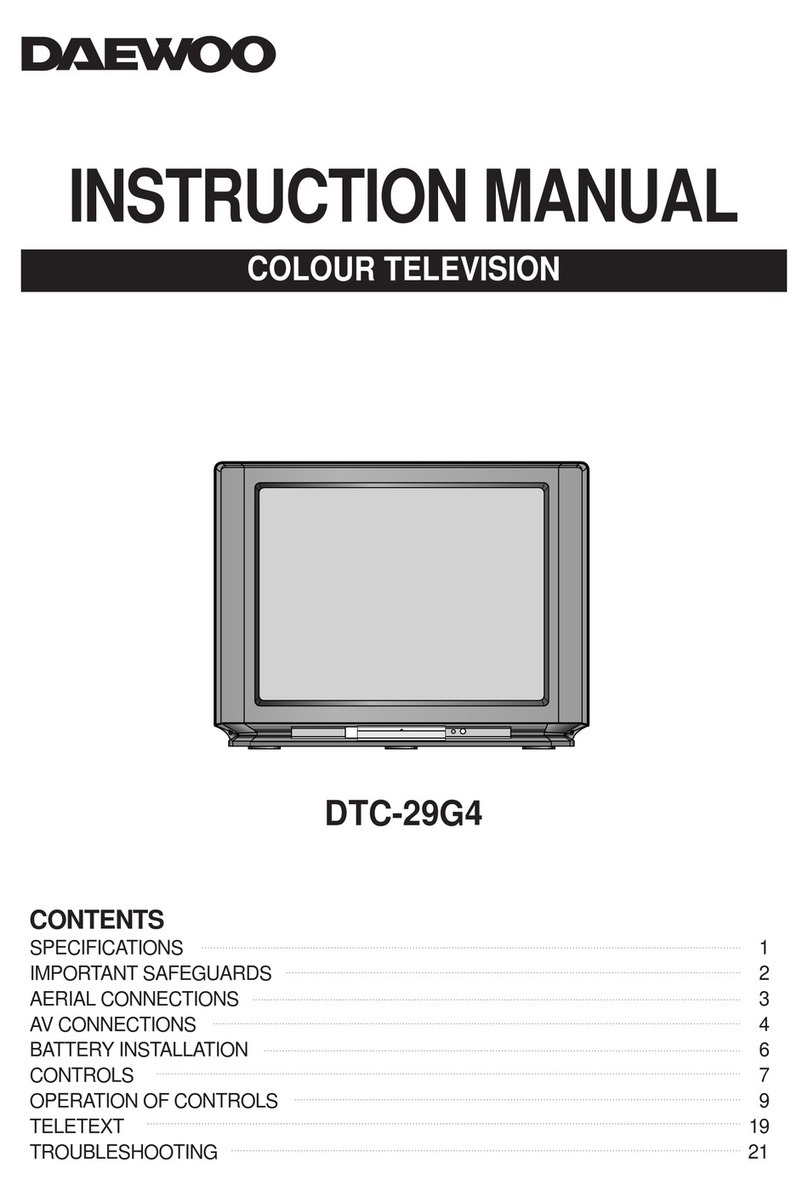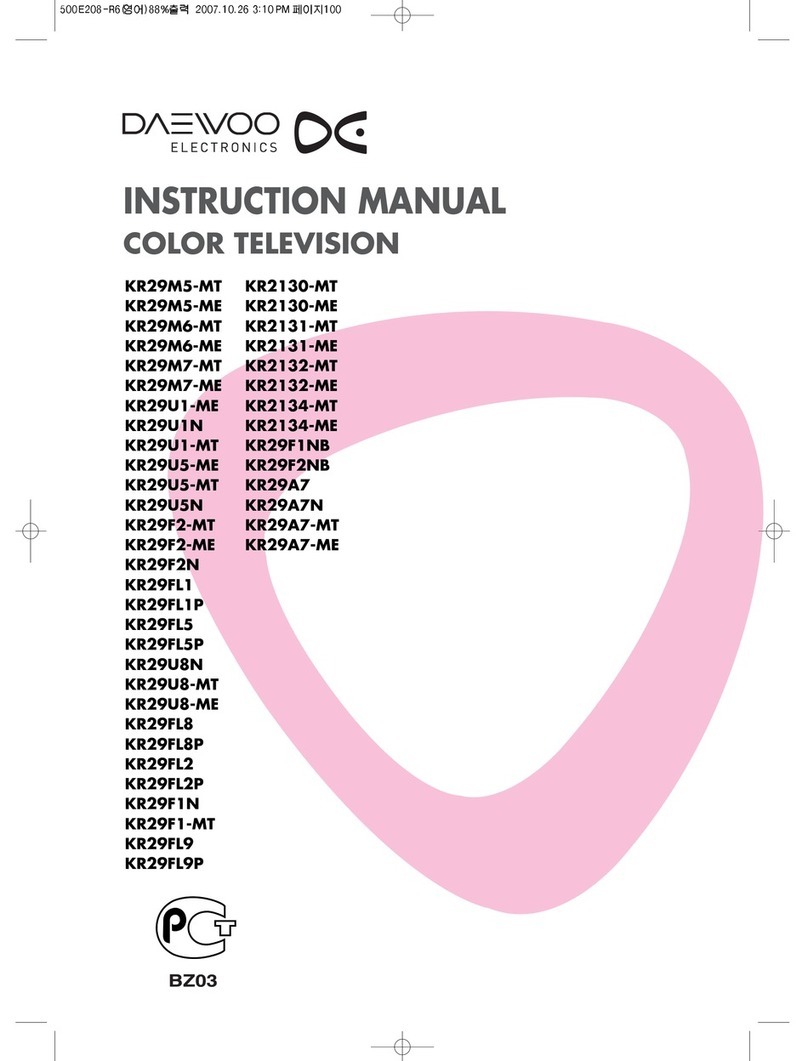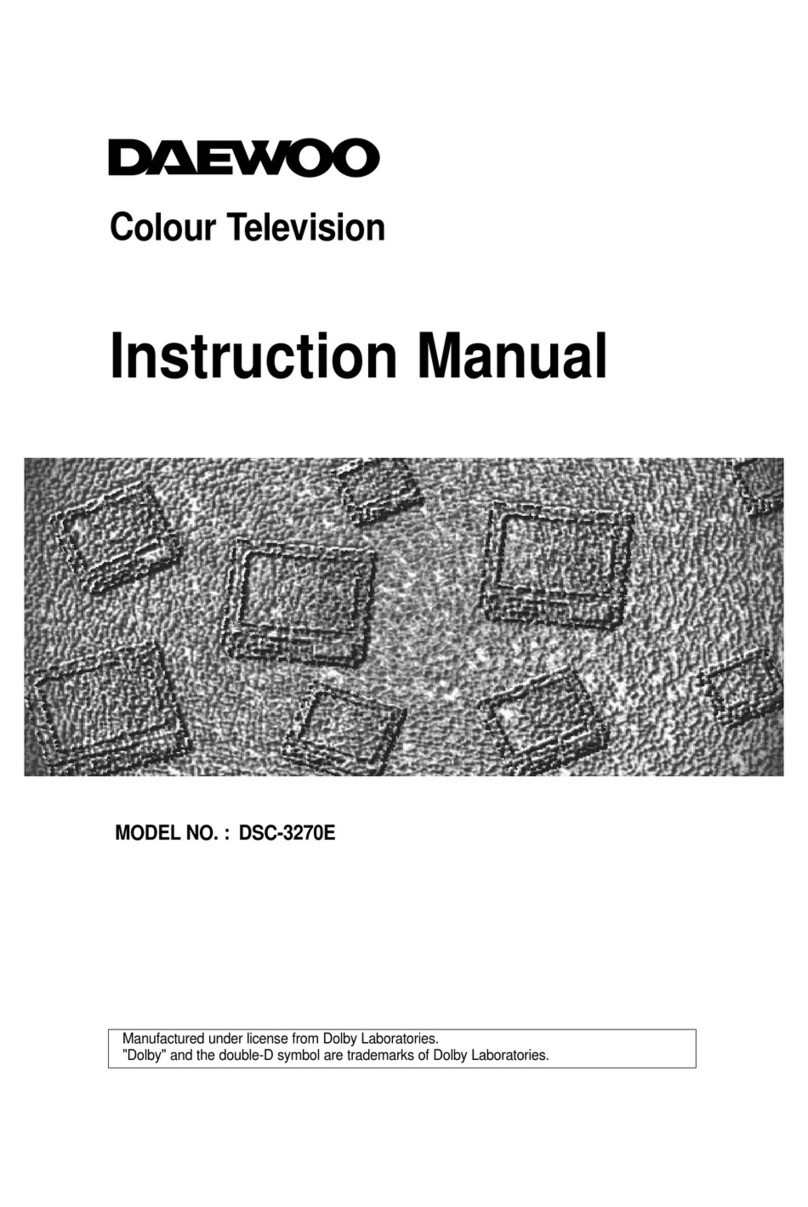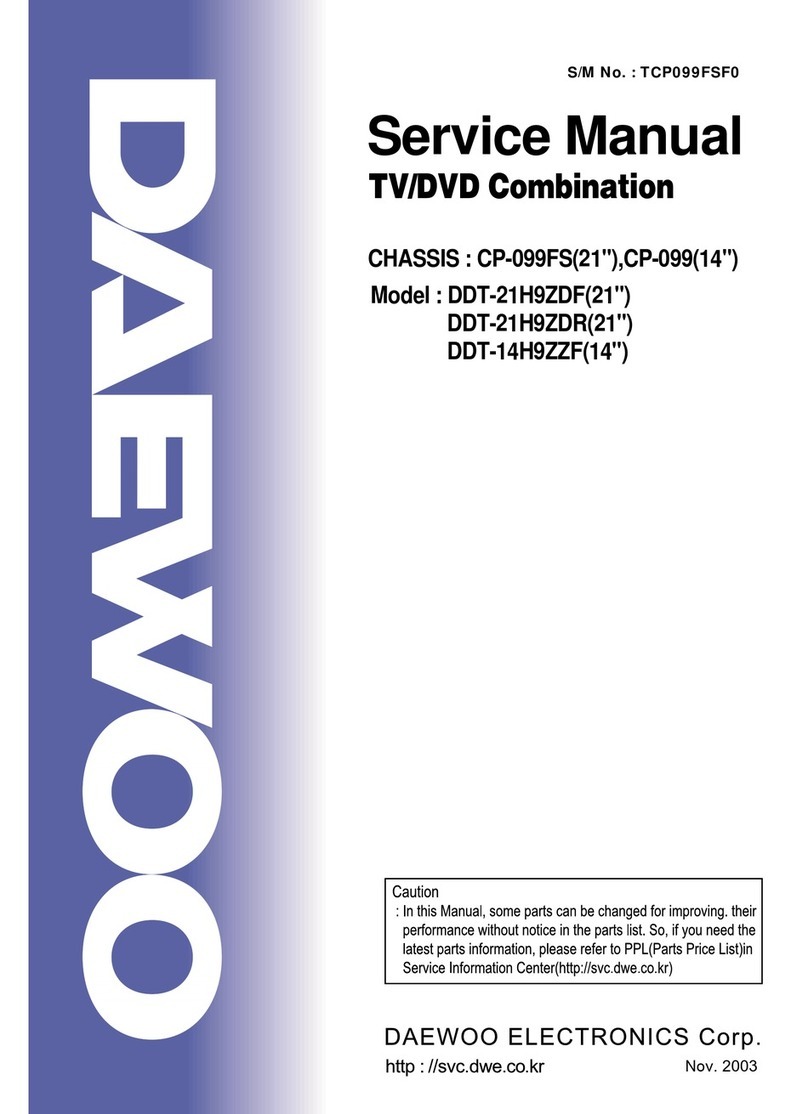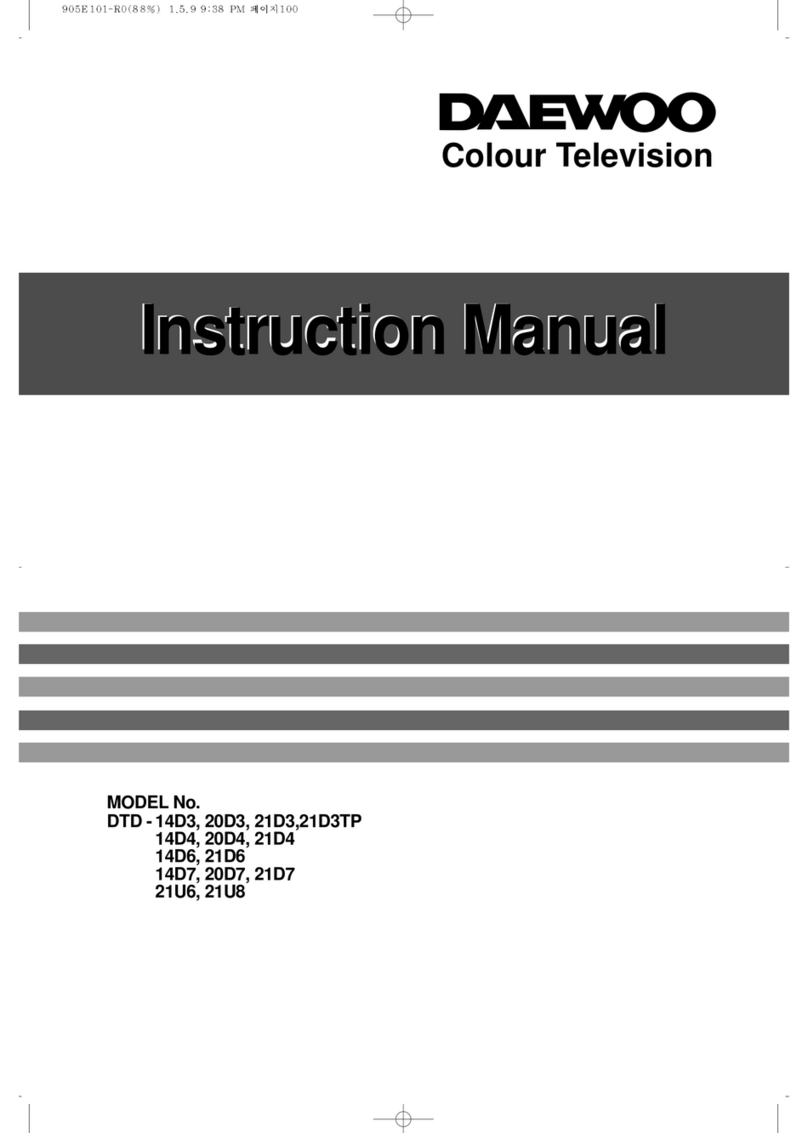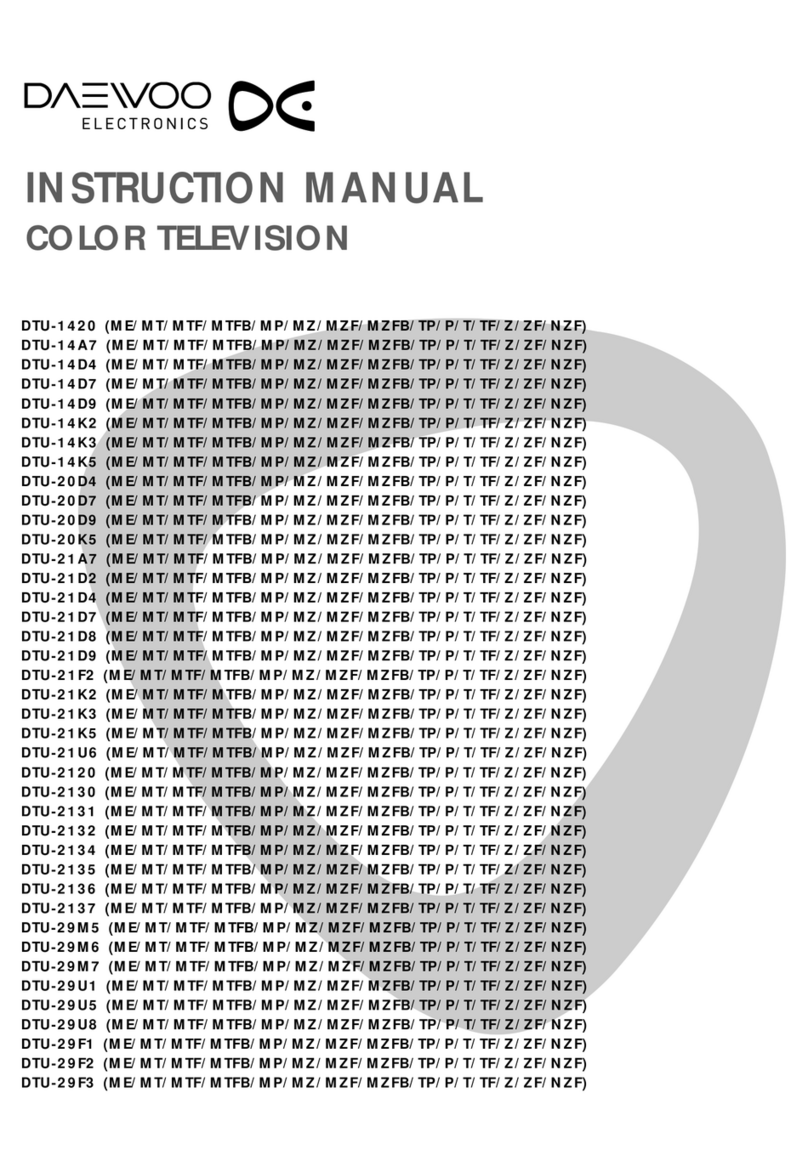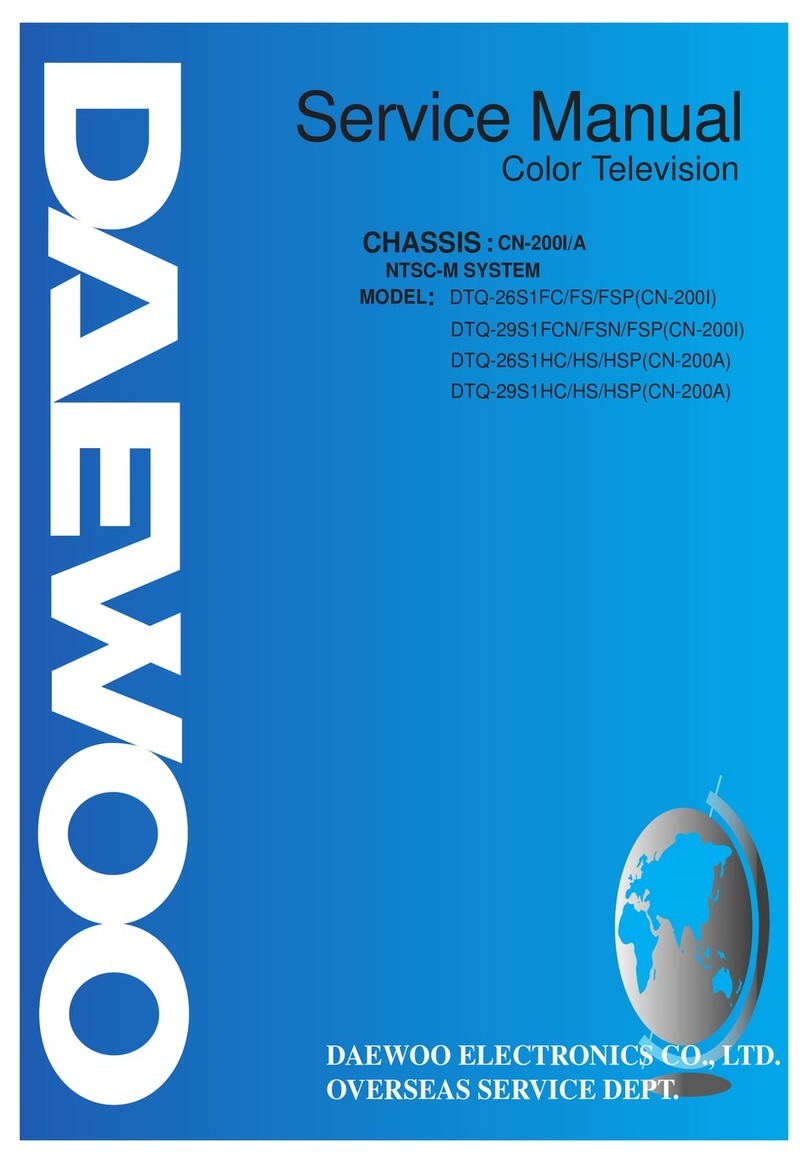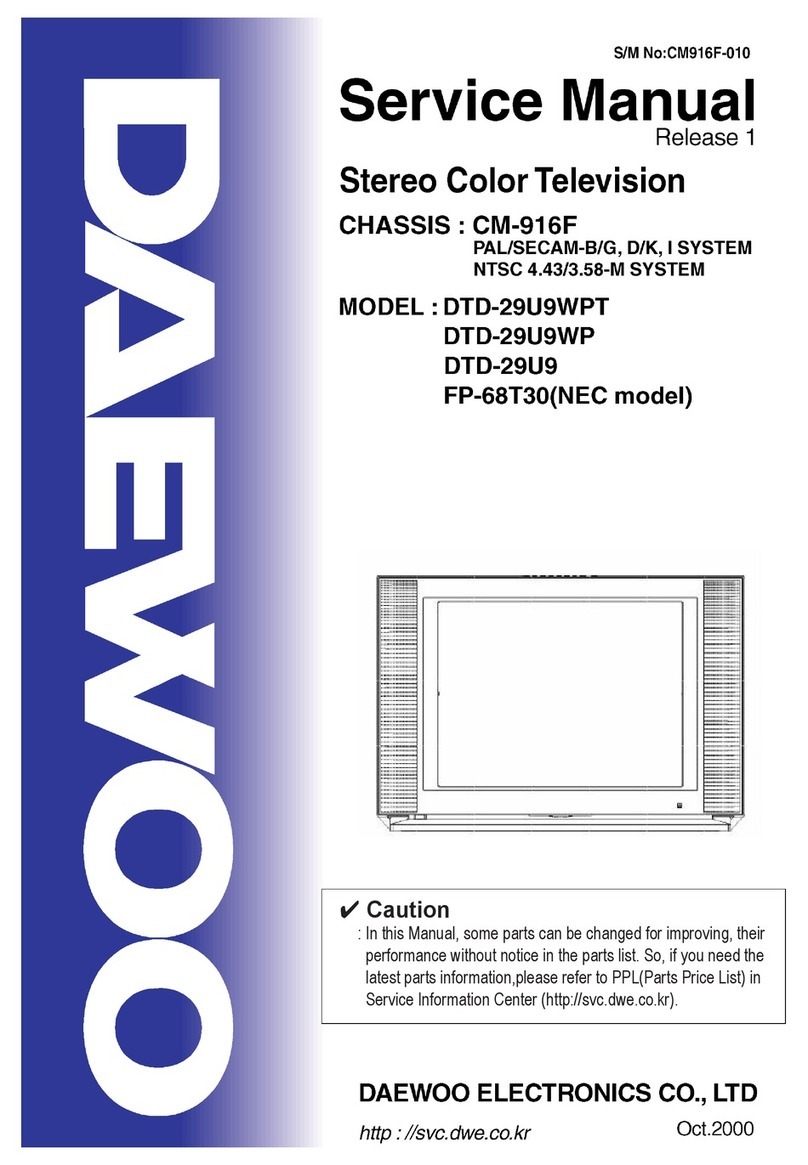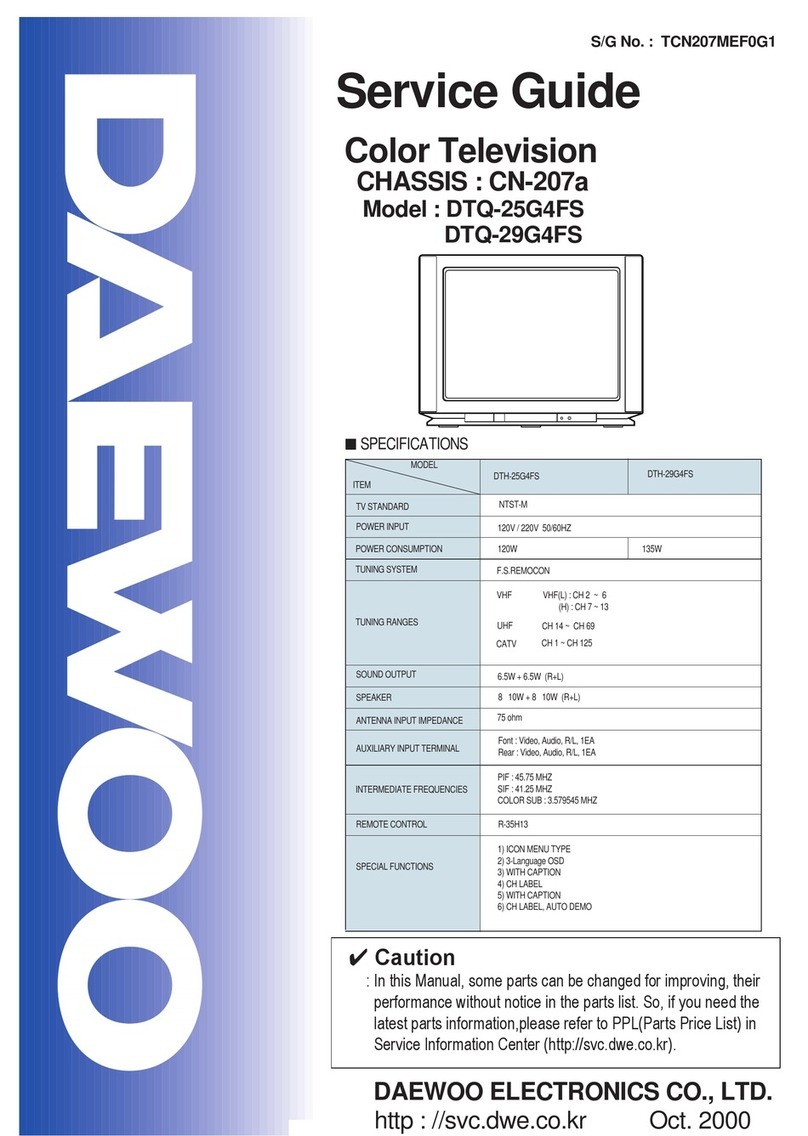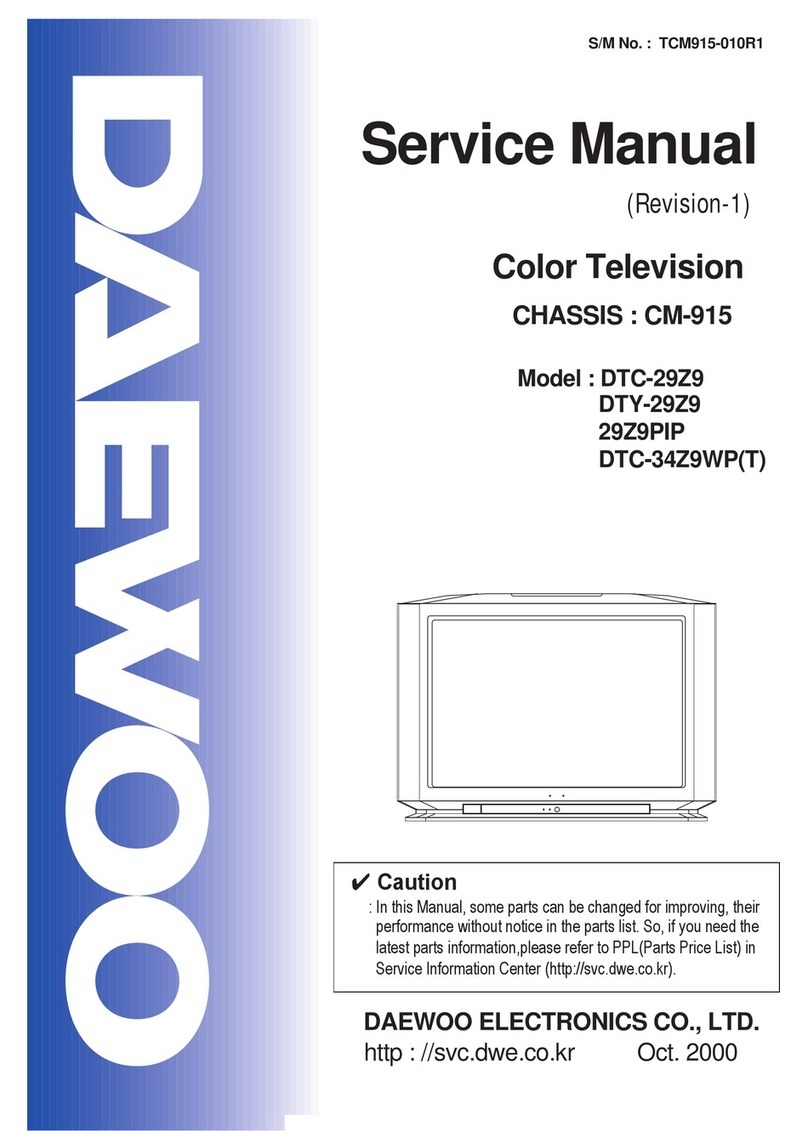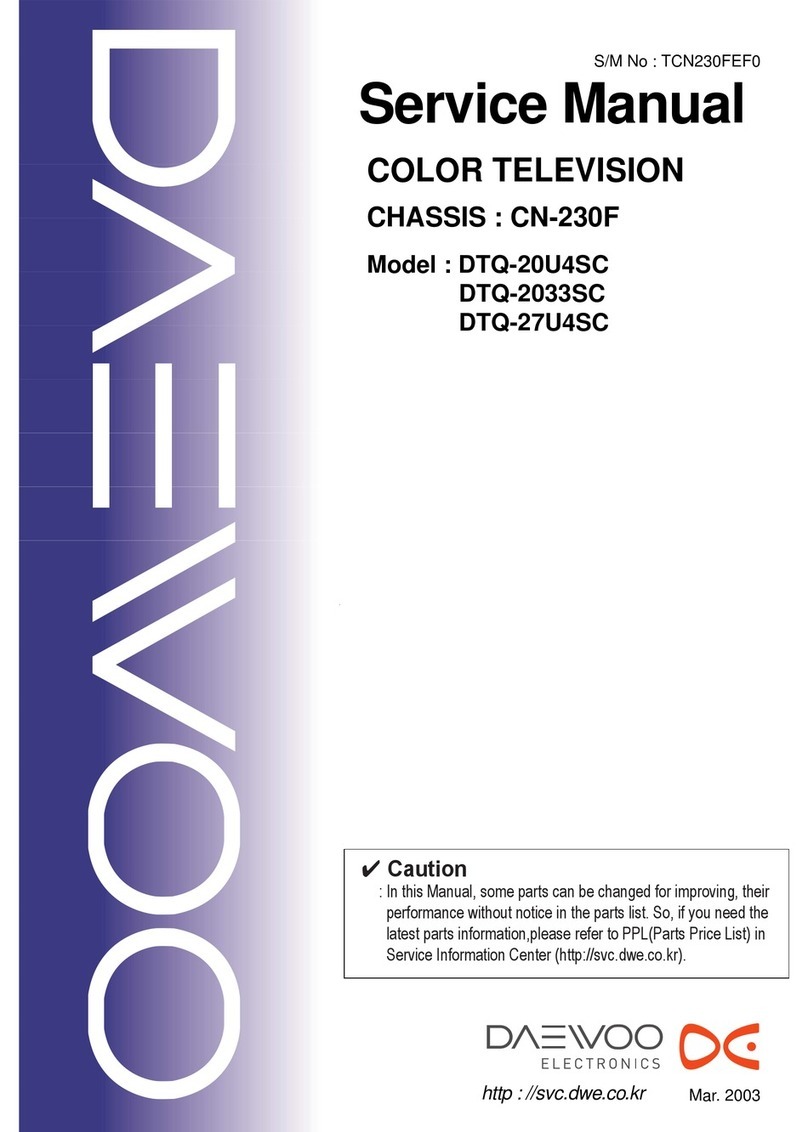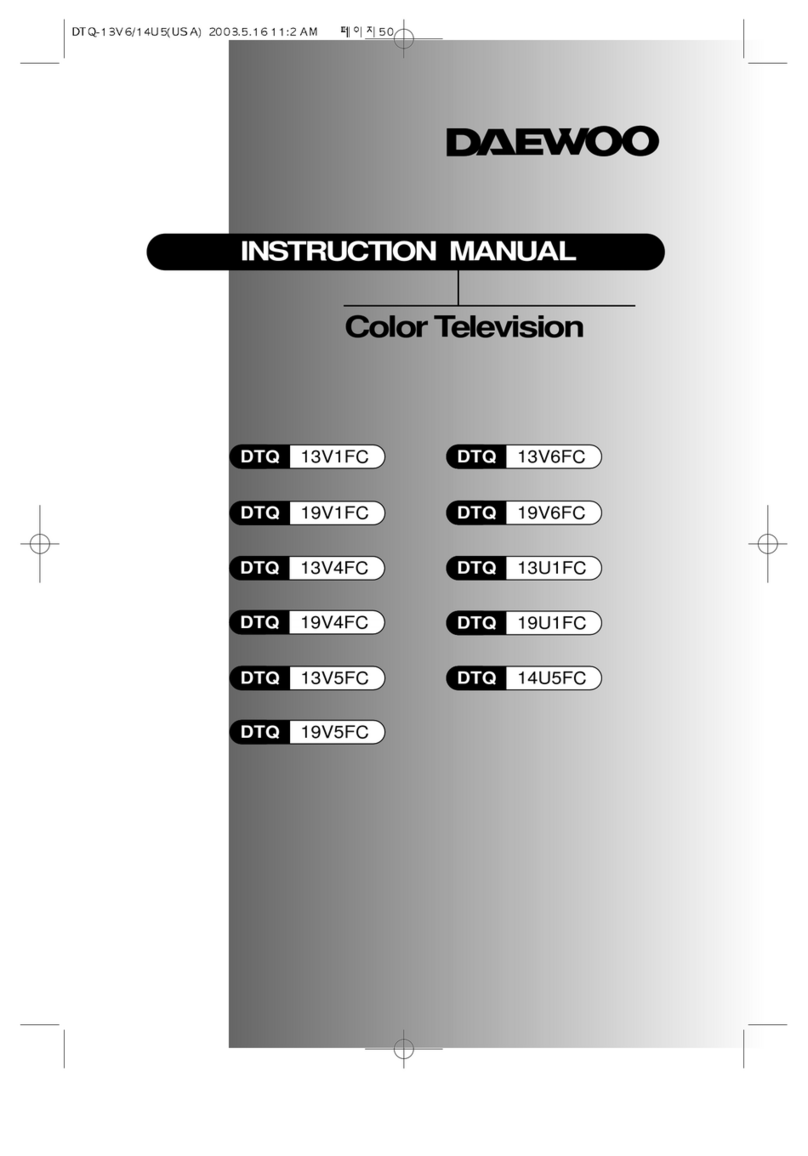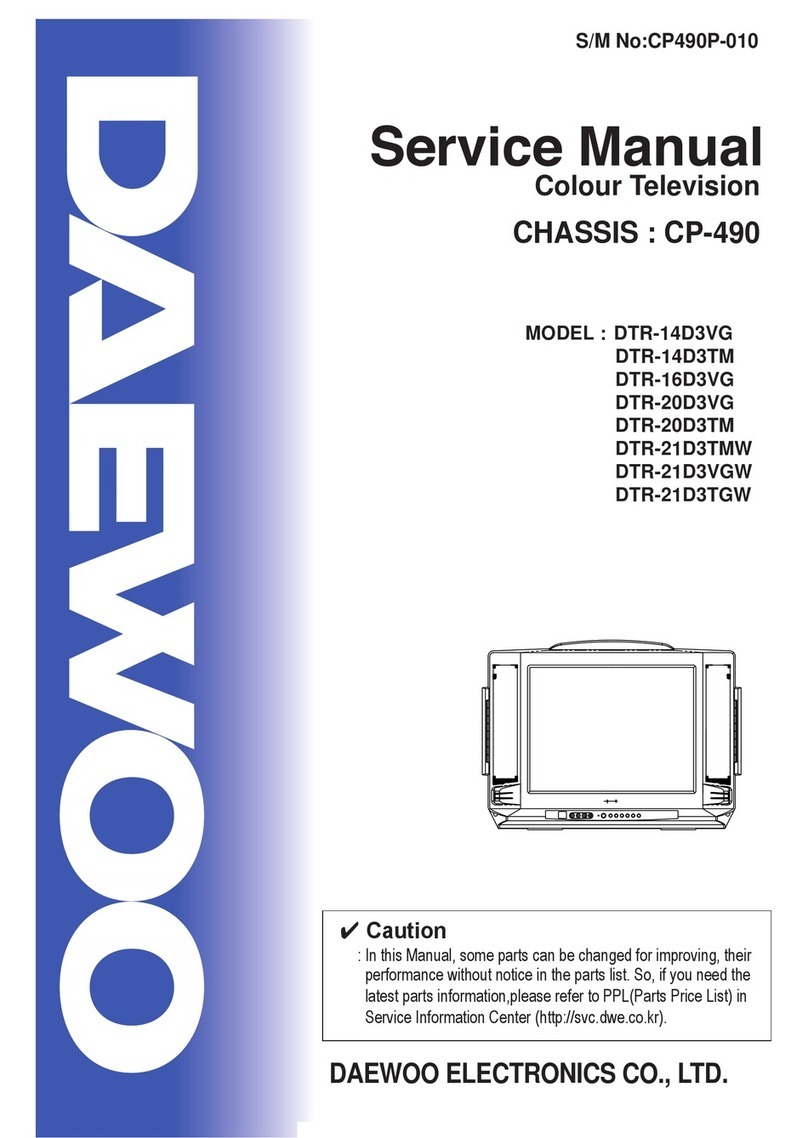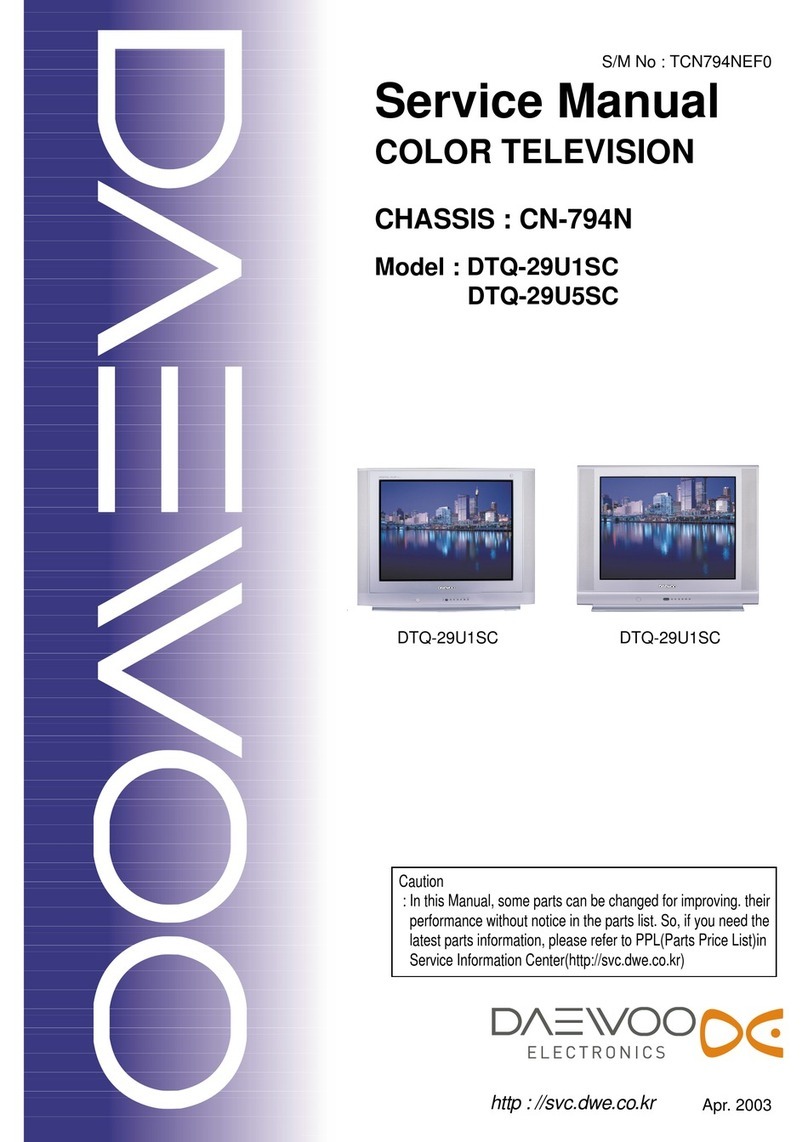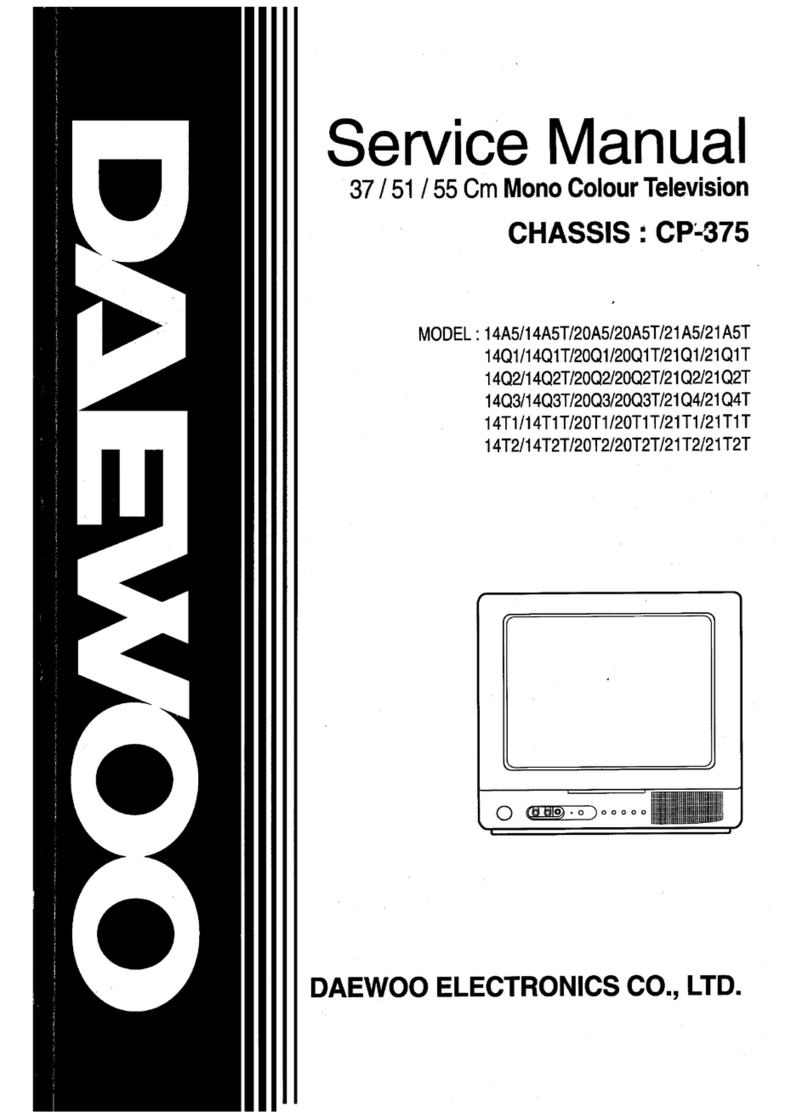Teletext mode
Only the buttons listed below will work
when the television is in teletext mode.
1 Stand-by button.
2 The number buttons are used to
select teletext page numbers.
3 The index button displays the
teletext index page.
4 The mix button shows the
normal picture behind the text.
5 Each press of this PR button
increases the page number by one.
6 The sub-page button is for
selecting a particular sub-page.
7 The MENU button switches
between brightness and volume
controls and fast text headings
while you are reading teletext.
8 Each press of this PR button
decreases the page number by one.
9 The hold button prevents the
teletext page you are reading from
changing.
10 Sound mute button.
11 The reveal button reveals and
hides answers to quizzes.
12 The size button changes the
size of the text on the screen.
13 The cancel button displays the
normal picture but leaves teletext
mode working.
14,15, 17 and 18 coloured buttons
select from a list of headings
which have the same colours as
the buttons.
16 The teletext button switches
between teletext and normal
television modes.
See pages 17 and 18 about
teletext.
The remote control buttons
The remote control buttons
4
Television mode
1 The stand-by button switches
the television on or puts it back on
stand-by (page 6).
2 The number buttons are mainly for
changing channels.
3 NORMAL means this button
selects different picture settings
(page 9), OK means it confirms
choices in the on-screen menus or
stores a setting (page 9).
4 bThis button selects audio and
video (AV) inputs (page 19).
5, 8 The PR buttons change the
programme number up (button 5)
or down (button 8) and select
controls in the on-screen menus.
6 The volume increase button
makes sound louder or changes
settings in the on-screen menu
controls.
7 The menu button displays on-screen
menus for tuning in programmes
and adjusting sound, picture and
special feature controls (page 9).
9 The volume decrease button
makes sound quieter or changes
settings in the on-screen menu
controls.
10 The mute button turns the
sound on and off.
11
The recall button turns the programme
information display on and off.
12
The SLEEP button sets the television to
go on stand-by after a certain number
of minutes(see page 16).
14 MOVE, 15 SKIP and 17 DELETE
buttons are for editing the pro-
gramme list.
18 The MODE button allows you to
choose the type of sound (see
page 16).
Buttons 13 and 16 are only used
for teletext