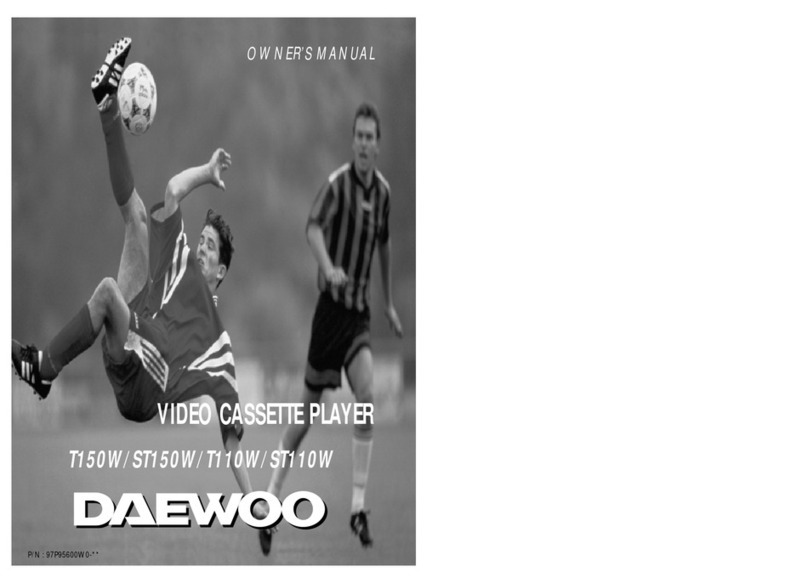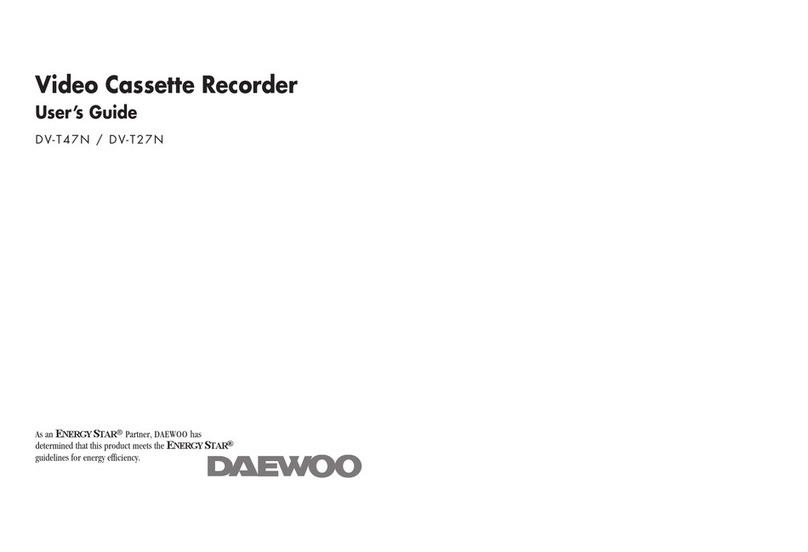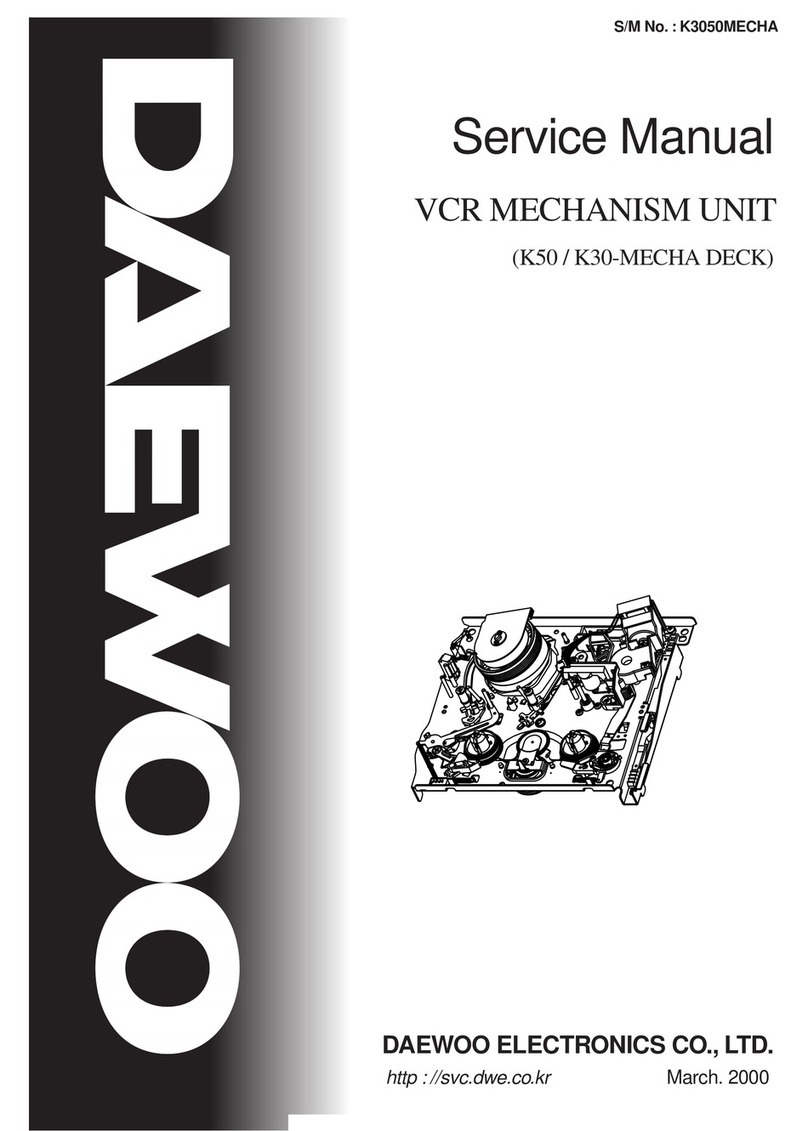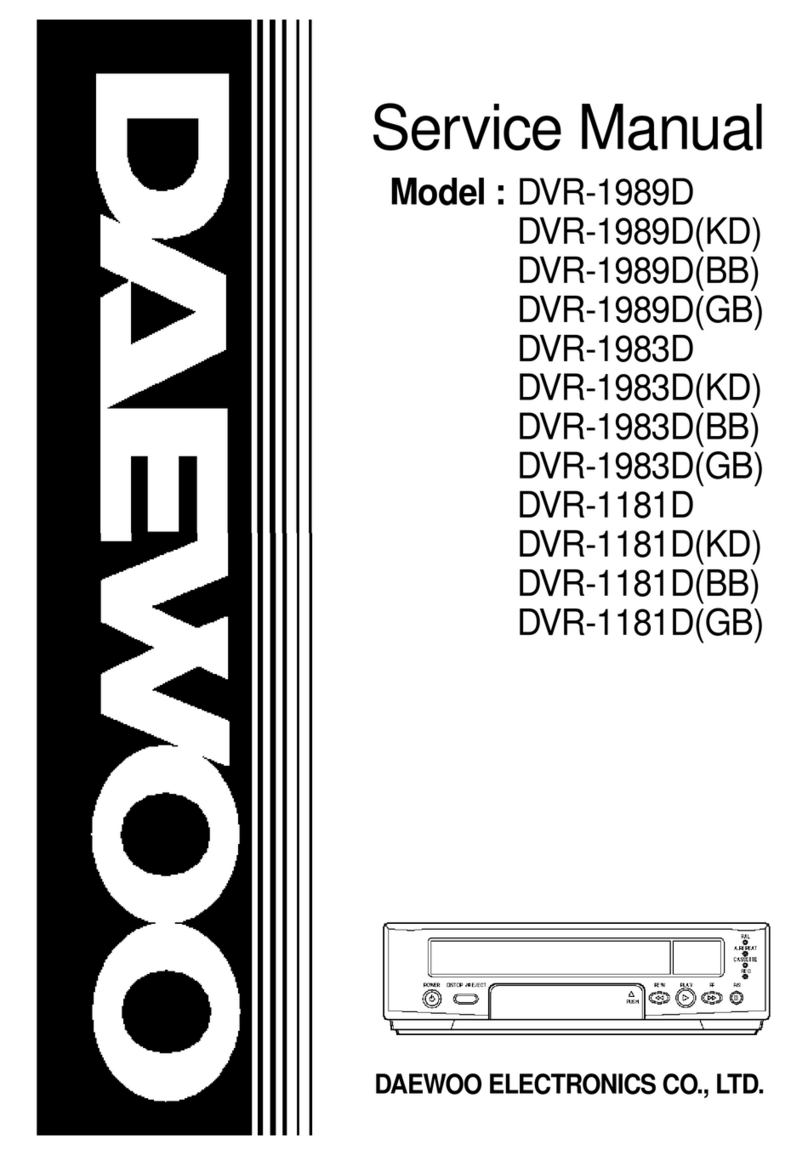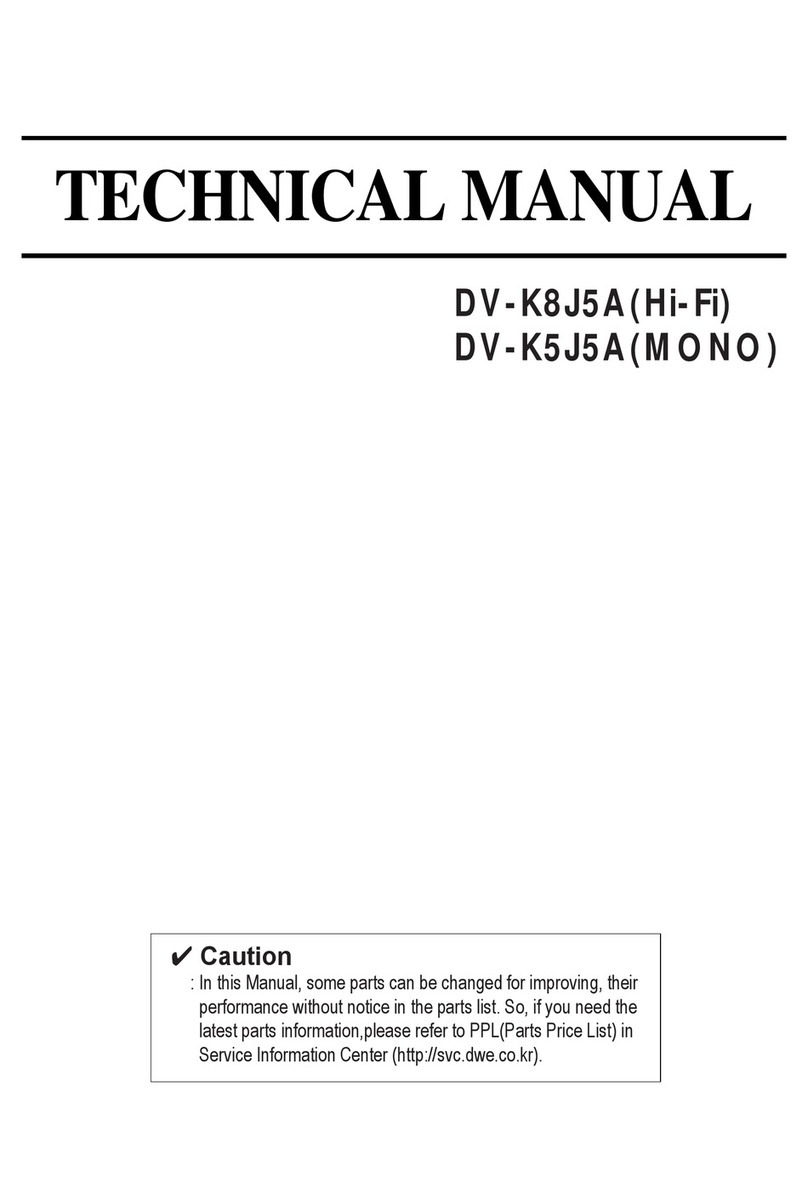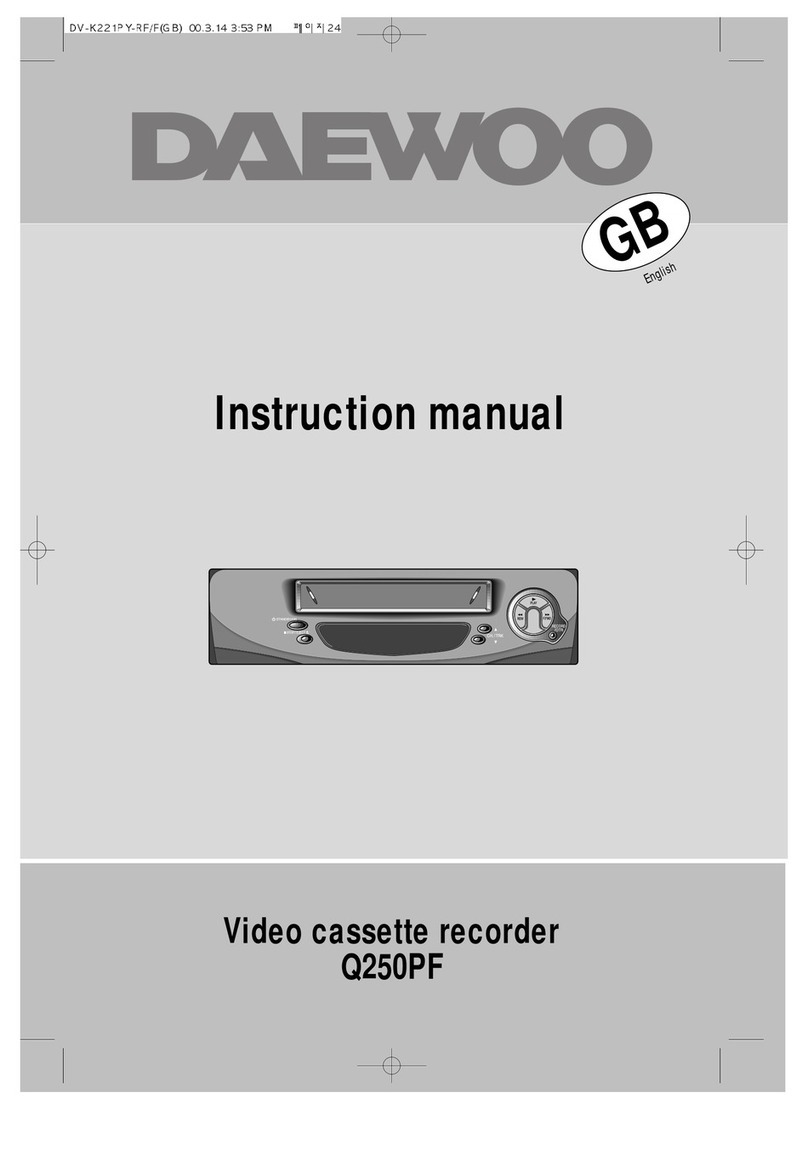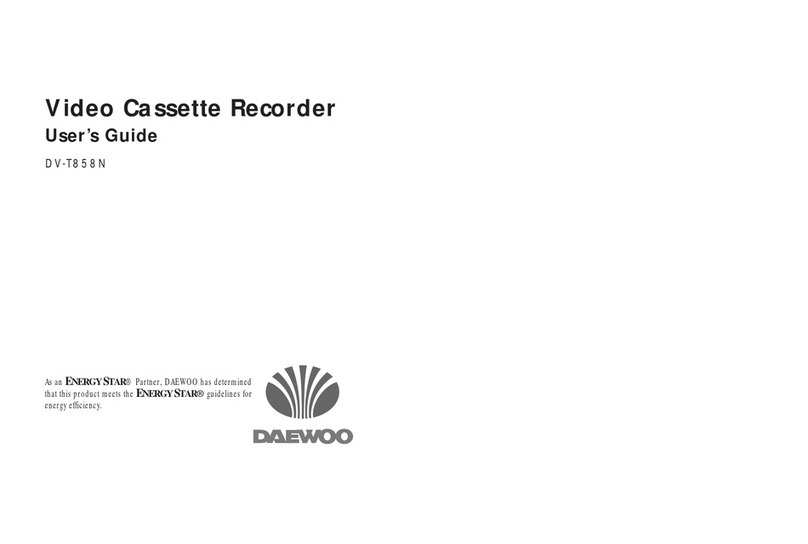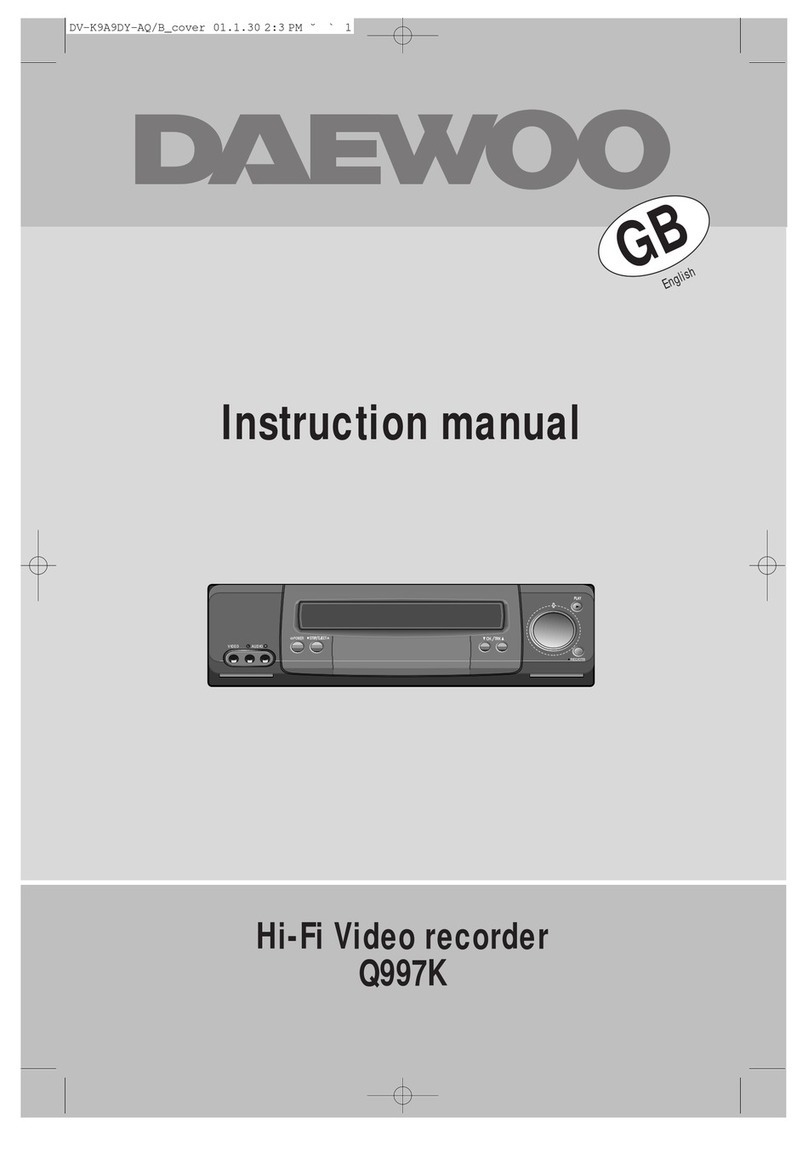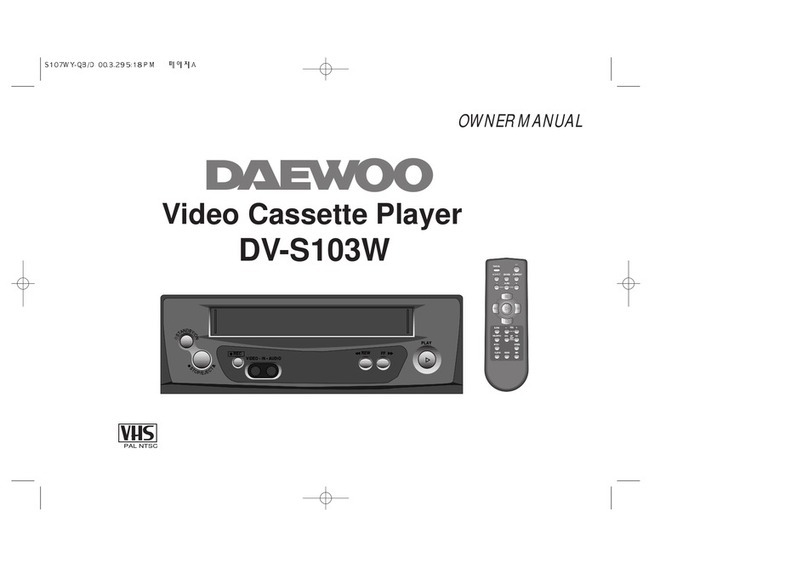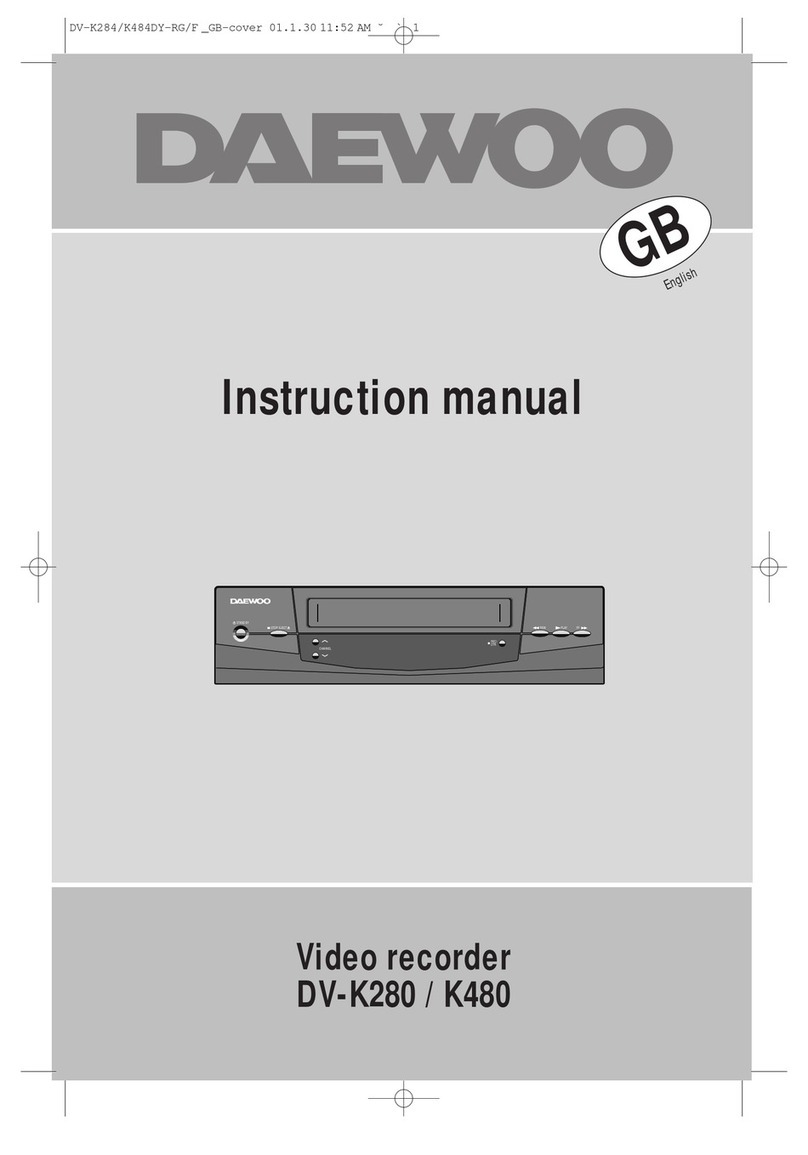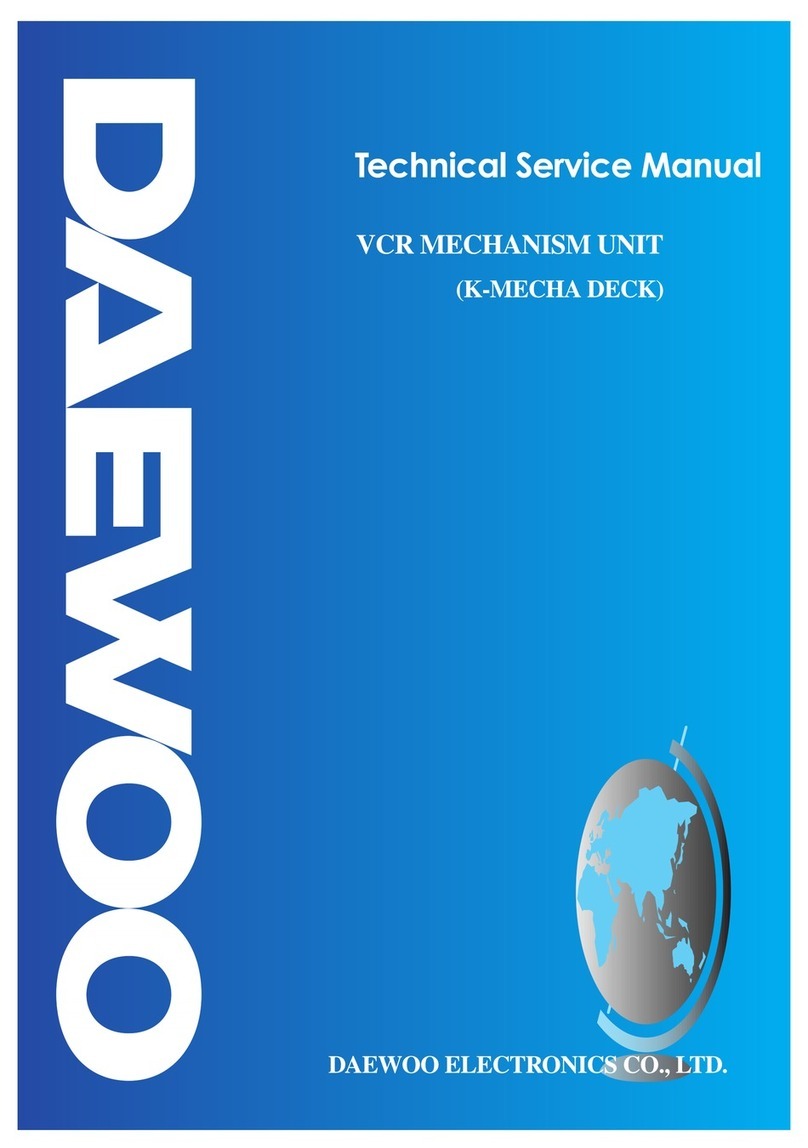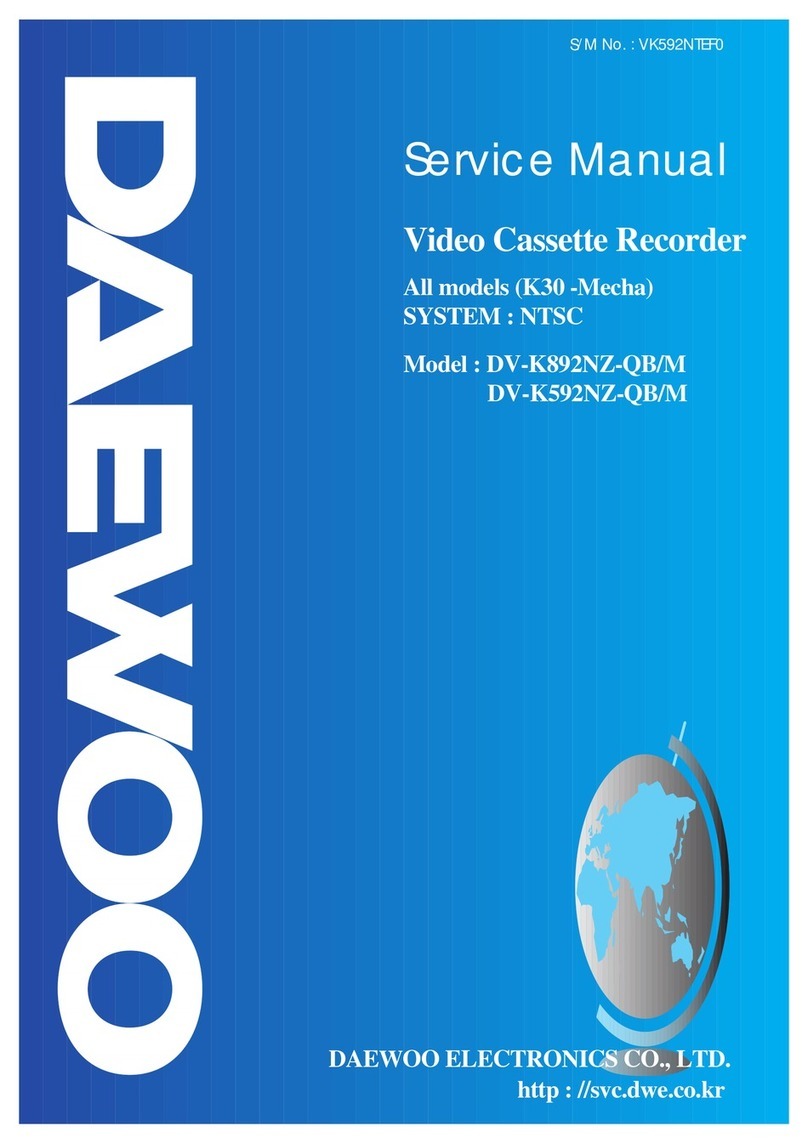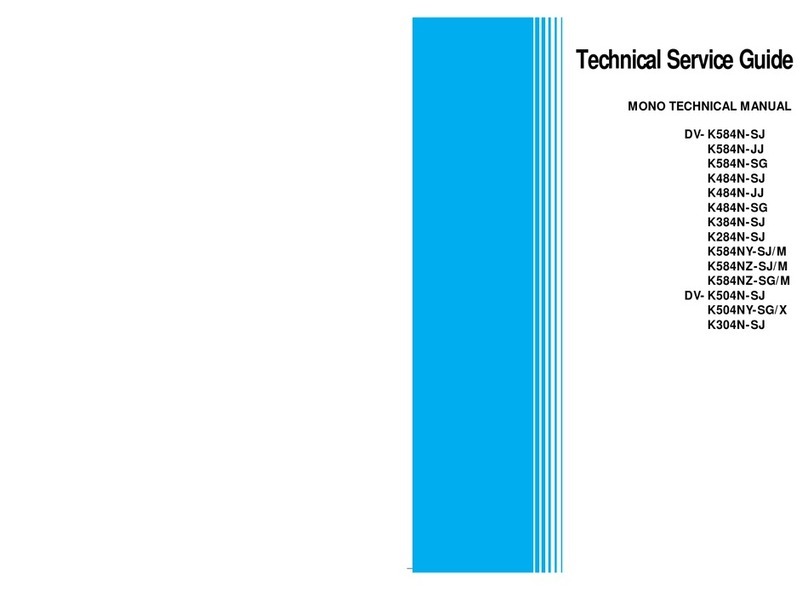1
Contents
Before you do anything with the video, please read the chapter "Setting up the video".
◆On the following pages, the pictures show the buttons you need to press on the remote
control and what you should see on the television screen or video display.
Setting up the video
Connecting your video through RF lead, Connecting your video through a scart lead ..............................................2
Connecting your video to the satellite system, Connecting your video to the hi-fi system (Option 1),
Connecting your video to the hi-fi system (Option 2) ................................................................................................. 3
How to connect your video to another video, How to connect your video to a camcorder ...................................... 4
Tuning to the TV ..........................................................................................................................................................5
What to do if you get picture interference when using RF lead ............................................................................... 6
Setting time and date, Auto Clock ............................................................................................................................. 7
2nd scart socket .......................................................................................................................................................... 8
Tuning in new stations
Manual tuning..............................................................................................................................................................9
Station names ............................................................................................................................................................10
Sorting programme locations, Clearing programme locations................................................................................. 11
Front panel controls .................................................................................................................................................. 12
Playing cassettes
Play ............................................................................................................................................................................13
Still, Variable picture search, Variable slow motion,
Finding new recordings (index scan) ........................................................................................................................ 14
16:9 Wide Screen format, CM skip (commercial skip) ..............................................................................................15
Auto Repeat, Child lock, OSD (On Screen Display) ON/OFF..................................................................................... 16
Recording cassettes
Recording cassettes, Simple recording, One touch recording-OTR ......................................................................... 17
Timer recording using VideoPlus+ ........................................................................................................................... 18
Normal timer recording ............................................................................................................................................ 19
Timer review – changing and erasing record settings ............................................................................................. 21
More functions
Clock and counter display, Remaining time and cassette length,
Finding the counter zero position...............................................................................................................................22
Resetting the counter to zero, Cassettes, Power-saving features ......................................................................... 23
The hi-fi system..........................................................................................................................................................24
Connections
Electrical connections, Moulded plugs......................................................................................................................25
Appendix
Index. Technical Information......................................................................................................................................26
Warranty Card.......................................................................................................................................................27-28
Problem-solving guide .............................................................................................................................................. 29
Quick-start guide ..........................................................................................................................................back cover