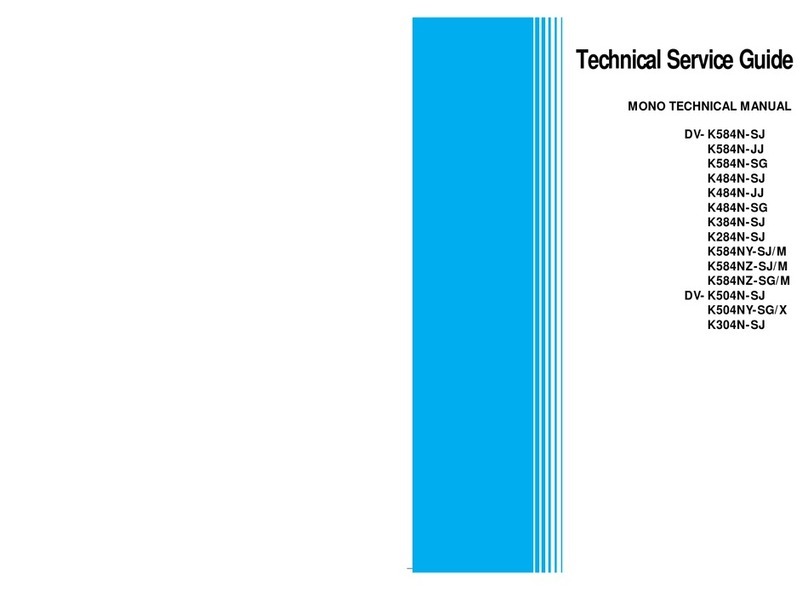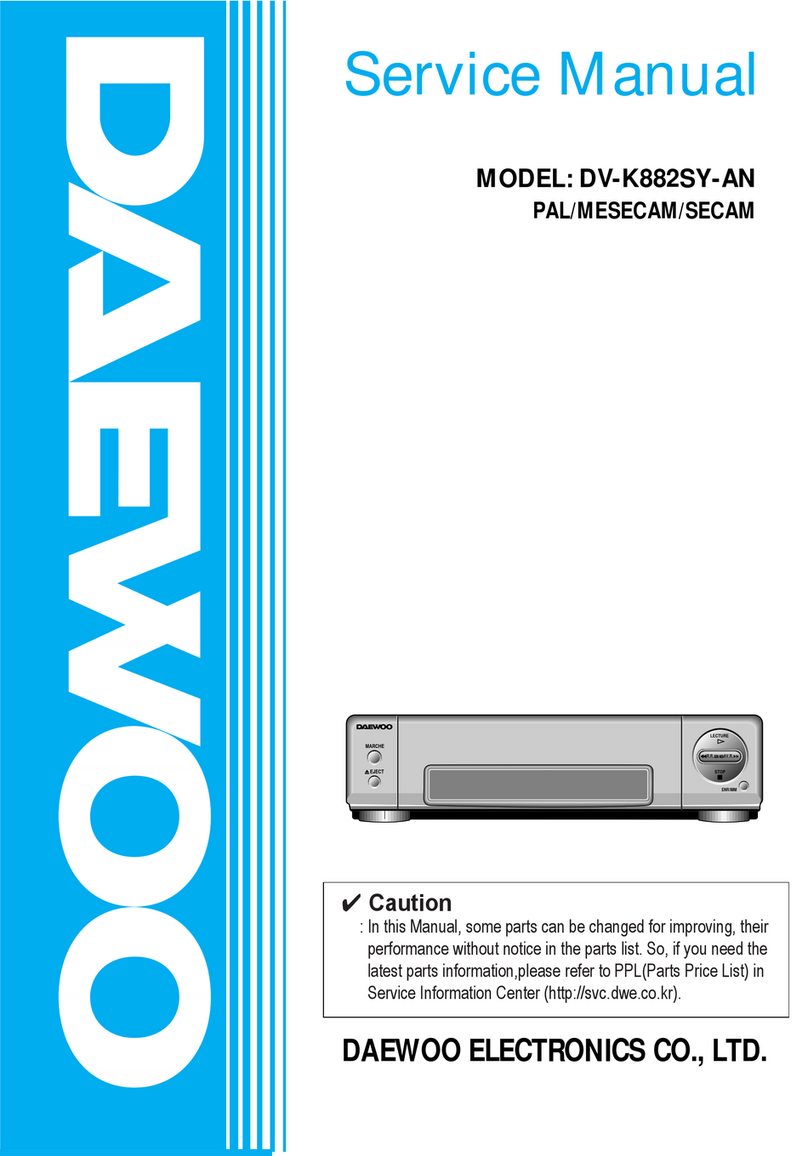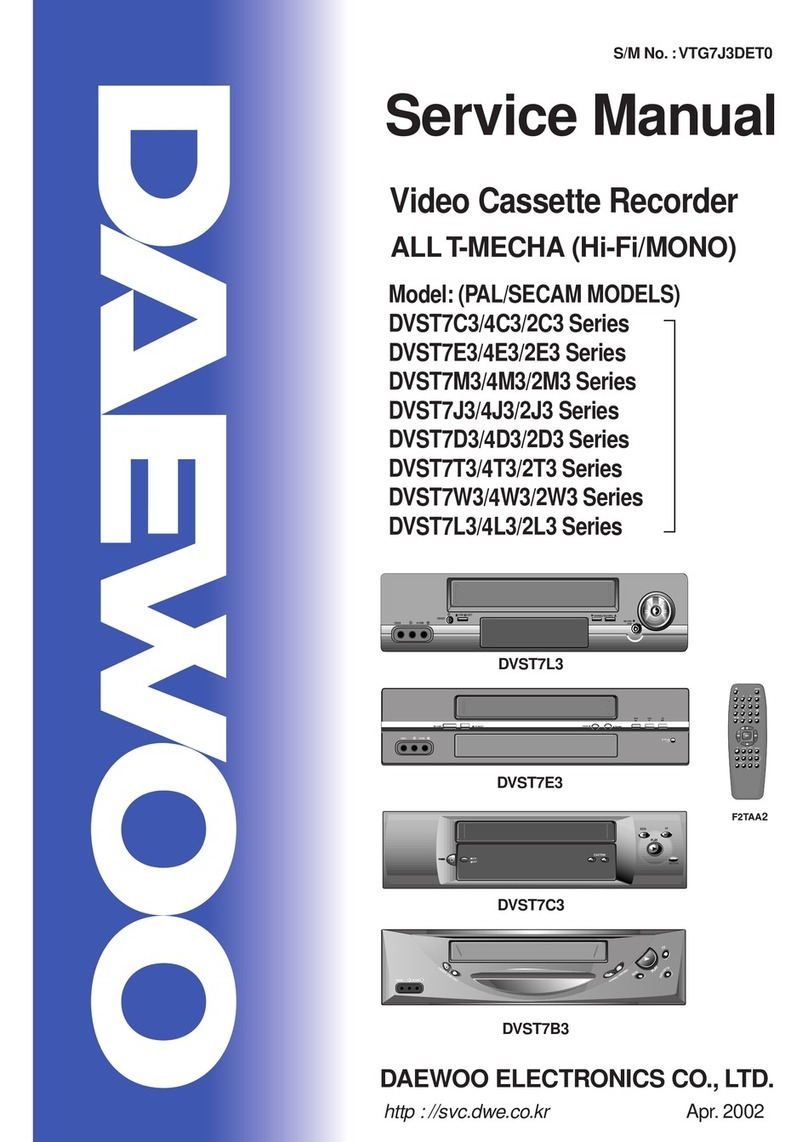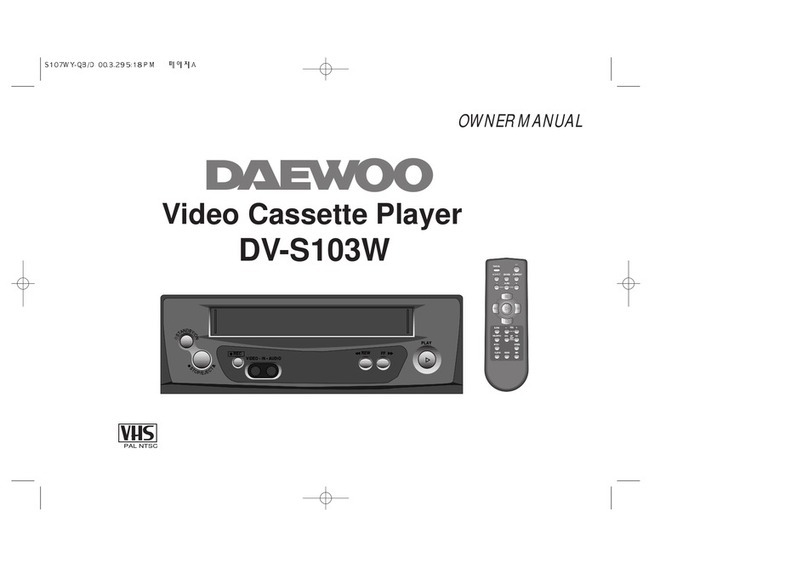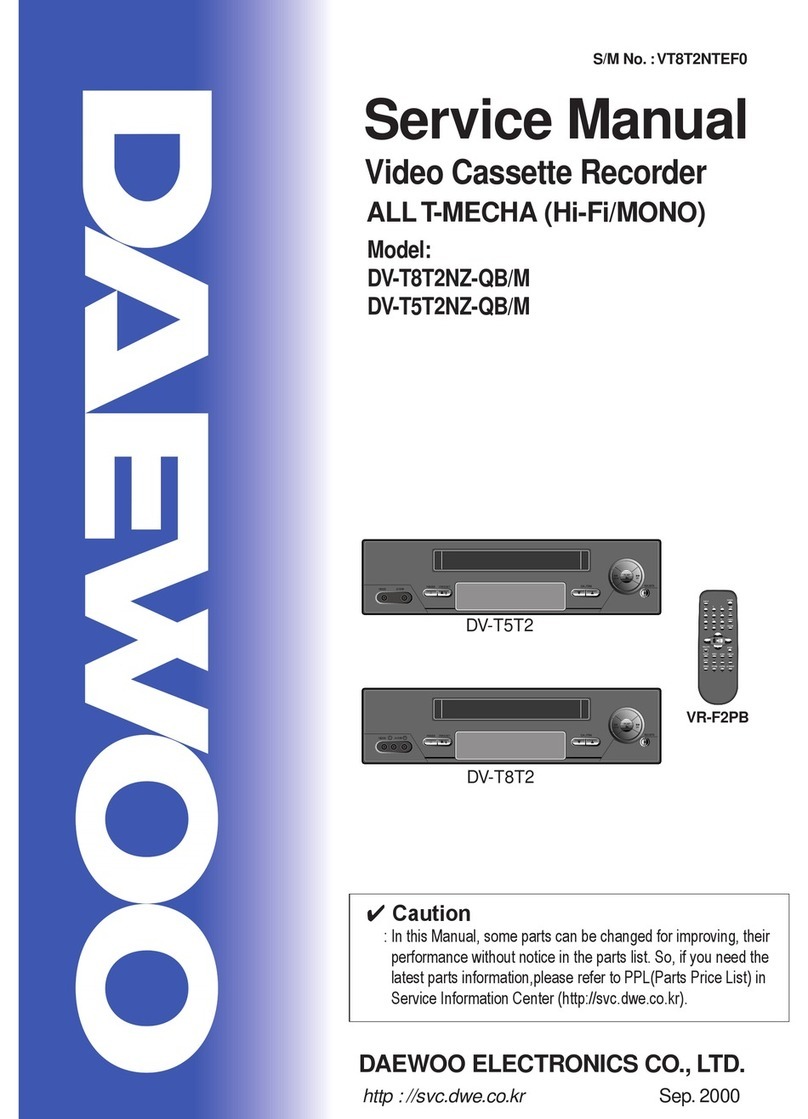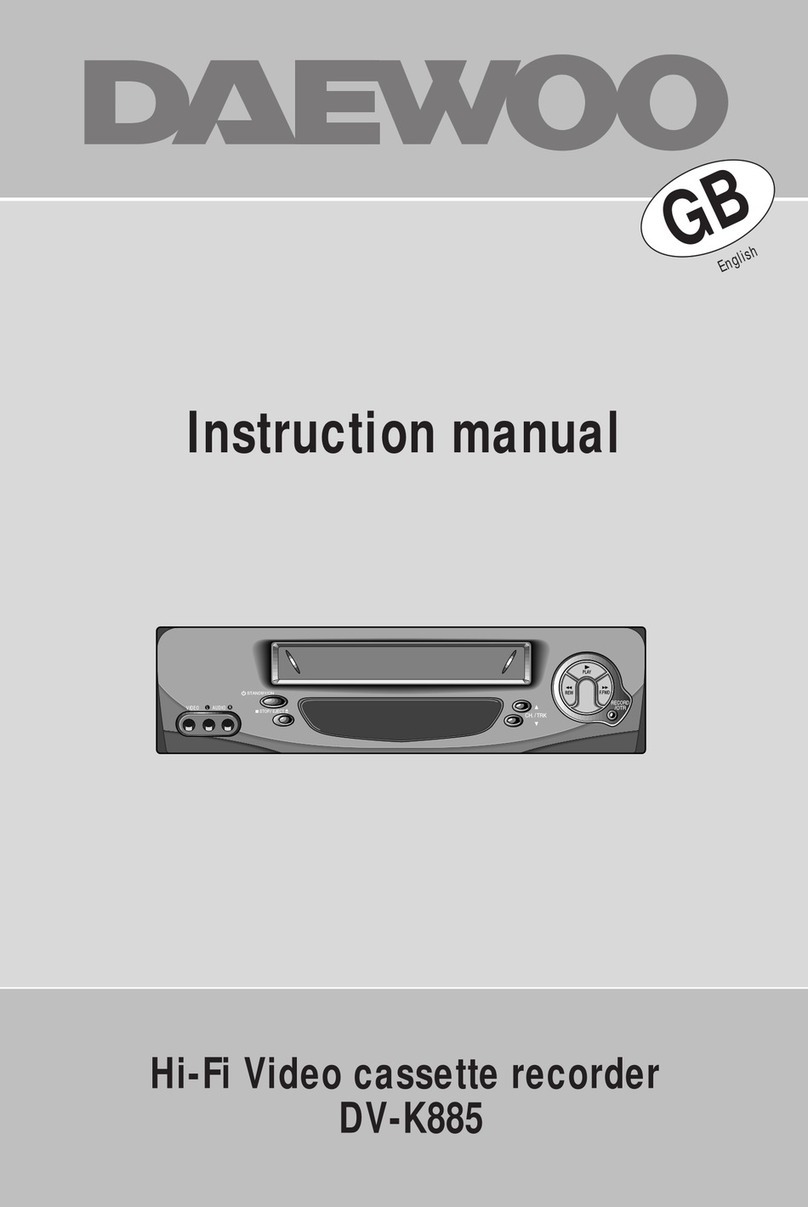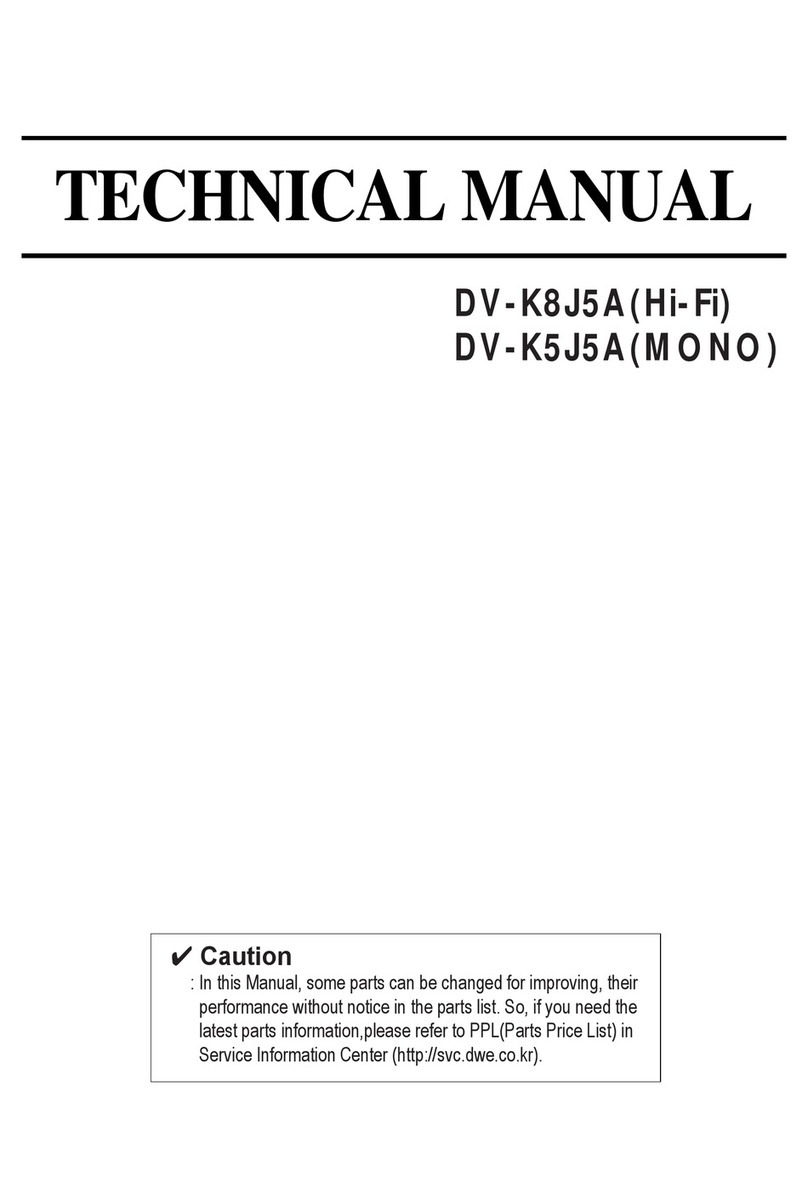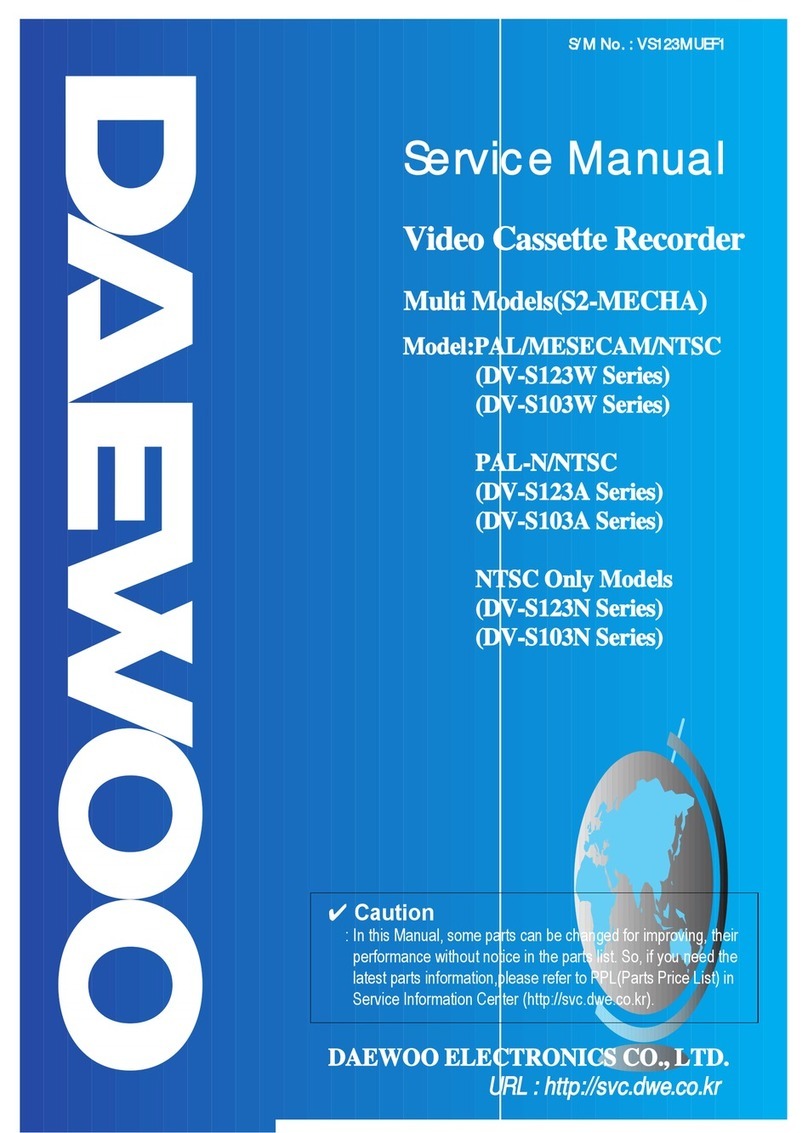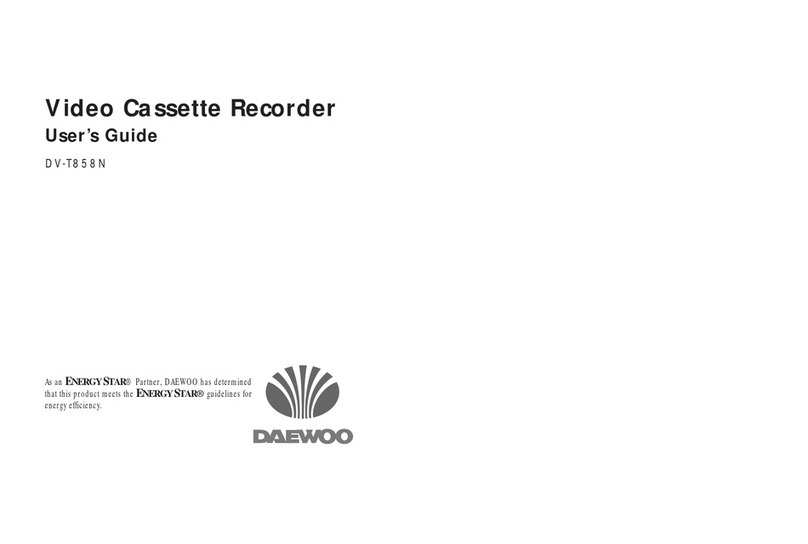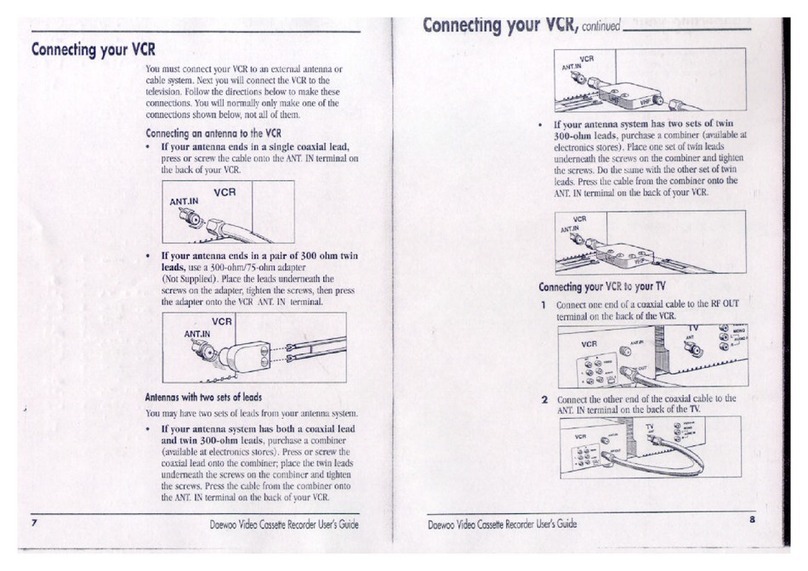36
Recording Cassettes
Normal timer recording
■For timer recordings, clock, date, and stations must be set correctly.
■Load a cassette with its safety tab in place and with sufficient free space for the recording.
Call the player’s "MAIN SETUP", choose "TIMER
PROGRAM".
Decide if you want to record "ONCE", "WEEKLY" or
"DAILY"...
... and confirm.
1
Type in one after the other:
• The programme location number;
• the time the broadcast starts,
• the time the broadcast ends,
• the day of the broadcast, if it is not today.
• Select LP if you wish to make a very long
recording .
2
If you wish to make changes:
Move to the position you want to change using the
[< / >] buttons. Change the setting using the [PR+/- ]
or [number] buttons.
If all setting are ok, press [< or >], till you see “OK :
CONFIRM” in the bottom line.
Confirm.
3
Switch your player off.
• Wait a few seconds after typing a one-digit-number.
• If you have made a mistake, move to the position you want to change using the [< / >]
buttons and change the setting.
• If programme timings overlap, the machine will give a warning message. If you don’t adjust
the times, the machine will record the first programme completely then continue with the
second one.
• If there is no sufficient free space for the recording on the cassette the video switches
automatically to “LP” for double recording capacity.
• The recorder will eject cassettes which have the safety tab removed.
PR+/-:SELECT(AV1/AV2)
0-9 :SETUP(PR)
</>:CORRECT SETUP:END
PR --
START TIME --:--
END TIME --:--
START DATE --/--
TAPE SPEED SP
VPS/PDC ON
TIMER PROGRAM (ONCE)
PR 01
START TIME 18:10
END TIME 20:30
START DATE 20/10(FRI)
TAPE SPEED LP
VPS/PDC ON
PR+/-:SELECT(AV1/AV2)
0-9 : SETUP (PR)
</>:CORRECT
OK:CONFIRM SETUP:END
TIMER PROGRAM (ONCE)
HOW OFTEN DO YOU WANT
TO RECORD THIS PROGRAM?
PR+/-:SELECT
OK:CONFIRM SETUP:END
ONCE
WEEKLY(ONCE A WEEK)
DAILY(MON-FRI)
DAILY(MON-SAT)
DAILY(MON-SUN)
CHECK UP!
* Though the ”VPS/PDC ON” is displayed on the screen, this
function is not available for this set.
* Though the ”VPS/PDC ON” is displayed on the screen, this
function is not available for this set.
*
*
DV6T721D-AQ/D_SD6200 02.5.31 9:33 AM ˘ ` 36 mac001 600DPI 80LPI