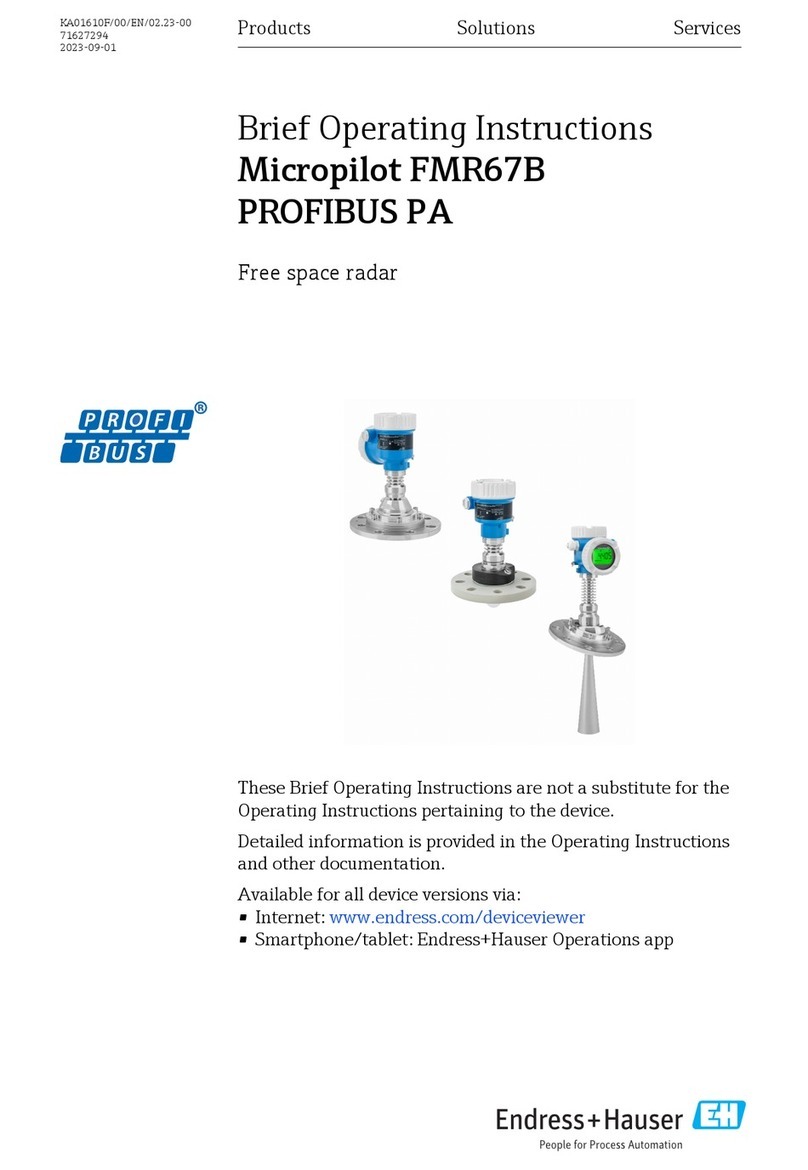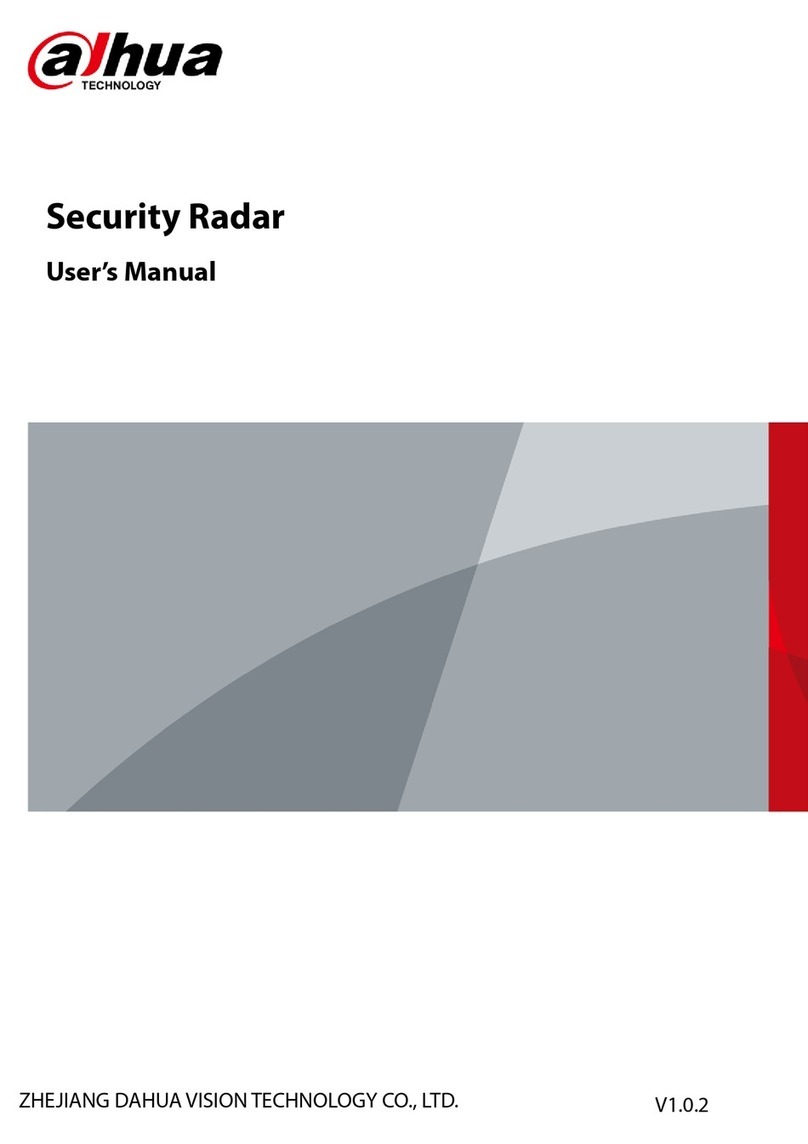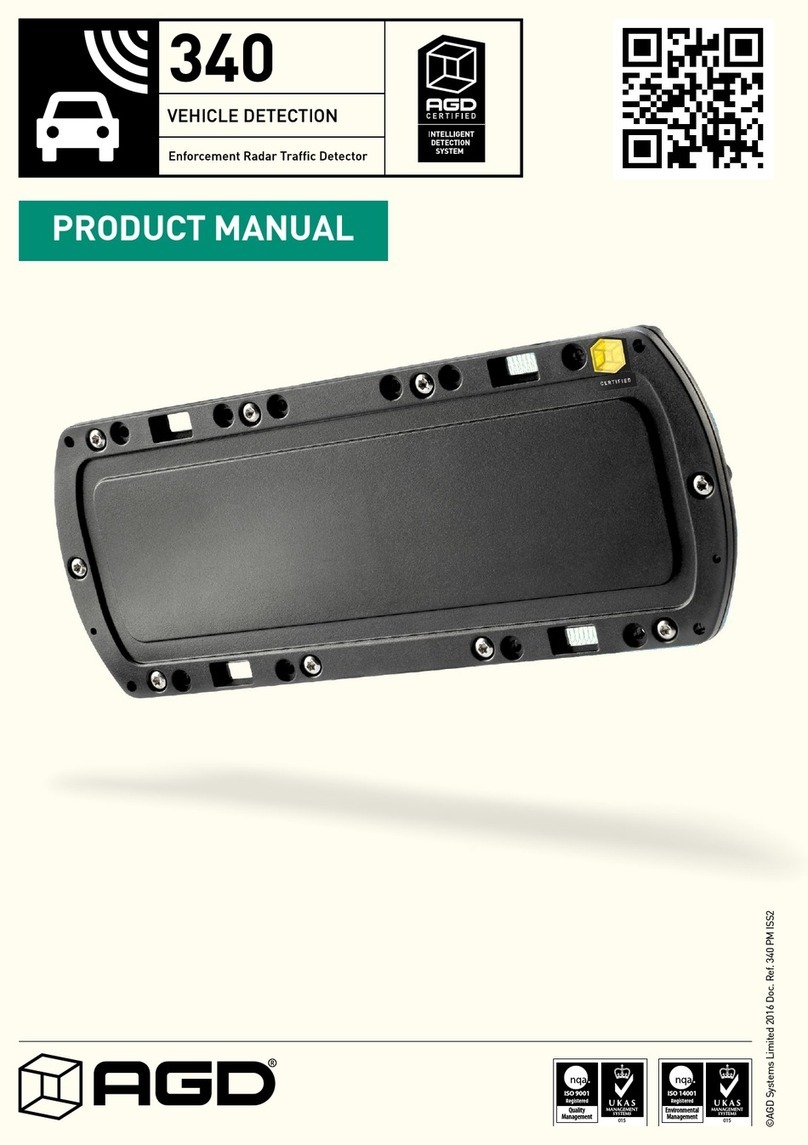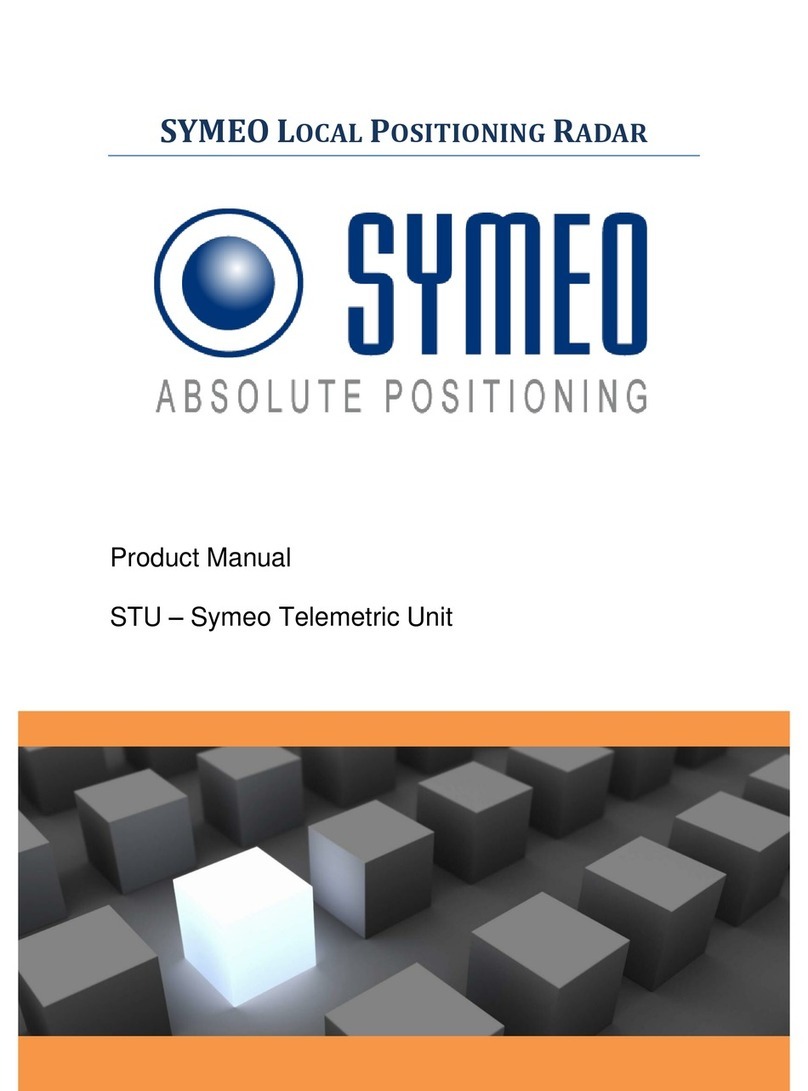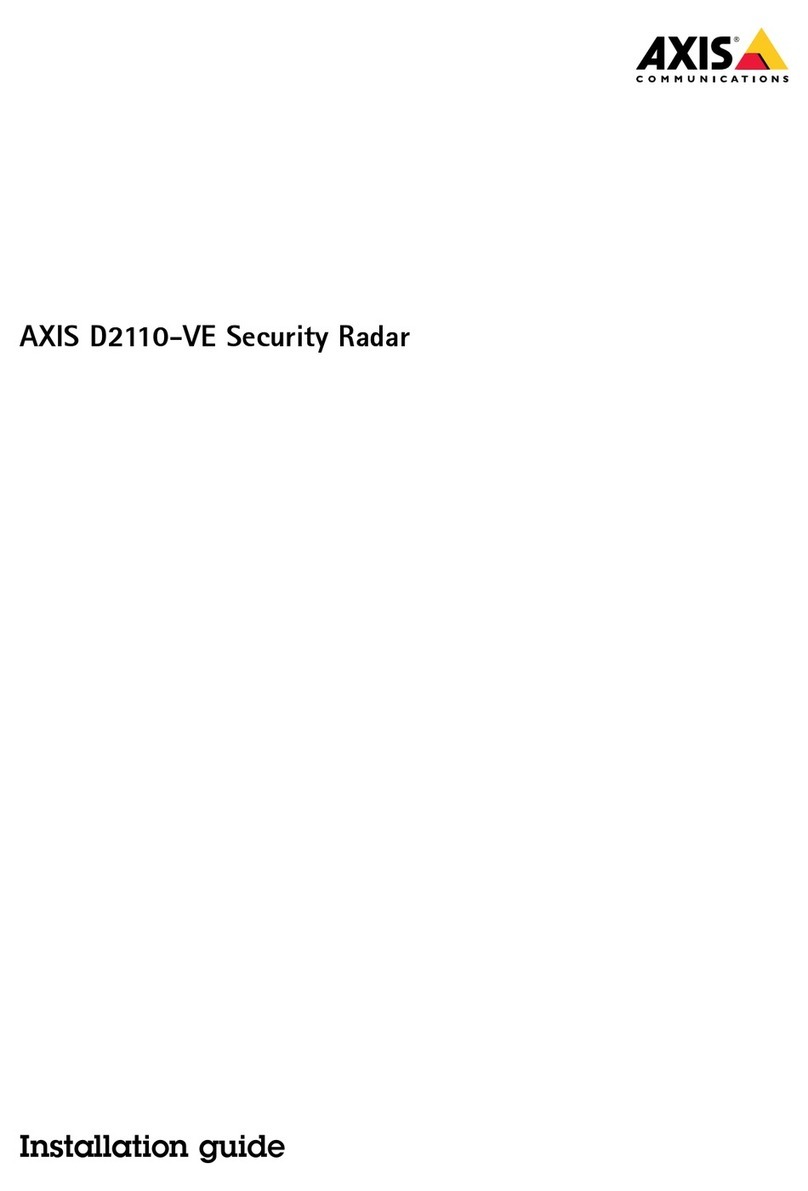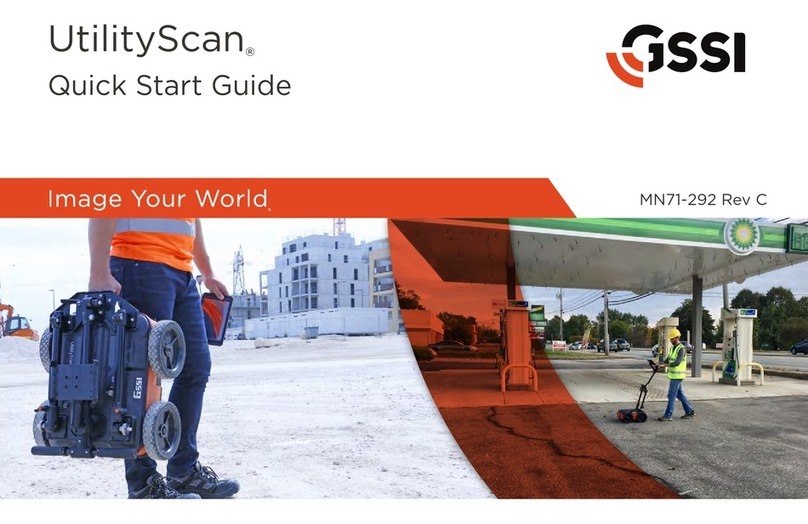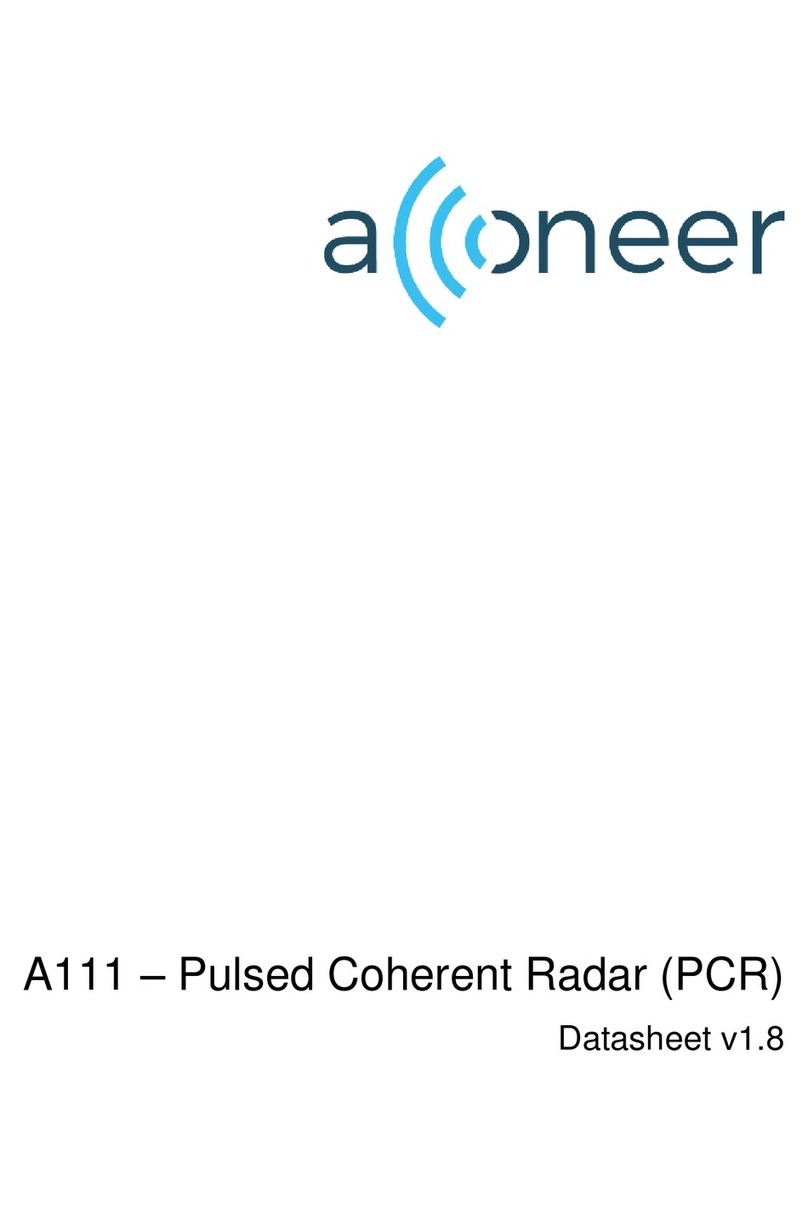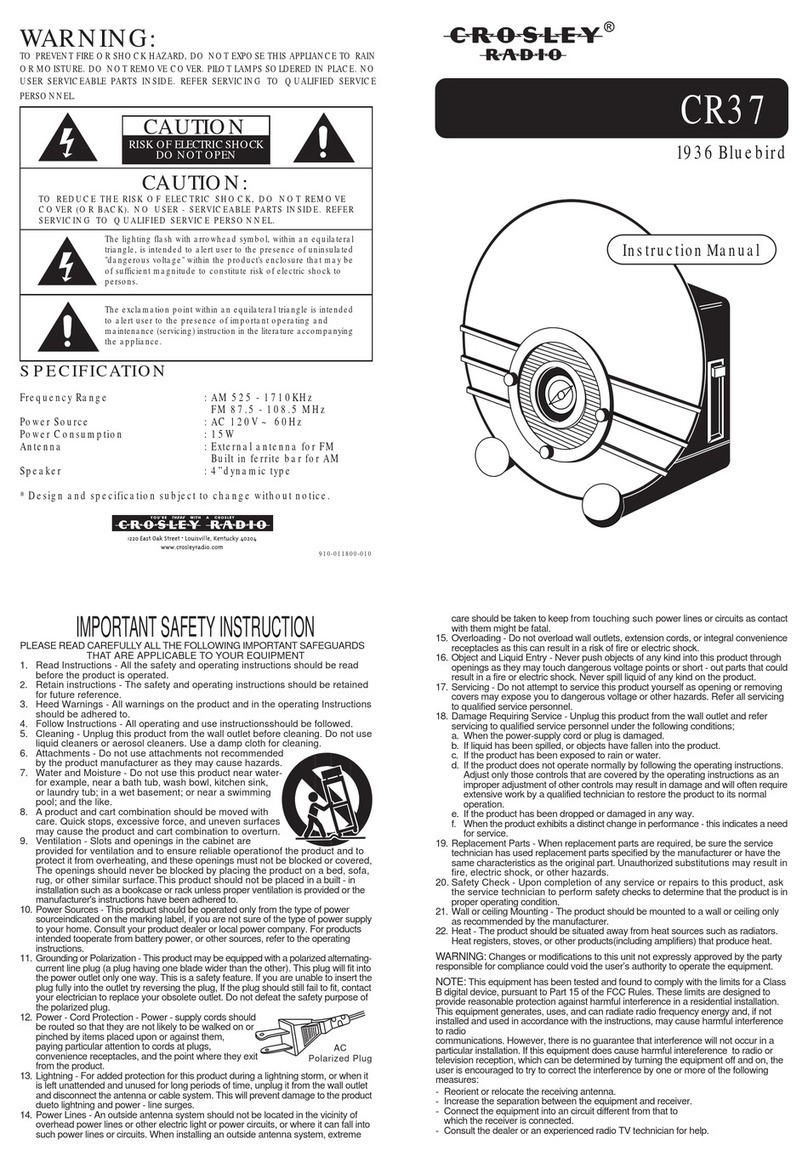User’s Manual
IV
Table of Contents
Foreword .................................................................................................................................................... I
Important Safeguards and Warnings .................................................................................................... III
1 Network Configuration.......................................................................................................................... 1
Network Connection...................................................................................................................... 1
Logging in to Web Interface.......................................................................................................... 2
1.2.1 Device Initialization............................................................................................................. 2
1.2.2 First-time Login................................................................................................................... 5
1.2.3 Forgetting Password........................................................................................................... 7
2 Live View .............................................................................................................................................. 10
Encoding Configuration............................................................................................................... 10
Video Tool.................................................................................................................................... 10
Video Window Adjustment ...........................................................................................................11
System Menu .............................................................................................................................. 12
Function Options......................................................................................................................... 12
Device List................................................................................................................................... 13
PTZ Control................................................................................................................................. 13
3 Playback ............................................................................................................................................... 15
Video Playback ........................................................................................................................... 15
3.1.1 Playing Video.................................................................................................................... 16
3.1.2 Record Types.................................................................................................................... 17
3.1.3 Auxiliary Functions............................................................................................................ 17
3.1.4 Record Files...................................................................................................................... 17
3.1.5 Clipping Records .............................................................................................................. 18
3.1.6 Time Format of the Time Bar............................................................................................ 19
Snapshot Playback ..................................................................................................................... 19
3.2.1 Playing Snapshots............................................................................................................ 20
3.2.2 Snapshot Files.................................................................................................................. 20
3.2.3 Snapshot Types ................................................................................................................ 21
4 Setting .................................................................................................................................................. 22
Radar........................................................................................................................................... 22
4.1.1 Video................................................................................................................................. 22
4.1.2 PTZ Camera ..................................................................................................................... 28
4.1.3 Linkage ............................................................................................................................. 29
4.1.4 Region Management ........................................................................................................ 34
4.1.5 Protection Zone Management .......................................................................................... 37
4.1.6 IVS Configuration.............................................................................................................. 39
Network ....................................................................................................................................... 39
4.2.1 TCP/IP .............................................................................................................................. 40
4.2.2 Port ................................................................................................................................... 42
4.2.3 PPPoE .............................................................................................................................. 43
4.2.4 DDNS................................................................................................................................ 44
4.2.5 SMTP (Email).................................................................................................................... 45