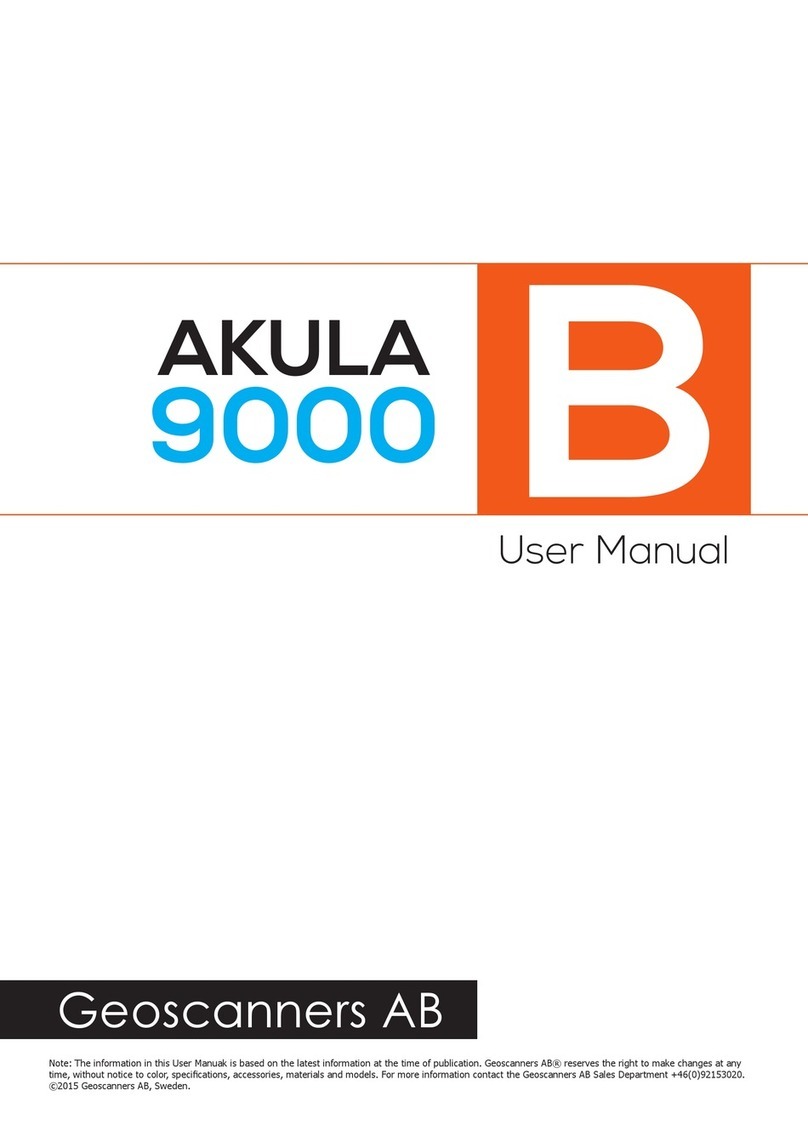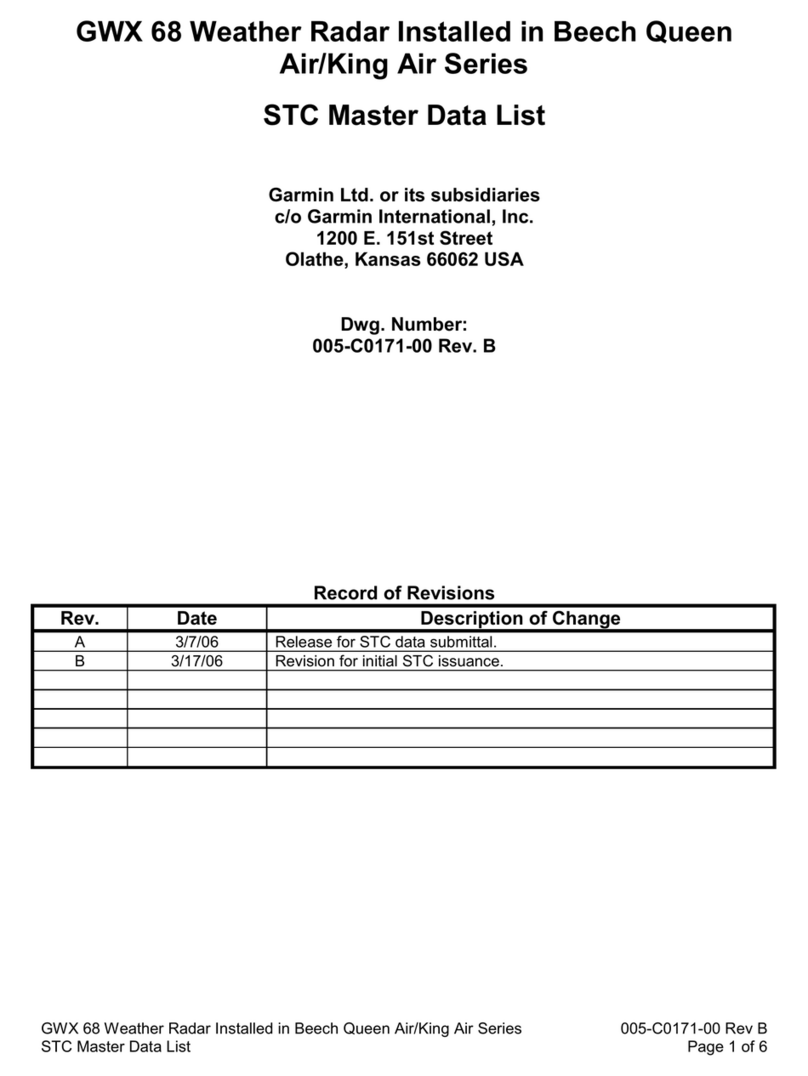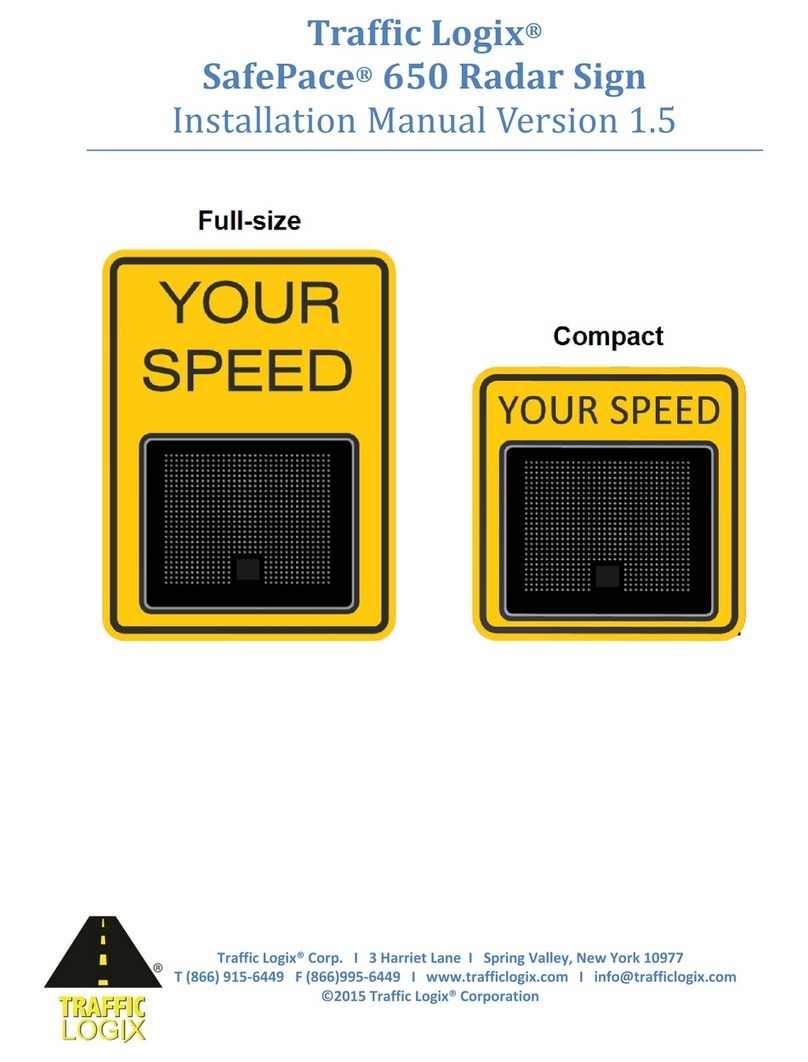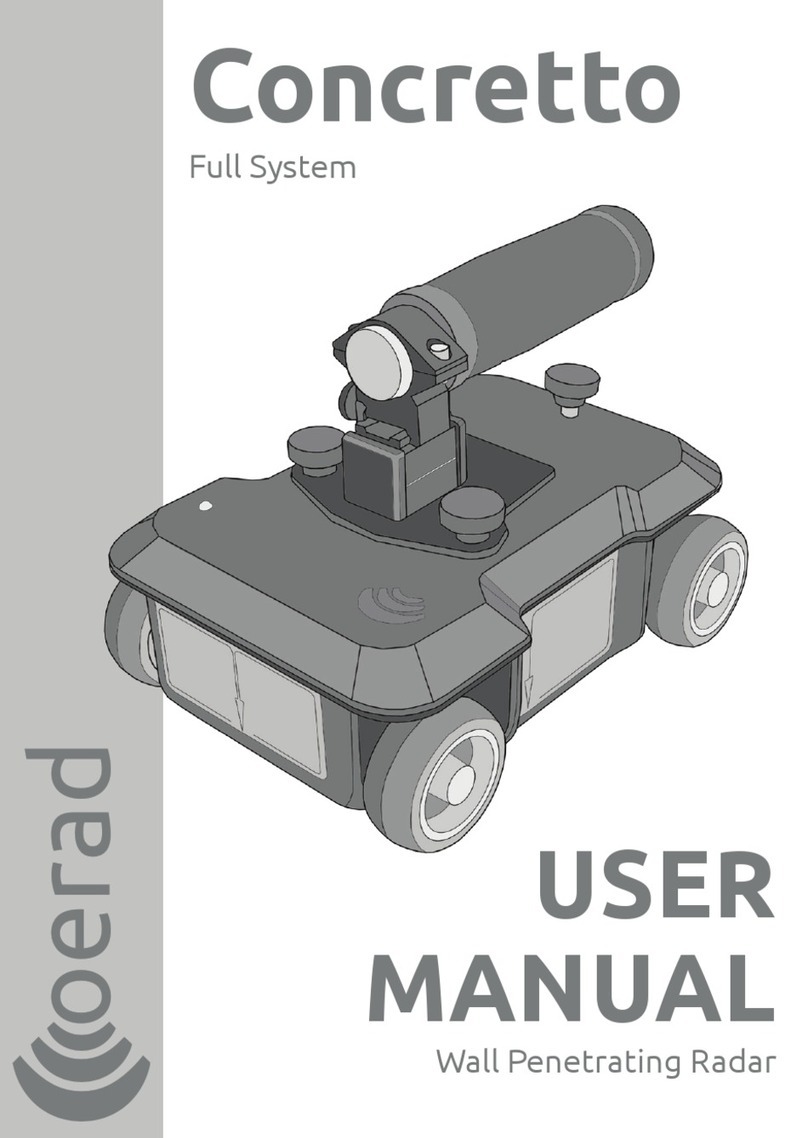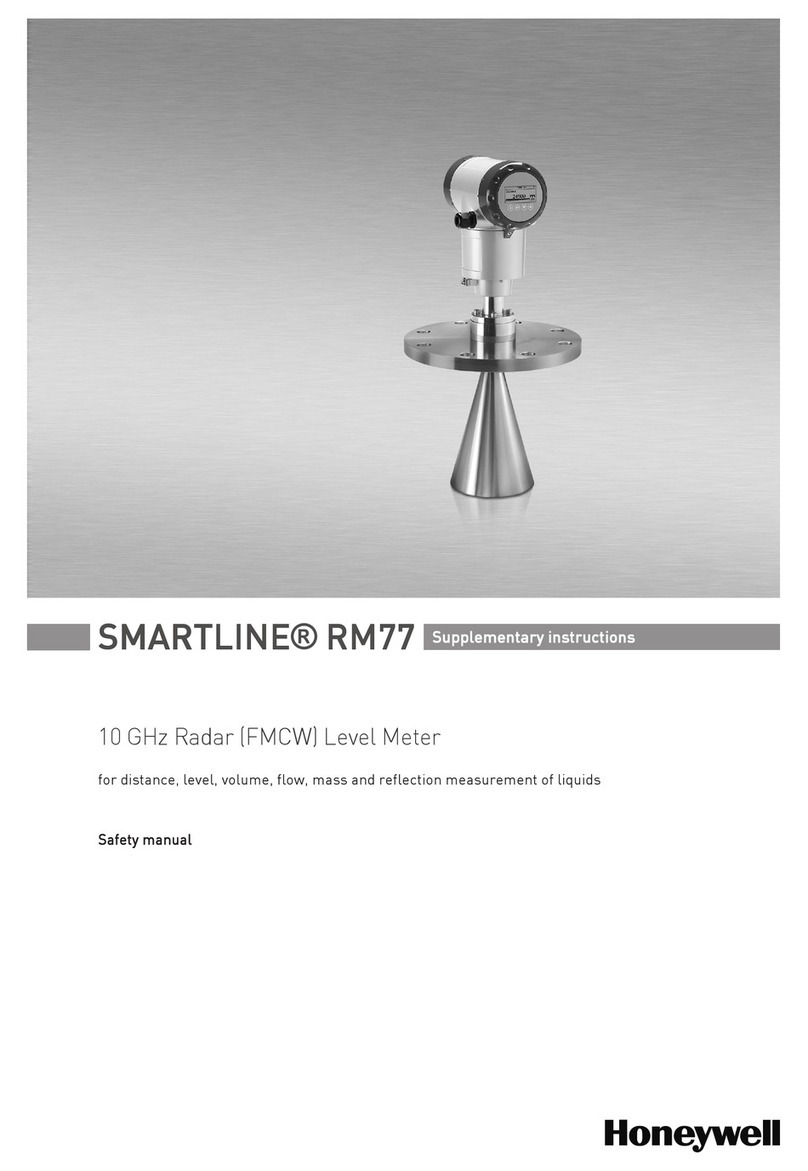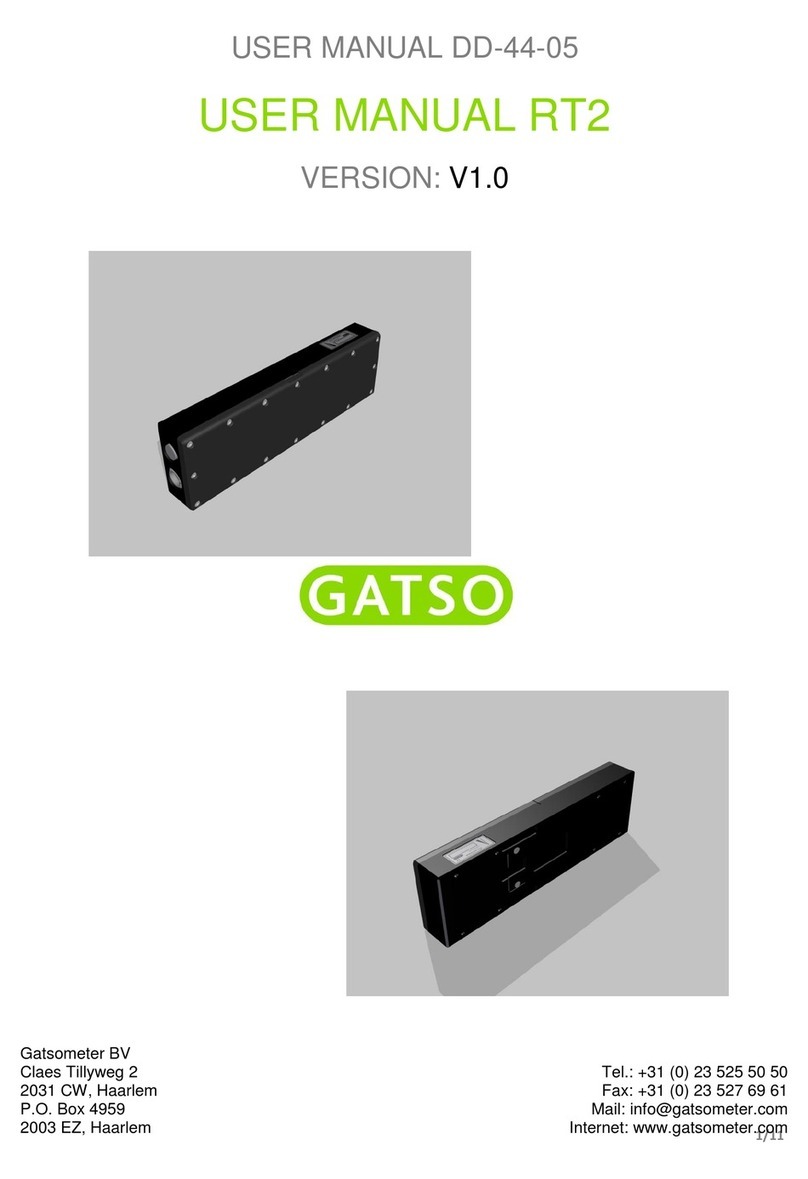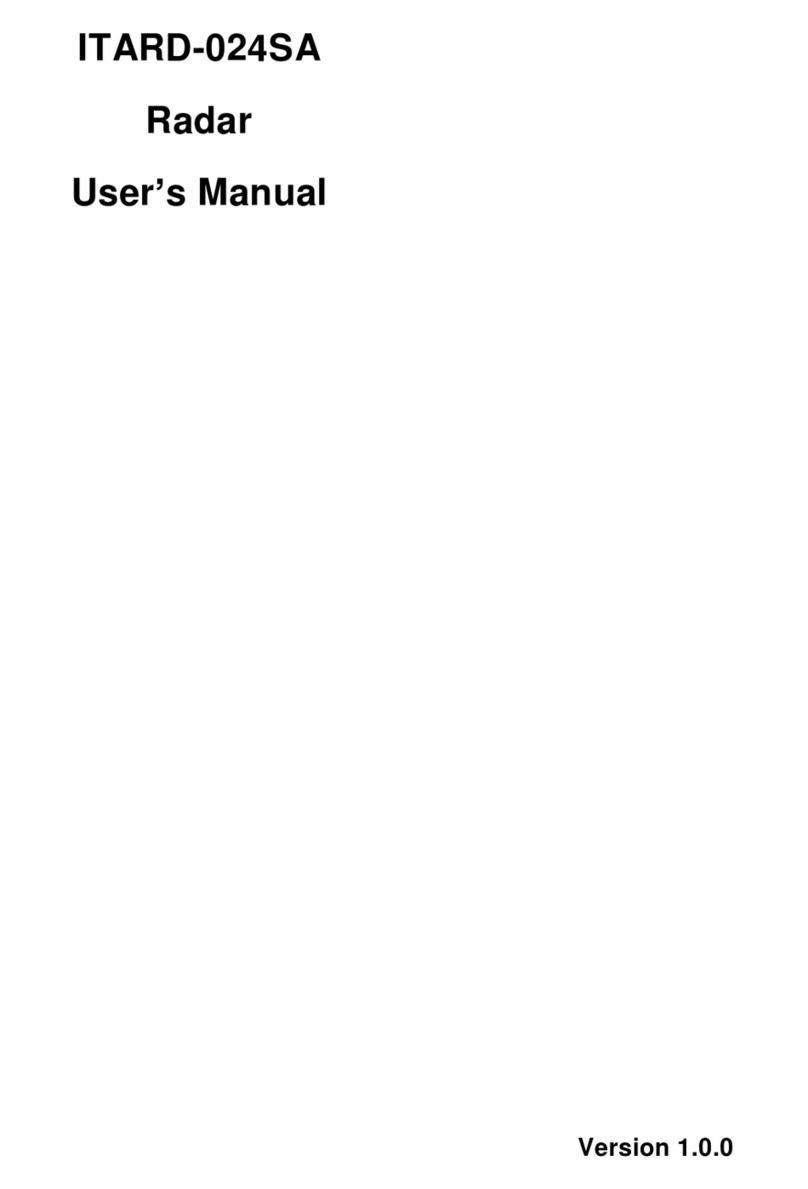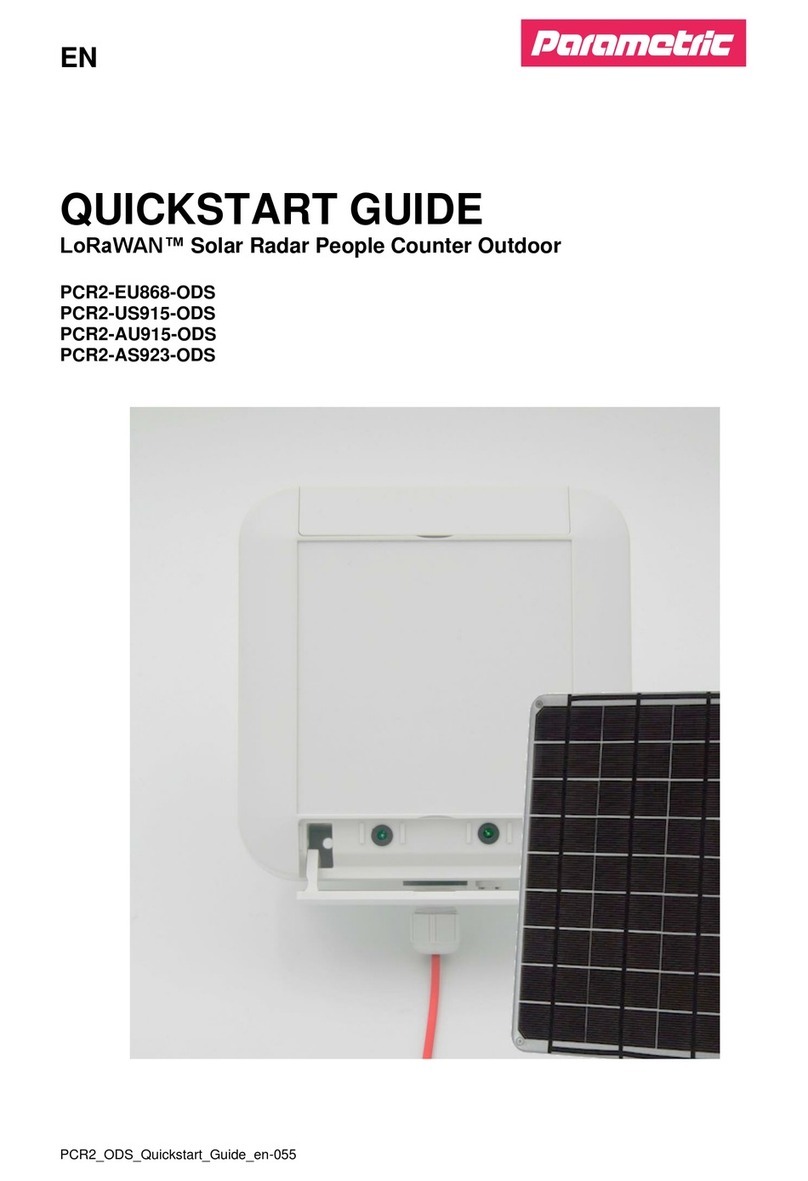ImpulseRadar CrossOver User manual

ImpulseRadar
CrossOver® User Manual V1.4
CrossOver® User manual

ImpulseRadar
CrossOver® User Manual V1.4
Page 2 (31)
Content
About this manual ................................................................................................................................... 3
Overview.................................................................................................................................................. 4
Antennas ................................................................................................................................................. 5
Connector panel .................................................................................................................................. 5
Battery................................................................................................................................................. 6
Cart ...................................................................................................................................................... 6
Odometer encoder.......................................................................................................................... 7
GPS mounts ......................................................................................................................................... 8
Measuring wheel................................................................................................................................. 9
Pulling kit ............................................................................................................................................. 9
Overview................................................................................................................................................ 10
How to avoid WiFi connection issues................................................................................................ 10
CrossOver® App installation .................................................................................................................. 10
Security note ..................................................................................................................................... 10
WiFi pairing............................................................................................................................................ 11
Using the CrossOver® App..................................................................................................................... 12
Settings.............................................................................................................................................. 12
GPS-symbols and function............................................................................................................. 14
Wheels........................................................................................................................................... 14
Data viewing and adjustment ........................................................................................................... 15
Restoring missed traces .................................................................................................................... 16
Projects.............................................................................................................................................. 16
Multi-line project........................................................................................................................... 16
GPS-projects .................................................................................................................................. 20
Viewing files ...................................................................................................................................... 20
Note on survey speed and settings ................................................................................................... 21
Appendix A, Specifications .................................................................................................................... 22
Appendix B, File-formats ....................................................................................................................... 25
Appendix C, GPS .................................................................................................................................... 28
Appendix D, Regulatory notices ............................................................................................................ 29
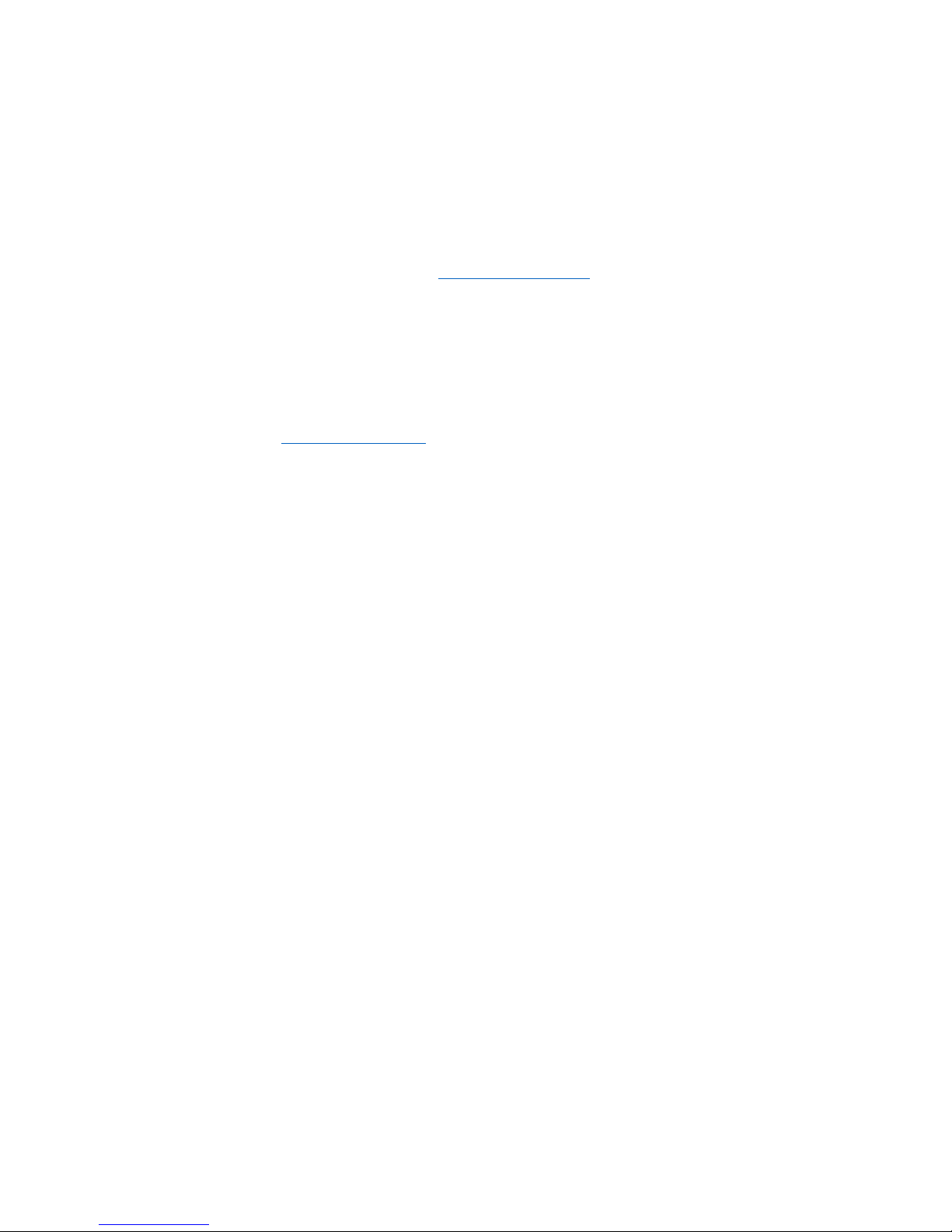
ImpulseRadar
CrossOver® User Manual V1.4
Page 3 (31)
About this manual
ImpulseRadar CrossOver® antennas are state-of-the-art, self-contained Ultra-Wide Band (UWB)
Ground Penetrating Radar (GPR) systems. The dual frequencies and mechanical design combined with
the various accessories, such as push-carts and pulling-kits, makes each antenna suitable for several
different applications.
For information on other applications and/or configurations, please contact your local ImpulseRadar
This manual is structured as follows:
•Section 1 –Hardware antennas and accessories
•Section 2 –Software data acquisition and control
•Section 3 –Appendices additional notes and technical information
We welcome your feedback in relation to this manual and its content. Please send your comments or

ImpulseRadar
CrossOver® User Manual V1.4
Page 4 (31)
Hardware
Overview
ImpulseRadar CrossOver® antennas are self-contained Ultra-Wide Band (UWB) Ground Penetrating
Radar (GPR) systems. The electronic design is based on a modern real-time sampling (RTS) technology
platform, offering state-of-the-art data acquisition capabilities. Each CrossOver® antenna incorporates
two separate GPR-channels, operating at high speed as well as an in-built differential GPS. The
following antennas are available at the time of writing:
Antenna Abbreviation Centre Frequency
•CrossOver® 730 CO730 70 MHz and 300 MHz
•CrossOver® 1760 CO1760 170 MHz and 600 MHz
•CrossOver® 4080 CO4080 400 MHz and 800 MHz
The CrossOver® antennas are supported with a range of accessories that includes push-carts (CO4080
and CO1760 only), pulling kits and external GPS mounts, as shown in Figure 1below.
Figure 1System overview
Data collection is managed over a wireless link using a suitable Android device running the CrossOver®
App (CO-App). With the CO-App, the operator may collect single line data, albeit with two frequencies,
or a few different types of multi-line projects. Whether single line of project-based data has been
collected, data-sets may be directly imported into the CrossPoint® Windows software for processing
and evaluation.
Please note that, despite that we recommend quite high-performance devices for data acquisitions,
we regularly use ordinary Android phones for acquisition. This gives some limitations, such as zoom
and direct interpretation, but it is very convenient, in some applications.
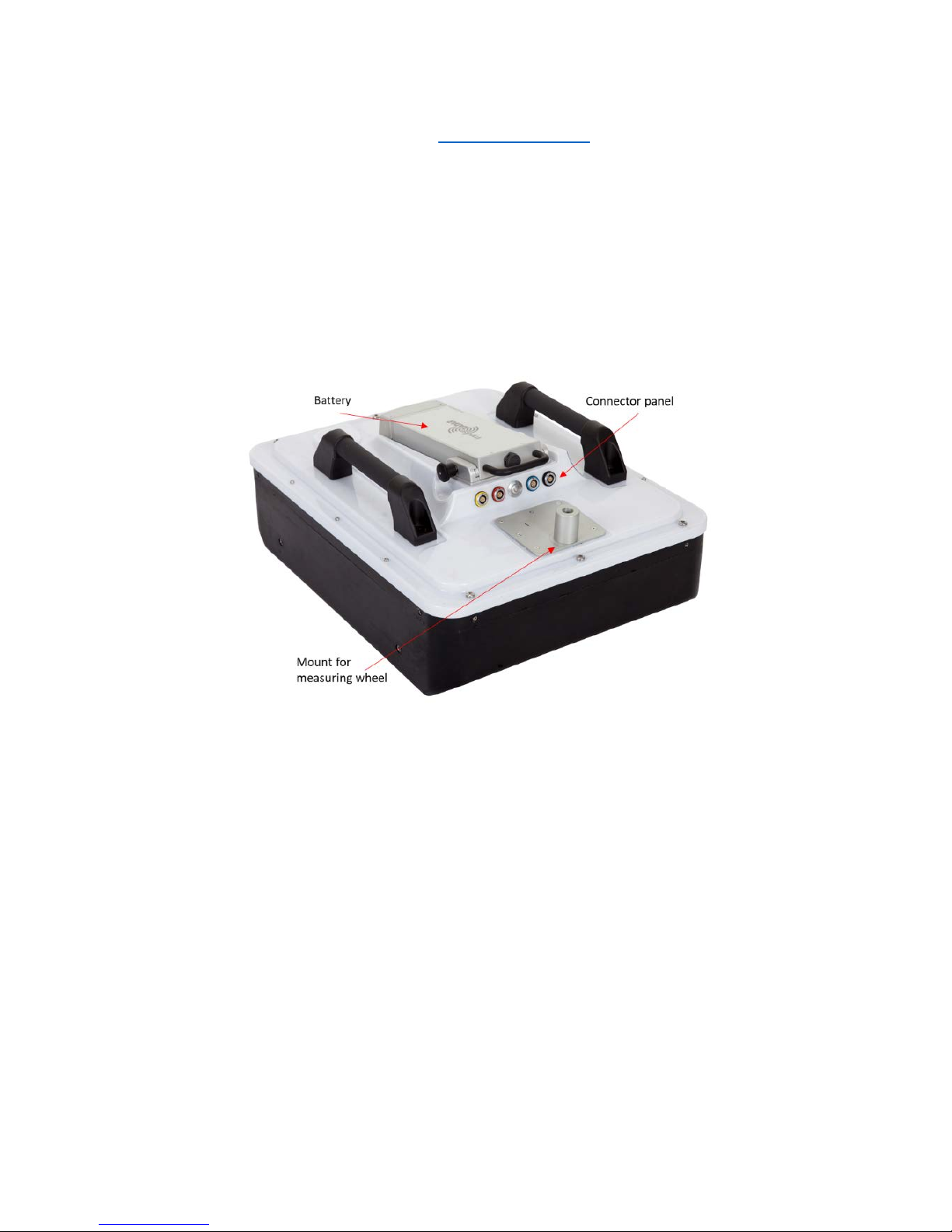
ImpulseRadar
CrossOver® User Manual V1.4
Page 5 (31)
For information on other applications and/or configurations, please contact your local ImpulseRadar
Antennas
Apart from physical size, CrossOver® antennas share a similar mechanical design and the same
arrangement for the battery, connector panel and measuring wheel mount. A CO4080 antenna is used
to highlight these features, as shown below in Figure 2.
Regardless of model, each Crossover® antenna includes inbuilt WiFi and a high-quality differential GPS
receiver (Ublox/Tallysman). There is no external connection to these components, although markings
on the housing showing their approximate internal location.
Figure 2CO4080 antenna with battery attached
Connector panel
Refer to the arrangement shown in Figure 2:
•Yellow –Kill switch. In certain countries, a GPR device used on walls should have a kill-switch.
If required, this connector allows the connection of an external kill switch.
•Red –Power and Ethernet. A battery is the preferred way of powering the antenna; however,
an optionable power cable is available upon request. This connector is also used for testing
and factory upgrades via Ethernet.
•Silver –On/Off button. Press the button once for approx. 2s to switch the antenna on. When
on, the button glows blue. A subsequent press will switch the antenna off.
•Blue –External GPS. Allows the connection of an external GPS antenna to provide higher
precision positioning. Communication is based on RS232 and the NMEA 0183, V2, protocol.
•Black –Measuring wheel. Note, this connector is placed further back on the lower frequencies.
All cable-connectors are high-quality Yamaishi-type. Cable-connectors are inserted/removed by
holding the connector sleeve then gently pushing or pulling straight without turning. The connectors
are keyed so that it’s not possible to damage the unit by attaching a cable to the wrong connector.

ImpulseRadar
CrossOver® User Manual V1.4
Page 6 (31)
Battery
CrossOver® antennas are powered via a removeable and rechargeable li-ion battery, which is a nominal
8.7Ah/96.57Wh, providing approximately 7-hours of continuous operation.
Note: ImpulseRadar Li-ion batteries are approved according to UN38.3 and can therefore be safely
carried/shipped by air.
The battery fits securely to the top of the antenna. To insert, position it on the mounting plate and
slide it gently into place, until you hear the locking pin engage (click). To remove, pull the locking pin
out, then gently slide the battery out and off from the mounting plate, Refer to the images in Figure 3
below.
Figure 3Mounting the battery
Cart
The CO4080 and CO1760 antennas can be used with optional Carts (foldable), as shown below in Figure
4. The push-cart allows the antenna to be manoeuvred easily over a range of surfaces.
Figure 4CrossOver® Cart (foldable)

ImpulseRadar
CrossOver® User Manual V1.4
Page 7 (31)
The Cart incorporates a break on the rear-right wheel, easily engaged by your foot.
When not in use, the handle mechanism can be folded by removing the M5 retaining screw, as shown
in Figure 4above. This reduces the overall physical size to facilitate transportation and/or storage.
The antenna is mounted into a tray that is connected to the cart-hood by adjustable support straps.
This allows the antenna to be positioned on, or very close, to the ground surface. This arrangement,
as shown in Figure 5below, allows the antenna to ‘float’ freely vertically and follow the contour of the
ground, or move over bumps and other small obstacles.
Figure 5Antenna fitting and height adjustments
Antenna fitting procedure, as referenced in Figure 5above:
1. Remove the rear straps from the snap connectors
2. Lift the cart-hood and slide the antenna into the support tray
3. Connect the odometer cable (black connector)
4. Close the cart-hood and refit the rear straps into the snap connectors
5. Adjust the front and rear straps to obtain the desired height
6. When needed, the battery may be fitted/removed through the opening in the cart-hood
Note: when removing the antenna, remember to disconnect the odometer cable prior to lifting the cart-
hood.
Odometer encoder
To measure distance, the push-cart incorporates an odometer encoder that links to the antenna via
the odometer cable and connector. The encoder itself, is connected to the right-rear wheel by means
of a rubber O-ring. If needed, this O-ring can easily be removed and replaced by first removing the
wheel by unscrewing the M6 retaining screw (as shown in Figure 6below).
Note: when refitting the wheel, use blue Loctite or equivalent to help secure the M6 retaining screw.

ImpulseRadar
CrossOver® User Manual V1.4
Page 8 (31)
Figure 6Odometer encoder and wheel assembly
GPS mounts
A range of optional GPS mounting accessories are available for both the push-cart and antenna itself,
as shown below in Figure 7. The mounting poles are available in different lengths to vary the height of
the GPS antenna, as/if needed.
Figure 7GPS-mounts for the Cart and antennas

ImpulseRadar
CrossOver® User Manual V1.4
Page 9 (31)
Measuring wheel
Referring to Fel! Hittar inte referenskälla., below. The measuring wheel is made of printed plastics,
the odometer and cable are housed inside, protected. Downward pressure is accomplished with
rubber straps and the shape is optimised for smooth operation, in all cases. Please note that there’s a
threaded hole in the mounting part, for keeping the locking bolt when the wheel is not in use (will help
our clients keep track of the bolt).
Pulling kit
The pulling kit consists of pulling rods, chest-harness, waist belt
These accessories are primarily used in rough terrain, where carts are non-practical, and of course with
the CO730-antenan for which no cart is available, see Figure 9, below.
Figure 9practical use of the waist belt, pulling rods, handle and pad-harness
Locking bolt
Thread for mounting locking
bolt, when wheel not used
Rubber straps
Figure 8, Measuring wheel attached on antenna
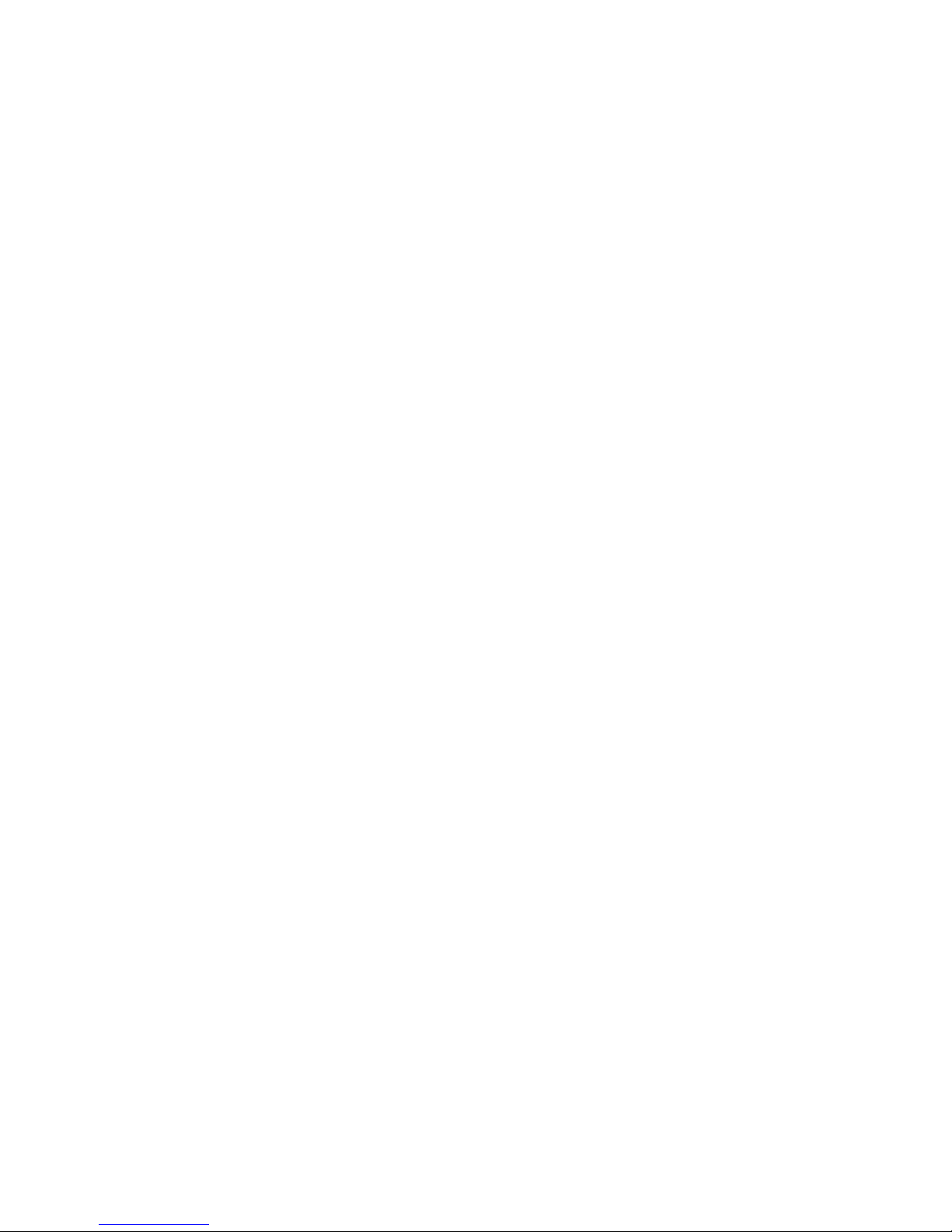
ImpulseRadar
CrossOver® User Manual V1.4
Software
Overview
CrossOver® has been designed to work wirelessly with suitable Android devices running the
CrossOver® App. Refer to Appendix A for a list of specification requirements.
Android devices that meet or exceed the minimum specification requirements will generally offer
better performance in terms of WiFi coverage, data recovery and on-screen functionality. That said,
low-end Android based smartphones can offer a quick and simple means of collecting radar profiles.
Since Android devices are not as standardized as PC’s, there may be slight variations in the way
software is installed and operated between different devices. The following section will detail various
screen shots and menus as taken from a recommended device. However, this may be slightly different
to your personal device.
How to avoid WiFi connection issues
A CrossOver® antenna acts as a wireless access point (WAP) to which your Android device needs to
connect. Once the device has been set-up and connected to the CrossOver® Antenna once, it will then
automatically connect again when within range (if the AP is not disabled (forgotten)).
Nowadays, you are more than likely to have more than one device, and you may in fact like to have
more than one device set-up to collect CrossOver® data. This raises an issue in relation to which device
will connect and stay connected, if more than one is within range; since, this could lead to interruptions
in data acquisition. To manage this, once a CrossOver® antenna is connected to a device, the antenna
cannot be connected to other nearby devices (but these devices can force connection if it is necessary
to change a device).
For users with multiple CrossOver® antennas, we recommend allocating one primary data acquisition
device to each, to avoid the potential issues described above. Furthermore, once the device is
connected, you should disable the AP for any other CrossOver® antennas on that device.
CrossOver® App installation
Security note
As part of the Android operating system, there is a security restriction that prevents the installation of
applications from outside the Google Play Store. Since the CrossOver® App is not yet available on the
Google Play Store, you will need to make some adjustments to your device system settings to proceed
with installation, as follows:
1. Navigate to Settings > Personal > Lock screen and security
2. Check the option "Unknown sources"
3. At the message prompt, select “OK”
You may now proceed with the installation of the CrossOver® App.
The CrossOver® App software is supplied on a USB thumb drive and can either be installed directly
from this device, or by copying it to the internal memory of your Android device. Whichever method
you chose, the installation process is as follows:
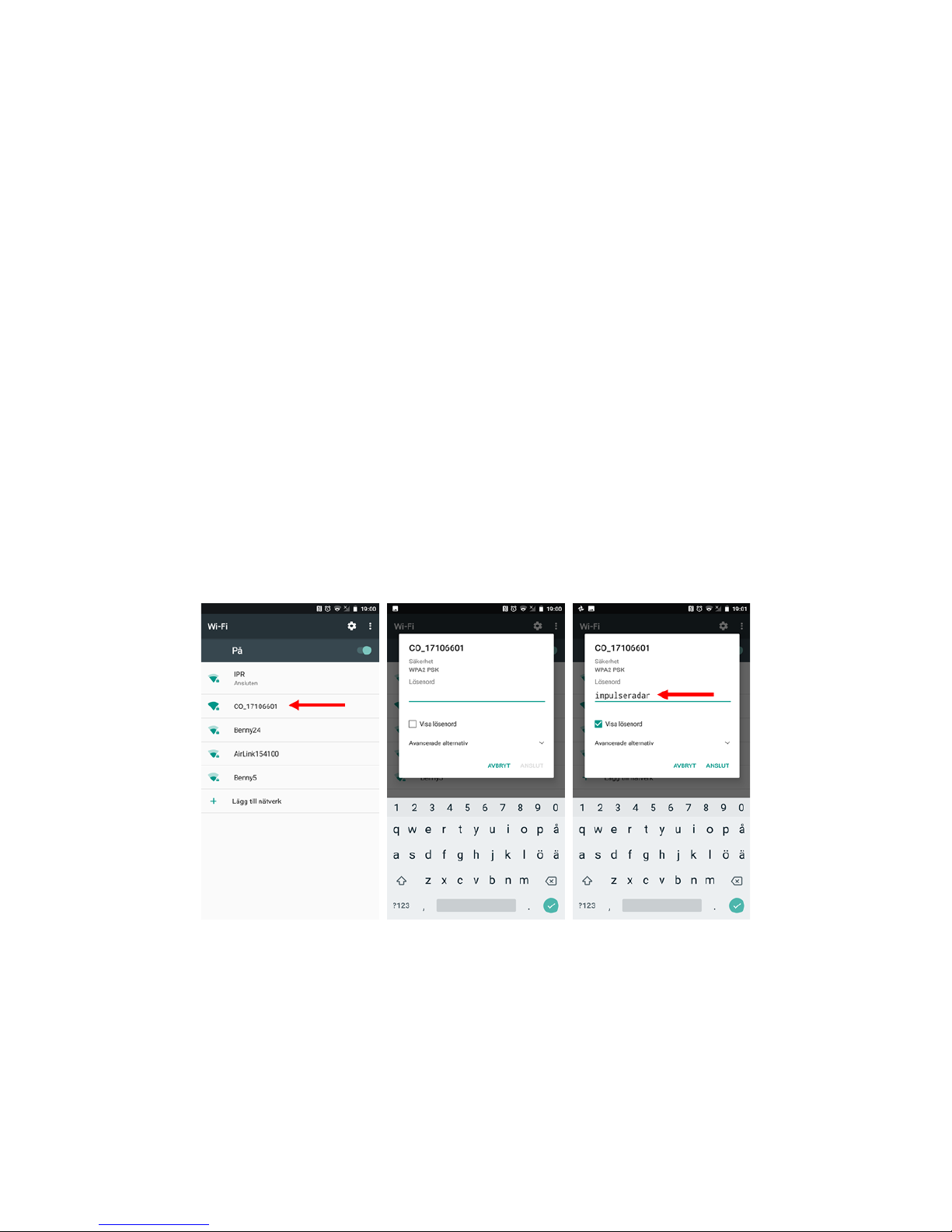
ImpulseRadar
CrossOver® User Manual V1.4
Page 11 (31)
1. Locate the file <CrossOver-X.XXX.apk>¹ and start it to initiate the installation
2. The recommended file system for this App is "ES File Explorer"
3. When prompted, allow permission for the CrossOver® App to access photos, media and files
on your device, so that radargrams can be saved and opened
¹ X.XXX will be numerical according to the latest software release.
WiFi pairing
Follow the process below to connect your Android device to a CrossOver® antenna. Refer to Figure 10
for supporting screenshots.
1. Switch on the CrossOver® antenna
2. On your Android device, navigate to Settings > Wi-Fi > and look for the CrossOver antenna ID,
which will appear as ‘CO_XXXXXXXX’(where XXXXXXXX is the serial number of the antenna)
3. Select this Access Point (AP) and you will be prompted to enter the password, which is
‘impulseradar’
4. Press ‘Connect’to complete the process
Once connected, a ‘no-internet’ warning may appear, which can be disregarded. If the warning
dialogue permits, authorise the network and do not show the warning again.
Figure 10 Pairing a CrossOver® antenna to an Android device

ImpulseRadar
CrossOver® User Manual V1.4
Page 12 (31)
Using the CrossOver®App
From the home screen of your Android device, press the CrossOver® App icon to enter the application’s
start screen. The start screen, as shown below in Figure 11, provides access to the various functions of
the CrossOver® App.
From Figure 11, the left image shows an example of when a CrossOver® antenna is properly connected,
with all functions are available. This includes the antenna battery status, which can be monitored from
within the App as shown. The right image shows the limited functionality when there is no antenna
connection.
Note: the version number of the App is shown at the bottom of the start screen and this may be
requested in the event you need support services.
Figure 11 CrossOver® start screen. Right: not connected device.
Settings
The settings menu, as shown in Figure 12, below, contains the parameters needed for controlling the
CrossOver® antenna during data acquisition. Once set, these parameters remain unchanged for all
subsequent data acquisition.
A detailed description of each parameter follows:
•Trig Source –defines how data collection is controlled. Typically, this will be one of the
CrossOver wheel options, but for certain applications, Time or Manual triggering can also be
used. In Manual mode, the user must tap the trig button on the screen for every A-scan1.
•Measurement Units –defines whether metric or Imperial values are used. When set to
Imperial, the units will be in feet (ft.) and 10ths of ft.
•Distance Interval –defines the distance between every A-scan1, when Trig Source is set to
Wheel, or Manual (sometimes also called point distance).
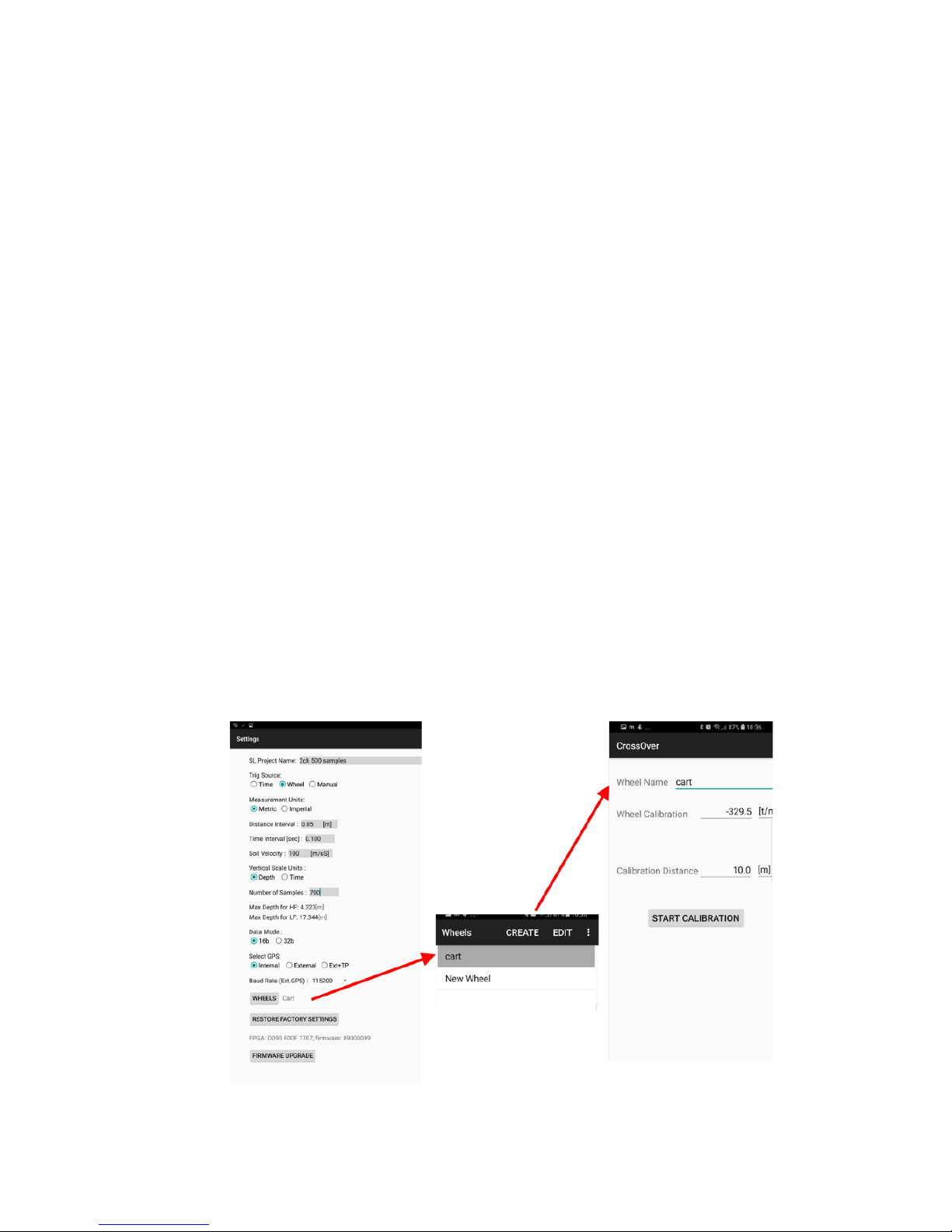
ImpulseRadar
CrossOver® User Manual V1.4
Page 13 (31)
•Time Interval –defines the Time between every A-scan1when Trig source is set to Time.
•Soil Velocity –defines the velocity used to calculate the depth scale.
•Number of Samples –defines the time window, or maximum penetration depth, and the
adjacent Max Depth is calculated based on the Soil Velocity.
•Data Mode –defines how many bits are used while storing the resulting radar data.
CrossOver® antennas, below 600 MHz, can provide more than 16-bits, so 32b can be selected.
The precise number of useful bits depends on the point distance, survey speed and antenna
frequency. A lower antenna frequency combined with slower speed and larger point distance,
provides a higher number of useful bits. The limit today is approx. 19-20 useful bits. Note that
using 32 bits during surveys requiring high speed only increase the risk of dropping data in the
WIFI-link, use 16 bits and not unnecessary long time-windows to reduce load on data
transmission in these cases.
•GPS –defines whether to use the internal module or an externally connected system. If
External is selected, you must adjust for the correct baud-rate, which can be obtained from
the user manual for the GPS system used. EXT + TP is intended for use with an external while
gathering precise time-stamping on each A-scan with help of the internal GPS. If no external
GPS is present, when this option is selected, a time-sync file will still be created. See also later
paragraph on GPS-symbols.
•Wheels –defines the type of wheel connected to the antenna for distance measurement.
Standard wheel options include Cart and Single, but you may create additional wheels and/or
adjust wheel calibration settings as described in the ‘wheels’section below.
•Restore factory settings –If internal settings has been corrupted or after a firmware upgrade,
it’s advisable to restore to factory settings, all essential system parameters will be reset to
initial state.
•Firmware upgrade -Menu trough which upgrade of firmware may be done, see later
paragraph.
1An A-scan is the envelope, or trace, formed by connecting all the samples collected at one specific point along the survey line.
Figure 12, Settings menu and two of its child-menus, wheel selection and calibration

ImpulseRadar
CrossOver® User Manual V1.4
Page 14 (31)
GPS-symbols and function
In Figure 13 below the menu bar during data collection is shown. The GPS is shown as a green circle
with a blue centre, this symbol will change, dependent on what type of fix is available and from what
source the GPS-coordinates are coming.
Figure 13, Menu bar during data collection
By pressing the GPS-symbol a, static view on the present satellites and coordinates can be viewed,
see Figure 14, below.
As mentioned the GPS symbol will change with the solutions at hand, the symbols we use to show
this are given in Figure 14.
Figure 14, GPS-symbols and their meaning and GPS information shown when the symbol is pressed
Note that when an RTK-GPS is used, hooked up to the system, the positing file generated is adjusted
for the time lag in the RTK, so no further data manipulation is needed. The timing-file is provided for
the rare occasion when the RTK is run separated from the system, for example; in a multi-sensor
setup.
Wheels
You may create additional wheels and/or adjust wheel calibration settings as required. The associated
dialogue for these functions is shown above in Figure 12, above.
A common situation involving the creation of a new wheel, is when using a CrossOver® antenna in
conjunction with a vehicle. This typically requires a wheel encoder to be attached to a wheel on the
survey vehicle itself, for trig and distance measuring purposes.
Calibration of a wheel is done by entering the calibration distance, hitting the <START CALIBRATION>
button and then moving over that distance. Press the <Stop button> once the calibration distance has
been reached. This measures the number of tics/m that the wheel produces and saves this as a

ImpulseRadar
CrossOver® User Manual V1.4
Page 15 (31)
calibration value. However, if you already know the number of tics/m the wheel will produce, you may
enter this value directly and then leave the dialogue.
Standard wheel options:
•CrossOver® Single wheel: -382.0
•CrossOver® Cart: 306.6
Data viewing and adjustment
The screen and system functionality are much the same, regardless of project type. During data
acquisition, the screen view can be set to show either the high frequency channel only, low frequency
channel only, or both high and low frequency channels together, as shown in Figure 15 below. A
‘double-tap’ of the device screen will toggle between these views.
Figure 15 Screen views during data acquisition, marked area shows where to adjust gain and contrast
In the single-channel view, the gain and contrast of the radargram image can be adjusted at the right-
hand side of the screen (red highlighted area), as shown in Figure 15 above. A single-finger vertical
swipe, up or down in this area, will increase or decrease the gain/contrast respectively.
Note: the images shown in Figure 15 are screen shots form an Android mobile device.
Whilst also in the single-channel view, the time-zero position can be adjusted, by dragging the scale
up and down. Once set, the time-zero position is saved and will be used for subsequent profiles.
Therefore, it makes sense to do this early on in a survey; this will also save time in managing data
imported into the CrossPoint® interpretation and visualization software.
Before starting data collection, or after stopping a line, you have access to the settings through the
menu button, which is in the upper right-hand corner of the screen, as shown in Figure 15 above.
Zooming is done, as on other Android-devices, with two-finger gestures, increasing or decreasing the
distance between the fingers.

ImpulseRadar
CrossOver® User Manual V1.4
Page 16 (31)
If the radargram does not fit on the screen, scrolling may be done with a 3-finger gesture, dragging the
fingers up and down on the screen, will scroll the radargram.
Other buttons provide functionality for controlling the collection of data, including Start, Halt/Resume
and Stop. Pressing the Halt button temporarily pauses data collection, whilst pressing the same button
again, allows data collection to be resumed.
Restoring missed traces
During data acquisition and the transfer of radar data from the antenna to the Android device, some
of the radar traces may be missed. This is typically due to a weak or interrupted Wi-Fi link. For example,
when working in areas with high levels of RF disturbance, or when the data acquisition device is moved
too far from the antenna.
However, since all radar data is saved to the antenna’s internal microSD card, any missed traces can
easily be restored at the end of each profile when the stop button is pressed. Should this occur, a
message will be displayed on-screen, as shown in Figure 14 below.
Note: it is essential that the data acquisition unit and the antenna are near to each other during this
process. Otherwise, the restoration process could take considerably longer.
Figure 16 Data recovery when the acquisition is stopped
Projects
From the start screen, you may select either a ‘One-Line Project’ or ‘Multi-Line Project’. As the names
imply, this gives the option of collecting projects with either single or multi-line profiles. Regardless of
project type, a *.cor file (GPS coordinates) will be saved alongside the GPR data if the internal GPS can
lock onto suitable satellites.
Multi-line project
Three types of multi-line projects are available as follows:
•Reference Line (RL)
•Dual View (DV)
•GPS

ImpulseRadar
CrossOver® User Manual V1.4
Page 17 (31)
Reference Line (RL)
The RL project associates and orientates GPR profiles to a straight-line reference. This can be any type
of physical line that can be referred to during and after data collection. Examples include boundary,
curb or fence lines, or simply a metering-tape laid on the ground. Regardless, one end of the line needs
to be defined as the starting point and then equidistant points marked along its length. Profiles are
then gathered in straight lines, perpendicular to the reference line, and a reference-marker is placed
within the GPR data every time the reference line is crossed, as illustrated in Figure 17, below.
Figure 17, Layout of a reference-line project
From the project start screen (Figure 18 below), you will be prompted to enter a project name and the
distance between each profile. Once entered, press the ‘Start the Project’ button to continue.
Figure 18 Multi-Line Project start screen
Once the project has started, the data collection screen will appear with directional control buttons,
as shown in Figure 19 below.

ImpulseRadar
CrossOver® User Manual V1.4
Page 18 (31)
Note: during data collection, you can still view either the single-channel (low or high frequency) or dual-
channel (low and high frequency) data, just as in the ‘one line project’ mode.
Figure 19 Screen views and controls during reference-line projects
Select the direction of data collection (forward/backward) and press the
appropriate button to start the profile. The selected button will be
highlighted in green to indicate the selected direction and additional buttons
(left/right) will become available. These buttons are used for the placement
of the reference marker, by indicating the position of the start point in
relation to the direction of travel, when crossing the reference-line.
Referring to , the first profile is collected by moving away from position 1.
Upon reaching the reference-line at point 2, a reference marker is placed in
the data by pressing the ‘right’ button. The right button is selected, because
the next profile will be to the right. The profile continues to be collected until
reaching point 3, at which the stop button is pressed.
The system is then moved to the start point of the second profile (point 4)
and the forward/backward button is pressed to start the measurement.
Upon reaching point 5, a reference marker is again placed into the data. This
time the left marker button is selected (if the cart was turned and data
collection done in the forward direction), because now the next profile will
be to the left.
If data is correctly gathered, all profiles will be correctly aligned and
orientated with the reference-line and each other when opening the
project in the CrossPoint® software.
Figure 20, RL-project profile
collection

ImpulseRadar
CrossOver® User Manual V1.4
Page 19 (31)
Dual View (DV)
This project type is intended to aid in on-site interpretation, rather than in post-processing. It is
particularly useful for identifying features/objects that are relatively linear across a survey area, e.g.
foundation walls, tree roots or utility lines.
When collecting and viewing a single GPR profile, it is difficult to judge whether a reflector is a genuine
point of interest, or simply from random debris like a stone or piece of broken rock. Consequently, it
is useful to view one, or more, parallel profiles to assist in their interpretation. This is the basis for the
DV-project, which allows the current profile being collected to be viewed alongside the previous one,
thereby making it easier to see if reflectors line up in similar positions across them. For this to work,
the start position of each profile must be aligned with the stop position of the previous profile, as
shown below in Figure 21, below.
Figure 21, Layout of Dual View-project
When the stop-button is pressed at the end of a profile, the radargram is automatically reversed, so
that the next profile start point is aligned correctly. As the new profile is collected, it’s data can be
compared with the previous line. Furthermore, the back-up cursor (red line) covers both profiles
making it even easier to see how closely reflectors align, as shown in Figure 22 below.
It is possible to import a DV-project into Crosspoint®. Doing so, there should be equidistant spacing
between all profiles and profiles should be parallel as required for an RL-project. On import, the end
of profile 1 constitutes an artificial reference line. If this is though of prior to the survey, an DV-project
may be used for post-processing/interpretation just as an RL-project.
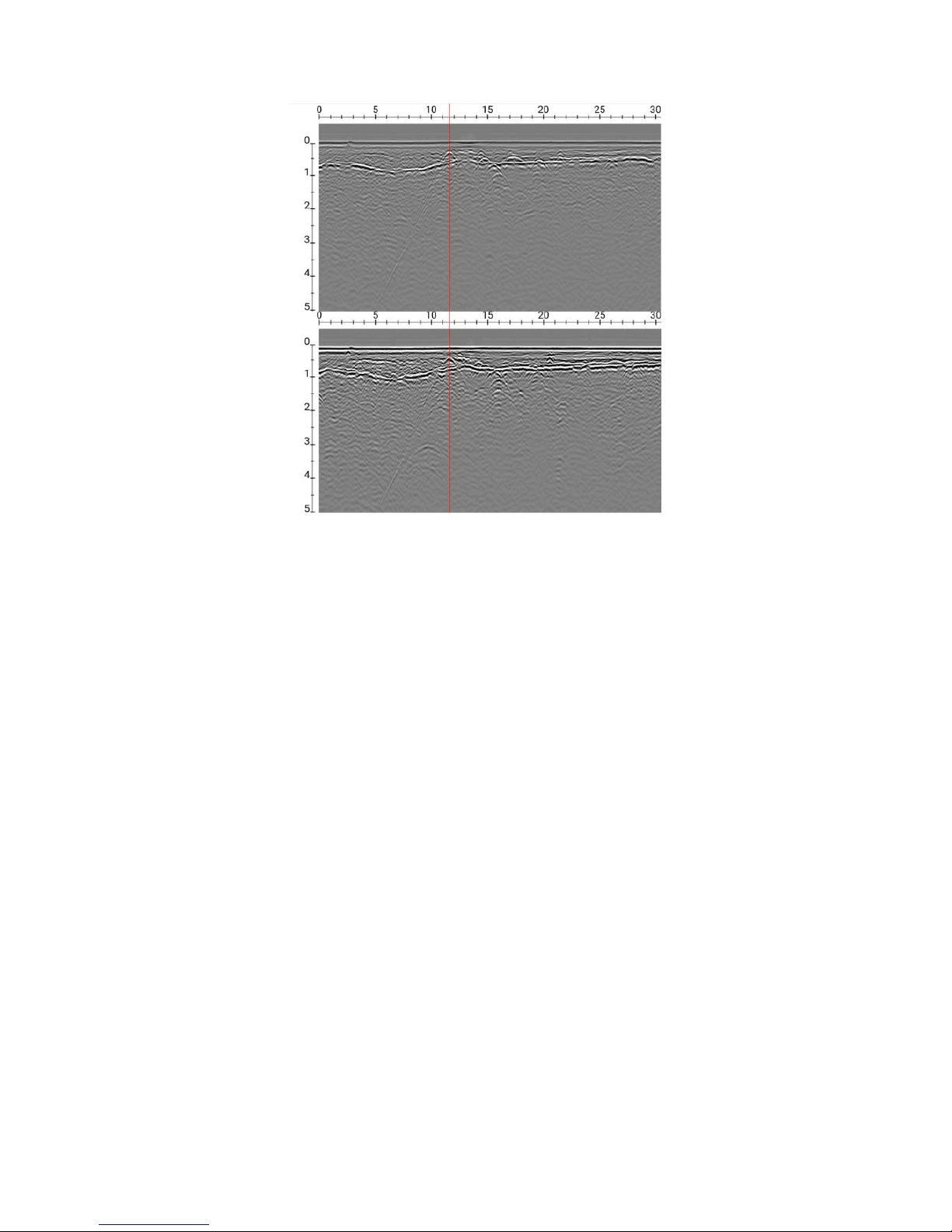
ImpulseRadar
CrossOver® User Manual V1.4
Page 20 (31)
Figure 22 Dual-View project showing two parallel profiles with back-up cursor
GPS-projects
As the name suggests, this project type requires GPS for positioning. However, to be of any use for
accurate mapping a survey grade RTK-GPS is required. That said, it is possible to run a GPS-project
using the CrossOver antenna’s internal GPS, but this will lack the precision required for accurate
interpretation.
When using GPS, everything is arranged according to the accuracy of the GPS, so no special survey
procedures are required. Simply start and stop profiles as required or take a single long profile whilst
zig-zagging across the survey area. However, the former makes for much easier data interpretation
when using CrossPoint® since several profiles can be viewed simultaneously. Regardless, CrossPoint®
will correctly load maps and data.
Viewing files
The CrossOver® App is not intended for data analysis; however, saved files may be viewed to assist in
making decisions on-site, including QA/QC of collected data. There is no special view for project-based
data, but individual profiles are accessible. When viewing saved files, you may zoom and adjust
gain/contrast just as you would during data collection. However, an additional function is provided to
scroll along profiles, which is controlled using one finger-swipe horizontally.
Table of contents
Other ImpulseRadar Radar manuals
Popular Radar manuals by other brands
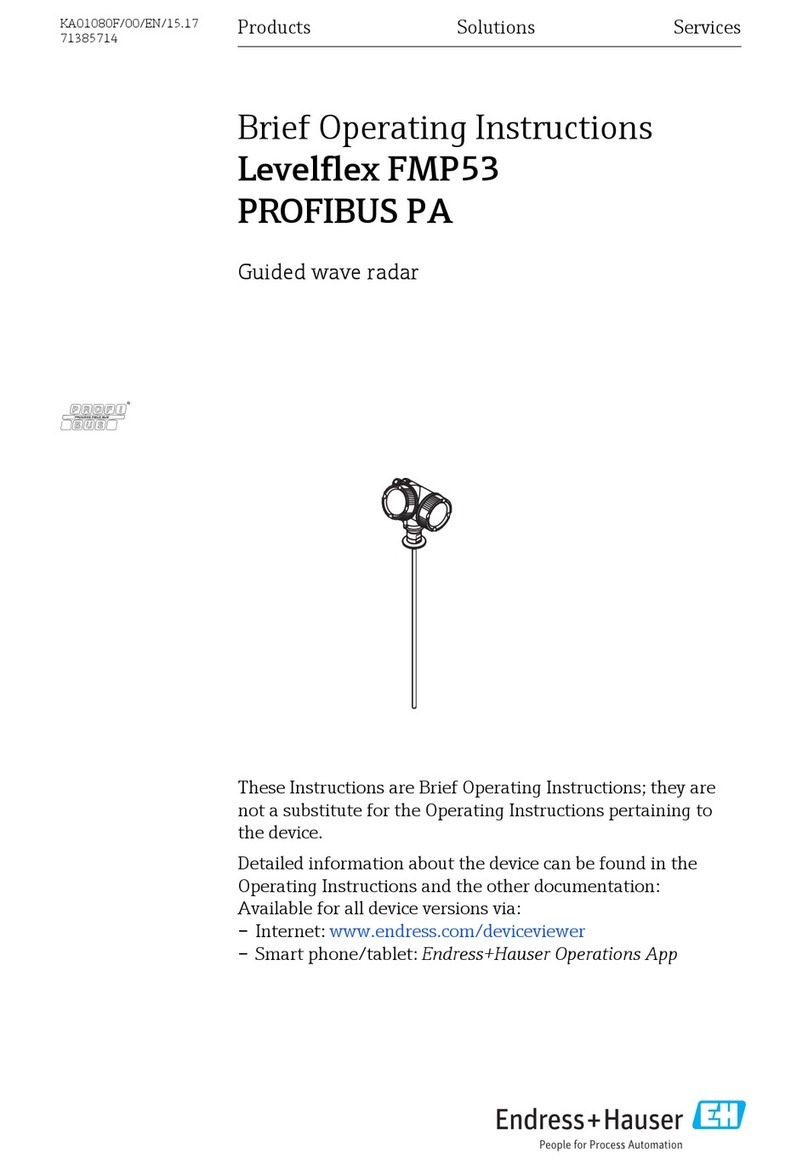
Endress+Hauser
Endress+Hauser Levelflex FMP53 PROFIBUS PA Brief operating instructions

Simrad
Simrad 6kW installation manual

Whistler
Whistler SWRA-37 quick start guide

Radiodetection
Radiodetection RD1000 Operation manual

Raymarine
Raymarine Raytheon R20X instruction manual
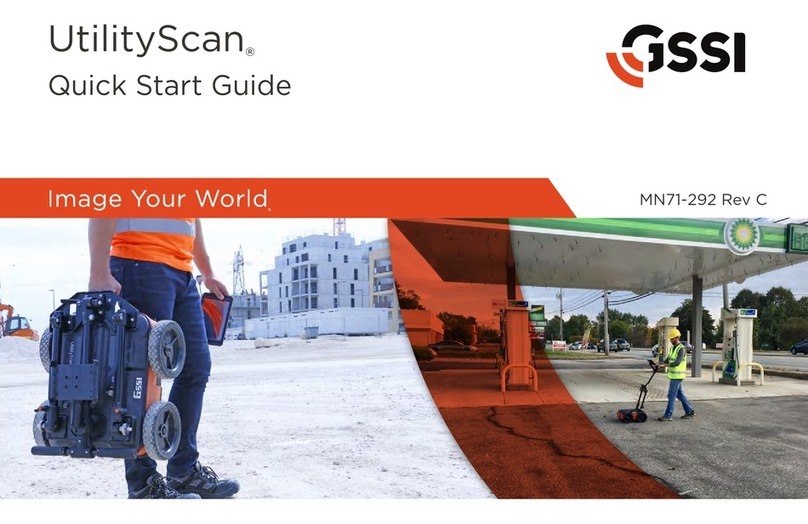
GSSI
GSSI UtilityScan quick start guide