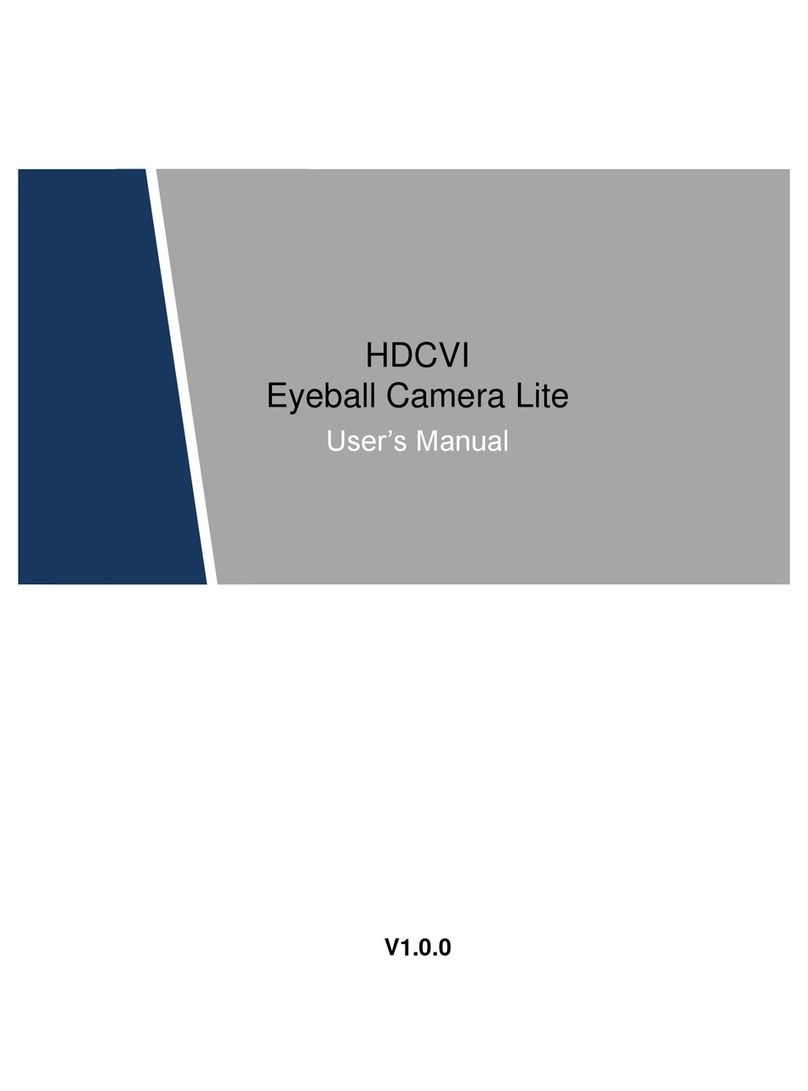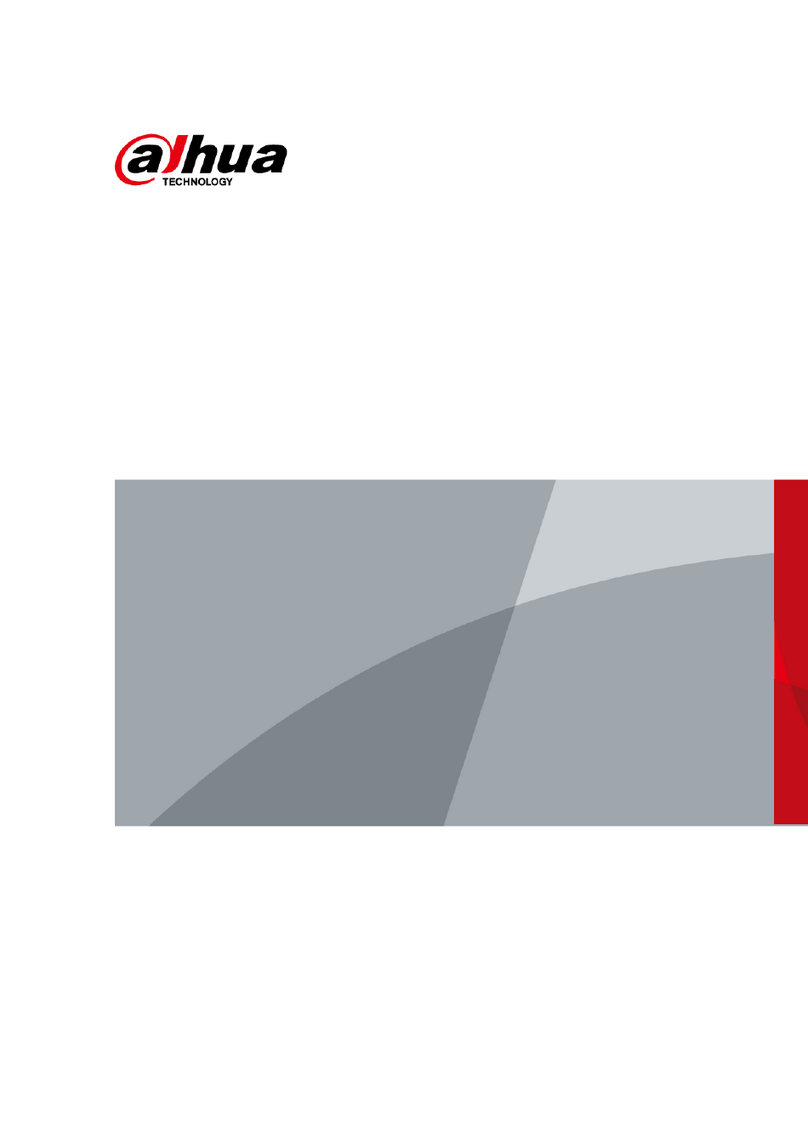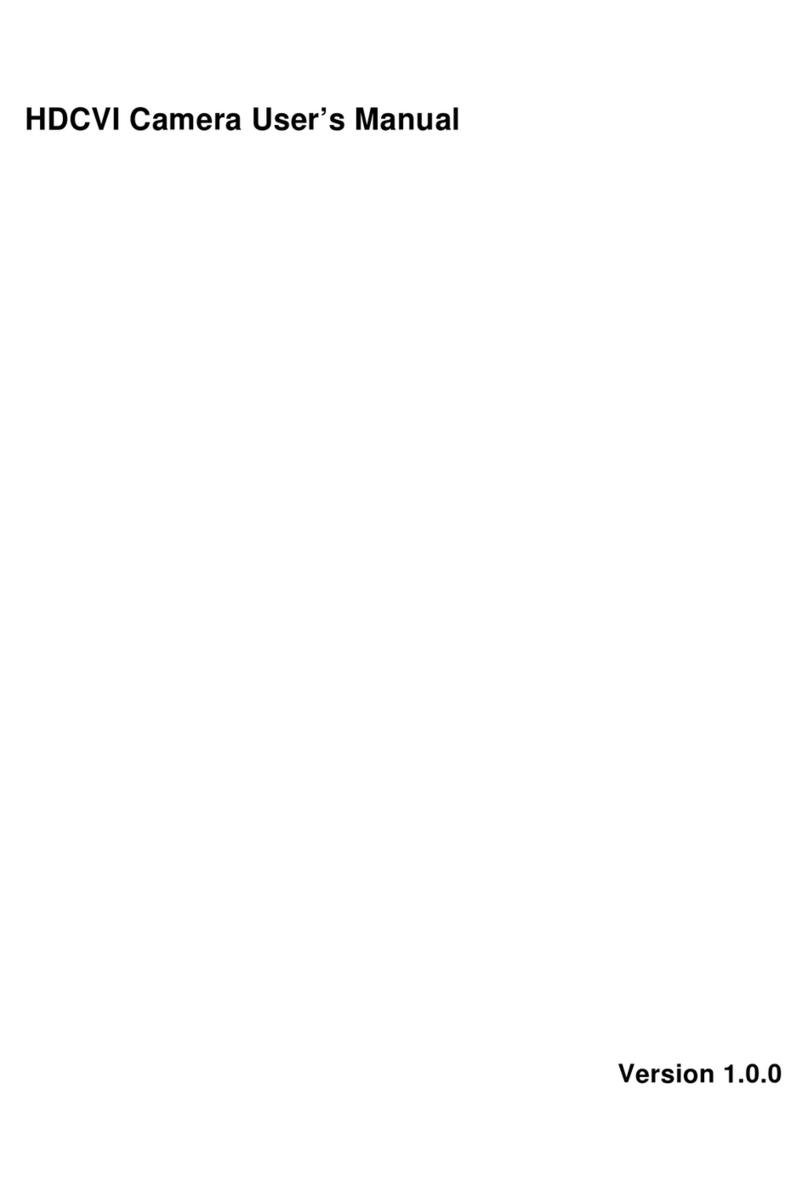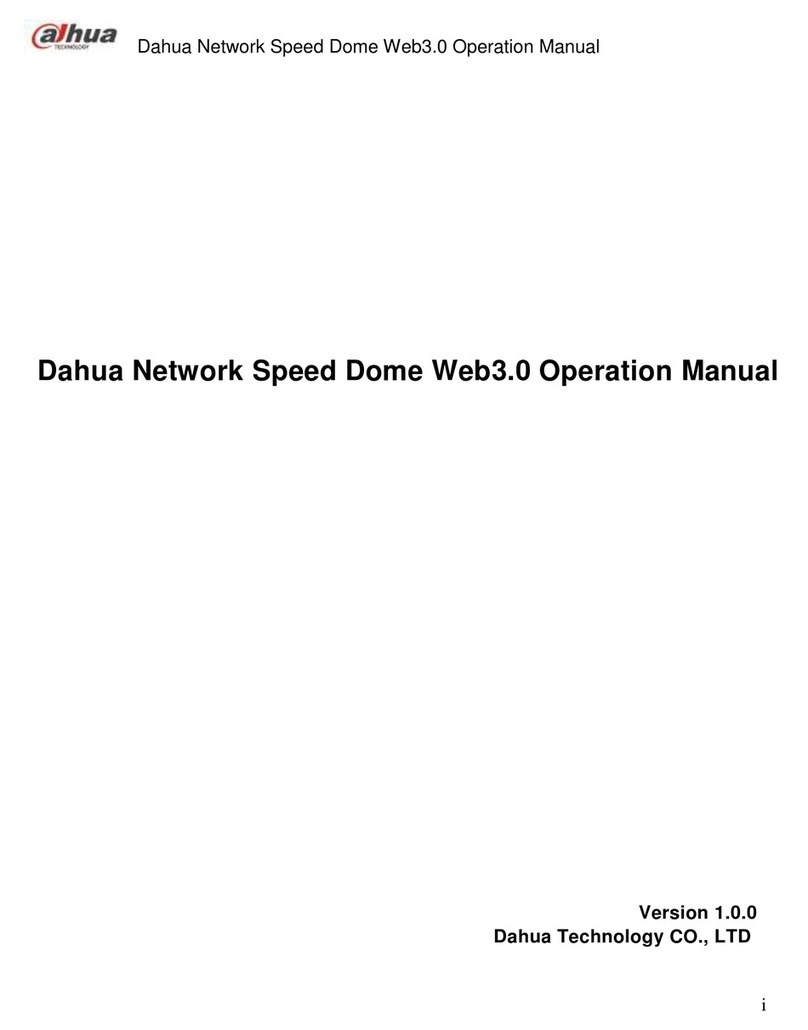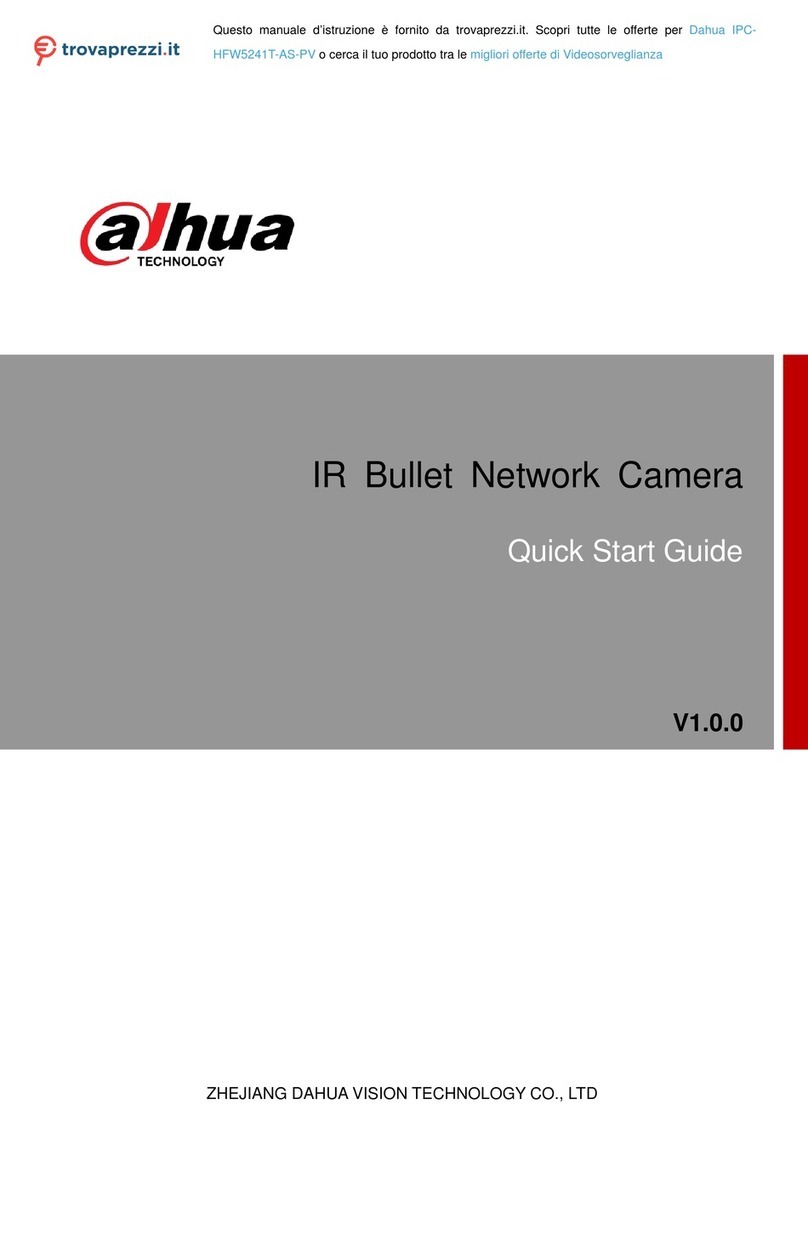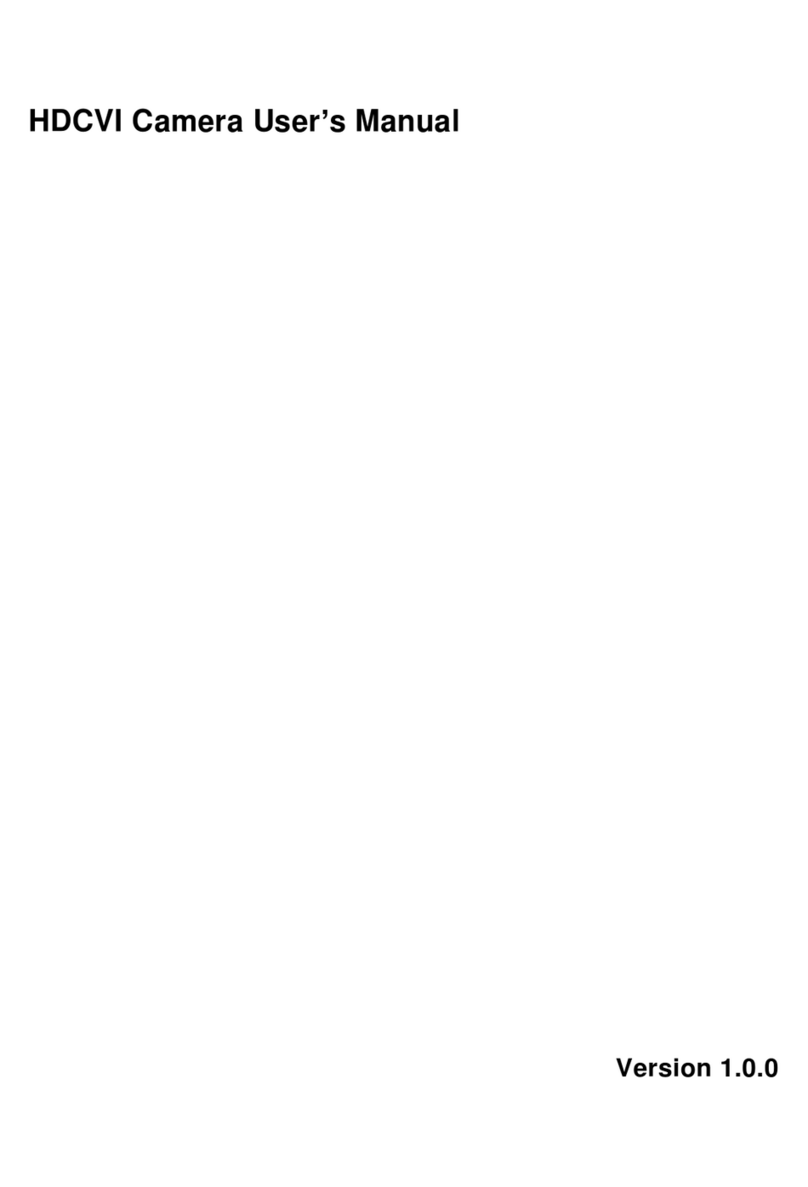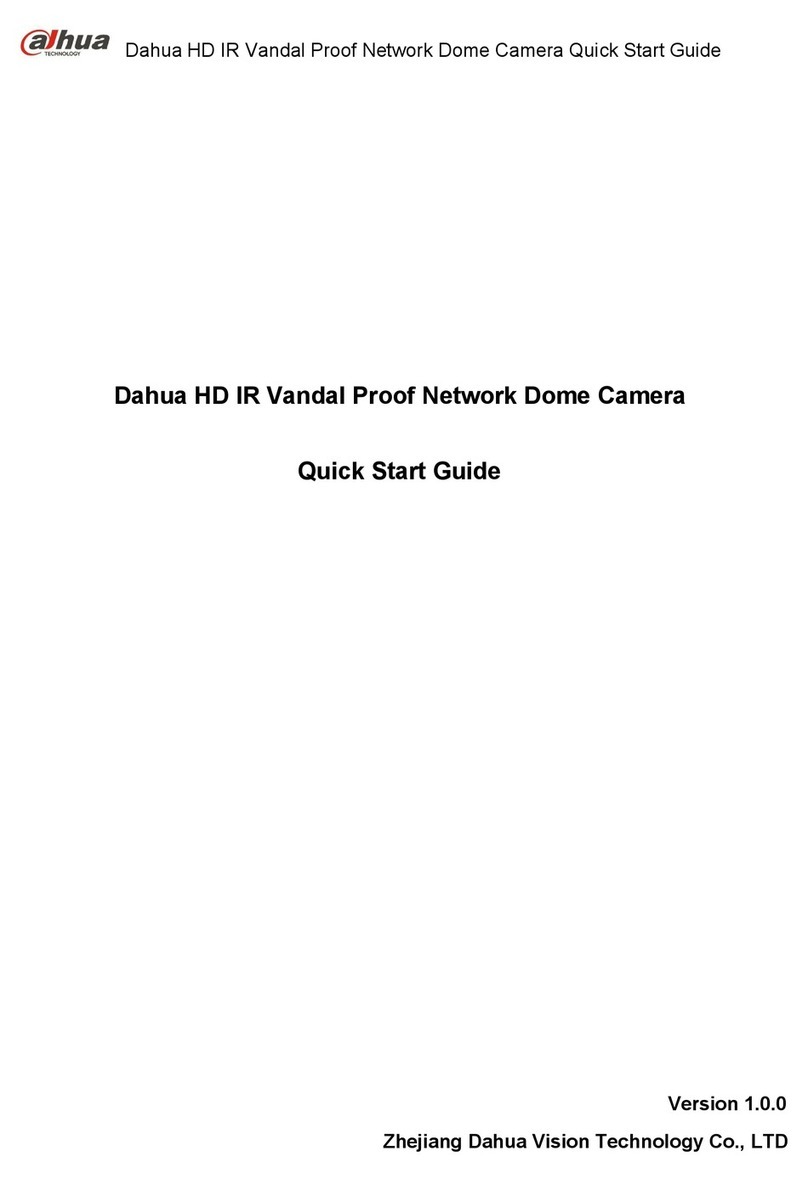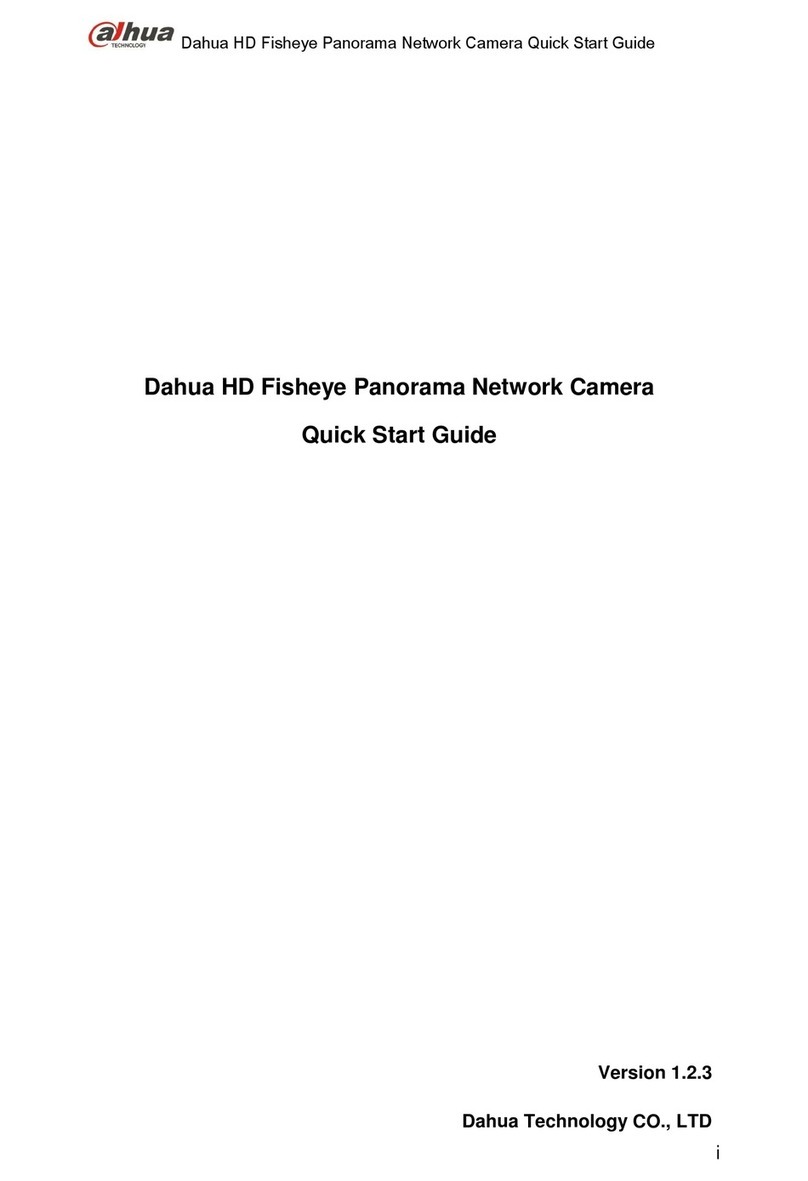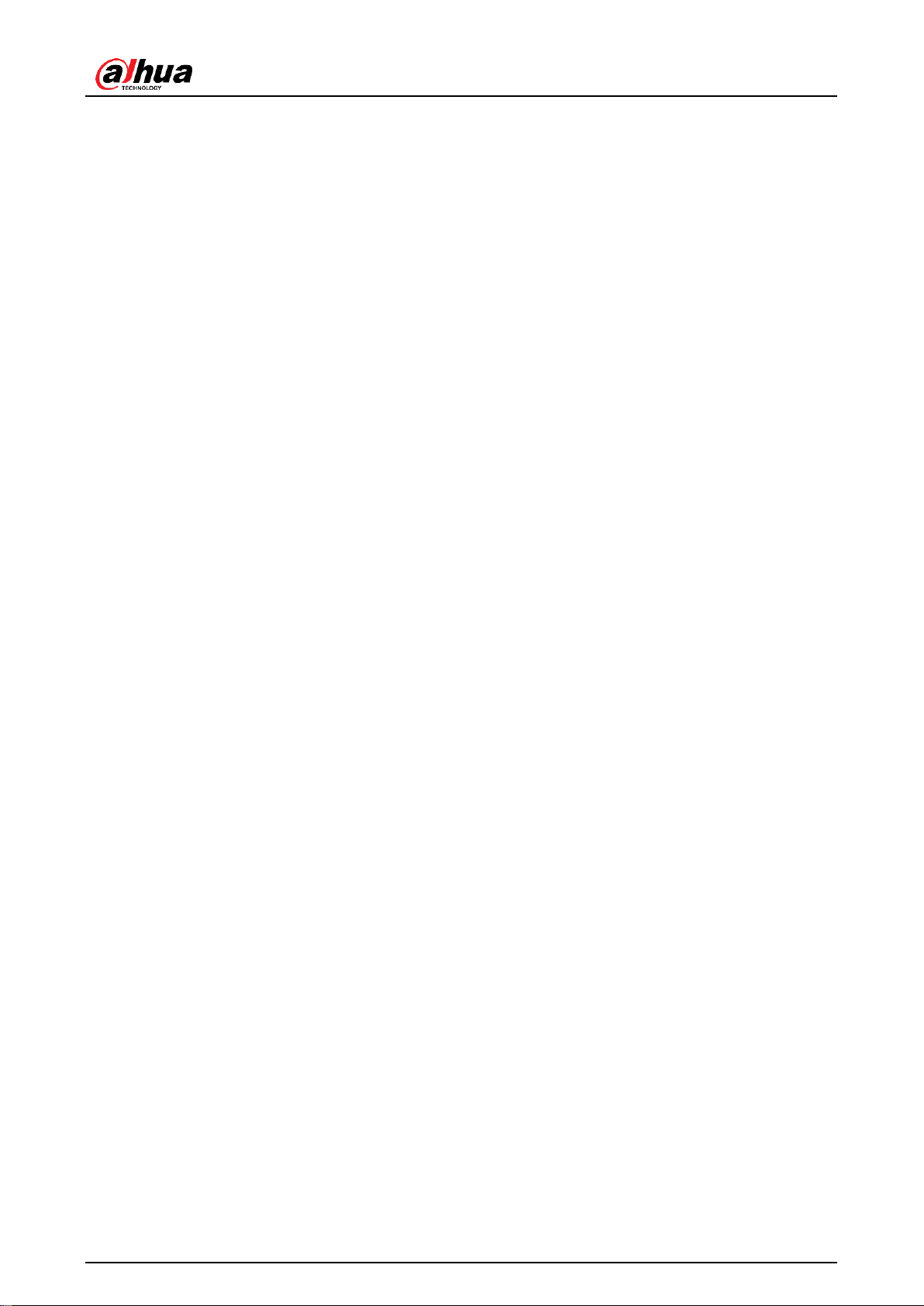Quick Start Guide
II
Important Safeguards and Warnings
Electrical Safety
●All installation and operation shall conform to your local electrical safety codes.
●The power source shall conform to the Safety Extra Low Voltage (SELV) standard, and
supply power with rated voltage which conforms to Limited power Source requirement
according to IEC60950-1. Note that the power supply requirement is subject to the device
label.
●Make sure that the power supply is correct before operating the device.
●A readily accessible disconnecting device shall be incorporated in the building installation
wiring.
●Prevent the power cable from being trampled or pressed, especially the plug, power socket
and the junction extruded from the device.
Environment
●Do not aim the device at strong light to focus, such as lamp light and sun light; otherwise it
might cause over brightness or light marks, which are not the device malfunction, and affect
the longevity of Complementary Metal-Oxide Semiconductor (CMOS).
●Do not place the device in a damp, dusty extremely hot or cold environment, or the locations
with strong electromagnetic radiation or unstable lighting.
●Keep the device away from any liquid to avoid damage to the internal components.
●Keep the indoor device away from rain or damp to avoid fire or lightning.
●Keep sound ventilation to avoid heat accumulation.
●Transport, use and store the device within the range of allowed humidity and temperature.
●Heavy stress, violent vibration or water splash are not allowed during transportation, storage
and installation.
●Pack the device with standard factory packaging or the equivalent material when
transporting the device.
●Install the device in the location where only the professional staff with relevant knowledge of
safety guards and warnings can access. The accidental injury might happen to the
non-professionals who enter the installation area when the device is operating normally.
Operation and Daily Maintenance
●Do not touch the heat dissipation component of the device to avoid scald.
●Carefully follow the instructions in the manual when performing any disassembly operation
about the device; otherwise, it might cause water leakage or poor image quality due to
unprofessional disassembly. Please contact after-sale service for desiccant replacement if
there is condensed fog on the lens after unpacking or when the desiccant turns green. (Not
all models are included with the desiccant).
●It is recommended to use the device together with lightning arrester to improve lightning
protection effect.
●It is recommended to ground the device to enhance reliability.
●Do not touch the image sensor (CMOS) directly. Dust and dirt could be removed with air
blower, or you can wipe the lens gently with soft cloth that is moistened with alcohol.
●You can clean the device body with soft dry cloth, and for stubborn stains, use the cloth with