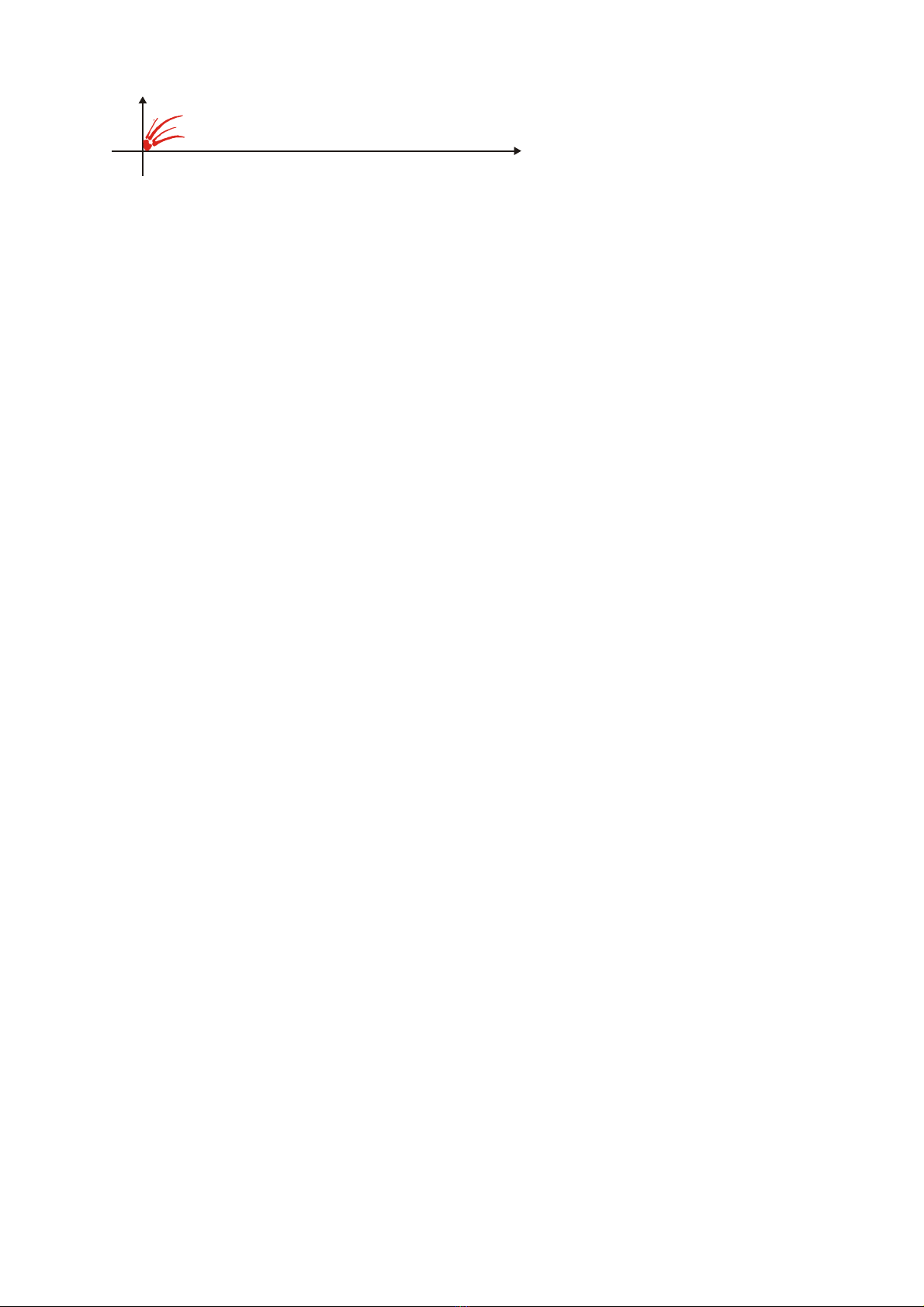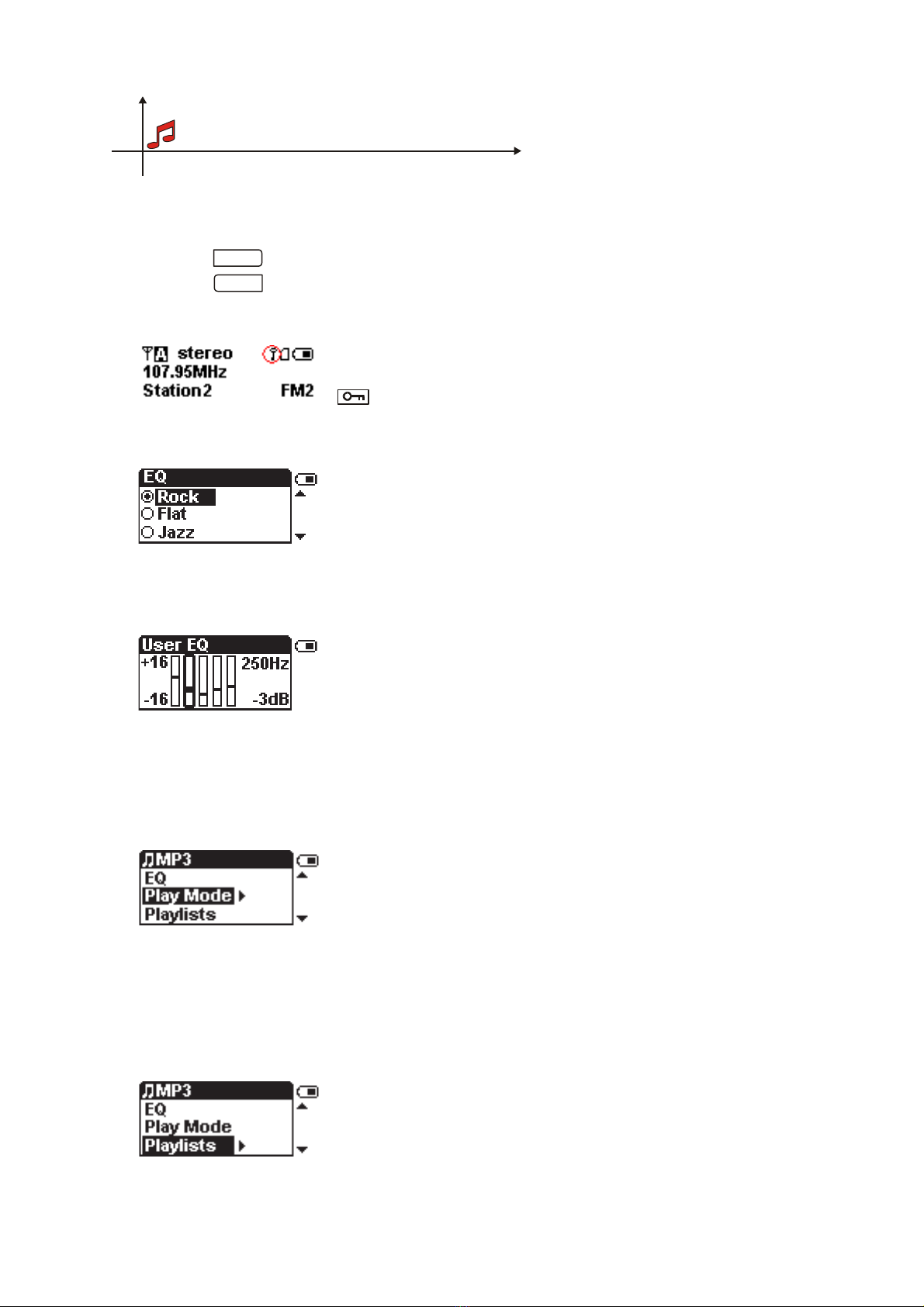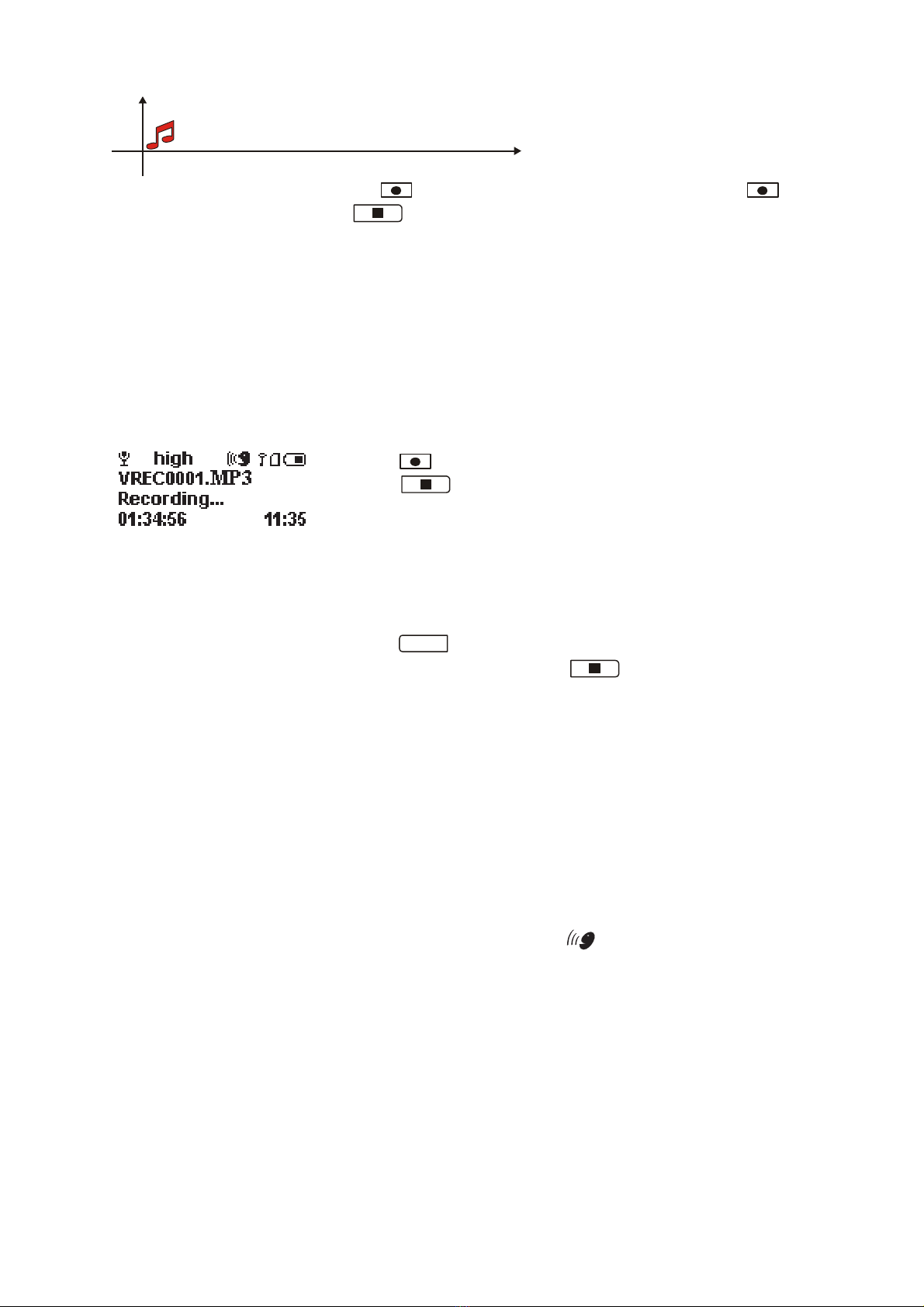4
Safety
To ensure that this player provides you with long-term satisfaction and enjoyment,
please observe the following instructions !
This device is designed to record and playback audio signals.
If the player is subjected to sudden changes in temperature, for example when taken
from the cold into a warm room, condensation may appear.
Switch off the device for one hour before using it. You must make sure that the device is
protected from moisture such as rain or water splash. Never open the player casing. The
manufacturer will not accept any liability for damage resulting from improper handing.
BATTERYOPERATION
Do not expose the battery to direct flame or heat.
Do not allow the battery t o come in contact with water.
Do not store battery pack together with keys, coins or other metal objects.
When not using the battery, store it in a dry location.
Charge battery
Connect the AC adapter to the player and plug it into a household outlet to begin recharging.
Full recharging requires approximately 2 hours.
Note:
You can charge the player using the USB cable. Connect the player to the USB port of your
PC. When the device is connected to the USB you can charge and operate with it at the
same time. You can use the Battery charrger included in package. When battery is full , Diva
Gem will display “Battery Full”.
Inserting the battery and media card
1. Make sure the power is off.
2. Open the Battery Compartment Cover.
3. Insert the supplied battery and push the
multimedia card.
4. Close the cover.
Note: The player will not operate if the bat-
tery is inserted incorrectly.
BEFORE YOU BEGIN
Switching on/off
1. Press and hold the
/
II
button to switch on the player.
2. Press and hold the button to switch off the player.