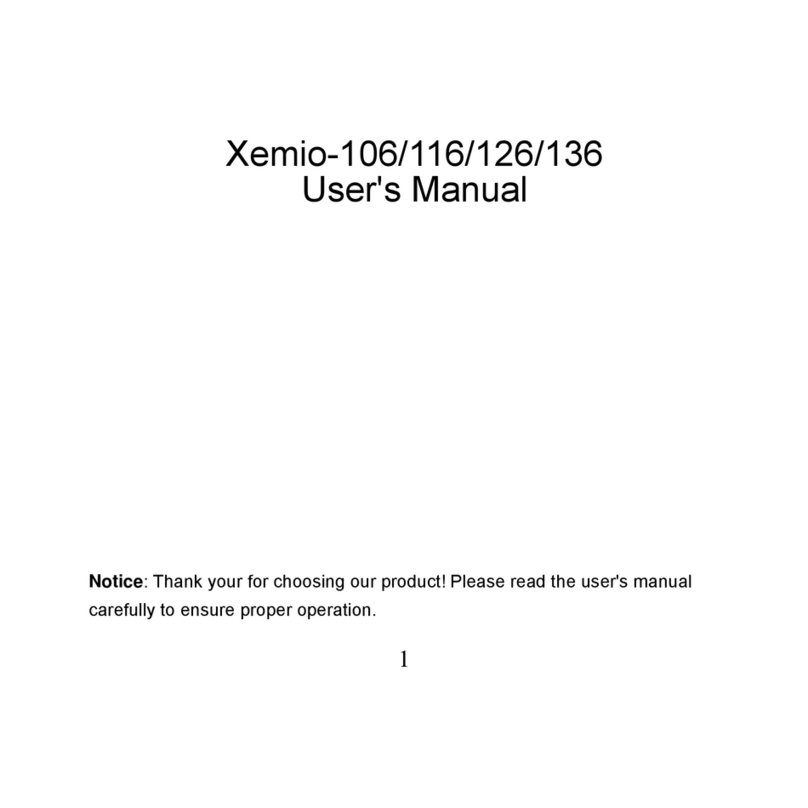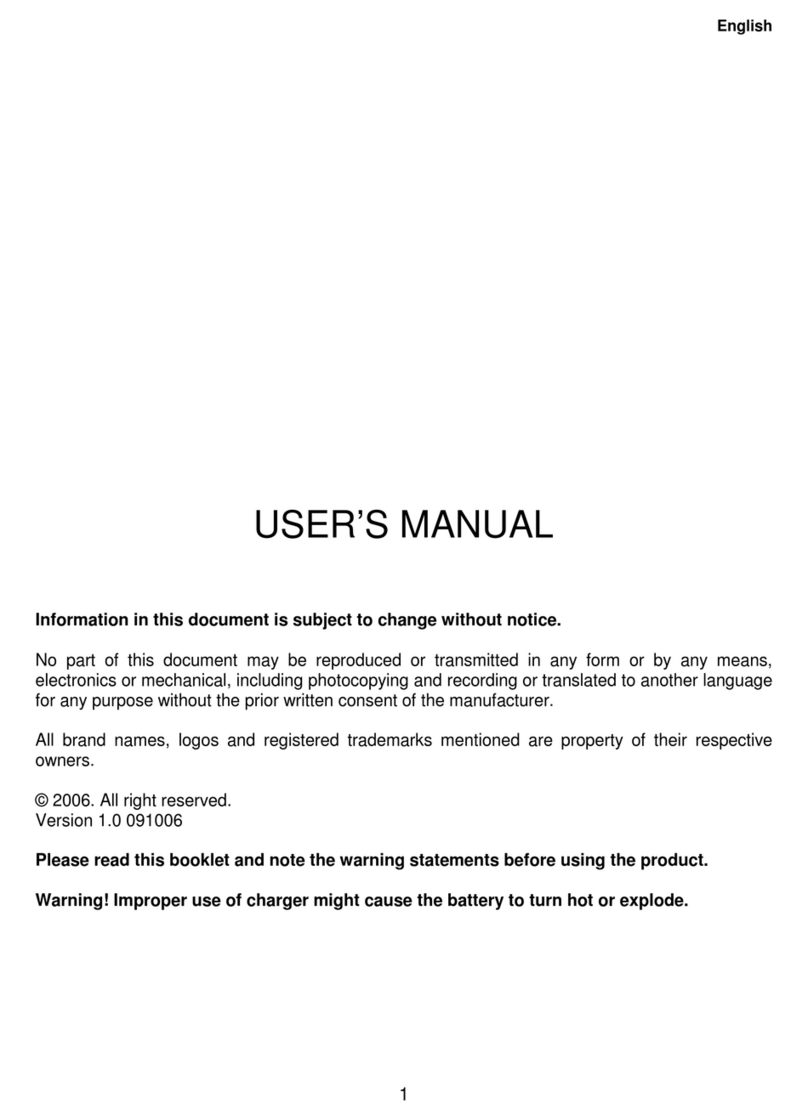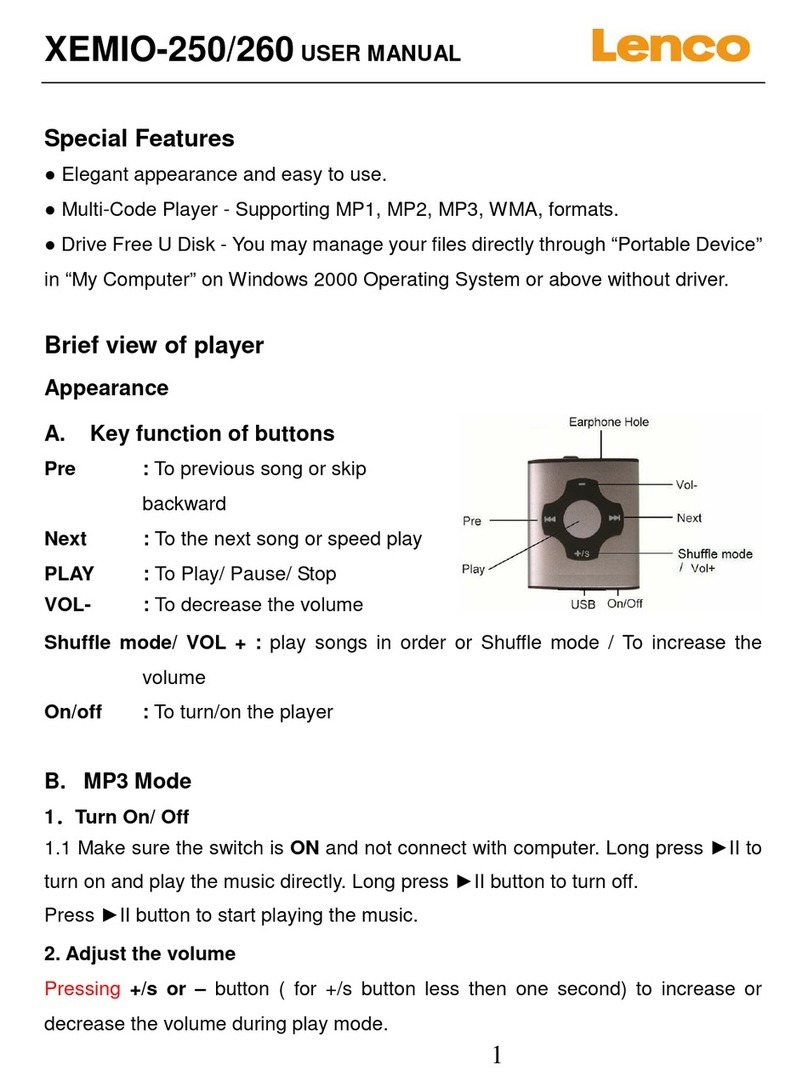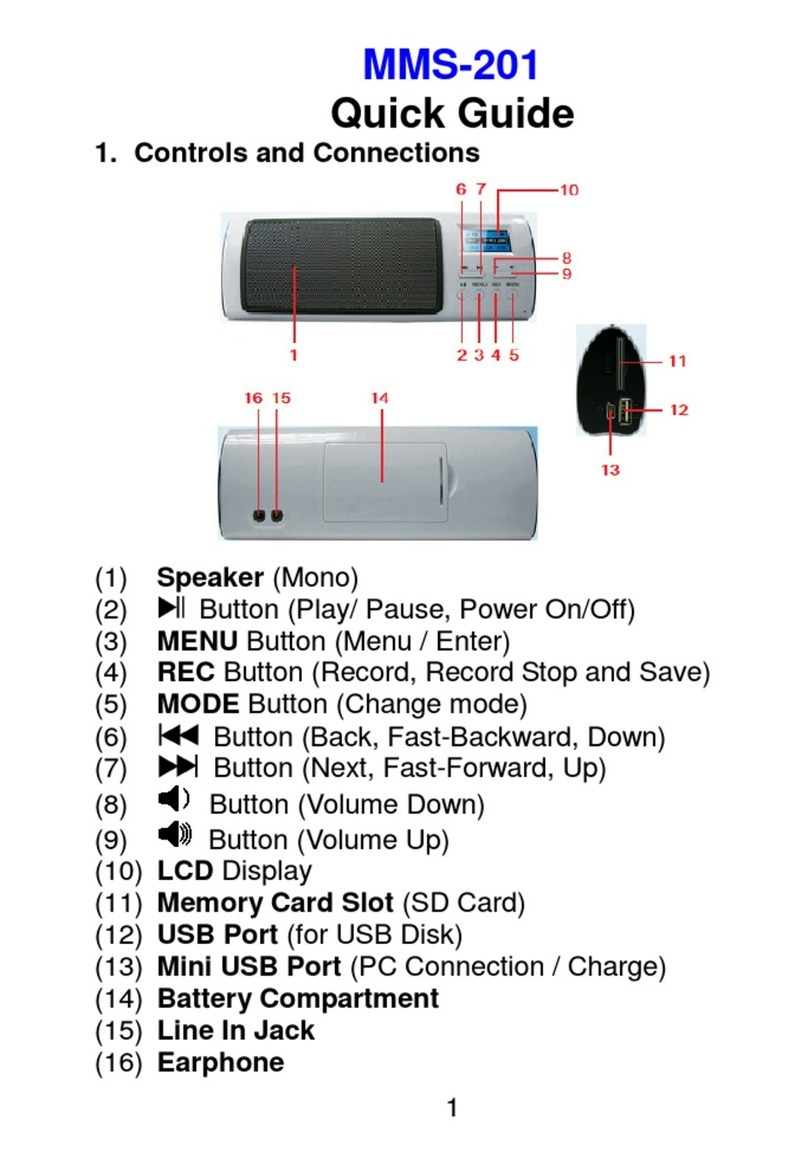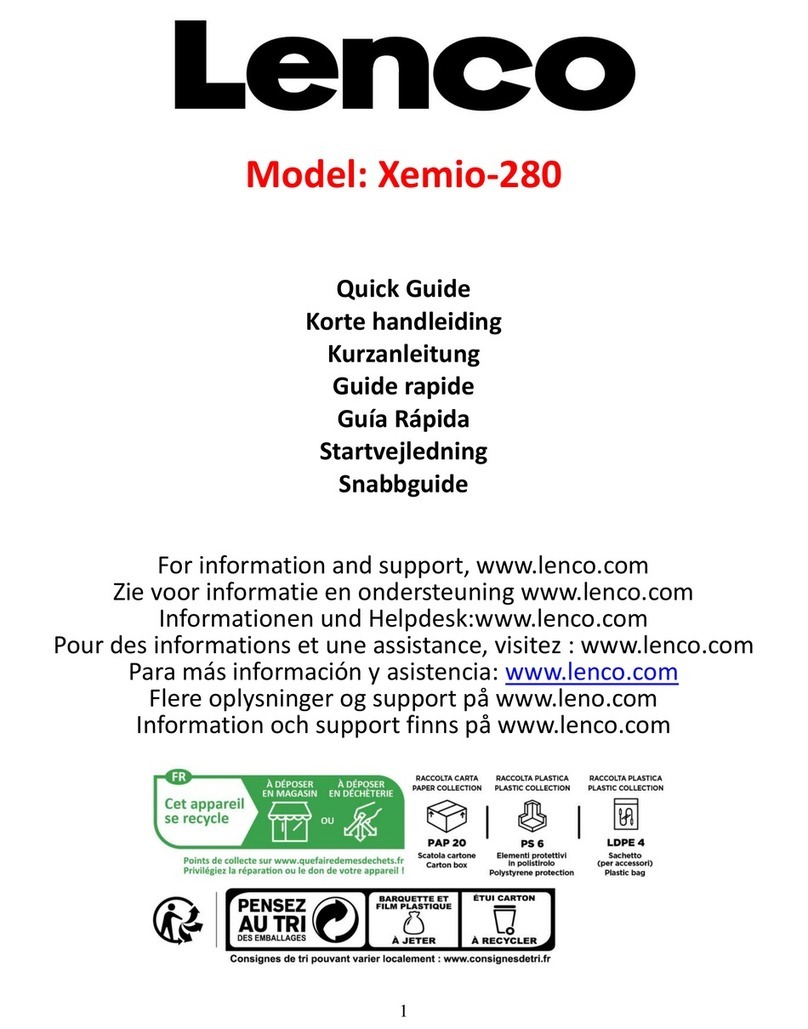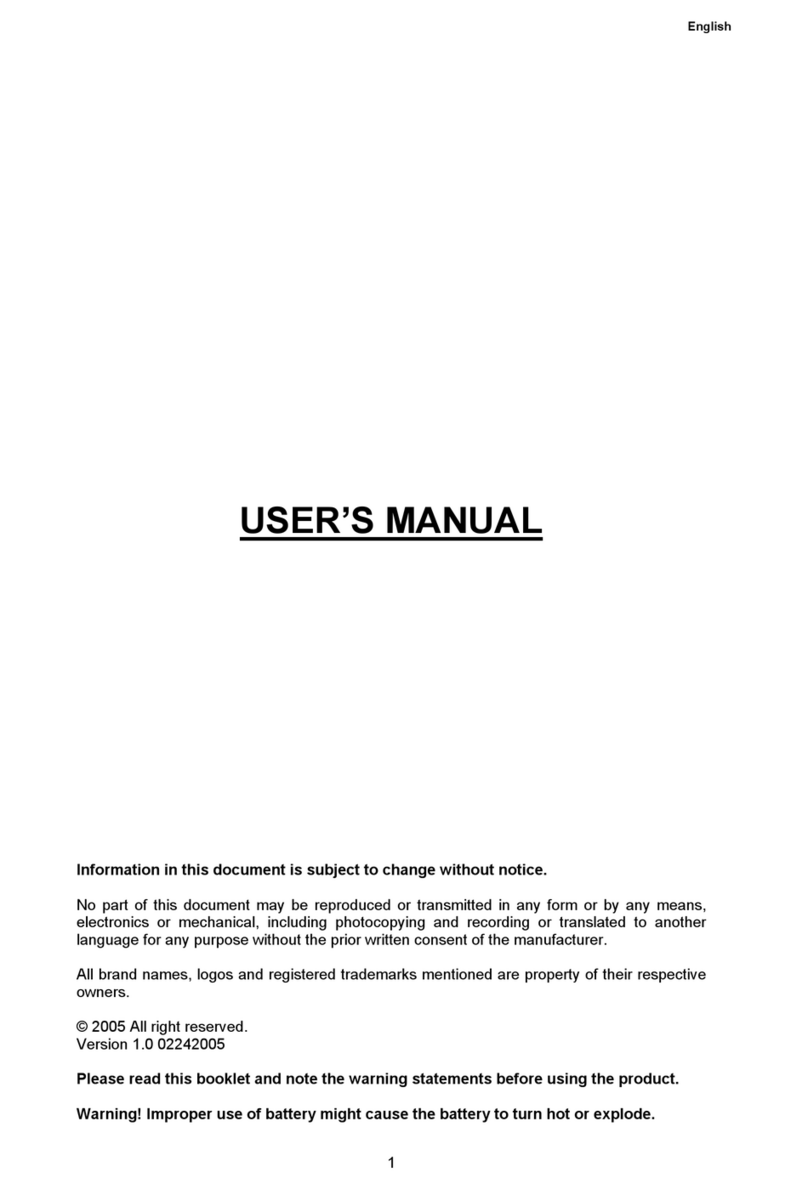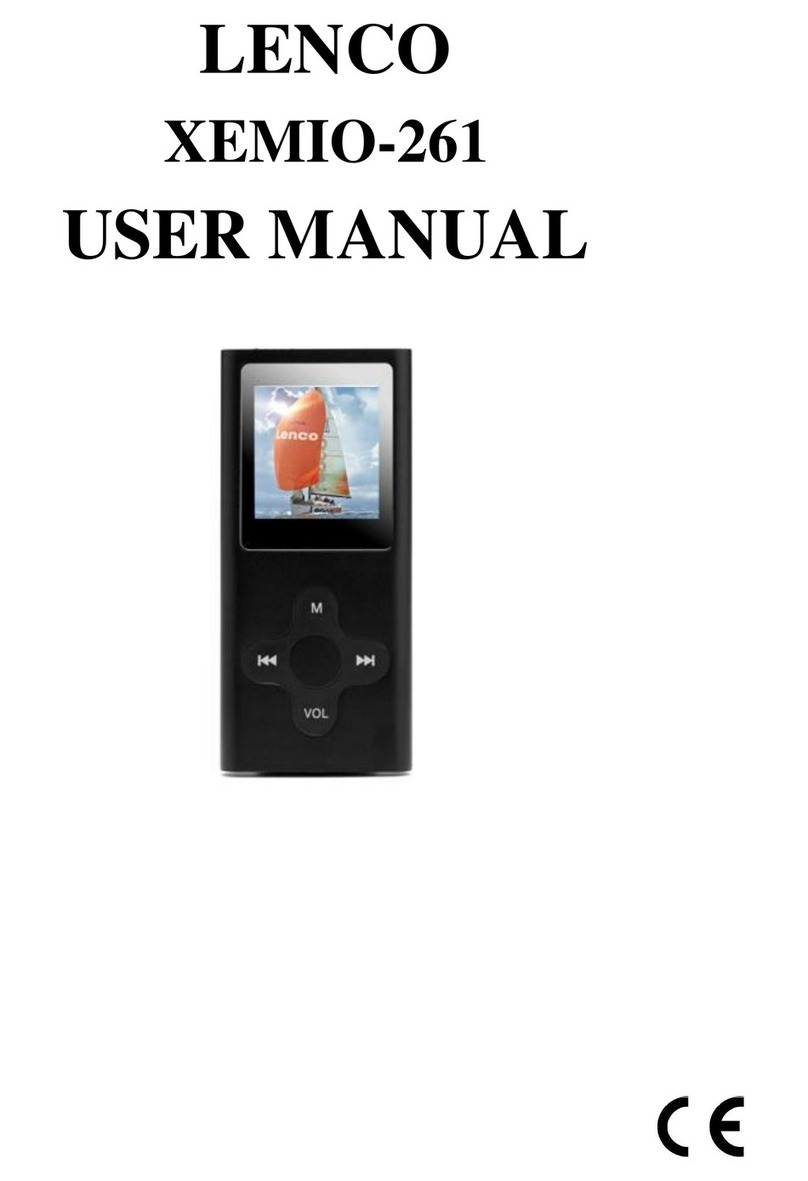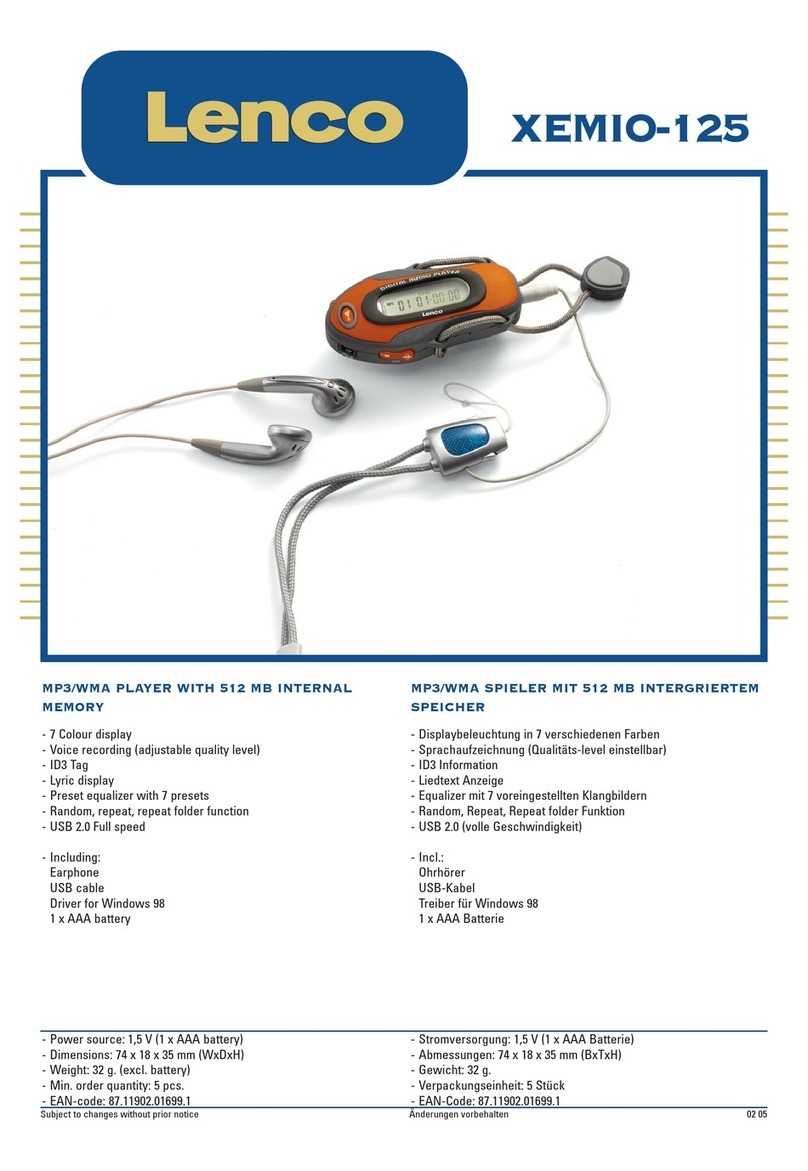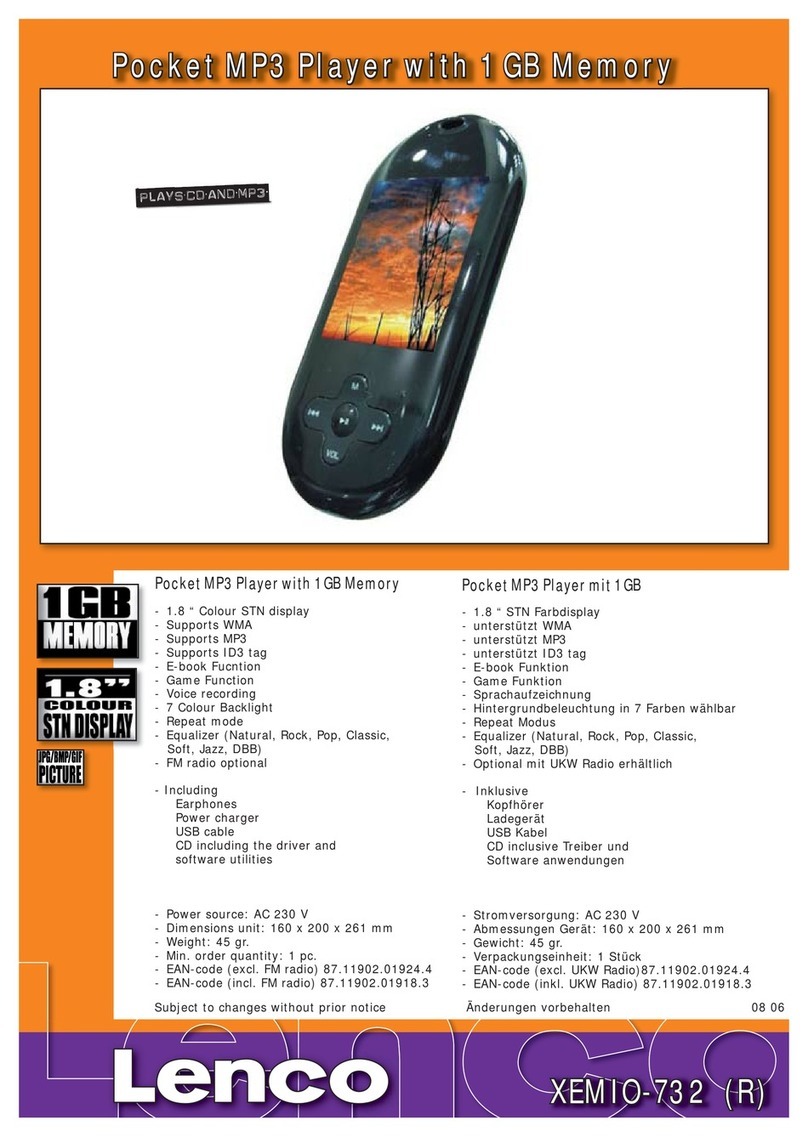5
Convert Video files into AVI/AMV
This tool can be used to transform those video files into AMV/AVI format files on the
computer before upload them to your player. Recommended use AMV/AVI for avoids
video codec issues on your computer.
▪To install this video convert tool to your computer, open a folder named
“UTILITIES > Video Conversion Software” which stored in your player’s internal
memory. (Download it onto your computer for copy and installation)
Recording mode
When you want to make a recording of your own voice, you need to go to the Record
mode. In record mode you can choose if you want to record in
512kbps/768kbps/1024kbps/1536kbps
To make a recording you have to do the following steps:
1. Press the button once to begin recording. Press it again to pause recording.
2. Save recordings: press when paused to save.
3. Press to go back to main menu
Recording list
To listen to a recording you made, you have to go to the recording list Mode. Here
you can find the recordings you made with the device in WAV format.
To play a recording you press the button.
To control the volume you press the + or - button, to increase/decrease the volume.
To go to the next recording you press the button, hold the button to fast
forward and go to the previous recording if you press the button, hold the
button to fast backward.
If you want to go back to the main menu press the button
Pictures
You can use the following picture formats: JPEG, BMP, GIF
1. Local folder, it will search through the files of the device itself
2. Card Folder, it will search through the field on you micro SD card (if inserted)
When looking at the picture, you can press the M button, to get more options.
1. Brightness
2. Backlight timer
3. Slideshow settings(when you finish to set up and return to play, need to press the
button to start)
4. Delete picture
5. Create playlist