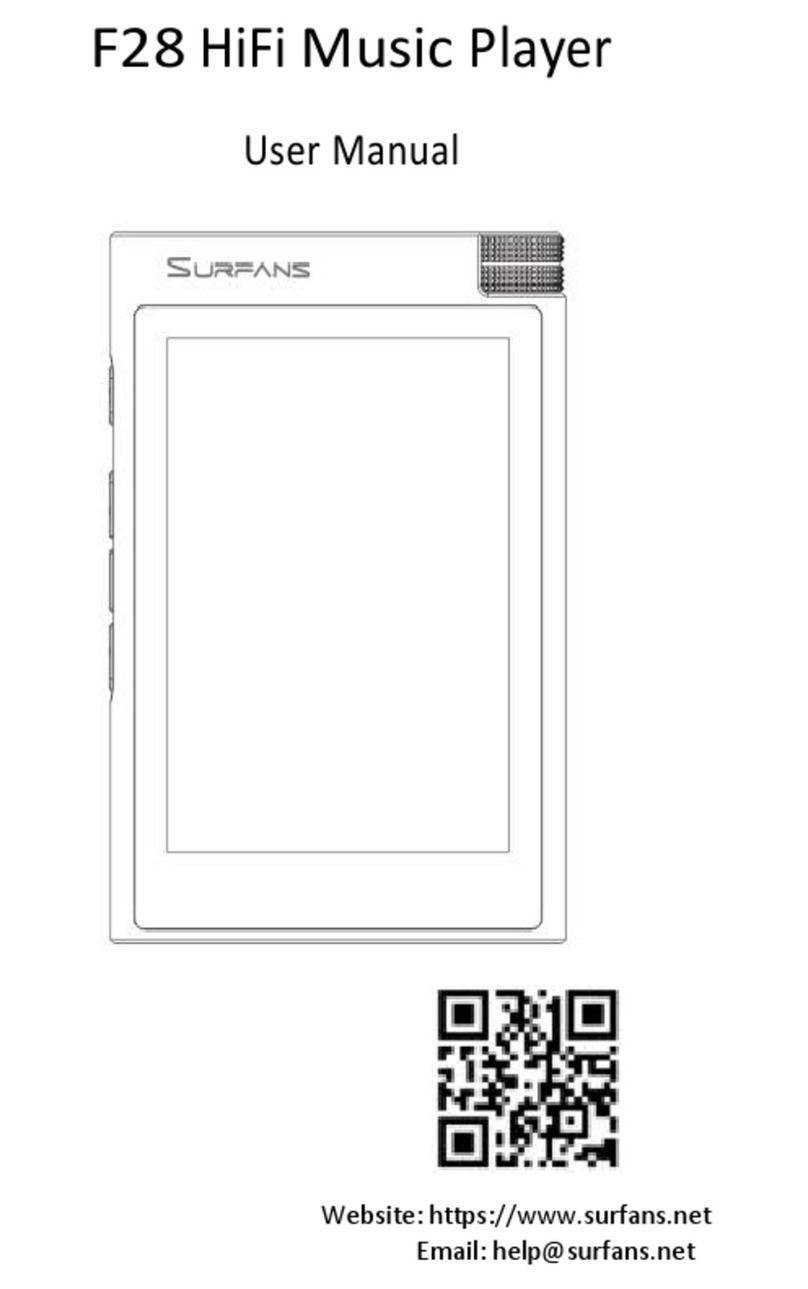SURFANS Irulu F22 User manual

Irulu F22 HIFI MP3 Player
User Manual V1.0
Thanks for your choosing our hifi music player. Please read and and keep this manual carefully for
further reference.

Features
1. New-generation full touch screen hifi mp3 player;
2. Aluminum-alloy manufacturing, dual 2.5D glass surface;
3. Hi-res IPS 2.8’’ colorful TFT screen;
4. Quad core 64-bit ARM Cortex-A35 audio + Stereo DSD decoding;
5. Intelligent AI voice-searching; p2p music transferring under wifi condition;
6. Voice recording function; E-book function;
7. Bi-directional Bluetooth 4.2 function; Bluetooth-DAC function;
8. Album covering and lyrics supported;
9. Memory playback function: position and track memory; volume-saving;
10. High-precision clock function; date and time synchronizing;
11. CUE splitting function supported;
12. Formats as MP3; WMA; WAV; FLAC; APE; OGG; AIFF; DTS; DSD256 formatted;
13. EQ function as Sad; Dance; Classical; Metal; Rock; Jazz; Popular; Voice and custom;
14. Power-saving setting and customized power off;
15. Play mode: play in order; single play; shuffle; list loop;
16. My like function;
17. Supports deleting music via the player;
18. Optional and customized wallpaper function;
19. Multiple language supporting;
20. Supports local firmware upgrading.
Package Includes
1. 1 x F22 mp3 player
2. 1 x User Manual
3. 1 x TypeC Cable
4. 1 x Case

Vol +
Buttons and Port Introduction
Basic Operation
Please Note:
Power on/off
Lock/unlock screen
Play/Pause
Vol -
Full-Touch
Screen
(Front)
2.5D Glass
(Back)
Headphone Jack
Microphone
Type-C Slot
TF Card Slot

Short press means press and release; long press means press and hold for about 2-3 seconds.
1. Power ON/OFF
Long press the power button to turn on/off the player;
2. Lock/Unlock Screen
In standby/playing condition, short press power button to lock screen; press power button
again and slide up the screen to enter the main interface:
3. System Resetting
If you can’t operate anything of the player, please long press power button to reset the player;
if still can’t work, please check the power running condition.
4. Quick Operation
4.1 In any interface, slide down from top of the screen to bring up the quick
operation menu: |
1) Slide to adjust screen lightness and volume;
2) Tap to turn of/off wifi and Bluetooth;
3) Tap to play/pause music and play next/previous music;
Slide up from the bottom of the screen to hide the quick menu.
4.2 In playing condition, slide up from the bottom of the screen to bring up the music setting quick
operation menu:
1) Tap the left icon for music playback setting;
2) Tap the right iron to enter into music listing interface;
3) Tap the icon to play the previous music;
4) Tap the icon to play the next music;
5) Tap the icon /‖to play/pause music.
4.3 When charging, press play/pause button to enter the main menu;
4.4 In any operation interface, tap the back <icon to get back to the previous
menu; tap the icon to enter the main menu interface.
File Management & Playback Setting
1. File Management
Power on the player to enter the main interface -> Folder

1.1 long press file/music to delete;
1.2 Tap the music to playback;
In music playing interface, tap the icon to add the playing music int “Favorite” file.
2. Playback Setting
In music playing/paused interface, tap icon to enter playback setting interface: play mode;
memory play; maximum volume; save the volume; default boot volume; equalizer; delete the
current file:
2.1 Play Mode:
Available choice as play in order; repeat 1; shuffle; and list loop;
2.2 Memory Play:
Available choice as close; track and position;
2.3 Maximum Volume:
Available volume setting as 0-32;
2.4 Save the Volume:
Once enable this function and power off the player, you’ll get music volume the same as what
you’ve set before powering off.
2.5 Default Boot Volume:
Available volume setting 0-32
Please note: you can’t use this function if you’ve enabled “Save the Volume” function;
2.6 Equalizer:
Available choice as OFF; Sad; Dance; Classical; Metal; Rock; Jazz; Popular; Vocal and customize
2.7 Delete the Current File
3. Bluetooth Connection
This player supports Bluetooth input and output function.
3.1 Bluetooth Output:
The default Bluetooth mode is output.
Once enable Bluetooth function, it will auto searching to find other Bluetooth devices.
Tap device under “available devices” to pair, and you’ll see icon on top of the screen.
3.2 Bluetooth Input:
The default Bluetooth mode is output, tap Bluetooth mode to change it into input.
In input mode, you can connect this F22 player with your phone or other Bluetooth devices. This
player named as “HIFI-AUDIO”.
Please Note:
In input mode, once paired, you’ll enjoy music from other Bluetooth devices via this player, and
the music list on this player will be hidden.
4. Wifi Setting
Long press power button to enter the main interface -> WIFI -> Enable WIFI
You can choose the available device and tap in the right password to connect.
After successful connection, the player will auto synchronize its time.
5. Voice Searching

When player in WIFI condition, you can click “Search” icon to start voice searching function.
1) Tap the icon in the left bottom corner to switch between music and folder;
2) Tap “CN-EN” icon in the right top corner to change language between Chinese and English;
3) Long press “Hold and Talk” to say a song name or file name;
4) Release “Hold and Talk” icon to find the file.
6. File Transferring via WIFI
The player supports file transferring between 2pcs devices (with the same model) under WIFI
condition.
1) Player A and player B under the same wifi condition and choose “Transfer”;
2) Player A choose “Host”; and player B choose “Slave”;
3) Player A will send hotspot to player B, tap and connect to transfer.
Please note:
Currently, this function only works with devices with the same model;
7. Recording
Long press power button to enter the player -> Record
Tap icon to start recording; tap icon to stop recording and save.
To play the recorded file, please enter player main interface -> Folder -> RECORD
8. E-Book
Long press power button to enter the player -> E-book
Please note: the player will auto remember the position you’ve read before leaving last time.
System Setting
Long press power button to enter the player -> Setting
1. Screen Brightness
Available choice level 1-10
2. Backlight Time
Available choice as 10/20/30/40/50/60/70/80/90/100/110 seconds and all the time.
Please note:
1) To save the power, it’s not advised to set the backlight time on all the time;
2) The player will auto lock screen without any operation for a long time. Please short press
power button to unlock the screen.
3. Power Saving Standby
Available choice 1-8 minute.
4. Sleep Standby
Available choice 10-120 minutes.
Please note: this function only work once, if you need, please set it next time.
5. Lock Screen Clock
Turn on/off the lock screen clock.
6. Automatic Update
After enabled this function, the player will auto update its time.
Please note: this function only works under wifi condition.

7. Set Time/Date
You can also manually set date and time once turning off automatic update function.
8. Language Setting
Set system language.
9. Wallpaper Setting
6 available wallpapers to choose, you can also customize the wallpaper.
Please note:
1) The maximum supported customized wallpaper is 720x1280;
2) Supported wallpaper formats as JPG; PNG; BMP, it doesn’t support GIF.
10. Restore Default Setting
Restore all setting into default factory setting.
11. System Update
This player supports local updating.
12. Product Information
To check player version information and space information.
13. Format Disk
Please note: all information in the TF card will be cleared, please backup the important date.
Specifications
Product Name
F22 Lossless Hifi MP3 Player
Storage
16GB TF Card
(maximally supports up to 128GB at 10m/s)
OS
Linux MOS
Screen
2.8 inches IPS TFT touch screen
Resolution: 240x320
Album Cover
Full Touch Screen
S/N Ratio
≥110dB
Frequency
20Hz ~ 80KHz
Memory Play
Supports memory playing
(position & track)
Supported Audio
Format
MP3; WMA; WV; APE; FLAC; ACC; OGG;
AIFF; DSD256
Audio Rate
MP3/WMA: 16kBPS ~ 320Kbps
Supported
Recording Format
WAV
Bluetooth
Bluetooth 4.2
DAC
Dual-channel DAC
Volume
32 Level
Headphone Output
3.5mm Stereo Sound Quality
Headphone Output
Power
≥50mW
Working
-5℃~40℃

Temperature
I/O
USB 2.0 Type C
Supported OS
Windows XP/VISTA/Windows 10
Dimension
82.8 x 60 x 14mm
Playing Duration
About 6 Hours
System Language
English; Japanese; German; French; Italian;
Spanish; Arabic; Russian; Portuguese; Korean;
Simplified Chinese; Traditional Chinese
Net Weight
About 33g (includes battery)
FAQ & Troubleshooting
1. Can’t turn on the player?
Please check if your operation is right: long press the power button for about 3 seconds; Please
check whether the playing has run out of the power: connect the player to an adapter and try again
after charging 10 minutes; If still can’t work, please contact our customer service.
2. What if the player freezes?
Please press the power button for 8 seconds to restart the player. The blue indicator light will be
on and then light up again during the process.
3. No sound when playing music?
Please check if the volume is too low; Please check whether the headset has plugged in or whether
headset damaged; Please ensure that you plug headphone in headphone port, not line-out port;
Please check whether your music format is supported or whether it damaged.
4. Can't download music files after connecting to a computer?
Please check if the player has connected to computer; Please check whether the Micro SD card is
correctly inserted and that the card not damaged; Please check if the Micro SD card has enough
storage space.
5. Do I need to install a driver in Windows XP / VISTA / WINDOWS 7?
No driver is required. WINDOWS98 operating system is currently not supported.
6. Is it possible to create a playlist on with without a computer?
Yes, but you can only add songs to “My favorite” list, and you can’t customize the playlist name
without a computer.
7. How can the battery be replaced?
This player is sealed, and you can’t change the battery yourself. If you have any trouble about
battery, please kindly contact our customer service.
Table of contents
Other SURFANS MP3 Player manuals