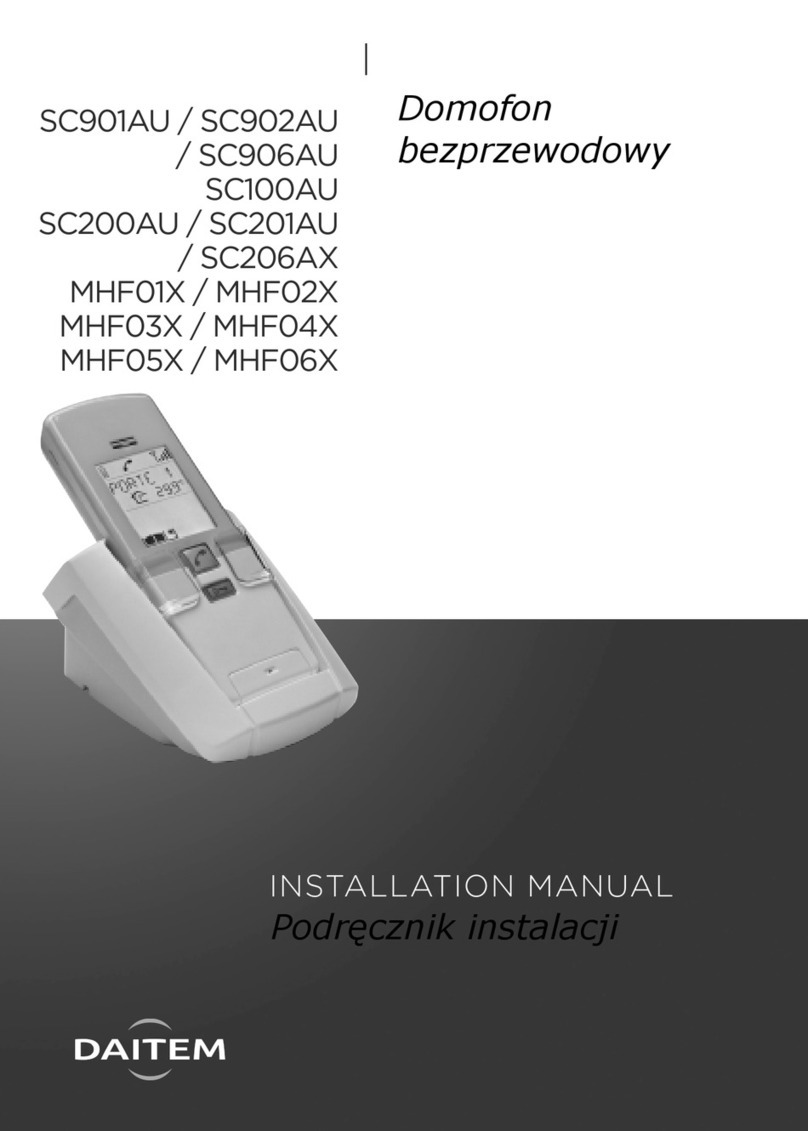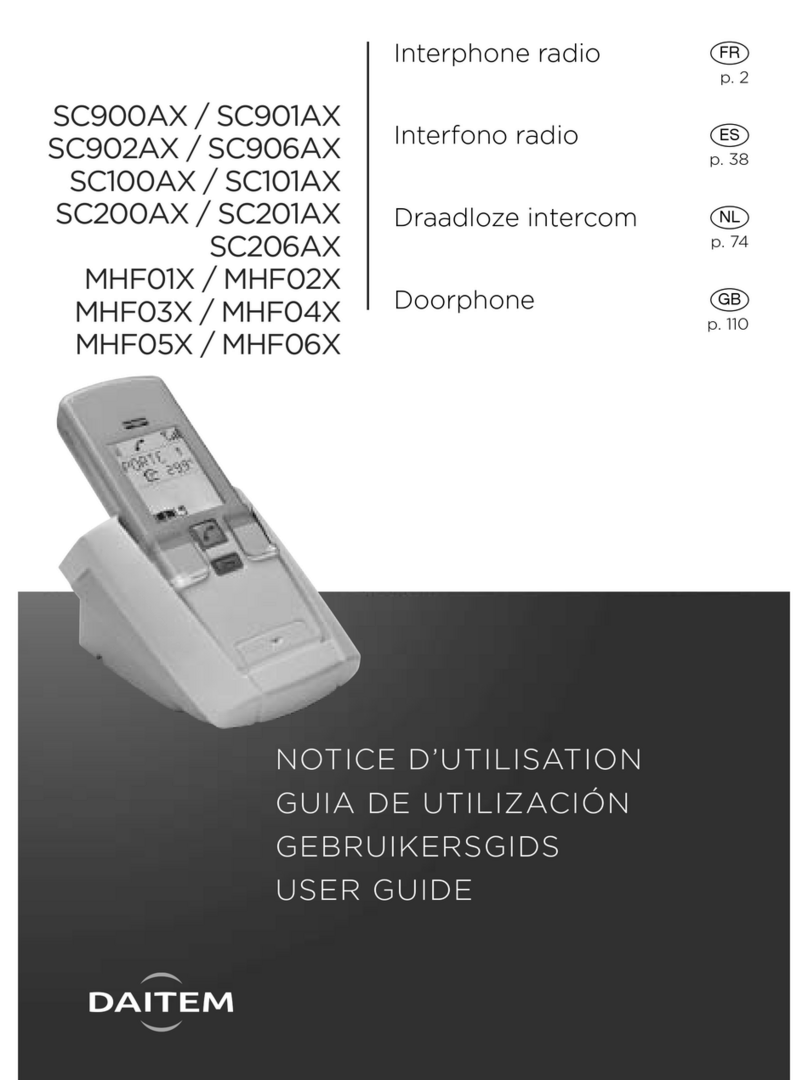Installing the DoorPhone
95
➢Installation rules
In order to ensure its weather-tightness:
➀The technical controller must always be fitted antenna upwards.
➁Ensure the antenna is tightened correctly.
➂At the time of installing, always use the cable grommets.
➃After wiring, ensure the controller’s lid is correctly fitted.
In order to ensure good radio range:
➀Reserve a free space around the technical
controller's antenna (to a height of about
80 cm).
Clear all dense vegetation in proximity and
ensure it is maintained.
➁Place the controller as high as possible and
ensure the antenna is clear of the mounting
surface (example: the antenna must not touch
the gate pillars cap).
➂Limit the presence of obstacle between the
location of the controller and the house where
handsets are installed.
➃The antenna must be completely extended.
➄Never run a cable along side of the antenna
(notably the cable between the caller unit
and the technical controller).
Don't coil the cable close to or in the controller,
but cut the surplus.
➅Also avoid placing the products close to metallic items (metal grilles, enclosures, metallic
gates...) or sources of electromagnetic disturbance:
- for the technical controller: electric meter, high tension electric lines, automatic gate controller,
lighting controller, radio receiver…
- for the handset: television, cordless telephone, domestic electric devices, electricity meter
or panel, computer, hi-fi, lighting controller….
➆The technical controller must be at least 2 m from the handset location.
NB: if it is necessary to improve the radio range, see the recommendations in the “What to do if?”
section of this guide.