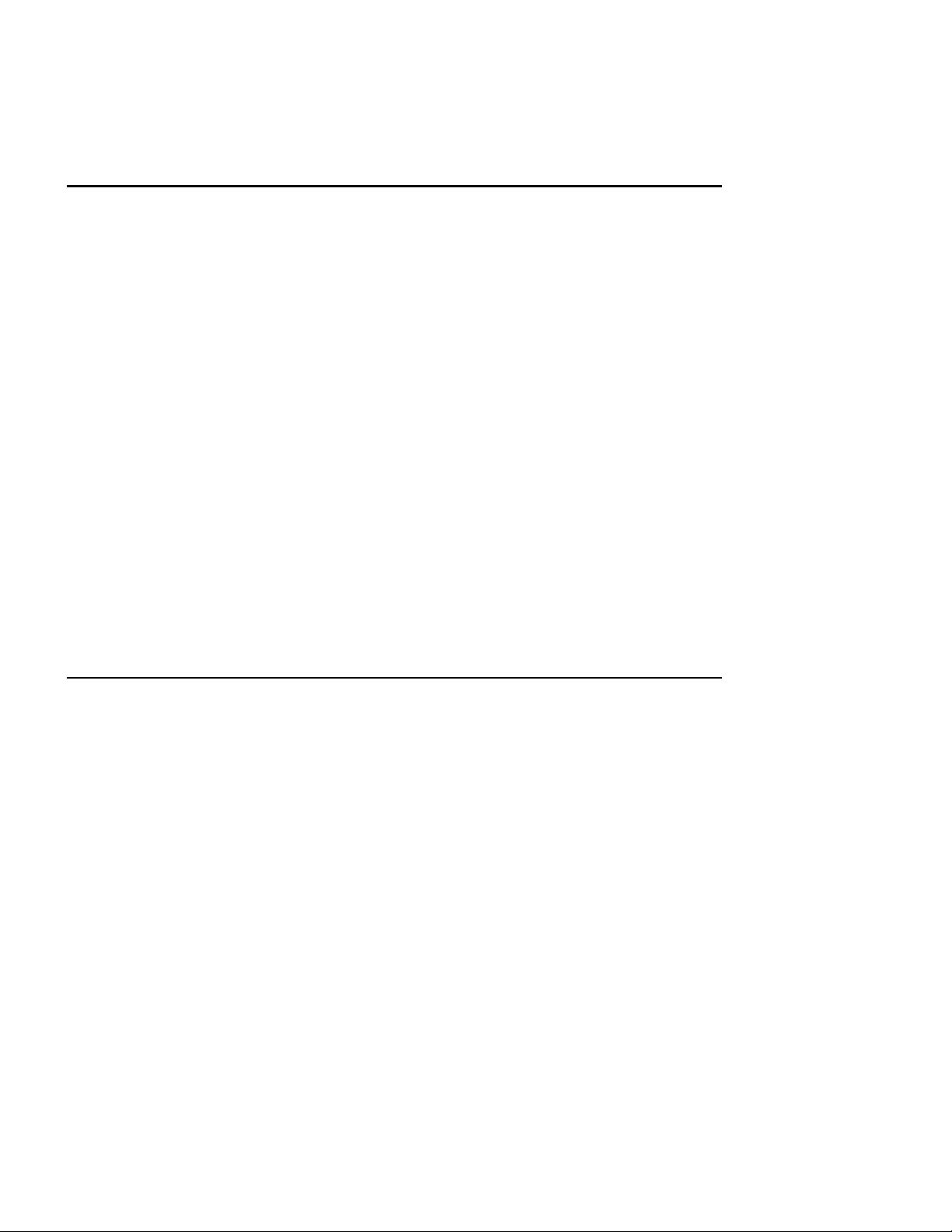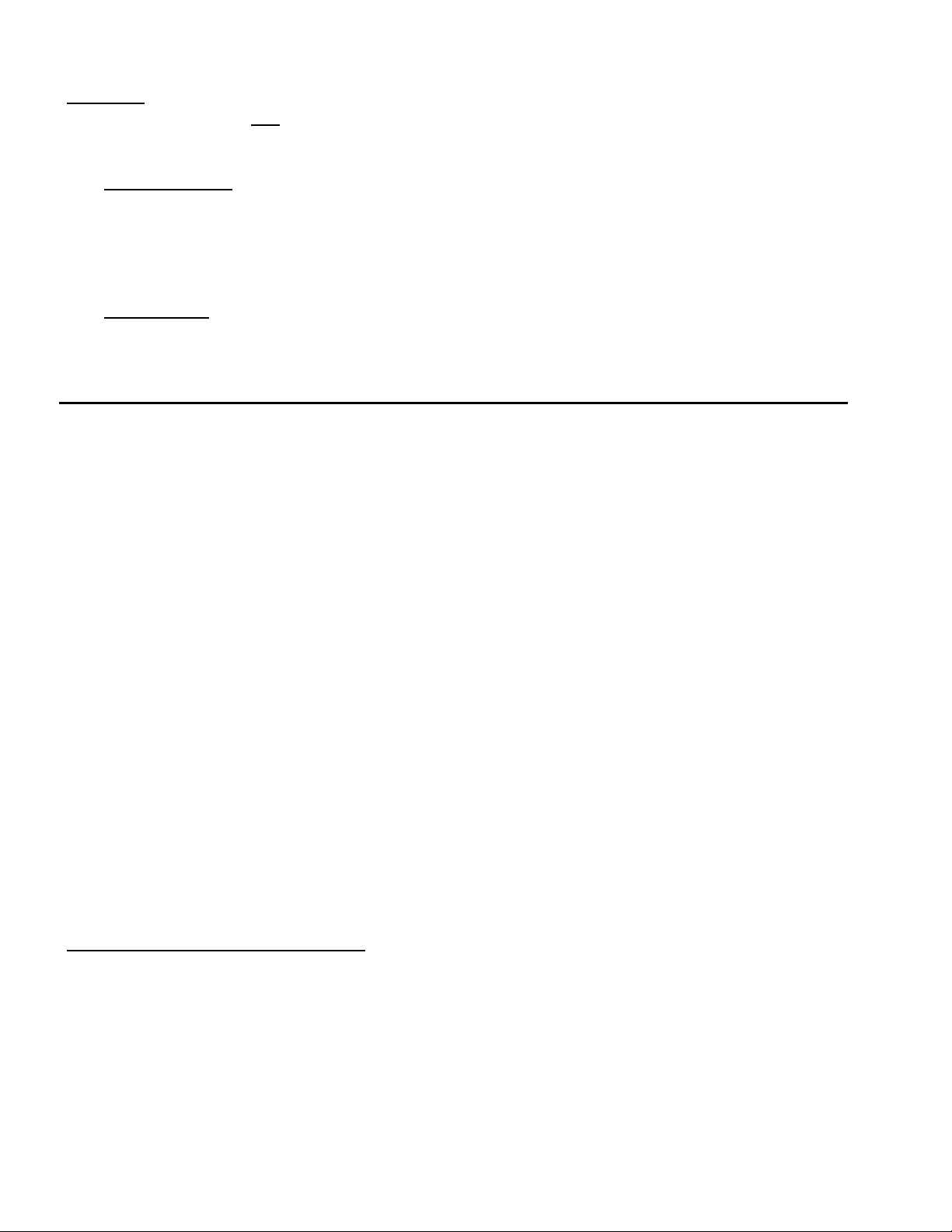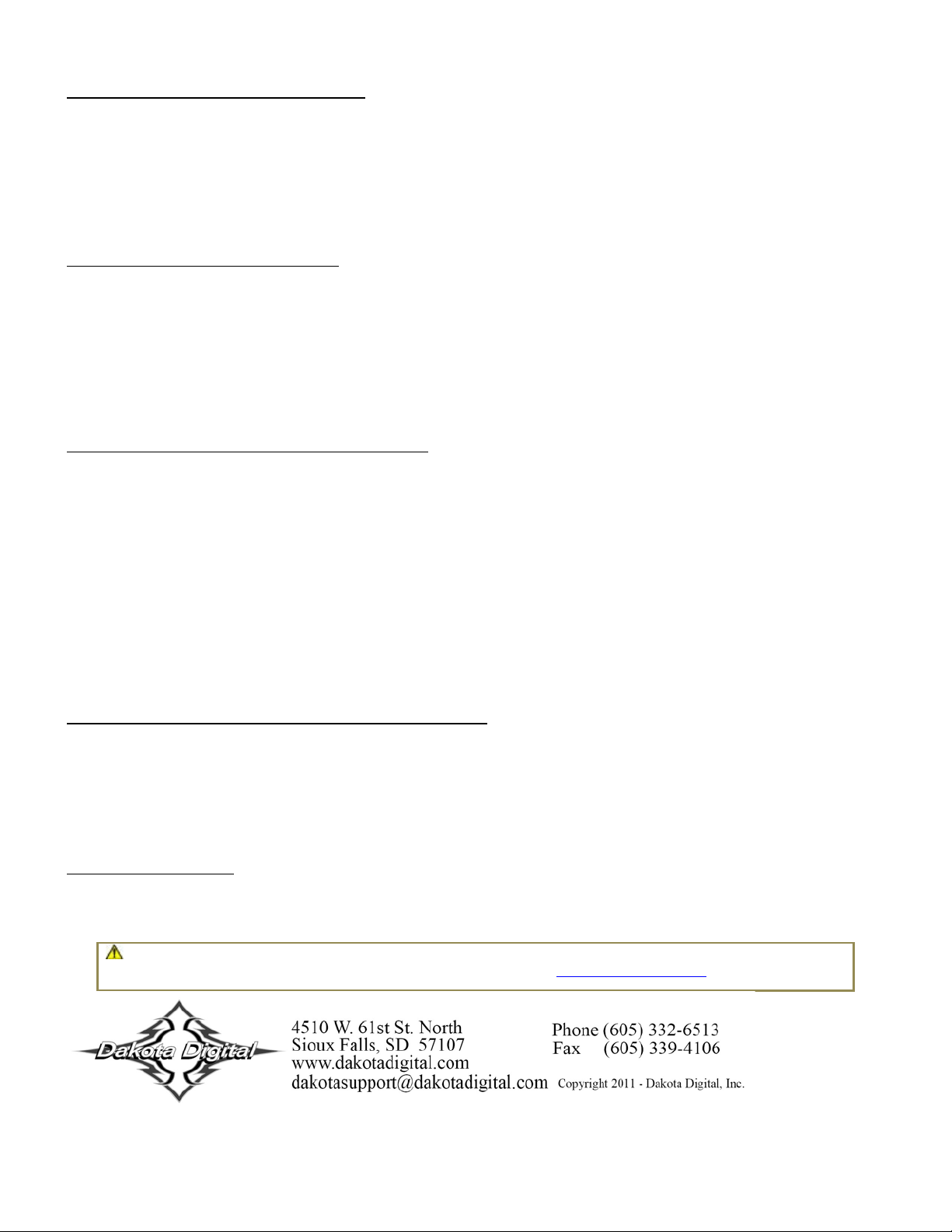4 MAN #650431:A
TEMPERATURE UNIT (TEMP UNIT)
This option sets the unit used to display temperature readings when displayed in LCD3 or LCD4. The two options are
F (Fahrenheit) and C (Celsius). Default setting is F.
Enter setup by pressing SW3 and turning key on
Press and Release SW3 until “TEMP UNIT” is displayed, then press and hold SW3.
Press and release SW3 to toggle units between F or C.
Press and hold SW3 when desired setting is displayed to save setting.
“DONE” will be displayed. Release SW3 to return to main menu.
ALTIMETER UNIT (ALTIM UNIT)
This option sets the unit used to display altimeter readings when displayed in LCD3 or LCD4. This option will only be
available if an expansion module that provides altimeter data (such as the GPS-50-1) is connected to the system. The
two options are FT (Feet) and M (Meters). Default setting is FT.
Enter setup by pressing SW3 and turning key on
Press and Release SW3 until “altim UNIT” is displayed, then press and hold SW3.
Press and release SW3 to toggle units between FT or M.
Press and hold SW3 when desired setting is displayed to save setting.
“DONE” will be displayed. Release SW3 to return to main menu.
SCREEN DISPLAY SELECTION (SCREENS)
This option turns the display of specific screens on or off for LCD3 or LCD4. If the screen is turned “OFF”, it will not be
displayed when moving through screens using SW3 or SW4 in normal operation. This can be helpful to remove
screens from one display zone to make selecting screens you want to view easier. By default, all available screens are
set on for both LCD3 and LCD4.
Enter setup by pressing SW3 and turning key on
Press and Release SW3 until “screens” is displayed, then press and hold SW3.
“LCD3” and “LCD4” are displayed to indicate their postion. Release SW3.
Press and release SW3 to move through the available screens.
Press and hold SW3 on any screen to select it for changes. The setting is highlighted.
Press and release SW3 to change display setting for screen.
Press and hold SW3 when desired setting is displayed to save setting.
Press and release SW3 until “screens Done” is displayed, then press and hold SW3.
“DONE” will be displayed. Release SW3 to return to main menu.
RESET SETTINGS TO DEFAULT (SET DEFAULTS)
This option sets all the settings described above back to the factory defaults.
Enter setup by pressing SW3 and turning key on
Press and Release SW3 until “set defaults” is displayed, press and hold SW3.
Press and release SW3 to toggle between Y (reset) or N (cancel).
Press and hold SW3 when desired option is displayed to select.
“DONE” will be displayed. Release SW3 to return to main menu.
EXIT SETUP (DONE)
This option exits the setup menu. Alternatively the key may be turned off while in main menu.
Press and release SW3 until “Done” is displayed, then press and hold SW3.
“DONE” will be displayed. Release SW3 to return to normal operation.
WARNING: This product can expose you to chemicals including lead, which is known to the State of California to cause
cancer and birth defects or other reproductive harm. For more information go to www.P65Warnings.ca.gov