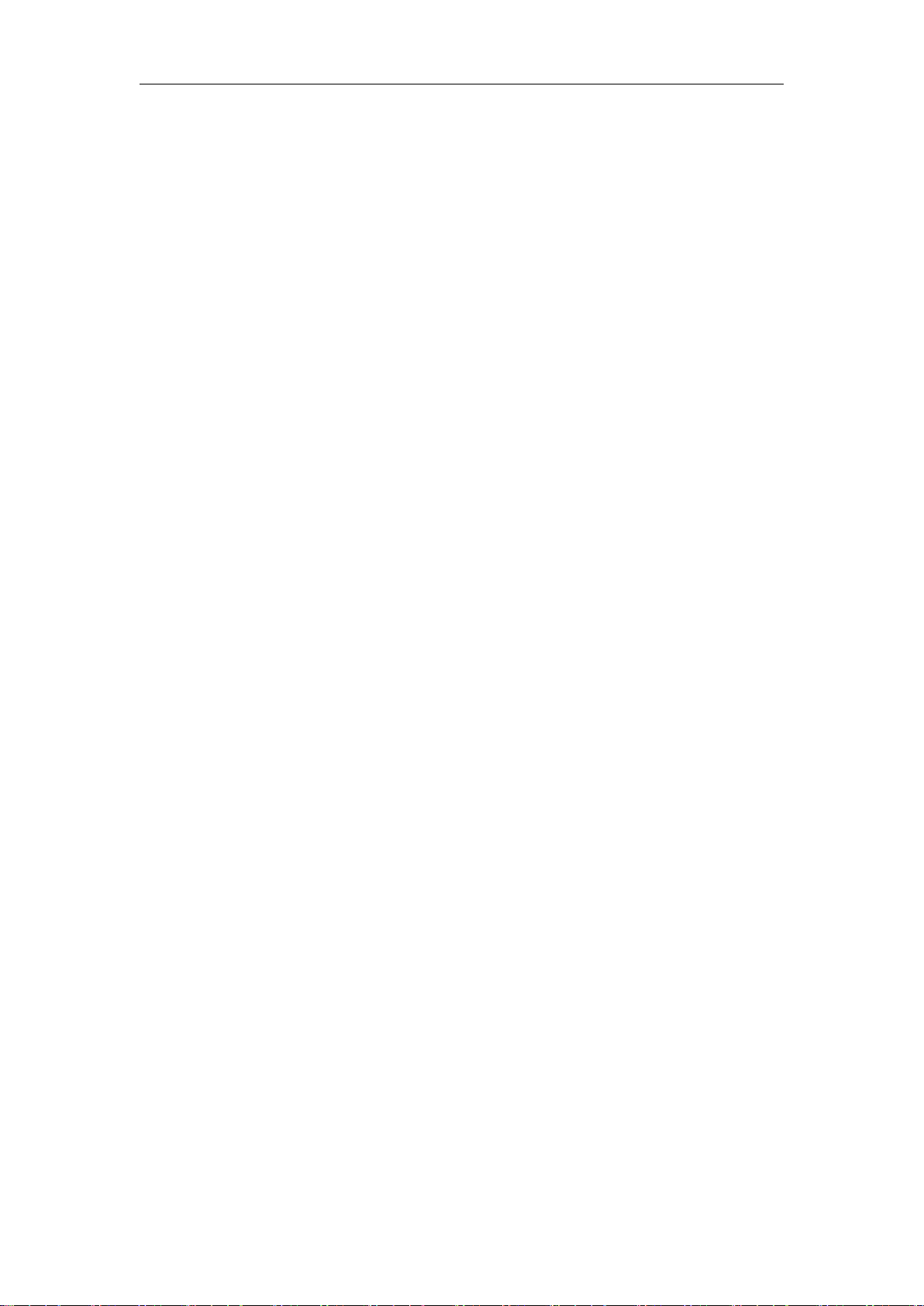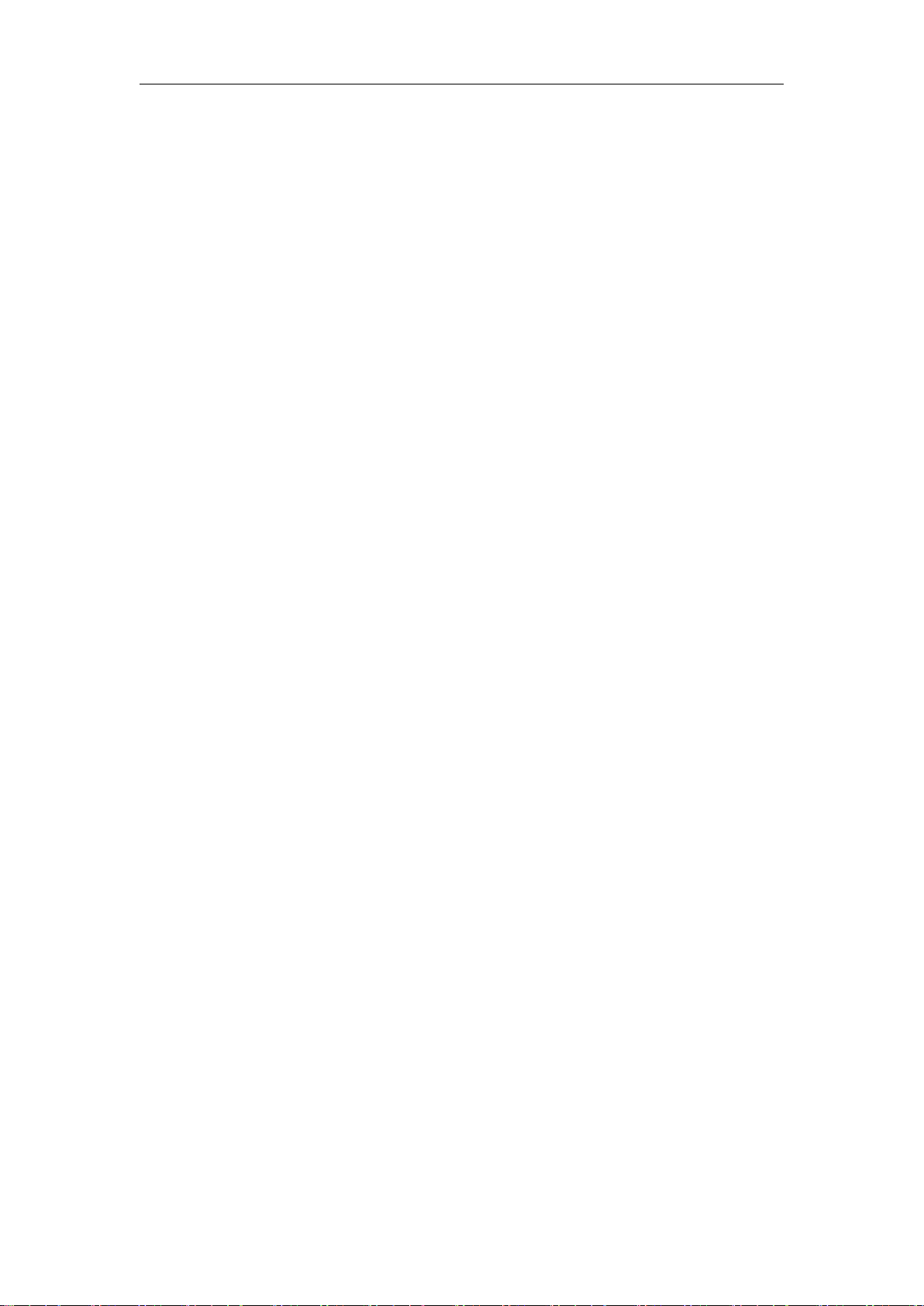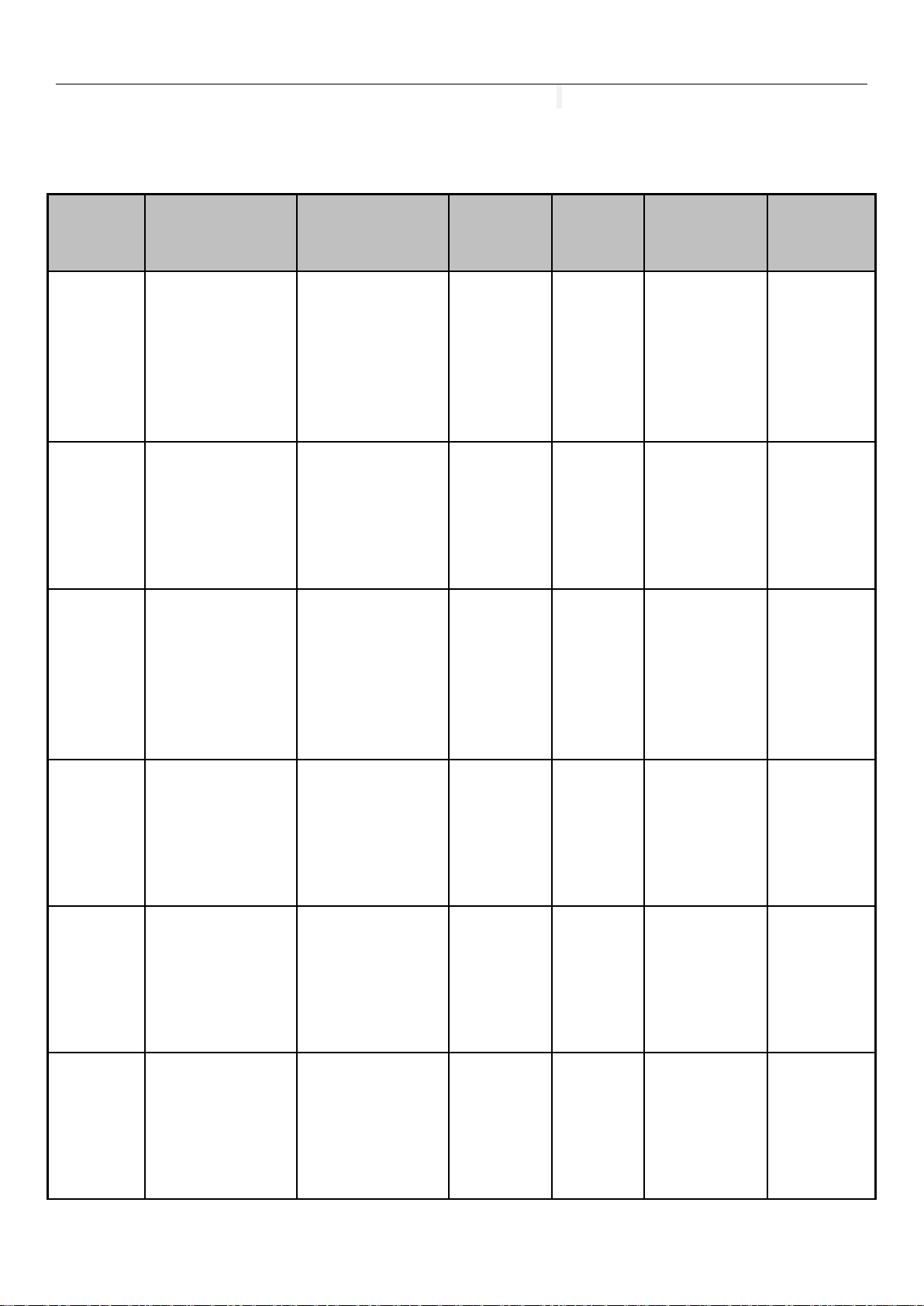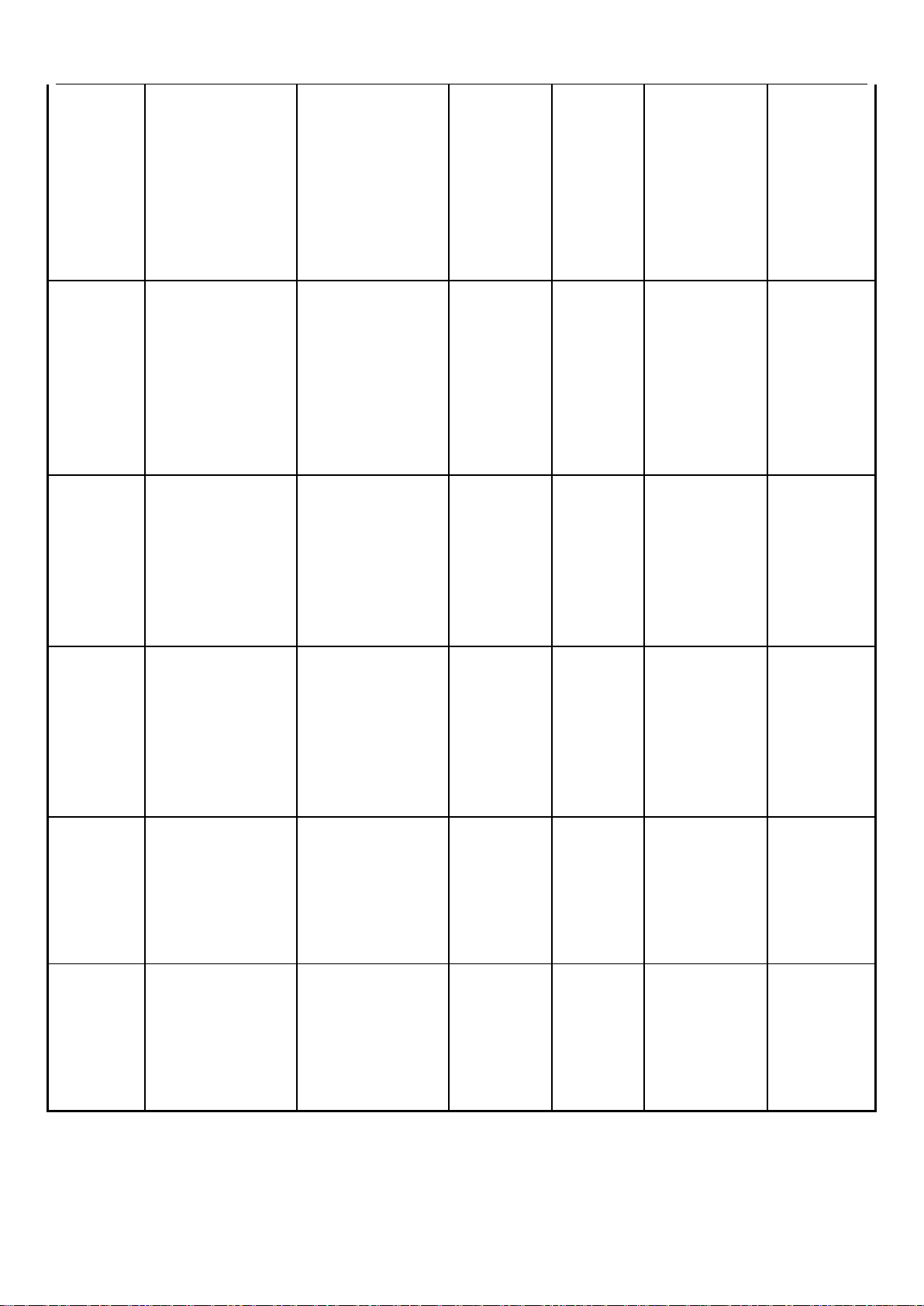3
Content
1 OVERVIEW.....................................................................................................................................4
2 ACCESS.........................................................................................................................................4
3 MODEL APPEARANCE.................................................................................................................... 5
4 BUTTON FUNCTION...................................................................................................................... 6
5 INTERFACE...................................................................................................................................9
6 OPERATION...................................................................................................................................9
6.1 BATTERY INSTALL/UNINSTALL...................................................................................................9
6.1.1 Battery Install.......................................................................................................9
6.1.2 Battery uninstall................................................................................................ 10
6.2 NOTES ON THE BATTERY.........................................................................................................10
6.3 CAPTURE THERMAL IMAGE................................................................................................12
6.4 USB OPERATION.................................................................................................................12
7 OPERATION GUIDE.................................................................................................................... 13
7.1 Operation mode...............................................................................................................13
7.1.1Infrared imagery mode.............................................................................................. 13
7.1.2 Visible imagery mode.............................................................................................. 13
7.2 OPERATION MENU...............................................................................................................14
7.2.1Main setup menu...........................................................................................................14
7.2.2 Image setup menu.......................................................................................................15
7.2.3 System setup menu.................................................................................................. 19
7.2.4Cross setup menu.........................................................................................................20
7.2.5TASK OPERATION..................................................................................................................... 22
7.3 Phote、Video and Playback...................................................................................... 22
8 TECHNICAL SPECIFICATIONS.................................................................................................. 28
9TROUBLESHOOTING..........................................................................................................29
10 MAINTAINING.........................................................................................................................30
10.1CONTENT................................................................................................................................... 30
11 TRANSPORTATION AND STORAGE.......................................................................................... 32
11.1 STORAGE.........................................................................................................................32
11.2 TRANSPORTATION...........................................................................................................32