Dali IO User manual

MANUAL

CONTENT
1. Introduction ....................................3
2. Geing To Know Your DALI IO Headphones .....4
3. Using Your DALI IO Headphones................5
3.1 Get started................................... 5
3.2 Bluetooth Connection ....................... 6
3.3 Wired Connections ...........................7
3.3 Wired Connections .......................... 8
3.4 Controlling Your DALI IO Headphones....... 9
3.5 Noise Cancelling (IO-6 only)................. 10
4. Maintaining Your DALI IO Headphones ......... 11
4.1 Ear Pads......................................11
4.2 Cleaning......................................11
4.3 Restart and Reset .......................... 12
2

Thank you for choosing DALI IO headphones. At DALI, we are driven by a raw passion for music and its honest reproduction.
The development and refinement of new technologies to increase the realism of the home entertainment experience is the
main objective in our quest to create what we believe to be the best headphones in the world.
NOTE
Please be careful not
to damage any items
while unpacking the
carton. In the unlikely
event that anything is
missing, please contact
your DALI retailer or
distributor. You may wish
to consider keeping the
packaging for potential
future use. Otherwise,
please dispose of the
packaging responsibly,
recycling components
as appropriate.
1. INTRODUCTION
Your DALI IO-4 headphone packaging contains:
USB-C cable
3.5mm stereo cable
String bag
Your DALI IO-6 headphone packaging contains:
USB-C cable
3.5mm stereo cable
Flight adaptor
Travel case
3
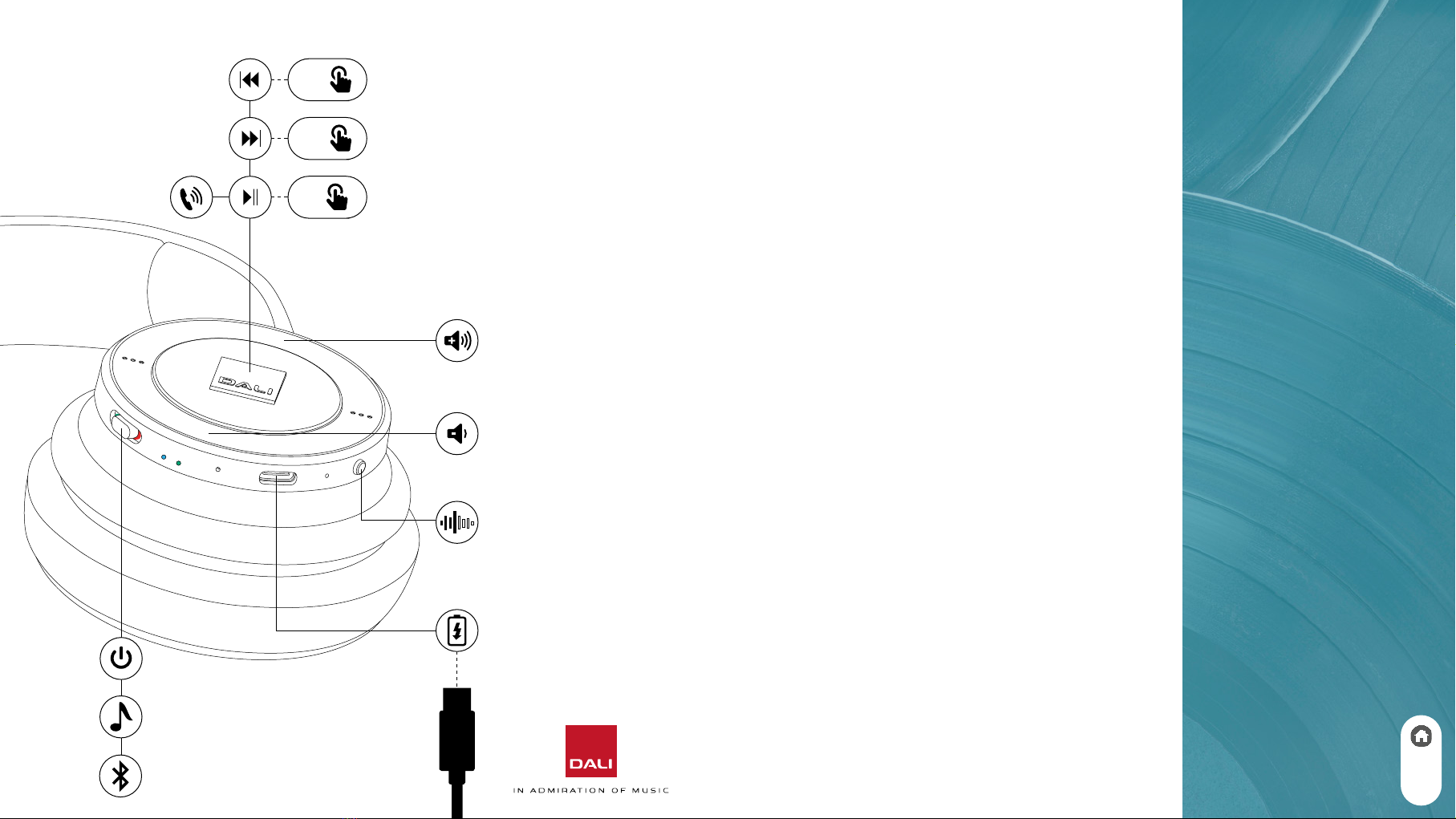
3 x
2 x
1 x
2. GETTING TO KNOW YOUR
DALI IO HEADPHONES
NOTE
Your IO headphones will
play voice prompt audio
messages to guide you
and alert you to their
operational status.
The DALI IO-4 and IO-6 are rechargeable, Bluetooth wireless
headphones that can also be used with either a USB or a
conventional wired connection. The IO-6 model additionally
incorporates optional active noise cancelling (ANC).
The control buons, connection sockets and indicators of the
IO headphones are illustrated in the diagram to the le.
They are described in the next sections.
ANC
(DALI IO-6 )
4

3.1 Get started
Your IO headphones are shipped with adequate baery charge
for initial use so they can be switched on and enjoyed immediately.
Even though your IO headphones will have baery charge
when first switched on, it is recommended that you
connect them to a charger using the USB cable supplied.
A standard USB mobile phone charger or a computer
USB socket that incorporates an appropriate power
supply can be used. When connected to a charger,
the headphone baery indicator will flash amber while
charging and illuminate in solid green when fully charged.
NOTE
Baery charge level is
reported audibly by a
headphone voice prompt
at switch on and when
critically low.
If your headphones are
le switched on with no
audio source playing, with
no mini-jack connection,
and with noise cancelling
disengaged (IO-6 only),
they will switch o
automatically aer
10 minutes.
3. USING YOUR DALI IO HEADPHONES
To switch on your IO headphones slide the power switch
to the ON position so that the green indicator is visible.
When switched on and disconnected from a baery
charger, the remaining baery charge level will be
displayed by the baery indicator. The baery indicator
will change colour from green (>50% charge) via orange to
red to indicate decreasing charge. The indicator will flash
red when baery charge is critically low.
5

1 sec
To engage Bluetooth pairing mode, switch on the headphones
and push the Power switch against its furthest sprung position
for one second.
The headphone Bluetooth indicator will pulse blue to indicate
pairing mode.
Now open the Bluetooth setup menu on the device you wish
to pair with your headphones and select “DALI IO” in the list of
available connections.
The Bluetooth indicator on the headphones will be constantly
blue when connected to a Bluetooth device. When you
subsequently play music or make and receive calls from the
Bluetooth device, its audio stream will be routed through the
headphones.
NOTE
If no device is paired
within 3 minutes
your headphones will
automatically disengage
Bluetooth pairing mode.
You may need to
specifically select your
IO headphones as the
playback device in some
audio apps.
If your headphones
are playing audio via a
USB connection when
a Bluetooth connection
is made, the Bluetooth
connection will take
priori.
Your IO headphones will remember a total of four previously
connected Bluetooth devices and will automatically aempt to
connect to the most recently used device when switched on.
If the most recently used device is not available, the headphones
will work down the list of previously used devices.
3.2 Bluetooth Connection
To connect your IO headphones to a Bluetooth audio
source such as a smartphone, the headphones must
be switched to Bluetooth pairing mode.
3. USING YOUR DALI IO HEADPHONES
6
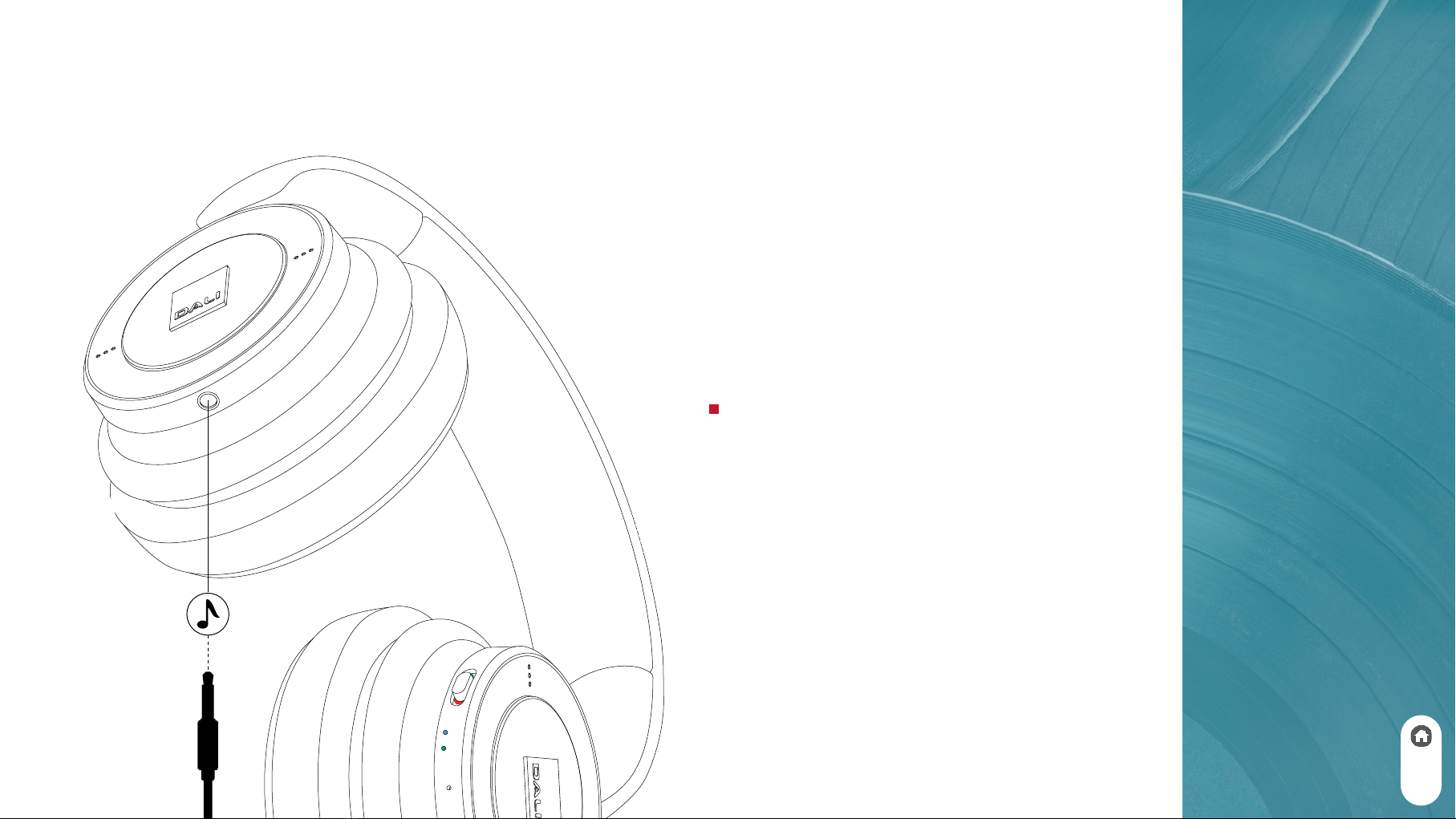
NOTE
IO-6 noise cancelling
will not function, and
headphone audio quali
may be slightly diminished
when the headphones
are used in passive mode.
If your headphones
are playing audio via
a Bluetooth or USB
connection when a mini-
jack plug is inserted, the
mini-jack connection will
take priori.
3.3 Wired Connections
Analog Audio Connections
You can use a mini-jack cable to connect your
IO headphones to a device with a conventional
headphone output.
Simply connect the supplied cable to the
socket in the le headphone cup and to the
source device’s headphone socket.
Your IO headphones don’t need to be switched
on to play audio via a mini-jack cable connection
so they can be used in this passive mode even
if their baery is exhausted, however for
optimum sound quali they are always best
used in active mode.
3. USING YOUR DALI IO HEADPHONES
7

3. USING YOUR DALI IO HEADPHONES NOTE
If the computer USB
socket incorporates
an appropriate power
supply, the headphone
baery will charge while
connected.
Mini-jack and Bluetooth
audio have priori over
USB audio. USB audio will
mute when a headphone
Mini-jack connection is
made or Bluetooth audio
is played.
3.3 Wired Connections
USB Connections
You can play audio on your IO headphones via a USB
connection to a laptop or desktop computer.
Simply connect an appropriate USB cable to
the socket on the right headphone cup and to a
computer USB socket.
The headphones will become available to the computer
as a USB audio output device.
8

3 x
2 x
1 x
3.4 Controlling Your DALI IO Headphones
When your headphones are connected to an audio device via Bluetooth you
can control audio playback via a buon built into the centre panel of the right
headphone cup. If the Bluetooth audio device is a smartphone, the buon can
also be used to answer and end phone calls.
Press the buon once to play or pause audio, or to take or end a phone call.
Press the buon twice in quick succession to skip audio playback to the next
track.
Press the buon three times in quick succession to skip audio playback to
the previous track.
Press and hold the buon to engage a smartphone virtual assistant (Siri,
Google Assistant for example). Press the buon once to disengage the virtual
assistant.
Headphone volume for Bluetooth and USB audio sources is controlled via
buons built into the outer ring of the right headphone cup.
Press the upper side of the outer ring to increase headphone volume.
Press the lower side of the outer ring to decrease headphone volume.
NOTE
Play/pause, next and
previous control is not
supported via a USB
connection.
3. USING YOUR DALI IO HEADPHONES
9

3.5 Noise Cancelling (IO-6 only)
IO-6 headphones incorporate active noise cancelling technology
(ANC) that can significantly reduce the disturbance of ambient
noises – for example, general ci noise and aircra cabin noise.
IO-6 noise cancelling technology also incorporates a
transparency option that enables ambient sounds to pass
through the headphones unimpeded. Transparency can enable
you to hear conversations or important ambient sounds without
the need to remove your headphones.
Noise cancelling is controlled from a push buon on the edge of
the right headphone cup.
Press the buon once to engage full noise cancelling and a
second time to select the transparency option.
Press the buon once again to disengage noise cancelling and
transparency.
3. USING YOUR DALI IO HEADPHONES
ANC
(DALI IO-6 )
10
Other manuals for IO
1
Table of contents

















