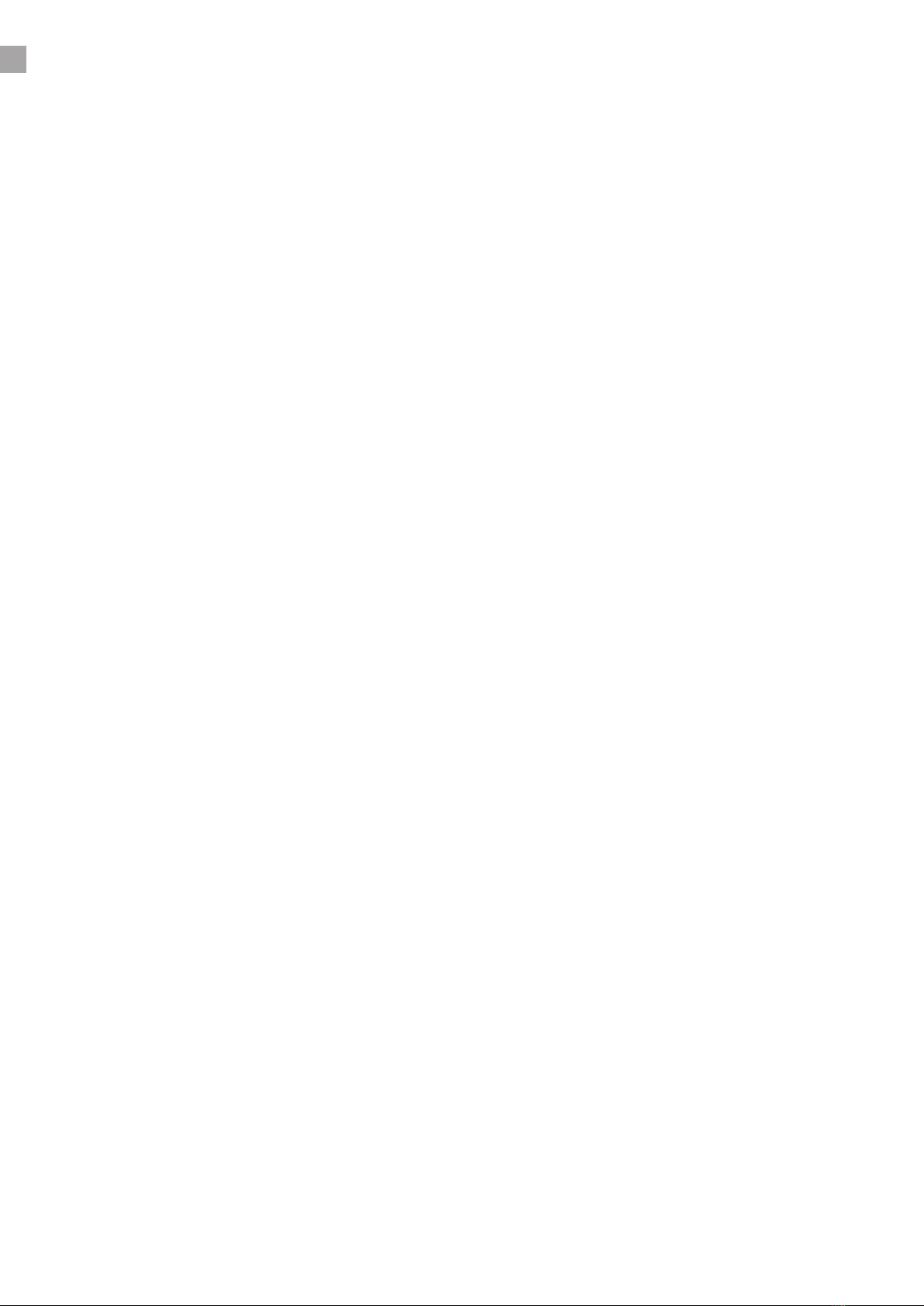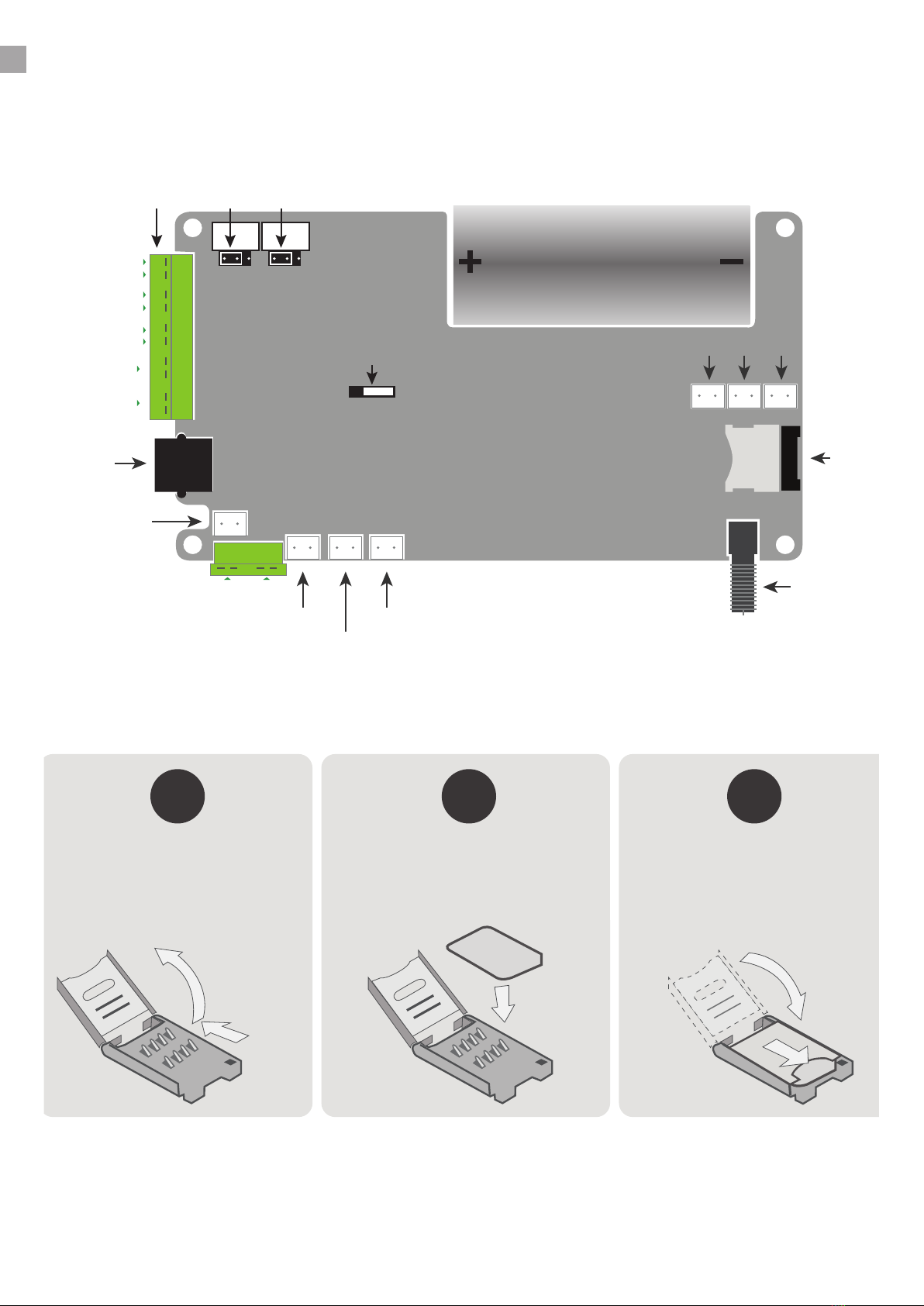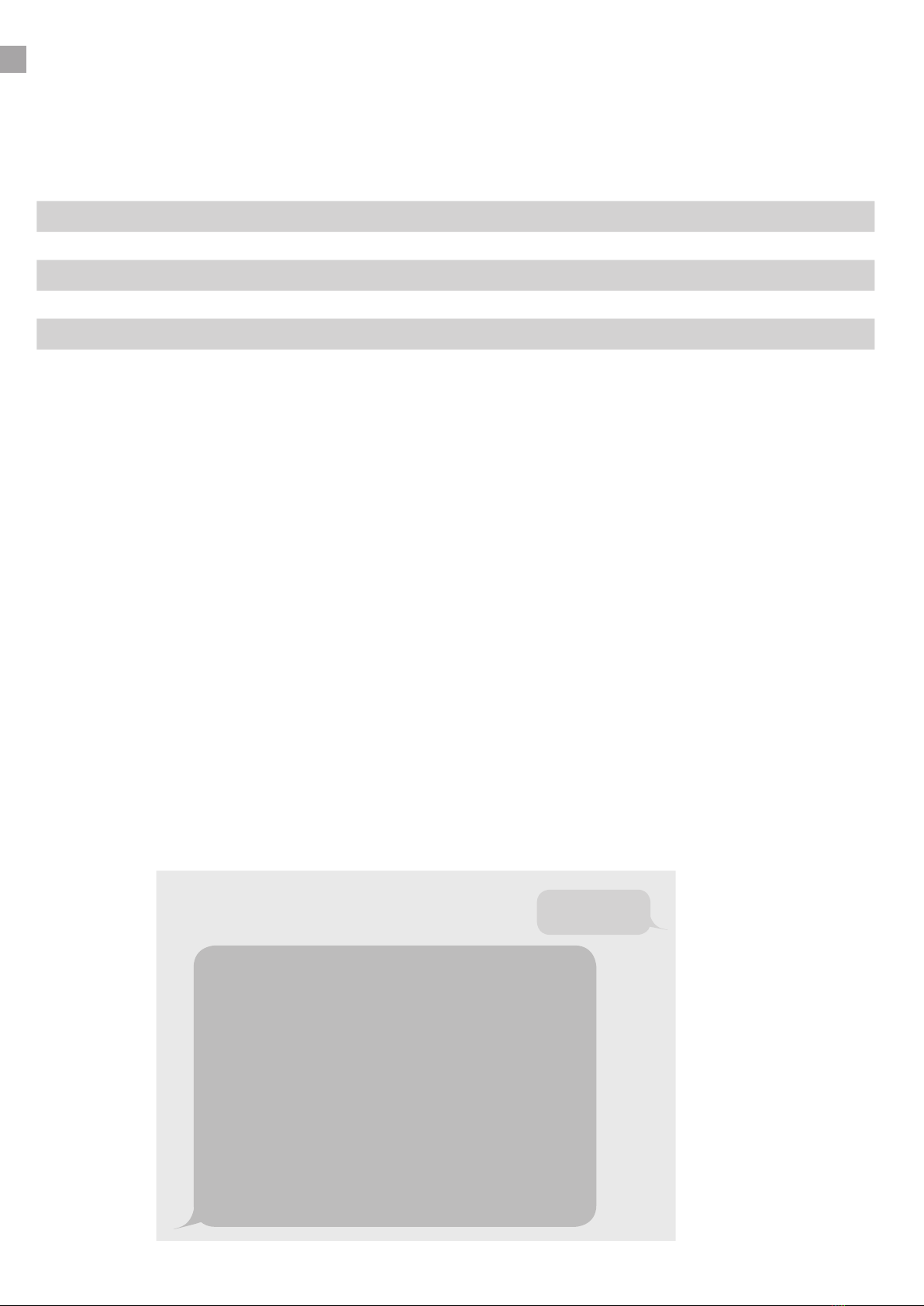CONTENTS
1
2
3
4
5
6
7
8
9
10
SAFETY AND CARE INFORMATION
1. Safety and care information ................................................................................ 3
1.1 Operating environment ..................................................................................... 3
1.2 Mains power supply ........................................................................................... 3
1.3 Pacemakers ......................................................................................................... 3
1.4 Other medical devices ........................................................................................ 3
1.5 Radio transmission equipment ......................................................................... 4
1.6 Potential explosive atmospheres ..................................................................... 4
Important Warning .....................................................................................................4
QUICK START GUIDE
2.0 Quick start Guide ................................................................................................ 5
PRODUCT DESCRIPTION
3.0 Product Description ........................................................................................... 6
PRODUCT FEATURES
4.0 Product Features ................................................................................................ 6
INSTALLATION
5.1 Prior to installation ............................................................................................. 6
5.2 Important information ....................................................................................... 7
CONNECTIONS AND SETUP
6.1 Internal connections .......................................................................................... 8
6.2 Installing the SIM ................................................................................................ 8
6.3 Battery .................................................................................................................. 9
6.4 Connecting the power supply ........................................................................... 9
6.5 LED indications ................................................................................................. 10
6.6 Powering up ...................................................................................................... 10
OPERATING
7.1 Hands-free ......................................................................................................... 11
7.2 Handset .............................................................................................................. 11
PROGRAMMING
8.0 Programming .................................................................................................... 11
8.1 SMS Programming ............................................................................................ 11
8.2 Keypad Programming ...................................................................................... 12
8.3 DTMF Programming ......................................................................................... 12
8.4 Phone and Phonebook Parameters ............................................................... 12
8.5 Audio Parameters ............................................................................................. 14
8.6 Codes ................................................................................................................. 14
8.7 Options .............................................................................................................. 15
8.8 SMS Settings ...................................................................................................... 16
8.9 Functions ........................................................................................................... 18
PROGRAMMING SUMMARY - QUICK REFERENCE GUIDE
9.1 Phone ................................................................................................................. 20
9.2 Audio .................................................................................................................. 20
9.3 Codes ................................................................................................................. 20
9.4 Options .............................................................................................................. 21
9.5 SMS settings ...................................................................................................... 21
9.6 Functions ........................................................................................................... 21
TECHNICAL SPECIFICATIONS
10.0 Technical Specications ................................................................................. 22
2