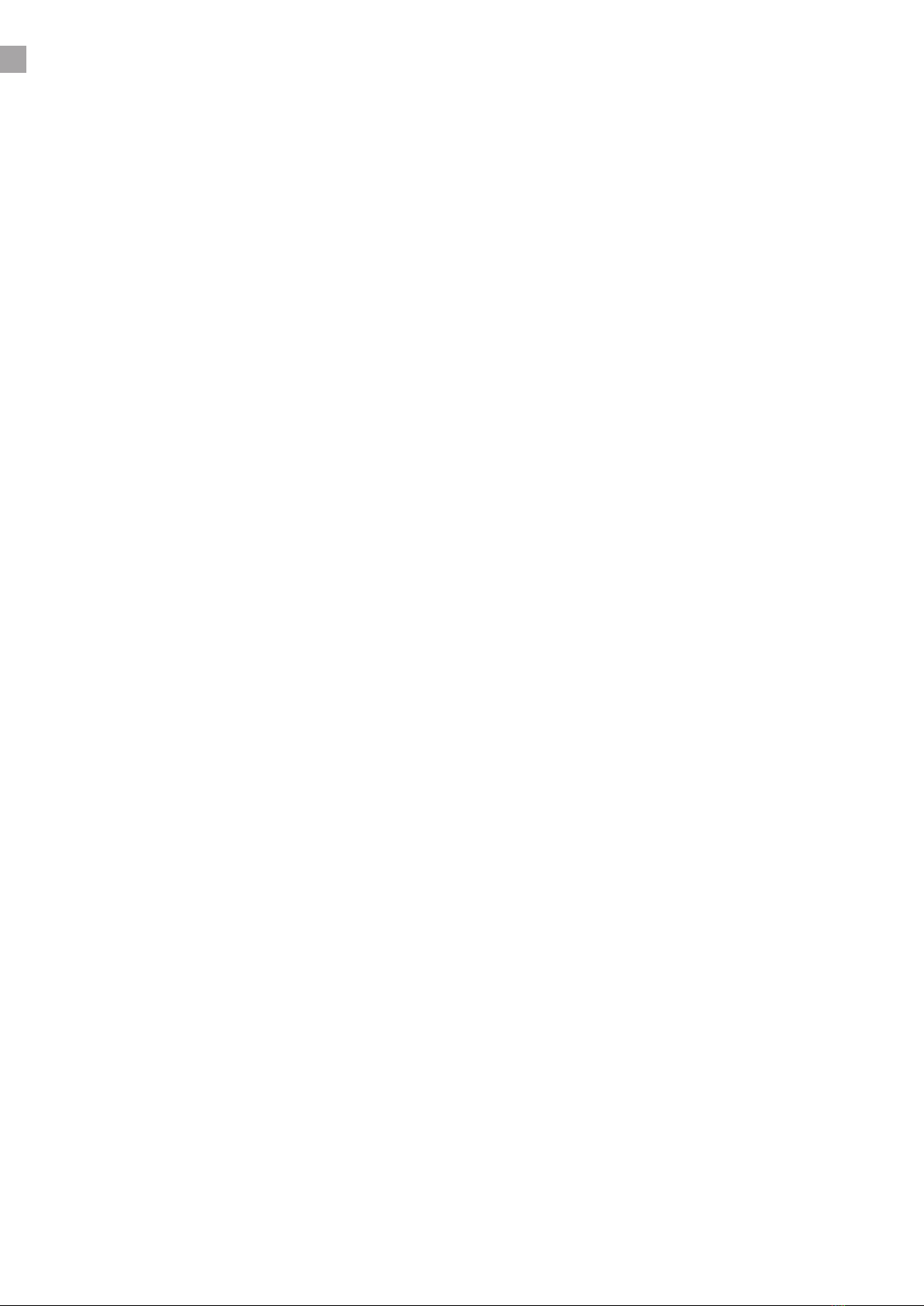6
●Narrowband codec: G.711(A/μ), GSM, G729
●DTMF: Out-of-band(RFC 2833) and SIP INFO
●Full-duplex hands-free speakerphone
●Voice activity detection
●Acoustic echo cancelling
●Adaptive jitter buers
●Packet loss concealment
4.4 Network and Security Features
●Session Initiation Protocol, RFC 3261
8. General User Agent behaviour
9. Cancelling a request
10. Registrations
12. Dialogs
13. Initiating a session
14. Modifying an existing session
15. Terminating a session
17. Transactions
18. Transports
22.4 The Digest Authentication Scheme
●Session Description Protocol, RFC 4566
●An Oer/Answer Model with the Session Description Protocol (SDP), RFC 3264
●An Extension to the Session Initiation Protocol (SIP), RFC 3581 (use of rport pa-rameter)
●Session Initiation Protocol (SIP) INFO Method and Package Framework, RFC 6086
4. The INFO Method
●The Session Initiation Protocol (SIP) Refer Method, RFC 3515
2. The REFER Method
●Session Description Protocol (SDP) Security Descriptions for Media Streams, RFC 4568
●Session Initiation Protocol (SIP)-Specic Event Notication, RFC 3265
●A Presence Event Package for the Session Initiation Protocol (SIP), RFC 3856
●Session Initiation Protocol (SIP) Extension for Event State Publication, RFC 3903 (Creation of
PUBLISH requests)
●SIP/UDP, SIP/TCP, SIP/TLS
●Session Traversal Utilities for NAT (STUN), RFC 5389 (Basic procedures)
●RTP: A Transport Protocol for Real-Time Applications, RFC 3550
- 5. RTP Data Transfer Protocol
- 6.4 Sender and Receiver Reports
- 6.5 SDES: Source Description RTCP Packet
- 6.6 BYE: Goodbye RTCP Packet
- 6.7 APP: Application-Dened RTCP Packet
●RTP Prole for Audio and Video Conference with Minimal Control, RFC 3551