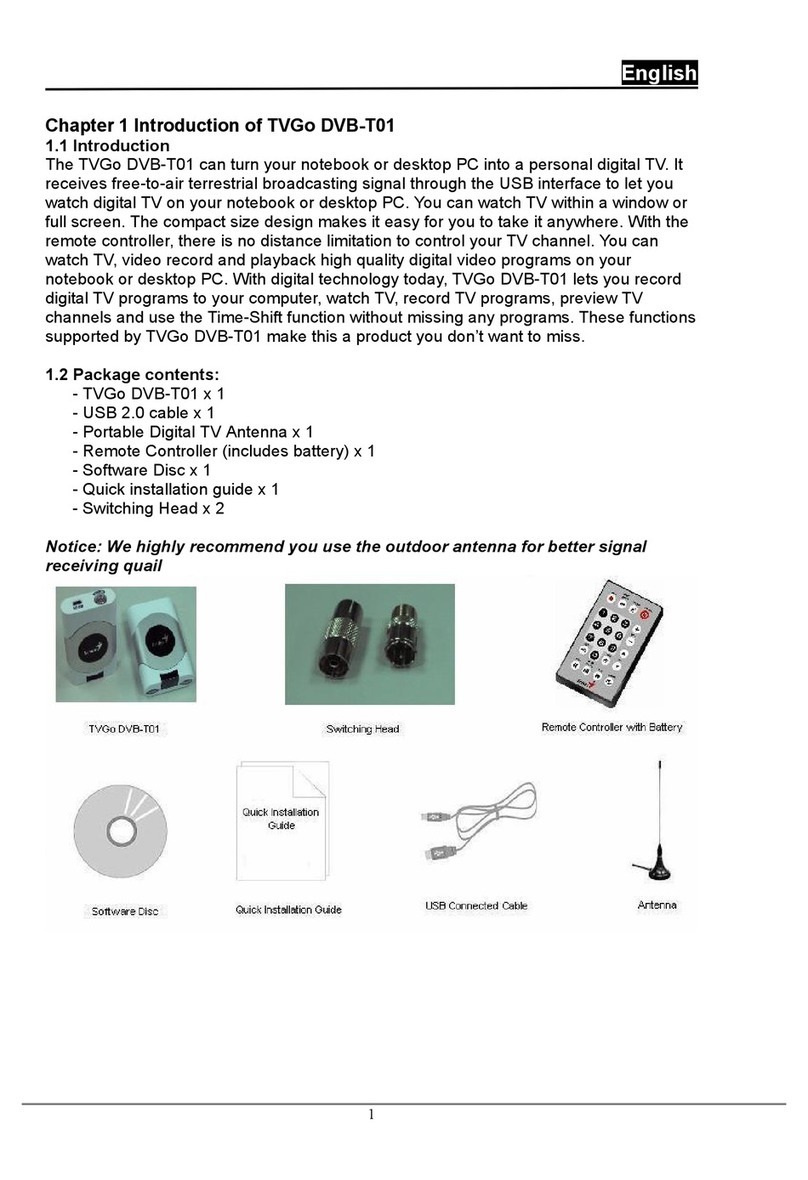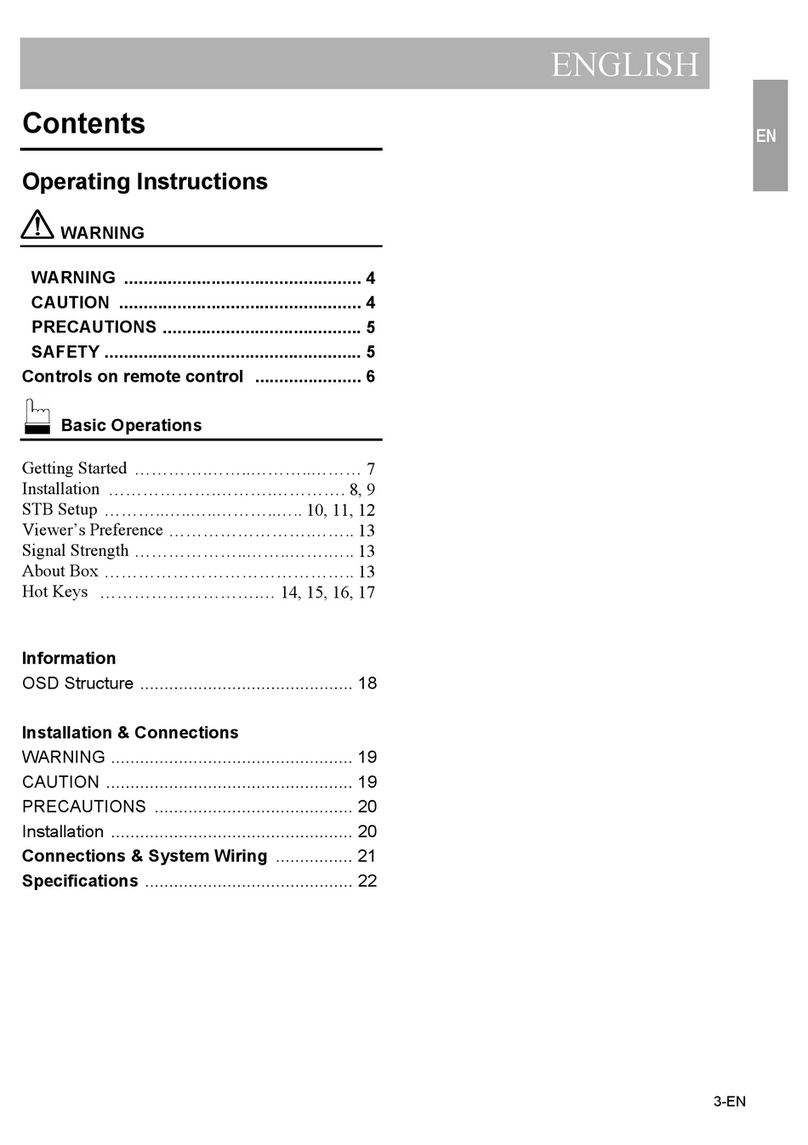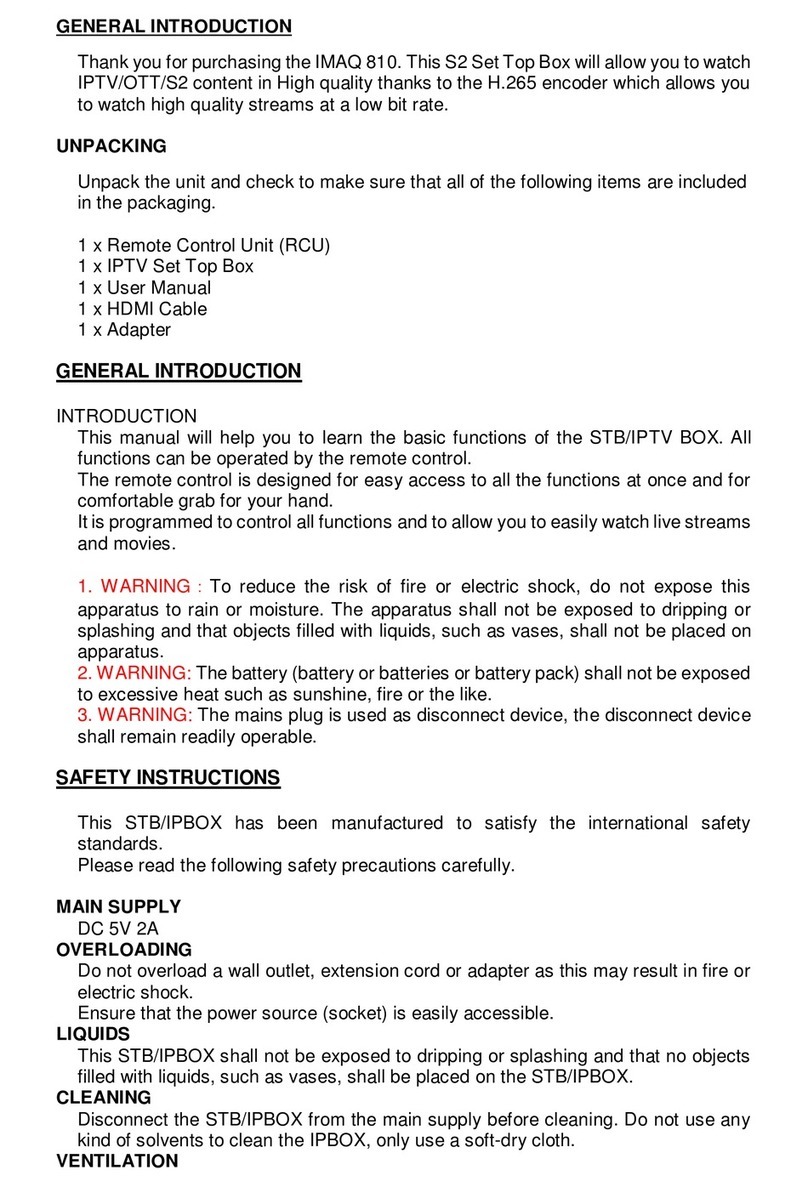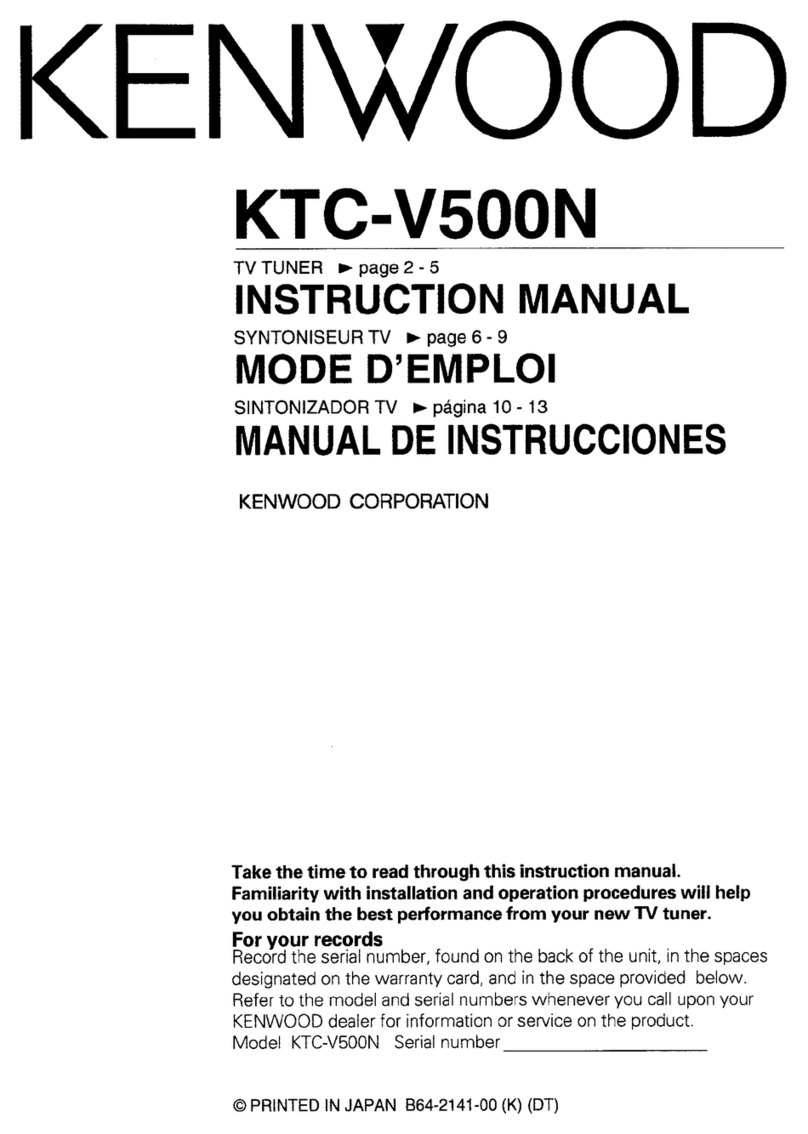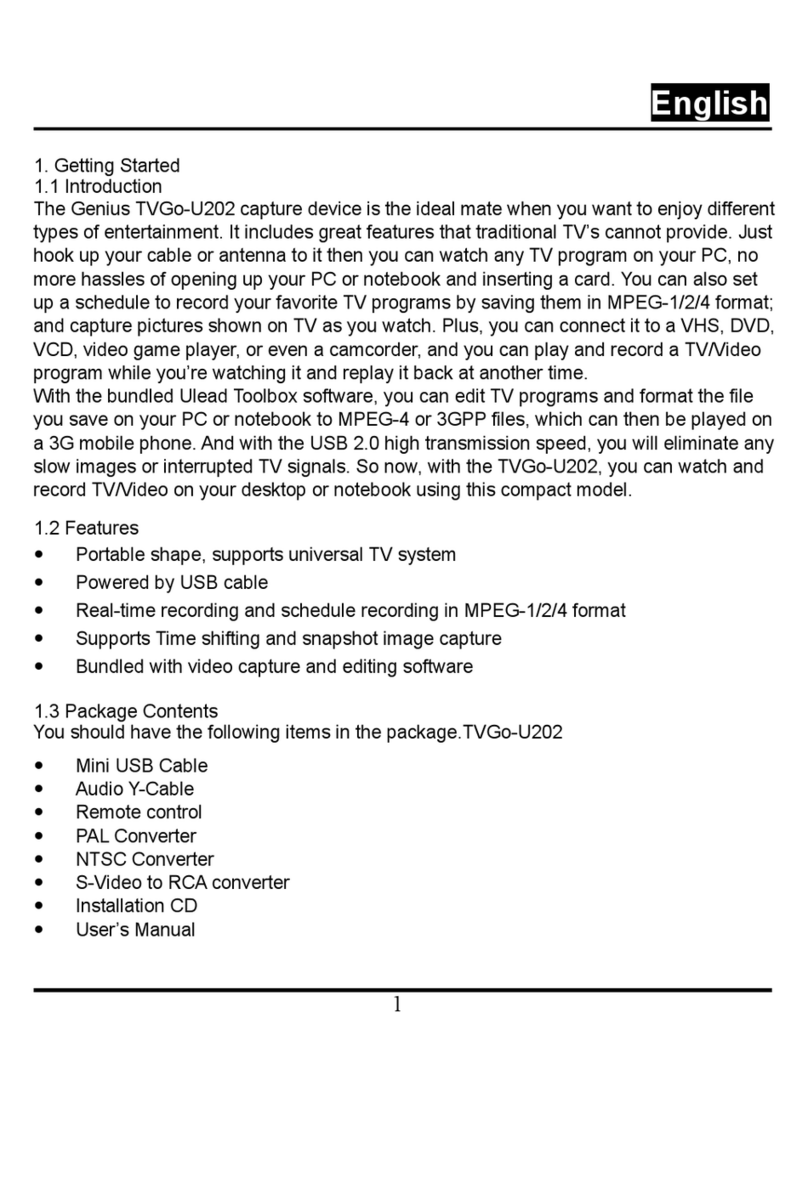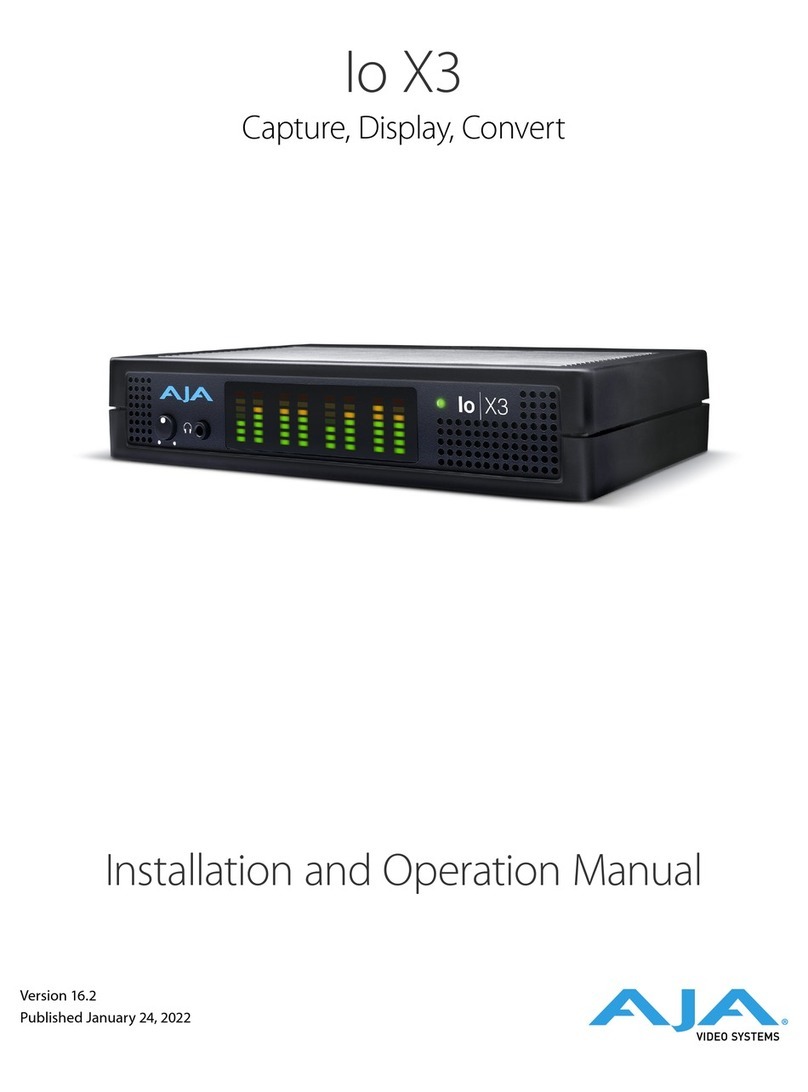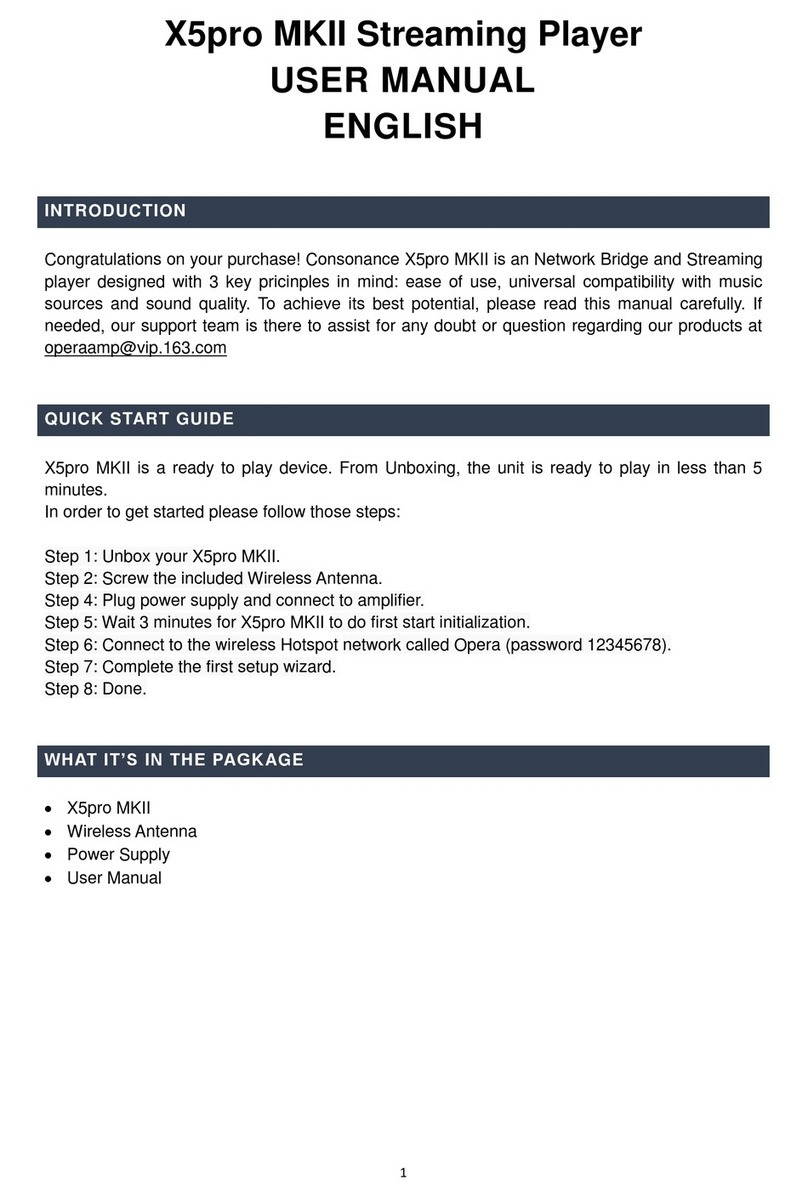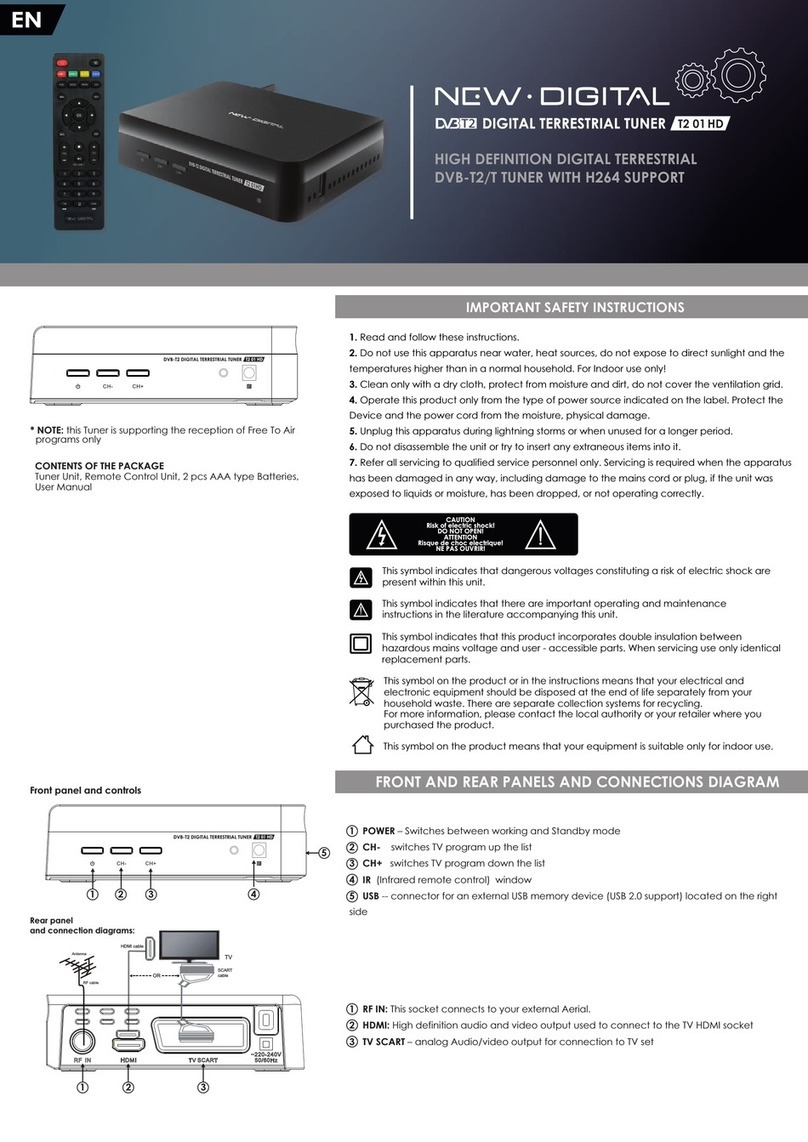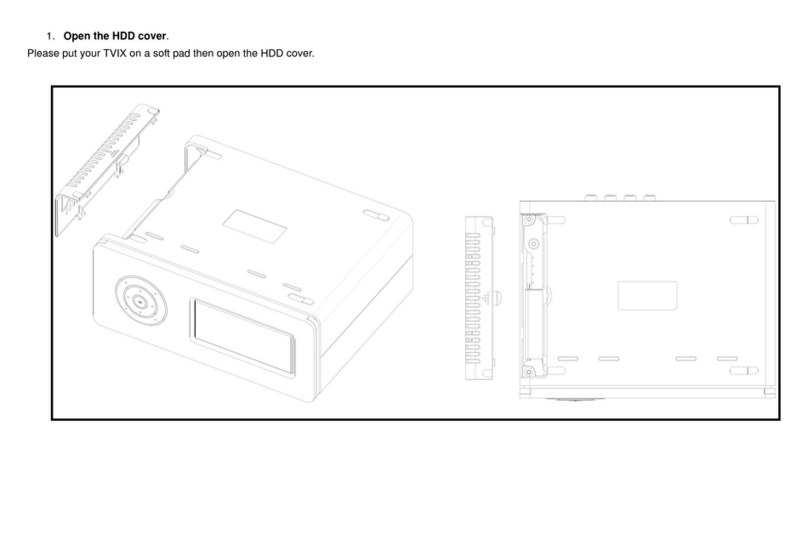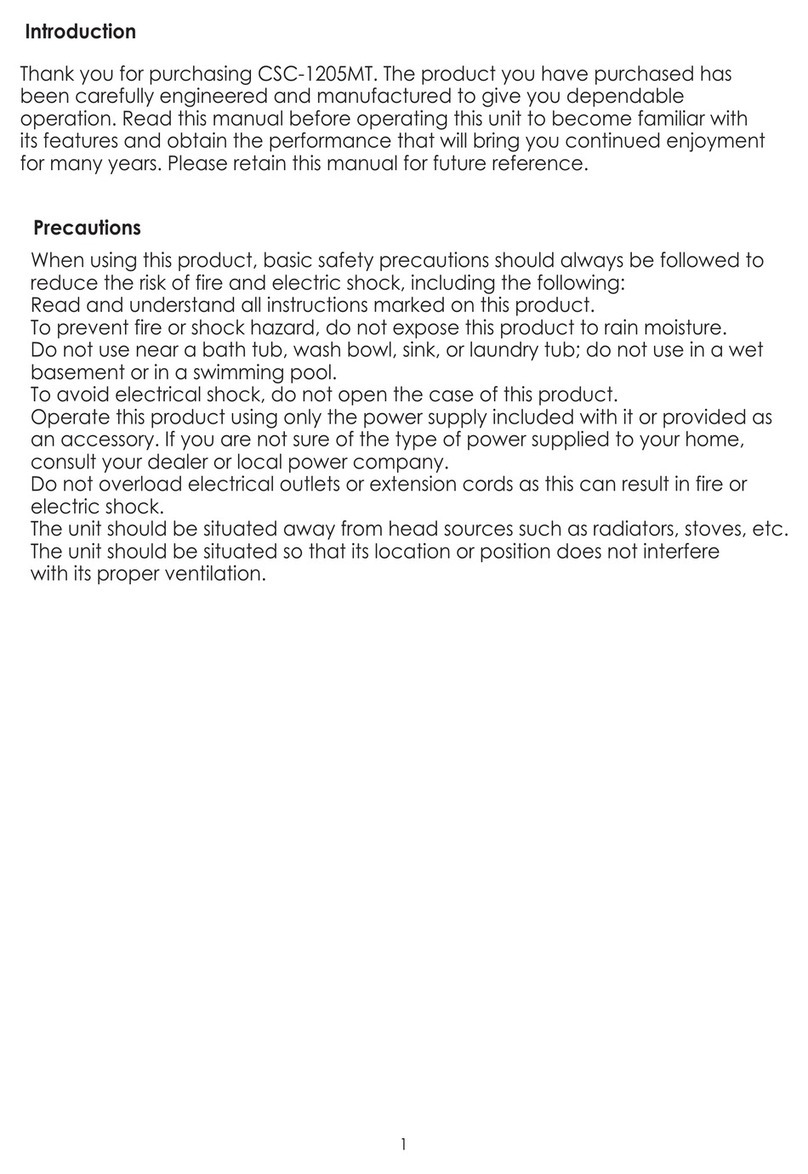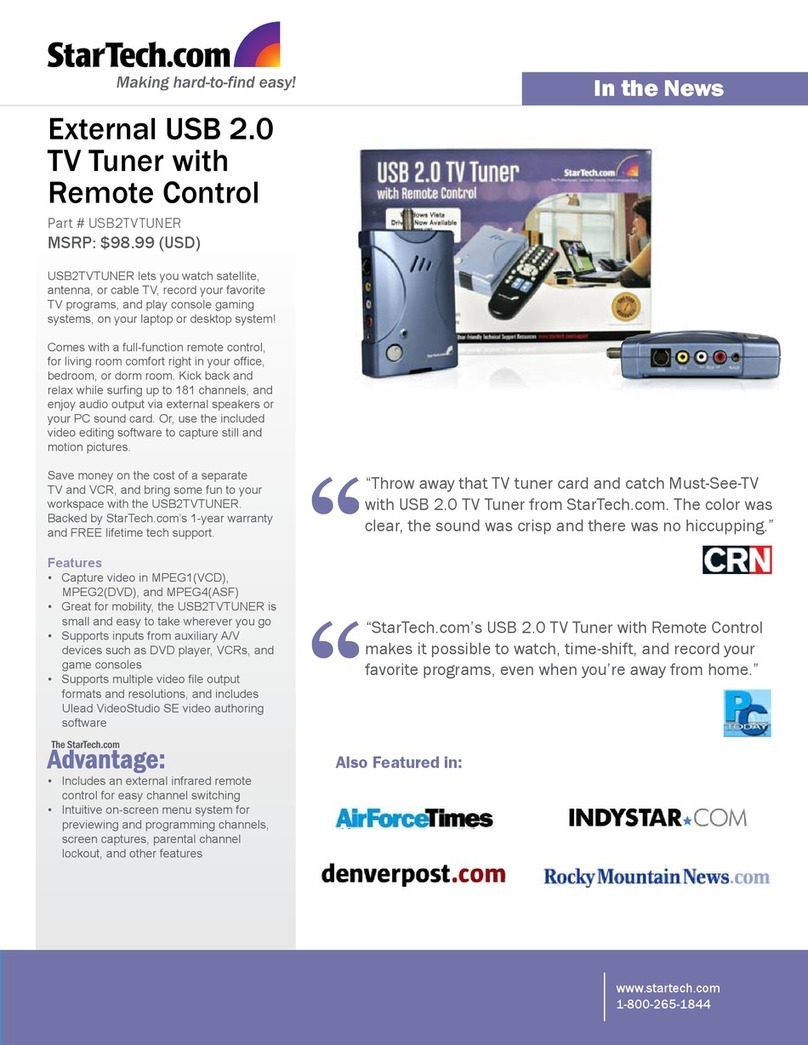dallmeier DIS-1/S Specification sheet

1
DallmeierelectronicGmbH&Co.KG DK 190.202 GB / Rev. 3.0.4 / 040420
Operating manual
Installation and configuration
Video Streaming Server
DIS-1/S
DIS-1/L
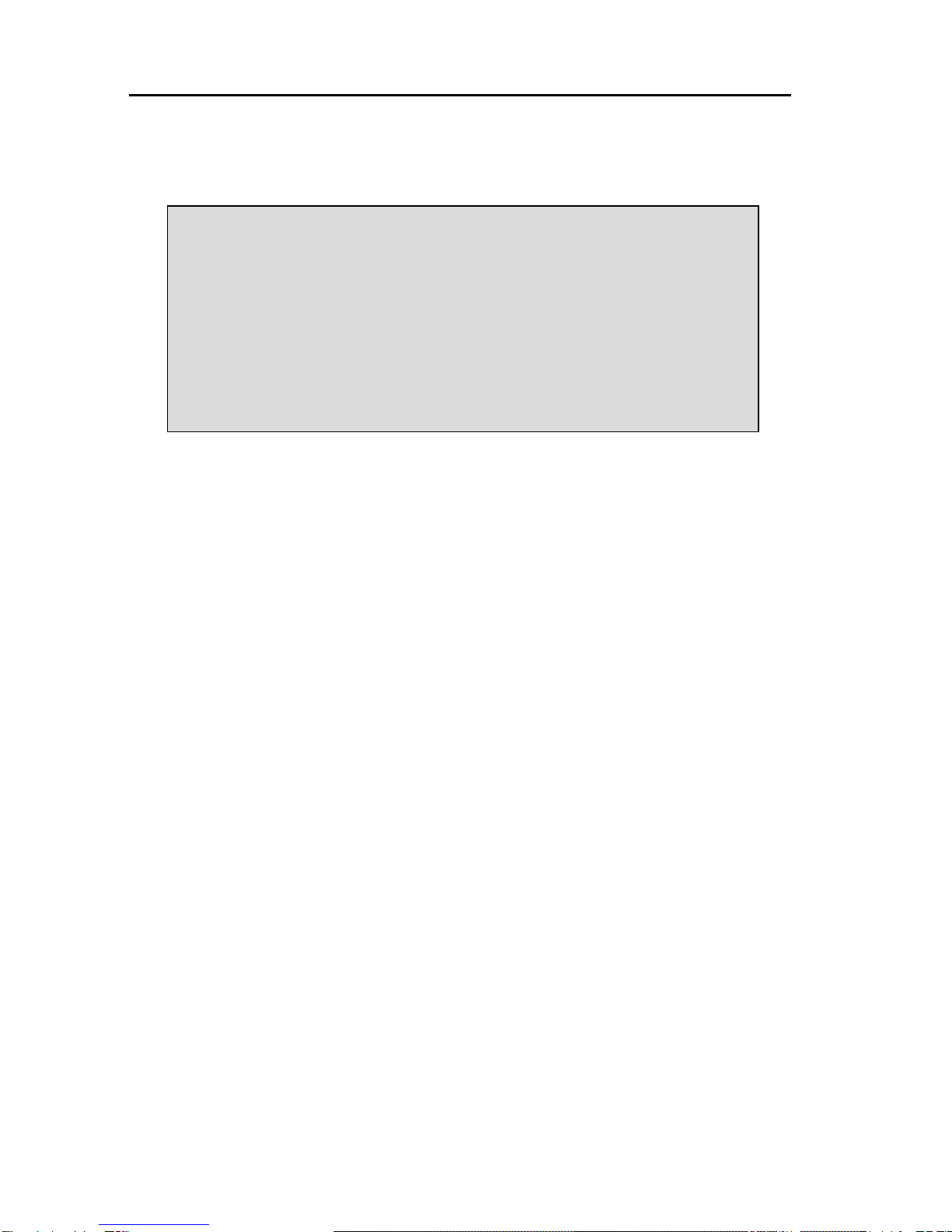
2
DIS-1/SandDIS-1/L
DallmeierelectronicGmbH&Co.KG
Copyright © Dallmeier electronic GmbH & Co.KG 2004
All rights reserved. No part of this document may be copied,
photocopied, reproduced, translated, transferred onto an electronic
medium or brought into machine readable form without the prior
written consent of Dallmeier electronic GmbH & Co.KG.
Subject to technical amendment.
The manufacturer shall not be liable for damage to property resulting
from minor faults in the product or documentation e.g. printing or
clerical errors, and where neither intention nor negligence on the
part of the manufacturer exists.
Dallmeier electronic GmbH & Co.KG
Cranachweg 1
D 93051 Regensburg
www.dallmeier-electronic.com
Please note:
Before you use this equipment for the first time, be sure to read the
relevant chapters of this operating manual first. Always proceed as
described in this manual when installing and operating the equipment!
No liability is accepted if the equipment is wrongly connected or wrongly
operated. It is particularly important, therefore, to pay attention to the
safety instructions (see chapter 2).
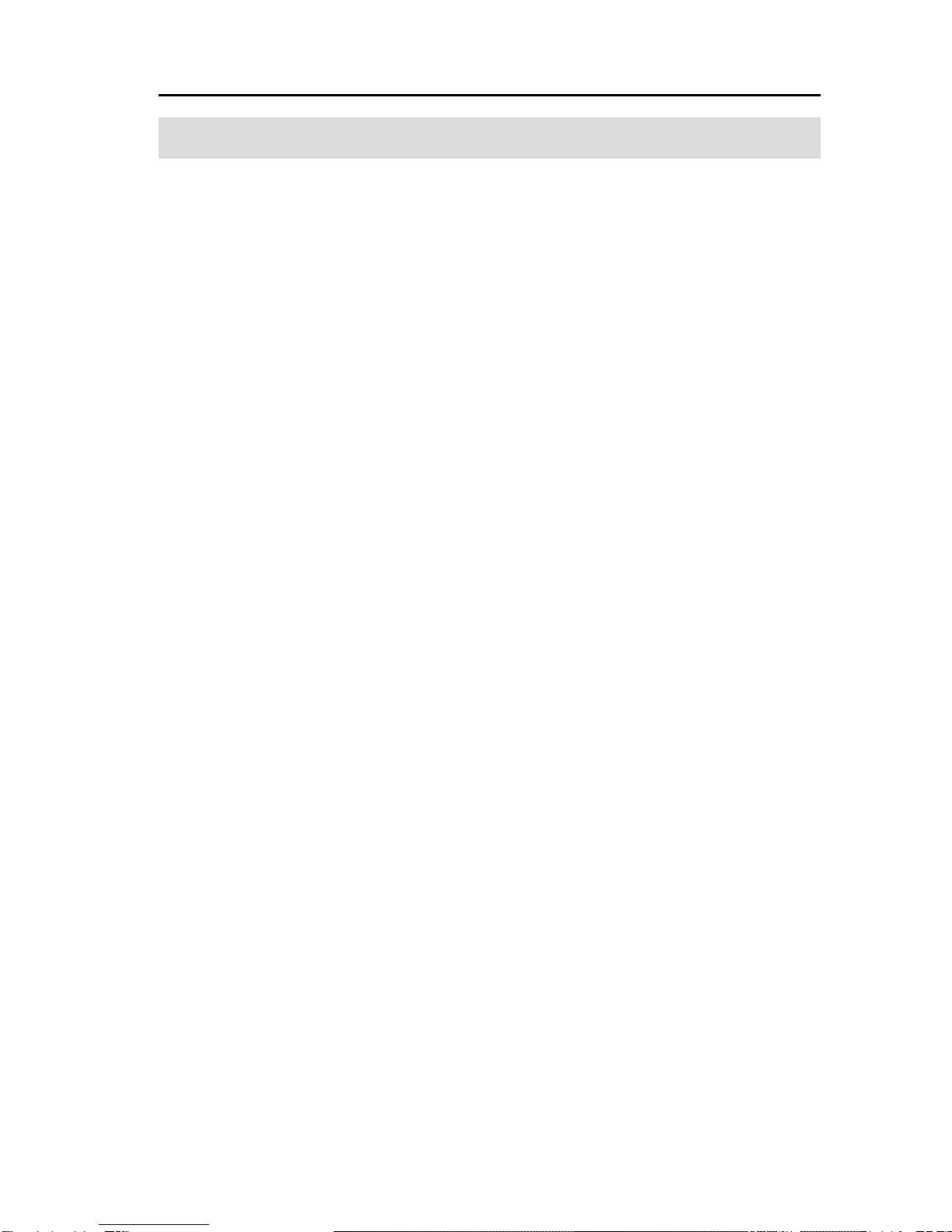
3
DallmeierelectronicGmbH&Co.KG
Table of contents
1 Introduction ......................................................................................... 7
1.1 Scope of delivery ................................................................................... 7
1.2 Requirements for operating the DIS ....................................................... 7
1.3 Overview of features ............................................................................ 8
2 Safety Instructios ............................................................................... 9
3 Installation.......................................................................................... 12
3.1 Installation of the DIS-1S in a 19 inch rack ..........................................12
3.2 Installation of the DIS-1L in a 19 inch rack...........................................13
4 Appearance and terminal assignment........................................ 14
4.1 Front view / Status LEDs...................................................................... 14
4.2 Rear view / Terminal assignment ......................................................... 15
4.3 Set-up example 1.................................................................................. 16
4.4 Set-up example 2.................................................................................. 17
5 Starting up for the first time.......................................................... 18
5.1 Login .....................................................................................................18
5.2 Main menu............................................................................................. 19
6 Basic settings.................................................................................... 20
6.1 Selecting the menu language ...............................................................21
6.2 User interface - Player ......................................................................... 21
6.2.1 Transparency ....................................................................................... 21
6.2.2 Bit rate display ......................................................................................22
6.2.3 Single step mode .................................................................................. 22
6.2.4 Displaying date and time....................................................................... 22
6.2.5 Auto repeat ........................................................................................... 22
6.2.6 Displaying a live picture........................................................................ 23
6.2.7 Beep on error .......................................................................................23
6.3 Setting Date and Time........................................................................... 23
6.3.1 Date/Time .............................................................................................. 24
6.3.2 Time zone ............................................................................................. 24
6.3.3 Time server ........................................................................................... 25
6.4 Setting the video standard ...................................................................25
6.5 Interfaces ............................................................................................. 26
6.5.1 COMport ............................................................................................... 26
6.5.2 Interfaces ............................................................................................. 28
6.6 Event Log .............................................................................................. 29
6.7 Changing Password .............................................................................30
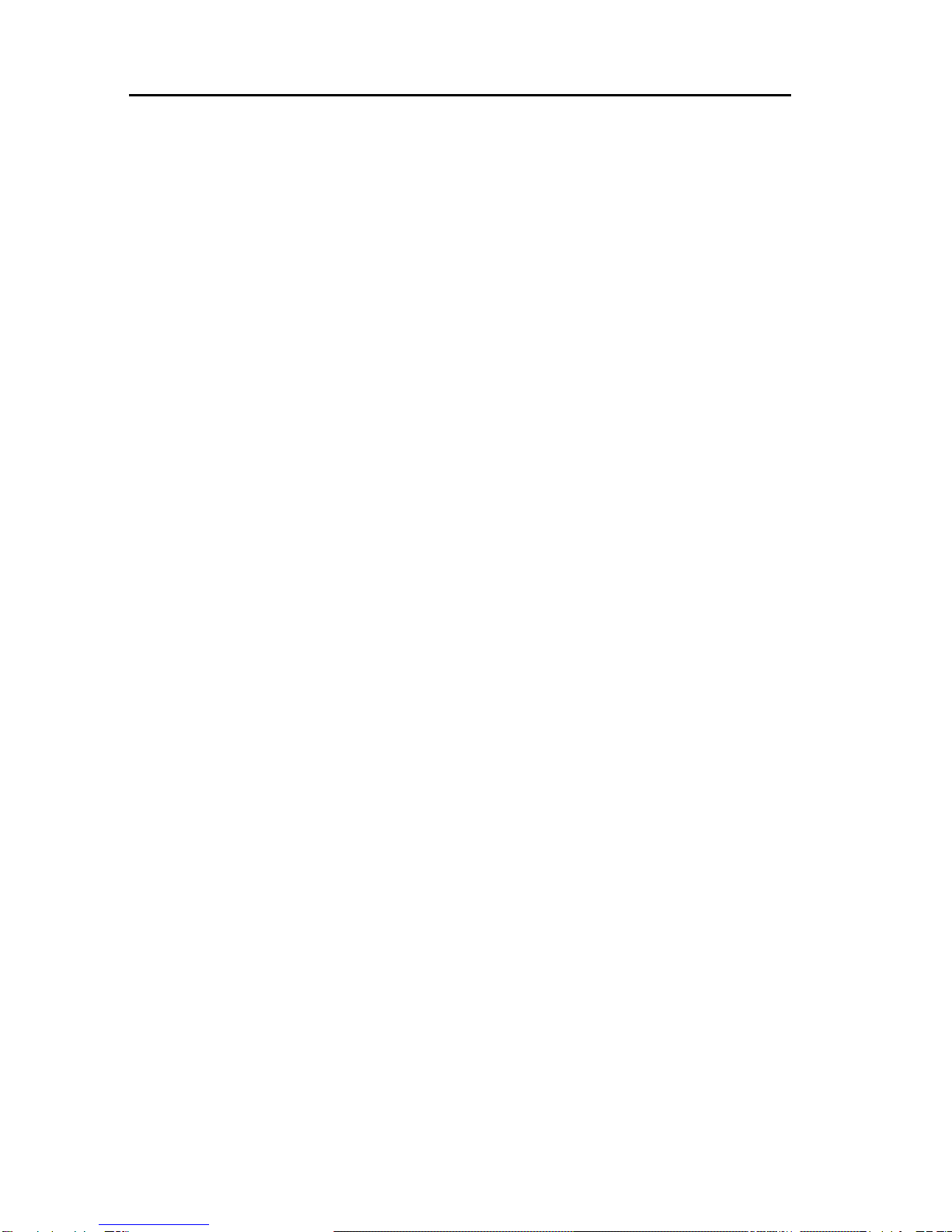
4
DIS-1/SandDIS-1/L
DallmeierelectronicGmbH&Co.KG
7 The DIS in the network.................................................................... 31
7.1 Common Network settings ................................................................... 31
7.2 Alarm hosts .......................................................................................... 32
7.2.1 Configuring a new alarm host.............................................................. 32
7.3 SeMSy Configuration............................................................................ 40
7.4 Video Streaming.................................................................................... 42
7.4.1 What does multicasting mean? ............................................................ 42
7.4.2 Multicast settings .................................................................................. 42
8 Configuration..................................................................................... 46
8.1 Selecting record mode ......................................................................... 46
8.1.1 Creating tracks ..................................................................................... 46
8.1.2 Setting options ...................................................................................... 48
8.1.3 Deleting a track .....................................................................................50
8.2 Selecting record mode ......................................................................... 51
8.2.1 Permanent ............................................................................................. 51
8.2.2 Contact.................................................................................................. 52
8.2.3 Contact with Timer ...............................................................................52
8.2.4 Contact Start / Stop ............................................................................... 53
8.2.5 IR Start / Stop ........................................................................................ 53
8.2.6 Motion detection.................................................................................... 54
8.2.7 Configuring markers for events ...........................................................56
8.2.8 Recording „Off“ .................................................................................... 57
8.3 Scheduler ............................................................................................. 58
8.3.1 Setting time limits for recording modes ................................................ 59
8.3.2 Deactivating recording .........................................................................60
8.3.3 Exceptions in the weekly plan ............................................................. 61
8.4 Video settings....................................................................................... 64
8.5 Noise filter ............................................................................................. 65
9 Playback mode .................................................................................. 67
9.1 Playback functions ...............................................................................68
9.1.1 Fading out the menu bar....................................................................... 69
9.2 Search functions .................................................................................. 70
9.2.1 Fast search with slide controller .........................................................70
9.2.2 Direct picture search............................................................................ 72
9.3 Zoom function....................................................................................... 74
9.3.1 Moving the zoom window .................................................................... 75
9.3.2 Exiting the zoom function ..................................................................... 75

5
DallmeierelectronicGmbH&Co.KG
10 Export function.................................................................................. 76
10.1 Suppressing the export function .........................................................76
10.2 Exporting to CD ..................................................................................... 77
10.3 Exporting to DVD .................................................................................. 80
11 Import function ................................................................................. 81
12 Information menu ............................................................................ 83
13 Exiting the main menu..................................................................... 84
14 Shutting down the system ............................................................ 85
Appendix ......................................................................................................... 87
A 1 Contact assignment of Contact IN........................................................ 88
A 2 Memory requirement ............................................................................. 88
A 3 Technical data....................................................................................... 89
A 4 WhatisMPEG? ..................................................................................... 92
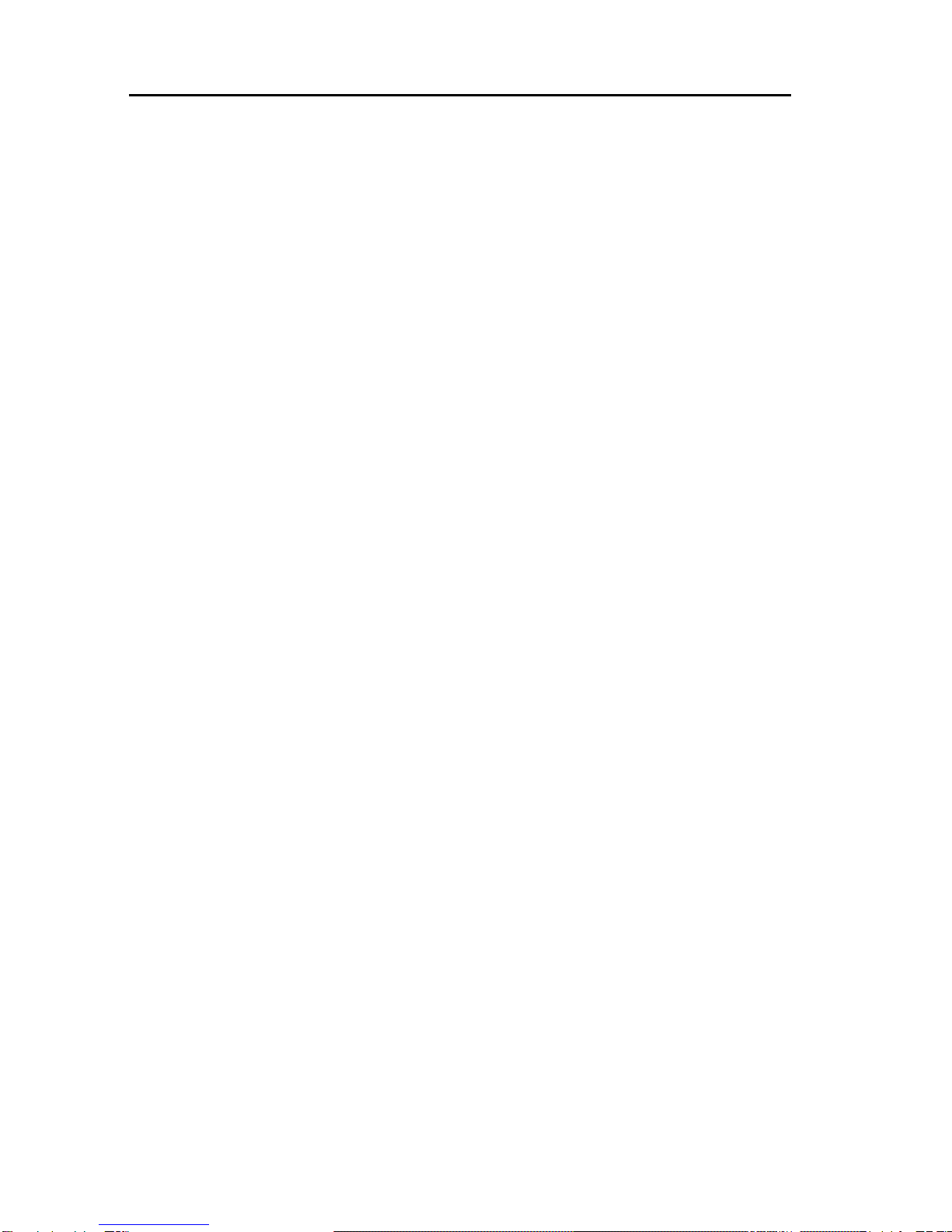
6
DIS-1/SandDIS-1/L
DallmeierelectronicGmbH&Co.KG

7
DallmeierelectronicGmbH&Co.KG
1 Introduction
Thank you for deciding in favor of one of the most innovative recording
systems from the company Dallmeier electronic.
The MPEG-2 Video Streaming Server is used wherever top-quality pictures
are required in real time. The high standard of picture quality is guaranteed
by MPEG-2 technology. Further information on MPEG can be found in the
appendix.
Simultaneousrecording and playback in timeshiftmode(fullduplex), variable
scalability of picture quality, numerous playback functions and integrated
image filters for picture quality enhancement make the Video Streaming
Server predestined for use in video security systems.
An integrated Ethernet interface ensures optimum yet simple integration in
existing networks.
1.1 Scope of delivery
Following items are included in the delivery:
1 x Video Streaming Server
1 x USBmouse
1 x Power cable
1 x 6-pole socket board for Contact IN
1 x Operatingmanual
1.2 Requirements for operating the DIS
No specialist technical knowledge is required to operate the DIS. However
you should be proficient in the use of a PC-mouse.

8
DIS-1/SandDIS-1/L
DallmeierelectronicGmbH&Co.KG
1.3 Overview of features
The following table provides an overview of the technical features of the
DIS-1/S and the DIS-1/L.
Feature DIS-1/S DIS-1/L
Video inputs 1 1
Audio recorder yes yes
Control display no yes
Hard disks (maximum) 2 HDD 4 HDD
LAN yes yes
USB 1.1 2x 2x
Serial interface yes yes
Alarm inputs 4 4
IR remote control yes yes
Control via PView optional optional
CD/RW drive (integrated) no optional
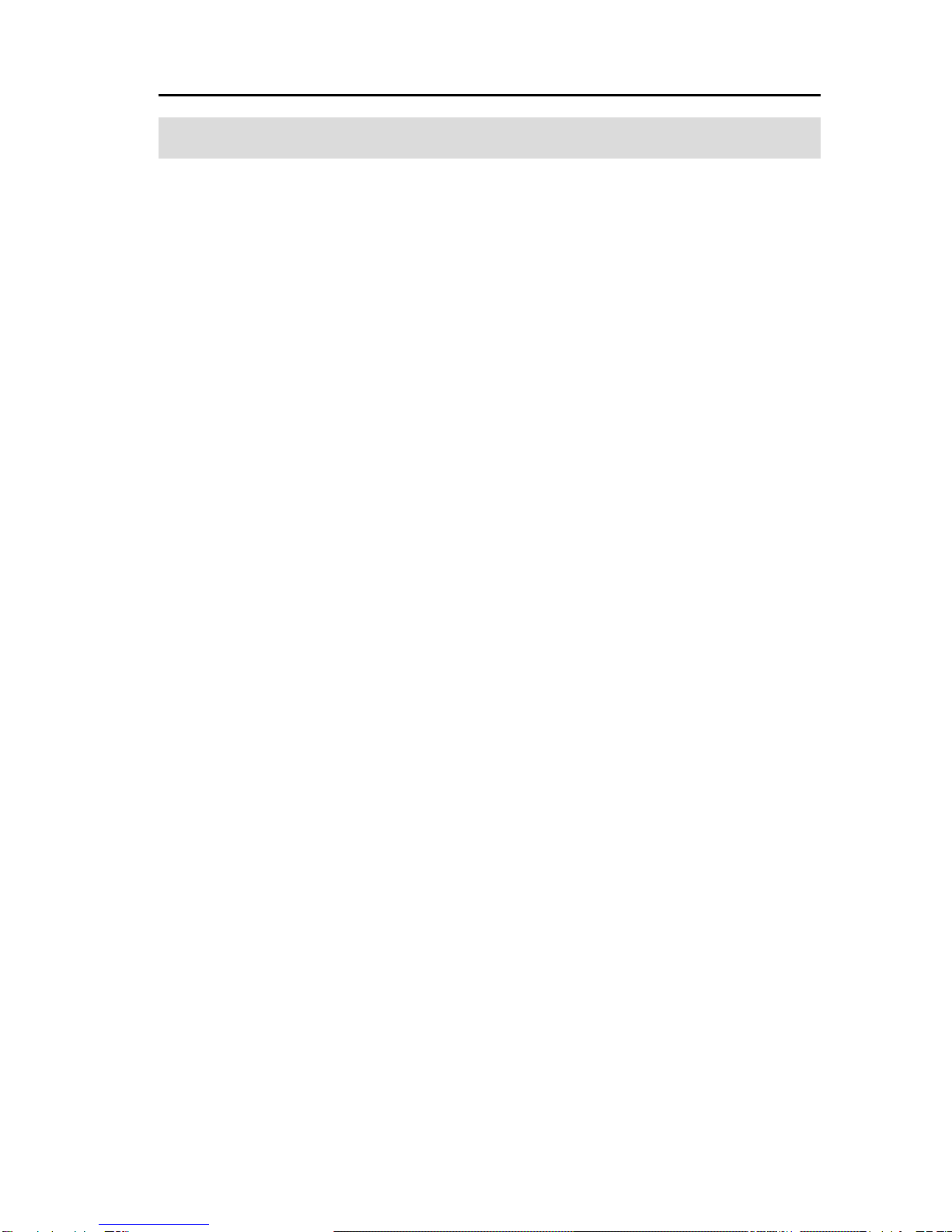
9
DallmeierelectronicGmbH&Co.KG
The following safety instructions are to be observed at all times during the
installation and operation of the DIS.
Protection against unauthorised use
The system memory contains personal data subject to data protection law.
Data protection law must always be observed when operating the DIS.
The system (including monitor, mouse, etc.) should be installed in a secure
room, inaccessible to unauthorised persons. If you call up data from the
DIS - whether using the export or print functions - be sure to keep it in a
safe place. Destroy all data as soon as it is no longer needed. Only pass
on information concerning your DIS to selected and authorised persons.
Safe use
Ensure that all technical requirements and conditions for operation are met.
The safe operation of the DIS can only be guaranteed when the housing is
closed (radio interference suppression and fire protection). Only those
accessories,appliances, orupgradingcomponents recommended andtested
by the manufacturer should be used with the DIS.
Precautionary Measures
The system and all related appliances comply with the relevant safety
regulations for information technology equipment.
Transport and shipping of the DIS
Always use either the original packing or alternative other suitable packing
for the transport of the DIS and any additional components. The packing
must provide adequate protection against transport damage and weather.
Protection of the appliance against condensation
If the DIS is brought directly from a cold environment into a warm room,
there is a possibility that condensation may form inside the DIS. Therefore
always wait for 1-2 hours (for the condensation to evaporate) before
putting the appliance into operation.
2 Safety Instructios

10
DIS-1/SandDIS-1/L
DallmeierelectronicGmbH&Co.KG
Environment
It is important that the DIS is installed in a suitable environment. If the main
unit is mounted in a cupboard always ensure that the DIS is adequately
ventilated.During operation the surrounding temperature should notexceed
40 °C. Ventilation grills should be kept free at all times.
Foreign bodys
Do not allow any objects or liquids to get inside the appliance. These may
cause serious damage e.g. short circuit.
Mains Voltage
Check the mains voltage at the installation site. The mains voltage must be
correspond with that of the DIS and any additional components. Under no
circumstancesshouldtheDISoranyofthesystemcomponentsbeoperated
on any other voltage than the specified rated voltage.
Mains Cable / Mains Adapter
All system components are supplied complete with an approved mains
cable and mains adapter. The appliances should only be connected to
earthed safety sockets. Wherever possible the DIS should be operated on
an interruption-free (backup) power supply.
Safety Socket
The safety sockets used to connect the appliance must be easily accessible
at all times.
Do not connect cables during electrical storms
Under no circumstances should data transmission and video connections
be either connected or disconnected during electrical storms.
The appliances should not be moved in operation
In order to avoid malfunction or defects, the DIS should never be moved
whilst in operation. Before moving the DIS the system should always „shut
down“ and the appliance switched off.
What to do if the appliance has been damaged
If an appliance has been damaged, you can smell burning or see smoke,
switch off the appliance immediately and disconnect from the mains power
supply (pull out the plug). Contact your service partner.

11
DallmeierelectronicGmbH&Co.KG
Inspections, configuration and repairs
All inspections, configuration and repairs to the interior of the DIS should be
conductedbytrainedandauthorisedservicepersonnel only. Before opening
the housing always disconnect the appliance from the mains power supply.
Do not touch any components inside the appliance
Touching any components inside the appliance is dangerous and can result
in damage to the system or endanger your own safety. Always ensure that
the appliance is disconnected from the mains power supply and follow the
electrostatic safety measures before touching any of the interior
components.
Pay attention to potential differences when connecting cables
Incorrect installation and static charging can cause damage to electronic
components and result in equipment failure.
Instructions for the installation of upgrading components
Any upgrading components must comply with the regulations and specifi-
cations for safety, electromagnetic compatibility and telecommunication
appliances. The use of unsuitable upgrading components may result in
either a violation of the regulations or damage to the system. Always check
first with your service partner if you have any queries concerning the
suitability of upgrading components.
Changing the backup battery
The system backup battery should only be replaced by a battery of the
same type.
Attention!
There is a risk of explosion if the incorrect battery type is used.
Infringement and violation of these safety instructions can result in severe
equipment failure and either limit or prevent the proper application of the
security system DIS.
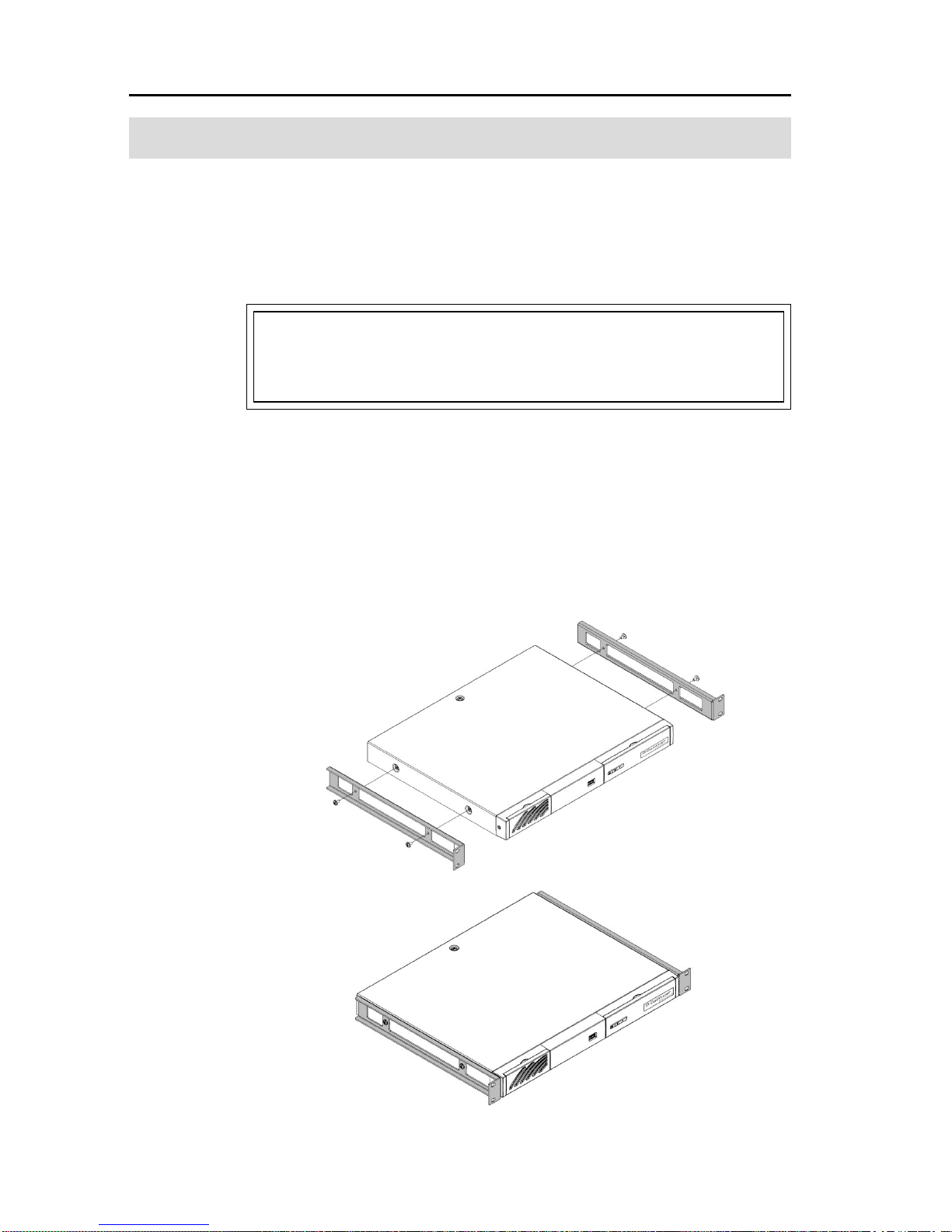
12
DIS-1/SandDIS-1/L
DallmeierelectronicGmbH&Co.KG
3 Installation
Both systems, the DIS-1S and the DIS-1L, can be installed and put into
operationwithoutthe need for any additionalmechanicalinstallationdevices.
Two installation kits are available as options, however, for special
requirements.
In all cases it is imperative that you pay attention to the safety
instructions at the beginning of this manual before you start to instal
the device.
3.1 Installation of the DIS-1S in a 19 inch rack
The 19’’ installation kit, available as an option, permits the DIS-1S to be
installed in a 19’’ cabinet. A height module will be required for installation.
The 19’ supports are fastened at the side with two screws.

13
DallmeierelectronicGmbH&Co.KG
3.2 Installation of the DIS-1L in a 19 inch rack
The 19’’ installation kit, available as an option, permits the DIS-1L to be
installedin a 19’’cabinet. Twoheight modules will be required for installation.
Fit your system to the 19“ support and check that the feet of the device are
correctly positioned in the four holes (A). The system does not have to be
screwed to the support.
A

14
DIS-1/SandDIS-1/L
DallmeierelectronicGmbH&Co.KG
4 Appearance and terminal assignment
In terms of appearance the two systems
differ in height and the DIS-1/L has a blue
display. The display shows the date, time
and operating mode.
4.1 Front view / Status LEDs
Both systems have a USB port at the front as an alternative to the USB port
at the rear.
The ventilation opening is located on the left-hand side of the front panel on
both devices. The front flap with the ventilation slots can be flipped up.
Behind it is a replaceable filter pad which should be replaced at regular
intervals.
The 4 LEDs indicate the operating status of the device.
Error (red) This indicates a hardware problem, e.g. hard disk error or
camera malfunction.
Alarm (orange) Indicates the alarm status of the recorder.
Record(green) Indicates that the recorder is recording (hard disk
activity).
Power(blue) Indicates operational status. This is always illuminated
while the device is switched on.
The DIS-1/L can be equipped in addition with a CD-ROM drive (optional),
which is then accessible through the front flap on the right.
DIS-1/S
DIS-1/L

15
DallmeierelectronicGmbH&Co.KG
1
2
3456789
10
11 12 13 14
1 IR port (IR remote control)
2 RS-232 serial port
3 ContactIN
4 Modem (option)
5 S-Video IN (Y/C)
6 S-Video OUT (Y/C)
7 CVBS IN (Composite Video)
8 CVBSOUT(Composite Video)
9 AudioOUT
10 Audio IN
11 USB (1.1)
12 Ethernet
13 Power connection
14 Power switch
DIS-1/L
Please connect up all components (cameras, monitor, network, etc.)
before you connect the DIS to the power supply.
DIS-1/S
1
2
3456789
10
11 12 13 14
4.2 Rear view / Terminal assignment
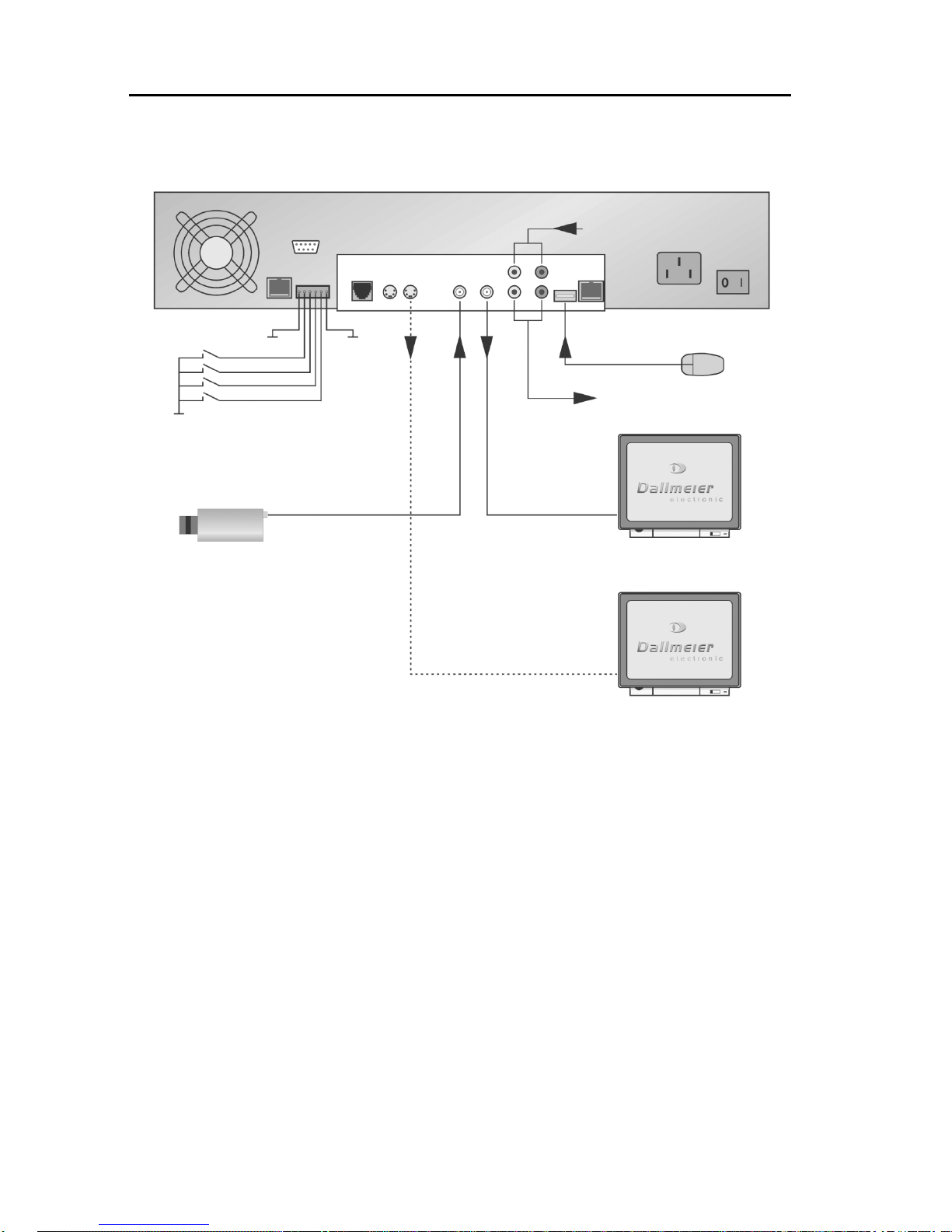
16
DIS-1/SandDIS-1/L
DallmeierelectronicGmbH&Co.KG
4.3 Set-up example 1
In this example the camera used has a CVBS output signal (Composite
Video). If the camera used has a Y/C output (S-Video), please use the
video input S-Video IN (5).
CVBS (8) as well as S-Video (6) can be used as the video output. A
combination of both is also possible.
The USB mouse can be connected to the USB port at the front of the DIS if
you prefer.
Foraudio recordings please note thatyouhave to use a line-sidemicrophone
pre-amplifier when connecting a microphone to the audio input (10).
For contact-controlled recording please use the contacts PIN 2 to 5 of
Contact IN (3). The respective contact is always closed to PIN 1 or PIN 6
(GND = Ground).
GND
CVBS
(CompositeVideo)
USBmouse
GND
PIN1 GND
PIN6
Pin2to5
CVBS
Y/C
AudioOUT
AudioIN
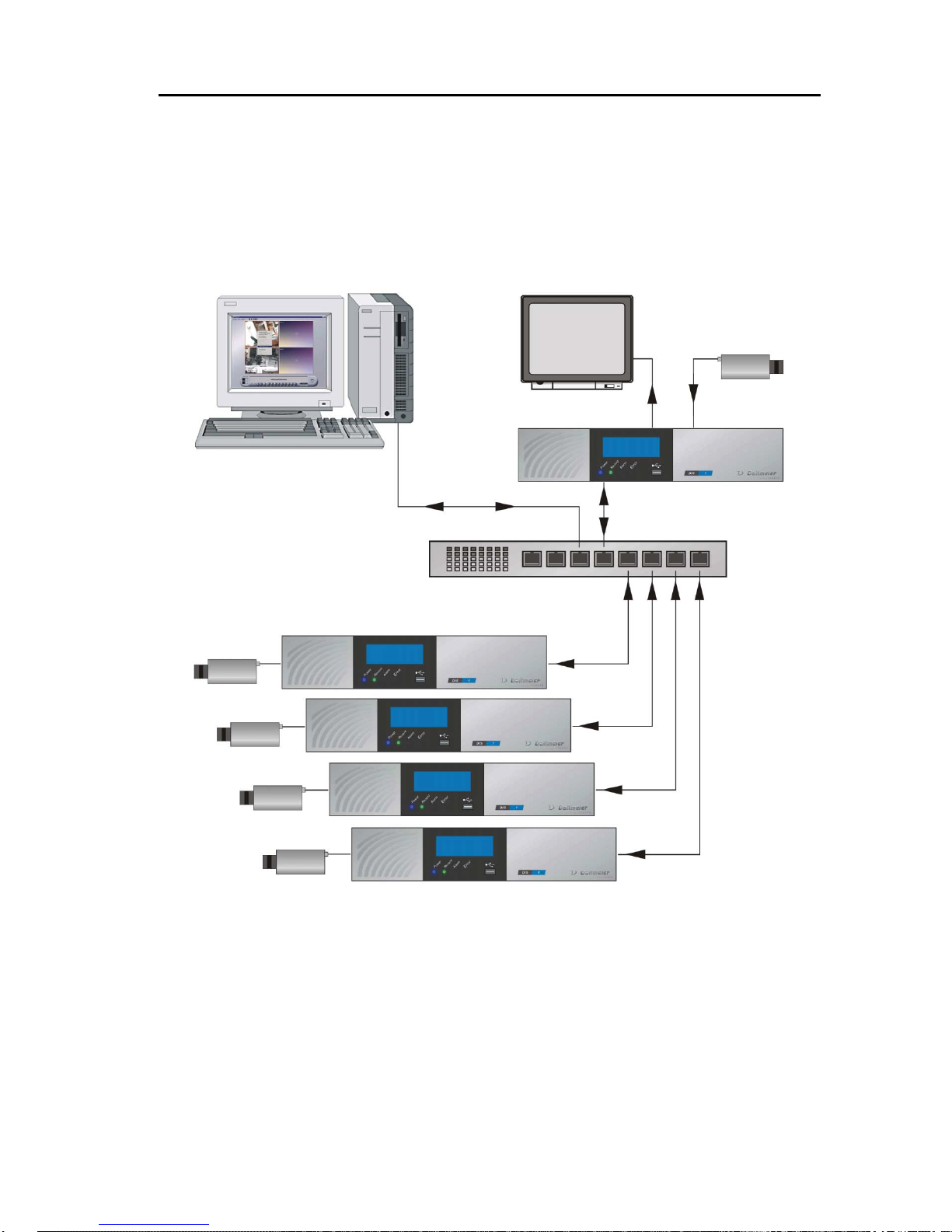
17
DallmeierelectronicGmbH&Co.KG
4.4 Set-up example 2
The following example shows the control and evaluation set-up for several
DIS systems using PView (PView Station).
PViewII softwareonPC
orPView-Station
Ethernet HUB
orSwitch
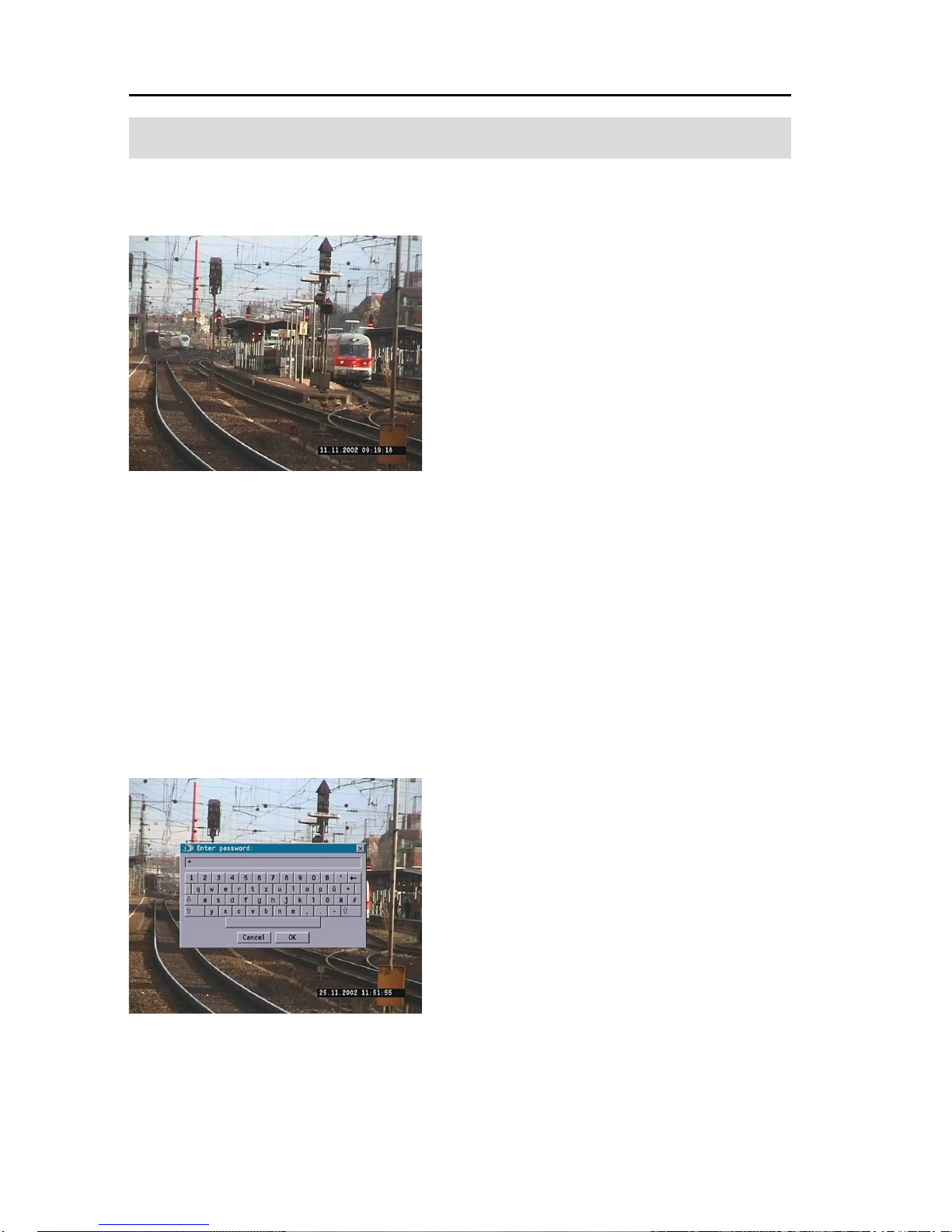
18
DIS-1/SandDIS-1/L
DallmeierelectronicGmbH&Co.KG
5 Starting up for the first time
To start the system, press the power switch at the rear of the unit.
Once started, the system is in recording mode
and shows a live picture of the connected
camera.
The date and time are visible in the bottom right
corner of the picture.
In the case of the DIS-1/L the recording status is also indicated in the
display on the front of the unit. In the case of the DIS-1/S the green LED for
„Record“ flashes to indicate the start of recording.
5.1 Login
To make equipment settings and/or view recordings, you must „login“ with
a password.
!Click the left mouse button.
!Enter your password at the virtual keypad.
If you have not yet created your own
password, enter the number 3as the
password (default password set at the
factory).
!Confirm your password with OK.
Diagram. 5-1
Diagram. 5-2

19
DallmeierelectronicGmbH&Co.KG
5.2 Main menu
After you confirmed your password with OK, you are at the main menu.
!This status is referred to as live mode.
!Initially, only the buttons Play (A) and Confi-
gurations (B) are active in the menu bar.
Whether recording is in progress or not, you can see at the symbol in the
upper left corner of the video picture (C).
!Recording is in progress.
!Recording is not in progress.
The menu bar can be phased in and out by clicking the
right mouse button.
Diagram. 5-3 A
B
C
Menubar

20
DIS-1/SandDIS-1/L
DallmeierelectronicGmbH&Co.KG
6 Basic settings
Under the menu item Common settings you will find a range of basic
setting options.
!Click on the Settings button (A) to open the
select menu.
!Click on Common settings (B).
The extended select menu (C) will then be
shown.
The following settings are available:
User interface: Includes language and transparency.
Network: Network settings such as name and
IP address.
Alarm hosts: Forward alarm messages via network to
a central computer.
Interfaces: For specifying the active IR port on the
system.
Time: Date/Time - Time zone - Time server.
Video standard: For setting the video standard (PAL or NTSC).
SeMSy configuration: Data transfer between more than one DIS.
Video Streaming:Configure DIS as a server and/or a client
Event log: Error protocols.
Password: For changing the password.
Diagram. 6-1
A
B
C
Other manuals for DIS-1/S
1
This manual suits for next models
1
Table of contents