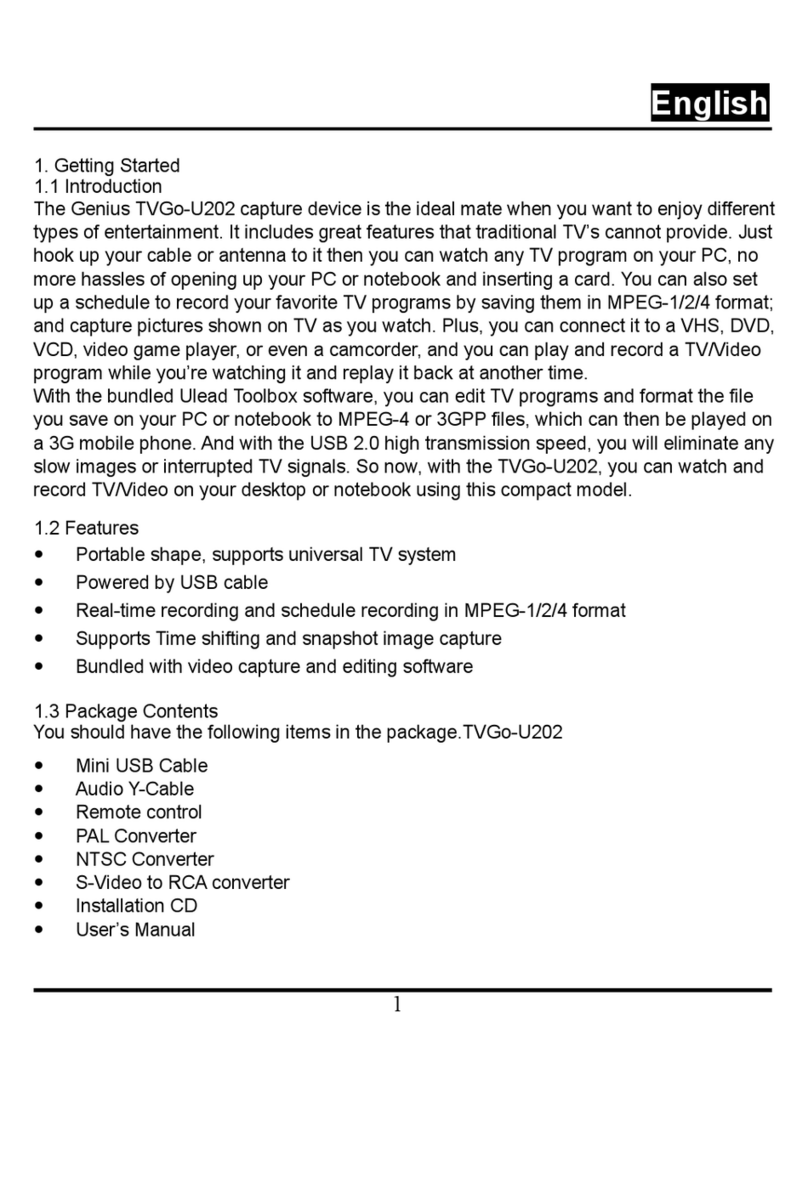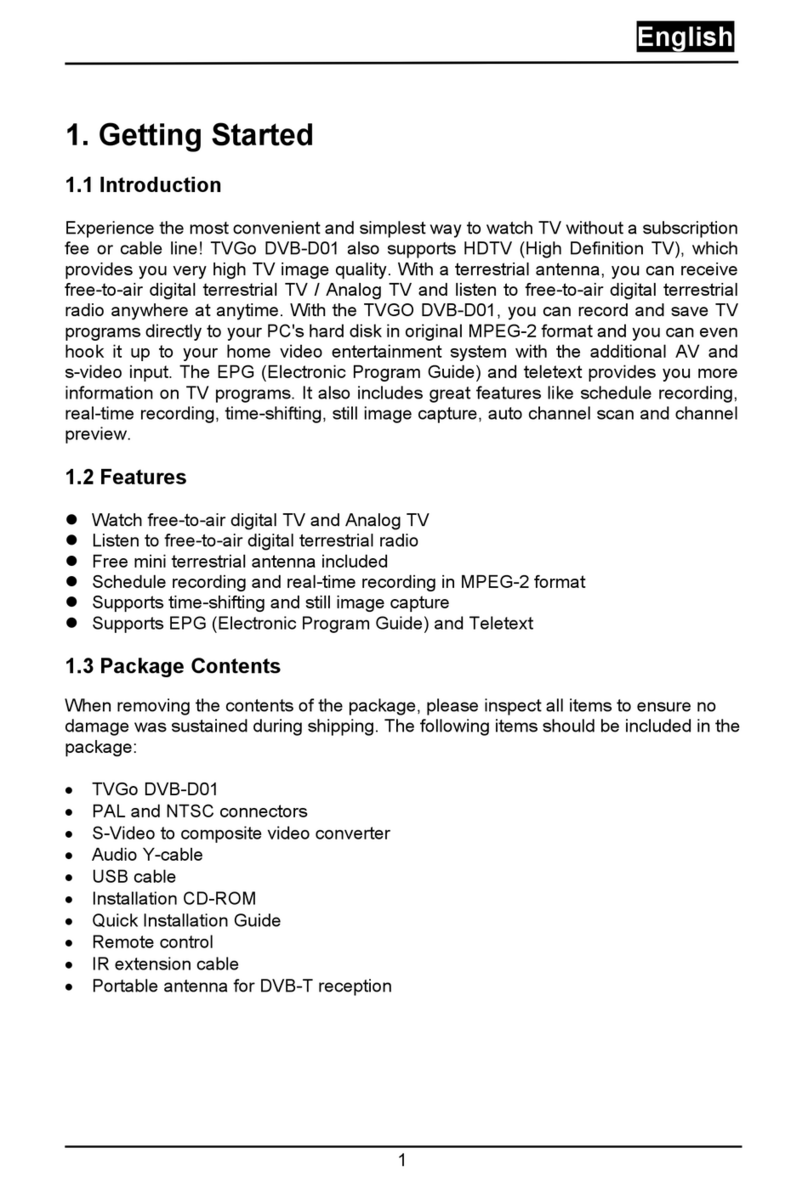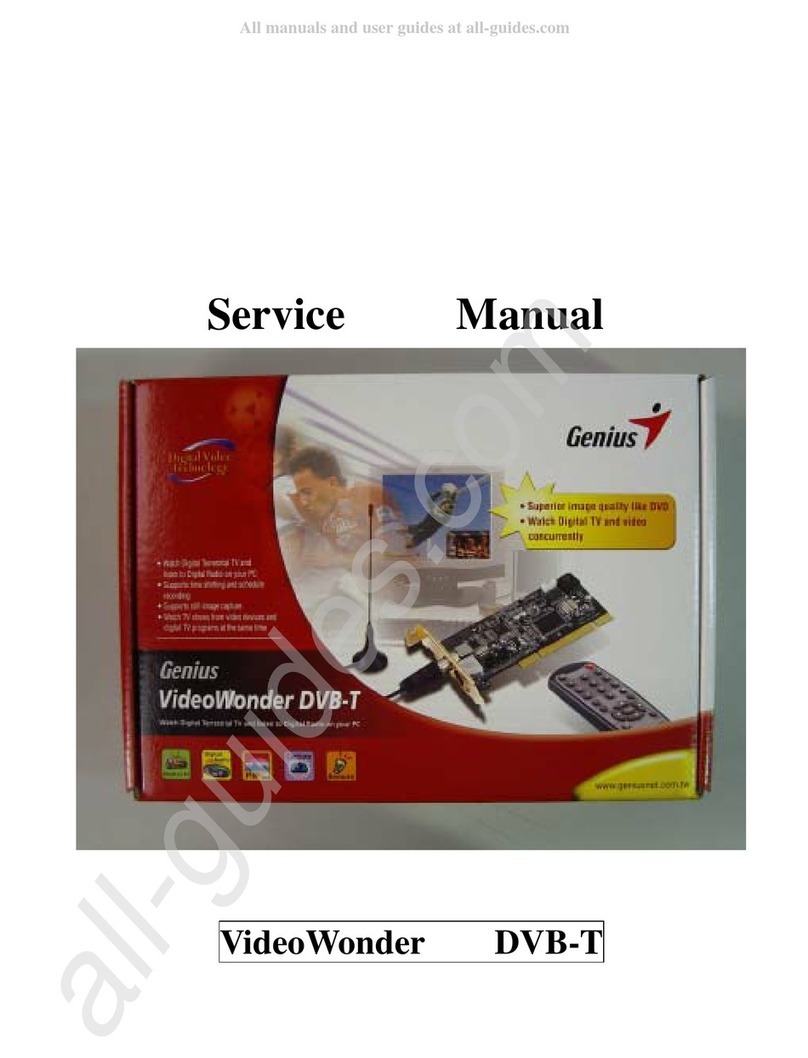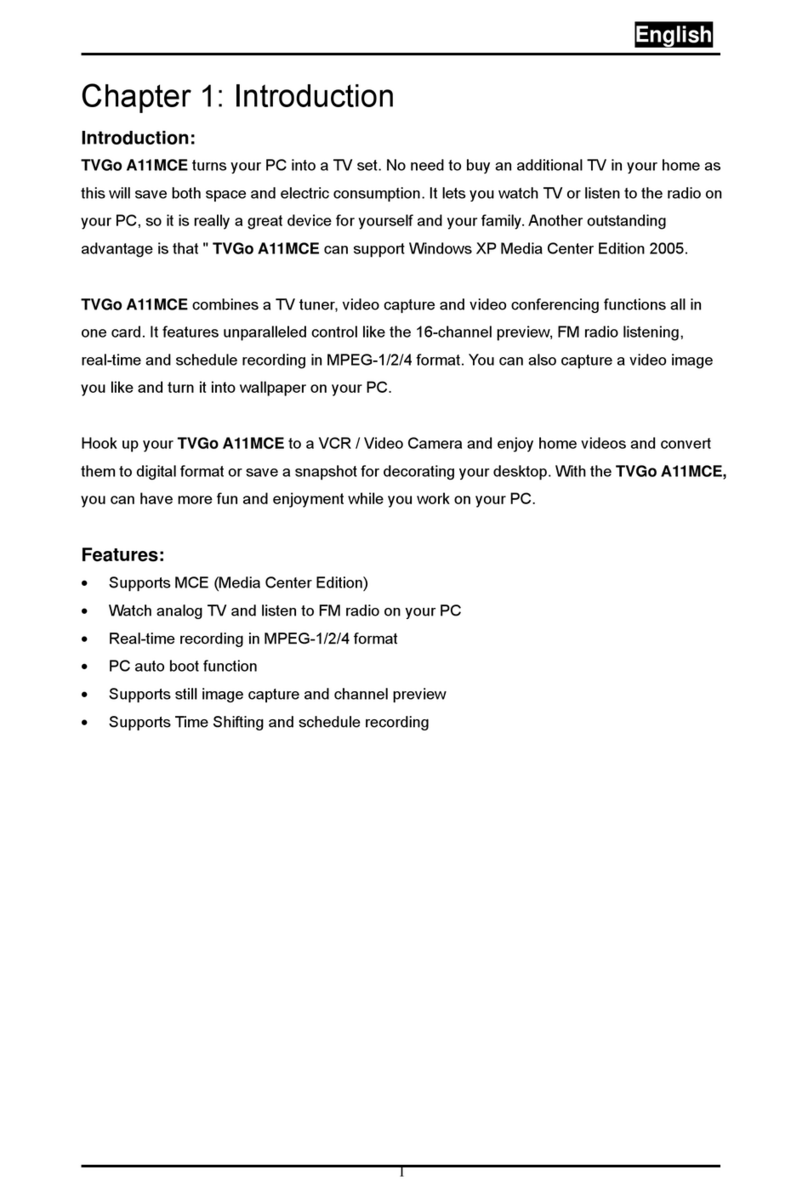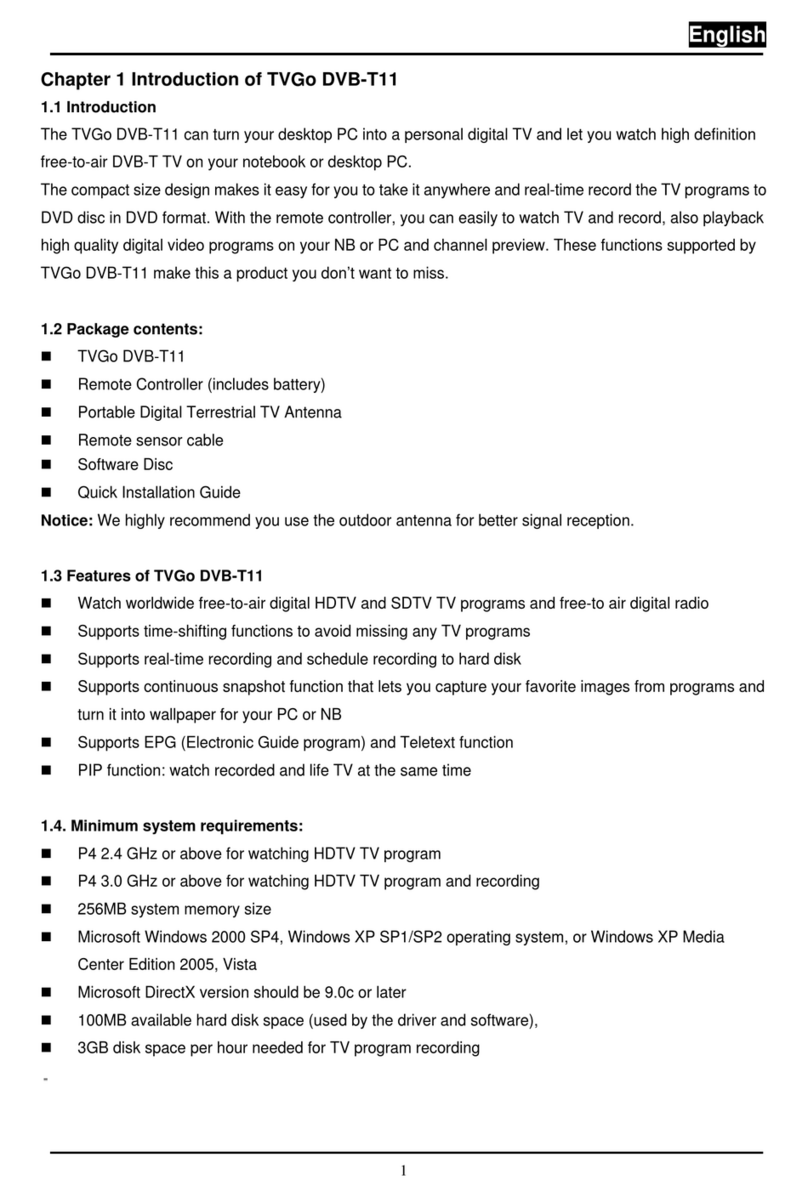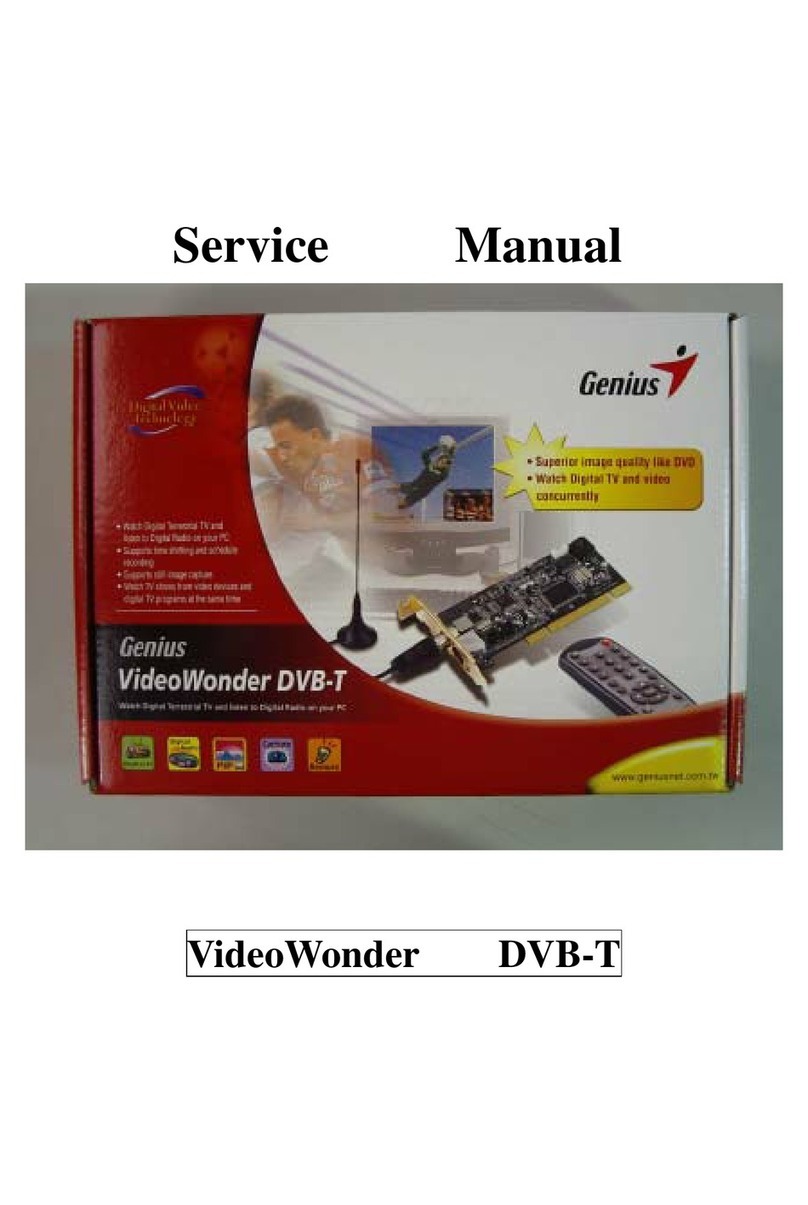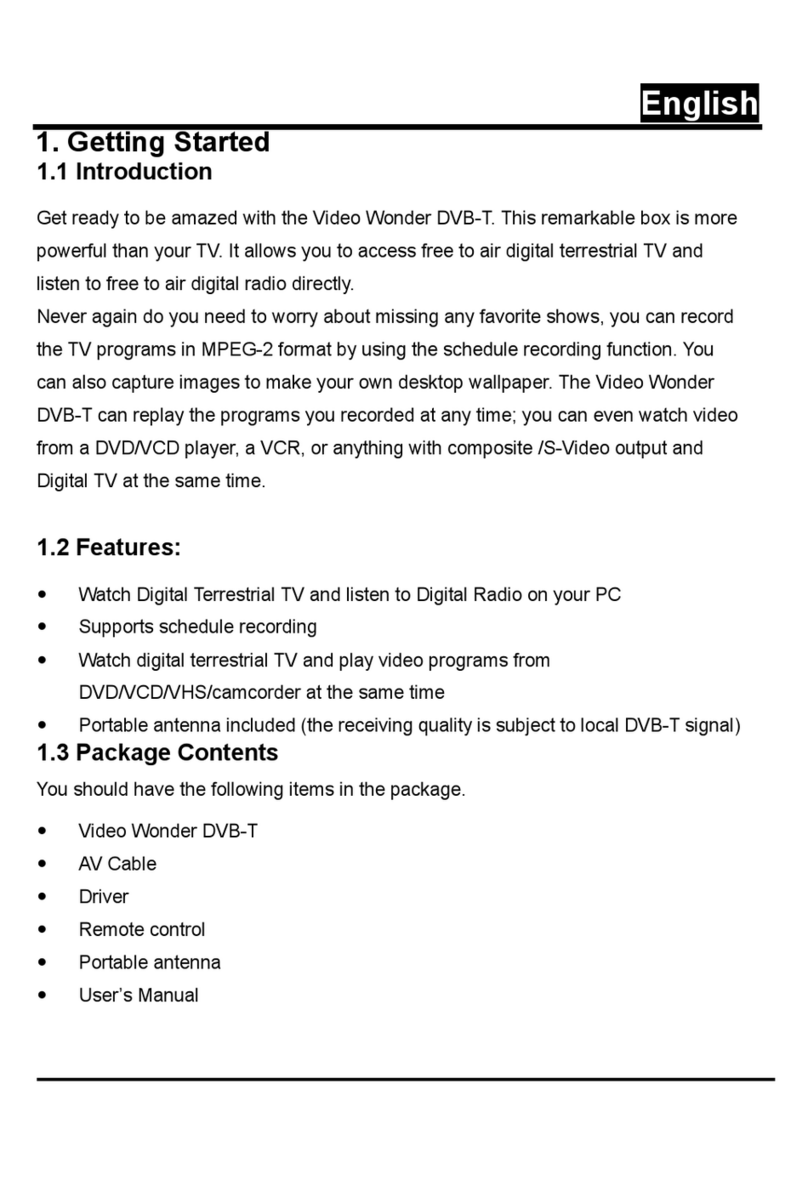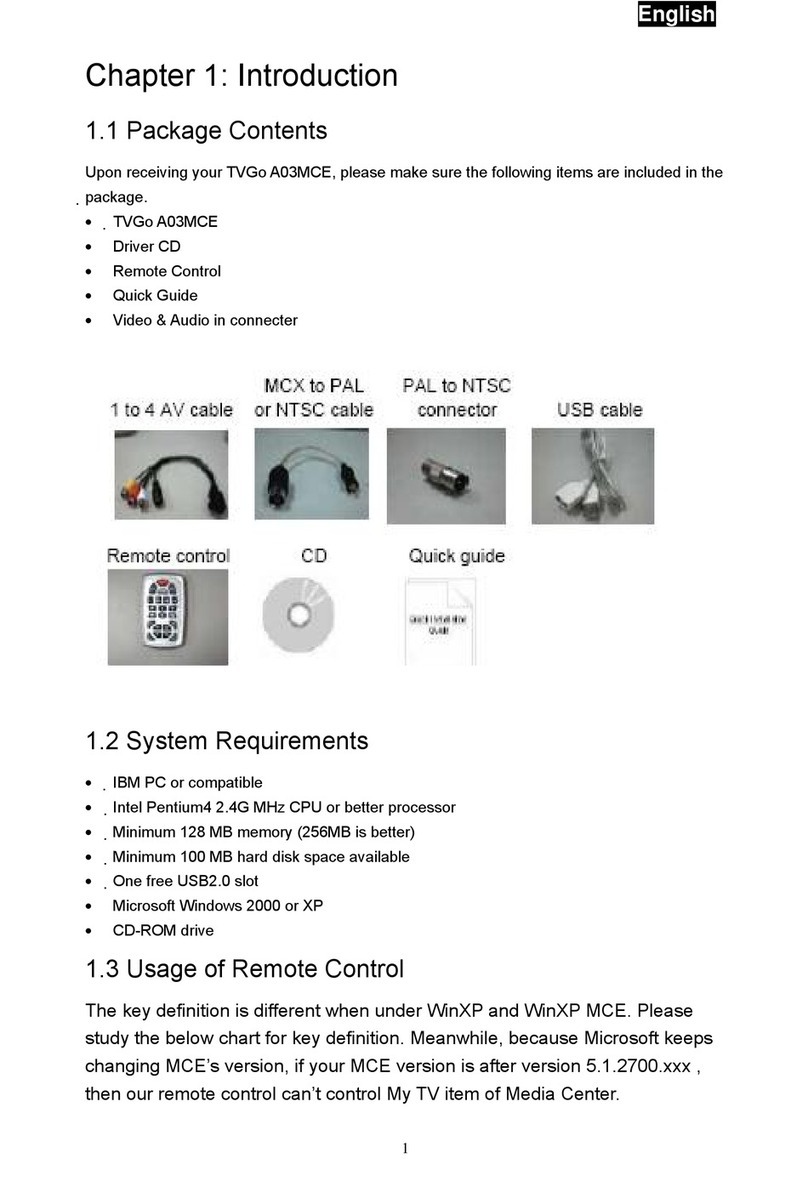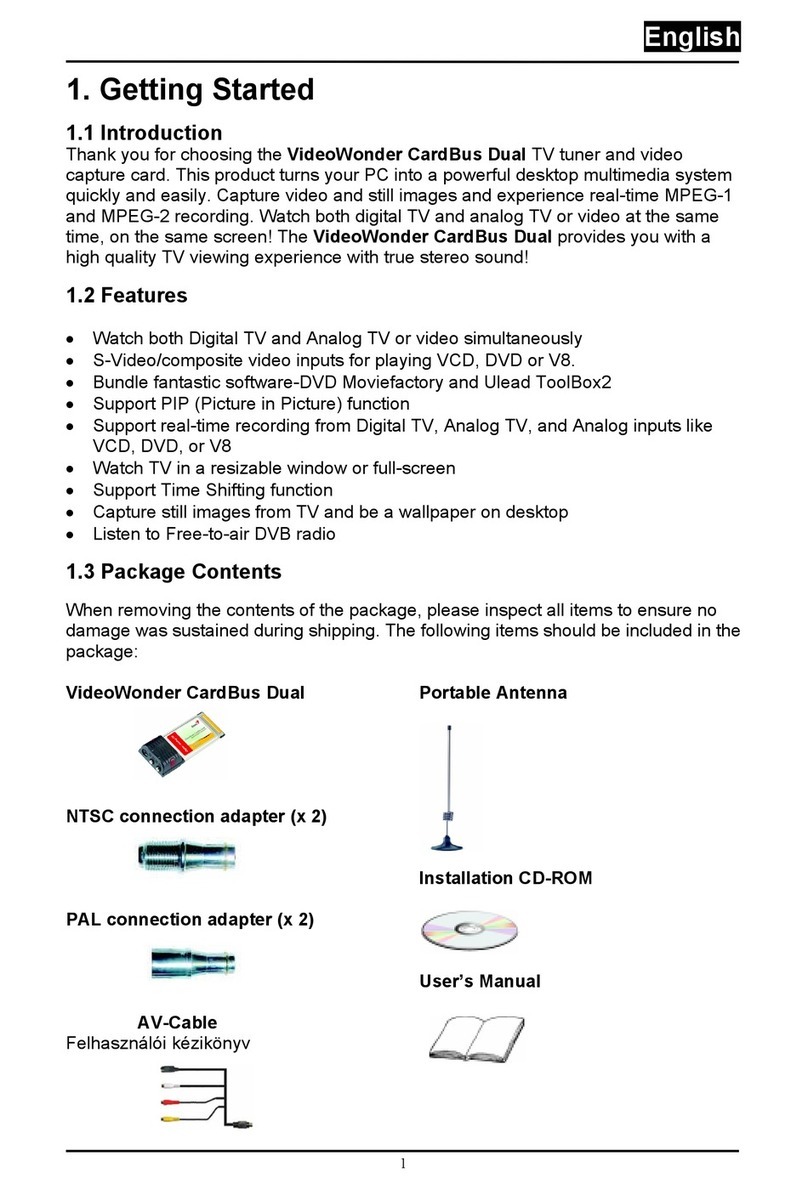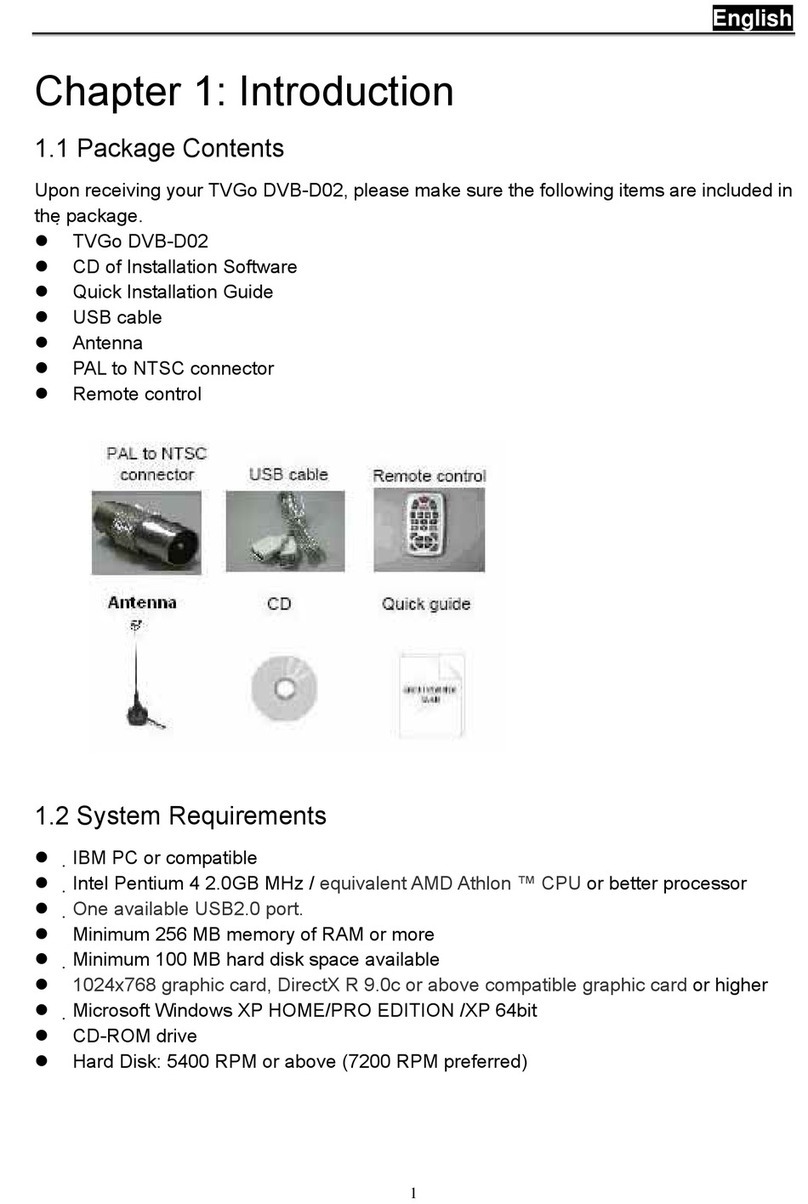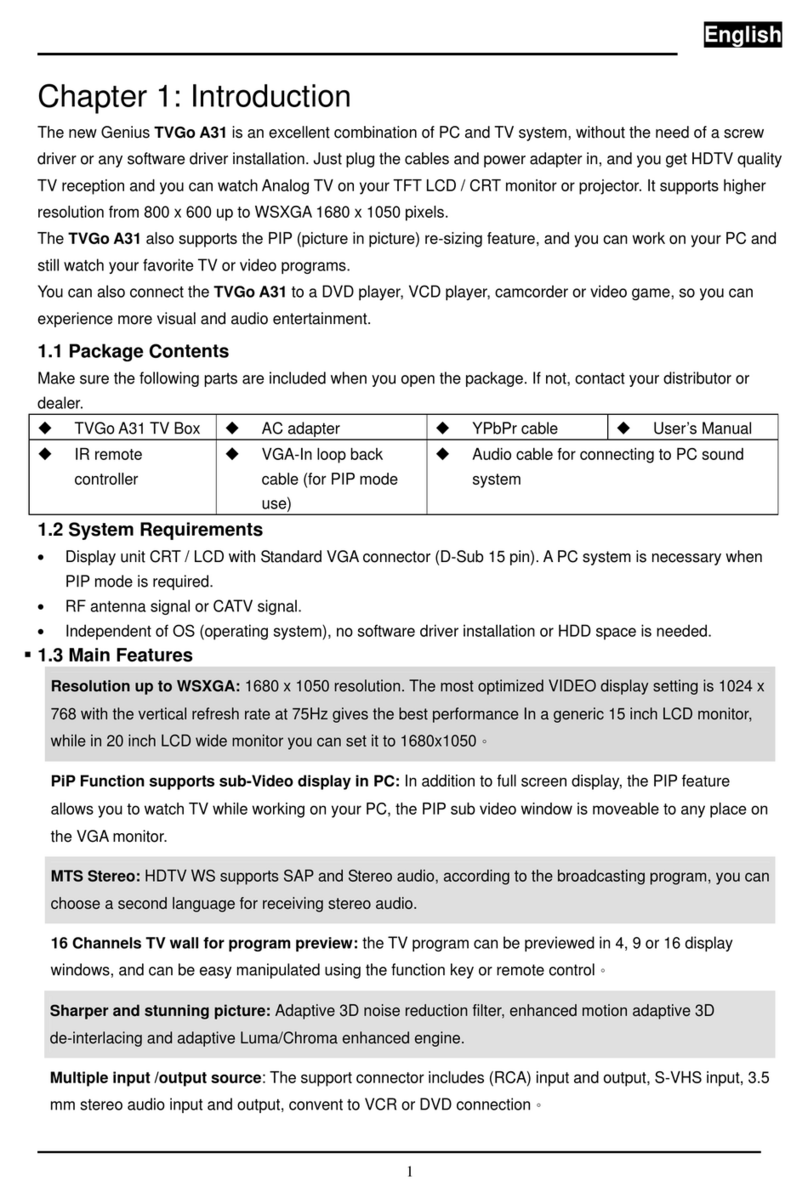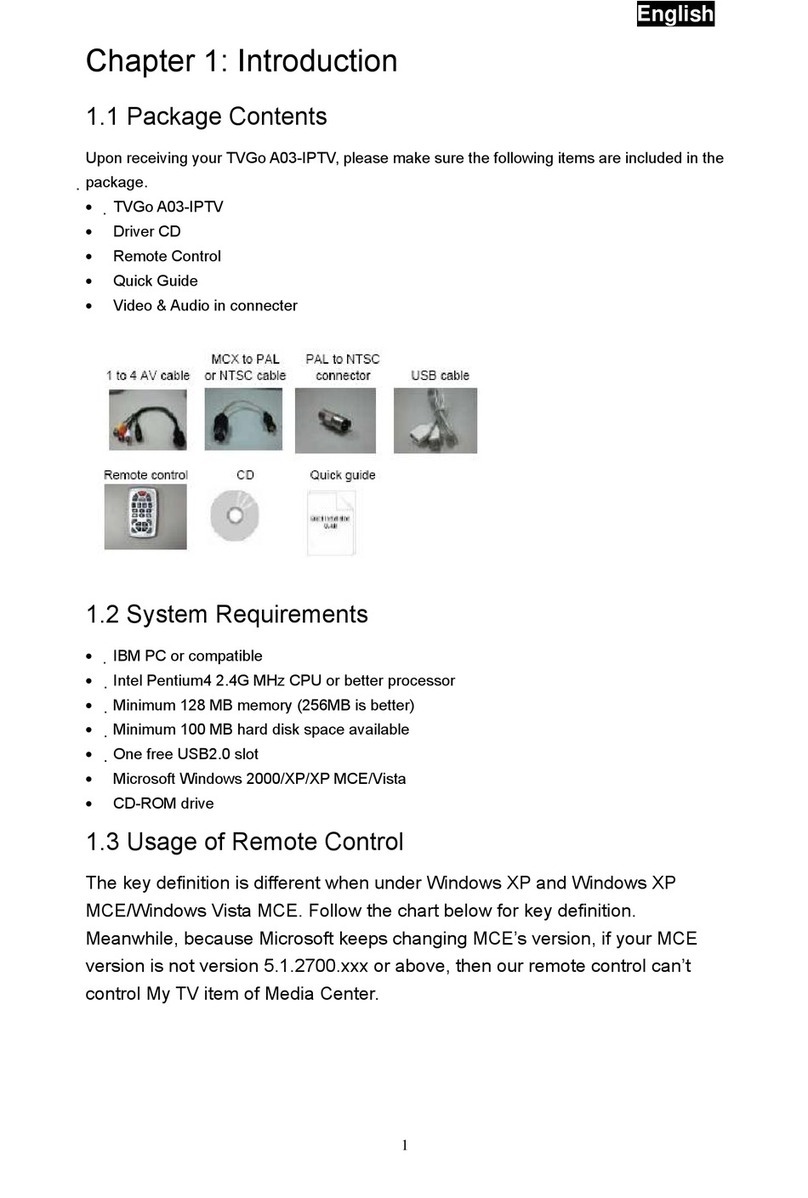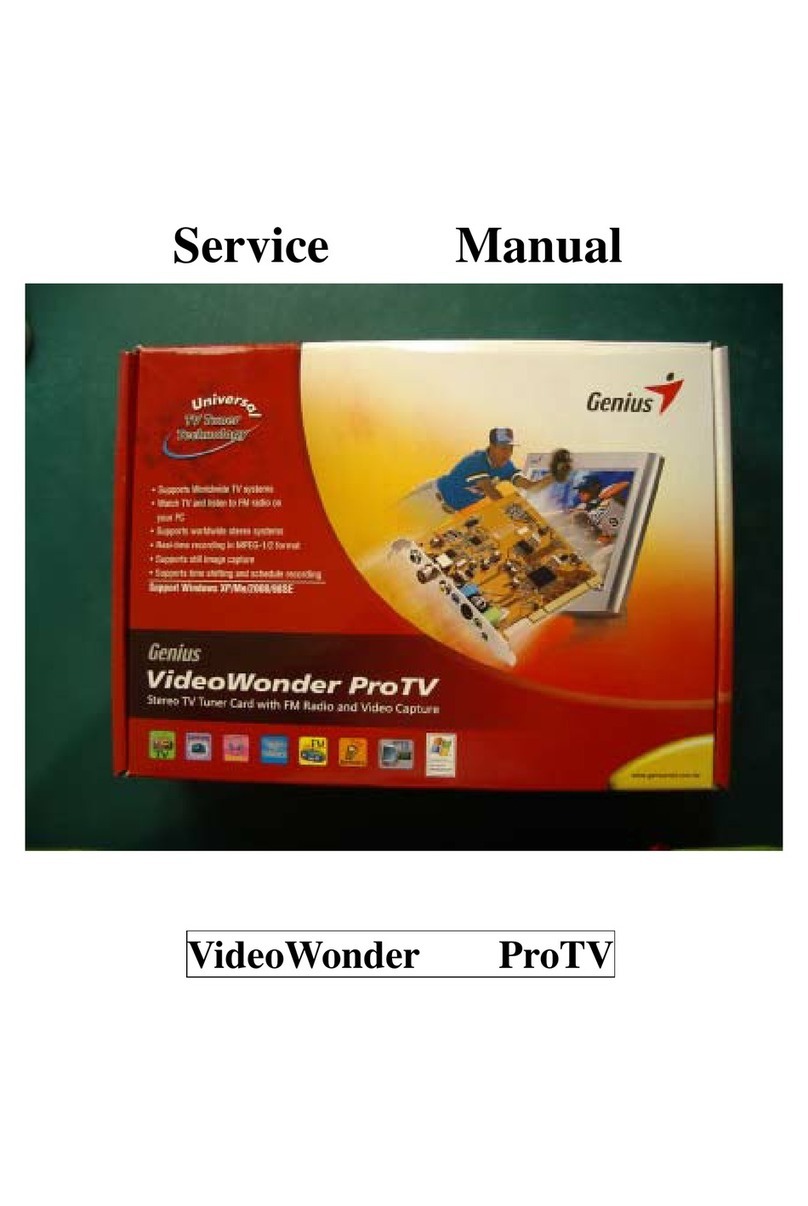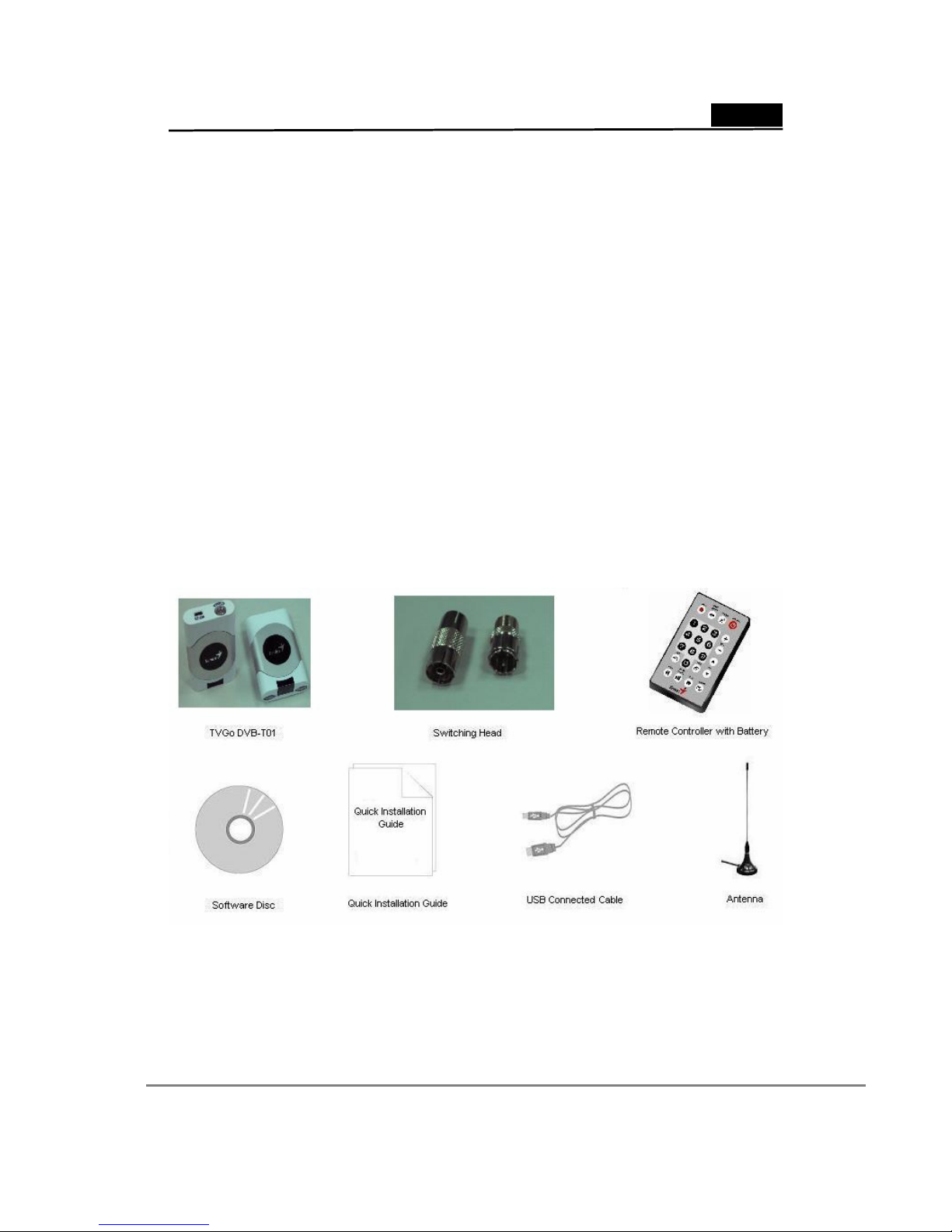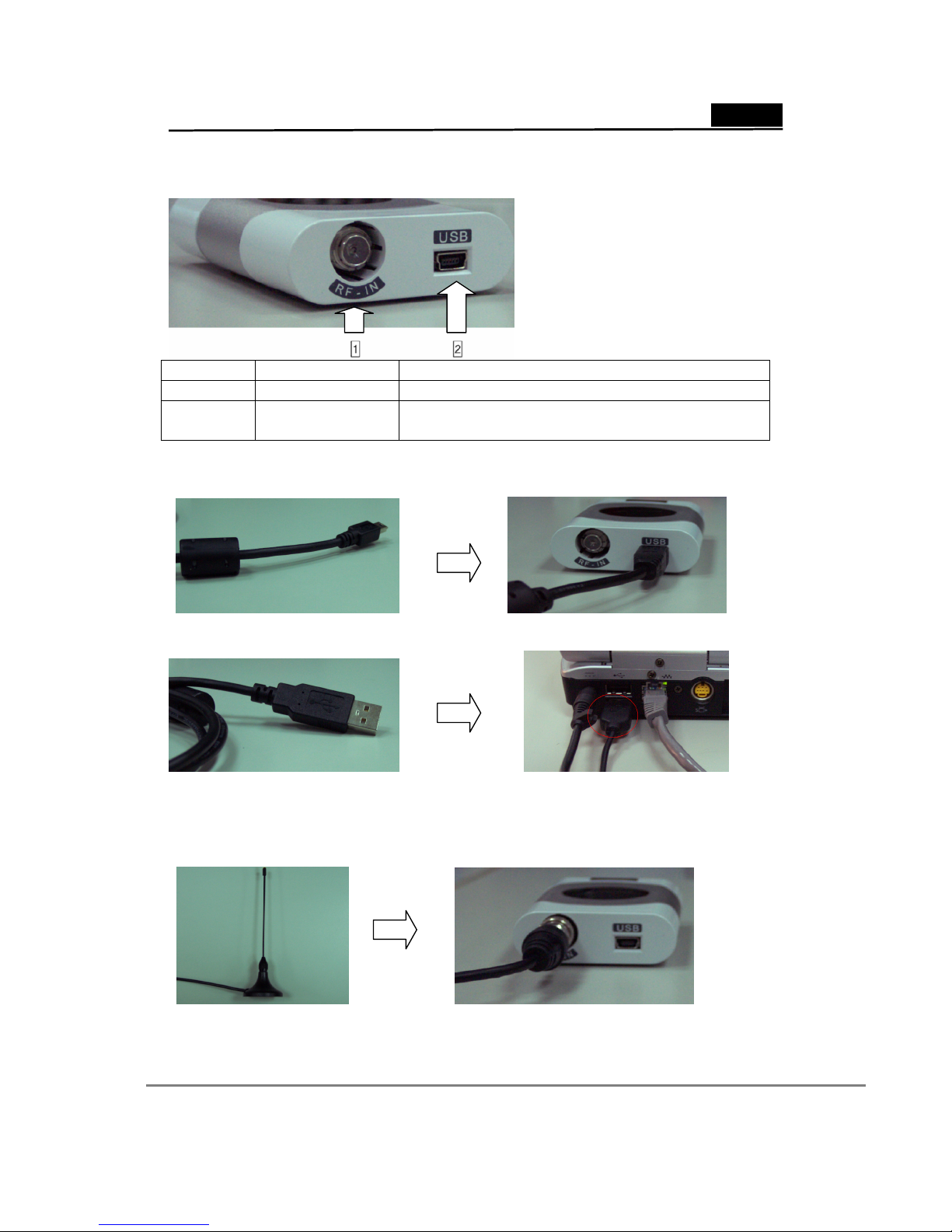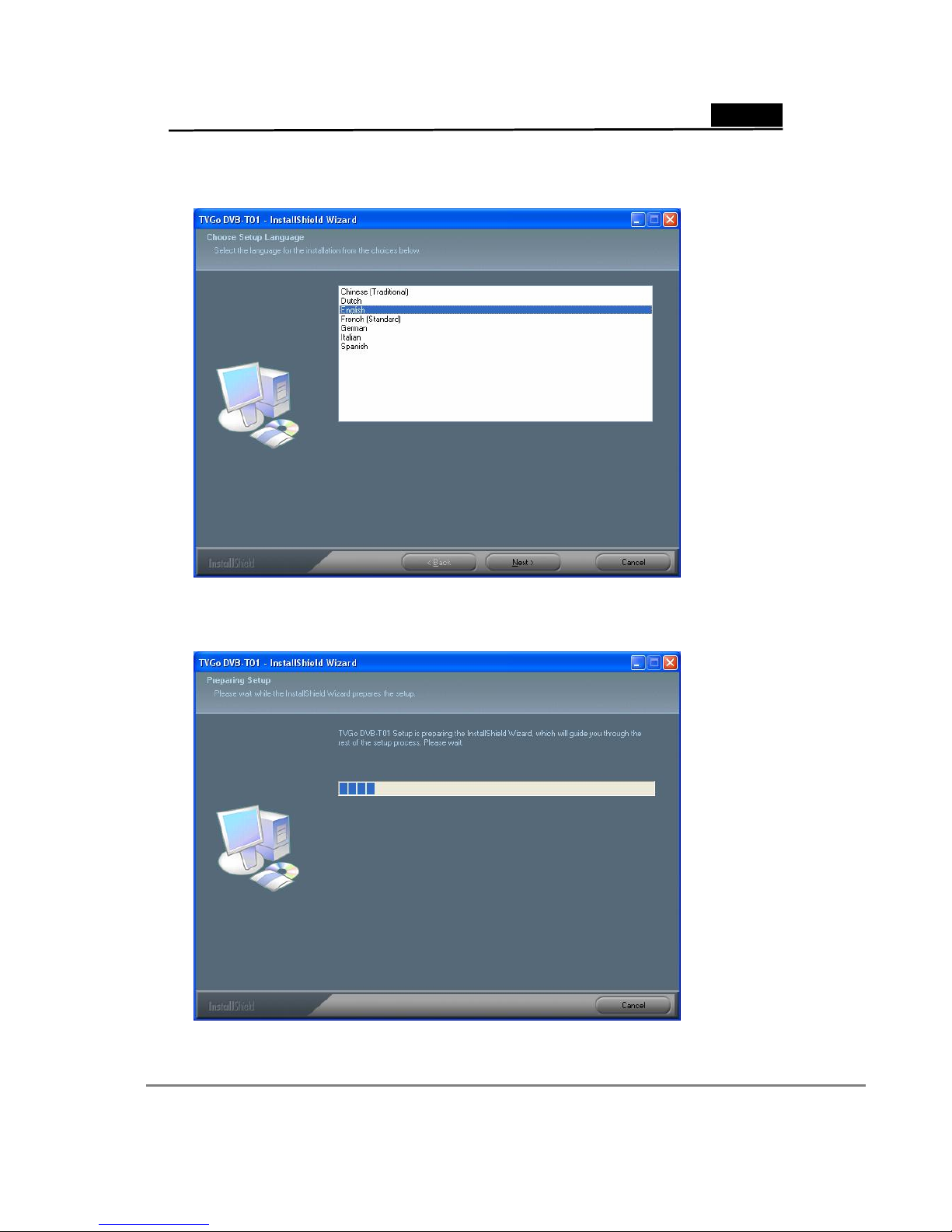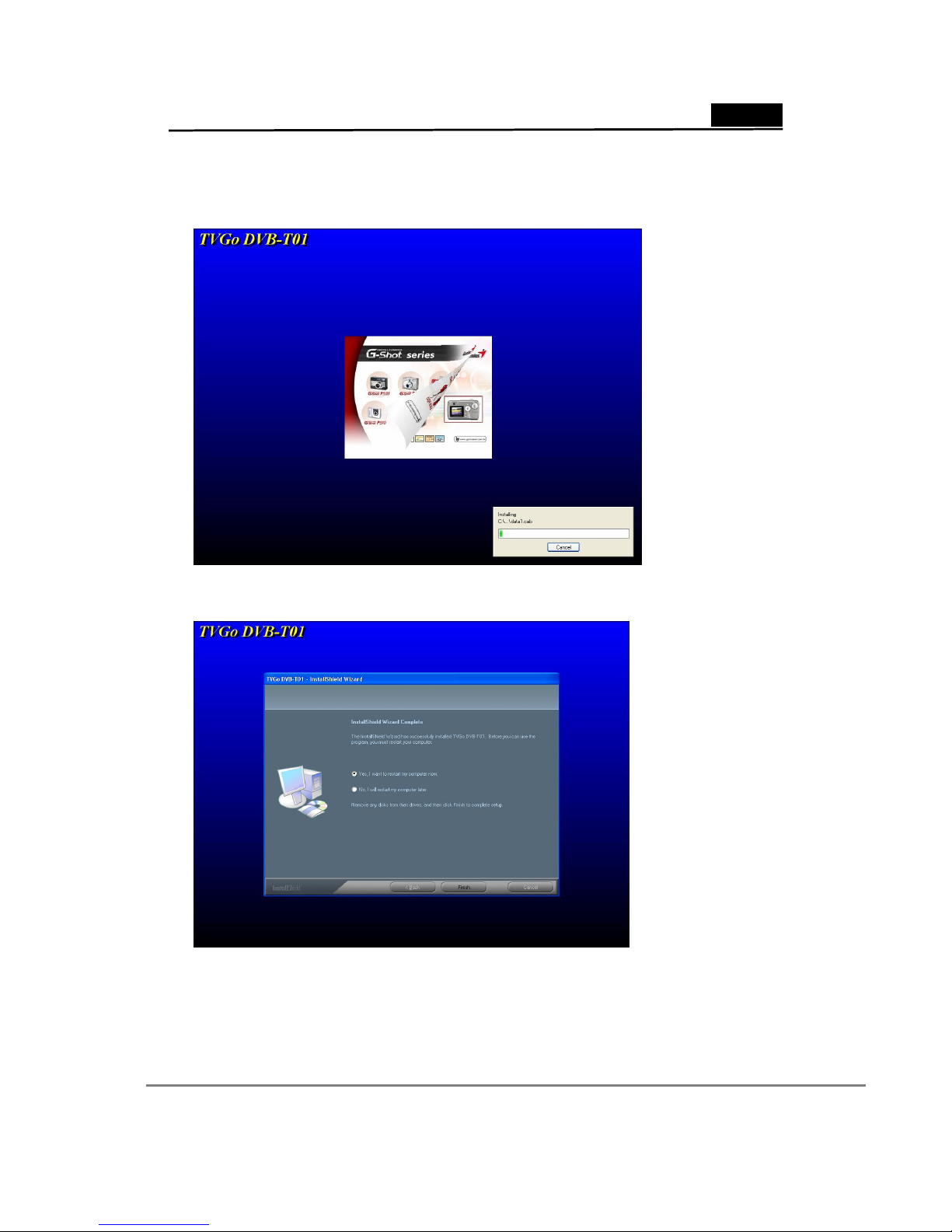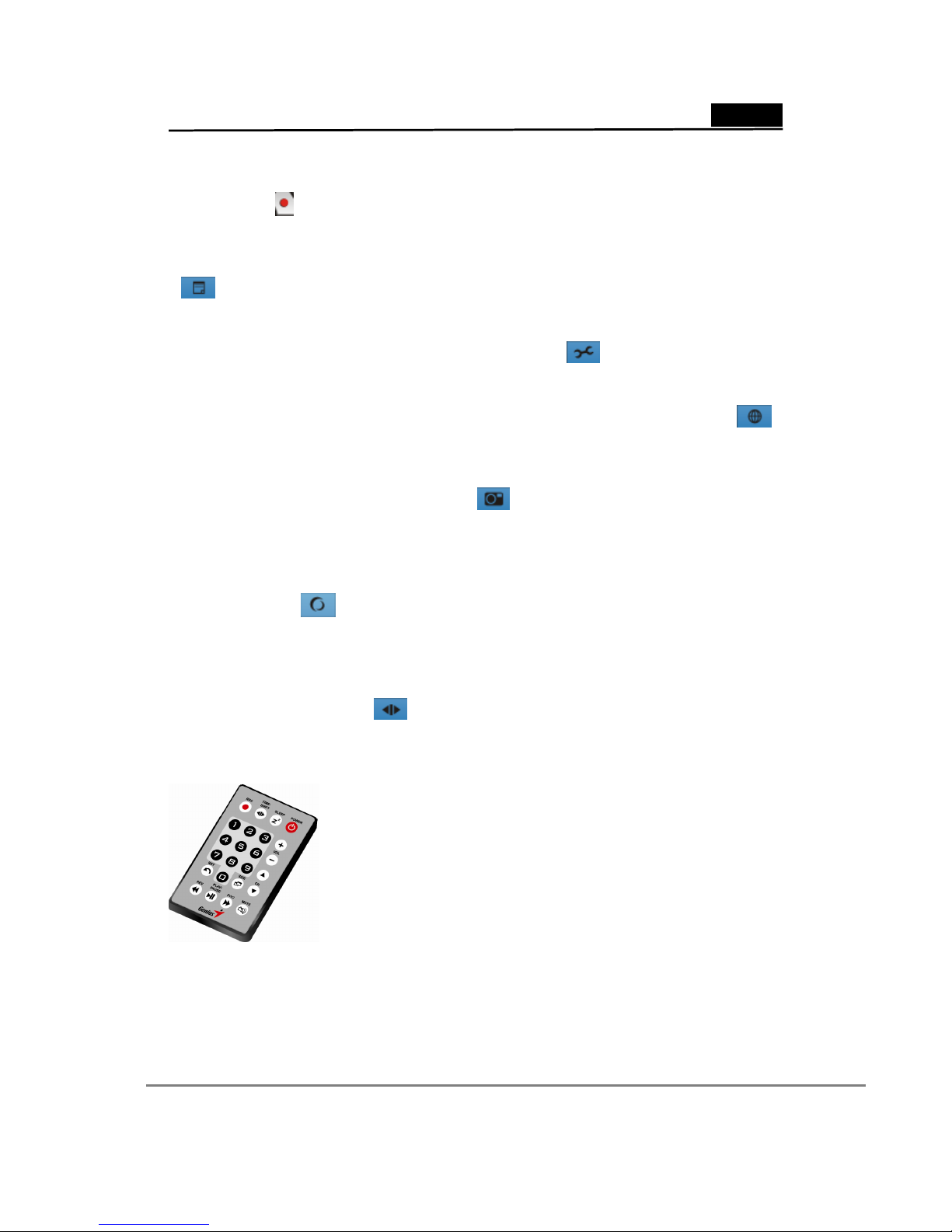English
2
1.3 Features of TVGo DVB-T01
- Watch worldwide free-to-air digital HDTV and SDTV TV programs and free-to air
digital radio
- Powered by USB2.0 cable (compatible with USB1.1)
- Supports time-shifting functions to avoid missing any TV programs
- Supports real-time recording and schedule recording in MPEG-2 format
-Supports snapshot function that lets you capture your favorite images from
programs and turn it into wallpaper for your PC or NB
--Supports EPG (Electronic Guide program) and Teletext function.
1.4. Minimum system requirements:
- IBM or IBM compatible computer
- CPU (MMXTM-enhanced CPU),
above 1.7 GHz for watching SDTV TV program
above 2.4 GHz for watching HDTV TV program
- 128MB system memory size
- Microsoft Windows 2000 SP4, or Windows XP SP1/SP2 operating system
- Microsoft DirectX version should be 9.0c or later
- 100MB available hard disk space (used by the driver and software),
- 3GB disk space per hour needed for TV program recording
1.5 Recommended system requirements:
- IBM or IBM compatible computer
-CPU (MMXTM-enhanced CPU),
above 2.4 GHz for watching SDTV TV program and recording
above 3.0 GHz for watching HDTV TV program and recording
- 256MB system memory
- Microsoft Windows 2000 SP4, or Windows XP SP1/SP2 operating system
- Microsoft DirectX version should be 9.0c or later
- 100MB available hard disk space (used by the driver and software)
- 3GB disk space per hour needed for TV program recording
Chapter 2 Installation
You can install the TVGo DVB-T01 easily after reading this chapter. The following
sections will provide you detailed information to install the box to your PC or NB.