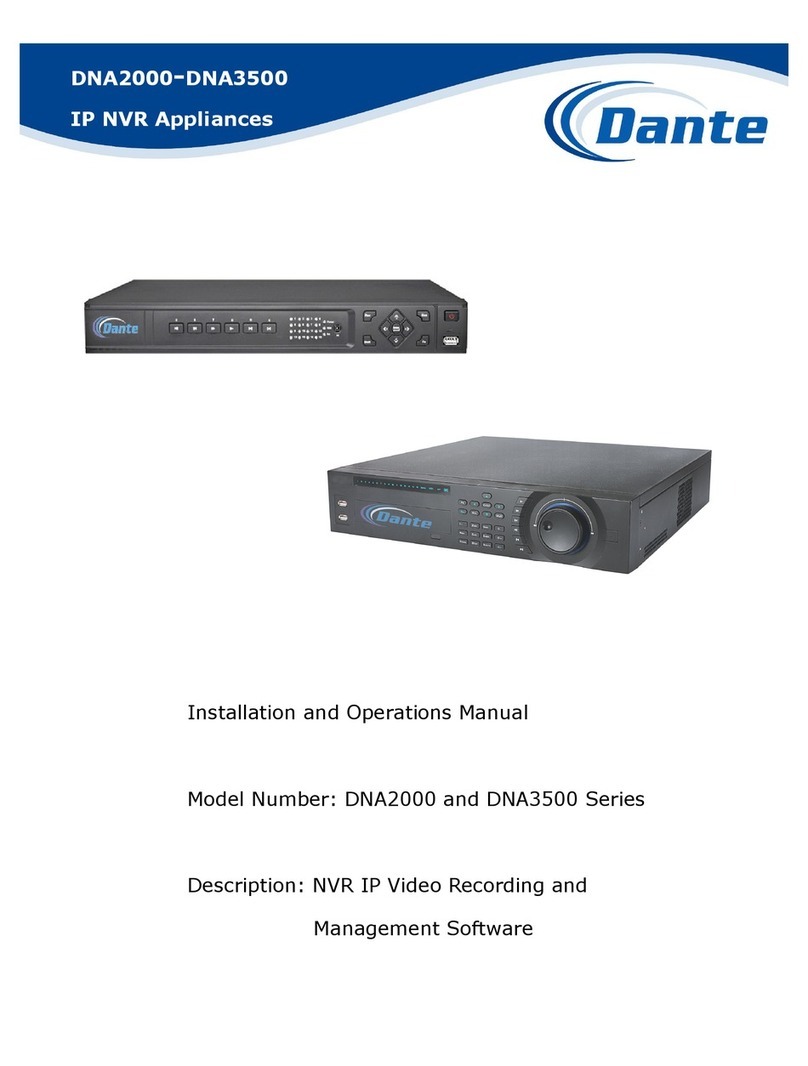3
6.6.5.9 FTP ...........................................................................................................................................55
6.6.5.1 Alarm center ............................................................................................................................56
6.6.6 Alarm .................................................................................................................................................57
6.6.7 Detect .................................................................................................................................................59
6.6.8 PTZ.....................................................................................................................................................62
6.6.9 Display ...............................................................................................................................................64
6.6.10 Default................................................................................................................................................65
6.7 Advanced.................................................................................................................................................66
6.7.1 HDD Management...........................................................................................................................66
6.7.2 Abnormality....................................................................................... Error! Bookmark not defined.
6.7.3 Alarm Output ....................................................................................................................................70
6.7.4 Manual Record.................................................................................................................................70
6.7.4.1 Manual record menu ..............................................................................................................70
6.7.4.2 Basic operation............................................................................................................................70
6.7.4.3 Enable/disable record ............................................................................................................71
6.7.4.4 Enable all channel recording ................................................................................................71
6.7.4.5 Stop all channel recording.....................................................................................................72
6.7.5 Account .............................................................................................................................................72
6.7.5.1 Modify Password ....................................................................................................................73
6.7.5.2 Add/Modify Group ..................................................................................................................74
6.7.5.3 Add/Modify User .....................................................................................................................74
6.7.6 Auto Maintenance............................................................................................................................75
6.7.7 Remote Device ................................................................................................................................75
6.7.8 Config Backup..................................................................................................................................76
6.8 Shutdown.................................................................................................................................................76
7Quick Configuration Tool...............................................................................................................................77
7.1 Overview..................................................................................................................................................77
7.2 Operation .................................................................................................................................................77
8Web ..................................................................................................................................................................80
8.1 General Introduction ..............................................................................................................................80
8.1.1 Preparation .......................................................................................................................................80