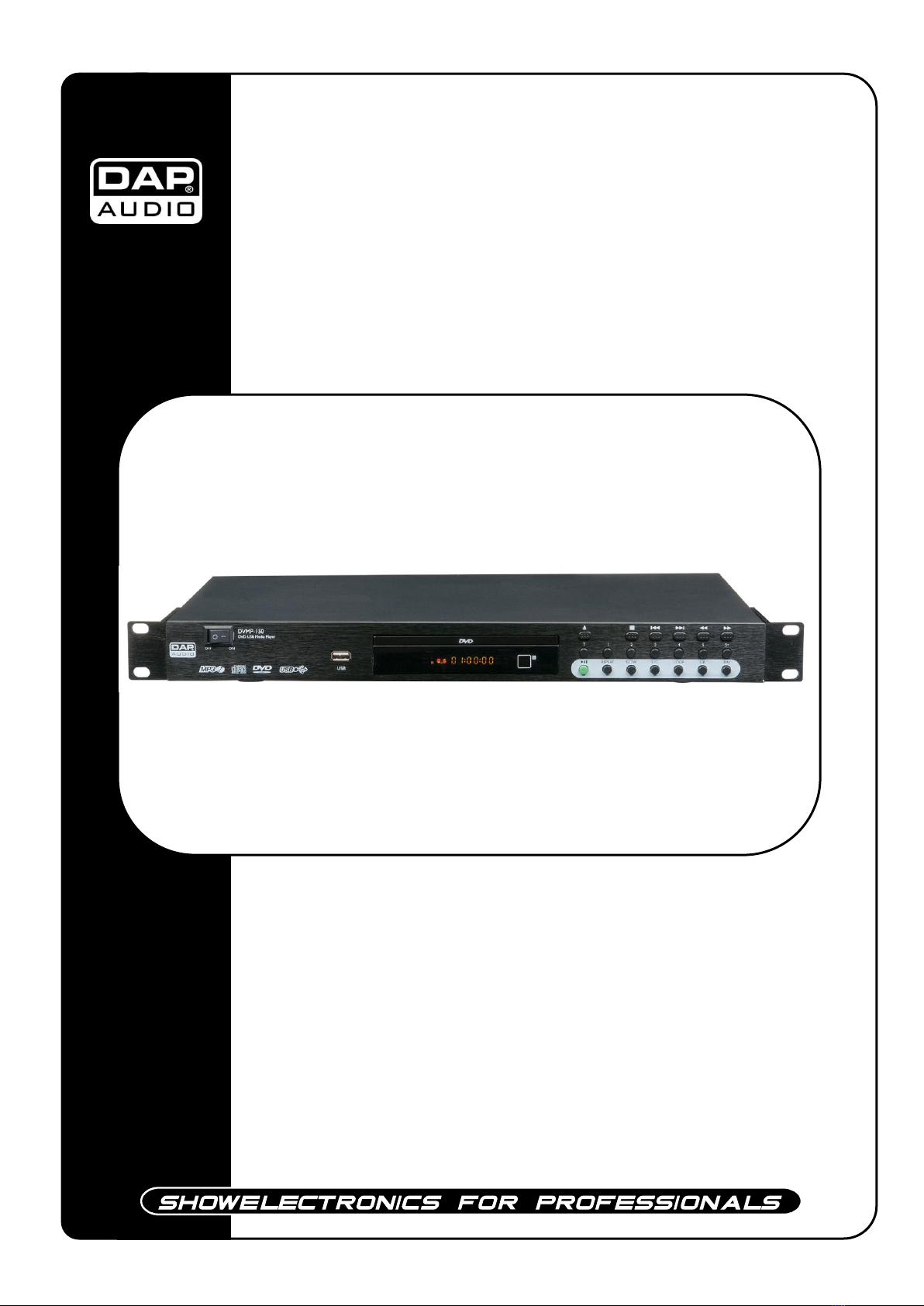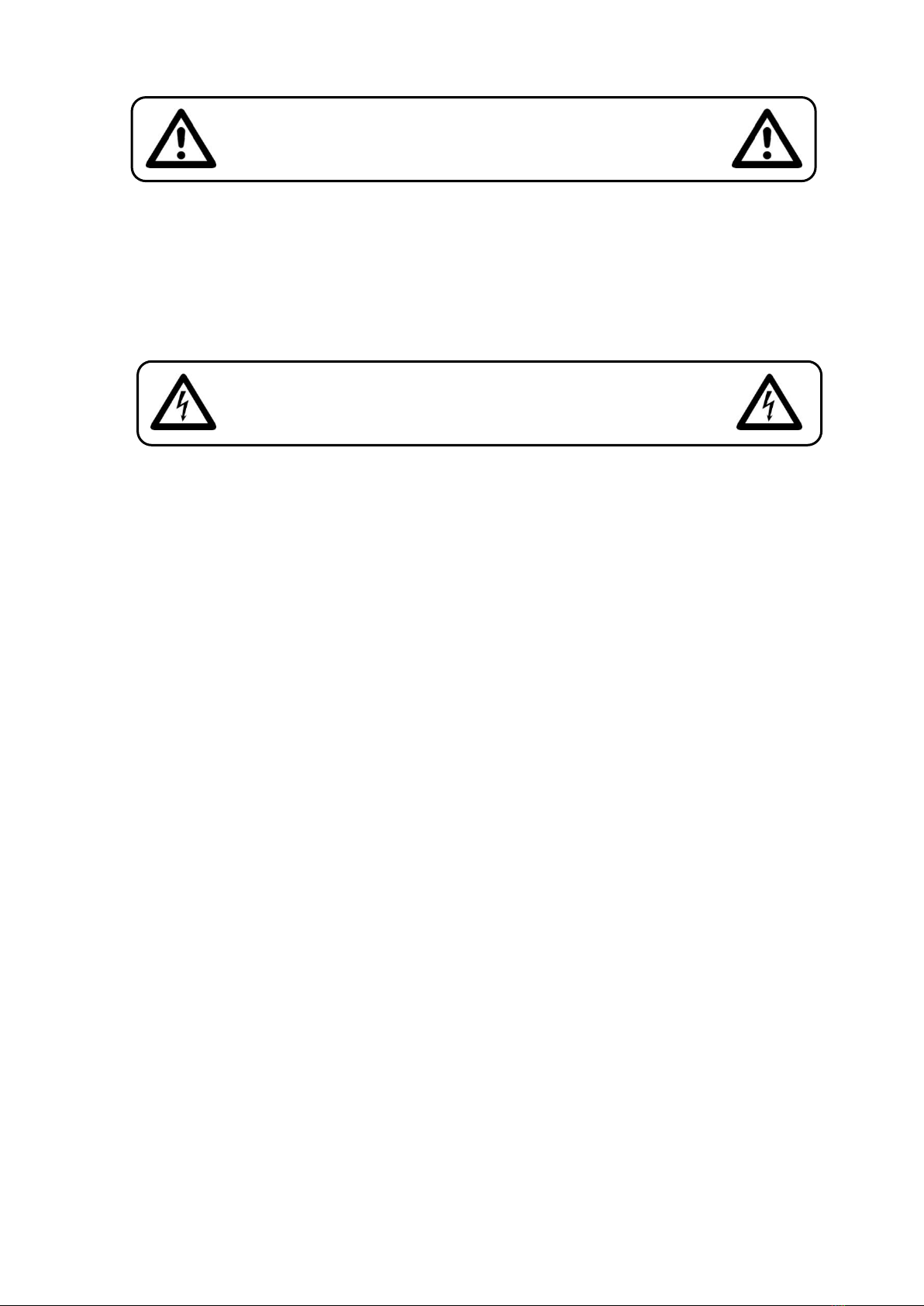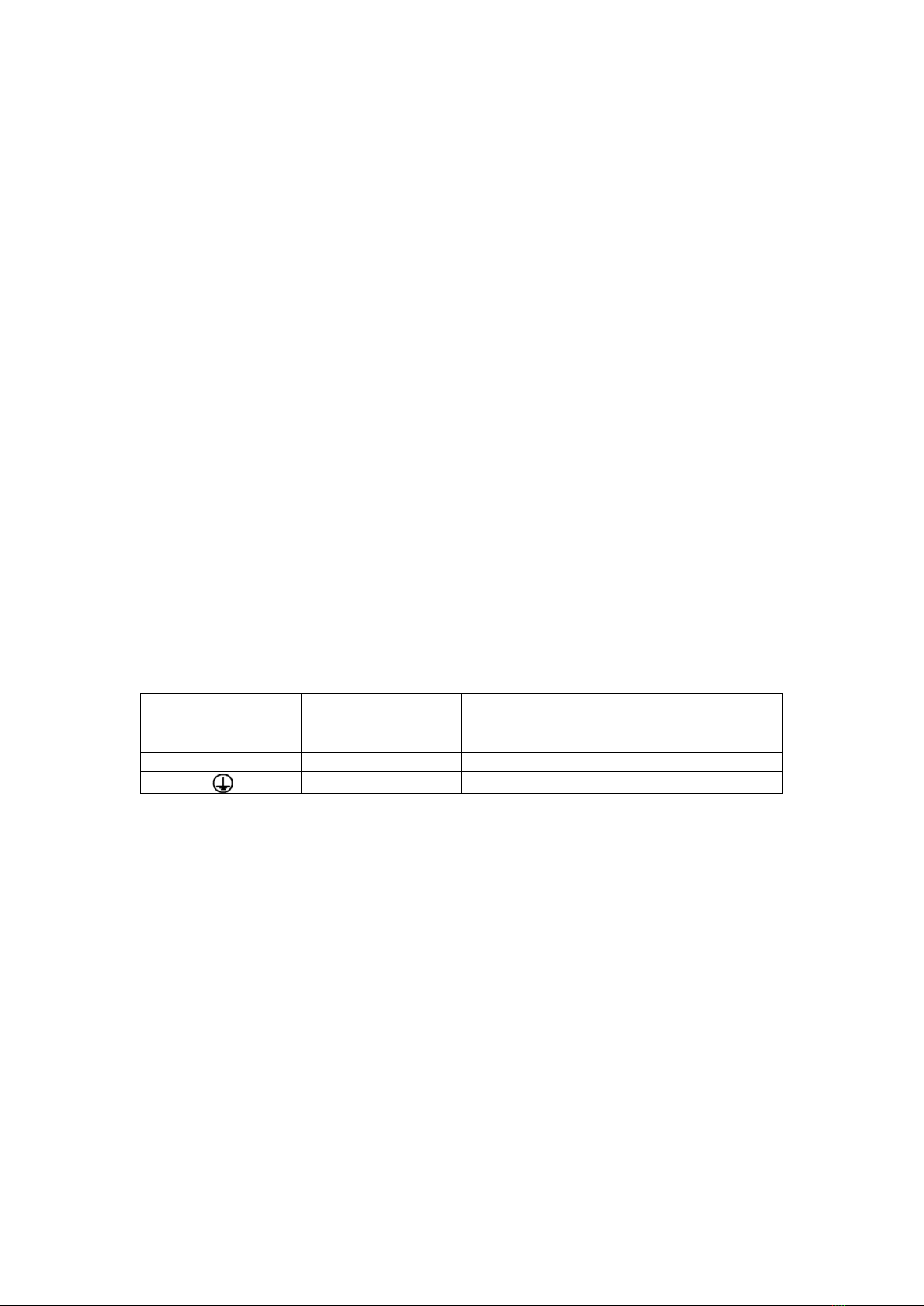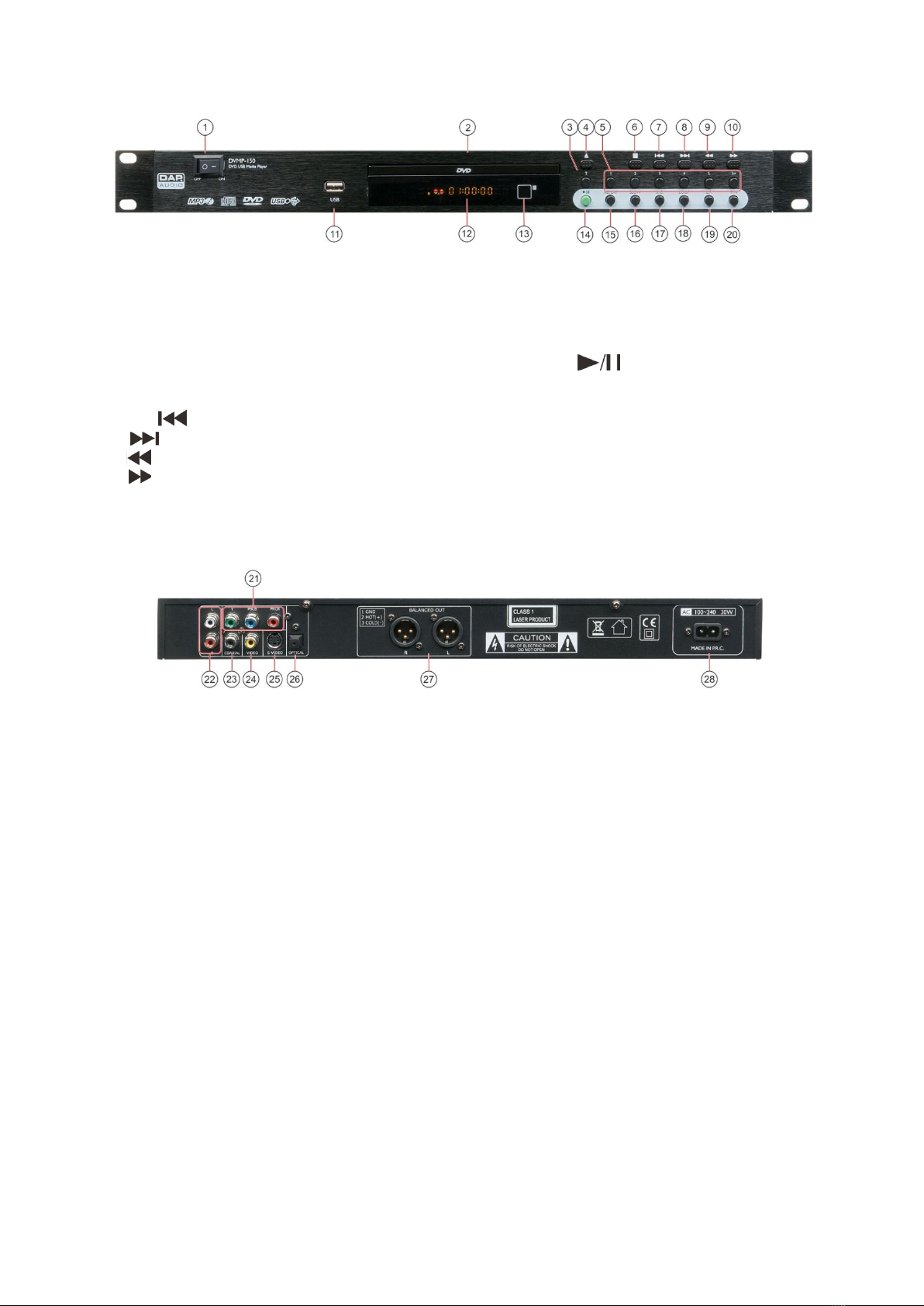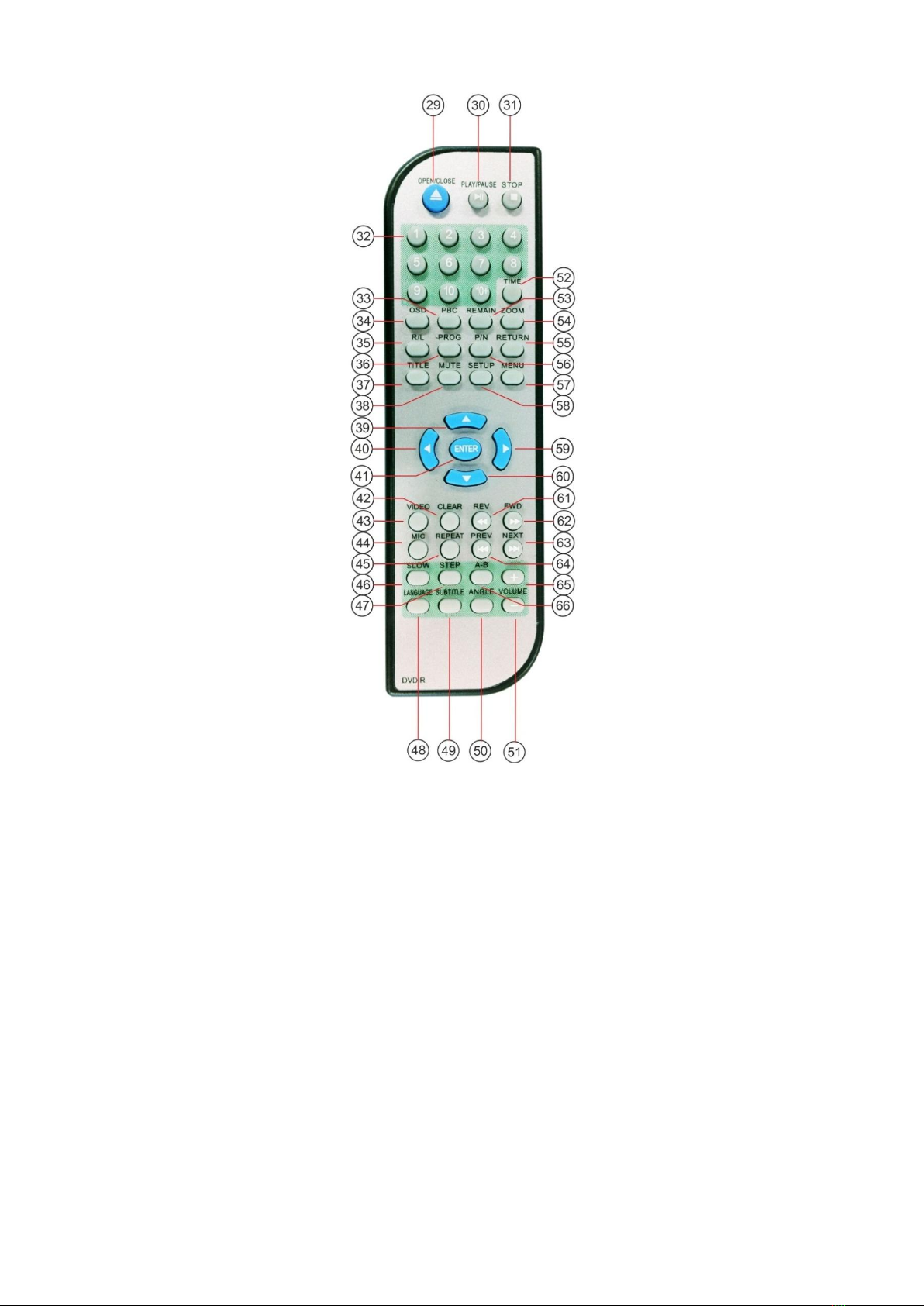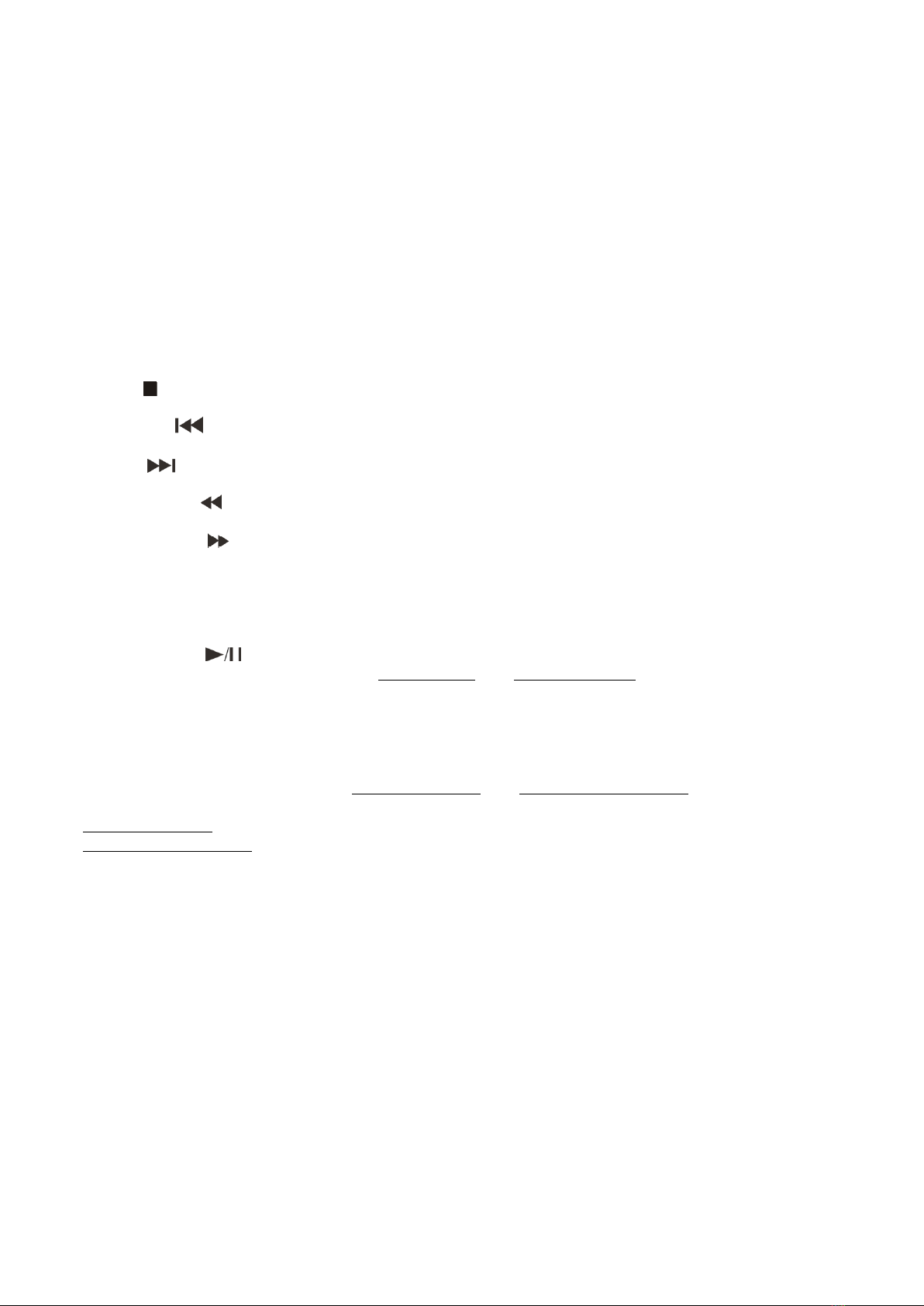Dap Audio
DAP Audio DVMP-150™ Product Guide
Warning...................................................................................................................................................................................................3
Unpacking Instructions ....................................................................................................................................................................3
Return Procedure .............................................................................................................................................................................3
Safety Instructions.............................................................................................................................................................................4
Operating Determinations..............................................................................................................................................................5
Description of the device ....................................................................................................................................................................6
Overview............................................................................................................................................................................................6
Frontview ...........................................................................................................................................................................................7
Rearview ............................................................................................................................................................................................7
Remote Control ................................................................................................................................................................................8
Names and functions ...........................................................................................................................................................................9
Installation ........................................................................................................................................................................................... 11
Set Up and Operation........................................................................................................................................................................ 11
Operations........................................................................................................................................................................................... 12
1. Preparation.............................................................................................................................................................................. 12
2. Normal Playback.................................................................................................................................................................... 12
3. Pause ........................................................................................................................................................................................ 12
4. Stop........................................................................................................................................................................................... 12
5. Previous and next................................................................................................................................................................... 12
6. Fast Forward/ reverse ............................................................................................................................................................ 12
7. Video Mode ............................................................................................................................................................................ 12
8. OSD (On Screen Display) ...................................................................................................................................................... 12
9. Subtitle...................................................................................................................................................................................... 12
10. Step........................................................................................................................................................................................... 12
11. Repeat ..................................................................................................................................................................................... 13
12. Loop play................................................................................................................................................................................. 13
13. Slow........................................................................................................................................................................................... 13
14. Program ................................................................................................................................................................................... 13
15. Zoom......................................................................................................................................................................................... 13
16. Volume and Mute .................................................................................................................................................................. 13
17. Menu......................................................................................................................................................................................... 13
18. Title ............................................................................................................................................................................................ 13
19. Angle ........................................................................................................................................................................................ 13
20. Language selection............................................................................................................................................................... 13
Before switching off the power ........................................................................................................................................................ 14
System Setup....................................................................................................................................................................................... 15
A. General Setup......................................................................................................................................................................... 15
B. Language setup ..................................................................................................................................................................... 18
C. Audio Setup............................................................................................................................................................................. 19
D. Video Setup............................................................................................................................................................................. 20
E. Downmix .................................................................................................................................................................................. 21
F. Stereo setup ............................................................................................................................................................................ 21
Setup examples.................................................................................................................................................................................. 22
Connection of a television set .................................................................................................................................................... 22
Connection of a television set using an A/V- cable............................................................................................................... 22
Connection to an audio system and TV-set using the component outputs...................................................................... 23
Connection to an amplifier with digital audio input and TV-set .......................................................................................... 23
Product Specifications....................................................................................................................................................................... 24