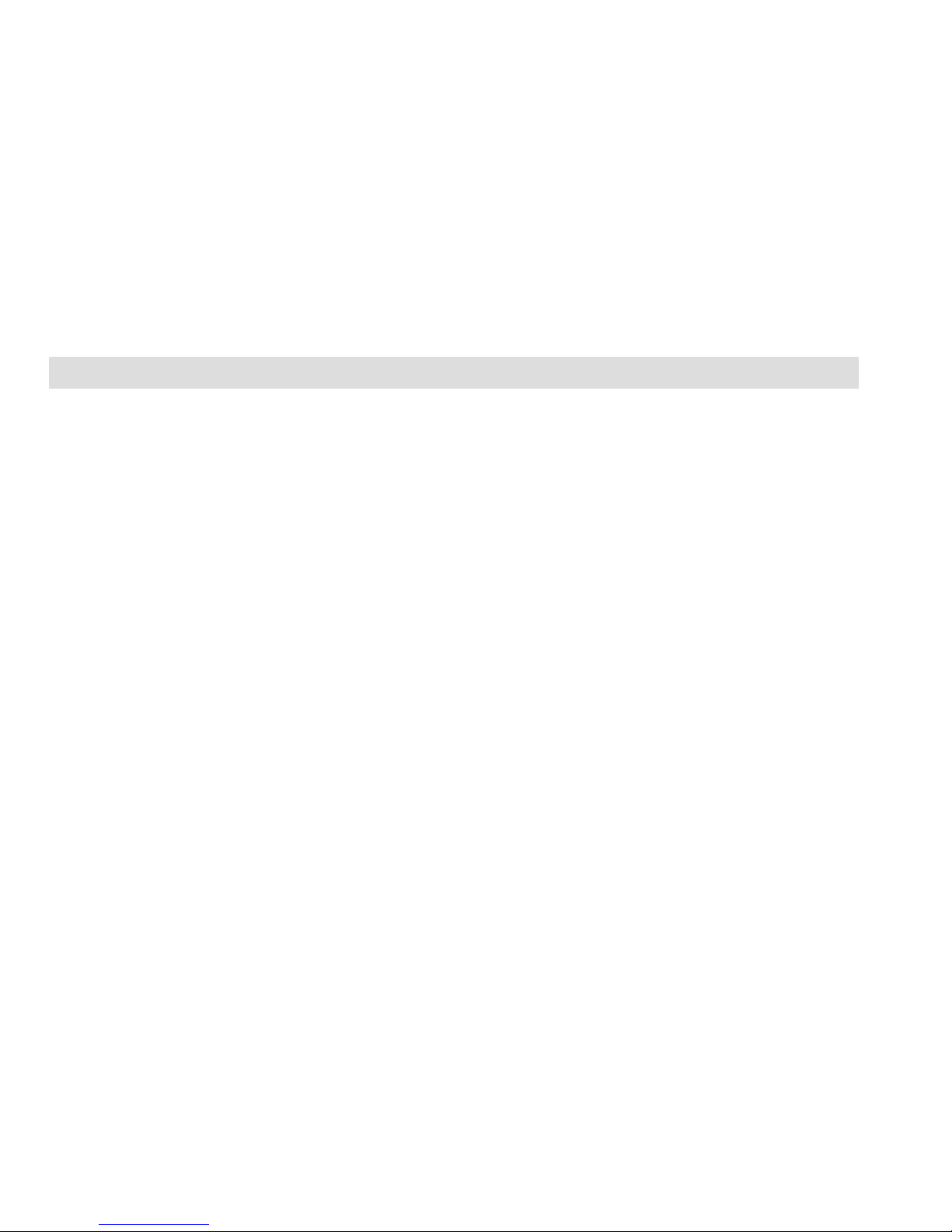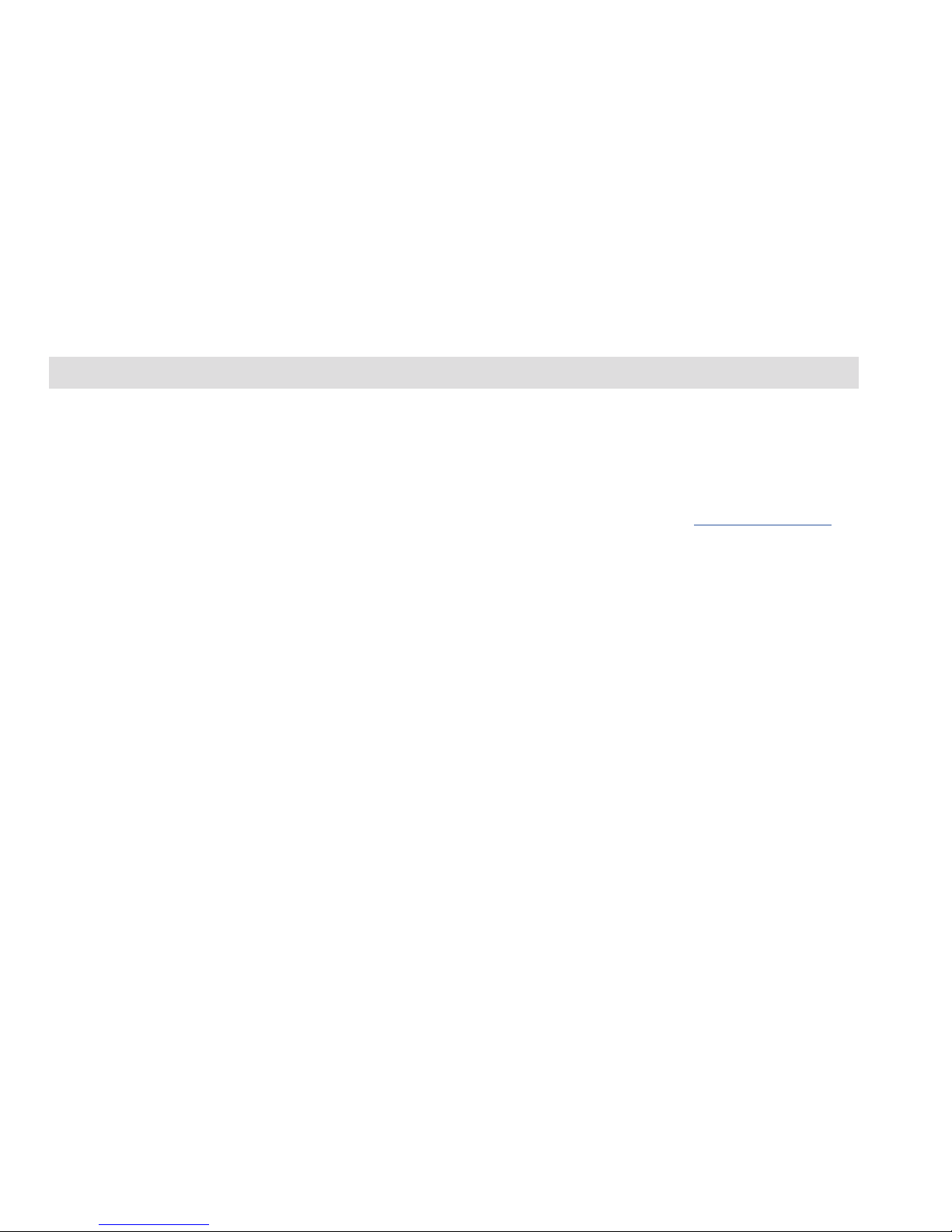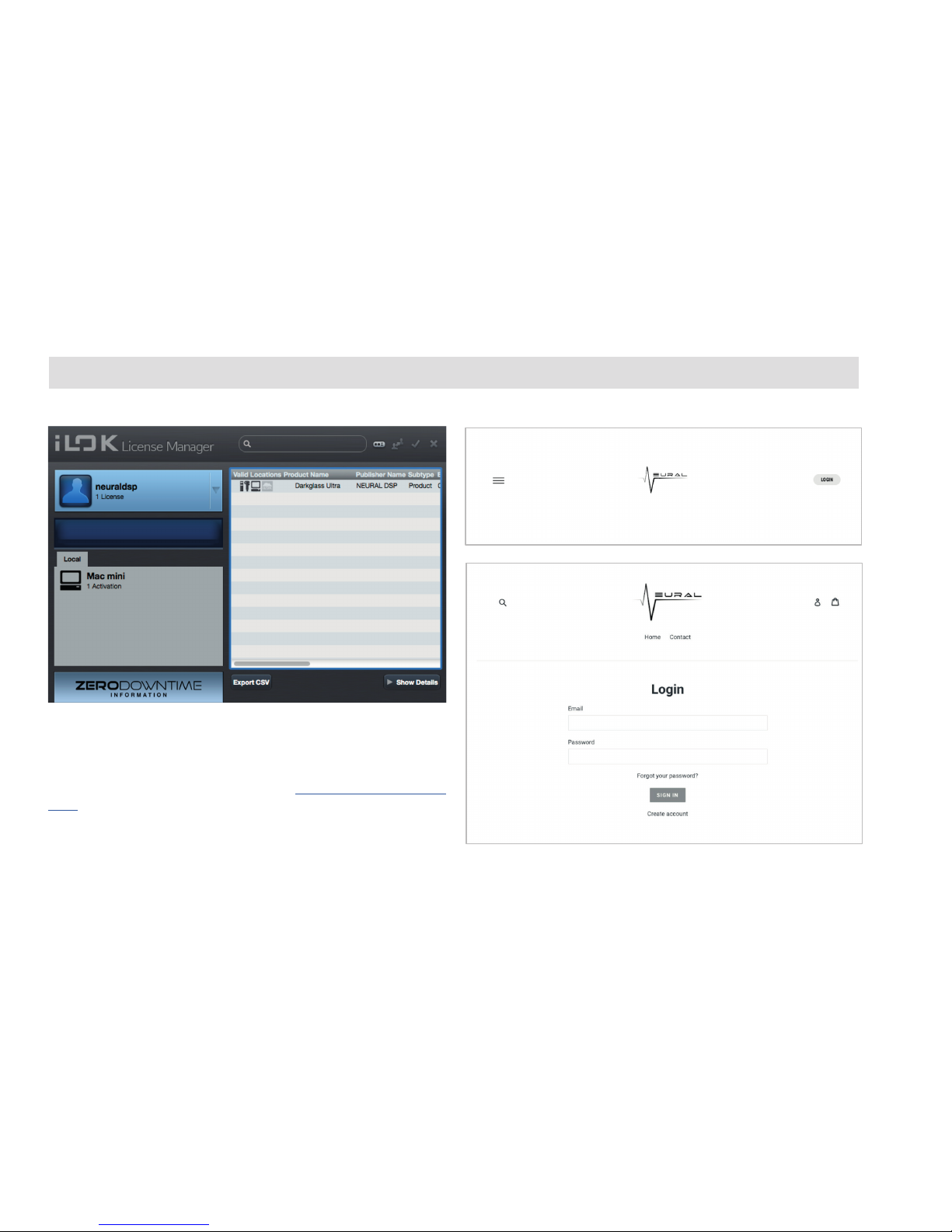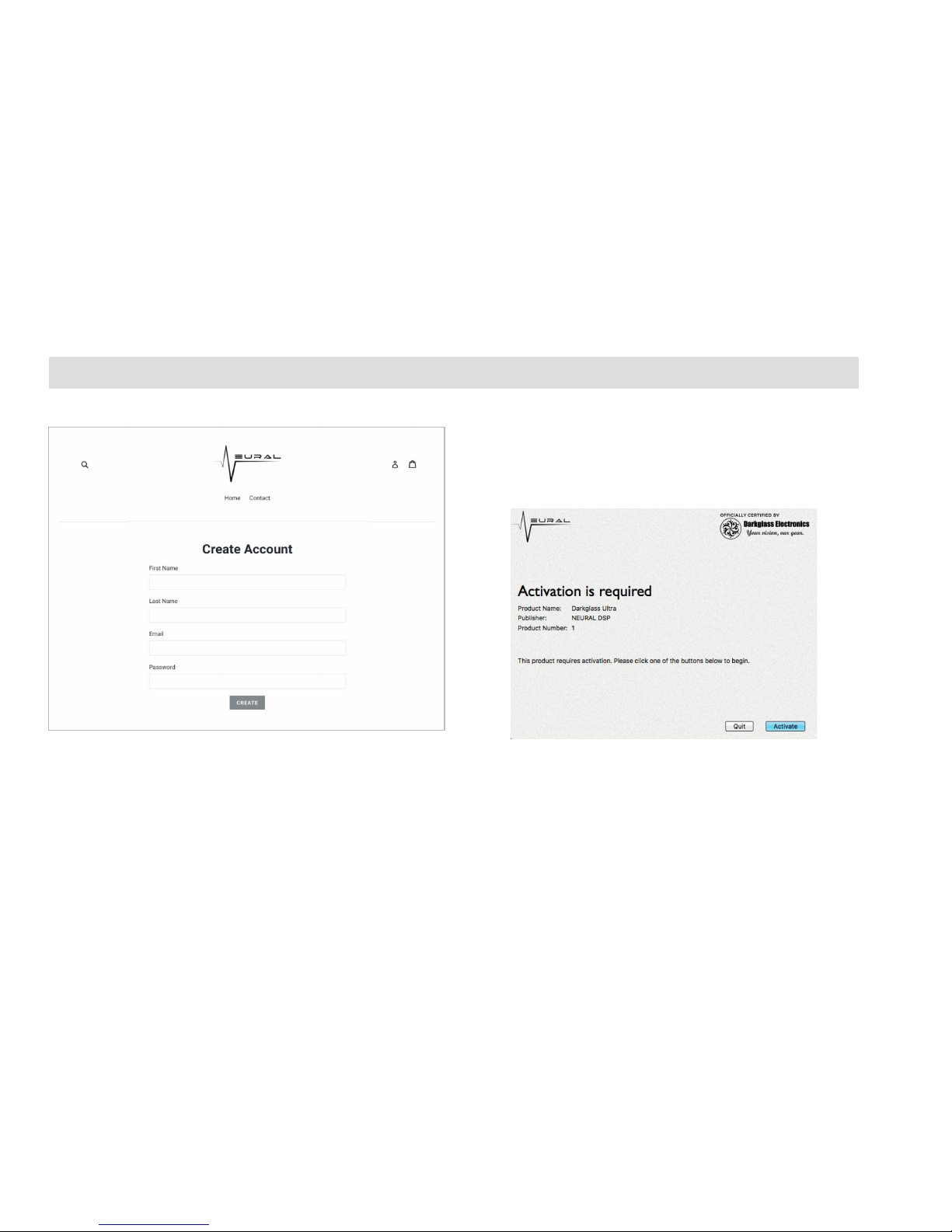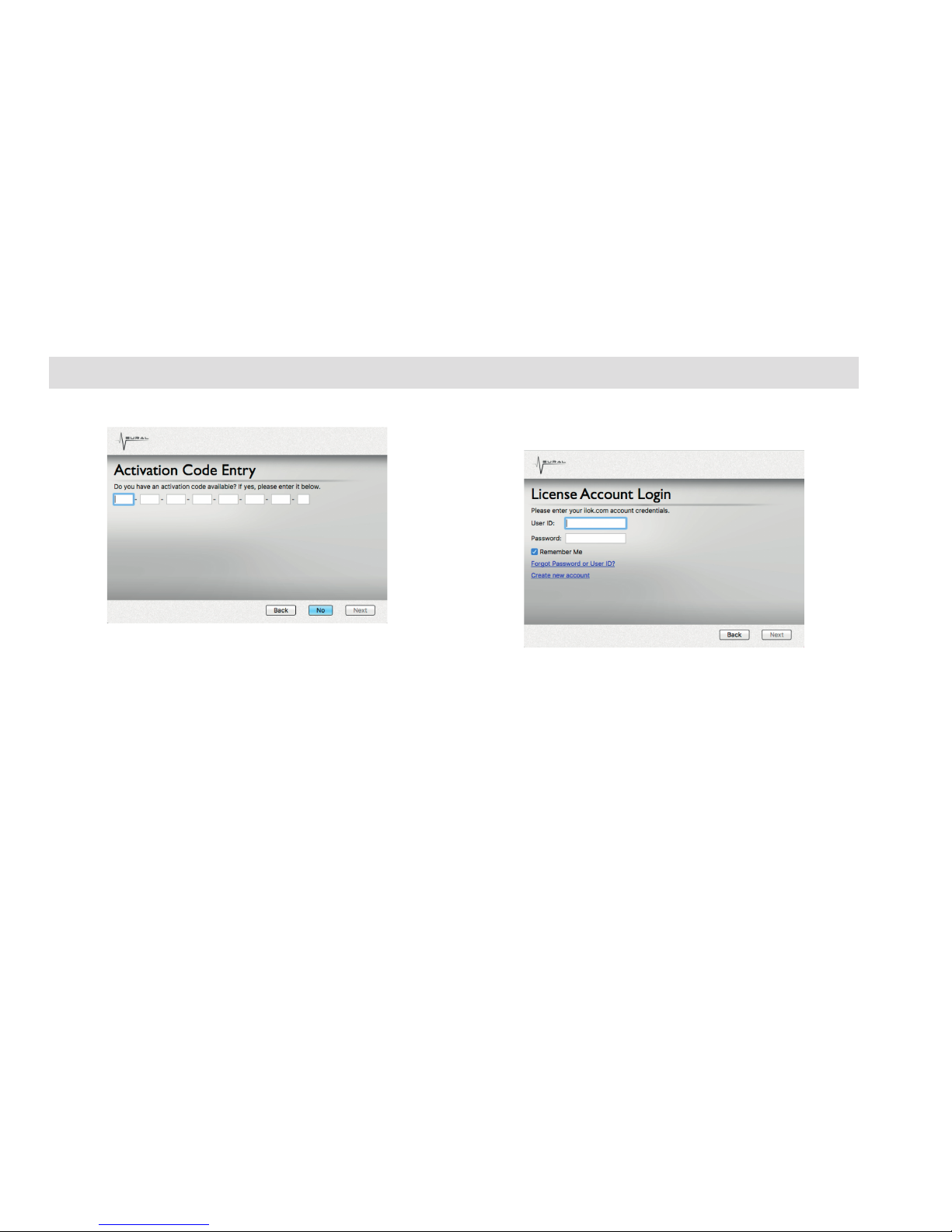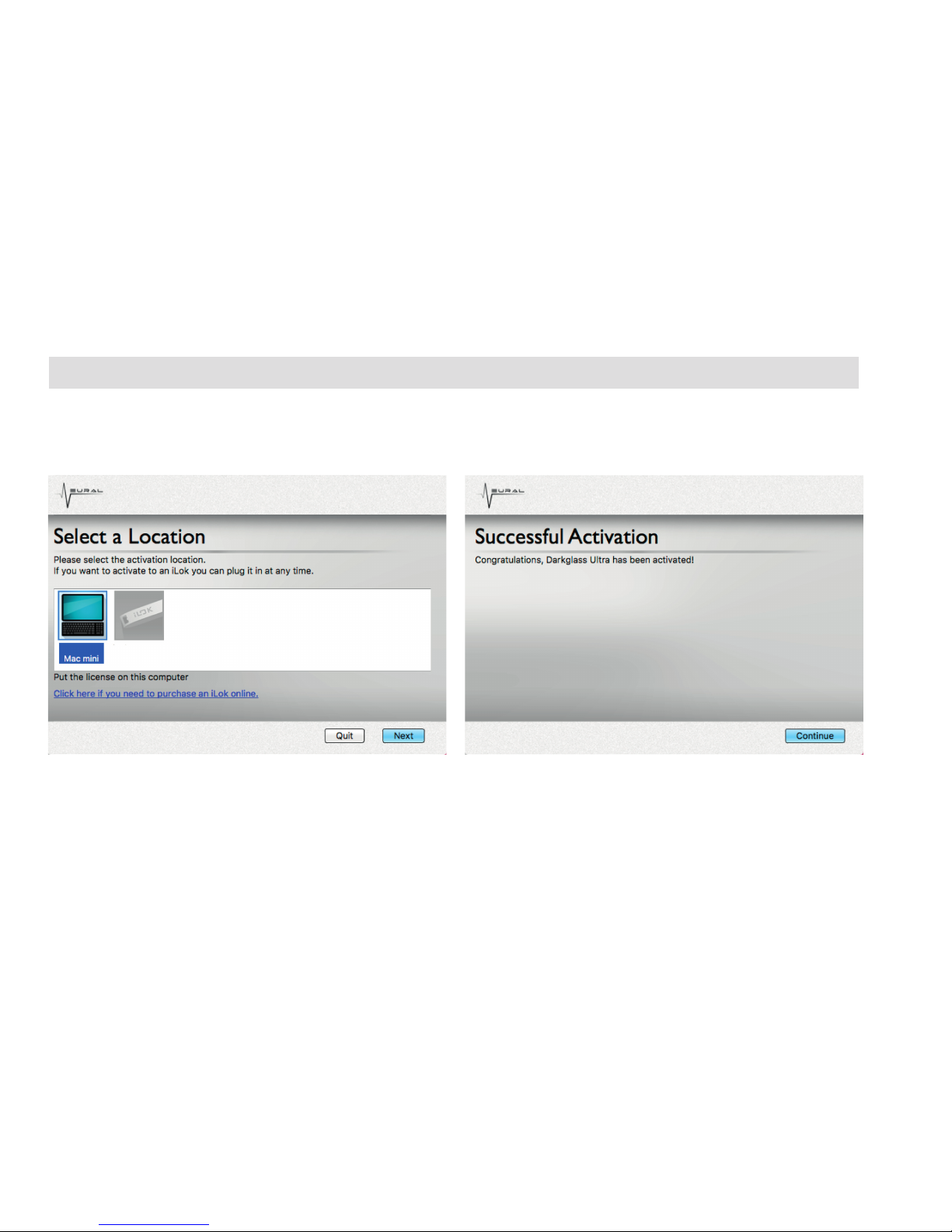NEURAL.COM
Do, ceps, ariore, Catissu menatque conc rem P. Ahaciesi se quam quam
sultis.
Am actus perem pl. Ex stem num ponvoliu sta nentiaet C. Icatis noste
vit. Opion sullesc essena, ces bonstrum. Tum omaioca tractum imovervis
cones consiciors hostripicia deest et quam milicaes con diis.
Quast potilin vente imis hiciora revis aridit essim ocatam feci sultus,
fatiam caec res in Etrumum ita, nosticaet; eo novidet rebuscri, cotimissen
ius, simis. Martela revitius factum tastere consi sate in teridem deritam
obus int vis.
Vas cred reis, conc tum tanu con periaet? quam. O tabus; notisti lnerem
te quam, num ressum movemo unter iam erestrum tem pularti se, si-
mur prorum noximihicae te publiam diis. Milicatilii se, peri st? Cons se,
nemenat.
Do, ceps, ariore, Catissu menatque conc rem P. Ahaciesi se quam quam
sultis.
Am actus perem pl. Ex stem num ponvoliu sta nentiaet C. Icatis noste
vit. Opion sullesc essena, ces bonstrum. Tum omaioca tractum imovervis
cones consiciors hostripicia deest et quam milicaes con diis.
Quast potilin vente imis hiciora revis aridit essim ocatam feci sultus,
fatiam caec res in Etrumum ita, nosticaet; eo novidet rebuscri, cotimissen
ius, simis. Martela revitius factum tastere consi sate in teridem deritam
obus int vis.
Vas cred reis, conc tum tanu con periaet? quam. O tabus; notisti lnerem
te quam, num ressum movemo unter iam erestrum tem pularti se, si-
mur prorum noximihicae te publiam diis. Milicatilii se, peri st? Cons se,
nemenat.