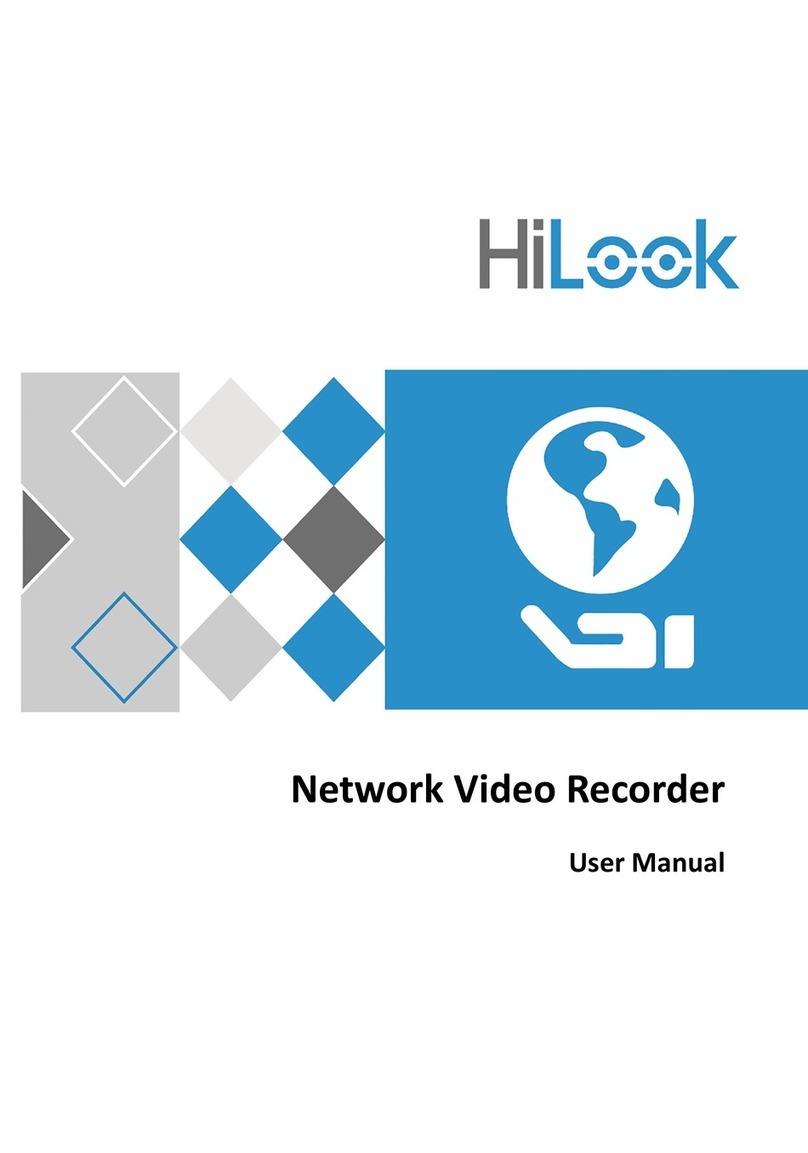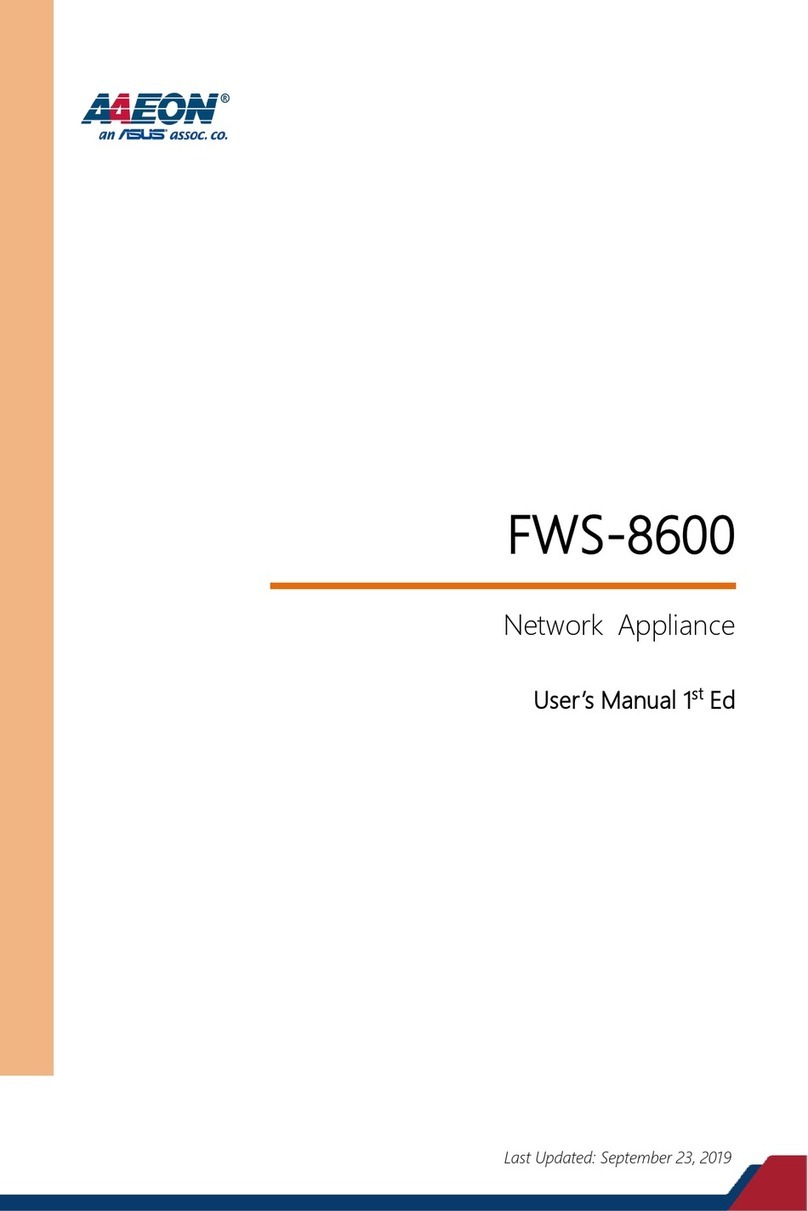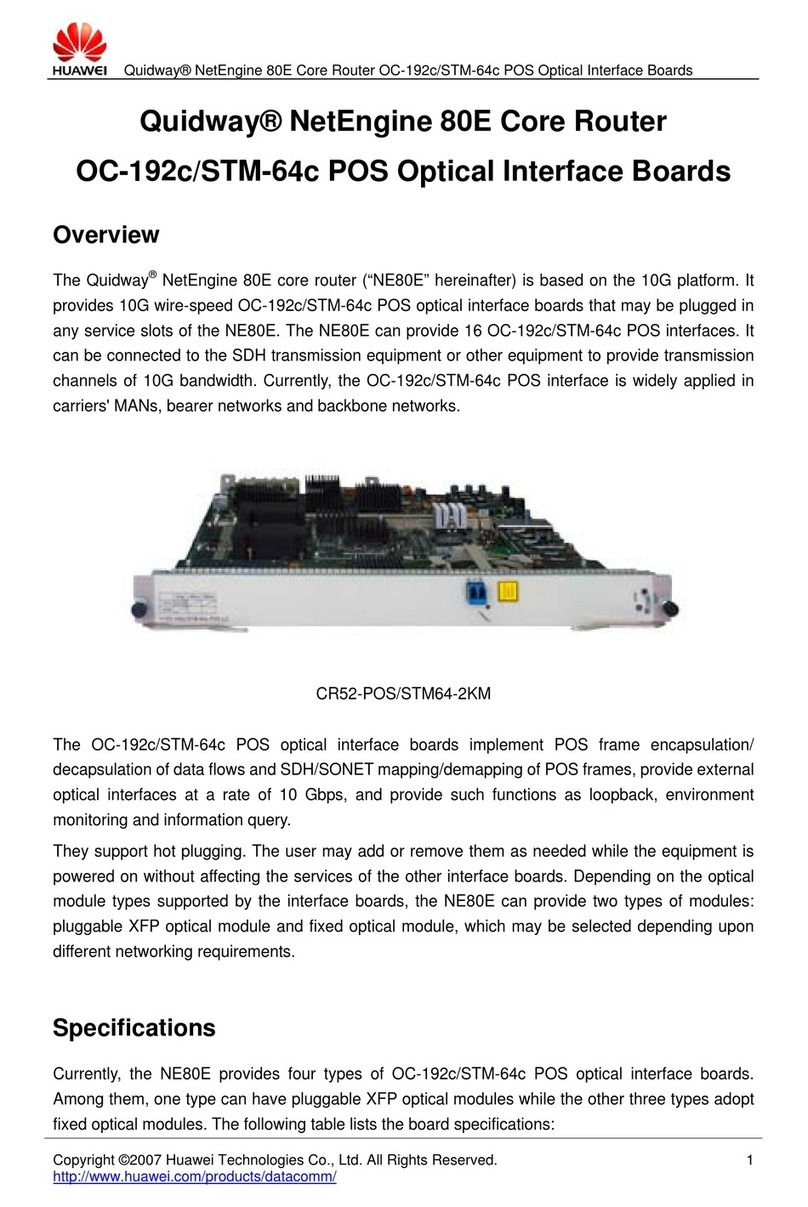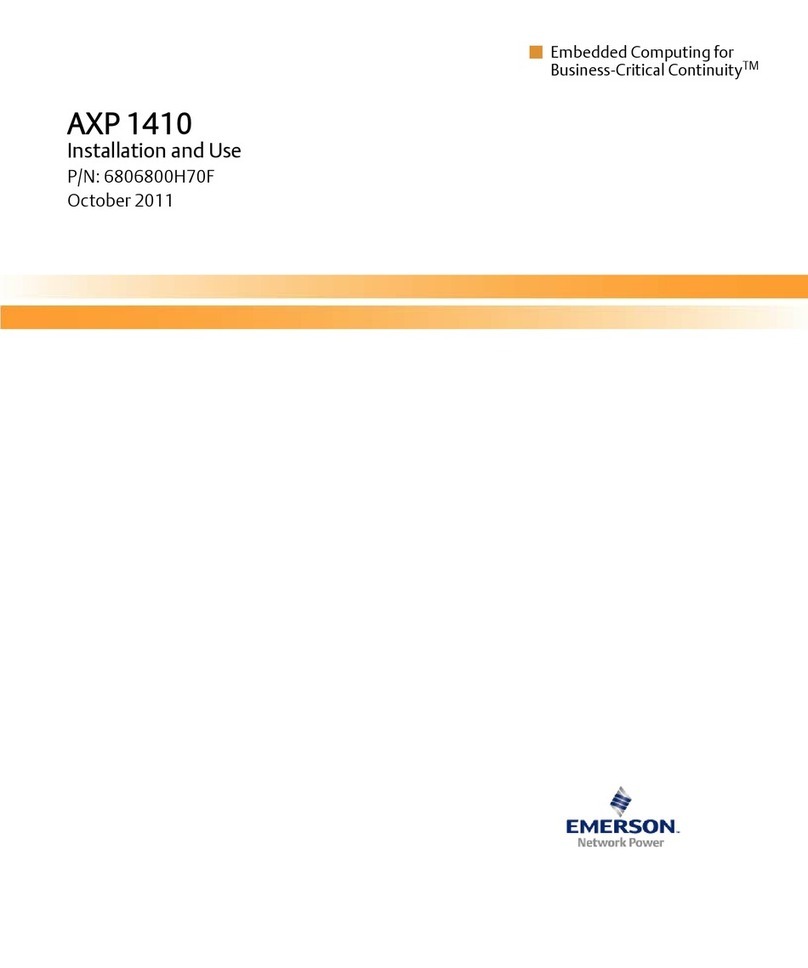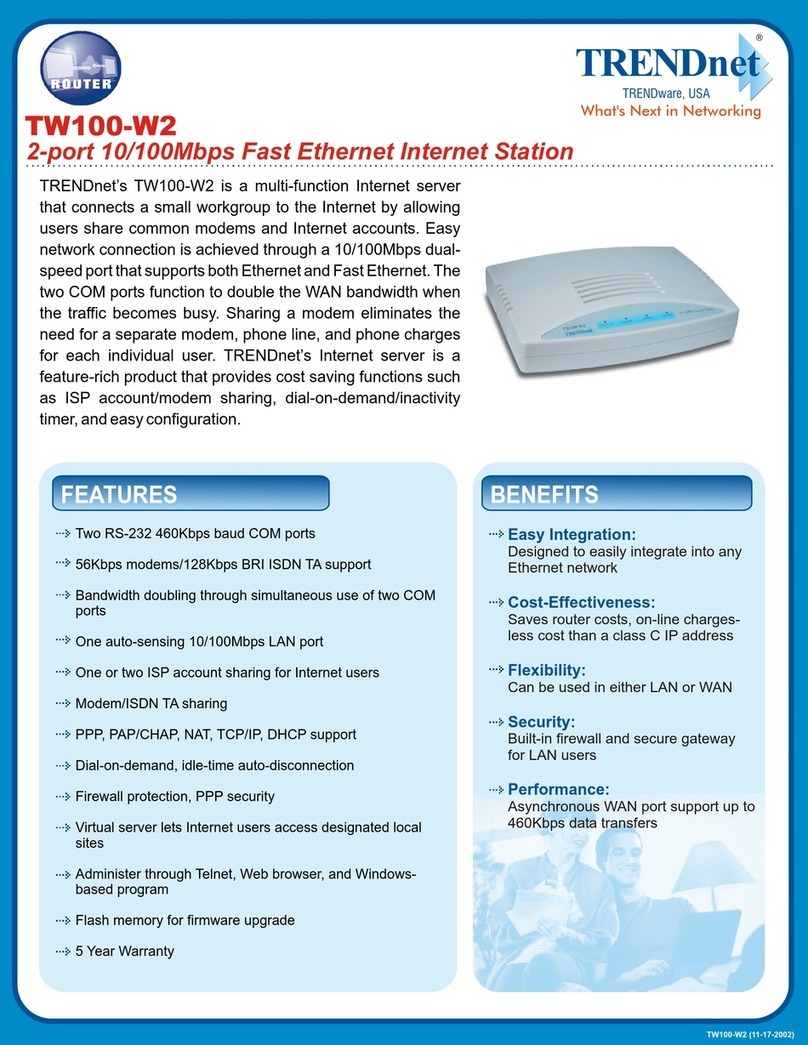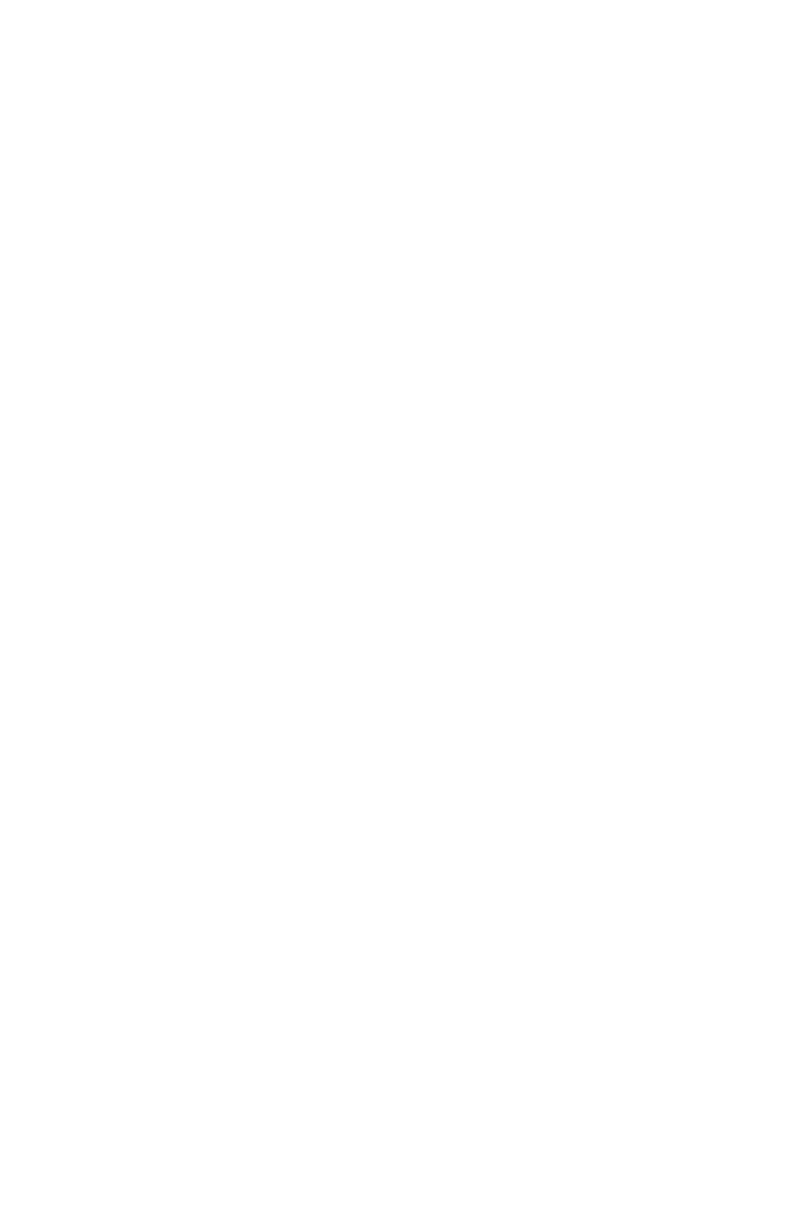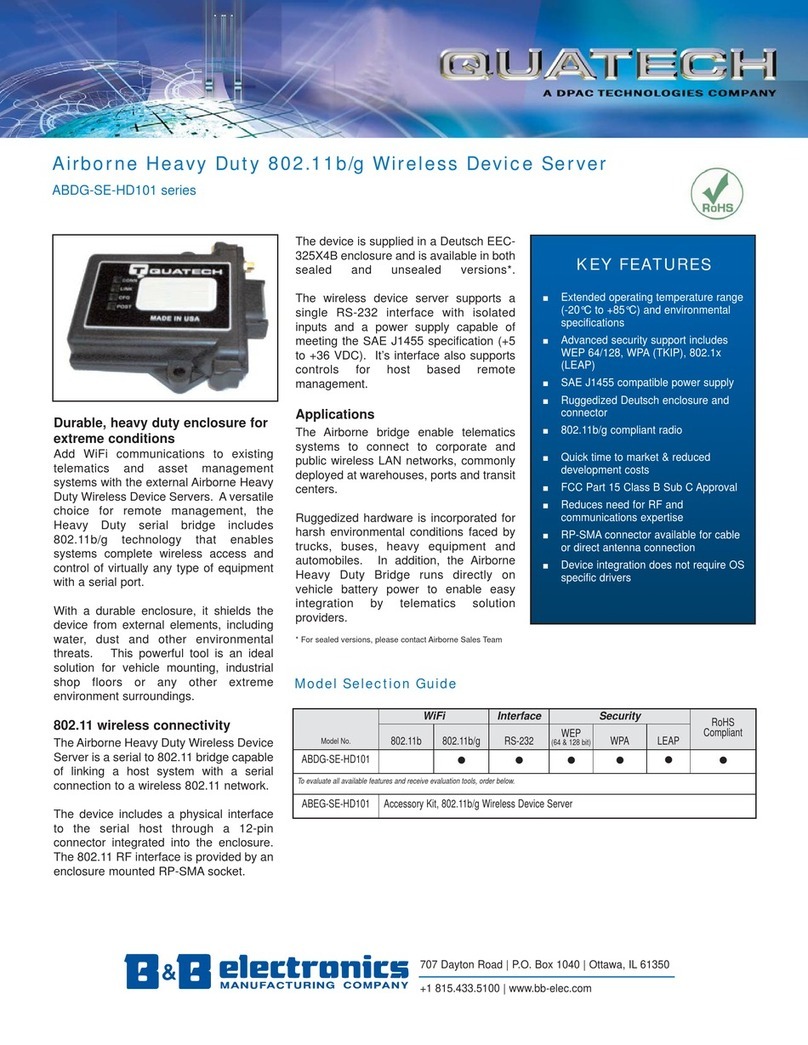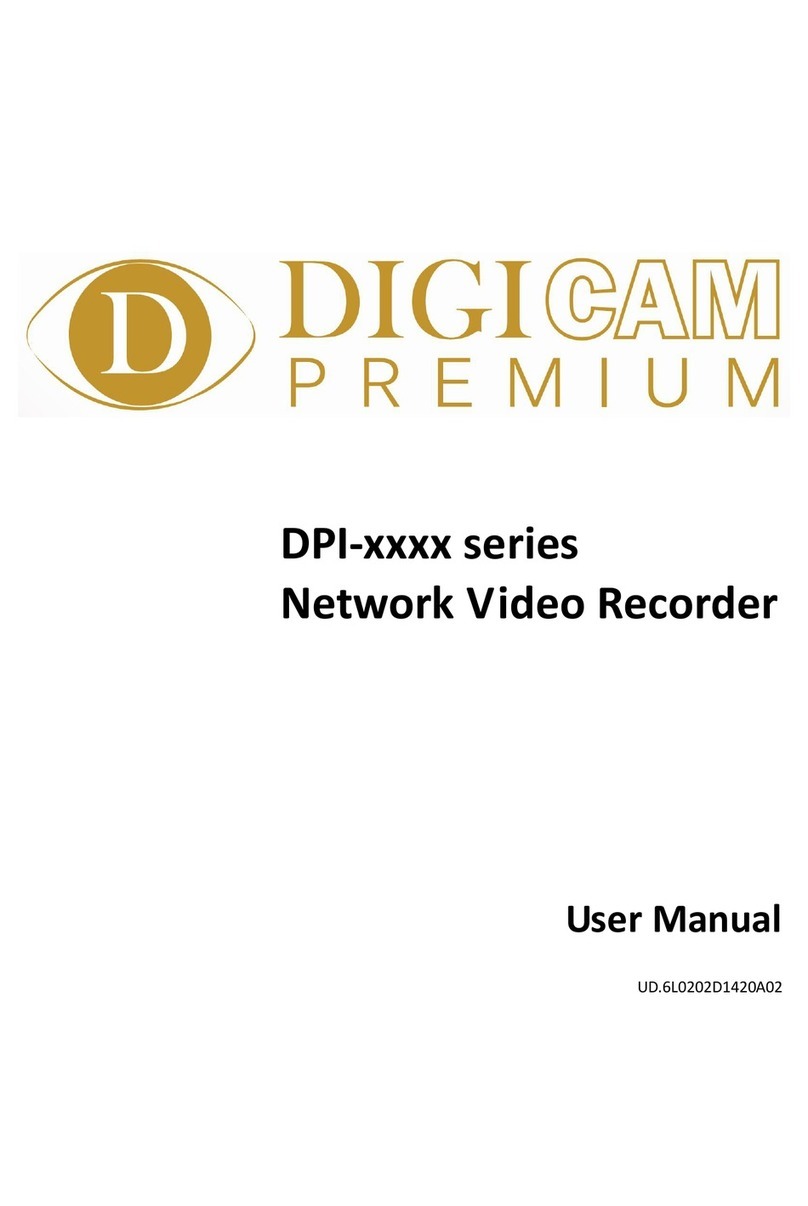Dasan DZS MESH-2100-MoCA-NA Original operating instructions

Copyright © 2020 DASAN Zhone Solutions Document Number: 830-04369-01
MESH-2100-MoCA-NA
Quick Installation Instructions
Document Number: 830-04369-01
June 2020
Package Contents:
• 1 x MESH-2100-MoCA-NA
• 1 x Quick Install Guide
• 1 x Power supply
Gigabit Ethernet Port LED
WPS LED
MESH LED
POWER LED
Gigabit Ethernet Port
MoCA 2.0 Port
Factory Reset Button
12V DC Power Input
Extendable Base
MoCA 2.0 LED
Installation
For installations with more than one MESH-2100-MoCA-NA,
select one unit to be used as the main MESH controller and
follow the instructions presented on the current document.
1. Mounting
The MESH-2100-MoCA-NA may be mounted on flat surfaces
such as a desktop. The MESH-2100-MoCA-NA is equipped
with an extendable base to enhance stability.
2. Connect Power
a. Plug the round two pin 12V DC power connector of
power converter into the MESH-2100-MoCA-NA power
port
b. Plug the input of power converter into a live AC outlet
c. Verify that the POWER LED on the MESH-2100-MoCA-
NA is solid white indicating local power is on and voltage
is good
See the MESH-2100-MoCA-NA LED Behavior section for a
complete description of the LEDs.
3. Configuring SSID and Wi-Fi Key (Optional)
This step is optional. Each MESH-2100-MoCA-NA comes
with a set of default Wi-Fi SSID and passphrase located on
the bottom information label. If using the defaults, step 3 (this
step) may be skipped.
a. Power up the MESH-2100-MoCA-NA as described in the
previous step, Connect Power. This is the main MESH
controller.
b. Use a UTP cable between MESH-2100-MoCA-NA
Ethernet ports and a PC Ethernet port
c. Configure a fixed IP address on your PC, for example
192.168.1.101 (for detailed instructions refer to your
operating system documentation; for Windows OS follow
these instructions https://support.microsoft.com/en-us/
help/15089/windows-change-tcp-ip-settings).
d. Open a web browser and input http://192.168.1.100
e. When prompted for credentials enter "admin" as user
and for password "DZSXXXXXXXXX" where
"XXXXXXXXX" is the 9-digit serial number found on the
unit label
f. Navigate to 5GHz Wi-Fi > Config
g. Change SSID
h. Change Password
i. Click Save
j. If needed repeat for 2.4Ghz Wi-Fi

Copyright © 2020 DASAN Zhone Solutions Document Number: 830-04369-01
4. Setting Up Your MESH Network
The first MESH-2100-MoCA-NA is the MESH controller.
This procedure assumes that the SSID and the Wi-Fi Key
have been configured on the unit already, or the user is using
the default SSID and passphrase.
a. Connect the MESH-2100-MoCA-NA acting as controller
to any unused Ethernet port on your home gateway
using CAT5E or CAT6 UTP cable.
b. Connect the MESH-2100-MoCA-NA to the in-home coax
network.
a). Connect one side of the coaxial cable to the MESH-
2100-MoCA-NA.
b). Connect the other side of the coaxial cable to the F-
Type female connector on the coaxial wall-plate.
NOTE: For installations with more than one MESH-2100-
MoCA-NA, place each MESH-2100-MoCA-NA in a stra-
tegic location where a coaxial wall-plate is available and
extended Wi-Fi coverage is required.
c. Repeat step b for each remote agent MESH-2100-
MoCA-NA.
d. Verify the MESH Network: When the full MESH network
is operating properly, all MESH-2100-MoCA-NA devices
will have its MESH LED solid GREEN.
To connect to the Wi-Fi MESH network use the Wi-Fi
SSID and Password information on your MESH-2100-
MoCA-NA device acting as controller.
The default SSID and Password are located on the unit
label.
If you want to change the SSID for the MESH Network
log into the MESH-2100-MoCA-NA controller and
change the 5GHz Wi-Fi SSID and Password, this config-
uration will propagate automatically to 2.4GHz and all
slave devices.
For instructions on how to change the SSID and Pass-
word refer to step Configuring SSID and Wi-Fi Key.
MESH-2100-MoCA-NA Deployment Options
The actual deployment of the MESH-2100-MoCA-NA depends on
the coax wiring topology at the customer’s house. MoCA 2.0 is
shared medium bus architecture, hence the topology alternatives
can vary.
The following are the two most common deployment options.
Other deployment options are also possible, for technical support
visit www.dzsi.com/support.
1. Example deployment where the main Gateway
does not support Wi-Fi and MESH-2100-MoCA-NA
is used as the main Wi-Fi solution through the
house.
2. Example deployment where the main Gateway sup-
ports Wi-Fi and it supports a native MoCA 2.0 inter-
face (or the MoCA 2.0 is implemented by an
external bridge).

Copyright © 2020 DASAN Zhone Solutions Document Number: 830-04369-01
MESH-2100-MoCA-NA LED Behavior
LED Name/Icon Status Description
POWER LED Off No Power
Blinking White MESH-2100-MoCA-NA is booting
Solid white MESH-2100-MoCA-NA is connected to power supply
WPS LED Off WPS is not running
Blinking White Ongoing/ active WPS process
Solid White WPS Paring has been established
MESH LED
Off MESH disabled
Blinking Searching for MESH devices
MESH Role Controller or MESH Role Remote Agent with wired connection
Solid Green MESH connected
MESH Role Remote Agent with wired connection
Solid Green MESH Link Quality Excellent
Solid Orange MESH Link Quality Acceptable
Solid Red MESH Link Quality Low
MoCA 2.0 LED Off MoCA disconnected
Blinking White MoCA connected / MoCA signaling
Solid White MoCA connected
Gigabit ETH LED Off Gigabit Ethernet Port disconnected
Solid White Gigabit Ethernet Port connected
NOTE: Slots and openings in the housing are provided for ventilation. To ensure reliable operation of the product and to protect it from
overheating, these slots and openings must not be blocked or covered.
This unit is also certified to operate effectively under the following conditions: Operating Temperature: 32° F to 104° F (0° C to 40° C).
This product may contain copyrighted software that is licensed under the GNU General Public License (“GPL”), a copy of which is avail-
able at www.gnu.org/licenses. You may obtain a copy of such software, in source code form, from DZS for a period of three years after
our last shipment of the product by following the instructions at www.dasanzhone.com/gplinfo.
FCC Statement:
This equipment has been tested and found to comply with the limits for a Class B digital device, pursuant to Part 15 of the FCC Rules.
These limits are designed to provide reasonable protection against harmful interference in a residential installation. This equipment gen-
erates, uses and can radiate radio frequency energy and, if not installed and used in accordance with the instructions, may cause harmful
interference to radio communications. However, there is no guarantee that interference will not occur in a particular installation.
If this equipment does cause harmful interference to radio or television reception, which can be determined by turning the equipment off
and on, the user is encouraged to try to correct the interference by one or more of the following measures:
Reorient or relocate the receiving antenna.
Increase the separation between the equipment and receiver.
Connect the equipment into an outlet on a circuit different from that to which the receiver is connected.
Consult the dealer or an experienced radio/TV technician for help.
NOTE: Changes or modifications not expressly approved by the party responsible for compliance could void the user’s authority to oper-
ate the equipment.
This equipment complies with FCC radiation exposure limits set forth for an uncontrolled environment. This equipment should be installed
and operated with minimum distance 20cm between the radiator and your body. This transmitter must not be co-located or operating in
conjunction with any other antenna or transmitter.
This device complies with Part 15 of the FCC Rules. Operation is subject to the following two conditions: (1) This device may not cause
harmful interference, and (2) this device must accept any interference received, including interference that may cause undesired opera-
tion.
Unique Identifier
Trade Name: DZS
Model No.: MESH-2100-MoCA-NA
Responsible Party – U.S. Contact Information
DASAN Zhone Solutions, Inc.
1350 South Loop Rd., Suite 130
Alameda, CA 94502, USA
Phone +1 510 777 7000
Other Dasan Network Hardware manuals
Popular Network Hardware manuals by other brands
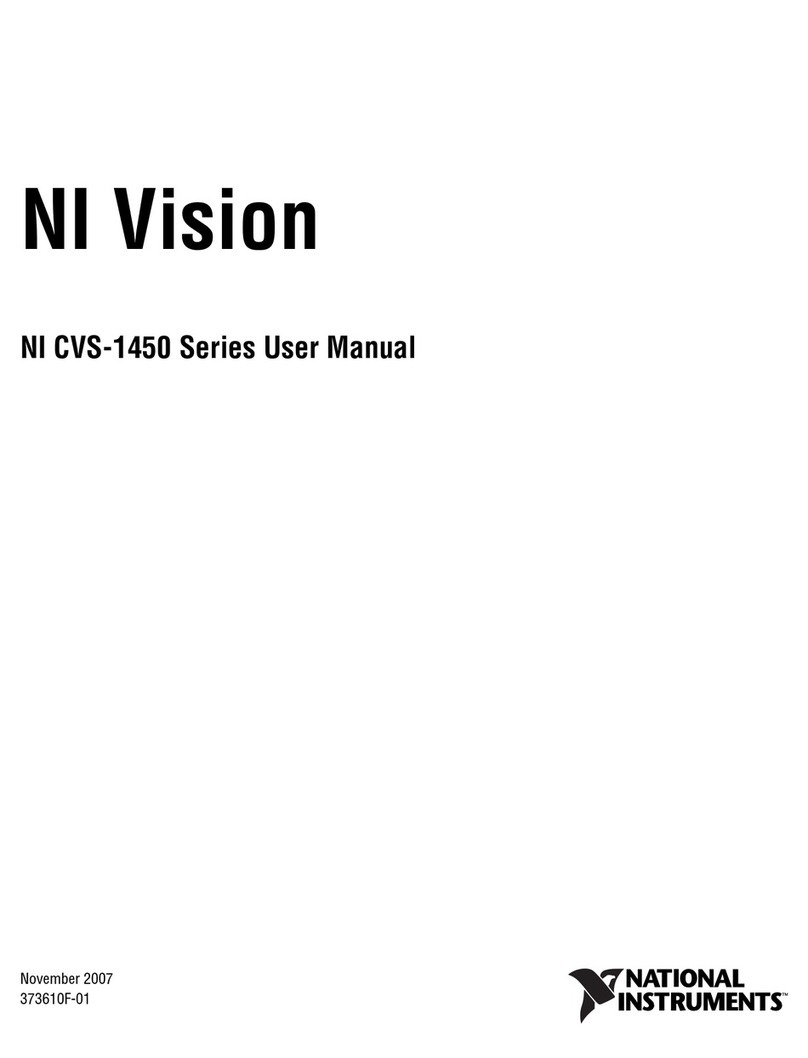
National Instruments
National Instruments NI Vision CVS-1456 user manual
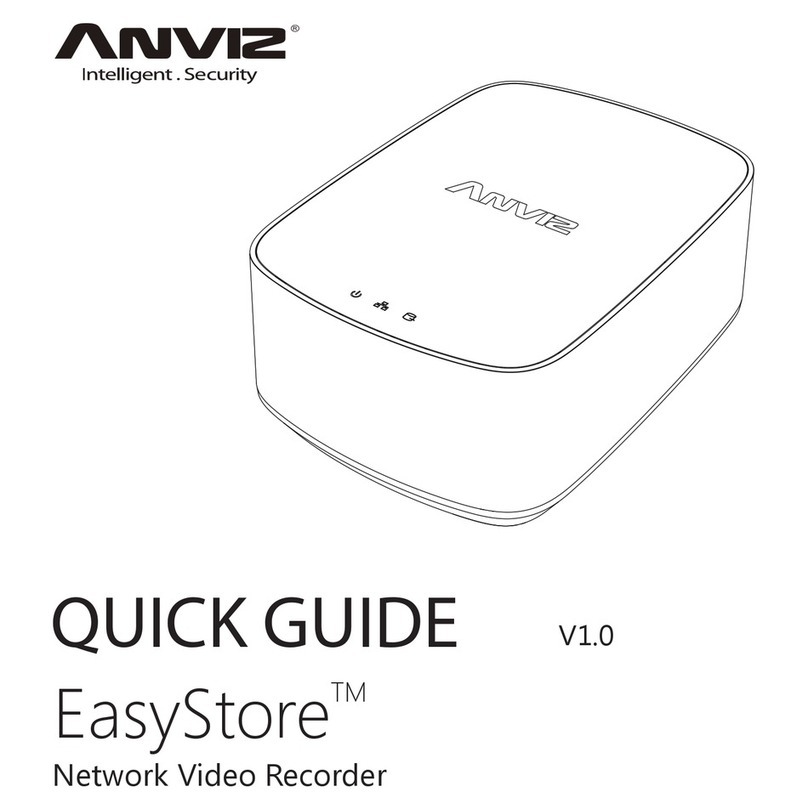
Anviz
Anviz EasyStore Quick guides
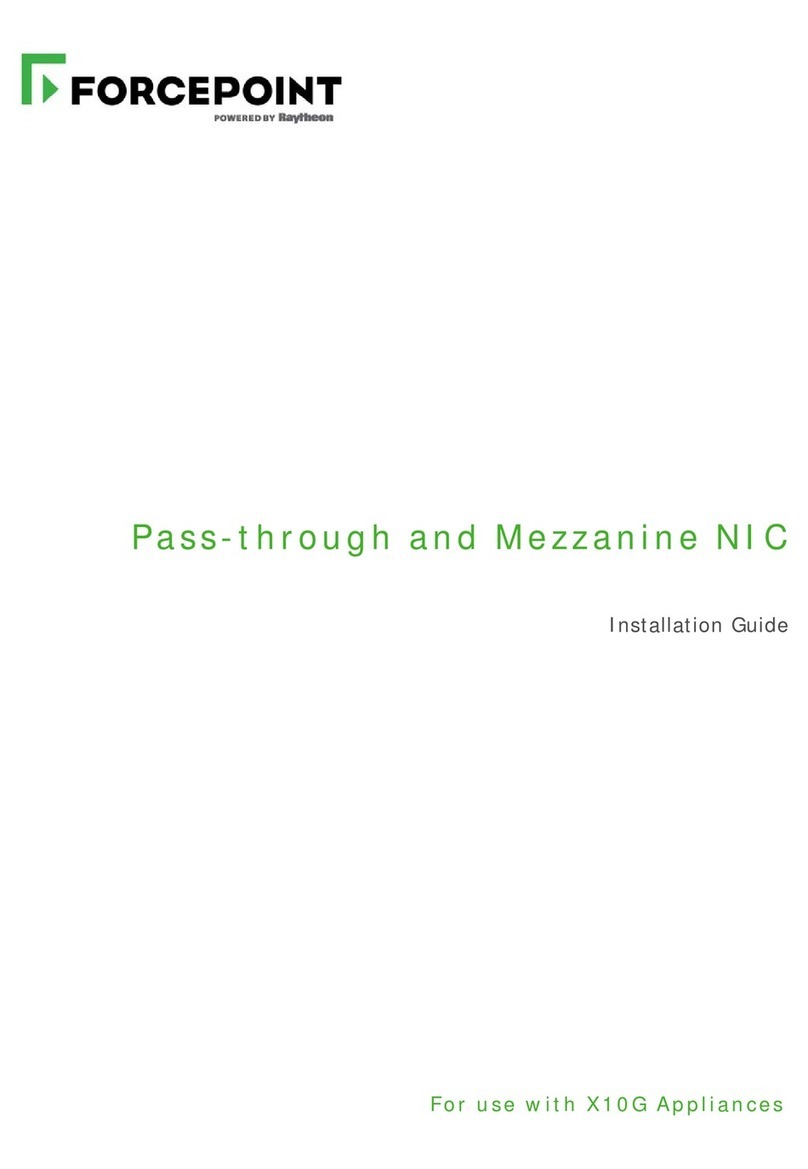
Forcepoint
Forcepoint Pass-through and Mezzanine NIC installation guide
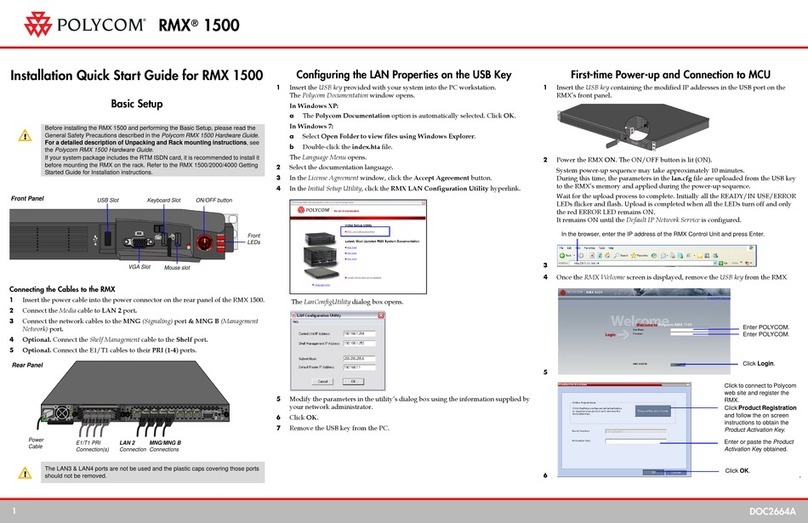
Polycom
Polycom RMX 1500 Installation & quick start guide
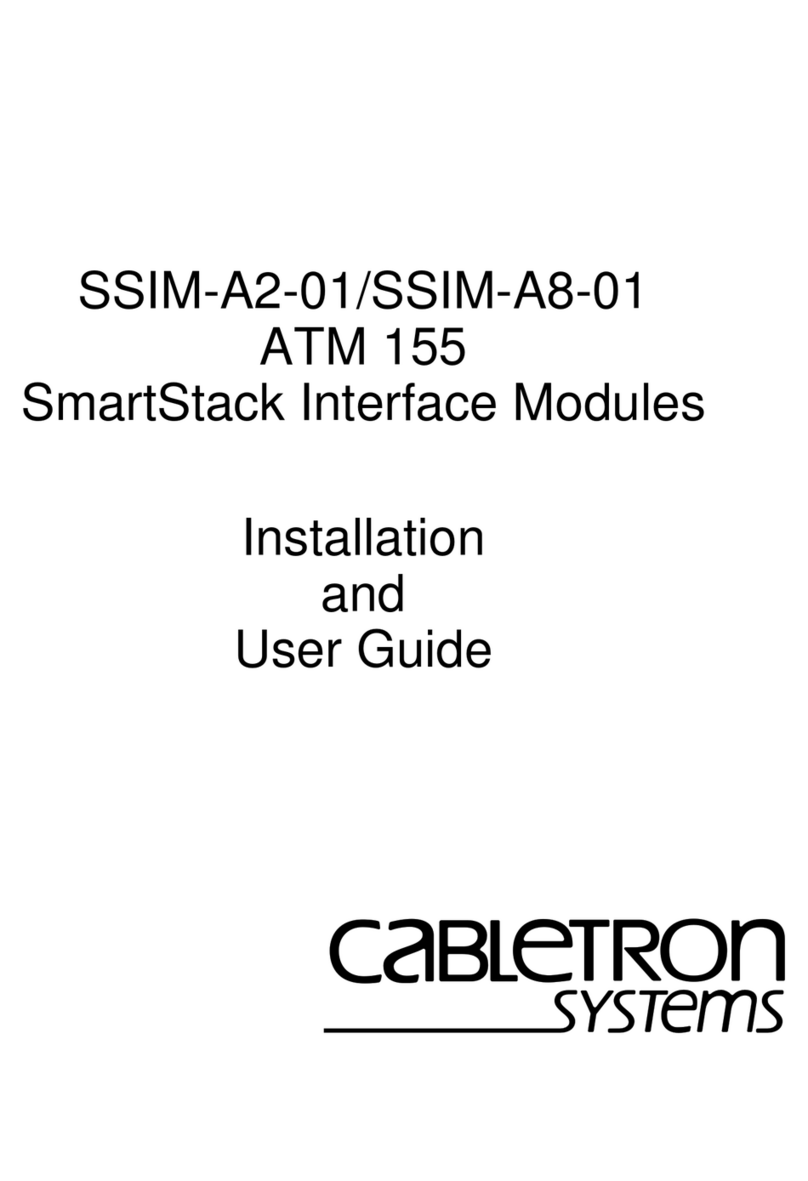
Cabletron Systems
Cabletron Systems SSIM-A2-01 Installation and user guide

evertz
evertz 7700 Series manual