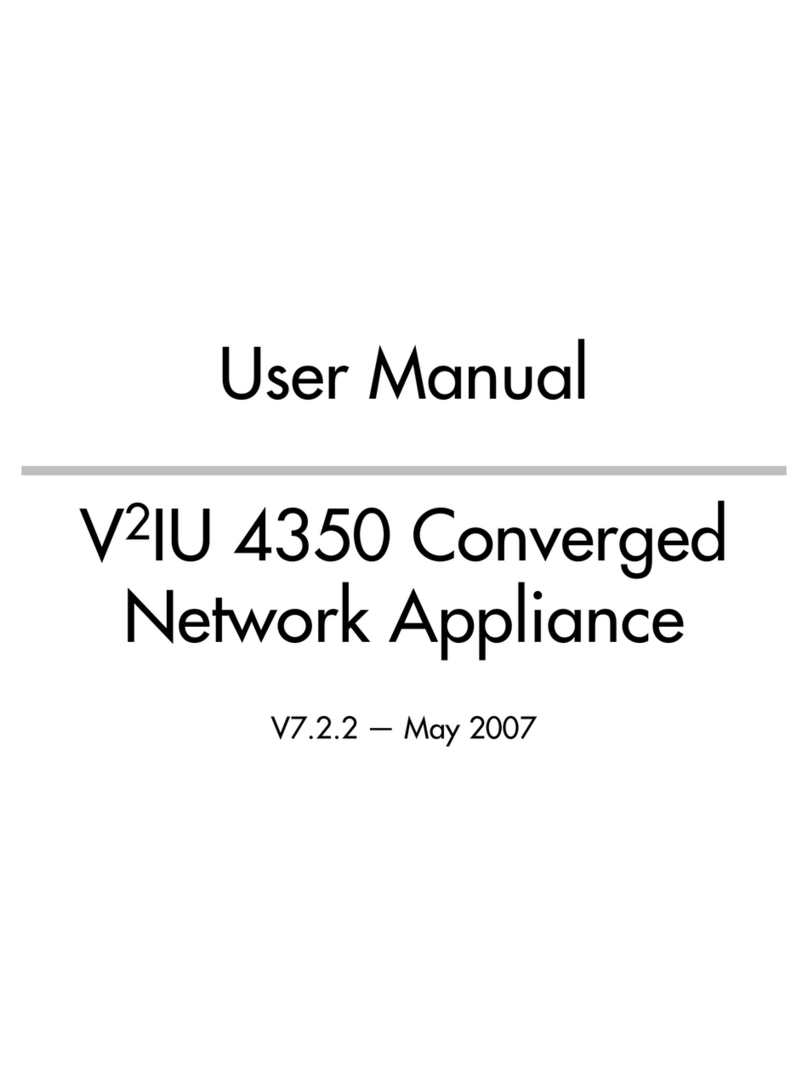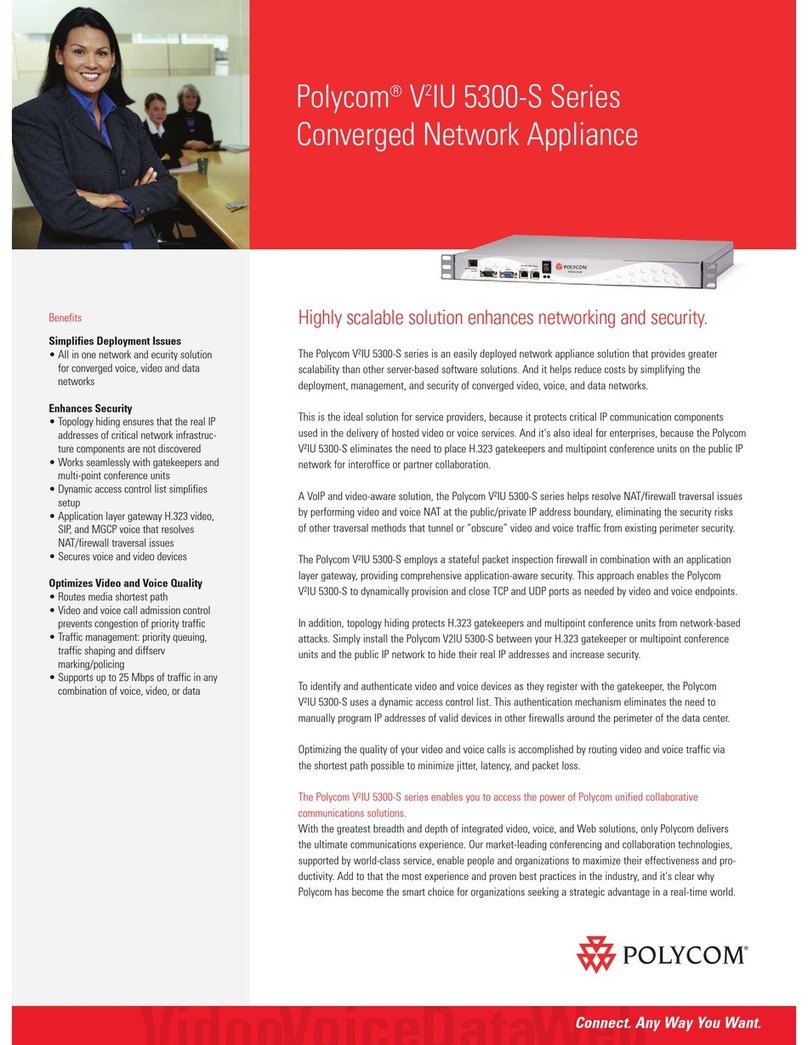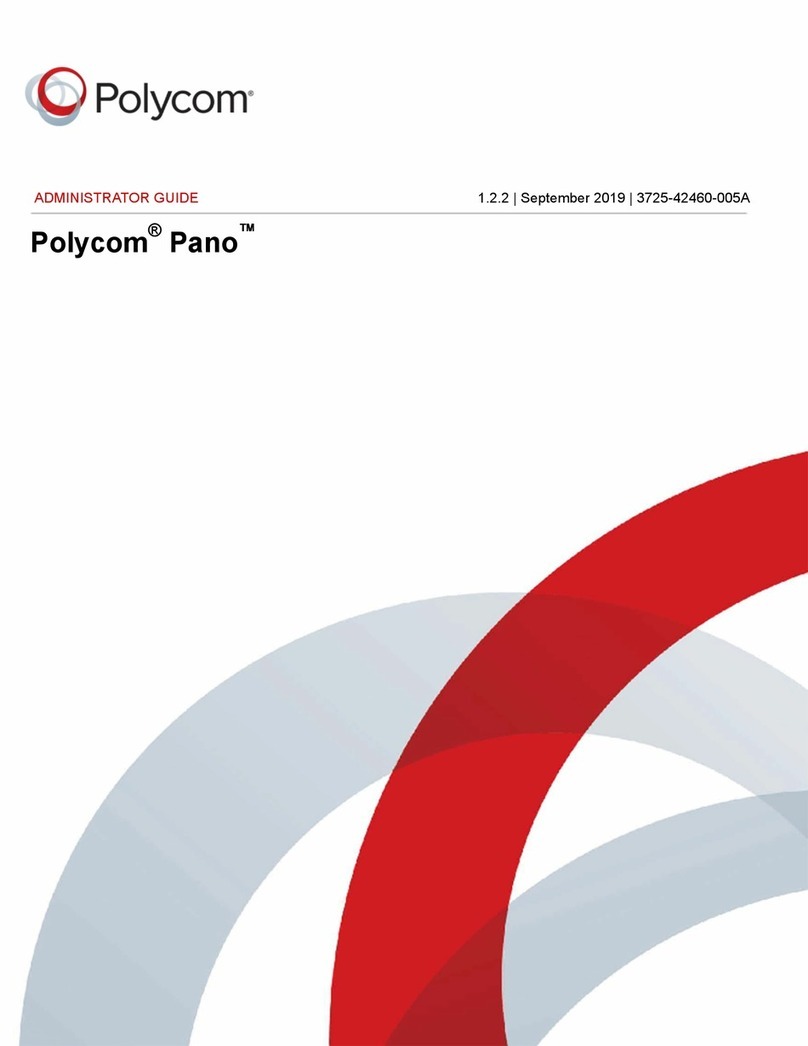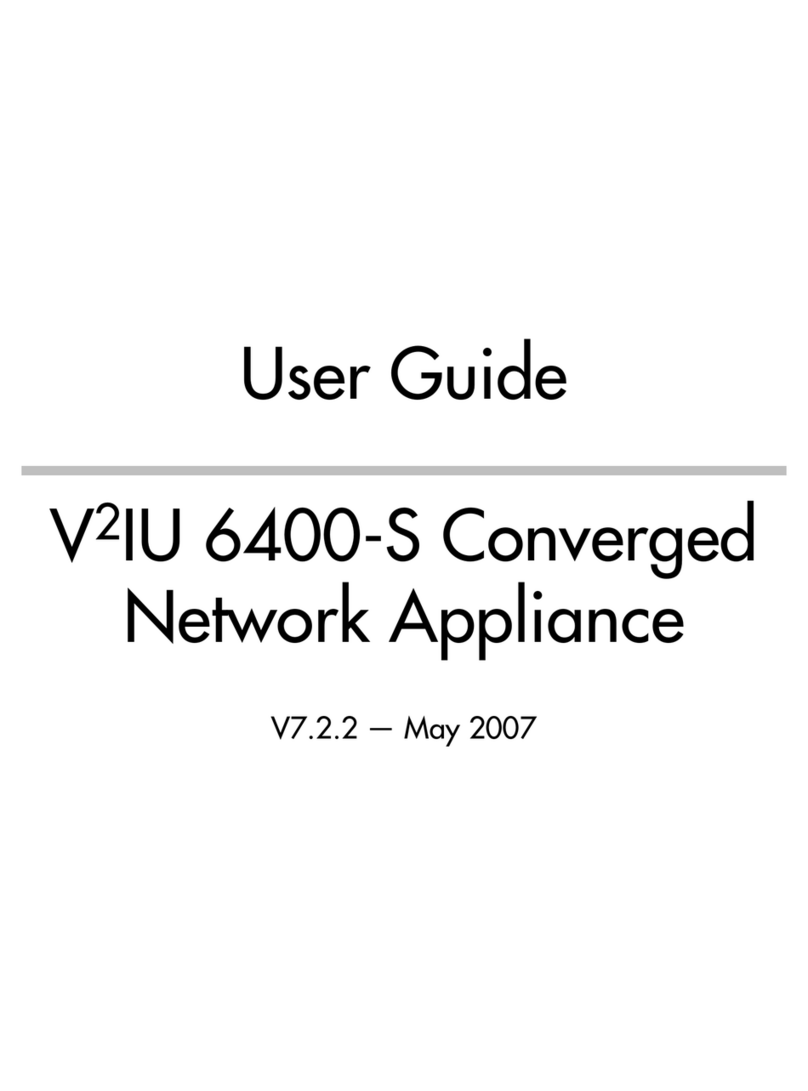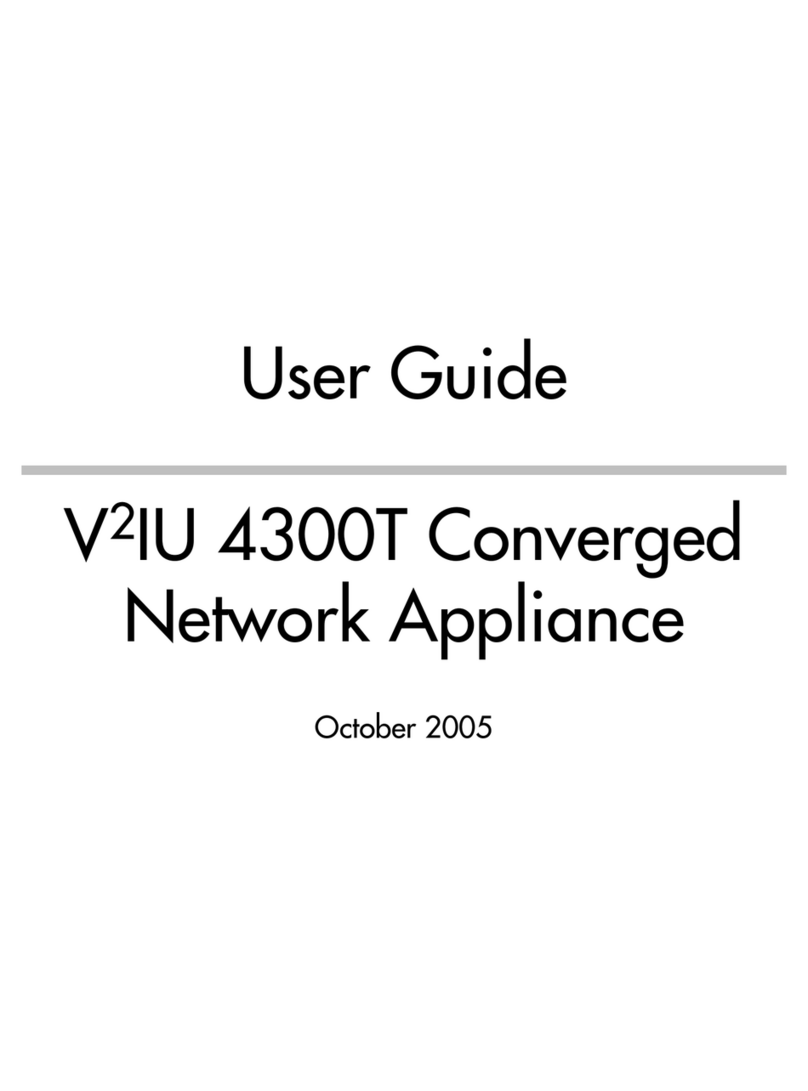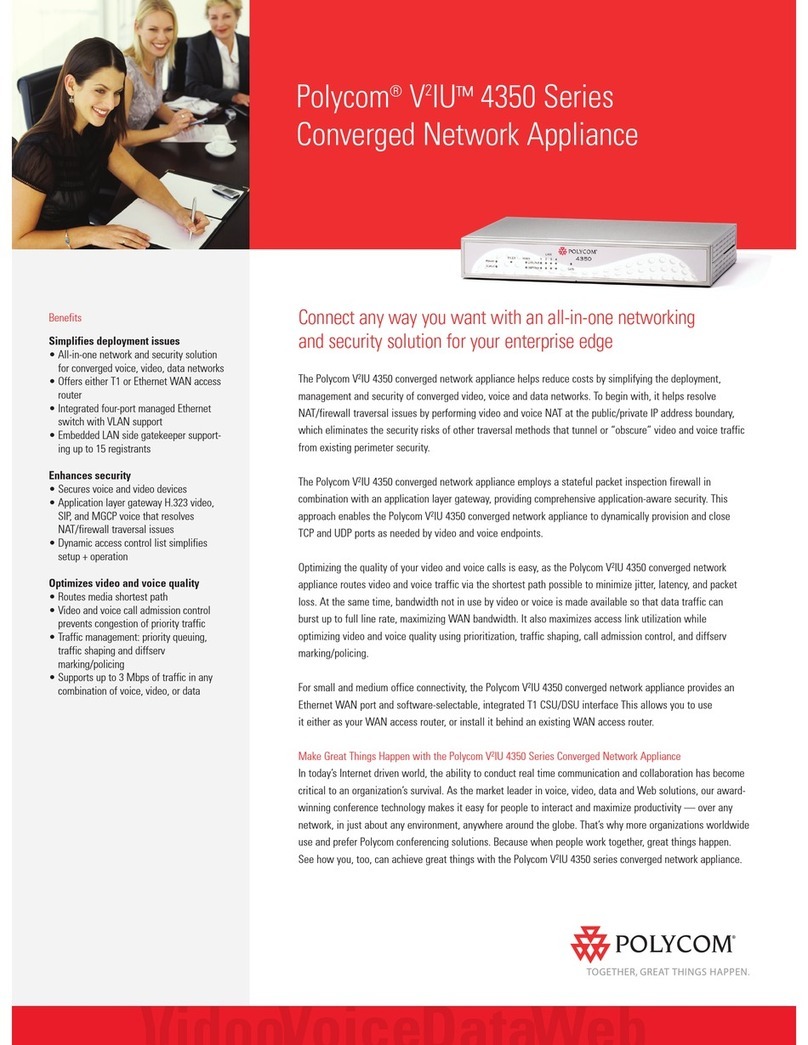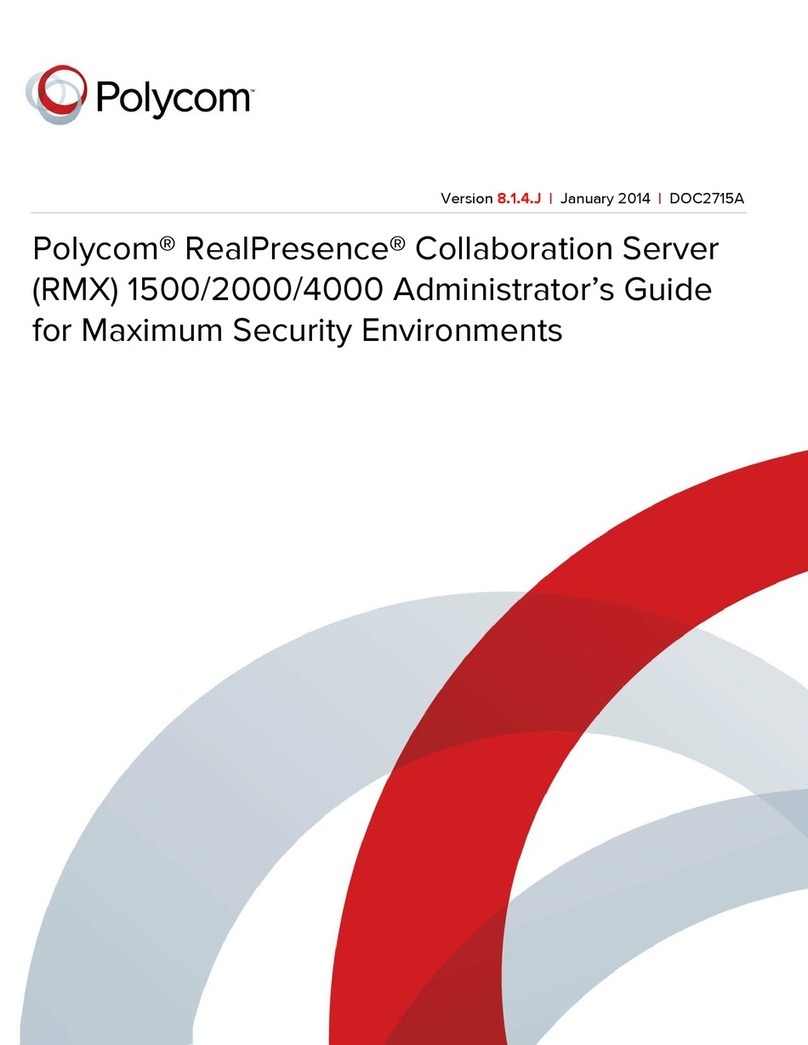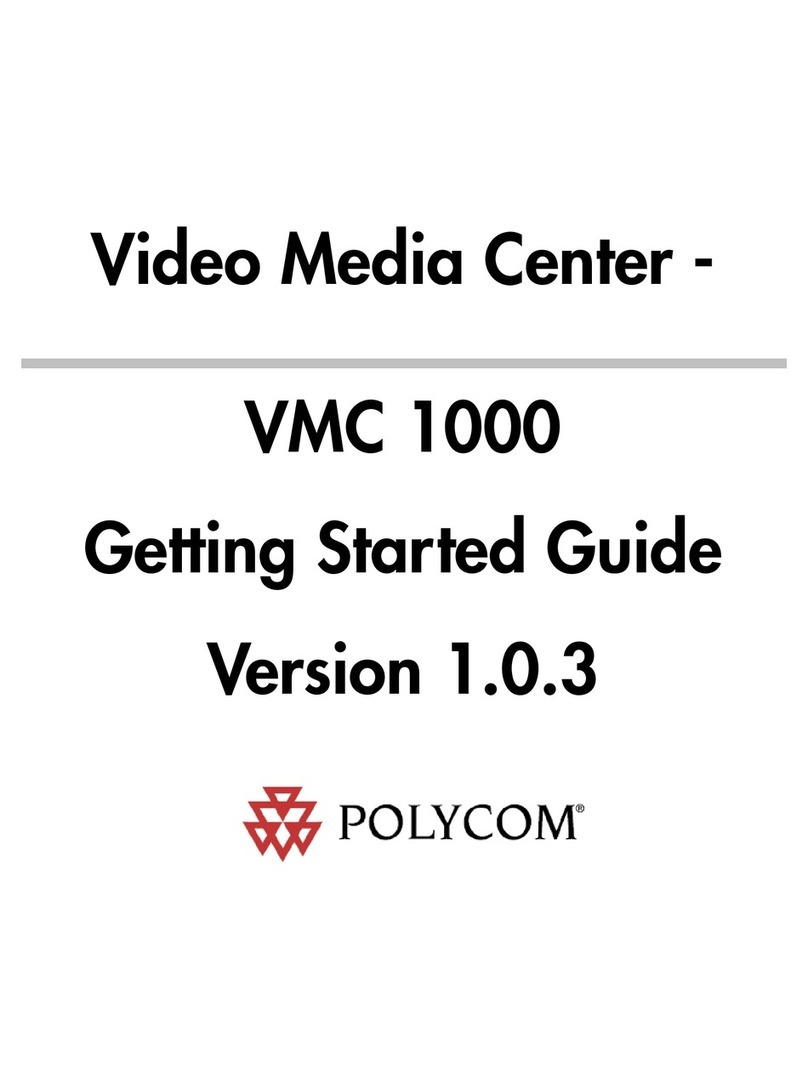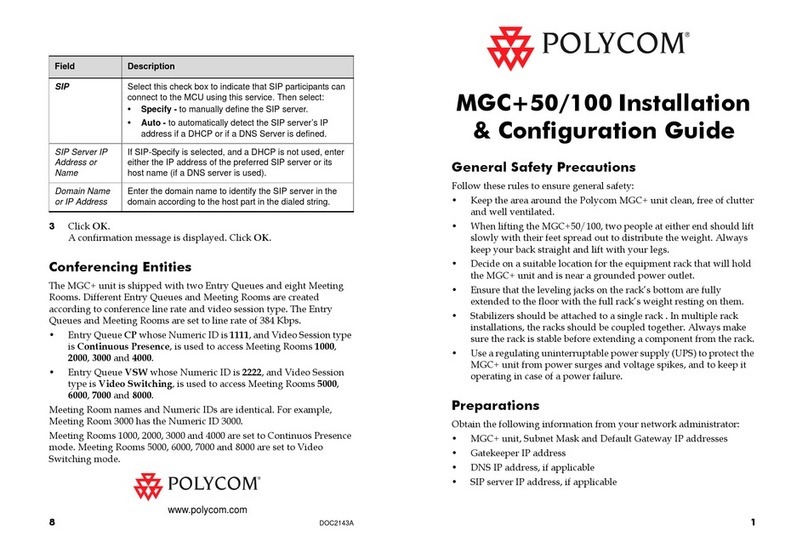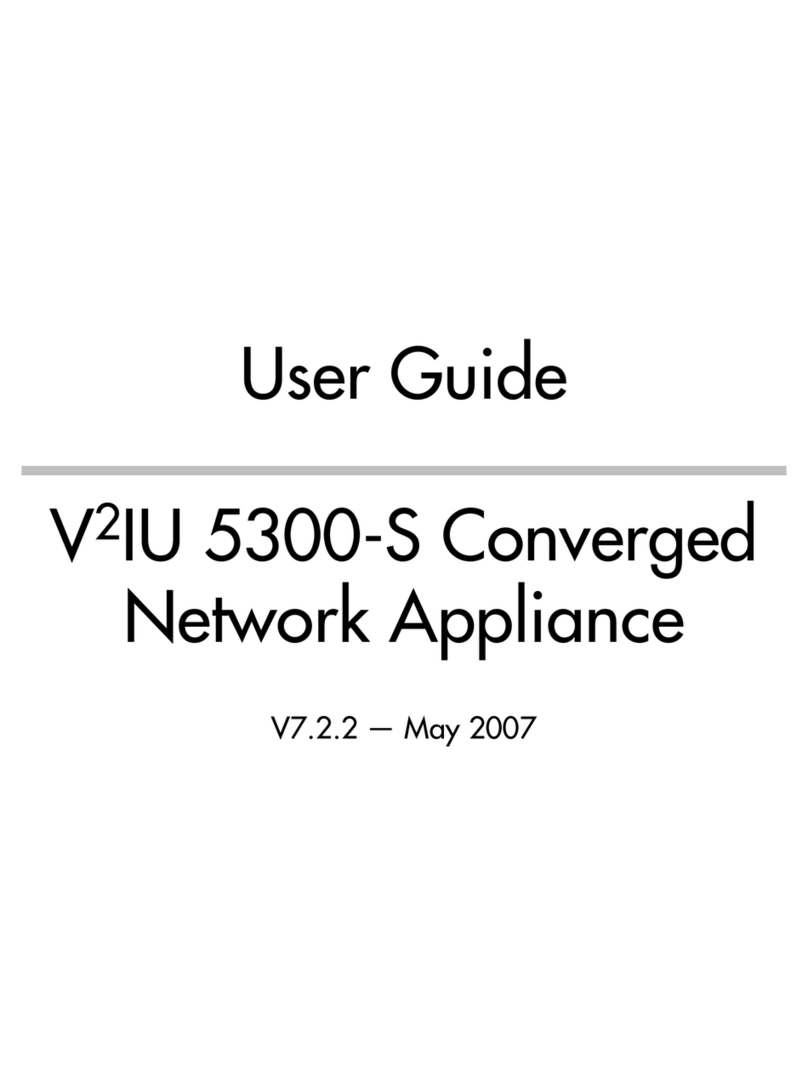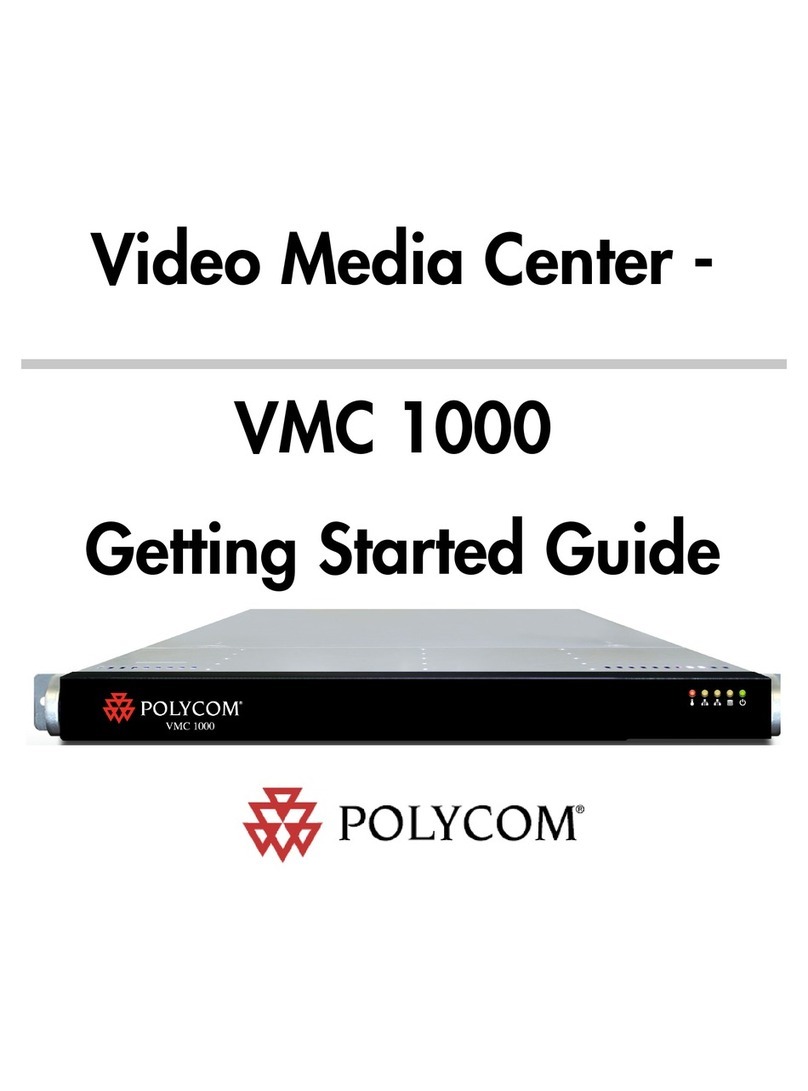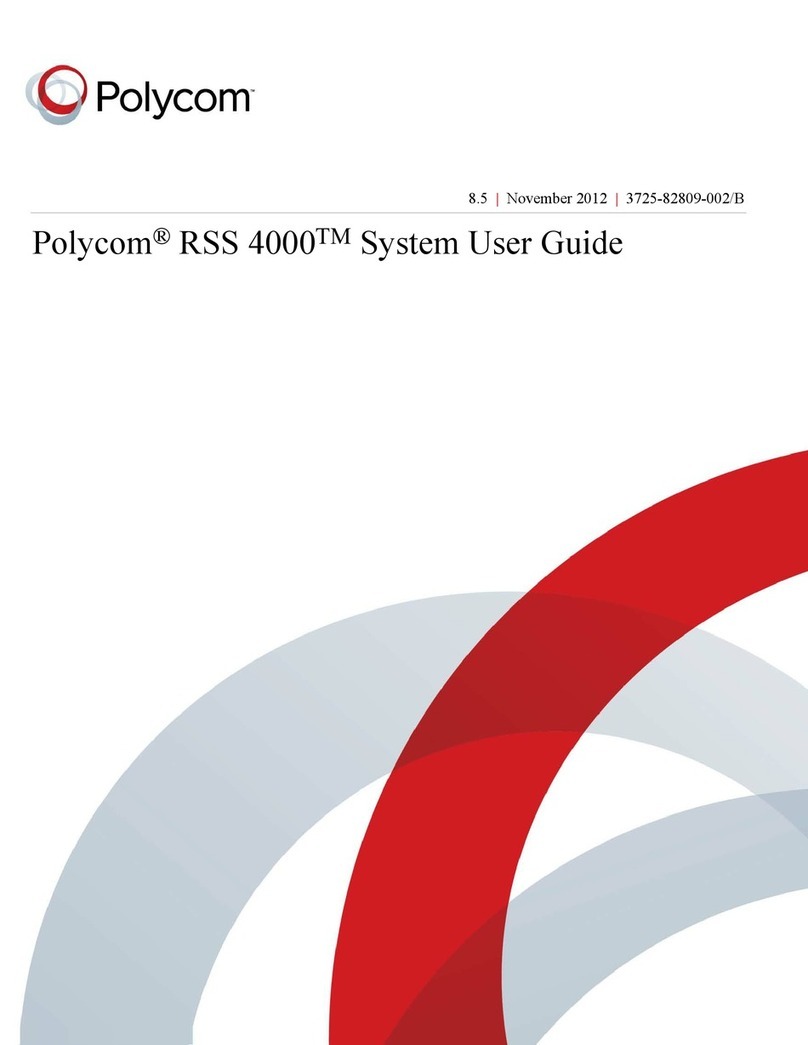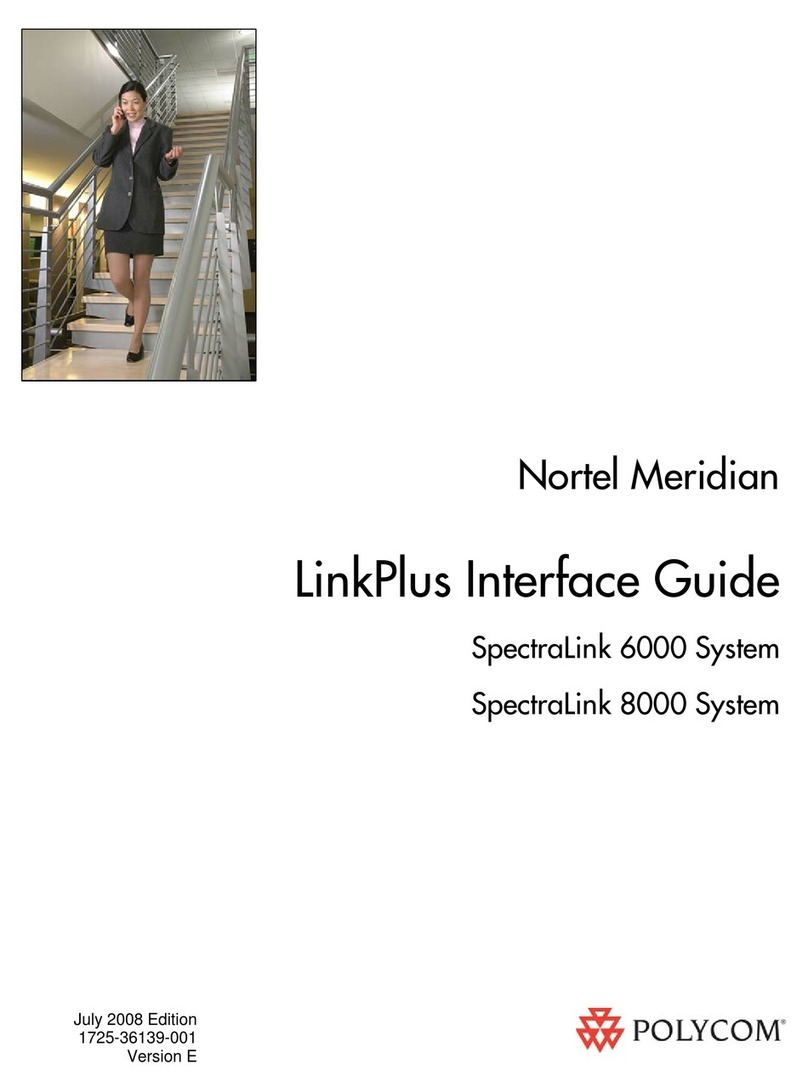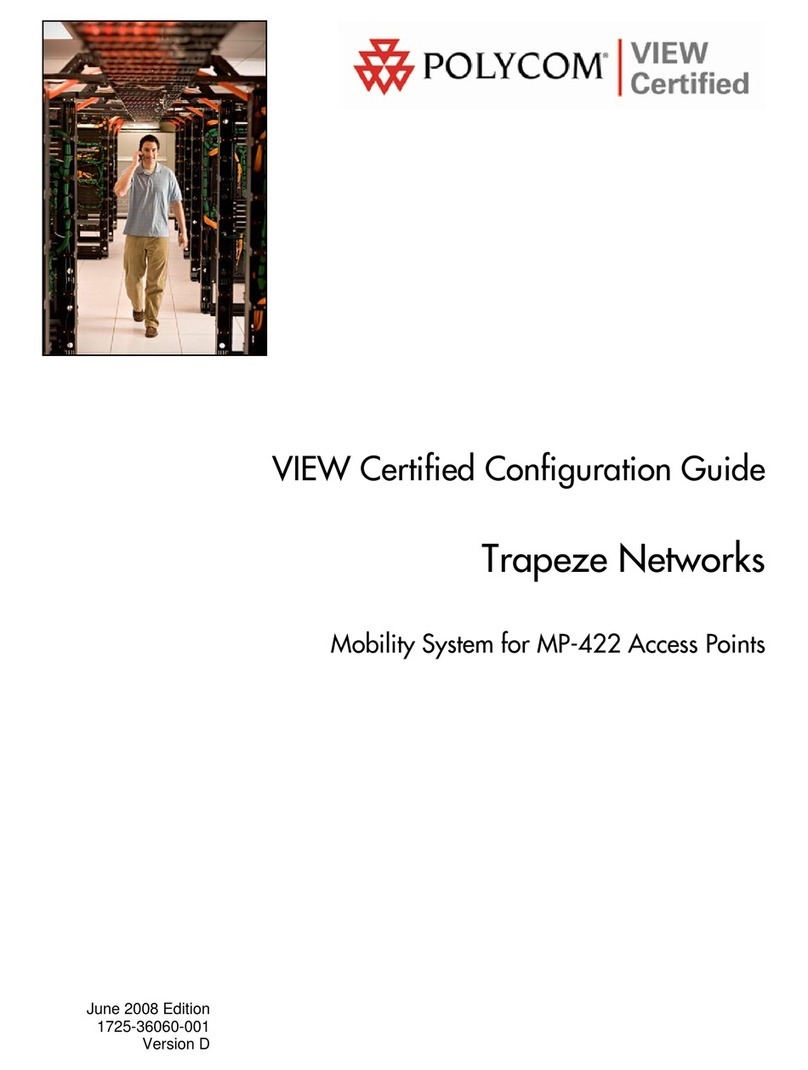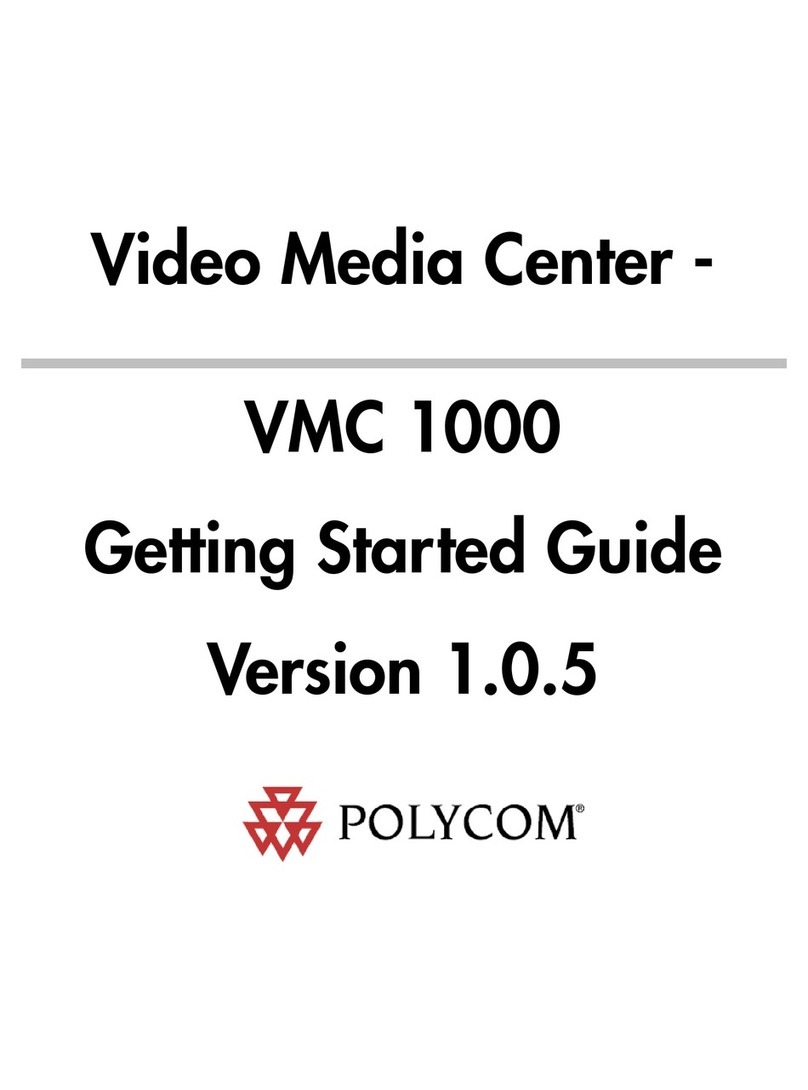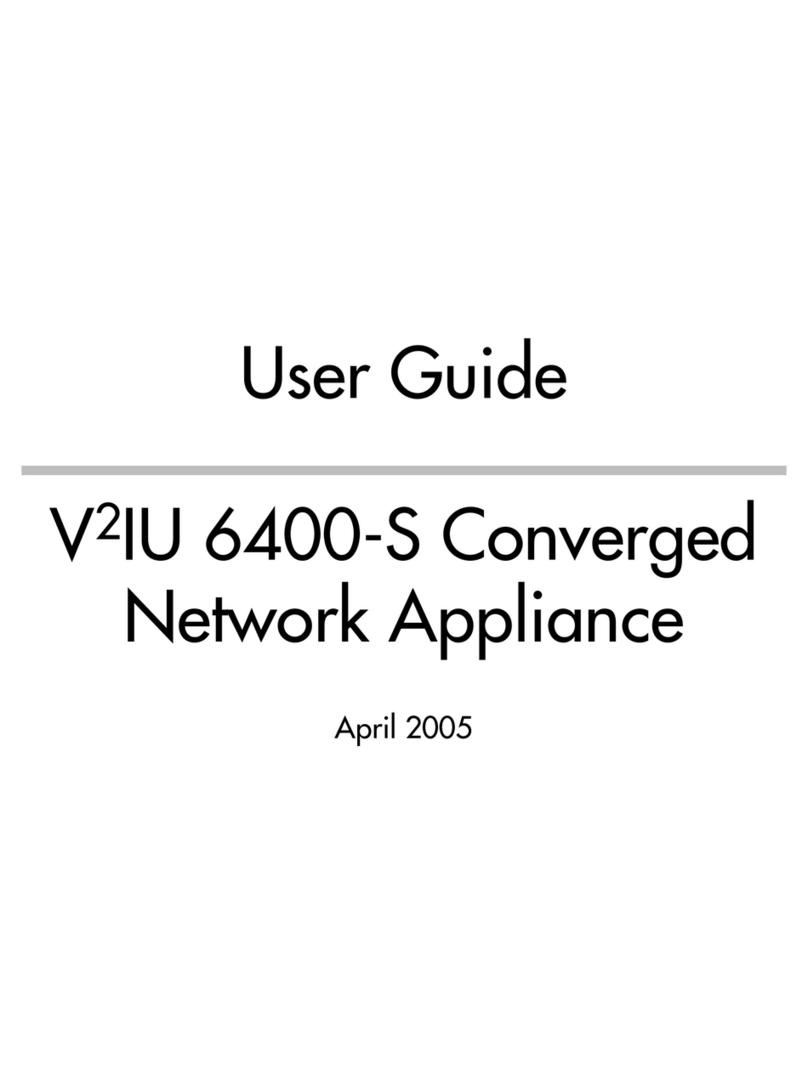Modifying the Default IP Service
This section describes the definition of H.323 Network Service. For detailed description
of H.323, SIP and ISDN Network Service definitions, see the RMX Getting Started Guide,
“First Time Installation and Configuration”.
In the Fast Configuration Wizard, select Next to move from one window to another.
1
2
3
4
5
6In the IP Network Service creation confirmation, click OK.
7
8Click Save & Close.
9In the Success Message box confirming successful configuration, click OK.
10 In the Reset Confirmation dialog box, click Yes.
11 In the Please wait for system reset message box, click OK.
System restart may take approximately 10 minutes.
12 Refresh the browser periodically until the Login screen is displayed and Login.
In the Main Screen an MCU State indicator displays the time remaining until the
system start-up is complete.
MCU Status remains in Major and the red ERROR LED on the RMX front panel remains
ON until the default RMX User is replaced with a new User and the RMX Time is set:
13 Create a new User with Administrator permissions. For more information see the
RMX 1500/2000/4000 Administrator’s Guide, ”Adding a New User” on page 14-4.
14 Set the RMX time (Setup > RMX Time) and click OK. For more information, see
the RMX 1500/2000/4000 Administrator’s Guide, "RMX Time” on page 19-41.
15 Logout and Login using the new User name and password and then delete the
default User (POLYCOM).
When the above steps are completed and if there are no System Errors, the green READY
LED on the RMX’s front panel turns ON and the red ERROR LED turns OFF.
Connecting to a Conference Directly or via Entry Queue
The RMX is shipped with pre-configured default conferencing entities that can be used
to dial in and start conferences. Default (Transit) Entry Queue ID: 1000, default Meeting
Room IDs: 1001, 1002, 1003, and 1004.
H.323 Participants
Dial: [MCU Prefix in Gatekeeper][Conference or Entry Queue ID/Name]
For example, if the MCU prefix in gatekeeper is 925, enter 925 or 9251000 to connect to
the EQ or 9251001/2/3/4 to connect directly to the conference. When connected to the
EQ, enter the destination Meeting Room ID (i.e. 1001, 1002, 1003 or 1004).
Alternatively, use the EQ or conference name. For example, if the conference name is
Maple_Room, the participant can dial: 925Maple_Room.
SIP Participants
Dial: conference_routing _name@domain_name. Conference routing name must be
registered with the SIP server. For example, enter 1001@polycom.com if conference
routing name is 1001 and the domain name is polycom.com.
ISDN and PSTN Participants
Dial one of the numbers assigned to the conference, Meeting Room or Entry Queue with
the required country and area code. When connected to an EQ you are routed to the
conference according to the destination conference ID you enter.
For example, if the conference assigned dial in number is 4045555, dial this number with
the appropriate area code (for example, 678) and country code (001).
Conference Control Using DTMF Codes
On the RMX 1500, IPv4 is the default protocol for setting the Network Service in the
Fast Configuration Wizard.
Change the default service
name if required.
Enter the address to be
used by IP endpoints when
dialing in to the MCU.
Enter the IP address of the
media card.
Enter the subnet mask of
the MCU.
Enter the IP address of the
default router.
Enter the name of the MCU
on the network.
Optional. Select Specify to
define a DNS server.
Optional. Define the DNS
server properties:
•Registration mode
•The name of the MCU
domain
•The static IP address of
the primary DNS server
Select H.323 as the IP
Network Type.
Select Specify to configure
the gatekeeper parameters.
Enter gatekeeper’s host
name or IP address.
Enter the string with which the
MCU registers itself with the
gatekeeper.
Enter the alias that identifies
the RMX’s Signaling Host
within the network. Up to five
aliases can be defined for
each RMX.
Optional. Modify the default
settings of the system flags
that define the general
system behavior such as the
number of digits in the
conference ID assigned by
the MCU.
These flags can be modified
later, if required, by selecting
the System Configuration
option from the Setup menu.
Operation DTMF String Operation DTMF String
Play Help Menu *83 Request private assistance *0
Mute My Line *6 Request assistance for
conference 00
Unmute My Line #6
Increase Broadcast Volume *9 Increase Listening Volume *76
Decrease Broadcast Volume #9 Decrease Listening Volume #76
Invite Participant *72 Change To Chairperson *78
Start Click&View to modify
personal layout ** Show Number of
Participants *88
RMX
®
1500
2DOC2664A