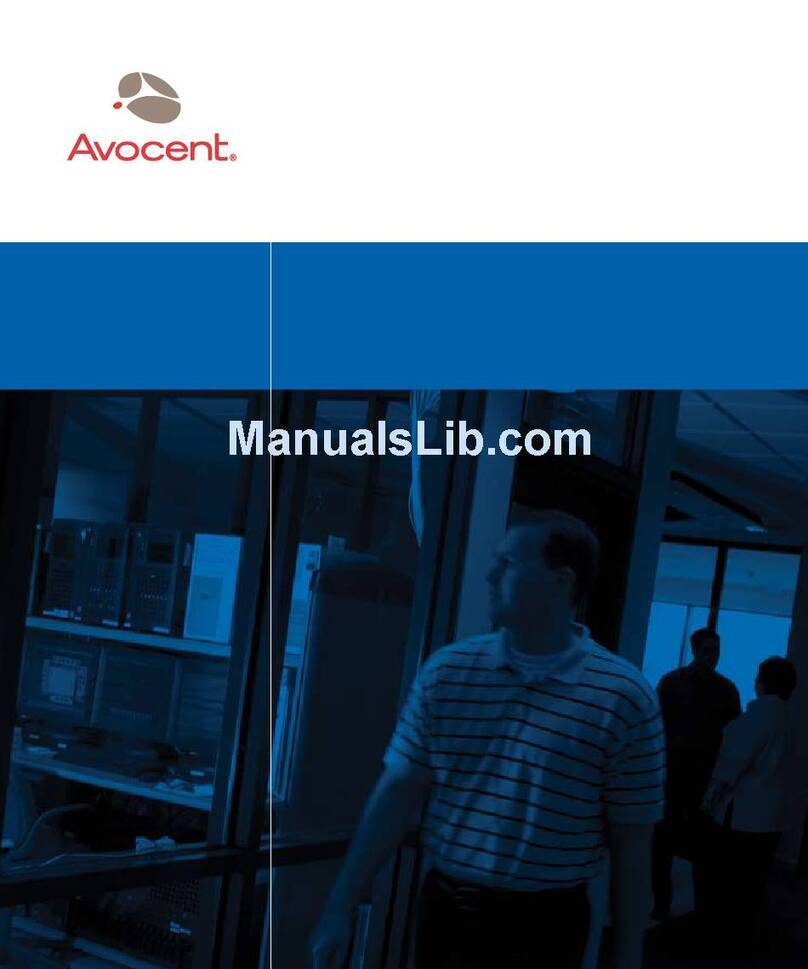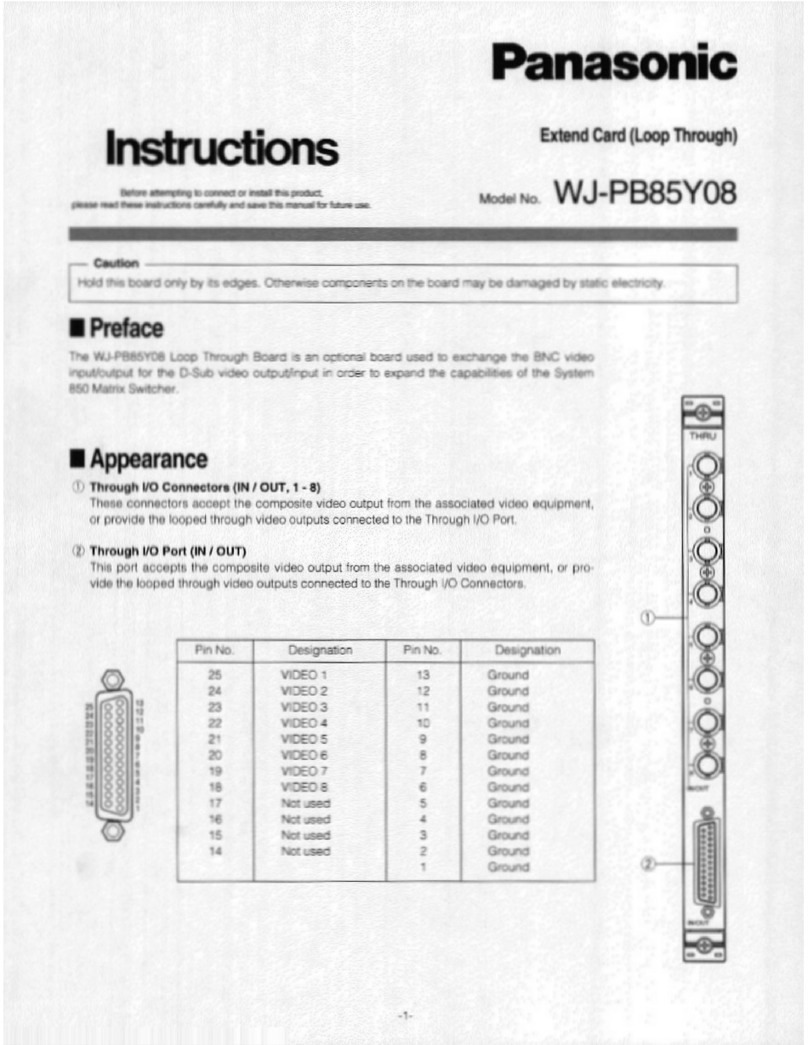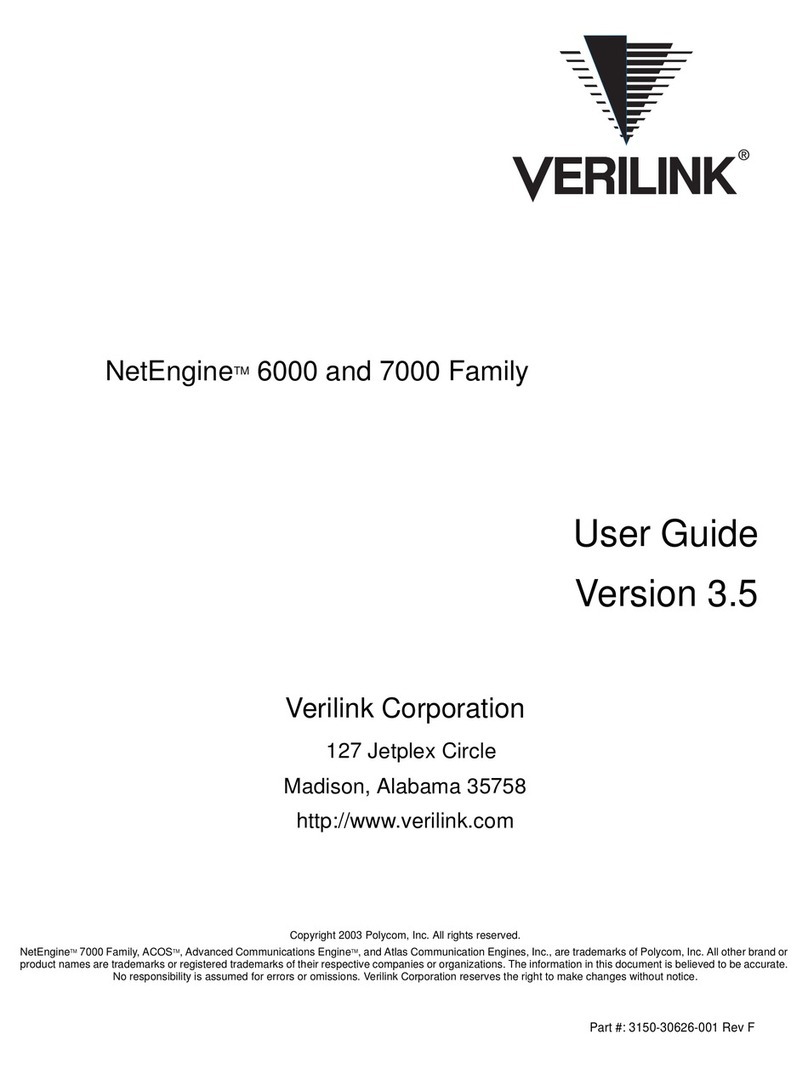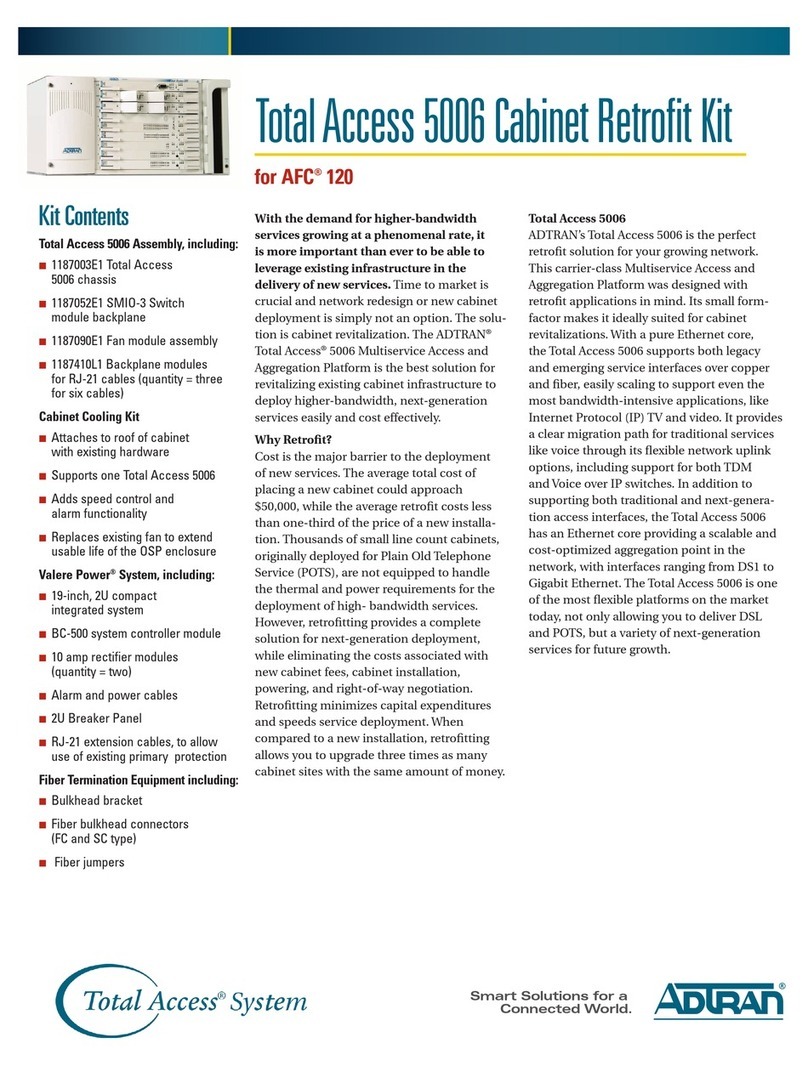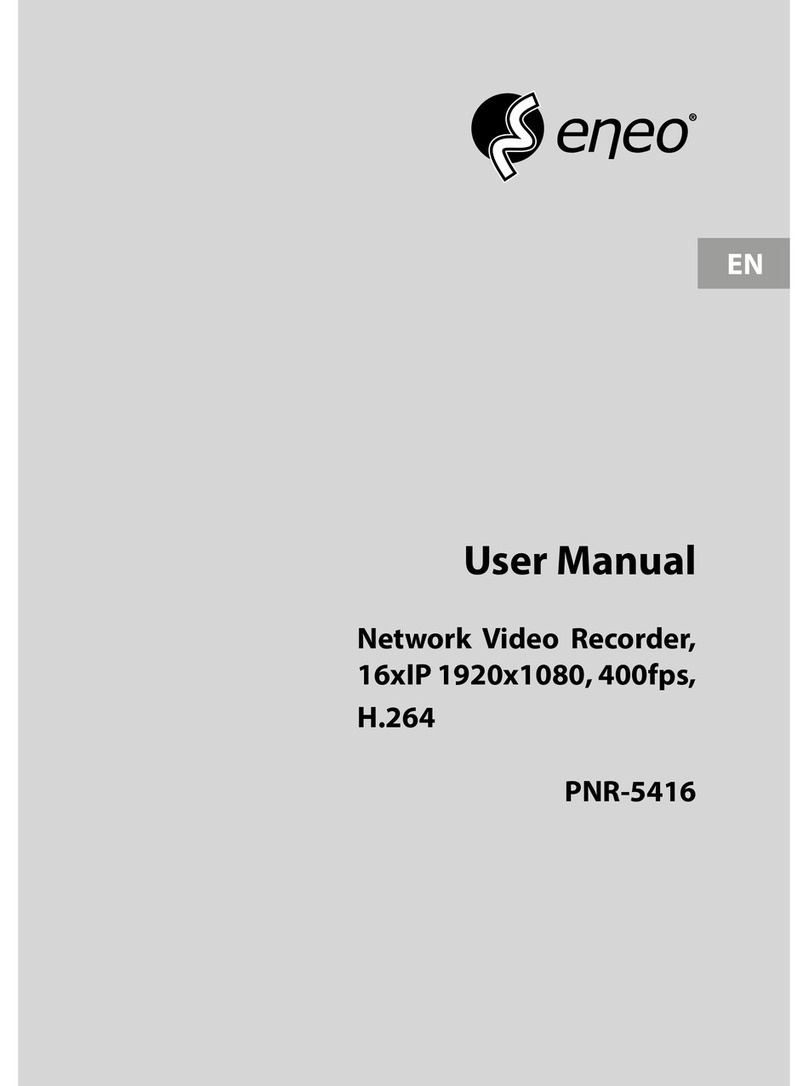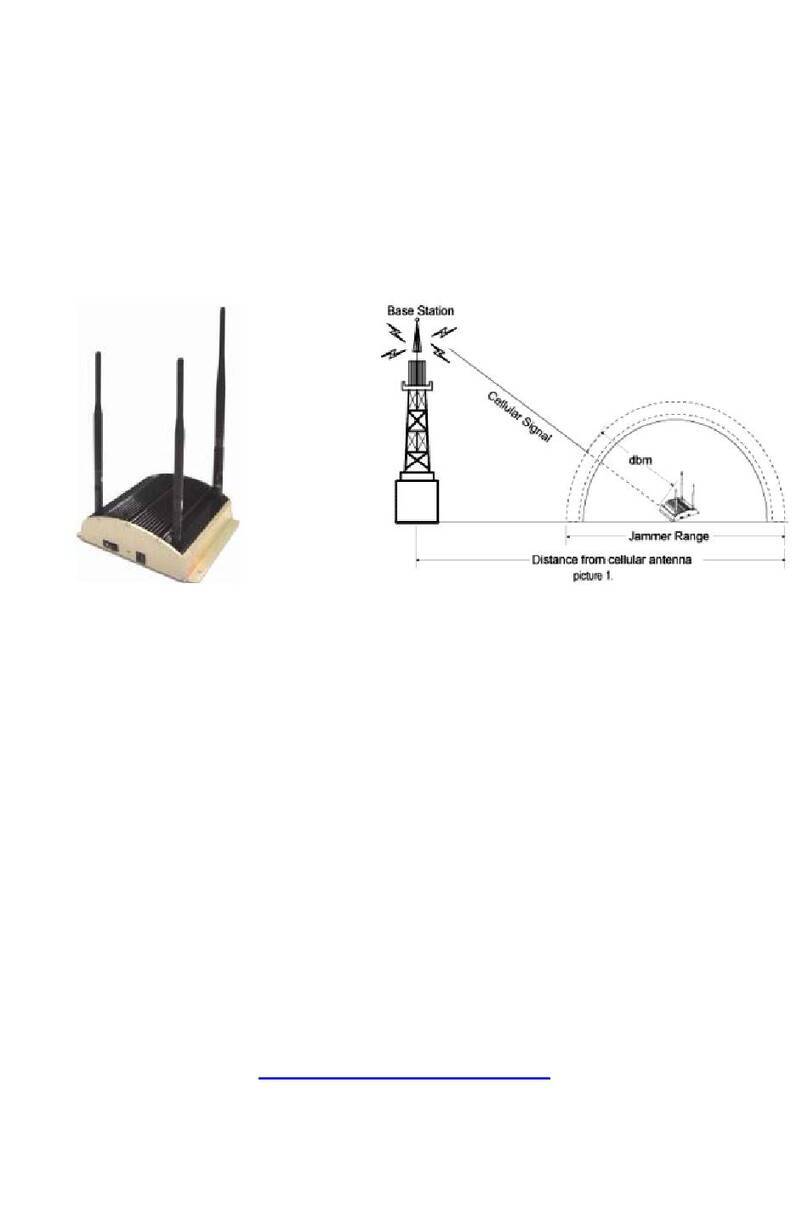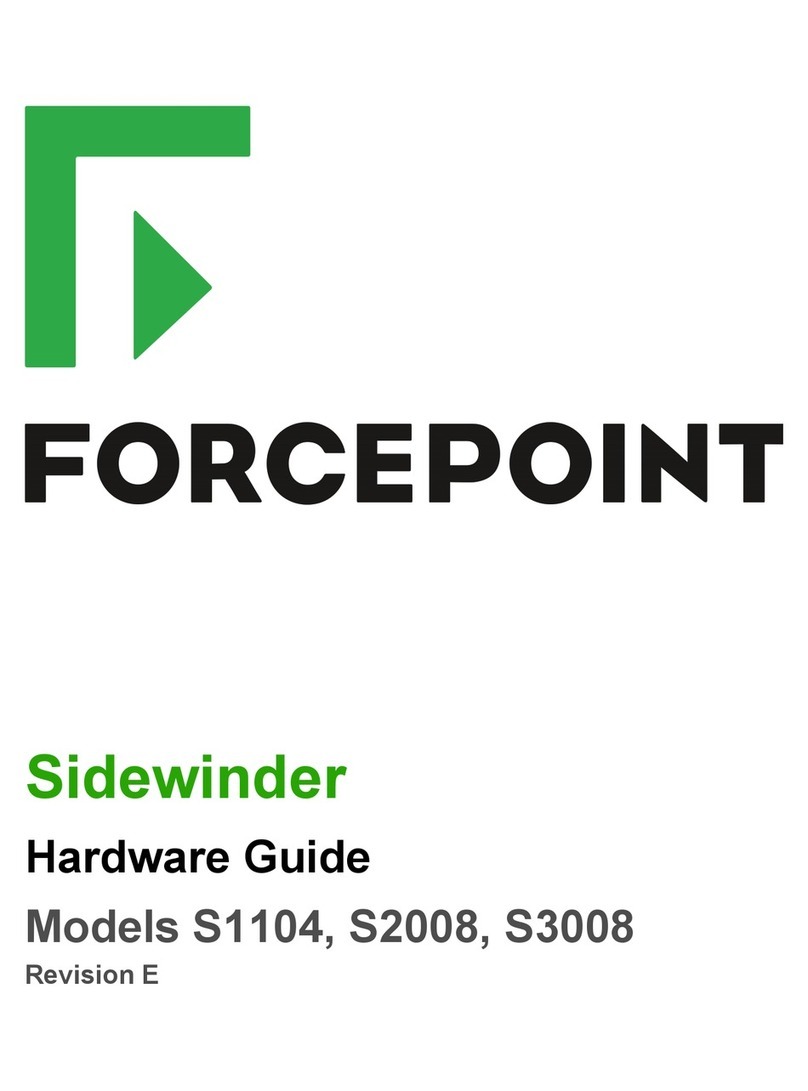Digicam Premium DPI series User manual

DPI-xxxx series
Network Video Recorder
User Manual
UD.6L0202D1420A02

User Manual of Network Video Recorder
2
Regulatory information
FCC information
FCC compliance: This equipment has been tested and found to comply with the limits for a digital device, pursuant
to part 15 of the FCC Rules. These limits are designed to provide reasonable protection against harmful
interference when the equipment is operated in a commercial environment. This equipment generates, uses, and
can radiate radio frequency energy and, if not installed and used in accordance with the instruction manual, may
cause harmful interference to radio communications. Operation of this equipment in a residential area is likely to
cause harmful interference in which case the user will be required to correct the interference at his own expense.
FCC conditions
This device complies with part 15 of the FCC Rules. Operation is subject to the following two conditions:
1. This device may not cause harmful interference.
2. This device must accept any interference received, including interference that may cause undesired operation.
EU Conformity Statement
This product and - if applicable - the supplied accessories too are marked with "CE" and comply therefore with the
applicable harmonized European standards listed under the Low Voltage Directive 2006/95/EC, the EMC
Directive 2004/108/EC, the RoHS Directive 2011/65/EU.
2012/19/EU (WEEE directive): Products marked with this symbol cannot be disposed of as unsorted municipal
waste in the European Union. For proper recycling, return this product to your local supplier upon the purchase of
equivalent new equipment, or dispose of it at designated collection points. For more information see:
www.recyclethis.info.
2006/66/EC (battery directive): This product contains a battery that cannot be disposed of as unsorted municipal
waste in the European Union. See the product documentation for specific battery information. The battery is
marked with this symbol, which may include lettering to indicate cadmium (Cd), lead (Pb), or mercury (Hg). For
proper recycling, return the battery to your supplier or to a designated collection point. For more information see:
www.recyclethis.info.
Tamás

User Manual of Network Video Recorder
3
Preventive and Cautionary Tips
Before connecting and operating your device, please be advised of the following tips:
•
Ensure unit is installed in a well-ventilated, dust-free environment.
•
Unit is designed for indoor use only.
•
Keep all liquids away from the device.
•
Ensure environmental conditions meet factory specifications.
•
Ensure unit is properly secured to a rack or shelf. Major shocks or jolts to the unit as a result of dropping it
may cause damage to the sensitive electronics within the unit.
•
Use the device in conjunction with an UPS if possible.
•
Power down the unit before connecting and disconnecting accessories and peripherals.
•
A factory recommended HDD should be used for this device.
•
Improper use or replacement of the battery may result in hazard of explosion. Replace with the same or
equivalent type only. Dispose of used batteries according to the instructions provided by the battery
manufacturer.

User Manual of Network Video Recorder
4
Thank you for purchasing our product. If there is any question or request, please do not hesitate to contact dealer.
The figures in the manual are for reference only.
This manual is applicable to the models listed in the following table.
Series Model Type
7100NI-SN DS-7104NI-SN
DS-7108NI-SN
DS-7116NI-SN
Network Video Recorder
7100NI-SN/N DS-7104NI-SN/N
DS-7108NI-SN/N
DS-7116NI-SN/N
Network Video Recorder
7100NI-SN/P DS-7104NI-SN/P
DS-7108NI-SN/P
DS-7116NI-SN/P
Network Video Recorder
7600NI-SN DS-7604NI-SN
DS-7608NI-SN
DS-7616NI-SN
Network Video Recorder
7600NI-SN/N DS-7604NI-SN/N
DS-7608NI-SN/N
DS-7616NI-SN/N
Network Video Recorder
7600NI-SN/P DS-7604NI-SN/P
DS-7608NI-SN/P
DS-7616NI-SN/P
Network Video Recorder

User Manual of Network Video Recorder
5
Product Key Features
General
Connectable to network cameras, network dome and encoders.
Connectable to the third-party network cameras like AXIS, Brickcom, Bosch, PANASONIC,
SAMSUNG and SANYO, and network cameras that adopt ONVIF or PSIA protocol.
PAL/NTSC adaptive video inputs.
Each channel supports dual-stream.
Up to 16 network cameras can be connected.
Independent configuration for each channel, including resolution, frame rate, bit rate, image quality,
etc.
The quality of the input and output record is configurable.
Local Monitoring
Simultaneous HDMI and VGA outputs.
HDMI output and VGA output at up to 1920×1080 resolution.
Multiple screen display in live view is supported, and the display sequence of channels is adjustable.
Live view screen can be switched in group, and manual switch and auto-switch live view are also
provided, and the interval of auto-switch can be adjusted.
Quick setting menu is provided for live view.
Motion detection, tamper-proof, video exception alert and video loss alert functions.
Privacy mask.
Multiple PTZ protocols supported; PTZ preset, patrol and pattern.
Zooming in by clicking the mouse and PTZ tracing by dragging mouse.
HDD Management
Up to 2 SATA hard disk can be connected, with a maximum of 4TB storage capacity.
Support S.M.A.R.T. and bad sector detection.
HDD quota management; different capacity can be assigned to different channel.
Recording and Playback
Holiday recording schedule configuration.
Continuous and event video recording parameters.
Multiple recording types: manual, normal, alarm, motion, motion | alarm, motion & alarm.
8 recording time periods with separated recording types.
Pre-record and post-record for alarm, motion detection for recording, and pre-record time for
schedule and manual recording.
Searching record files by events (alarm input/motion detection).
Tag adding for record files, searching and playing back by tags.
Locking and unlocking record files.
Searching and playing back record files by channel number, recording type, start time, end time, etc.
Zooming in when playback.
Reverse playback of multi-channel.
Supports pause, play reverse, fast forward, slow forward, skip forward, and skip backward when
playback, and locating by dragging the mouse.
Up to 8-ch synchronous playback at 720P real time.

User Manual of Network Video Recorder
6
Backup
Export video data by USB or SATA device.
Export video clips when playback.
Management and maintenance of backup devices.
Alarm and Exception
Configurable arming time of alarm input/output.
Alarm for video loss, motion detection, tampering, abnormal signal, video input/output standard
mismatch, illegal login, network disconnected, IP confliction, abnormal record, HDD error, and
HDD full, etc.
Alarm triggers full screen monitoring, audio alarm, notifying surveillance center, sending email and
alarm output.
Automatic restore when system is abnormal.
Other Local Functions
Operable by mouse and remote control.
Three-level user management; admin user is allowed to create many operating accounts and define
their operating permission, which includes the limit to access any channel.
Operation, alarm, exceptions and log recording and searching.
Manually triggering and clearing alarms.
Import and export of device configuration information.
Network Functions
1 self-adaptive 10M/100M/1000M network interface for DS-7116NI-SN, DS-7116NI-SN/N,
DS-7116NI-SN/P, DS-7616NI-SN, DS-7616NI-SN/N and DS-7616NI-SN/P, and 1 self-adaptive
10M/100M network interface for other models.
Up to 8 independent PoE network interfaces are provided for DS-7600NI-SN/P and
DS-7100NI-SN/P series.
Up to 8 independent built-in switch network interfaces are provided for DS-7600NI-SN/N and
DS-7100NI-SN/N series.
IPv6 is supported.
TCP/IP protocol, PPPoE, DHCP, DNS, DDNS, NTP, SADP, SMTP, NFS, and iSCSI are supported.
TCP, UDP and RTP for unicast.
Auto/Manual port mapping by UPnP
TM
.
Remote reverse playback via RTSP.
Support accessing by the platform via ONVIF.
Remote search, playback, download, locking and unlocking of the record files, and support
downloading files broken transfer resume.
Remote parameters setup; remote import/export of device parameters.
Remote viewing of the device status, system logs and alarm status.
Remote locking and unlocking of mouse.
Remote HDD initializing and program upgrading.
Remote system restart and shutdown.
Alarm and exception information can be sent to the remote host.
Remotely start/stop recording.
Remotely start/stop alarm output.
Remote PTZ control.
Two-way audio and voice broadcasting.
Embedded WEB server.

User Manual of Network Video Recorder
7
Development Scalability:
SDK for Windows and Linux system.
Source code of application software for demo.
Development support and training for application system.

User Manual of Network Video Recorder
8
TABLE O CONTENTS
Product Key Features ........................................................................................................................5
Chapter 1
Introduction ........................................................................................................................11
1.1
Front Panel ..............................................................................................................................12
1.2
IR Remote Control Operations .................................................................................................13
1.3
USB Mouse Operation .............................................................................................................16
1.4
Input Method Description.........................................................................................................17
1.5
Rear Panel ...............................................................................................................................18
Chapter 2
Getting Started....................................................................................................................22
2.1
Starting Up and Shutting Down the NVR..................................................................................23
2.2
Using the Wizard for Basic Configuration.................................................................................25
2.3
Adding and Editing the IP Cameras ..........................................................................................29
2.3.1
Adding the Online IP Cameras ........................................................................................29
2.3.2
Editing the Connected IP cameras and Configuring Customized Protocols........................32
2.3.3
Editing IP Cameras Connected to the PoE or the Built-in Switch Interfaces ......................34
Chapter 3
Live View ............................................................................................................................37
3.1
Introduction of Live View ........................................................................................................38
3.2
Operations in Live View Mode.................................................................................................39
3.2.1
Using the Mouse in Live View ........................................................................................39
3.2.2
Quick Setting Toolbar in Live View Mode .......................................................................40
3.3
Adjusting Live View Settings ...................................................................................................42
3.4
User Logout.............................................................................................................................44
Chapter 4
Record Settings...................................................................................................................45
4.1
Configuring Recording Parameters...........................................................................................46
4.2
Configuring Record Schedule...................................................................................................48
4.3
Configuring Motion Detection Record......................................................................................51
4.4
Configuring Alarm Triggered Record........................................................................................53
4.5
Manual Record ........................................................................................................................55
4.6
Configuring Holiday Record ....................................................................................................56
4.7
Files Protection........................................................................................................................57
Chapter 5
Playback..............................................................................................................................59
5.1
Playing Back Record Files .......................................................................................................60
5.1.1
Playing Back by Channel ................................................................................................60
5.1.2
Playing Back by Time.....................................................................................................62
5.1.3
Playing Back by Event Search.........................................................................................63
5.1.4
Playing Back by Tag .......................................................................................................65
5.1.5
Playing Back by System Logs .........................................................................................68
5.1.6
Playing Back External File..............................................................................................69
5.2
Auxiliary Functions of Playback...............................................................................................71
5.2.1
Playing Back Frame by Frame.........................................................................................71
5.2.2
Digital Zoom ..................................................................................................................71
5.2.3
Reverse Playback of Multi-channel .................................................................................71

User Manual of Network Video Recorder
9
Chapter 6
Backup ................................................................................................................................73
6.1
Backing up Record Files ..........................................................................................................74
6.1.1
Backing up by Normal Video Search ...............................................................................74
6.1.2
Backing up by Event Search............................................................................................76
6.1.3
Backing up Video Clips...................................................................................................79
6.2
Managing Backup Devices.......................................................................................................81
Chapter 7
Alarm Settings ....................................................................................................................83
7.1
Setting Motion Detection Alarm ...............................................................................................84
7.2
Setting Sensor Alarms..............................................................................................................86
7.3
Detecting Video Loss Alarm.....................................................................................................88
7.4
Detecting Video Tampering Alarm............................................................................................90
7.5
Handling Exceptions Alarm......................................................................................................92
7.6
Setting Alarm Response Actions...............................................................................................93
7.7
Triggering or Clearing Alarm Output Manually.........................................................................95
Chapter 8
Network Settings.................................................................................................................96
8.1
Configuring General Settings ...................................................................................................97
8.2
Configuring Advanced Settings ................................................................................................98
8.2.1
Configuring PPPoE Settings............................................................................................98
8.2.2
Configuring DDNS.........................................................................................................98
8.2.3
Configuring NTP Server................................................................................................102
8.2.4
Configuring Remote Alarm Host ...................................................................................103
8.2.5
Configuring Multicast ...................................................................................................103
8.2.6
Configuring RTSP ........................................................................................................104
8.2.7
Configuring Server and HTTP Ports ..............................................................................104
8.2.8
Configuring Email ........................................................................................................105
8.2.9
Configuring UPnP™.....................................................................................................106
8.2.10
Configuring High-speed Download ...............................................................................107
8.3
Checking Network Traffic......................................................................................................109
8.4
Configuring Network Detection..............................................................................................110
8.4.1
Testing Network Delay and Packet Loss ........................................................................110
8.4.2
Exporting Network Packet ............................................................................................110
8.4.3
Checking the Network Status ........................................................................................ 111
8.4.4
Checking Network Statistics..........................................................................................112
Chapter 9
HDD Management ............................................................................................................ 114
9.1
Initializing HDDs...................................................................................................................115
9.2
Configuring Quota Mode .......................................................................................................117
9.3
Checking HDD Status............................................................................................................119
9.4
HDD Detection......................................................................................................................120
9.5
Configuring HDD Error Alarms..............................................................................................122
Chapter 10
Camera Settings................................................................................................................123
10.1
Configuring OSD Settings......................................................................................................124
10.2
Configuring Privacy Mask......................................................................................................125
10.3
Configuring Image Parameters ...............................................................................................126
Chapter 11
NVR Management and Maintenance................................................................................127

User Manual of Network Video Recorder
10
11.1
Viewing System Information ..................................................................................................128
11.1.1
Viewing Device Information .........................................................................................128
11.1.2
Viewing Camera Information ........................................................................................128
11.1.3
Viewing Record Information .........................................................................................128
11.1.4
Viewing Alarm Information...........................................................................................129
11.1.5
Viewing Network Information.......................................................................................129
11.1.6
Viewing HDD Information............................................................................................130
11.2
Searching & Export Log Files ................................................................................................131
11.3
Importing/Exporting Configuration Files ................................................................................134
11.4
Upgrading System..................................................................................................................135
11.4.1
Upgrading by Local Backup Device ..............................................................................135
11.4.2
Upgrading by FTP ........................................................................................................135
11.5
Restoring Default Settings......................................................................................................137
Chapter 12
Others ...............................................................................................................................138
12.1
Configuring General Settings .................................................................................................139
12.2
Configuring DST Settings ......................................................................................................140
12.3
Configuring More Settings for Device Parameters...................................................................141
12.4
Managing User Accounts .......................................................................................................142
12.4.1
Adding a User...............................................................................................................142
12.4.2
Deleting a User.............................................................................................................144
12.4.3
Editing a User...............................................................................................................144
Appendix ..........................................................................................................................................146
Glossary .......................................................................................................................................... 147
Troubleshooting...............................................................................................................................148
List of Compatible IP Cameras .........................................................................................................154

User Manual of Network Video Recorder
11
Chapter 1 Introduction

User Manual of Network Video Recorder
12
1.1 Front Panel
Figure 1. 1 Front Panel of DS-7100NI Series
Table 1. 1 Description of Front Panel
No. Icon Description
1
Indicator turns red when NVR is powered up.
2 Indicator lights in red when data is being read from or written to HDD.
3
Indicator blinks blue when network connection is functioning properly.
Figure 1. 2 Front Panel of DS-7600NI Series
Table 1. 2 Description of Front Panel
No. Name Description
1 Status
Indicator
Power Power indicator turns yellow when system is running.
Status Status indicator blinks red when data is being read from or written to
HDD.
Tx/Rx TX/RX indictor blinks yellow when network connection is functioning
properly.
2 USB Interface Universal Serial Bus (USB) ports for additional devices such as USB
mouse and USB Hard Disk Drive (HDD).

User Manual of Network Video Recorder
13
1.2 IR Remote Control Operations
The NVR may also be controlled with the included IR remote control (not supported with theDS-7100NI series
NVR), shown in Figure 1. 3.
Batteries (2×AAA) must be installed before operation.
Figure 1. 3 emote Control
Table 1. 3 Description of the Soft Keyboard Icons
No. Name Description
1 POWER Power on/off the device.
2 DEV Enables/Disables Remote Control.
3 Alphanumeric Buttons Switch to the corresponding channel in Live view or PTZ Control mode.
Input numbers and characters in Edit mode.
Switch between different channels in the Playback mode.
4 EDIT Button Edit text fields. When editing text fields, it will also function as a Backspace
button to delete the character in front of the cursor.
On checkbox fields, pressing the button will check the checkbox.
In PTZ Control mode, the button adjusts the iris of the camera.

User Manual of Network Video Recorder
14
No. Name Description
In Playback mode, it can be used to generate video clips for backup.
Enter/exit the folder of USB device.
5 A Button Adjust focus in the PTZ Control menu.
It is also used to switch between input methods (upper and lowercase
alphabet, symbols and numeric input).
6 REC Button Enter the Manual Record setting menu.
In PTZ control settings, press the button and then you can call a PTZ preset
by pressing Numeric button.
It is also used to turn audio on/off in the Playback mode.
7 PLAY Button The button is used to enter the All-day Playback mode.
It is also used to auto scan in the PTZ Control menu.
8 INFO Button Reserved.
9 VOIP Button Switch between main and spot output.
In PTZ Control mode, it can be used to zoom out the image.
10 MENU Button Press the button will help you return to the Main menu (after successful
login).
Press and hold the button for 5 seconds will turn off audible key beep.
In PTZ Control mode, the MENU button will start wiper (if applicable).
In Playback mode, it is used to show/hide the control interface.
11 PREV Button Switch between single screen and multi-screen mode.
In PTZ Control mode, it is used to adjust the focus in conjunction with the
A/FOCUS+ button.
12 DIRECTION Button Navigate between different fields and items in menus.
In the Playback mode, the Up and Down button is used to speed up and slow
down recorded video. The Left and Right button will select the next and
previous record files.
In Live View mode, these buttons can be used to cycle through channels.
In PTZ control mode, it can control the movement of the PTZ camera.
ENTER Button Confirm selection in any of the menu modes.
It can also be used to tick checkbox fields.
In Playback mode, it can be used to play or pause the video.
In single-frame Playback mode, pressing the button will advance the video by
a single frame.
13 PTZ Button In Auto-switch mode, it can be used to stop /start auto switch.
14 ESC Button Back to the previous menu.
Press for Arming/disarming the device in Live View mode.
15 RESERVED Reserved for future usage.
16 F1 Button Select all items on the list when used in a list field.
In PTZ Control mode, it will turn on/off PTZ light (if applicable).
In Playback mode, it is used to switch between play and reverse play.
17 PTZ Control Buttons Buttons to adjust the iris, focus and zoom of a PTZ camera.

User Manual of Network Video Recorder
15
No. Name Description
18 F2 Button Cycle through tab pages.
In synchronous playback mode, it is used to switch between channels.
Troubleshooting Remote Control:
Make sure you have installed batteries properly in the remote control. And you have to aim the remote
control at the IR receiver in the front panel.
If there is no response after you press any button on the remote, follow the procedure below to troubleshoot.
Steps:
1. Go to Menu > Settings > General > More Settings by operating the front control panel or the mouse.
2. Check and remember NVR ID#. The default ID# is 255. This ID# is valid for all the IR remote controls.
3. Press the DEV button on the remote control.
4. Enter the NVR ID# you set in step 2.
5. Press the ENTER button on the remote.
If the Status indicator on the front panel turns blue, the remote control is operating properly. If the Status indicator
does not turn blue and there is still no response from the remote, please check the following:
•
Batteries are installed correctly and the polarities of the batteries are not reversed.
•
Batteries are fresh and not out of charge.
•
IR receiver is not obstructed.
If the remote still cannot function properly, please change a remote and try again, or contact the device provider.

User Manual of Network Video Recorder
16
1.3 USB Mouse Operation
A regular 3-button (Left/Right/Scroll-wheel) USB mouse can also be used with this NVR. To use a USB mouse:
1. Plug USB mouse into one of the USB interfaces on the front panel of the NVR.
2. The mouse should automatically be detected. If in a rare case that the mouse is not detected, the possible
reason may be that the two devices are not compatible, please refer to the recommended the device list from
your provider.
The operation of the mouse:
Table 1. 4 Description of the Mouse Control
Name Action Description
Left-Click
Single-Click Live view: Select channel and show the quick set menu.
Menu: Select and enter.
Double-Click Live view: Switch between single-screen and multi-screen.
Click and Drag PTZ control: pan, tilt and zoom.
Tamper-proof, privacy mask and motion detection: Select target area.
Digital zoom-in: Drag and select target area.
Live view: Drag channel/time bar.
Right-Click Single-Click Live view: Show menu.
Menu: Exit current menu to upper level menu.
Scroll-Wheel Scrolling up Live view: Previous screen.
Menu: Previous item.
Scrolling down Live view: Next screen.
Menu: Next item.

User Manual of Network Video Recorder
17
1.4 Input Method Description
Figure 1. 4 Soft Keyboard
Description of the buttons on the soft keyboard:
Table 1. 5 Description of the Soft Keyboard Icons
Icons Description Icons Description
/
Lowercase/Uppercase
English Symbols
Space
Backspace
Enter
Exit

User Manual of Network Video Recorder
18
1.5 Rear Panel
Figure 1. 5 DS-7100NI-SN
Table 1. 6 Description of ear Panel
No. Item Description
1 Power Supply 12VDC power supply.
2 Audio In RCA connector for two-way audio input.
3 HDMI Interface HDMI video output connector.
4 Network Interface Connector for LAN (Local Area Network).
5 Audio Out RCA connector for audio output.
6 VGA Output DB9 connector for VGA output. Display local video output and menu.
7 USB Interface
Universal Serial Bus (USB) ports for additional devices such as USB mouse
and USB Hard Disk Drive (HDD).
8 Ground Ground (needs to be connected when NVR starts up).
Figure 1. 6 DS-7104NI-SN/N
Figure 1. 7 DS-7108 & 7116NI-SN/N
Table 1. 7 Description of ear Panel
No. Item Description
1 Power Supply 12VDC power supply.
2 Audio In RCA connector for two-way audio input.

User Manual of Network Video Recorder
19
3 HDMI Interface HDMI video output connector.
4 Network Interface Connector for LAN (Local Area Network).
5 Audio Out RCA connector for audio output.
6 VGA Output DB9 connector for VGA output. Display local video output and menu.
7 USB Interface
Universal Serial Bus (USB) ports for additional devices such as USB mouse
and USB Hard Disk Drive (HDD).
8 Ground Ground (needs to be connected when NVR starts up).
9 Network Interfaces
with switch function Network interface for the cameras.
Figure 1. 8 DS-7104NI-SN/P
Figure 1. 9 DS-7108 & 7116NI-SN/P
Table 1. 8 Description of ear Panel
No. Item Description
1 Power Supply 48VDC power supply.
2 Audio In RCA connector for two-way audio input.
3 HDMI Interface HDMI video output connector.
4 Network Interface Connector for LAN (Local Area Network).
5 Audio Out RCA connector for audio output.
6 VGA Output DB9 connector for VGA output. Display local video output and menu.
7 USB Interface
Universal Serial Bus (USB) ports for additional devices such as USB mouse
and USB Hard Disk Drive (HDD).
8 Ground Ground (needs to be connected when NVR starts up).
9 Network Interfaces
with PoE function Network interface for the cameras and to provide power over Ethernet.
Figure 1. 10 DS-7600NI-SN

User Manual of Network Video Recorder
20
Figure 1. 11 DS-7604NI-SN/N
Figure 1. 12 DS-7608 & 7616NI-SN/N
Table 1. 9 Description of ear Panel
No. Item Description
1 Power Supply 12VDC power supply.
2 Audio In RCA connector for two-way audio input.
3 HDMI Interface HDMI video output connector.
4 Network Interface Connector for LAN (Local Area Network).
5 Audio Out RCA connector for audio output.
6 VGA Output DB9 connector for VGA output. Display local video output and menu.
7 USB Interface
Universal Serial Bus (USB) ports for additional devices such as USB mouse
and USB Hard Disk Drive (HDD).
8 Ground Ground (needs to be connected when NVR starts up).
9 Power Switch Switch for turning on/off the device.
10
Network Interfaces
with switch function
(for DS-7600NI-SN/N)
Network interface for the cameras.
Figure 1. 13 DS-7604NI-SN/P
Figure 1. 14 DS-7608 & 7616NI-SN/P
Table 1. 10 Description of ear Panel
Table of contents
Popular Network Hardware manuals by other brands

Iron Bow
Iron Bow CLINiC 12 Series user guide
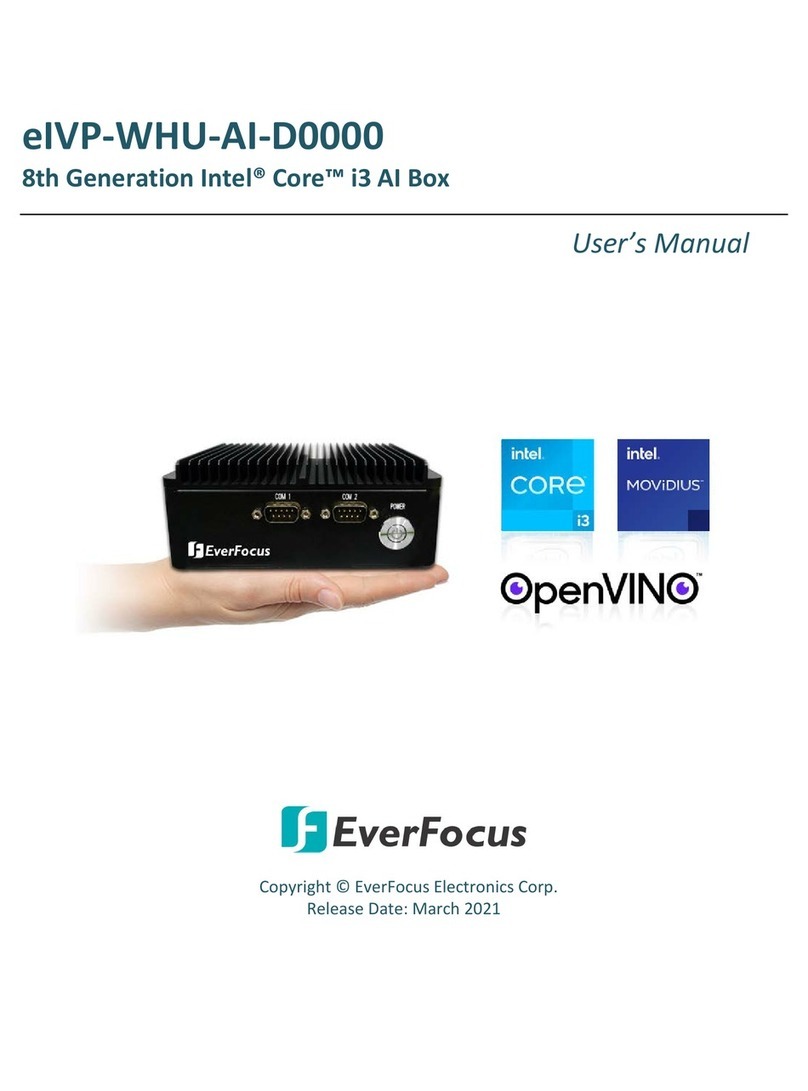
EverFocus
EverFocus eIVP-WHU-AI-D0000 user manual
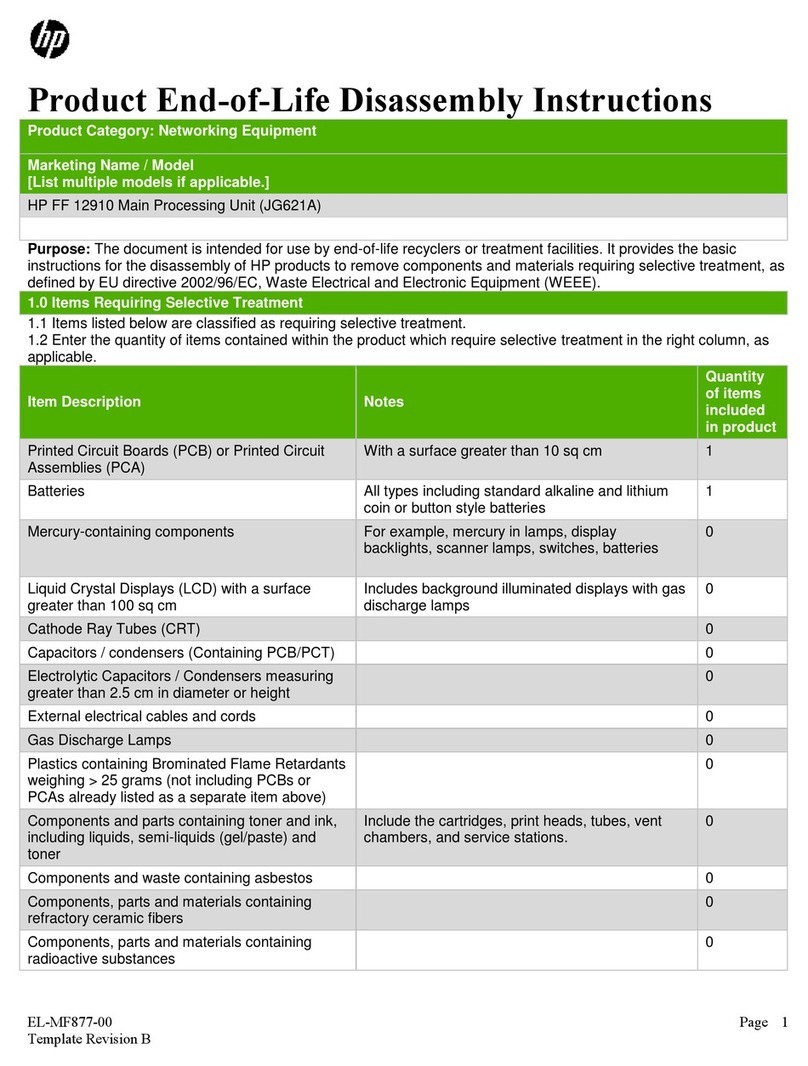
HP
HP FF 12910 Product End-of-Life Disassembly Instructions
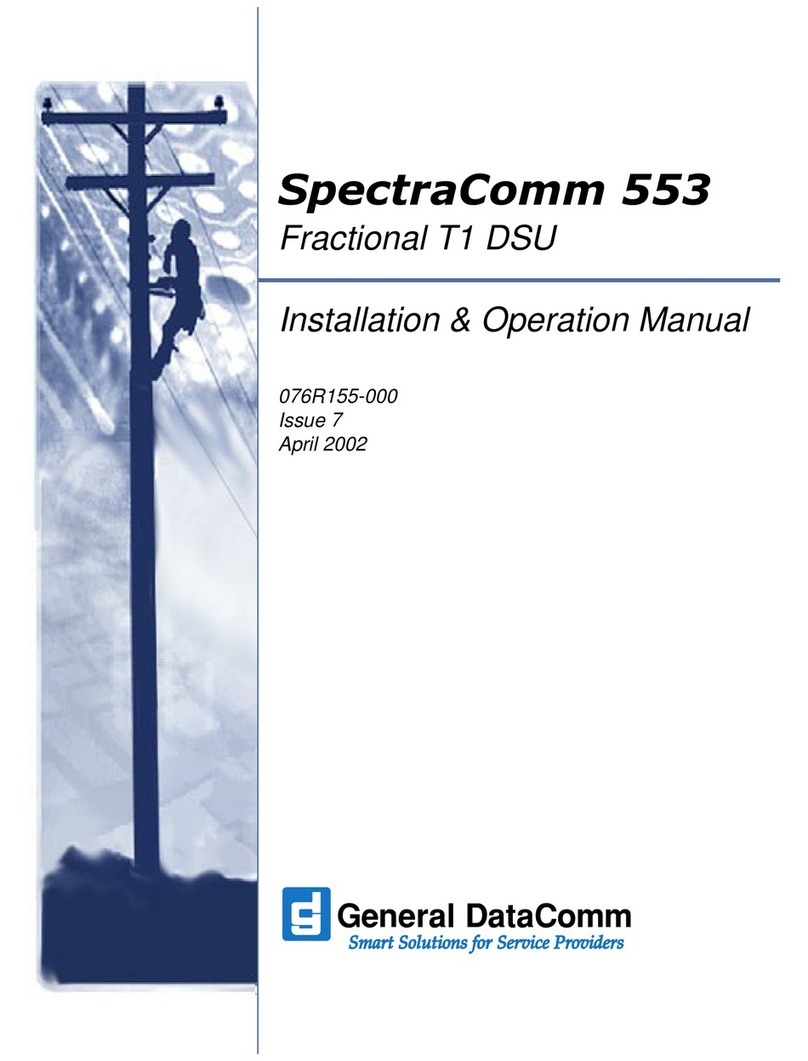
General DataComm
General DataComm SpectraComm 553 Installation & operation manua
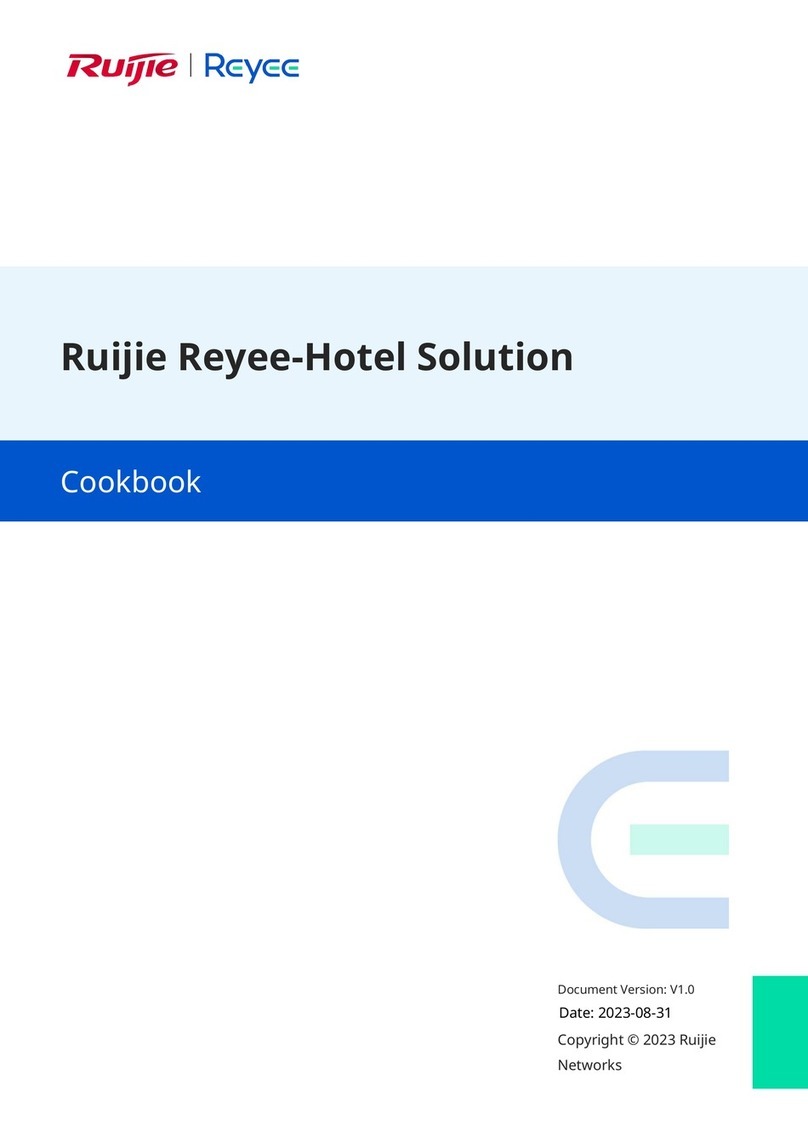
Ruijie
Ruijie Reyee RG-NBR6215-E manual
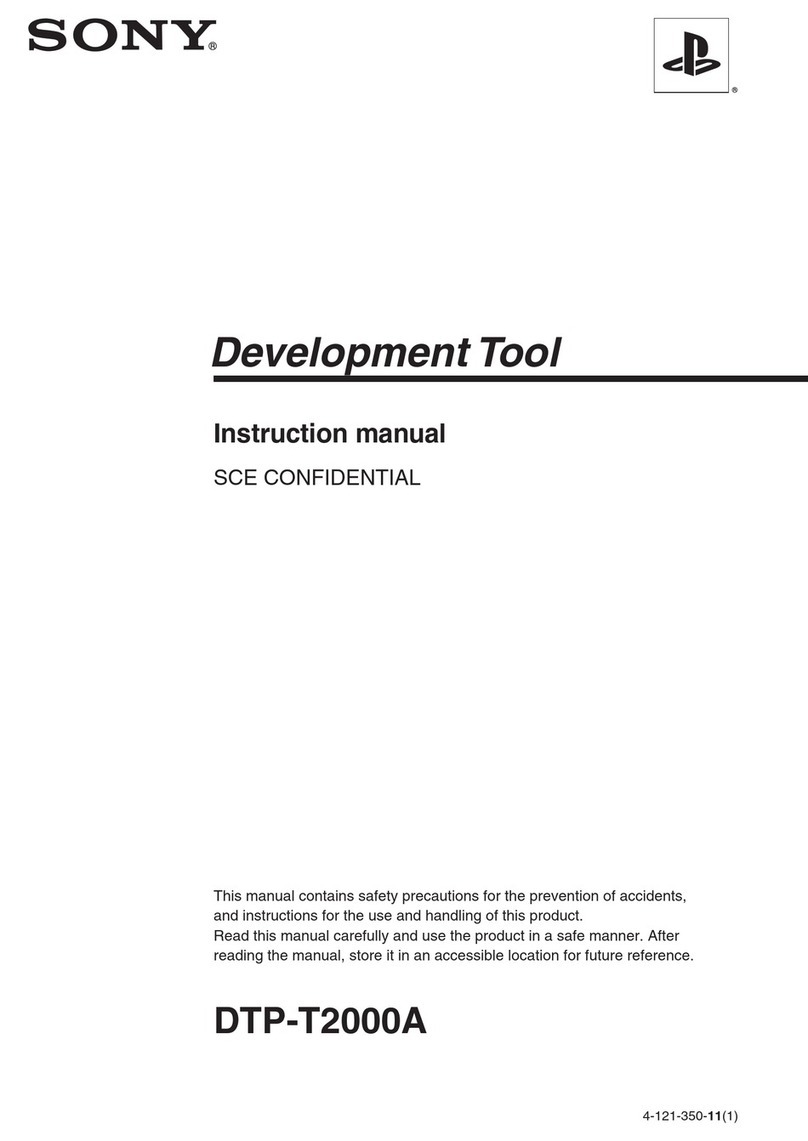
Sony
Sony DTP-T2000A instruction manual