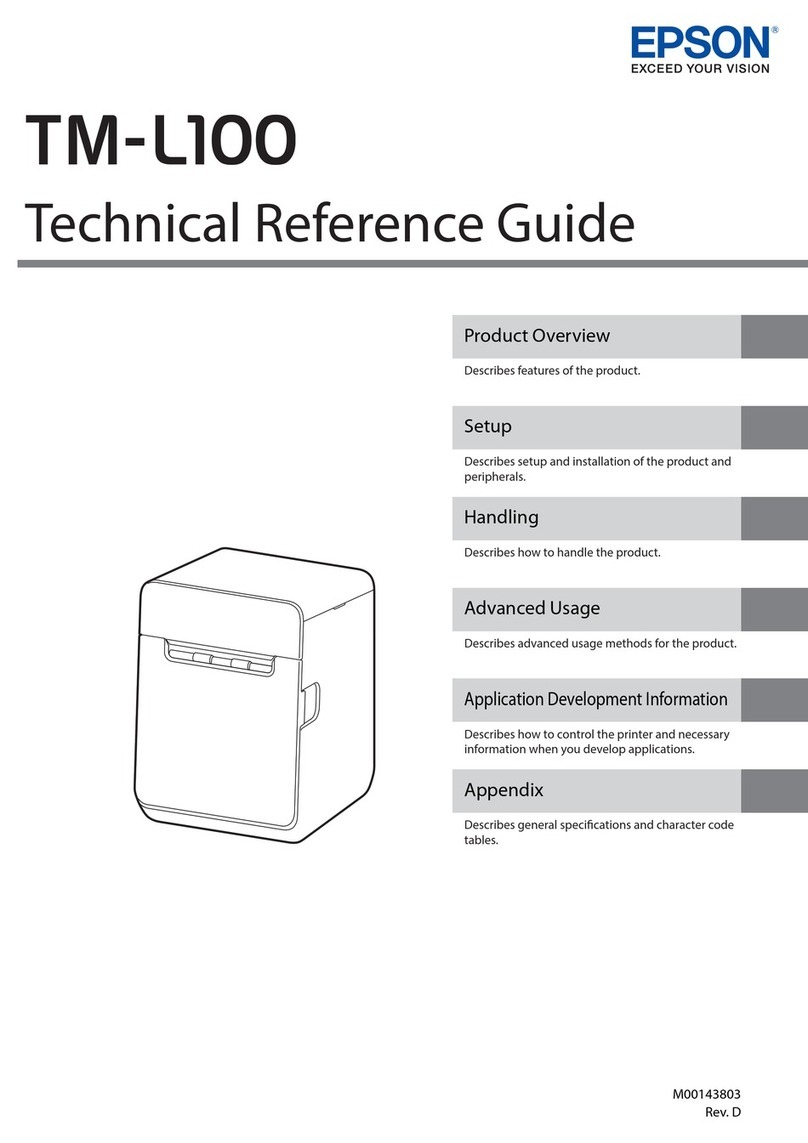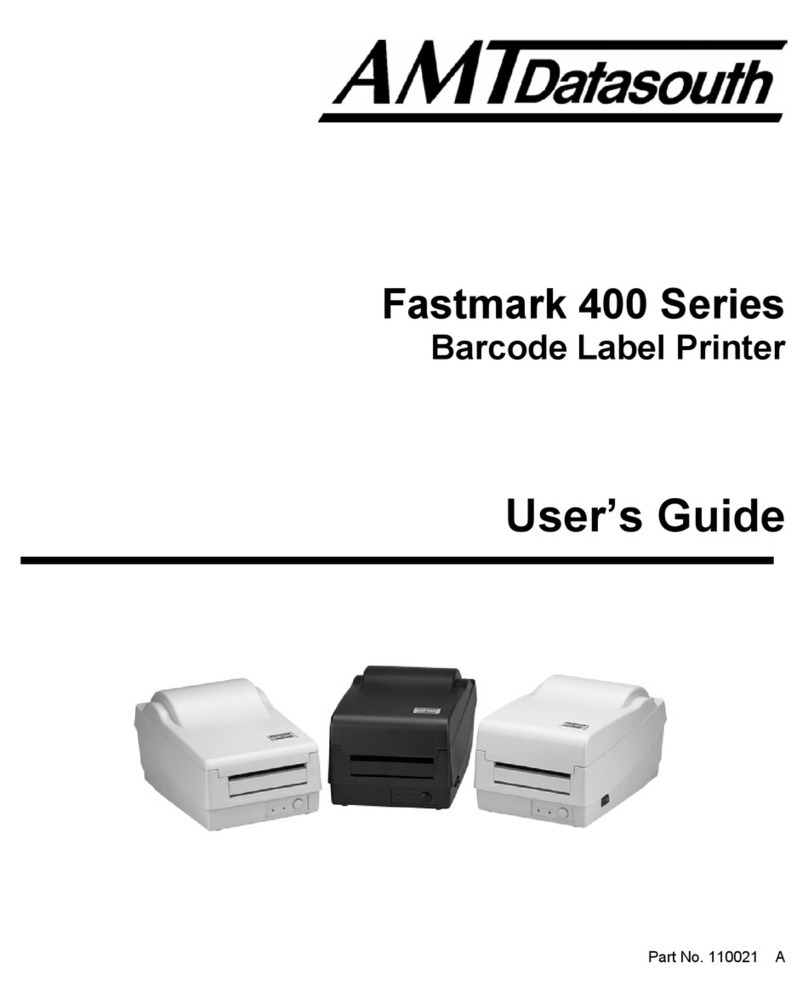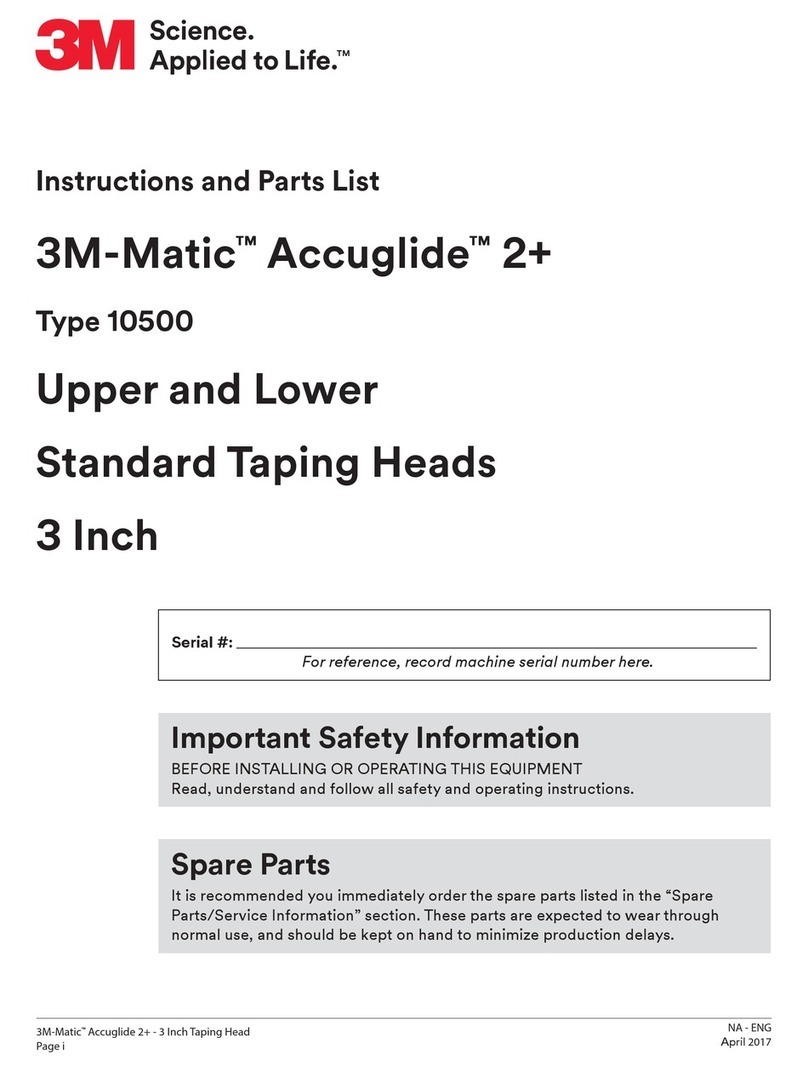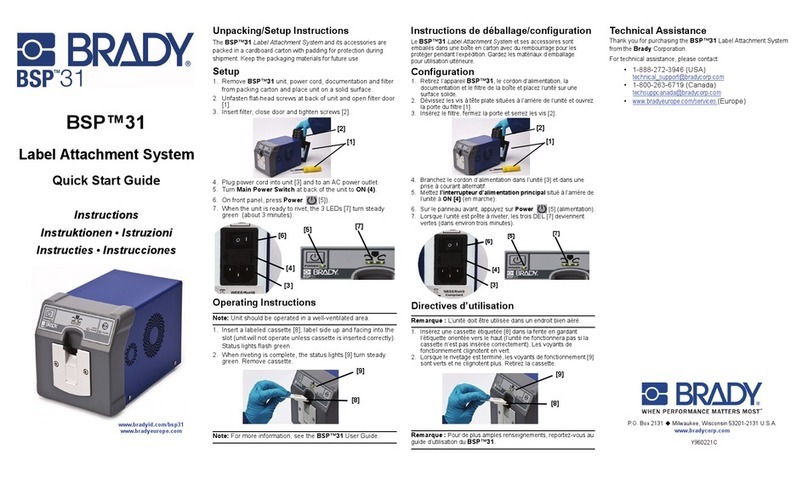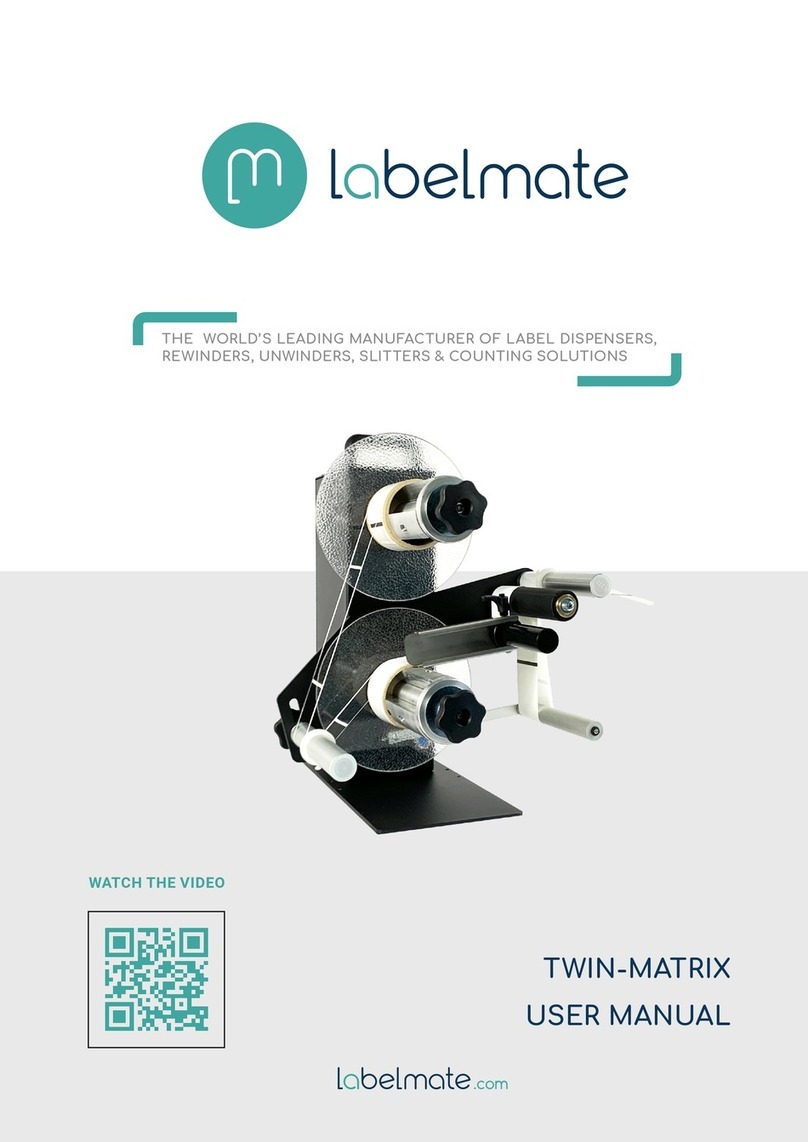Dascom Tally DP-550 User manual

USER GUIDE – DP-550 Mobile Label Printer


FCC Part 15 Class B
This device complies with Part 15 of the FCC Rules. Operation is subject to the following two conditions: (1)
this device may not cause harmful interference, and (2) this device must accept any interference received,
including interference that may cause undesired operation.
This equipment has been tested and found to comply with the limits for a Class B digital device, pursuant to
Part 15 of the FCC rules. These limits are designed to provide reasonable protection against harmful
interference in a residential installation. This equipment generates, uses and can radiate radio frequency energy
and, if not installed and used in accordance with the instructions, may cause harmful interference to radio
communications. However, there is no guarantee that interference will not occur in a particular installation. If
this equipment does cause harmful interference to radio or television reception, which can be determined by
turning the equipment off and on, the user is encouraged to try too correct the interference by one or more of the
following measures:
• Reorient or relocate the receiving antenna.
• Increase the separation between the equipment and the receiver.
• Connect the equipment into an outlet on a circuit different from that to which the receiver is connected.
• Consult the dealer or an experienced radio/TV technician for help.
This equipment complies with Canadian and FCC radiation exposure limits set forth for an uncontrolled
environment. This equipment is in direct contact with the body of the user under normal operating conditions.
This transmitter must not be co-located or operating in conjunction with any other antenna or transmitter.
Part 15.21 Caution: Changes or modifications not expressly approved by Dascom, Inc. could void the user’s
authority to operate the equipment.
Bluetooth Equipped Models:
This equipment contains either an OEM Serial Port Adapter from connectBlue with FCC ID: PVH070101 or a
Dascom, Inc. Bluetooth module with FCC ID: 0113900444.
Wi-Fi Equipped Models:
This equipment contains an OEM Wireless LAN Node Module from DPAC Technologies with FCC ID:
RTTABDB-SEDP. This device has shown compliance with the conducted emissions limits in 15.107, 15.207,
or 18.307 adopted under FCC 02-157 (ET Docket 98-80).
Battery Disposal
Only dispose of used batteries according to your local regulations. If you do not know your local
regulations, the Rechargeable Battery Recycling Corporation (RBRC) is a non-profit organization
created to promote recycling of rechargeable batteries. For more information visit www.rbrc.org.
Acknowledgments:
Dascom is a registered trademark of Dascom, Inc.
Bluetooth is registered trademark of Bluetooth SIG, Inc.
EPL and IPL are trademarks of Zebra Technologies
IrDA is a registered trademark of the Infrared Data Association
O’Neil is a trademark of O’Neil Product Development, Inc.
Palm OS is a trademark of PalmSource, Inc.
PrintBoy is a registered trademark of Bachmann Software
PrinterCE is a registered trademark of Fieldsoftware Products
Wi-Fi is a registered trademark of the Wi-Fi Alliance
Windows is a registered trademark of Microsoft Corporation
Zebra, ZPL-II, and Comtec are registered trademarks of Zebra Technologies
All other trademarks are the property of their respective owners.
© 2013 Dascom Americas, 113 Mill Place Parkway, Verona, VA 24480. All rights reserved.
This manual is based on printer firmware version 6.1.d. Specifications are subject to change without notice.

Read all setup and operating instructions before proceeding with operation.
Do not operate in an enclosure unless properly ventilated. Make sure no ventilation openings are blocked or
obstructed, which may result in the printer overheating.
Do not operate near a heat source.
Lesen Sie vor der Inbetriebnahme die Aufbau- und Bedienungsanleitung.
Betreiben Sie den Drucker nicht in einem kleinen, geschlossenen Raum, es sei denn dieser wird ordnungsgemäß
belüftet. Achten Sie darauf, dass die Lüftungen nicht blockiert oder versperrt sind, denn dies kann zum
Überhitzen des Druckers führen.
Nehmen Sie den Drucker nicht in der Nähe einer Wärmequelle in Betrieb.
No user-serviceable parts inside. Refer service or repairs to a qualified service
professional.
Use of genuine Dascom replacement parts is required to warrant proper, safe operation.
Any alteration or modification of this device voids the user warranty and may make the product unsafe to
operate.
The print head and motors get hot during use. Wait until they cool before touching them.
Make certain the printer is disconnected from AC power before removing any covers or performing any
required cleaning or maintenance.
Connecting this printer to an ungrounded receptacle can result in electrical shock.
Never place the printer near inflammable or explosive substances. Do not operate near liquid or spill liquid into
the printer at any time.
Enthält keine Teile, die vom Bediener instandgesetzt werden können. Bitte wenden Sie sich bei
Instandsetzung oder Reparatur an qualifiziertes Kundendienstpersonal.
Die Verwendung von echten Dascom Ersatzteilen ist notwendig, um ordnungsgemäßen, sicheren Betrieb zu
gewährleisten.
Änderungen oder Modifikationen dieses Geräts machen die Garantie ungültig und können den sicheren Betrieb
des Produkts gefährden.
Während des Druckens werden Druckerkopf und Motoren heiß. Warten Sie, bis sich die Teile abgekühlt haben,
bevor Sie sie berühren.
Vergewissern Sie sich, dass der Drucker nicht mehr an die Stromquelle angeschlossen ist, bevor Sie
Abdeckungen abnehmen oder das Gerät reinigen bzw. warten.
Schließen Sie diesen Drucker nicht an eine ungeerdete Steckdose an; dies kann zum Elektroschock führen.
Setzen Sie den Drucker niemals in die Nähe von feuer- oder explosionsgefährlichen Stoffen. Betreiben Sie den
Drucker nicht in der Nähe von Flüssigkeiten und lassen Sie keine Flüssigkeiten in den Drucker gelangen.
ii

TABLE OF CONTENTS
Printer Operation.................................................................................................................................................1
Introduction ......................................................................................................................................................1
Battery Installation and Charging .....................................................................................................................2
Installing Paper .................................................................................................................................................3
Control Panel ....................................................................................................................................................5
Common Error Messages............................................................................................................................6
Turning the Printer On and Off.........................................................................................................................6
Performing A Printer Self Test .........................................................................................................................7
Removing Printed Output.................................................................................................................................8
Using the Magnetic Card Reader......................................................................................................................8
Belt Loop System .............................................................................................................................................9
Printer Configuration ........................................................................................................................................9
Unique DP-550 Features...........................................................................................................................10
Maintenance and Troubleshooting ...................................................................................................................13
Cleaning..........................................................................................................................................................13
Battery Care....................................................................................................................................................14
Charging the Battery .................................................................................................................................14
Additional Battery and Safety Information...............................................................................................14
Testing the Power Adapter and Battery ....................................................................................................15
Troubleshooting..............................................................................................................................................16
Error Messages..........................................................................................................................................16
Other Problems .........................................................................................................................................17
Obtaining Service ...........................................................................................................................................18
Appendix A – Printer Configuration................................................................................................................19
Setup Menu Descriptions................................................................................................................................19
Image Management ........................................................................................................................................20
Device Settings ...............................................................................................................................................22
Advanced........................................................................................................................................................24
Appendix B – Using the Serial/USB Interface..................................................................................................27
Selecting the Serial/USB Interface .................................................................................................................28
Serial Interface Configuration ........................................................................................................................28
Appendix C – Using the IrDA®Interface.........................................................................................................31
Selecting the IrDA®Interface .........................................................................................................................31
IrDA®Interface Configuration .......................................................................................................................32
Appendix D – Using the Bluetooth®Interface..................................................................................................33
Selecting the Bluetooth®Interface..................................................................................................................33
Bluetooth®Interface Configuration ................................................................................................................34
Appendix E – Using the Wi-Fi®Interface ........................................................................................................37
Selecting the Wi-Fi®Interface........................................................................................................................37
Wi-Fi®Interface Configuration ......................................................................................................................38
iii

Table of Contents
Appendix F – Additional Setup Features .........................................................................................................41
Appendix G – Printer Setup Menu Summary..................................................................................................43
Appendix H – Mobile Setup Utility...................................................................................................................47
Appendix I – Control Panel Setup.....................................................................................................................49
Control Panel Setup Basics.............................................................................................................................49
Entering Setup...........................................................................................................................................50
Selecting Menus........................................................................................................................................50
Exiting Setup.............................................................................................................................................50
Control Panel Setup Examples........................................................................................................................51
Example: Changing Print Contrast and the Default Font.........................................................................51
Example: Changing the Serial Interface Baud Rate.................................................................................52
Appendix J - Power Considerations..................................................................................................................53
Standby Operation ..........................................................................................................................................53
Auto Power Down ..........................................................................................................................................53
Operation Without A Battery..........................................................................................................................53
Appendix K – Print & Font Samples................................................................................................................55
Appendix L – Specifications ..............................................................................................................................59
Printer Specifications......................................................................................................................................59
Paper Specifications........................................................................................................................................61
Supplies and Accessories................................................................................................................................63
Glossary of Terms...............................................................................................................................................65
iv

Printer Operation
Introduction
Thank you for purchasing a Dascom DP-550 Series Mobile Thermal Printer. The DP-550 Series offers a
variety of configurations to suit any printing environment.
All models support paper and labels up to 3.12 inches wide and include “black mark” sensing capabilities on the
printed side. The DP-550LP also supports rear black mark sensing and label gap sensing. All models are
equipped with a serial port which may be used for either RS-232C or USB communications with an optional
cable. The printer may also be equipped with an optional IrDA®, Bluetooth®, or Wi-Fi®interface, or a Magnetic
Card Reader for reading credit cards, drivers licenses, etc.
DP-550si and DP-550LPsi models are also available for permanently mounted industrial installations. These
models include a ball-type mounting attachment and replace the battery with a Serial Data/Power connector.
This power connector accepts an 8-32 VDC input making it ideal for automotive and industrial equipment
installations. If your printer is an “si” model, you may ignore all references to batteries and battery charging.
Each printer is shipped with Quick Setup Instructions and one roll of receipt paper. Non “si” models also
include a battery and a belt loop system. “si” models include an unterminated data/power cable.
The remainder of this chapter focuses on preparing the printer for initial use and tasks that will be encountered
during everyday use. The following chapter, “Maintenance and Troubleshooting”, describes how to
maintain the printer for optimal performance and has information on how to diagnose any problems that may
occur.
For systems integrators and administrators, appendices contain detailed instructions on how to configure
printing characteristics and communications with host systems.
To begin, please refer to Figure 1 to familiarize yourself with the locations of the various features of the printer.
Magnetic
Card Reader
Power Connector For Non “si” Models
Serial Data
Connector Tear Ba
r
Paper Door Release
Control Panel Battery
Paper Doo
r
Serial Data/Power
Connector Replaces
Battery on “si” Models
Paper Gauge
IrDA Window
1

Printer Operation
Figure 1 - Printer Features
Battery Installation and Charging
Please refer to Figure 2 and insert the battery by sliding it into the battery compartment until the release lever on
the battery “snaps” into place.
Release Leve
r
Power Connecto
r
Battery Indicato
r
Figure 2 - Battery Installation and Power Connector
The printer contains battery monitoring and charging circuitry so that the battery may be charged in the printer
using an optional power adapter. Dascom offers a variety of optional power adapters for use with 100-
240VAC/50-60Hz and 12/24VDC for vehicle applications.
Caution: Use only Dascom power adapters designed specifically for your DP-550 printer. Using a different
power adapter may cause damage to the printer and will not be covered by the printer’s warranty.
Connect a power adapter to the appropriate input source, and then connect the output of the power adapter to the
printer’s Power Connector. The Battery Indicator will turn on and remain on until the battery is fully charged.
This may take up to 2½ hours. The Battery Indicator will turn off when the battery is fully charged and will
flash whenever the battery needs recharging.
Note: New batteries are shipped in an “uncharged” state. The battery must be fully charged prior to first
operating the printer on battery power alone. The printer may be used while charging, but this may
cause the battery to take longer to reach a full charge. Maximum battery capacity is not reached until
after completing a minimum of three complete charge and discharge cycles.
When the power adapter is connected, the printer’s charging circuitry will determine if the battery currently
requires charging and if so, will turn on the Battery Indicator until the battery has reached sufficient charge.
Depending on the condition of the battery, charging may take up to 2½ hours to complete.
2

Printer Operation
The printer’s battery status is displayed in the lower right corner of the front panel LCD Display. The status is
displayed as a battery shape which indicates the relative capacity that remains as shown below.
Fully Charged Discharged
Leaving the adapter connected to the printer will cause the printer to continuously monitor the condition of the
battery and keep the battery charged.
Optional external battery chargers are also available so that you can have fully charged batteries “standing by”
when needed.
For more information regarding battery charging, battery life, and battery disposal, refer to “Battery Care” on
page 14.
Installing Paper
Each printer is supplied with a roll of receipt paper. For your convenience, the printer features a paper supply
indicator as shown in Figure 3. The indicator changes from all green to all red as the paper supply is used.
Note: For maximum performance and optimum print quality, use only genuine Dascom receipt paper and
labels in your DP-550 Series printer.
To install paper, you must release the paper door by moving the Paper Door Release in the direction shown in
Figure 3 and then lift the paper door to expose the paper compartment.
Paper Supply
Indicato
r
Paper Door Release
Figure 3 - Opening Paper Door
3

Printer Operation
Refer to Figure 4 and locate the movable paper support. Move the support by pressing in the area indicated by
the arrow and then locate the paper between the two supports and release the movable support.
Note: Make sure the roll spins freely on the paper supports.
Movable Support
Fixed
Support
Figure 4 - Paper Support
Refer to Figure 5 and unroll enough paper to allow it to lay through the print head as shown, and close the paper
door.
Figure 5 - Paper Laying Through Print Head
If the printer is turned on, you may now press the Paper Feed Button to advance the paper a few inches and
then tear it off in preparation for printing.
4

Printer Operation
Control Panel
The DP-550 Series printers are designed for simple operation with an easy to use control panel. As shown in
Figure 6, the control panel consists of an LCD Display, five indicators, and four pushbuttons.
00251732992
LCD Display
Power Indicato
r
Wireless Indicato
r
MCR Indic
ato
r
IrDA Window
Battery Indicator
Error Indicator
Enter Button
Increment Button
Paper Feed Button
/Advance Button
Power Button
Figure 6 - Control Panel
In normal daily use, most users will only use the Power Button and Indicator, the Paper Feed Button, and
observe any messages that may appear on the LCD Display. The purpose and functionality of all of the buttons
and indicators are listed below.
Power Button – Used to turn the printer on or off.
Paper Feed
/Advance Button
– Feeds paper as defined by the Form Feed Control and Form Feed Distance
settings in the Device Settings menu.
Also used to clear Check Paper error conditions.
Increment Button – Used in printer configuration menus to change the value of the currently
selected item. (May also be used to access a stored command file – see the
DP-5XX Programmer’s Manual for more information.)
Enter Button – Used in printer configuration menus to advance to the next setup item. May
also be used to print the settings and connection information for the currently
selected interface and/or switch between interfaces.
Power Indicator – ON indicates that power is on and operating in the normal power mode.
SHORT FLASH indicates the printer has entered the power saving standby
mode and will wake upon receipt of data or when the Power Button or
Paper Feed Button is pressed.
SLOW FLASH indicates the printer is in Setup mode and not accepting data.
Wireless Indicator – Indicates an optional IrDA®, Bluetooth®or Wi-Fi®interface is installed,
selected, and is currently connected or receiving data.
MCR Indicator – Indicates the optional Magnetic Card Reader has been enabled and is ready for
the user to swipe a card.
Error Indicator – Indicates an error has occurred as described on the LCD Display.
Battery Indicator – ON indicates the battery is currently being charged.
FLASHING indicates the battery capacity is low and needs to be recharged.
OFF indicates the battery is fully charged or that no power adapter is attached.
5

Printer Operation
Common Error Messages
Check Paper
This message is displayed and the Error Indicator flashes whenever the printer runs out of paper. This may
also occur if there has been a paper jam that prevents paper from feeding into the print head. To clear the error,
first clear the jam and/or install a new roll of paper. For information on how to replace the paper supply or to
check for a possible jam, please refer to “Installing Paper” on page 3.
Momentarily press the Paper Feed Button to resume printing.
Note: If the printer has firmware version 2.8 or later, pressing the Paper Feed Button will cause the printer to
perform a Form Feed and then reprint the last partially printed print job. In version 6.0 and later this
feature is disabled by default and may be enabled in the Advanced Menu.
If the entire job does not print as expected, the host program may need to be modified to make use of
the printer’s buffer commands. Please refer to the DP-5XX Programmer’s Manual for more
information.
It is also possible that a false paper error may be detected when using “black mark” sensing on preprinted
forms. This condition should not occur unless the size of the black mark on the form is larger than the size
allowed for in the host application program. Please refer to the DP-5XX Programmer’s Manual for more
information.
Paper Door Open
This message is displayed and the Error Indicator flashes when the printer is attempting to print and the
Paper Door is not fully closed. To correct this error, make sure that the paper is loaded properly, close the
Paper Door, and momentarily press the Paper Feed Button.
Turning the Printer On and Off
To turn the printer on, simply press the Power Button. After the button is released, the printer will continue
its power up initialization and then display the printer model and the communications options available, with an
arrow pointing to the one presently selected. The bottom line will display a battery symbol at the right hand end
of the line that indicates the current condition of the battery.
To turn the printer off, press and hold the Power Button. The printer will display “Printer Off” and then
power down after the button is released.
6

Printer Operation
Performing A Printer Self Test
To perform a self test, press and hold the Paper Feed button while turning the printer on with the Power
Button until the printer displays “Printing Current Menu Values”, and then release the Paper Feed button. A
sample self test printout is shown below.
Firmware Revision & Release Date
Printer Serial Number
Bluetooth Interface Installed and Selected
Serial Interface Installed, Not Selected
Selected Interface Settings
MCR Installed
Current Printer Emulation Lan
g
ua
g
e
Ima
g
e Mana
g
ement Menu Settin
g
s
Device Settings Menu Settings
Advanced Menu Settings
Current Battery Voltage
Current Flash Memor
y
Contents
Print Head Test Pattern
7

Printer Operation
Removing Printed Output
In most cases, the host application program will issue a Form Feed that will eject the paper so that all the
printed information is fed out of the printer and the receipt or label is ready to be torn off. If all the printing is
not yet out of the printer and the host has finished sending data to the printer, the paper may be positioned for
tearing by simply pressing the Paper Feed Button.
To tear the paper, pull the paper against the tear bar at a slight angle as shown in Figure 7.
Figure 7 - Tearing Off Printed Output
Using the Magnetic Card Reader
The optional Magnetic Card Reader (MCR) is used by some applications to read information from credit cards,
drivers licenses, etc.
The MCR may be used in either the Host Request mode or the Always On mode. When used in the Host
Request mode, the host system sends a request to the DP-550 to enable the Magnetic Card Reader. “Swipe
Card Now” will be displayed and the MCR Indicator will flash to indicate that the card may now be passed
through the MCR slot, or “swiped”. Refer to Figure 8 for the card orientation.
When used in the Always On mode, the card may be swiped at any time and the data will be immediately sent
to the host system.
8

Printer Operation
MCR Indicato
r
Figure 8 - Using The Magnetic Card Reader
If the card is read successfully, a short beep will sound, “Card Read Ok” will be displayed. If the card is not
read successfully, a longer error tone will sound, “Card Not Read” will be displayed and the Error Indicator
will begin to flash. If the read operation is not cancelled by the host application within a few seconds, or if the
Always On mode is being used, the Error Indicator will stop flashing and the printer will return to the
“Swipe Card Now” mode. At this time the card may be swiped again to attempt a successful read.
When using the Host Request mode, the length of time allowed before the timeout is specified by the host
application program. Once a timeout occurs, the Error Indicator will turn on momentarily and “MCR
Timeout” will be displayed.
Belt Loop System
The belt loop system consists of two parts – a knob located on the bottom of the printer and a belt loop strap.
To use the belt loop system, slide your belt through the strap of the belt loop and then insert the knob located on
the bottom of the printer into the slot of the belt loop connector. Pull down on the printer until you hear a click.
The printer is now secure and can safely hang down beside your hip.
To release the printer, press in on the two latches on the sides of the belt loop connector and pull the printer and
knob up and clear of the slot.
Caution: Do not force or pull the printer from the connector without pressing in on the two latches.
Printer Configuration
Prior to using your printer, several features regarding printing characteristics, communication parameters, and
printer operation may need to be configured.
If you are the person who will be using the printer on a daily basis, it is quite likely that the printer has already
been configured for your use by your own IT staff or by the company from whom you purchased the printer.
However, if you need to configure the printer yourself, please refer to Appendix A for instructions on how to
do so.
If you have questions regarding what has been, or needs to be, configured, please contact your system
administrator.
9

Printer Operation
10
Unique DP-550 Features
Dascom DP-550 Series printers support many unique features not found in other manufacturer’s printers. This
includes multiple printer language emulations, generous logo storage capacity, downloadable fonts, and the
ability to automatically print headers, footers, and promotional information. A brief description of some of
these features follows. For more detailed information, please refer to the DP-5XX Programmer’s Manual.
Printer Control Language Emulation
In addition to Dascom’s own printer control language, DP-550 printers emulate languages supported by many
other popular mobile printers. In many cases, this allows the DP-550 to be a drop-in replacement for those
other printer models in a variety of applications.
The table below provides examples of various brands of printers and applications, and suggests the printer
control language emulation setting that would most likely produce the desired output. To set the emulation
chosen, please refer to the appendix that applies to the printer interface that you will be using in your
application.
Printer Replaced Type of Application Suggested Emulation
Receipt Or Ticket Printing CPCLZebra QL Series
Label Printing ZPL-II
Zebra RW Series Receipt Or Ticket Printing CPCL
Zebra Cameo Series Receipt Or Ticket Printing CPCL
Zebra Encore Series All CPCL
Zebra PA/PT Series Label Printing ZPL-II
Comtec Printers All CPCL
Zebra Desktop (Selected Models) Label Printing ZPL-II
O’Neil Microflash Series ALL ONeil
Extech (All) All Mt3
Advanced Label Printing IPLIntermec (Selected Desktop Models)
Other Label Printing ESim
Intermec Mobile (Oem O’Neil Models) All ONeil
Toshiba Tec Desktop (Selected Models) Label Printing TEC
Monarch Desktop (Selected Models) Label Printing MPL
Figure 9 - Printer Emulation Application Chart
Abundant Logo Storage
1MB of flash memory is available to store multiple logos and other graphic images permanently in the printer.
This speeds up the printing procees by allowing these images to be printed as often as needed without having to
retransmit the graphic image each time.

Printer Operation
11
Automatic Header and Promo Printing
Graphic images stored in the printer as described above may be set to automatically print at either the beginning
or end of each print job. Using the automatic header feature can allow the printer to print a logo at the
beginning of each print job without requiring changes to application programs. Promos print at the end of each
print job and can be used to print advertising “specials” or to print standard “boilerplate” information. For
details on how to use these features, please refer to the DP-5XX Programmer’s Manual.


Maintenance and Troubleshooting
Cleaning
In normal environments, the printer should be cleaned after printing a few rolls of paper or if there are voids in
the printout. For optimum performance and life, you should clean the Print Head and Platen Roller whenever
you load new paper.
To clean the printer areas as described below, use a Thermal Head Cleaning Pen available from Dascom, or you
may use cotton swabs moistened with isopropyl alcohol. Please refer to Figure 10 for the following
instructions.
Figure 10 - Printer Cleaning Areas
Platen Roller
Print Element Area
Paper/Black Mark Senso
r
Tear Bar
Black Mark/Ga
p
Sensor
• Turn the printer off.
• Open the Paper Door and remove the paper.
• Using a Thermal Head Cleaning Pen , clean the Print Element Area on the Print Head.
Caution: Do not use sharp objects to clean the print head. This may damage the printer and require
service. Such damage is not covered under warranty.
• Clean the Paper/Black Mark Sensor in the lower part of the print head.
• Clean the Tear Bar
• Clean the Platen Roller. Turn the platen roller with your finger to clean the entire surface.
• Lubricate the movable paper support slot by rubbing on a small amount of paraffin wax (candle wax).
• If a Magnetic Card Reader is installed, pass an MCR Cleaning Card through the slot to clean the head.
• If your printer is a DP-550LP model, clean the Back Black Mark/Gap Sensor Near the Platen Roller.
You may also experience a build up of paper dust in the printer. This may be removed using a can of
compressed air or by vacuuming.
To clean the exterior of the printer, turn the printer off and use a soft cloth moistened with a mild detergent.
13

Maintenance and Troubleshooting
Battery Care
Charging the Battery
The printer’s battery is charged in the printer using an optional power adapter. Adapters are available for 100-
240VAC/50-60Hz and for 12/24VDC vehicle applications. Follow the steps listed below to charge the battery.
An optional external four-bay charger is also available.
• Plug the power adapter into a power source appropriate for the adapter being used.
• Plug the power adapter into the power connector on the side of the printer. The printer’s Battery
Indicator will illuminate indicating that the battery charging circuitry is analyzing the condition of the
battery.
• If the battery is not fully charged, charging will begin and the Battery Indicator will remain on.
• When the battery is fully charged, the Battery Indicator will turn off. Charging may take up to 2½
hours depending on the condition of the battery.
• The printer may be used while the battery is charging, but this will extend the time required to fully
charge the battery.
• The power adapter may remain connected to the printer to keep the battery fully charged and will not
cause damage to the printer or battery.
The printer’s battery status is displayed in the lower right corner of the front panel LCD Display. The status is
displayed as a battery shape which indicates the relative capacity that remains as indicated below.
Fully Charged Discharged
Note: The status will display as fully charged whenever a power adapter is attached.
Additional Battery and Safety Information
• All DP-550 Series printers use a 7.4 volt 2200mAH Lithium Ion battery.
• The recommended ambient temperature for charging is 68-77° Fahrenheit (20-25° Centigrade).
• Take the battery out of the printer when storing the printer for long periods of time. The battery
storage temperature is 40-104° Fahrenheit (4-40° Centigrade). Do not store a fully charged battery at
temperatures above this range for long periods of time or the battery may permanently lose charge
capacity.
• Do not disassemble, short circuit, heat above 80°C, or incinerate the battery. The battery may explode.
• Only dispose of used batteries according to your local regulations. If you do not know
your local regulations, the Rechargeable Battery Recycling Corporation (RBRC) is a
non-profit organization created to promote recycling of rechargeable batteries. For more
information visit www.rbrc.org.
14
Table of contents