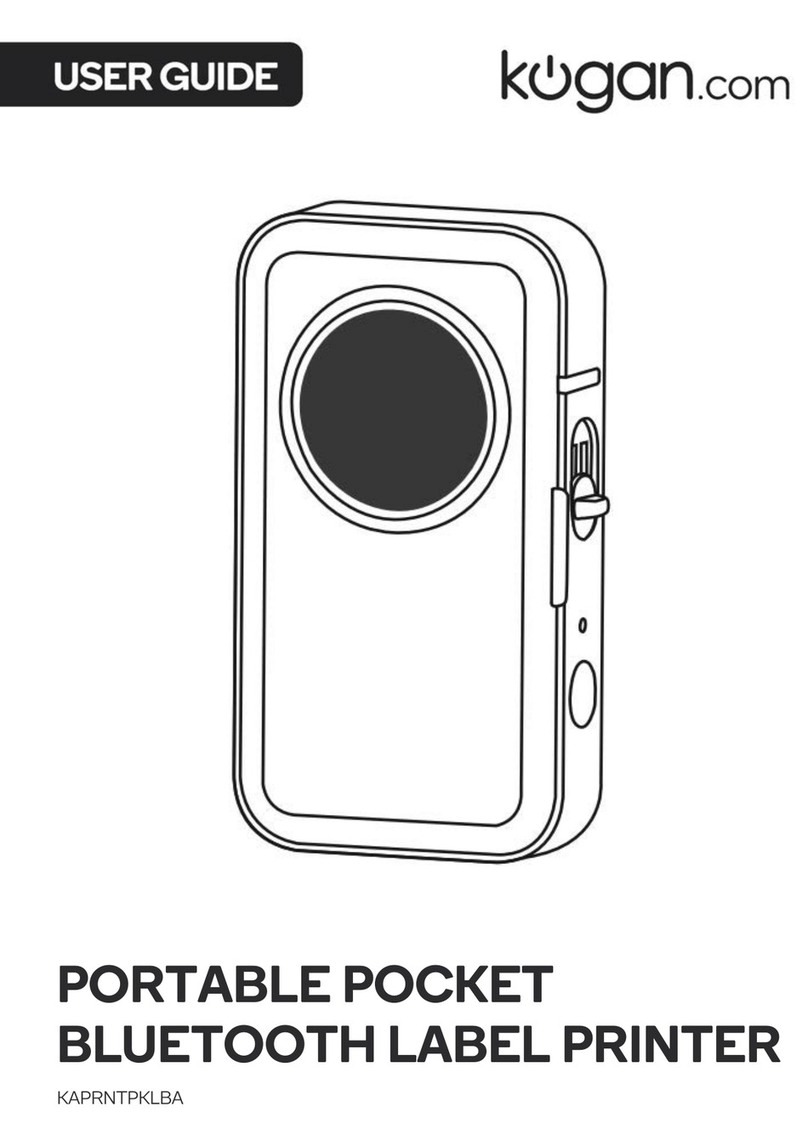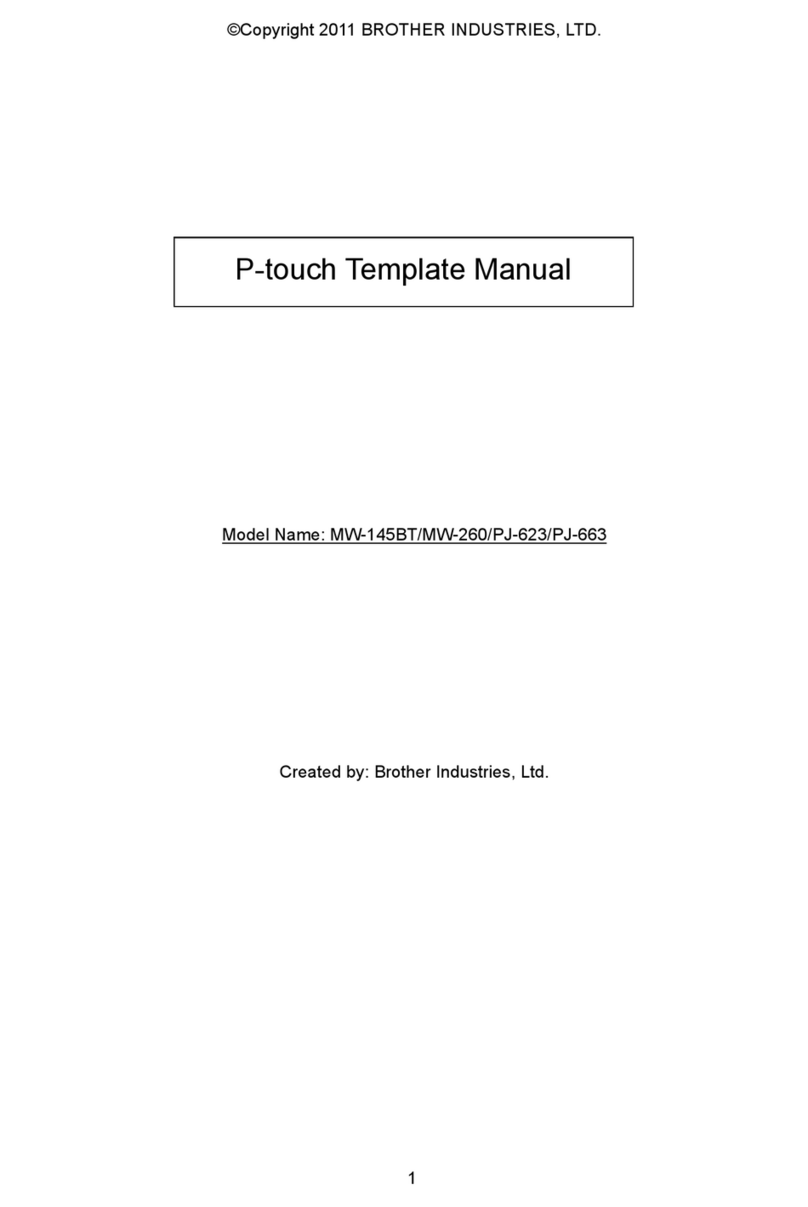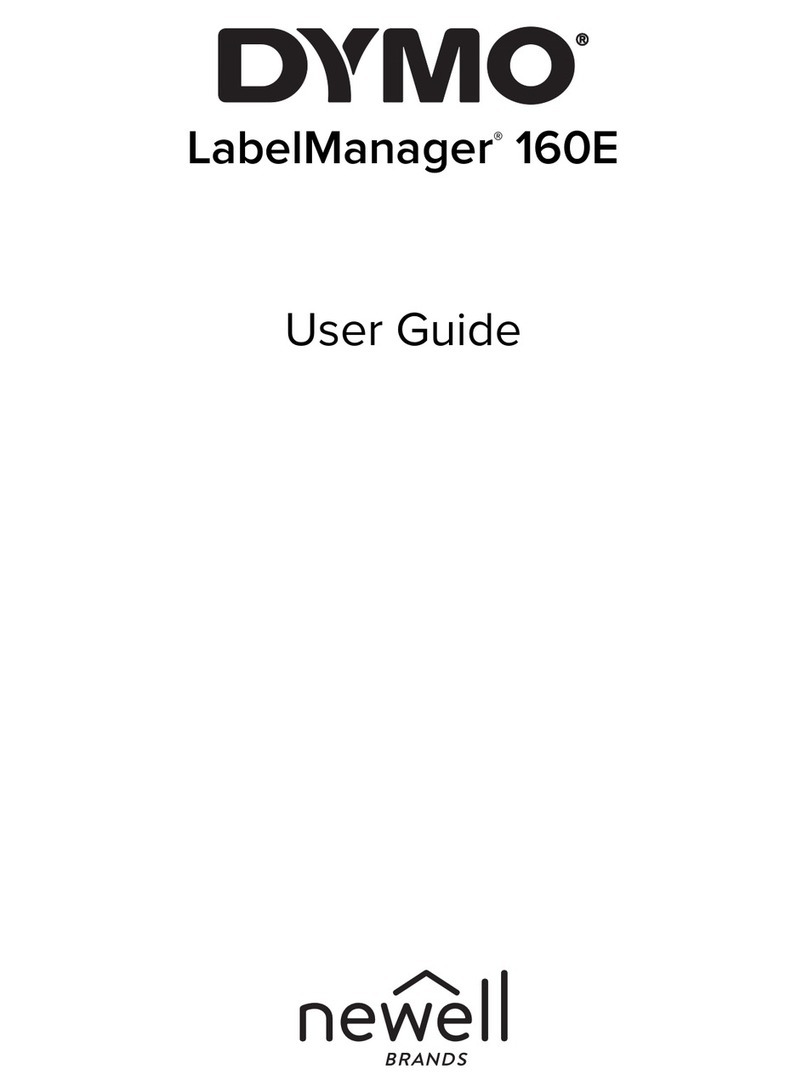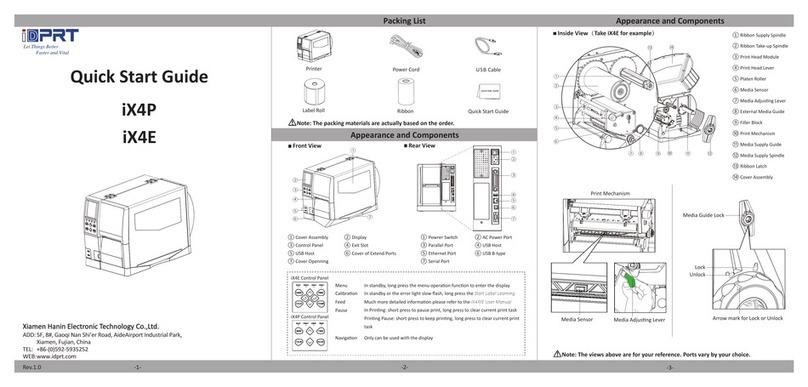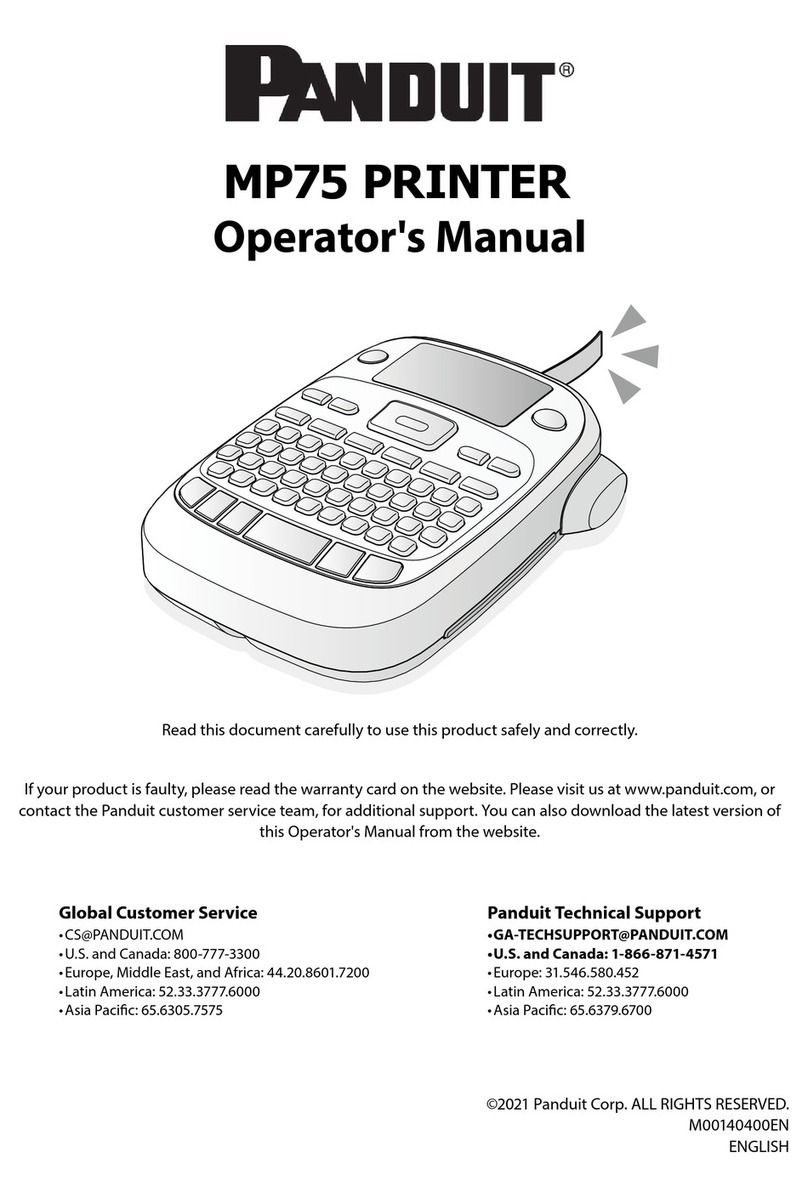Printing errors, such as: out of paper, paper
jam, or memory error, etc.
Q1: When the printing is too faint, how do I adjust the
density and printing speed?
A1: For Windows: Printer Preferences → Options → Setting;
For Mac OS: Can be set in drop-down menu under ‘Printer
Features’
Q2: How do I clear paper jams and/or eliminate white spots
in my printing?
A2: Turn off the printer, and allow the printer head to cool
down. Use an alcohol to wipe the printer head clean.
Q3: Why does it print extra blank labels after the one
successful print?
A3: Please check if the paper size setting of the printer is
correct, and adjust the scale and margins in preview page or
page setup when you are printing from browser.
Q4: Why I am printing blank labels?
A4: Make sure your labels are ‘Direct Thermal’ labels and the
label that you peel off should be facing up when it comes out of
the printer. If it still does not work, reinstall the driver.
Q5: How do I print a test label?
A5: A test label can be used to determine whether the machine
is malfunctioning and whether the printing performance is good.
You can print a test label as follows.
1. Turn on the printer.
2. Press and hold the FEED button.
3. Release the button when you hear two beeps.