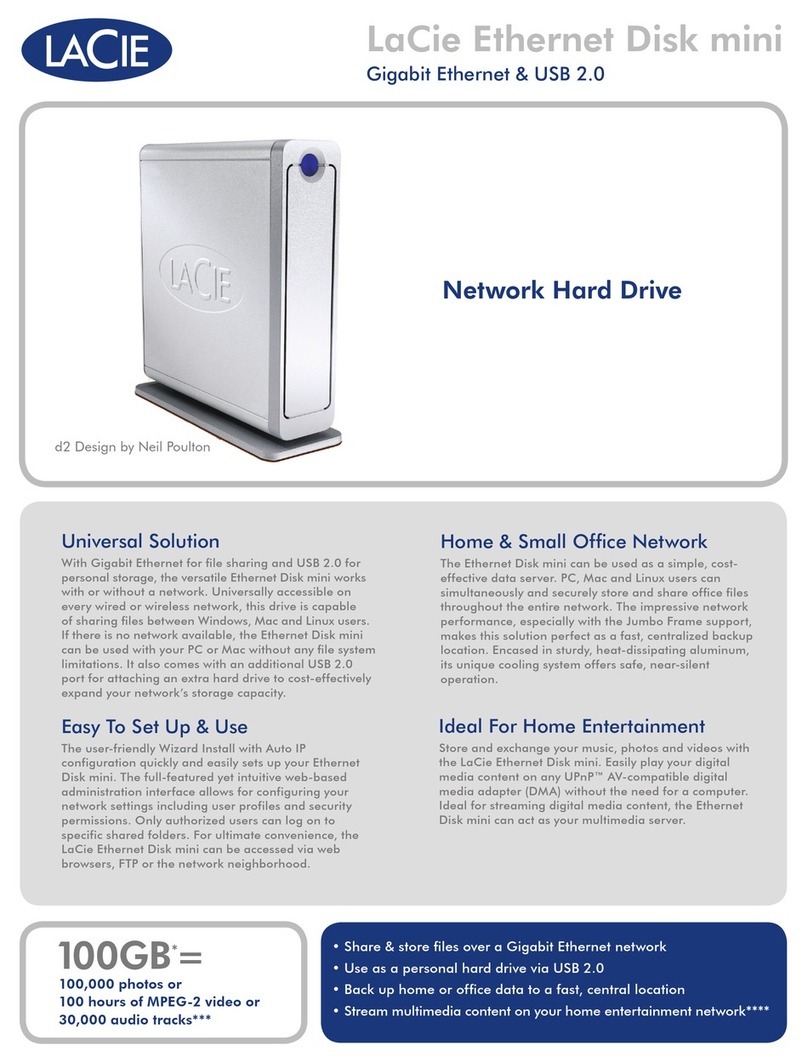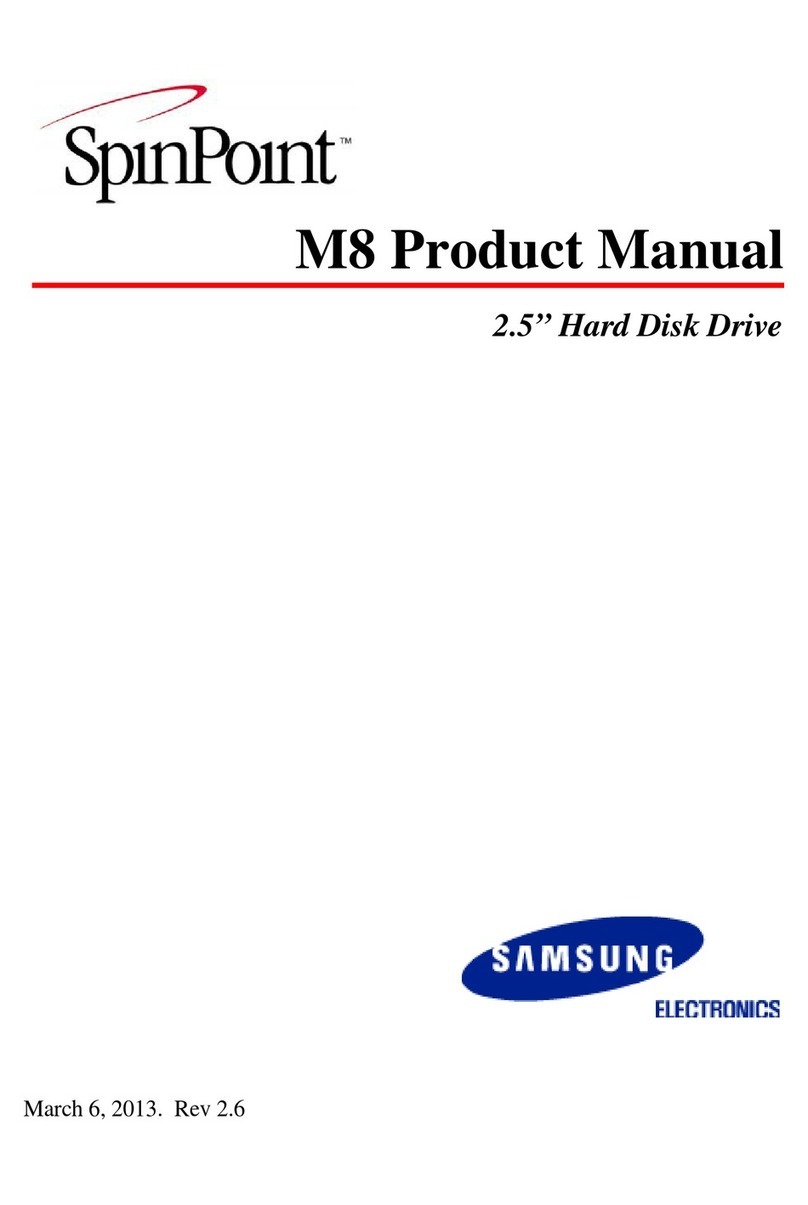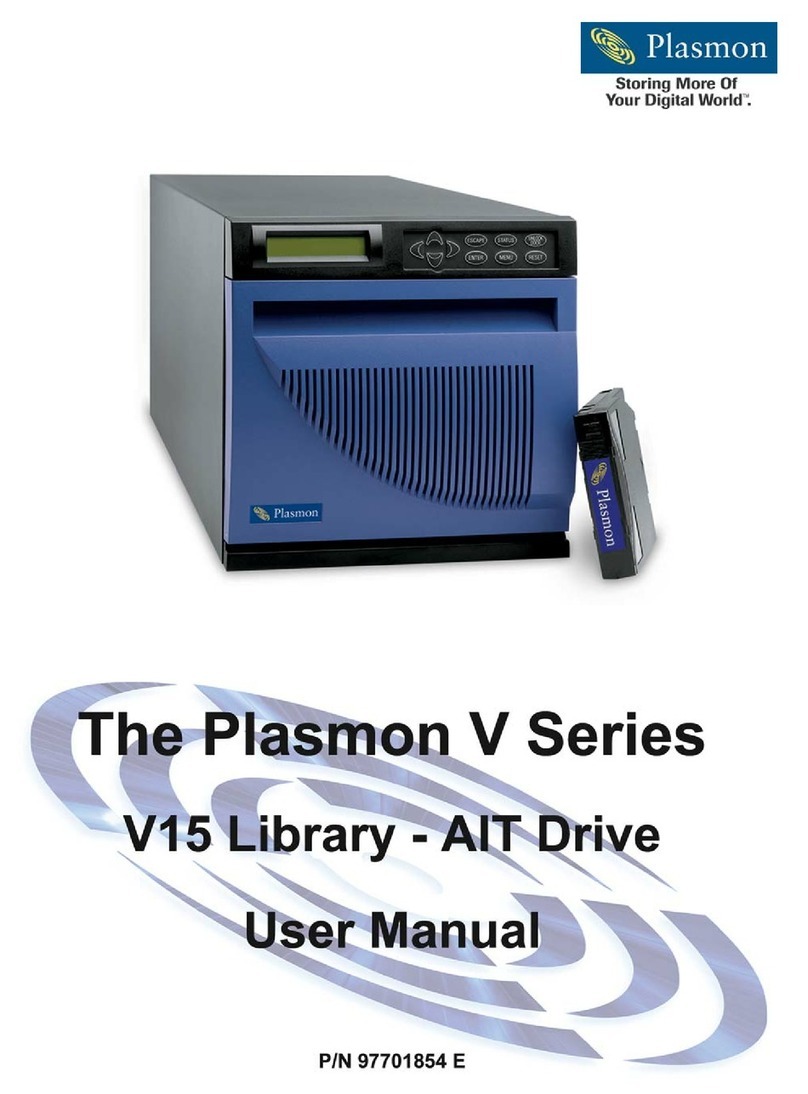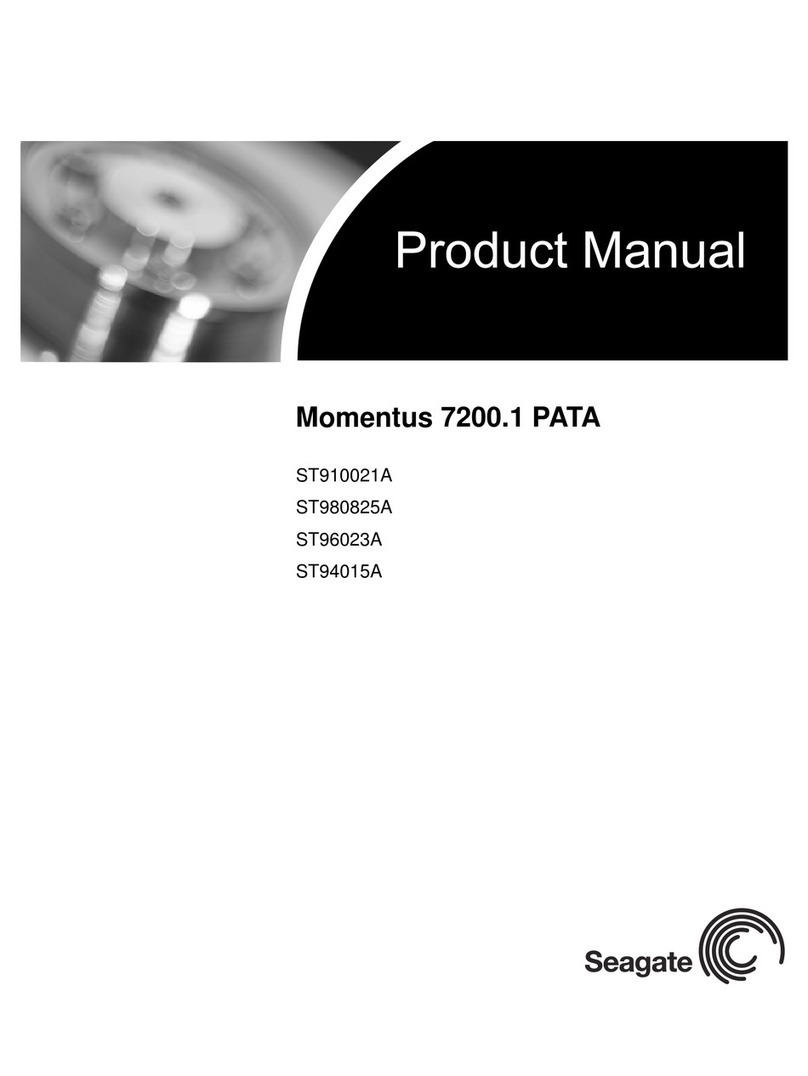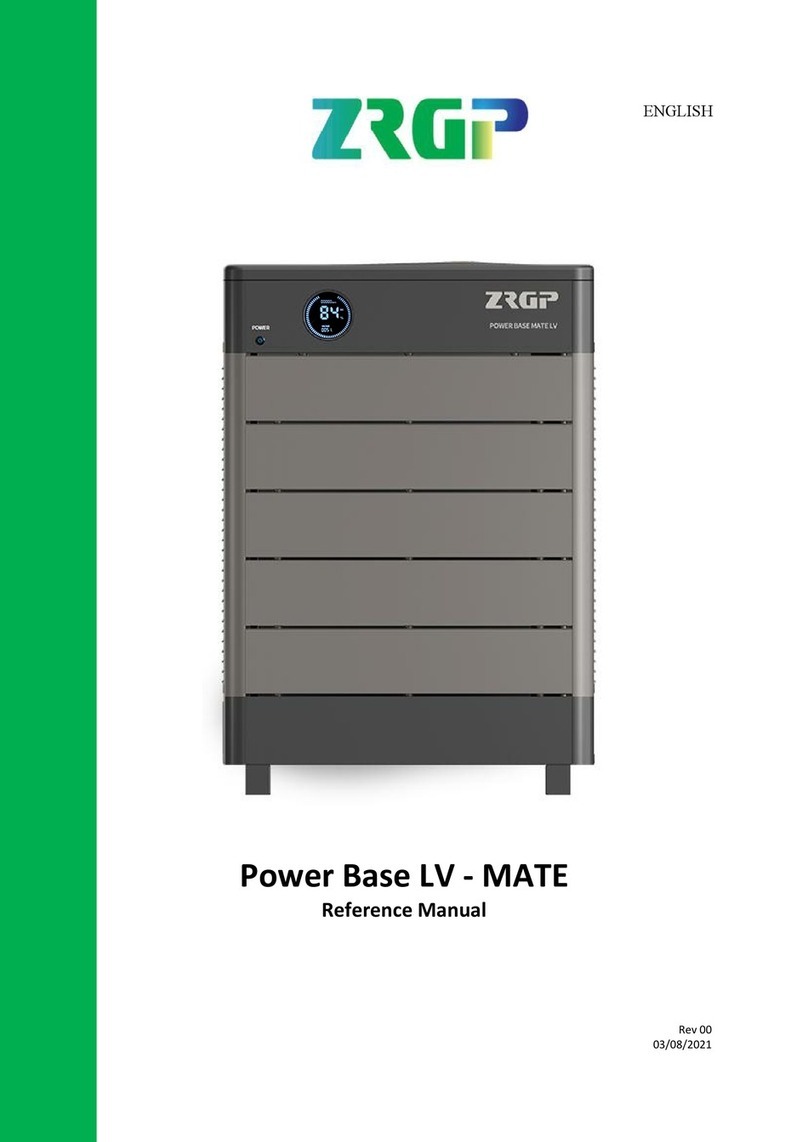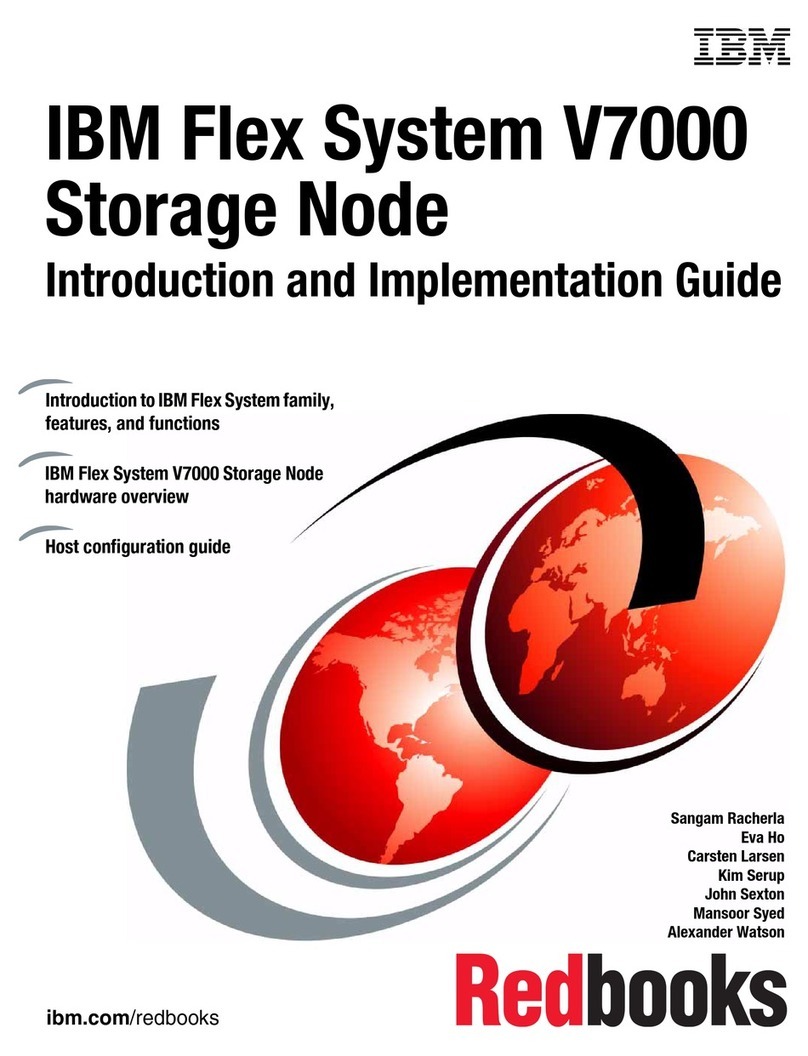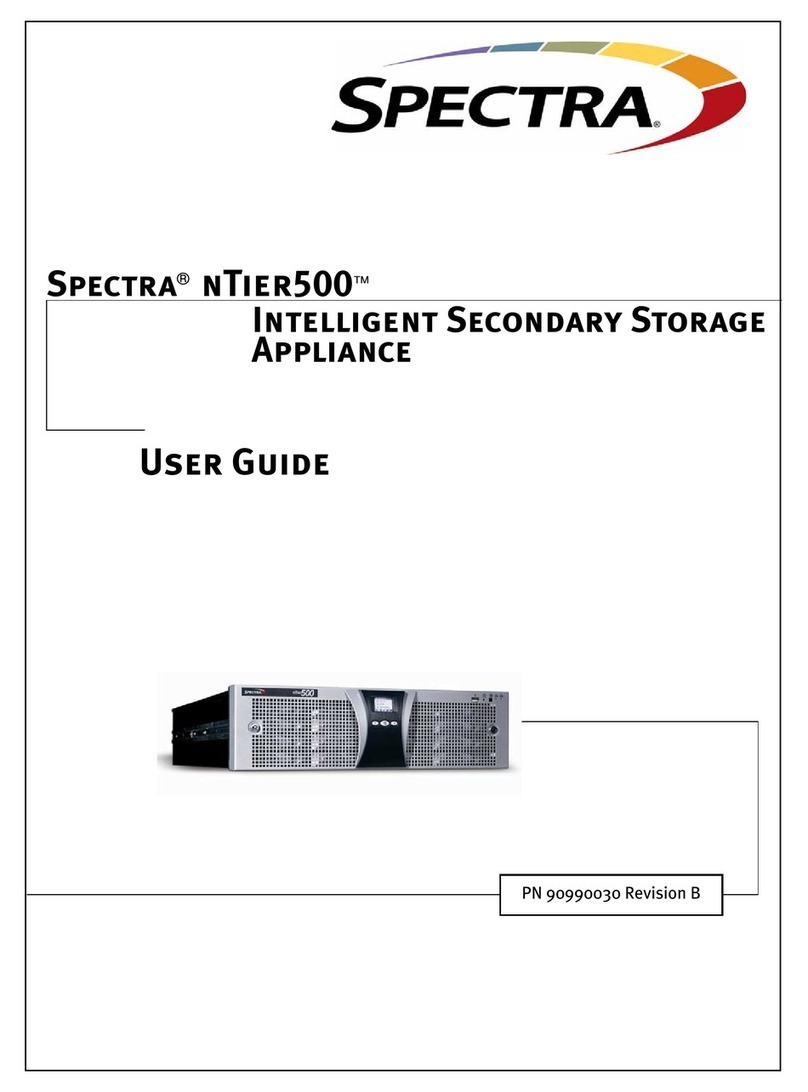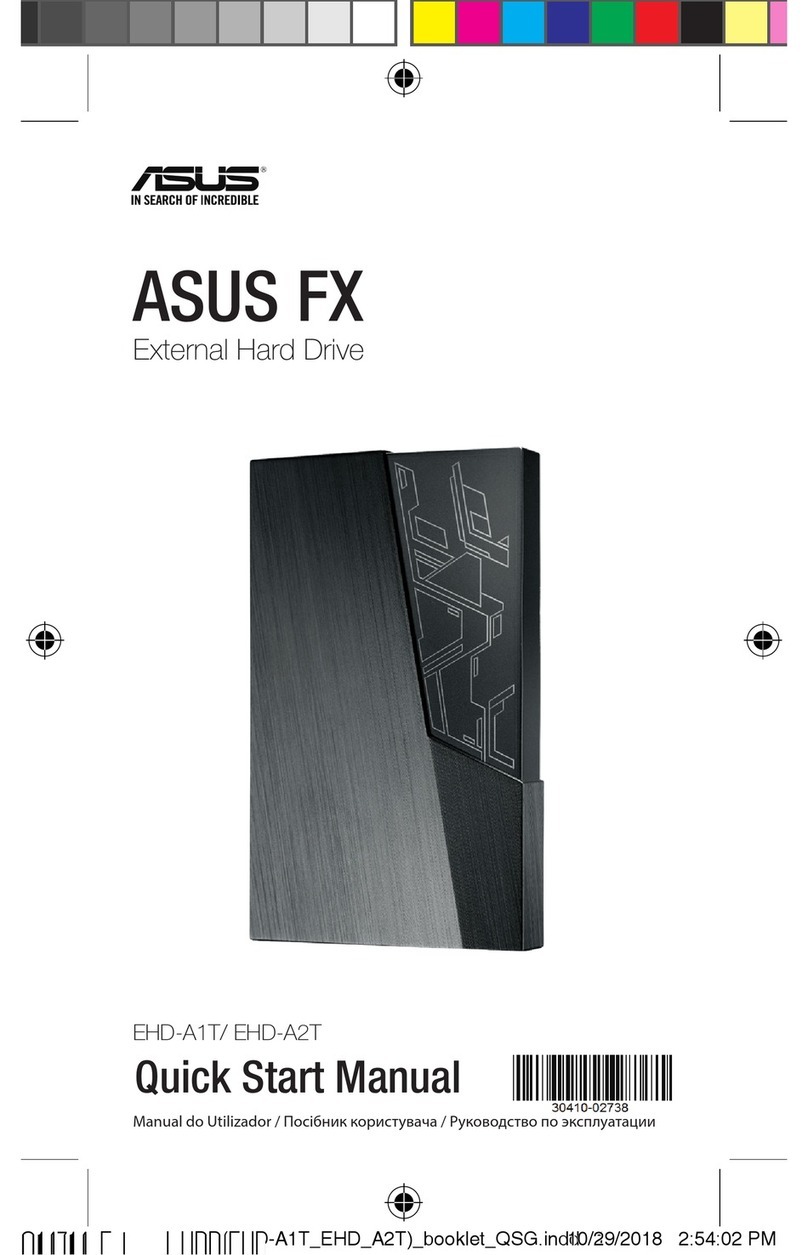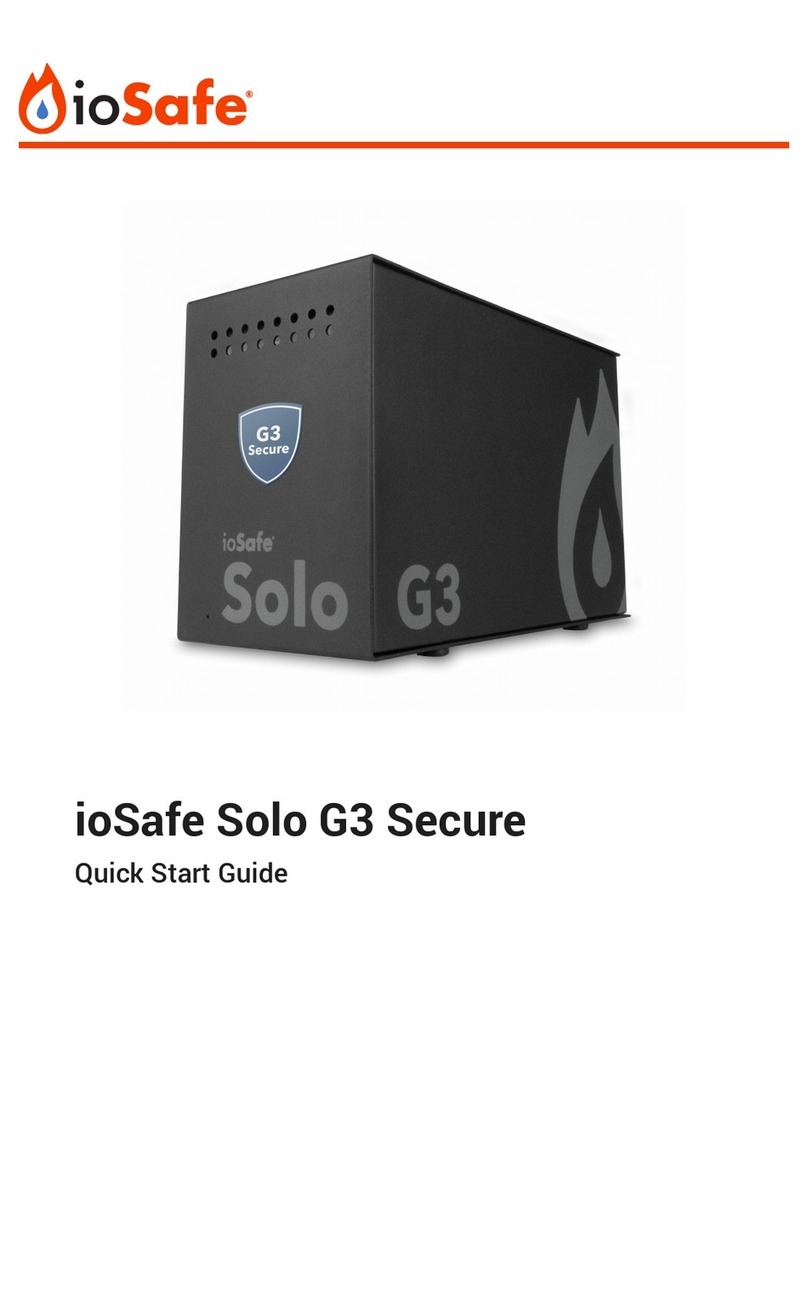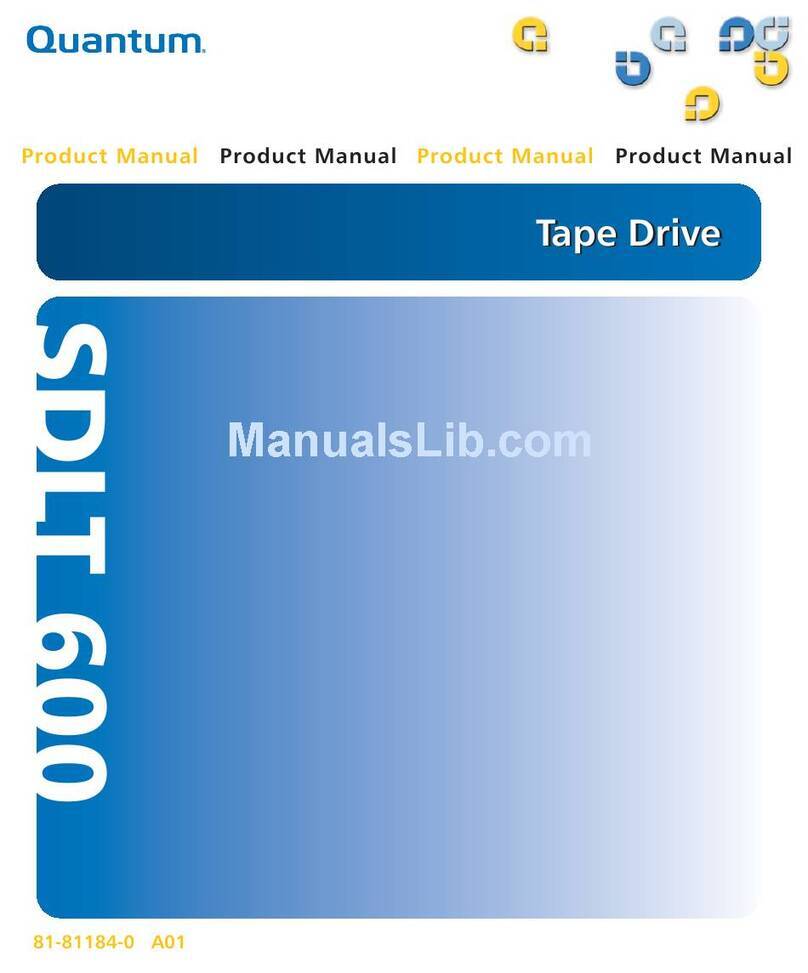Data General 6662 Operator's manual

Installing the 3–1/2 Inch Disk Drive:
Models 6662, 6796 and 6799
Copyright Data General Corporation, 1992
All Rights Reserved
Printed in the United States of America
Rev. 04, November, 1992
Ordering No. 014–002139 014–002139–04

Notice
DATA GENERAL CORPORATION (DGC) HAS PREPARED THIS DOCUMENT FOR USE BY DGC PERSONNEL,
CUSTOMERS, AND PROSPECTIVE CUSTOMERS. THE INFORMATION CONTAINED HEREIN SHALL NOT BE
REPRODUCED IN WHOLE OR IN PART WITHOUT DGC’S PRIOR WRITTEN APPROVAL.
DGCreservestherighttomakechangesinspecificationsandotherinformationcontainedinthisdocumentwithoutprior
notice, and the reader should in all cases consult DGC to determine whether any such changes have been made.
THE TERMS AND CONDITIONS GOVERNING THE SALE OF DGC HARDWARE PRODUCTS AND THE
LICENSING OF DGC SOFTWARE CONSIST SOLELY OF THOSE SET FORTH IN THE WRITTEN CONTRACTS
BETWEEN DGC AND ITS CUSTOMERS. NO REPRESENTATION OR OTHER AFFIRMATION OF FACT
CONTAINEDIN THISDOCUMENTINCLUDINGBUTNOTLIMITEDTOSTATEMENTSREGARDINGCAPACITY,
RESPONSE–TIME PERFORMANCE, SUITABILITY FOR USE OR PERFORMANCE OF PRODUCTS DESCRIBED
HEREIN SHALL BE DEEMED TO BE A WARRANTY BY DGC FOR ANY PURPOSE, OR GIVE RISE TO ANY
LIABILITY OF DGC WHATSOEVER.
IN NO EVENT SHALL DGC BE LIABLE FOR ANY INCIDENTAL, INDIRECT, SPECIAL OR CONSEQUENTIAL
DAMAGESWHATSOEVER(INCLUDINGBUTNOTLIMITEDTOLOSTPROFITS)ARISINGOUTOFOR RELATED
TOTHISDOCUMENTORTHEINFORMATIONCONTAINEDINIT,EVENIFDGCHASBEENADVISED,KNEWOR
SHOULD HAVE KNOWN OF THE POSSIBILITY OF SUCH DAMAGES.
AViiON, CEO, DASHER, DATAPREP, DESKTOP GENERATION, ECLIPSE, ECLIPSE MV/4000,
ECLIPSE MV/6000, ECLIPSE MV/8000, GENAP, INFOS, microNOVA, NOVA, OpenMAC, PRESENT, PROXI,
SWAT,TRENDVIEW, and WALKABOUT are U.S. registered trademarks of Data General Corporation; and
AOSMAGIC, AOS/VSMAGIC, AROSE/PC, ArrayPlus, AV Object Office, AV Office, BaseLink, BusiGEN,
BusiPEN, BusiTEXT, CEO Connection, CEO Connection/LAN, CEO Drawing Board, CEO DXA, CEO Light,
CEO MAILI, CEO Object Office, CEO PXA, CEO Wordview, CEOwrite, CLARiiON, COBOL/SMART,
COMPUCALC, CSMAGIC, DASHER/One, DASHER/286, DASHER/286–12c, DASHER/286–12j, DASHER/386,
DASHER/386–16c, DASHER/386–25, DASHER/386–25k, DASHER/386SX, DASHER/386SX–16,
DASHER/386SX–20, DASHER/486–25, DASHER II/486–33TE, DASHER/LN, DATA GENERAL/One,
DESKTOP/UX, DG/500, DG/AROSE, DGConnect, DG/DBUS, DG/Fontstyles, DG/GATE, DG/GEO, DG/HEO,
DG/L, DG/LIBRARY, DG/UX, DG/XAP, ECLIPSE MV/1000, ECLIPSE MV/1400, ECLIPSE MV/2000,
ECLIPSE MV/2500, ECLIPSE MV/3200, ECLIPSE MV/3500, ECLIPSE MV/3600, ECLIPSE MV/5000,
ECLIPSE MV/5500, ECLIPSE MV/5600, ECLIPSE MV/7800, ECLIPSE MV/9300, ECLIPSE MV/9500,
ECLIPSE MV/9600, ECLIPSE MV/10000, ECLIPSE MV/15000, ECLIPSE MV/18000, ECLIPSE MV/20000,
ECLIPSE MV/30000, ECLIPSE MV/35000, ECLIPSE MV/40000, ECLIPSE MV/60000, FORMA–TEXT,
GATEKEEPER, GDC/1000, GDC/2400, Intellibook, microECLIPSE, microMV, MV/UX, PC Liaison, RASS,
REV–UP, SLATE, SPARE MAIL, SUPPORT MANAGER, TEO, TEO/3D, TEO/Electronics, TURBO/4, UNITE,
and XODIAC are trademarks of Data General Corporation.
Installing the 3–1/2 Inch Disk Drive: Models 6662, 6796 and 6799
014–002139–04
Original Release - Januar 1992
First Revision - March 1992
Second Revision - Ma 1992
Third Revision - August 1992
Fourth Revision - November 1992
A vertical bar in the margin of a page indicates substantive technical change from the
previous revision.

NOTE
This equipment has been tested and found to comply with the limits for a Class B digital device, pursuant to Part 15 of
the FCC Rules. These limits are designed to provide reasonable protection against harmful interference in a
residential installation. This equipment generates, uses and can radiate radio frequency energy and, if not installed
and used in accordance with the instructions, may cause harmful interference to radio communications. However,
there is no guarantee that interference will not occur in a particular installation. If this equipment does cause harmful
interference to radio or television reception, which can be determined by turning the equipment off and on, the user is
encouraged to try to correct the interference by one or more of the following measures:
•Reorient or relocate the receiving antenna.
•Increase the separation between the equipment and receiver.
•Connect the equipment into an outlet on a circuit different from that to which the receiver is connected.
•Consult the dealer or an experienced radio/TV technician for help.
WARNING
Changes or modifications to this unit not expressly approved by the party responsible for complicance could void the
user’s authority to operate the equipment.
This device complies with Part 15 of the FCC rules. Operation is subject to the following two conditions:
(1) this device may not cause harmful interference, and (2) this device must accept any interference received, including
interference that may cause undesired operation. Testing was done with shielded cables. Therefore, in order to comply
with the FCC regulations, you must use shielded cables with your installation.
This digital apparatus does not exceed the Class B limits for radio noise emissions from digital apparatus set out in the
Radio Interference Regulations of the Canadian Department of Communications.
Le présent appareil numérique n’ émet pas de bruits radioélectriques dépassant les limites applicables aux appareils
numériques de la classe B prescrites dans le Règlement sur le brouillage radioélectrique édicté par le ministère des
Communications du Canada.
Dieses Gerät ist funkentstört nach VDE 0871 Grenzwertklasse B und entspricht den technischen Vorschriften der
DBP–Verfügung 1046/1984.


014–002139 v
About This Manual
This manual explains h w t install the M dels 6662 and 6796 (single-ended) and
6799 (differential) disk drives. Bef re y u begin, find the setting up, expanding, r
maintaining manual f r the c mputer system in which y u will install the drive. If
y u are installing the drive in a mass-st rage subsystem, y u need the c mputer
manual and als a c py f the mass-st rage subsystem's installati n and maintaining
manual. During the installati n pr cedure, y u must refer t the drive-m unting
instructi ns c ntained in the c mputer system manual.
Occasi nally, y u may need t refer t the perating instructi ns f r the disk drive.
We suggest that y u place this drive manual in the back f the binder that c ntains the
manual f r y ur c mputer.
Telephone Assistance
If you are unable to solve a problem using any manual you received with your
system, free telephone assistance is available with your hardware warranty and
with most Data General software service options. If you are within the United
States or Canada, contact the Data General Customer Support Center (CSC) by
calling 1–800–DG–HELPS. Lines are open from 8:00 a.m. to 5:00 p.m., your time,
Monday through Friday. The center will put you in touch with a member of
Data General’s telephone assistance staff who can answer your questions.
For telephone assistance outside the United States or Canada, ask your Data
General sales representative for the appropriate telephone number.
Avoiding Electrostatic Discharge (ESD)
Damage
The cover(s) and filler panel(s) installed on your equipment protect the electronic
circuits inside the equipment from electrostatic discharge (ESD) damage. However,
when you remove these covers and filler panels to replace or install subassemblies,
you can inadvertently damage the sensitive electronic circuits in the equipment by
simply touching them. Electrostatic charge that has accumulated on your body
discharges through the circuits. If the air in the work area is very dry, running a
humidifier in the work area will help decrease the risk of ESD damage. You must
follow the procedures below to prevent damage to the equipment.
CAUTION: Read and understand the following instructions before you remove the
cover(s) or panel(s) from the equipment.
•Provide enough room to work on the equipment. Clear the work site of any
unnecessary materials or materials that naturally build up electrostatic charge,
such as foam packaging, foam cups, cellophane wrappers, and similar materials.

About This Manual
014–002139
vi
•Do not remove replacement or upgrade subassemblies from their antistatic
packaging until the exact moment that you are ready to install them.
•Gather the tools, manuals, an ESD kit, and all other materials you will need
before you remove covers and panels from the equipment. Procedures for
removing subassemblies usually list required materials at the beginning. After
you remove a cover or panel, you should avoid moving away from the work site;
otherwise, you may build up an electrostatic charge.
•Use an ESD kit when handling circuit boards or when touching the electronic
circuits inside the equipment. If you don’t have an ESD kit, you can order one
from Data General. If an emergency arises and an ESD kit is not available,
follow the procedures in the “Emergency Procedures (without an ESD kit)”
section.
•Replace the cover(s) or panel(s) on the equipment as soon as possible so that the
electronic circuits are protected.
•If the equipment has an opening for an optional device (such as a mass–storage
drive), and the device is not installed, make sure a filler panel is installed in the
opening before connecting the equipment to the ac power outlet.
Emergency Procedures (without an ESD kit)
In an emergency when an ESD kit is not available, use the following procedures to
reduce the possibility of an electrostatic discharge by ensuring that your body and
the subassembly are at the same electrostatic potential.
CAUTION: These procedures are not a substitute for the use of an ESD kit. Follow
them only in the event of an emergency.
•Before touching any electronic circuits or boards inside the equipment, firmly
touch a bare metal (unpainted) surface of the equipment.
•Before removing any replacement or upgrade subassembly from its antistatic
bag, place one hand firmly on a bare metal (unpainted) surface of the chassis,
and at the same time, pick up the replacement or upgrade subassembly while it
is still sealed in the antistatic bag. Once you have done this, do not move
around the room or contact other furnishings, personnel, or surfaces until you
have installed and secured the subassembly in the equipment.
•Remove the subassembly from the antistatic bag, handling printed circuit boards
by the edges. Avoid touching components and circuits on a printed circuit board.
•If you must move around the room or touch other surfaces before securing the
subassembly in the equipment, first place the subassembly back in the antistatic
bag. When you are ready again to install the subassembly repeat these
procedures.
•Order an ESD kit from Data General for the next time you need to add or
remove a cover or panel.

1
014–002139
Installing the Drive
This document explains how to install the Model 6662, 6796, and 6799 full-height
3Ć1/2 inch disk drive in a Data General computer system or mass-storage subsystem
that uses the small computer system interface (SCSI).
NOTE: This drive occupies a half-height slot.
Models 6662 and 6796 are singleĆended drives and Model 6799 is a differential drive.
NOTE: There are two versions of Model 6662 as shown in Figure 1. ersion A is
a 5Ć1/4 inch half-height drive and ersion B is a 3Ć1/2 inch full-height
drive. If you have Model 6662 ersion A, refer to the
(014Ć001940). This
document (014-002139) describes how to install and operate Model 6662
ersion B. There are two board layouts for Model 6662 ersion B as
shown in Figure 1.
Model 6662 Version B
3-1/2 inch full-height
332-Mbyte
Board Layout 2
Model 6662 Version A
5-1/4 inch half-height
332-Mbyte
Model 6662 Version B
3-1/2 inch full-height
332-Mbyte
Board Layout 1
Figure 1 Identifying Model 6662 Versions and Board Layouts
Table 1 highlights the specifications for the disk drive. Refer to the information in
this table as needed.

Installing the Drive
2014–002139
Table 1 Specifications for the Model 6662, 6796 and 6799 Disk Drive
Specification Model 6796 Model 6662
Model 6799
Unformatted capacity 609 Mbytes 498 Mbytes
Formatted capacity 520 Mbytes 339 Mbytes
Interface SCSI-2 SCSIĆ1, singleĆended
6796 = singleĆended
6799 = differential
Number of disk surfaces 11 7
Number of cylinders 1,429 1,780
Number of sectors 63.5 (average) 54
Bytes per sector 512 512
Current draw
+5V dc (+ 5%) Typical 1.0 A Typical 1.0 A
Maximum 1.0 A Maximum 1.0 A
+12V dc (+5%) Typical .75 A Typical .75 A
Maximum 2.5 A Maximum 2.5 A
ower dissipation
Idle Typical 11 watts Typical 11 watts
ositioning Maximum 14 watts Maximum 14 watts
NOTE: The environmental specifications for the disk drive meet or exceed those of the
Data General computer system in which you install this disk drive. Refer to your
computer system documentation for the environmental specifications.
The singleĆended and the differential drive have no operational differences between
them. The only functional difference is that the differential drive can use a much
longer SCSI cable and therefore, can be physically located further from the C U than
a singleĆended drive. For example, the maximum length of a singleĆended SCSI bus is
slightly less than 20 feet, while a differential SCSI bus can be 82 feet long. You can use
the singleĆended model as a terminator resistor in a daisyĆchain configuration, while
the differential model does not have this capability.
NOTE: Never install differential and singleĆended drives on the same SCSI bus.
The SCSI bus signals and terminators differ.
You can distinguish between the drives by their size, printedĆcircuit board layout, and
their 118 numbers. The 118 numbers are on a label on the bottom side (the side
without the printedĆcircuit board) of the drives. Figure 2 shows the single-ended and
differential models.

Installing the Drive
3
014–002139
Single–ended
Model 6662 Board Layout 2
(118-014069)
Model 6796 Board Layout 2
(118-011199)
Differential
Model 6799 (118-011414)
Single–ended
Model 6796 Board Layout 2
(118–015462)
Single–ended
Model 6662 Board Layout 1
(118-014069)
Model 6796 Board Layout 1
(118-011199)
Single–ended
Model 6796 Board Layout 1
(118–015462)
Figure 2 Single–Ended and Differential Disk Drives

Installing the Drive
4014–002139
Unpacking and Inspecting the Drive
Follow t e next steps to make sure your drive arrived undamaged and wit out missing
parts.
CAUTION: You can cause electrostatic discharge (ESD) damage to electronic
equipment by improper handling. For information about avoiding ESD
damage, refer to the section About This Manual."
1. Remove and set aside t e packing slip from t e outside of t e s ipping carton.
CAUTION: Handle your drive gently; do not drop or ar it. Make
sure you have a firm grip on it before you lift it, and lift it with both
hands.
2. Open t e cartons one by one and remove t e drive. As you do, carefully inspect
t e drive for any visible damage. If t e drive is damaged, contact Data General
as described in t e section About T is Manual."
3. Make sure t at t e model and part numbers on t e drive matc t e drive model
and part numbers on your packing slip. If you t ink you received t e wrong
drive, contact Data General as described in t e section About T is Manual."
4. Make sure t at you received a 3Ć1/2 inc to 5Ć1/4 inc conversion bracket. If you
did not receive t is bracket, contact Data General as described in t e section
About T is Manual."
Configuring the Model 6662 and 6796 Drive
T is section explains ow to set t e jumpers on t e Model 6662 and 6796 drives, and if
required, remove its terminator resistor pack. Figure 3 s ows t e location of t e
jumpers and terminator resistor pack on t e Model 6662 drive board layouts 1 and 2.
Figure 4 s ows t e location of t e jumpers and terminator resistor pack on t e Model
6796 (board layouts 1 and 2) drive board.

Installing the Drive
5
014–002139
CNH1
jumpers
12
23 24
Terminator
CNH7
jumpers
CNH2
jumpers
1
2
3
4
1
2
9
10
Model 6662 (332-Mbyte) Drive
118-014069
Board Layout 2
CNH1
jumpers
12
23 24
Terminator
CNH7
jumpers
CNH2
jumpers
1
2
3
4
1
2
9
10
= jumper installed (in)
KEY:
Model 6662 (332-Mbyte) Drive
118-014069
Board Layout 1
Figure 3 Locating the Jumpers and SCSI Bus Terminator Resistor on the
Model 6662 Drive Board

Installing the Drive
6014–002139
= jumper installed (in)
KEY:
Model 6796 (520-Mbyte) Drive
118-011199
Board Layout 2
1
2
23
24 12
9
10
CNH1
jumpers CNH7
jumpers
1
2
3
4
CNH2
jumpers
Model 6796 (520-Mbyte) Drive
118-015462
Board Layout 1
1
2
9
10
CNH7
jumpers
1
2
3
4
CNH2
jumpers
CNH1
jumpers
12
23 24
Terminator
CNH1
jumpers
1
2
9
10
1
2
3
4
12
23 24
CNH7
jumpers
CNH2
jumpers
Model 6796 (520-Mbyte) Drive
118-011199
Board Layout 1
12
23 24
1
2
9
10
CNH1
jumpers CNH7
jumpers
1
2
3
4
CNH2
jumpers
Terminator
Terminator
Terminator
Model 6796 (520-Mbyte) Drive
118-015462
Board Layout 2
Figure 4 Locating the Jumpers and SCSI Bus Terminator Resistor on the
Model 6796 Drive Board
Setting the Jumpers on the Model 6662 and 6796 Drive
Table 2 shows settings for the jumpers on the Model 6662 drive. Table 3 shows
settings for the jumpers on the Model 6796 drive. The bo es in these tables indicate
factory default settings for these jumpers. This table also describes the function of
each jumper. To find out whether or not you will need to change these settings, read
the ne t sections on the jumpers.

Installing the Drive
7
014–002139
CAUTION: You ca cause electrostatic discharge (ESD) damage to the equipme t by
improper ha dli g. For i formatio about avoidi g ESD damage, refer
to the sectio About This Ma ual."

Installing the Drive
8014–002139
Table 2 Setting the Drive Jumpers for Model 6662
CNH7 Jumpers
No. Position SCSI ID Numbers
1-2 Out In Out In Out In Out In
3-4 Out Out In In Out Out In In
5-6 Out Out Out Out In In In In
Description
7-8 In Enable write operation mode
Out Disable write operation mode
9-10 Out Reserved
CNH2 Jumpers
No. Position Description
1-2 Out Reserved for factory testing
3-4 Out Reserved for factory testing
CNH1 Jumpers
No. Position Description
1-2 In et PER (post error) default value to 0
Out et PER (post error) default value to 1
3-4 In et C I mode to C I-1/CC
Out et C I mode to C I-2
5-6 In Enable diagnostics mode
Out Disable diagnostics mode
7-8 In Enable UNIT ATTENTION report mode
Out Disable UNIT ATTENTION report mode
9-10 In et reselection retry count to unlimited
Out et reselection retry count to 10
11-12 In Reserved
Out
13-14 In Enable C I bus parity
Out Disable C I bus parity
15-16 In Enable synchronous mode transfer request from TARG
(target)
Out Disable synchronous mode transfer request from TARG
(target)
17-18 In Enable LED during operation
Out Disable LED during operation
19-20 In Enable motor start at power on
Out Enable motor start only with TART/ TOP command
21-22 In upply power to C I terminating resistor from
23-24 In the disk drive and TERMPWR (terminator power) pin
21-22 Out upply power to C I terminating resistor from
23-24 In the TERMPWR (terminator power) pin
21-22 In upply power to C I terminating resistor from
23-24 Out the disk drive
= Factory default jumper positions. Always read your computer setup, installation,
or maintenance manual. This manual will tell you what C I ID number you need
to set and it may require you to change one or more of the other jumpers.

Installing the Drive
9
014–002139
Table 3 Setting the Drive Jumpers for Model 6796
CNH7 Jumpers
No. Position SCSI ID Numbers
1-2 Out In Out In Out In Out In
3-4 Out Out In In Out Out In In
5-6 Out Out Out Out In In In In
Description
7-8 In Enable write operation mode
Out Disable write operation mode
9-10 Out Reserved
CNH2 Jumpers
No. Position Description
1-2 Out Reserved for factory testing
3-4 Out Reserved for factory testing
CNH1 Jumpers
No. Position Description
1-2 In et PER (post error) default value to 0
Out et PER (post error) default value to 1
3-4 In et C I mode to C I-1/CC
Out et C I mode to C I-2
5-6 In Enable diagnostics mode
Out Disable diagnostics mode
7-8 In Enable UNIT ATTENTION report mode
Out Disable UNIT ATTENTION report mode
9-10 In et reselection retry count to unlimited
Out et reselection retry count to 10
11-12 In Reserved
Out
13-14 In Enable C I bus parity
Out Disable C I bus parity
15-16 In Enable synchronous mode transfer request from TARG
(target)
Out Disable synchronous mode transfer request from TARG
(target)
17-18 In Enable LED during operation
Out Disable LED during operation
19-20 In Enable motor start at power on
Out Enable motor start only with TART/ TOP command
21-22 In upply power to C I terminating resistor from
23-24 In the disk drive and TERMPWR (terminator power) pin
21-22 Out upply power to C I terminating resistor from
23-24 In the TERMPWR (terminator power) pin
21-22 In upply power to C I terminating resistor from
23-24 Out the disk drive
= Factory default jumper positions. Always read your computer setup, installation,
or maintenance manual. This manual will tell you what C I ID number you need
to set and it may require you to change one or more of the other jumpers.

Installing the Drive
10 014–002139
CNH7 (Jumpers 1 through 6)
Jumpers 1 through 6 in Ta les 2 and 3 select the SCSI ID num er for the drive. SCSI
ID 0 (jumpers 1-2, 3-4, and 5-6 off) is the factory default setting. Each SCSI device
connected to your computer must have a unique SCSI ID num er. To choose the
correct SCSI ID num er, refer to the installation or setup manual for your computer
system. It lists the SCSI IDs for each category of drive that your computer system
supports; for example, disk, diskette, or tape. Refer to Ta le 2 or 3, and reset jumpers
1-2, 3-4, and 5-6 to select the SCSI ID num er that you have chosen. Use
needlenose pliers to add or remove the jumpers accordingly. Write down the SCSI ID
num er that you assign to the drive. You will need to specify this num er when you
access this drive with your operating system software.
CNH2 (Jumpers 1 through 4)
Jumpers 1 through 4 in Ta les 2 and 3 are used for factory testing. Do not change the
settings of these jumpers.
CNH1 (Jumpers 1 through 24)
Refer to your installation or setup manual for your computer system or mass-storage
su system. If one of these manuals requires a jumper setting different than the
factory default setting for jumpers 1 through 24 (for example, ena ling diagnostics
mode, instead of disa ling diagnostics mode), use needlenose pliers to add or remove
the jumpers accordingly. If there is no mention of the jumper's function in these
manuals, leave the jumper in the factory default position.
Installing or Removing the SCSI–Bus Terminating Resistor
Pack on the Model 6662 and 6796 Drive
Figure 5 shows the location of the remova le SCSI- us terminator resistor pack on
the Model 6662 and 6796 drive oard. Refer to the installing, maintaining, or
expanding manual for the computer system or mass-storage su system. In most
cases, you must remove this SCSI- us terminator resistor pack ecause the computer
systems and mass-storage su systems use an external SCSI- us terminator plug.
To remove the terminating resistor pack, use a small screwdriver to gently pry up each
end of the resistor pack, as shown in Figure 5, until you can lift the pack off with your
fingers.
To install the terminator reisistor pack, match the notch or key on the pack with the
notch or key on the drive oard socket, align the pins of the pack with the holes in the
socket as shown in, and insert the terminator pack into the socket.

Installing the Drive
11
014–002139
Removing the terminating resistor pack
Notch
or key
Installing the terminating resistor pack
Socket
Figure 5 Removing or Installing a Terminating Resistor Pack
Configuring the Model 6799 Drive
This section explains ho to set the drive board's jumpers. Figure 6 sho s the
location of the jumpers on the Model 6799 drive board.
CNH7
jumpers
CNH1
jumpers
CNH2
jumpers
1
2
21
22
10
2
9
1
CNH3
jumpers
1
2
3
4
1
2
= jumper installed (in)
KEY:
Model 6799 (520-Mbyte) Drive
118–11414
Figure 6 Setting the Drive Jumpers for Model 6799
Setting the Jumpers on the Model 6799 Drive
Table 4 sho s settings for the jumpers on the Model 6799 drive. The boxes in this
table indicate factory default settings for these jumpers. The table also describes the
function of each jumper. To find out hether you ill need to change these settings,
read the next sections on the jumpers.

Installing the Drive
12 014–002139
Table 4 Setting the Drive Jumpers for Model 6799
CNH7 Jumpers
No. Position SCSI ID Numbers
1-2 Out In Out In Out In Out In
3-4 Out Out In In Out Out In In
5-6 Out Out Out Out In In In In
Description
7-8 In Enable write operation mode
Out Disable write operation mode
9-10 Out Reserved
CNH3 Jumpers
No. Position Description
1-2 In Reserved for factory testing
CNH2 Jumpers
No. Position Description
1-2 Out Reserved for factory testing
3-4 Out Reserved for factory testing
CNH1 Jumpers
No. Position Description
1-2 In Set PER (post error) default value to 0
Out Set PER (post error) default value to 1
3-4 In Set SCSI mode to SCSI-1/CCS
Out Set SCSI mode to SCSI-2
5-6 In Enable diagnostics mode
Out Disable diagnostics mode
7-8 In Enable UNI A EN ION report mode
Out Disable UNI A EN ION report mode
9-10 In Set reselection retry count to unlimited
Out Set reselection retry count to 10
11-12 In Reserved
Out
13-14 In Enable SCSI bus parity
Out Disable SCSI bus parity
15-16 In Enable synchronous mode transfer request from ARG
(target)
Out Disable synchronous mode transfer request from ARG
(target)
17-18 In Enable LED during operation
Out Disable LED during operation
19-20 In Enable motor start at power on
Out Enable motor start only with S AR /S OP command
21-22 In Supply SCSI terminating power
Out Do not supply SCSI terminating power
= Factory default jumper positions. Always read your computer setup, installation,
or maintenance manual. his manual will tell you what SCSI ID number you need
to set and it may require you to change one or more of the other jumpers.

Installing the Drive
13
014–002139
CAUTION: You ca cause electrostatic discharge (ESD) damage to the equipme t by
improper ha dli g. For i formatio about about avoidi g ESD damage,
refer to the sectio About This Ma ual."
CNH7 (Jumpers 1 through 6)
Jumpers 1 through 6 in Table 4 select the SCSI ID number for the rive. SCSI ID 0
(jumpers 1-2, 3-4, an 5-6 off) is the factory efault setting. Each SCSI evice
connecte to your computer must have a unique SCSI ID number. To choose the
correct SCSI ID number, refer to the installation or setup manual for your computer
system. It lists the SCSI IDs for each category of rive that your computer system
supports; for example, isk, iskette, or tape. Refer to Table 4, an reset jumpers 1-2,
3-4, an 5-6 to select the SCSI ID number that you have chosen. Use nee lenose
pliers to a or remove the jumpers accor ingly. Write own the SCSI ID number that
you assign to the rive. You will nee to specify this number when you access this
rive with your operating system software.
CNH3 (Jumpers 1 and 2)
Jumpers 1 an 2 in Table 4 are use for factory testing. Do not change the settings of
these jumpers.
CNH2 (Jumpers 1 through 4)
Jumpers 1 through 4 in Table 4 are use for factory testing. Do not change the settings
of these jumpers.
CNH1 (Jumpers 1 through 22)
Refer to your operating system manual an the installation or setup manual for your
computer system or mass-storage subsystem. If one of these manuals requires a
jumper setting ifferent than the factory efault setting for jumpers 1 through 22 (for
example, enabling iagnostics mo e, instea of isabling iagnostics mo e), use
nee lenose pliers to a or remove the jumpers accor ingly. If there is no mention of
the jumper's function in these manuals, leave the jumper in the factory efault
position.
Installing the Drive in the Computer or
Mass–Storage Subsystem
After you set the rive's jumpers, you are rea y to install the rive in your computer
system or mass-storage subsystem. You will nee to attach 3Ć1/2 inch to 5Ć1/4 inch
conversion brackets.

Installing the Drive
14 014–002139
ou will need the conversion bracket kit and a medium (#2) Phillips screwdriver. The
conversion bracket kit includes:
Three metal brackets Ċ two side brackets and one end bracket
Screws
If you are installing the drive in a slot in the ECLIPSE MV/3500 computer system
where it will be difficult to connect the computer system's SCSI-bus cable to the
drive, you will need the SCSI-bus adapter cable (005-035005). For information on
the computer system's SCSI bus cable, refer to the computer system documentation.
1. Attach the side and end brackets to the drive with two screws each, as shown in
Figure 7.
Figure 7 Installing the 3-1/2 Inch to 5-1/4 Inch Conversion Bracket
2. Install the drive in a 5Ć1/4 inch half height drive slot in the computer or
mass-storage subsystem.
When you have installed the drive in the slot, you are ready to connect the cables to it
as described in the Connecting Cables to the Drive" section.
Connecting Cables to the Disk Drive
To connect the SCSI-bus cable and power cable to the drive, follow the instructions in
either the section for not using an adapter cable or the section for using an adapter
cable, whichever is applicable to your situation.
Connecting Cables When Not Using an Adapter Cable
To connect the cables to the drive when you are not using the SCSI-bus adapter
cable, follow these instructions:
This manual suits for next models
2
Table of contents
Other Data General Storage manuals