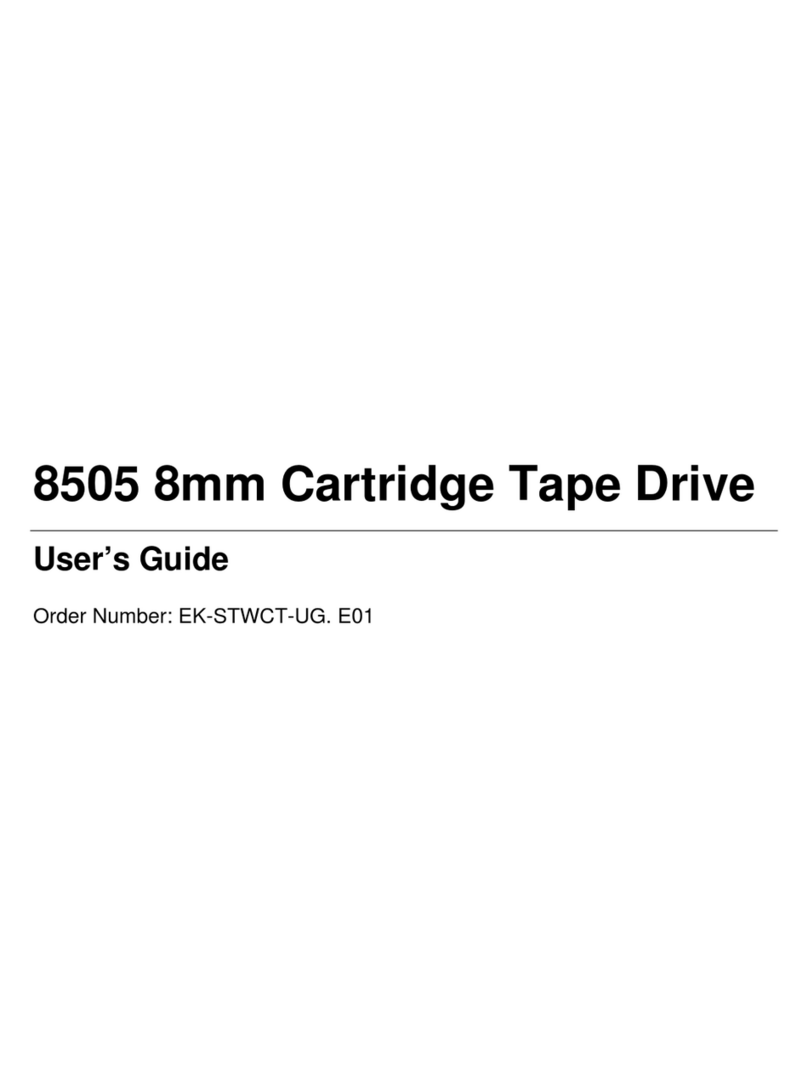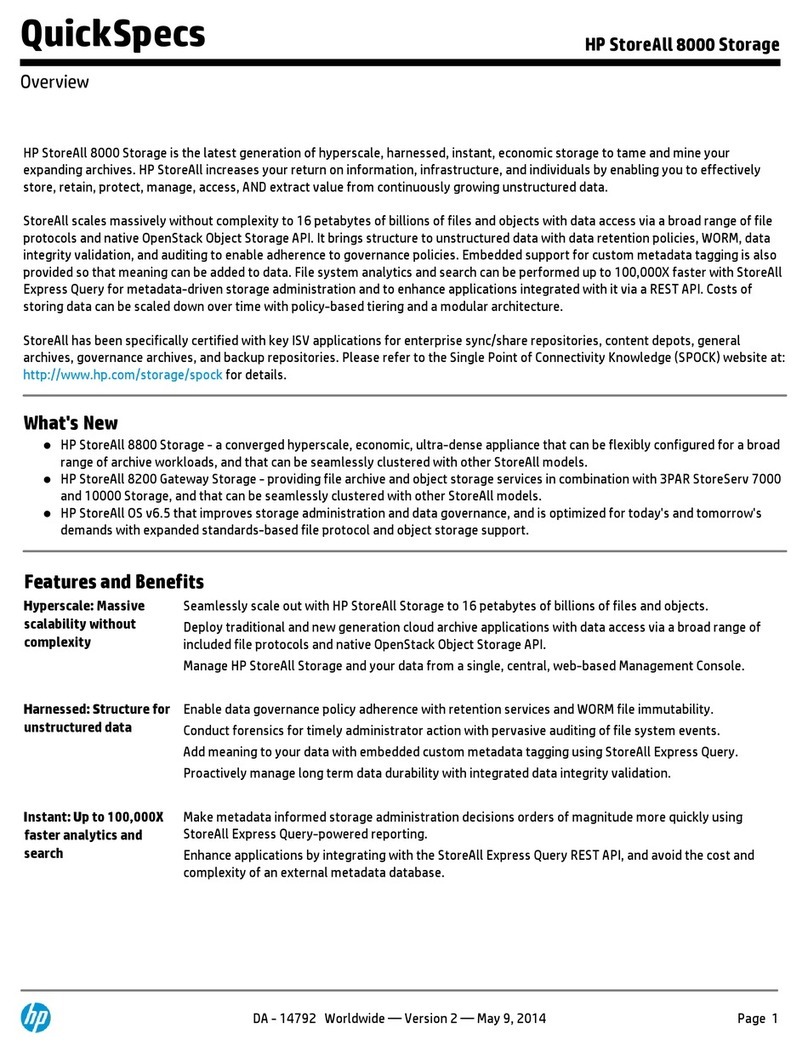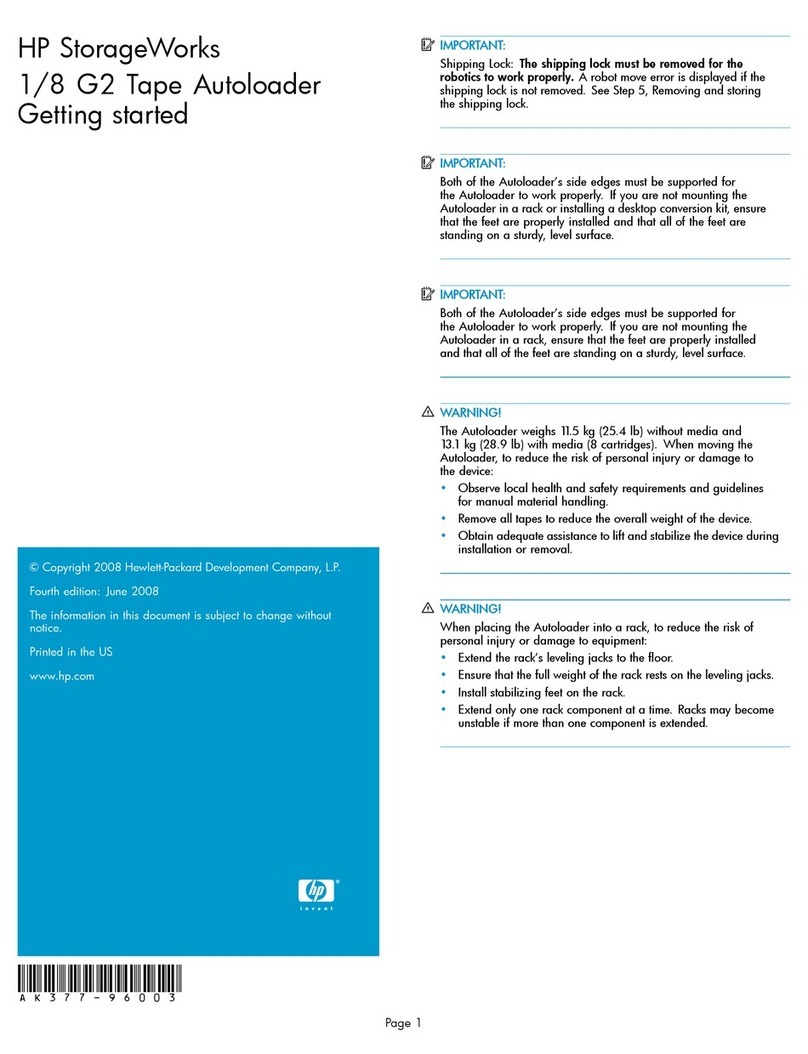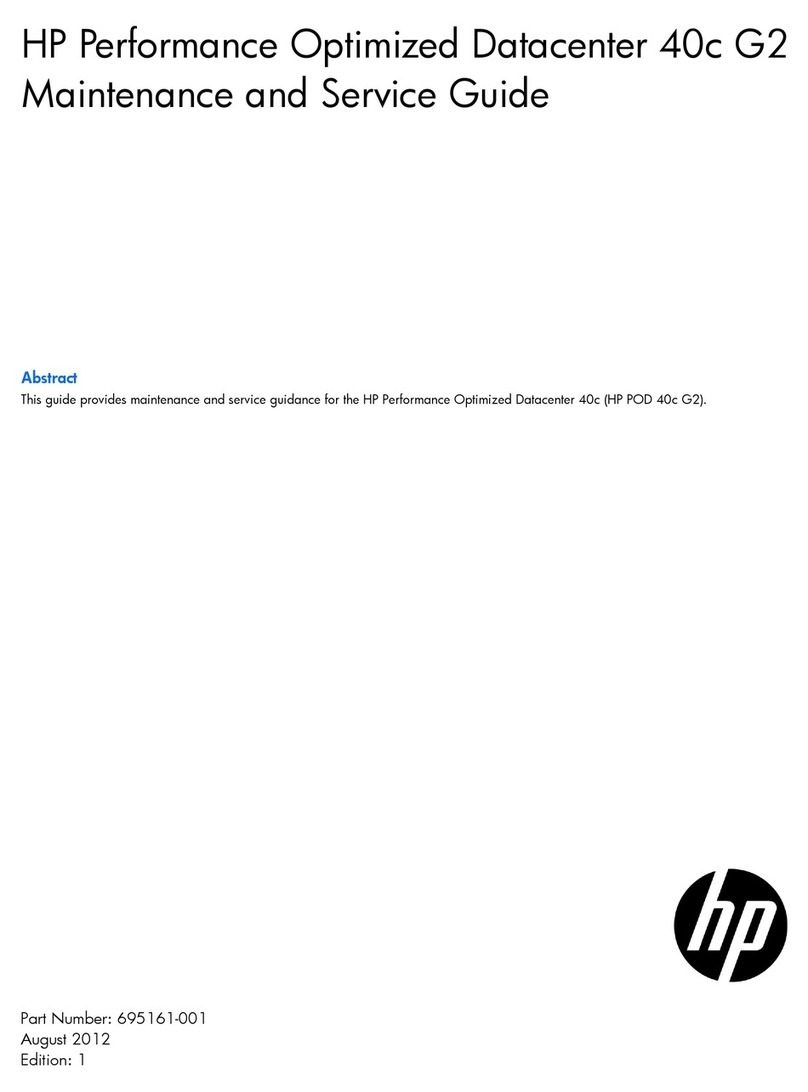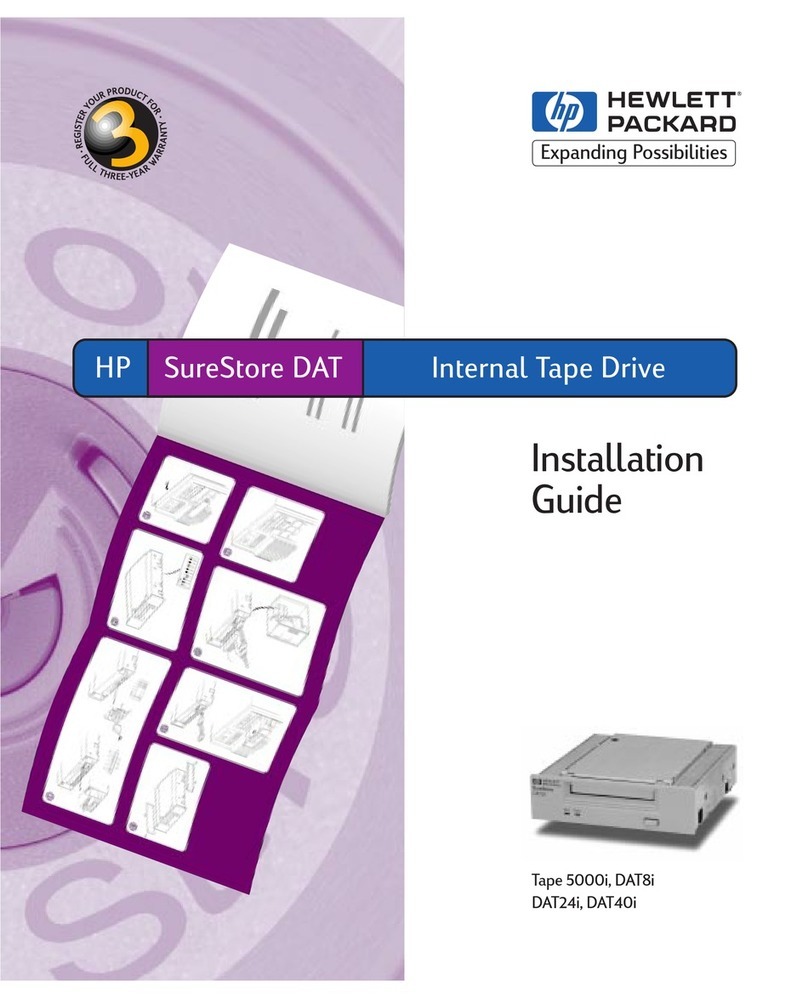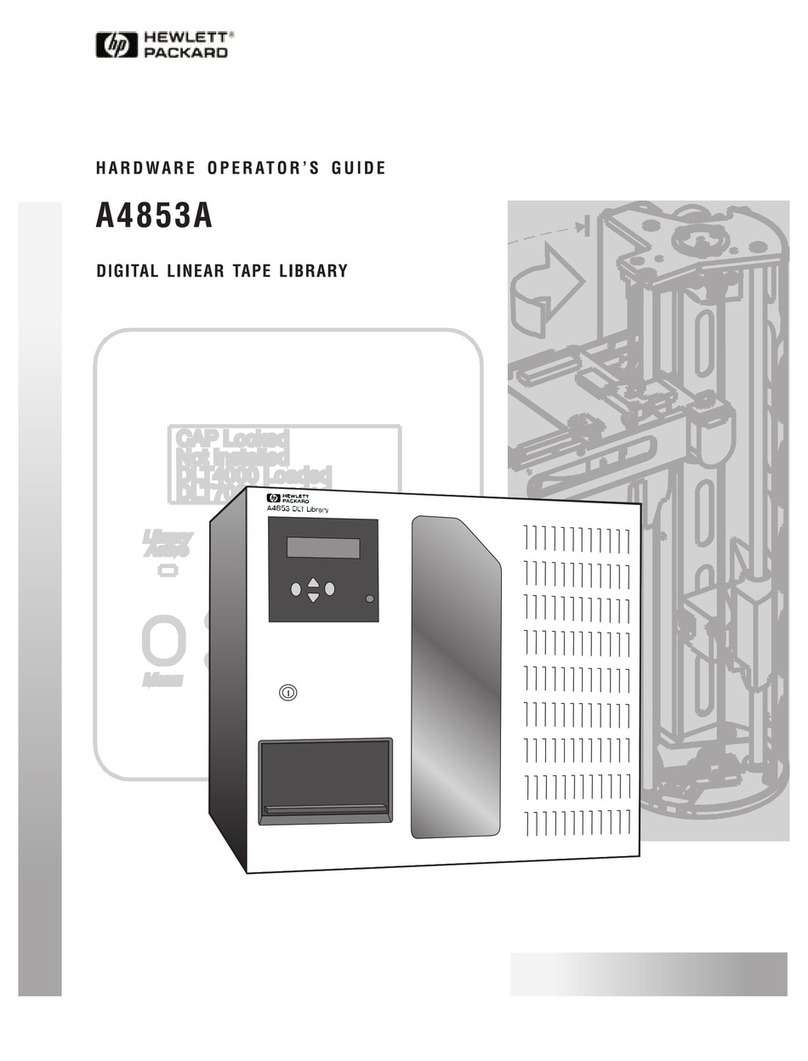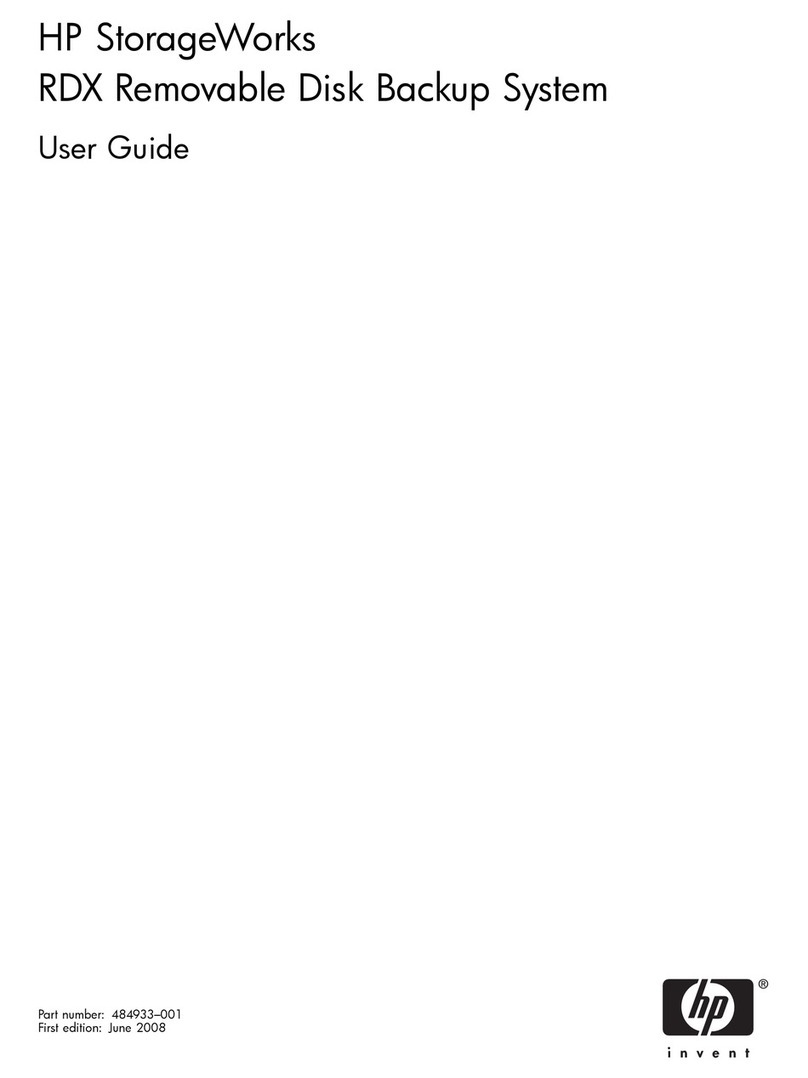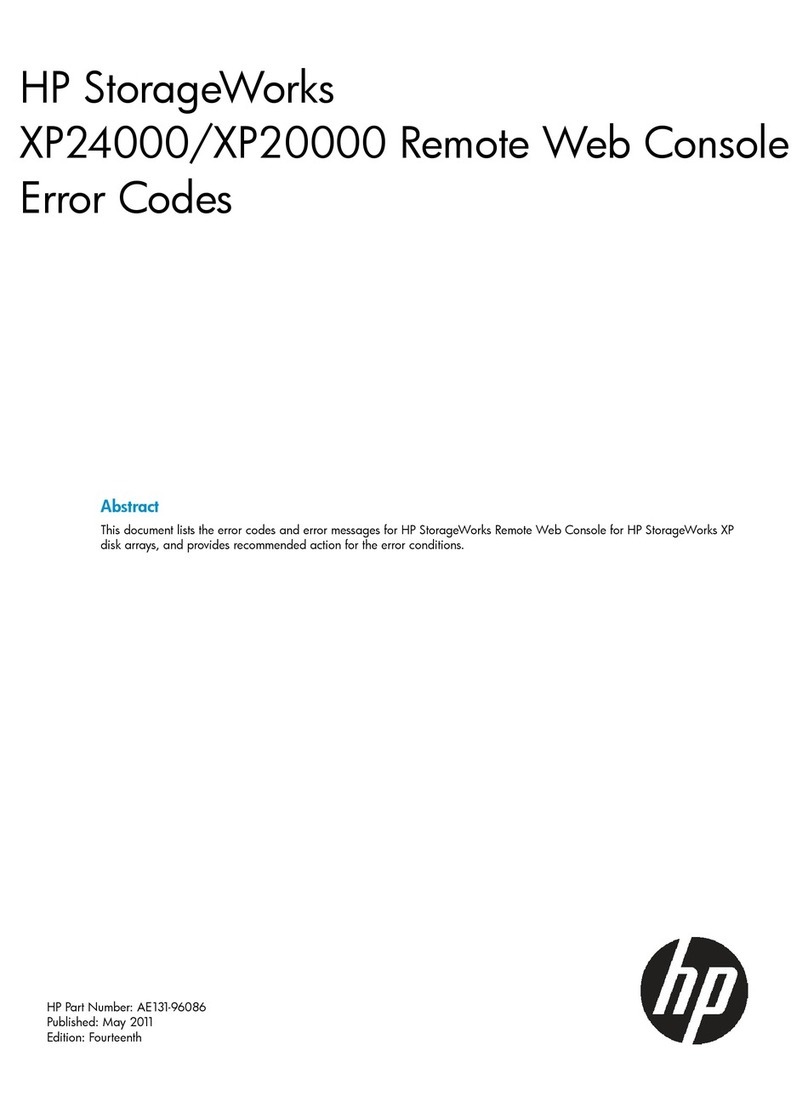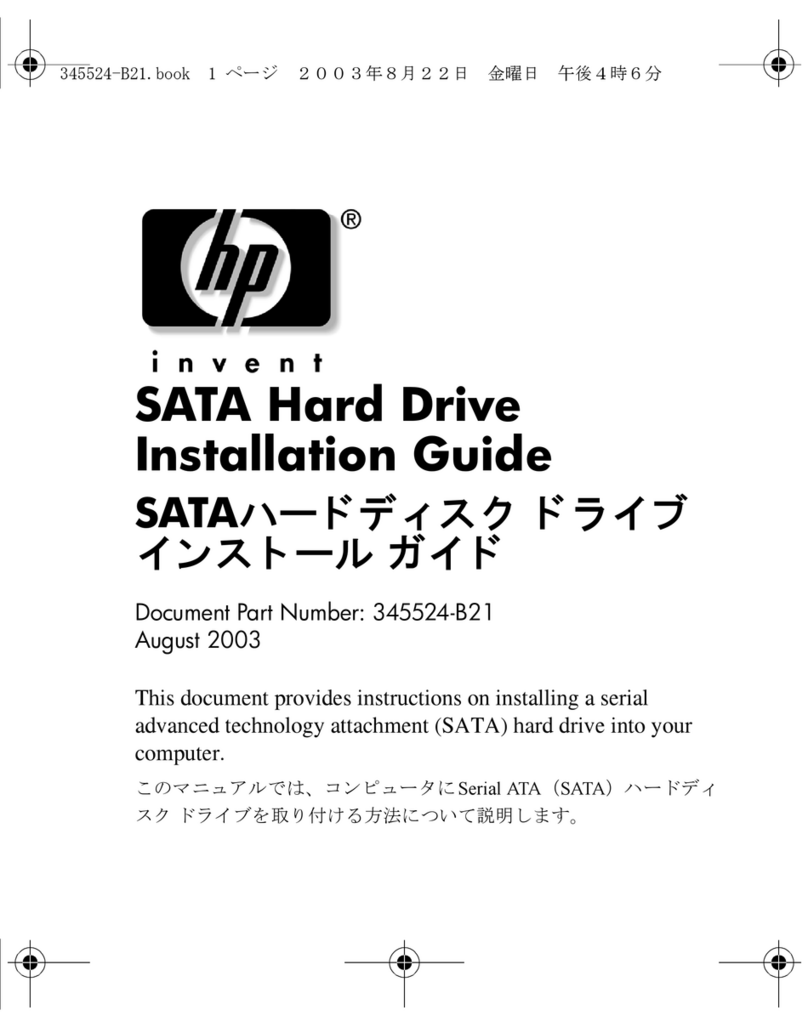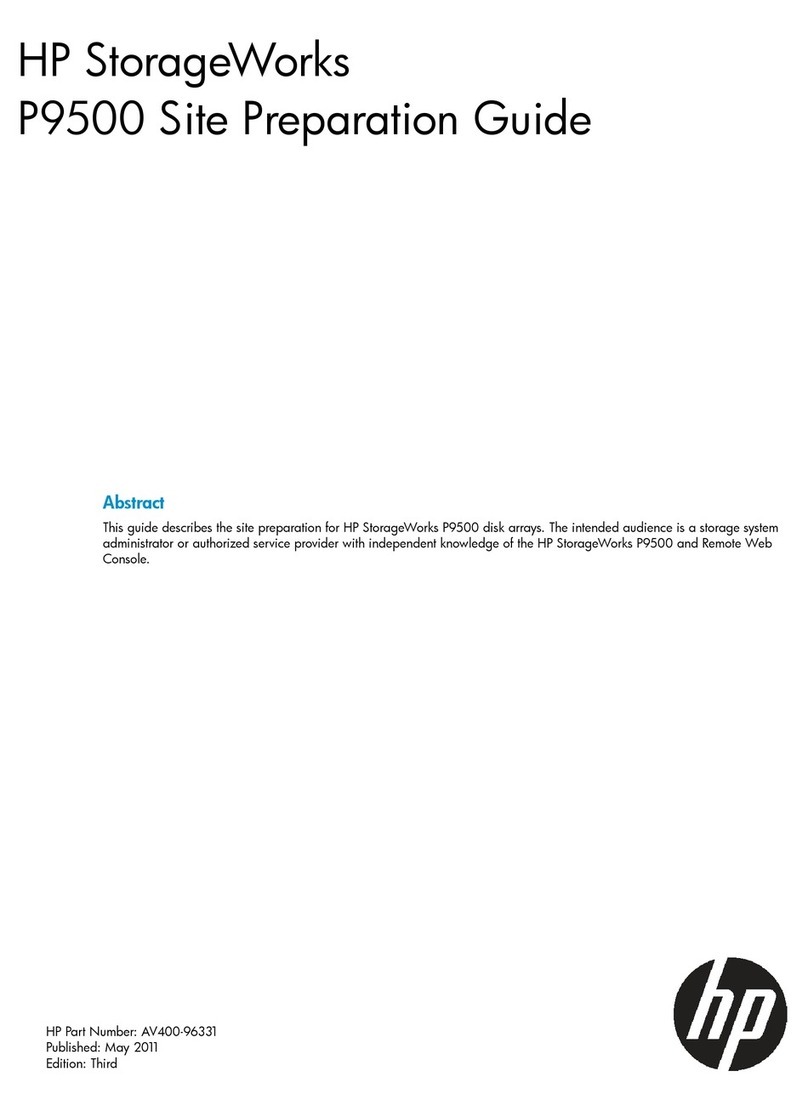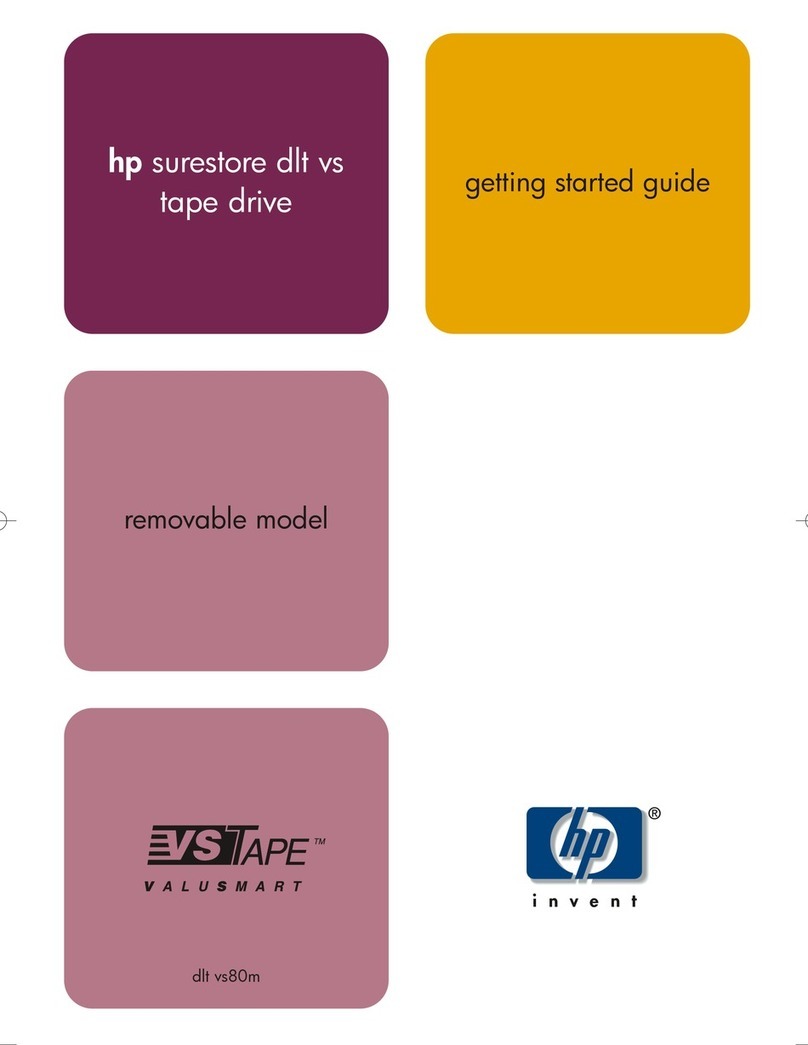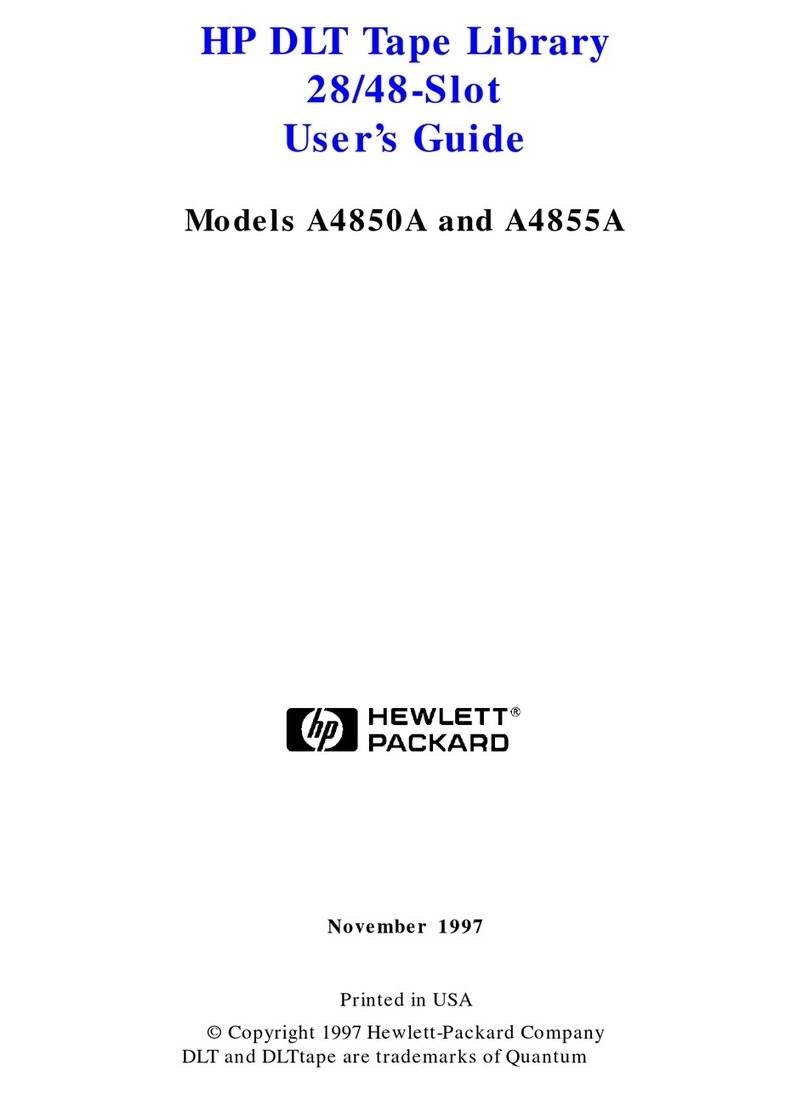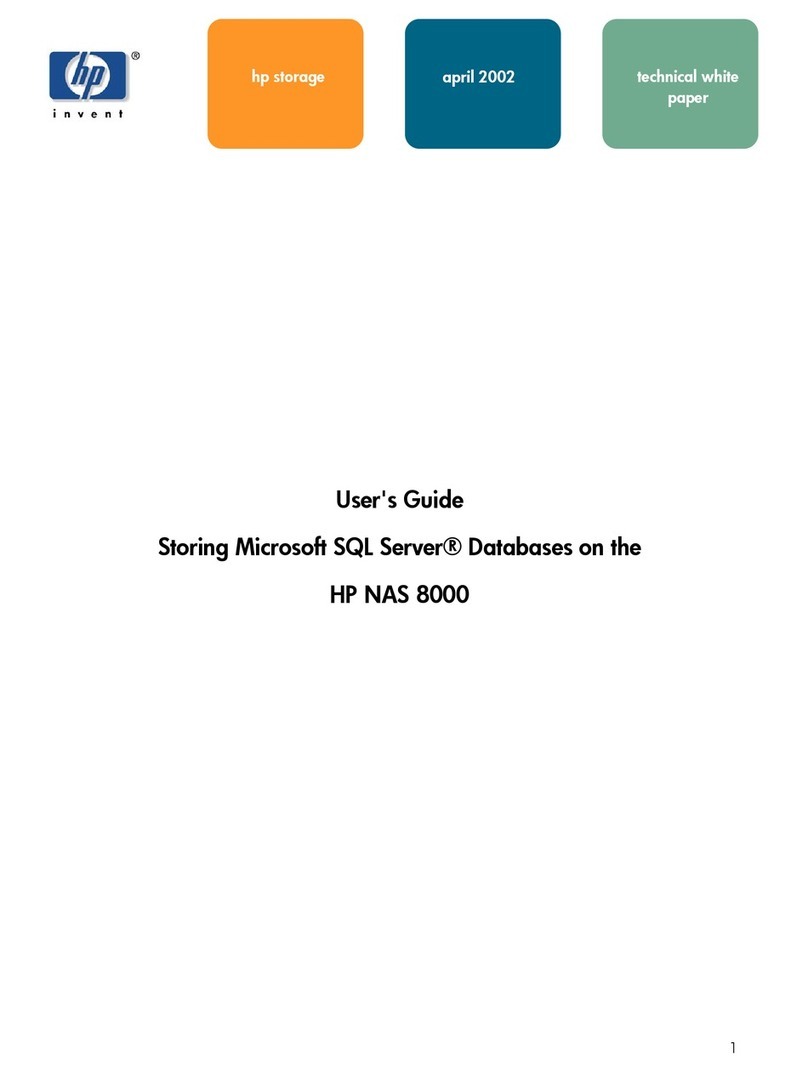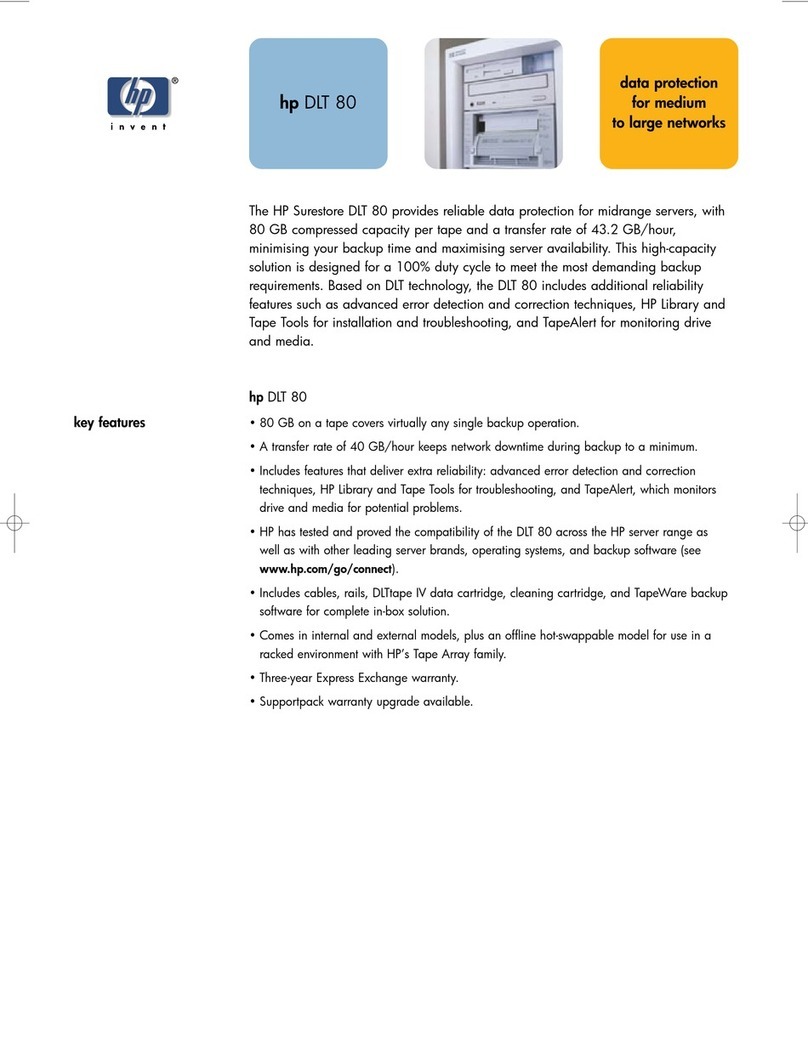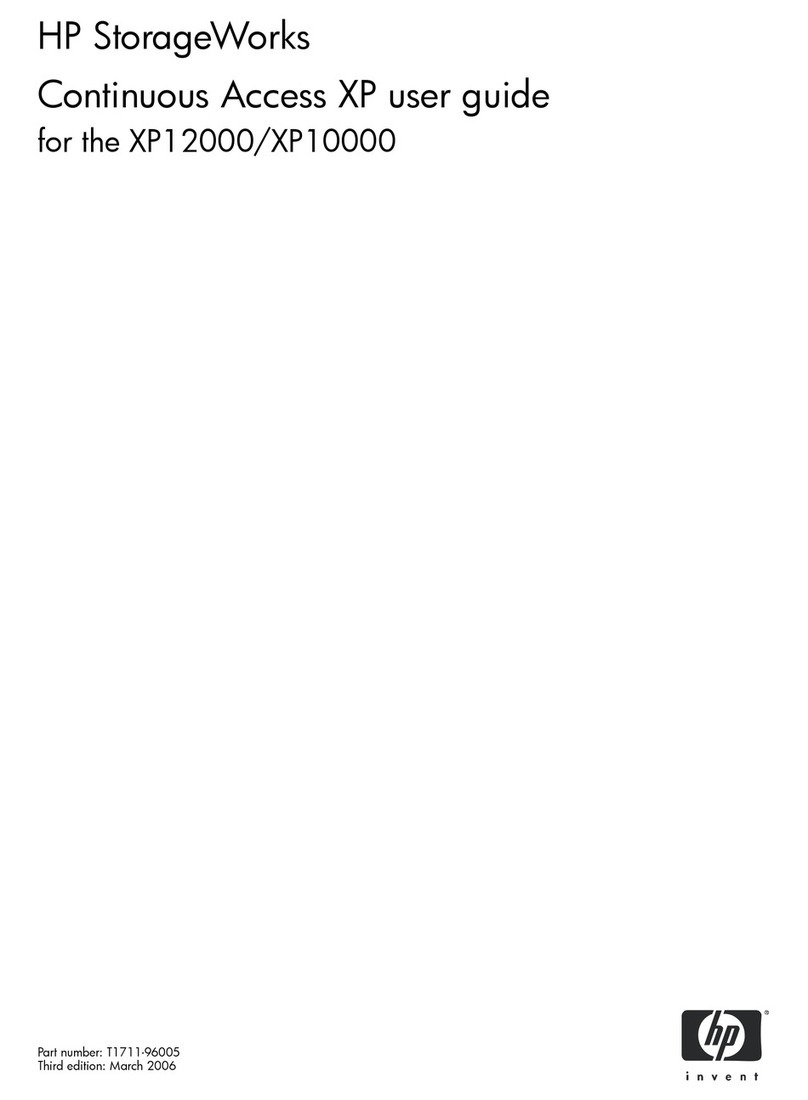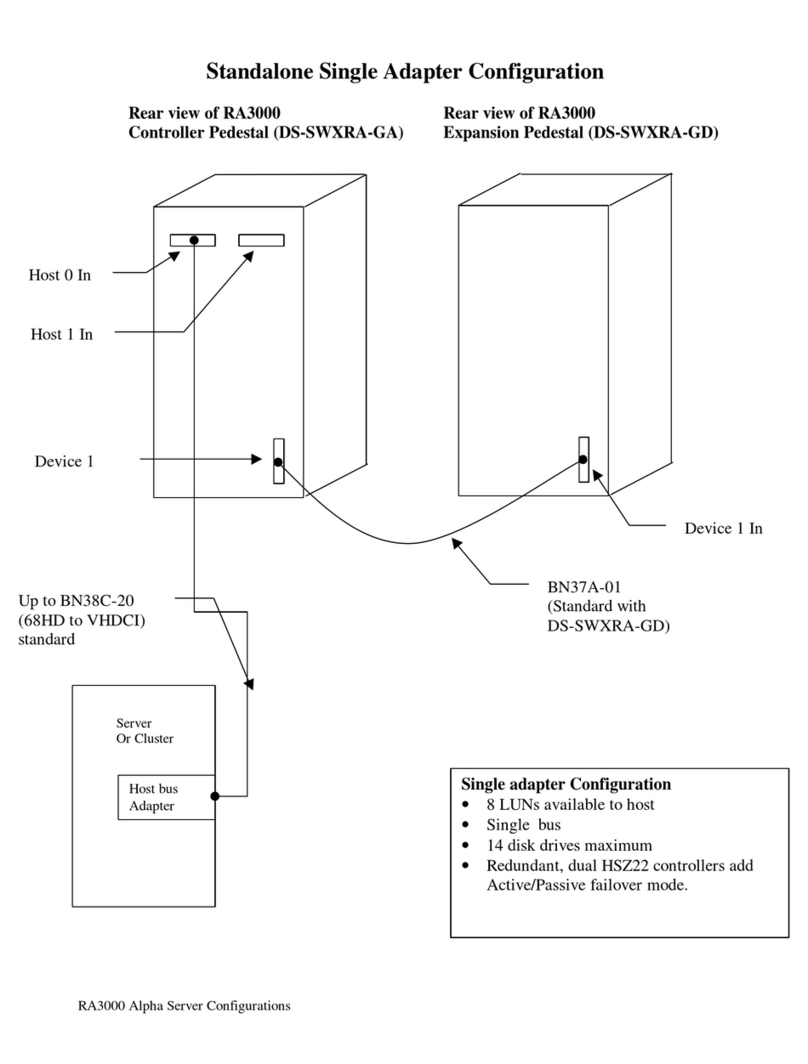Installing Your Tape Software
Accessing the Online User's Guides
Troubleshooting
Performance Tips
Disaster Recovery
Web site:
www.hp.com/isgsupport
Telephone support:
Americas (M-F 6:00-18:00 USA MST) (970) 635 1500
Europe (M-F 8:30-18:00 CET) +44 171 512 52 02
Singapore (M-F 9:00-17:00) (65) 272 5300
Australia (M-F 7:00-19:00 EST) +61 (03) 887 8000
Email support:
Achieving optimal performance
• Run SCANDISK.EXE and DEFRAG.EXE on your hard drive before using
your tape drive for the first time (see your operating system manual
for more information). Then run them periodically after that. These
programs improve access times to the hard drive, which will help
improve tape drive performance.
• Close down any open applications.
• Minimize the backup window.
Tape drive doesn't work.
Cycle power. Quit all applications. Turn off the computer's power, wait
20 seconds, then turn it on again. Unplug the tape drive and then plug it
in again. Then start HP Colorado Backup II.
Check system requirements. See “Minimum System Requirements” on
the outside of your product box.
Listen for tape movement. If the tape does not move when inserted,
check the power connections to the tape drive.
Check cable connections. Disconnect the data cable, look for and
straighten any bent pins, then reconnect the cables. Sometimes just
reconnecting a cable aligns it correctly or adjusts the pin connections,
fixing a faulty connection.
Try the drive without the printer. If your printer is connected to the tape
drive, turn off the computer's power. Disconnect the tape drive and the
printer. Reconnect only your tape drive to the parallel port. Turn the
computer on and start HP Colorado Backup II.
If HP Colorado Backup II works properly, you probably have a conflict
with the printer.
Check for IRQ Conflicts. Your parallel port may be using the same IRQ
setting as another device, such as a sound board or fax/modem board.
If you discover conflicts, change the IRQ setting on the other device.
Refer to the manuals that came with your computer and other devices for
instructions.
Tape-drive icon has a red mark through it.
The software either cannot find the drive at the selected settings, or the
inserted tape is not compatible. (In Windows 3.x, click the tape icon to
read the error message.) Exit the software and restart it. If the mark
remains, try a different tape.
For more troubleshooting information, see:
• Tape Drive User's Guide
• README file on the HP Colorado Backup II CD
• www.hp.com/isgsupport
© Hewlett-Packard Company 1998
Edition 1 10/98
Part Number C4388-90900
1. Insert the HP Colorado Backup II CD. HP Colorado Backup II may start
automatically. If it does not:
A. Skip ahead to Step B if you have DOS. Otherwise, click on:
Start > Run For Windows 95/98 and Windows NT
File > Run For Windows 3.1
B. Type D:\SETUP (where D is your CD-ROM drive), and click OK.
2. Select the desired language, then click Next.
3. Click Install.
4. Follow the screen instructions to install HP Colorado Backup II.
5. When prompted to reboot your computer, click OK. (In DOS, the install
program quits, and you must press CTRL+ALT+DEL to reboot.)
Your backup software is installed. If you want to test your drive now, go to
Step 6 B on the other side.
The Tape Drive User's Guide and the Software User's Guide are on the
HP Colorado Backup II CD. To access the guides:
1. Insert the HP Colorado Backup II CD. HP Colorado Backup II may start
automatically. If it does not:
A. Skip ahead to Step B if you have DOS. Otherwise click on:
Start > Run For Windows 95/98 and Windows NT
File > Run For Windows 3.1
B. Type D:\SETUP (where D is your CD-ROM drive), then click OK.
2. Select the desired language, then click Next.
3. Select Software User's Guide or Tape Drive User's Guide.
For More Information…
To recover from a disaster, you will need:
• Your Windows startup diskettes or your Windows NT Workstation setup diskettes
• The most recent full system backup
For Windows 95/98:
1. Turn off your computer.
2. Insert the first startup diskette into your floppy drive.
3. Turn on your computer.
4. If prompted, insert the second startup diskette.
5. At the command prompt, type RECOVER.
6. Follow the screen prompts to complete the disaster recovery process.
OPTIONAL: FDISK, FORMAT, and SYS are on your startup diskettes:
• To repartition your hard disk, use FDISK.
• To erase and format one or more partitioned drives, use FORMAT.
• To install only the system boot files onto the hard disk, use SYS.
To use these utilities, refer to your operating system manual.
If you alter your drives by using FDISK or a partition utility, you must
reboot with the first startup diskette prior to using the FORMAT
and SYS utilitites and/or prior to continuing disaster recovery.
For Windows NT:
1. Turn off your computer.
2. Insert the first setup diskette into your floppy drive.
3. Turn on your computer.
4. Follow the screen prompts to complete the disaster recovery process. Choose the
Express Setup option to perform the simplest recovery.
installing your software