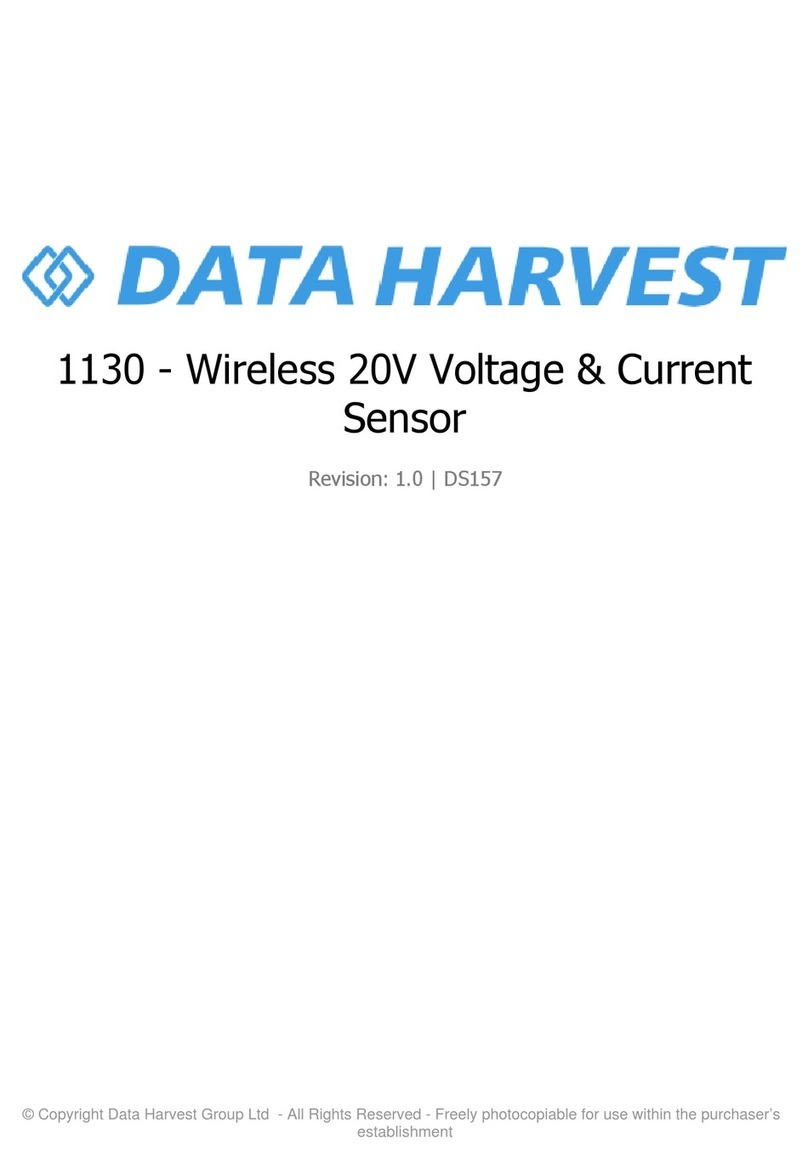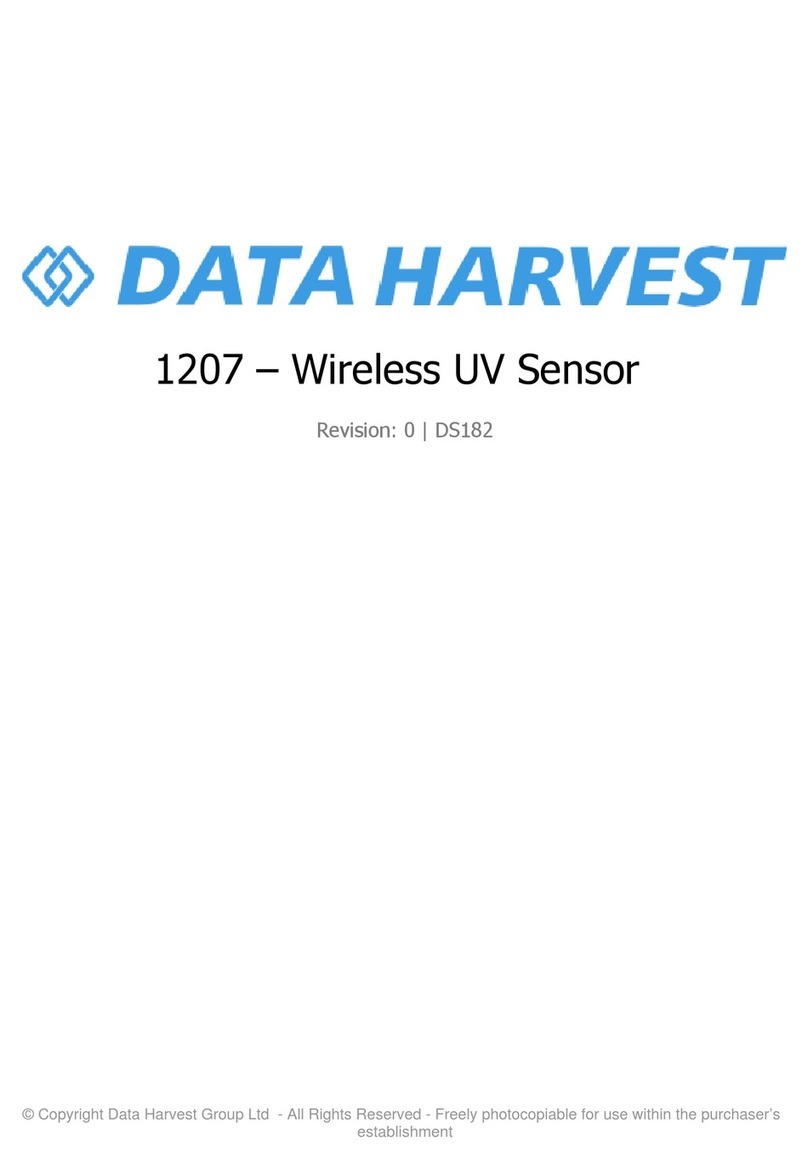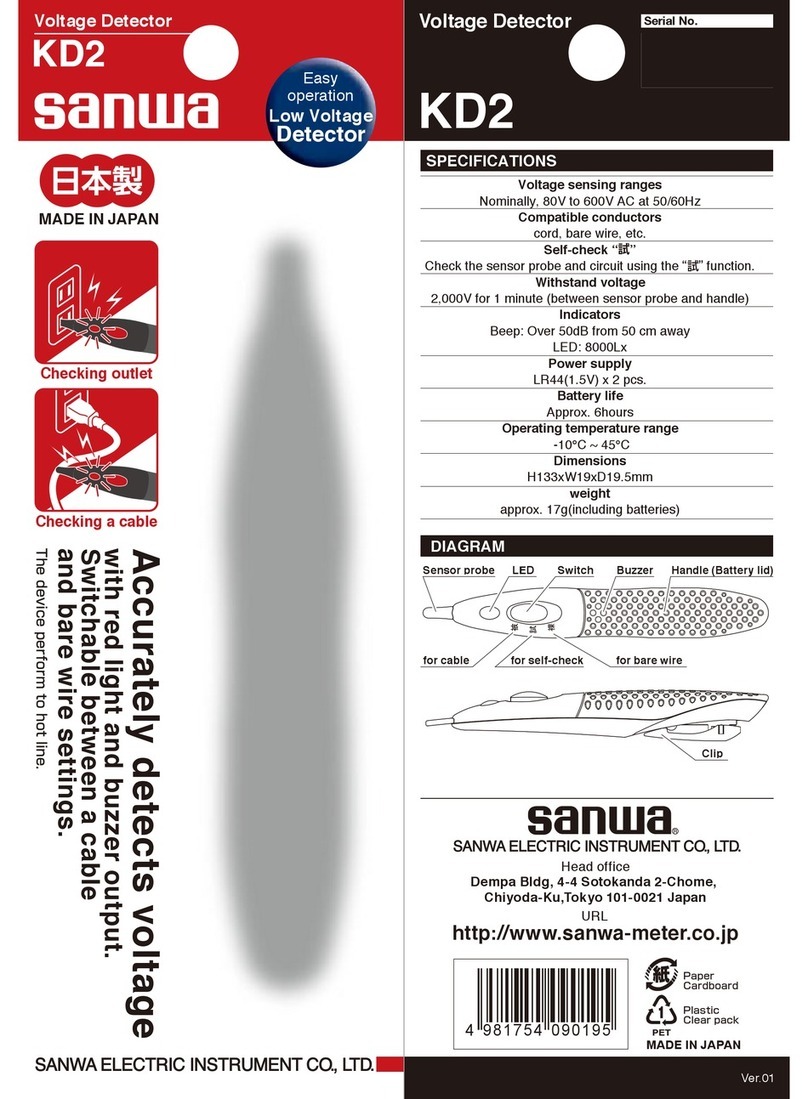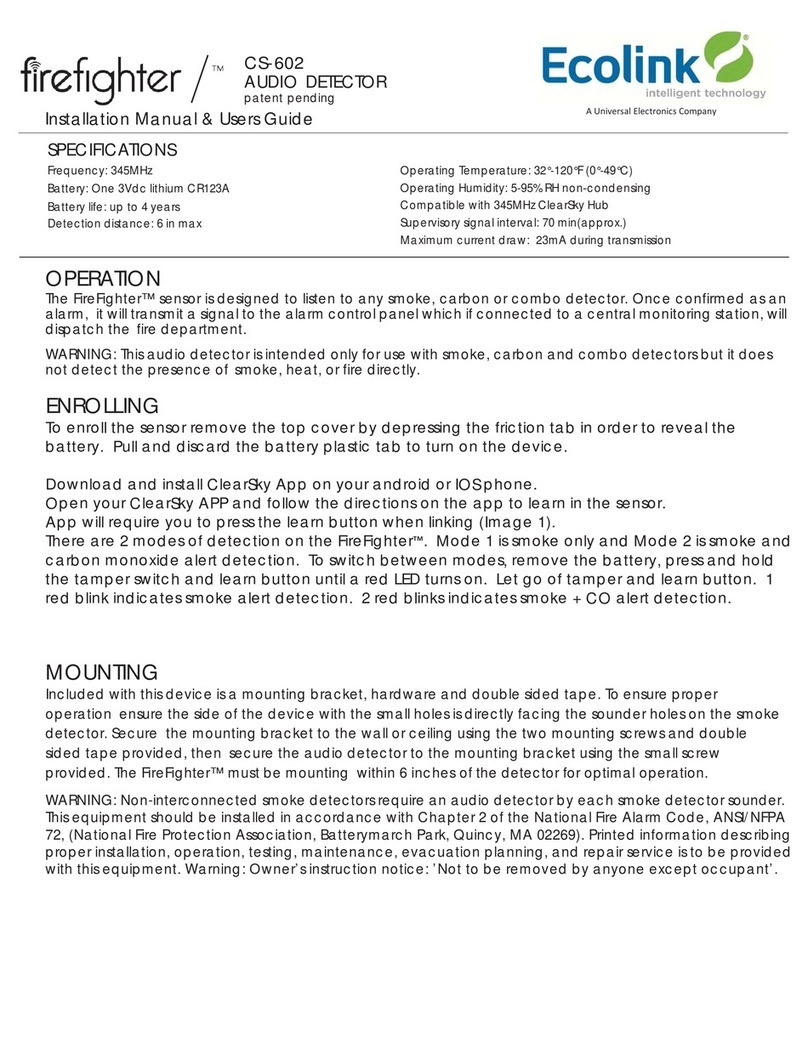Data Harvest 1145 User manual

© Copyright Data Harvest Group Ltd - All Rights Reserved - Freely photocopiable for use within the purchaser’s
establishment
1145 - Wireless Sound Level Sensor
Revision:
1.0
| DS162

1145 - Wireless Sound Level Sensor
2
/
20
| Revision: 1.0 | DS162
Table of contents
Introduction ...................................................................................................... 3
Pack Contents .................................................................................................... 4
Operational Overview ......................................................................................... 5
Connectivity ...................................................................................................... 7
Charging the Sensor ........................................................................................... 8
Firmware Updates .............................................................................................. 9
Usage Information ............................................................................................
10
Practical Investigations .....................................................................................
12
Sensor Specifications ........................................................................................
14
Limited Warranty .............................................................................................
15
Compliance .....................................................................................................
16
Troubleshooting ...............................................................................................
17
Notices ............................................................................................................
18
Contact Information ..........................................................................................
19
PDF Translations ..............................................................................................
20

1145 - Wireless Sound Level Sensor
3
/
20
| Revision: 1.0 | DS162
Introduction
Thank you for purchasing the Smart Wireless Sound Level Sensor. We pride ourselves on producing
high quality products that meets with the demands of the busy classroom environment. If you have any
problems using this sensor, please read this documentation in full before contacting the Data Harvest
support team.
Overview
The Smart Wireless Sound level sensor is a two channel sensor that can be used to measure
accurately sound intensity level in decibels (dB) and examine the frequency content of the sound in
waveform (mV). Both channels can be recorded at the same time.
It has a sufficiently fast response to capture waveforms and allow for the measurement of speed of
sound using one Sound sensor.
The electret microphone used in this Sensor is equally responsive to all sound frequencies within the
20 Hz to 10 kHz range and can measure both transient and continuous noise.
The sensor is both USB and Bluetooth compatible. Using Bluetooth the sensor can wirelessly connect
to mobile devices such tablets and mobile phones as well as desktop or laptop computers giving
students the ability to run experiments independently without being tethered to a traditional data logger.
See the EasySense2 user manual system requirements for further details.
The sensor is supplied with a mini USB lead (1 m standard A to standard mini B).

1145 - Wireless Sound Level Sensor
5
/
20
| Revision: 1.0 | DS162
Operational Overview
The diagram below shows the specific parts of the sensor. Read further to explore the functionality of
each part of the sensor.
1.Sensor End Cap
2.Status Indicator
3.On/Off Switch
4.USB Port
5.Unique ID Number
Sensor End Cap (1)
Most Smart Wireless Sensors feature an end cap that is specific to the requirements of the device's
internal sensor. The sensor's end cap is the direct interface between the device’s internal sensor and
your experiment.
The Status Indicators (2)
The sensor features a single status indicator that changes colour and flashes. See the table below for
further information.
Status Light
Indicates
No light
Sensor is Off. Short press the On/Off switch
Blue flashing Sensor On and Bluetooth advertising
White flashing Charging via USB mains charger or USB port
Green flashing Communication with the EasySense2 app (via USB or
Bluetooth) has been established
Orange flashing Recording data

1145 - Wireless Sound Level Sensor
6
/
20
| Revision: 1.0 | DS162
Red flashing Battery is low
On/Off Switch (3)
The sensor's on/off switch allows you to turn the sensor on, off or perform a hard reset.
To switch the sensor off
·
Press and hold down the On/Off switch until the white light shows, then release.
·
If not communicating with the EasySense2 app, the sensor will turn off after a period of one hour of
inactivity.
Hard resetting the sensor
·
If necessary, attach the sensor to power.
·
Press and hold down the On/Off button for at least 8 seconds until the status LED gives a flash of
blue light, then release.
·
If the sensor fails to respond, contact Product Support at Data Harvest. Please provide details of:
oThe computer platform it is being used with and the EasySense2 app’s version number.
oA description of the problem being encountered.
USB Port (4)
Use to connect to a computer or a charging unit.
For specific USB or Bluetooth connectivity instructions, please see the 'Connectivity' section of this
documentation.
For instructions on charging your device, see the section on 'Charging the Sensor'.
Unique ID Number (5)
All Smart Wireless Sensors are labelled with a unique ID number. This number is used in the
EasySense2 app, so that you can identify each sensor when making a connection wirelessly.

1145 - Wireless Sound Level Sensor
7
/
20
| Revision: 1.0 | DS162
Connectivity
The sensor is both USB and Bluetooth compatible. Install the EasySense2 app, if it is not already on
your device. For details of how to operate the EasySense2 app, please refer to the EasySense2
documentation.
USB Connectivity
Quick Steps
1.Connect the sensor to the computer’s USB port using the USB cable supplied.
2.The computer will automatically detect a new device and depending on your operating system, will
install any applicable device drivers.
3.Start EasySense 2 app.
4.Within the EasySense2 app, the Devices icon will change to green to show that the sensor is
connected, and the status light on the sensor will also turn green.
5.Begin your practical investigations.
Bluetooth Connectivity
Using Bluetooth, the sensor can wirelessly connect to mobile devices such tablets and mobile phones,
as well as desktop or laptop computers, giving students the ability to run experiments independently
without being tethered to a device.
See the EasySense2 app user manual system requirements for further details.
Quick Notes on Bluetooth Connectivity
Only use with the EasySense2 app, you do not need to pair the device. If paired, the sensor will not be
available to the EasySense2 app.
Computers or devices will need to support Bluetooth Low Energy (BLE). For further information refer to
the instructions provided for the EasySense2 app.
Quick Steps
1.
Short press the on/off switch to turn the sensor on, blue LED will flash.
2.Open the EasySense2 app.
3.Select the Devices icon.
4.
Select your sensor from the list of available sensors to connect to the device. Your sensor is
identified by its unique ID in the list.
5.Click on connect at the side of your sensor in the list.
6.
The Devices icon will change to green and the status light on the sensor will flash green to indicate a
connection has been established.
7.Begin your practical investigations.

1145 - Wireless Sound Level Sensor
8
/
20
| Revision: 1.0 | DS162
Charging the Sensor
The Smart Wireless sensors are fitted with a rechargeable lithium-ion battery and can be charged via
the USB port. Use the supplied USB lead to connect the sensor either directly to a USB port on your
computer, a powered USB hub or a USB mains charger that outputs 5 V at 500 mA or more.
A full charge can take up to 4 hours.
Additional Information
Whenever the sensor is connected to the USB port on the computer or to a USB mains charger (output
5 V at 500 mA or more), it will automatically recharge the battery (LED status flashing white).
When connected to a computer, the computer should be turned on and not in sleep or standby mode,
as the battery may drain instead of charge.
The sensor will stay awake for 60 mins when Bluetooth advertising (LED status flashing blue).
Lithium-ion batteries are ‘memory-free’ and prefer a partial rather than a full discharge. Constant partial
discharges with frequent recharges will not cause any harm. Frequent full discharges should be
avoided whenever possible. Ideally the sensor should be stored at about 40% or more charge.
The speed at which a lithium-ion battery will age is governed by both its storage temperature
(preferably less than 40 C) and state-of-charge.

1145 - Wireless Sound Level Sensor
9
/
20
| Revision: 1.0 | DS162
Firmware Updates
Occasionally Data Harvest may release updated firmware which will contain improvements or new
features.
Updates will take place when you connect your sensor to the EasySense2 app. You will be given the
option to decline an update.
Updates can be performed over USB or Bluetooth and will typically take less than one minute. Updating
firmware over USB will be quicker than Bluetooth.
Do not disconnect the sensor, or power off during the update.
If you have a wireless connection to the EasySense2 app, the sensor will have to be reconnected after
performing the update.

1145 - Wireless Sound Level Sensor
10
/
20
| Revision: 1.0 | DS162
Usage Information
Make sure the microphone end is placed so it points directly at the sound source.
When using a ‘Value Rises Above’ or Higher than’ condition to start logging it can be frustrating if
classroom noise triggers a recording. It is often best to choose a higher trigger value than planned
with a pre-trigger time set so the start of an event is captured.
This sensor is not waterproof, it has an operating range of 0 to 95% RH (non-condensing). Do not
place the sensor in an environment in which high humidity levels are possible as this may result in
damage or malfunction.
If the sensor has been left in the cold, let it warm to near room temperature before waking it from
sleep.
Sound level (dBA and dBC ranges)
The unit of sound intensity level or loudness is the decibel (dB). The sensor can measure the sound
level in decibels using either the dBA or dBC range. The term dBA and dBC refer to the types of filters
used to measure the sound (dB) - either an A filter or a C filter.
The dBA range
is the range most widely used as it indicates sound pressure level with ‘A’ weighting to
give a response similar to the normal human ear in the range and intensity that it ‘hears’ sounds, so a
noise which sounds louder will produce a larger dBA reading.
The response of the human ear to levels of loudness will vary with the frequency of the sound wave it is
detecting (frequency = sound vibrations produced per second). They are very sensitive in the frequency
range of approximately 500 to 6,000 Hz (mid-range frequencies) and much less sensitive to higher and
lower frequencies. The A weighing filter covers the full range of human hearing (high and low
frequencies sensitivity is reduced).
The dBC range
is similar to A but it can also measure sounds whose frequency is outside the range of
normal human hearing particularly those sounds with very high (10,000 Hz +) or very low (<800 Hz)
sound pressure/frequency levels. The ‘C’ weighting is useful for measuring high level noise such as
engines and machinery.
The loudness of a sound depends on the amplitude of the sound waves. Increasing the ‘volume’ of a
radio increases the amplitudes of the sound waves produced by the radios speaker, so the sound from
the radio is louder.
Changing the loudness does not alter the frequency of a sound.
Sound Level (dB) Perceived loudness at frequency of 1,000 Hz
Above 120 Threshold of pain
100 Very noisy (Rock concert, Helicopter)
80 to 90
Loud (Hair dryer, Lawnmower, medium truck).
This is the level at which employers must provide hearing protection
70 Moderate (passenger car)
60 Moderately to quiet (Normal conversation)
40 Very soft (Light rain, Quiet living room)
30 Faint (library)
0Threshold of hearing
Waveform ranges (mV)
The Waveform range has a maximum frequency response between 20 to 10,000 Hz (10 kHz), its
sensitivity then reduces for sound with a frequency between 10 kHz to 16 kHz. It is used for examining
the frequency content of sound.
Sound waves are longitudinal. As sound passes through the air, the air particles oscillate about fixed

1145 - Wireless Sound Level Sensor
11
/
20
| Revision: 1.0 | DS162
points from left to right and the energy is also transferred from left to right. It’s these vibrating air
molecules that cause the human eardrum to vibrate, which the brain interprets as sound.
The amplitude of a wave is the maximum displacement of a particle from rest. The louder the sound,
the larger the amplitude wave.
Wavelength is defined as the distance between two successive particles that are at exactly the same
point in their paths and are moving in the same direction
(same phase). It is given the symbol λand is
measured in metres.
The frequency of a wave is the number of complete cycles or oscillations of disturbance each second.
The SI unit of frequency is Hertz (Hz).
Pitch depends on the frequency of the sound waves. Making the pitch higher increases the
frequency.Different musical instruments playing the same note can produce different waveforms.
Conversion to Pascals
Sound pressure is the difference between the instantaneous pressure at a point in the presence of a
sound wave and the ambient atmospheric pressure. The SI unit of sound pressure is the pascal (Pa).
To find the value of the pressure wave that caused the sound (approx.), record data using the mV (or
the amplitude) range. Find the maximum amplitude and divide this by 7.9433 to convert to pascals (Pa).

1145 - Wireless Sound Level Sensor
12
/
20
| Revision: 1.0 | DS162
Practical Investigations
The Smart Wireless Sound Level Sensor can be used to investigate a number of scientific experiments
such as:
Animal Activity Studies
Field Studies
Road Safety
Ear Design
Noise Pollution
Sound Insulation
Sound Decay
Sound Frequency
oTuning forks with 3 different frequencies 192 (green line), 256 (red line) and 512 (blue line)
recorded with a 50 µs interval for 20 ms with the Y axis set to the Min to Max scale.
Investigating waves, superposition and Fourier transforms
Interference in sound waves
Amplitude and Frequency
Speed of Sound by measuring a reflected pulse
o
Please note: It is not possible to conduct Speed of Sound experiments that measure sound
travelling from one Sound sensor to another Sound sensor. If two Bluetooth or USB
connections are made the maximum number of samples per second reduces to 50 (interval
of 20 ms) which is not fast enough to capture this event.
Air Resonance
Resonance in a pipe
Sound Waves: monitoring the effect of altering frequency and amplitude, waveforms of musical
instruments, beat patterns
Voice recognition – the sounding of a single letter using a fast recording time
Online Videos
Learn how to use data logging in the classroom with our Secondary Science Academy demonstration
videos, which will walk you through using the new EasySense2 app and show you how to get hands-on
with the latest Bluetooth wireless sensors. The video experiments will show you how to get the best out
of your science lessons.
New online content is being continuously uploaded onto our YouTube channel, including practical
worksheets as well as videos.
See our website for further information and links.
Explore Bluetooth Sensors
Are you looking to make the jump to our smart
wireless sensors? Or have you recently purchased
them and want to know more about how they
work?
View video playlist

1145 - Wireless Sound Level Sensor
13
/
20
| Revision: 1.0 | DS162
Explore EasySense2
The core of our science platform is our
EasySense2 software. In these videos you will
learn everything from the basics of our software to
the most in-depth features.
View video playlist
Explore Science Practicals
See our Smart Wireless Sensors in action with a
range of practical experiments. This is the best
way to get started with the new Bluetooth sensors!
View video playlist

1145 - Wireless Sound Level Sensor
14
/
20
| Revision: 1.0 | DS162
Sensor Specifications
Please read the following table for sensor specifications.
Feature
Detail
Measurement Ranges Sound Level in 2 ranges: (1) 40 to 110 dBA and
(2) 40 to 110 dBC
Sound Waveform in 2 ranges: (1) ±25 mV, (2)
±100 mV.
Accuracy
±3 dB
Resolution
0.1 dBA/dBC, 0.01 - 0.1 mV
Microphones frequency response 20 to 16,000 Hz (16 kHz), with maximum relative
frequency response between 20 to 10 kHz, and
reduced sensitivity between 10 to 16 kHz
Fastest logging speed 20,000 samples per second [50 µs]
Connectivity
Wired via USB
Wireless via Bluetooth
Bluetooth Specifications Bluetooth 4.2 low energy radio, single mode
compliant
Transmit (TX) power: 0 dBm
Receiver (RX) sensitivity: - 90 dBm
Usable transmission range: up to 10 m in open
air
Frequency Range: 2.402 to 2.480 GHz operation
Internal Battery Rechargeable internal lithium-ion 3.7 V, 1300
mAh
Power specification: 5 V at 500 mA
Storage/Operating Temperature
0 - 40 C
Humidity 0 to 95% RH (non-condensing)
Physical Specifications Weight: approx. 77 g
External dimensions: approx. height 33 mm x
width 50 mm x length 90 mm

1145 - Wireless Sound Level Sensor
15
/
20
| Revision: 1.0 | DS162
Limited Warranty
For information about the terms of the product warranty, see the Data Harvest website at:
https://data-
harvest.co.uk/warranty
Product Repairs
When returning goods to Data Harvest, please download and complete the repair return
form
to ensure
you have sent us all the information we require, and send it to us alongside the item to be repaired. The
second page of this form includes a return address label.
If you have purchased a Data Harvest manufactured product via a different company, please also
supply proof of purchase.
Postage Charges
In the event of a fault developing, the product must be returned in suitable packaging to Data Harvest
for repair or replacement at no expense to the user other than postal charges.
There will be no postal charge for the return of repaired goods to any mainland UK address (for other
areas, additional shipping charges may apply).
Out of Warranty Repairs
Please visit https://data-harvest.co.uk/repairs for the most up to date charges for out of warranty
repairs.
Warranty on Repaired Items
Once an item has been serviced and repaired, the product will have 1 year warranty against further
failure of the component repaired.
International Returns
Please contact the authorised Data Harvest representative in your country for assistance in returning
equipment for repair.

1145 - Wireless Sound Level Sensor
16
/
20
| Revision: 1.0 | DS162
Compliance
This product complies to the following standards
Waste Electrical and Electronic Equipment Legislation
Data Harvest Group Ltd is fully compliant with WEEE legislation and is pleased to provide a disposal
service for any of our products when their life expires. Simply return them to us clearly identified as ‘life
expired’ and we will dispose of them for you.
FCC Details
This device complies with Part 15 of the FCC Rules. Operation is subject to the following two
conditions: (1) this device may not cause harmful interference, and (2) this device must accept any
interference received, including interference that may cause undesired operation.
CE
This product conforms to the CE specification. It has been assessed and deemed to meet EU safety,
health and environmental protection requirements as required for products manufactured anywhere in
the world that are then marketed within the EU.

1145 - Wireless Sound Level Sensor
17
/
20
| Revision: 1.0 | DS162
Troubleshooting
If you experience any problems with your product, please try the following troubleshooting tips before
contacting the Data Harvest support team.
Feature
Detail
Loss of Bluetooth Connectivity If the sensor loses Bluetooth connection and
will not reconnect try:
Closing and reopening the EasySense 2 app.
Switching the sensor Off and then On again.
If you are using a Bluetooth Smart USB Adaptor
on your computer, unplug the adaptor, plug back
in again and try to reconnect.
Hard reset the sensor and then try to reconnect.

1145 - Wireless Sound Level Sensor
18
/
20
| Revision: 1.0 | DS162
Notices
Please read the following notices with regards to using your sensor
1.
The sensor is much smarter than traditional Bluetooth sensors and you are not required to pair the
device. If paired, the sensor will not be available to the EasySense 2 app.
2. When the sensor is connected to a computer, the computer should be turned on and not in sleep
or standby mode or the battery may drain instead of charge.
3.
Data Harvest products are designed for educational use and are not intended for use in industrial,
medical or commercial applications.
4. The sensor is not waterproof.
5. Plastic parts may fade or discolour over time if exposed to UV light. This is normal and will not
affect the operation of the sensor.

1145 - Wireless Sound Level Sensor
19
/
20
| Revision: 1.0 | DS162
Contact Information
To contact Data Harvest directly, please use any of the following channels
Traditional Communications
Data Harvest Group Ltd.
1 Eden Court, Eden Way,
Leighton Buzzard,
Bedfordshire,
LU7 4FY
United Kingdom
Tel:
+44 (0) 1525 373666
Fax:
+44 (0) 1525 851638
Sales email: [email protected]
Support email: [email protected]
Online Communications
We have active social media support channels using the following platforms
Facebook
Twitter
YouTube
Office Opening Hours
Monday to Thursday - 08:30 to 16:45
Friday - 08:30 to 13:30
Saturday & Sunday & UK Bank Holidays - Closed

1145 - Wireless Sound Level Sensor
20
/
20
| Revision: 1.0 | DS162
PDF Translations
The PDF formatted download of this manual is by default provided in the English (United Kingdom)
language. If an alternative translation is available, it will be listed here.
We have for your convenience included a webpage translation feature to the online documentation
which will allow you to translate and print individual pages of this documentation.
Table of contents
Other Data Harvest Security Sensor manuals
Popular Security Sensor manuals by other brands
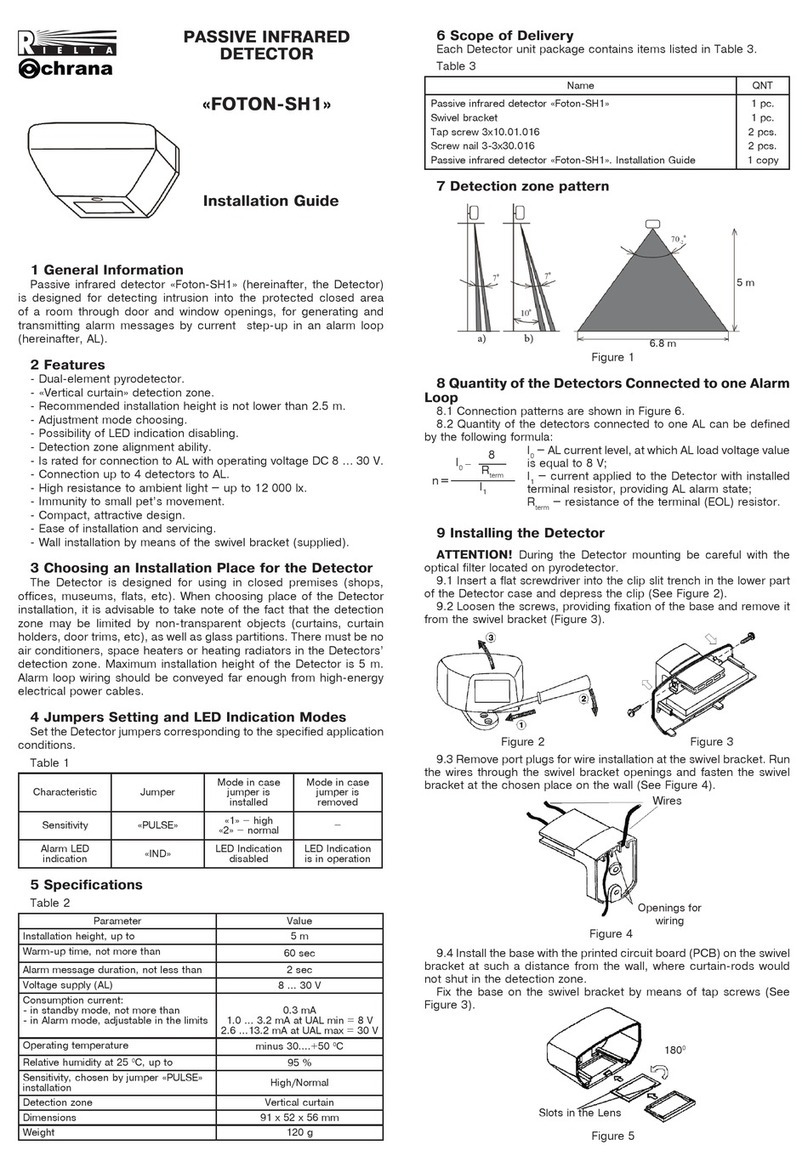
Rielta
Rielta FOTON-SH1 installation guide

Pfeiffer Vacuum
Pfeiffer Vacuum ASM 310 operating instructions
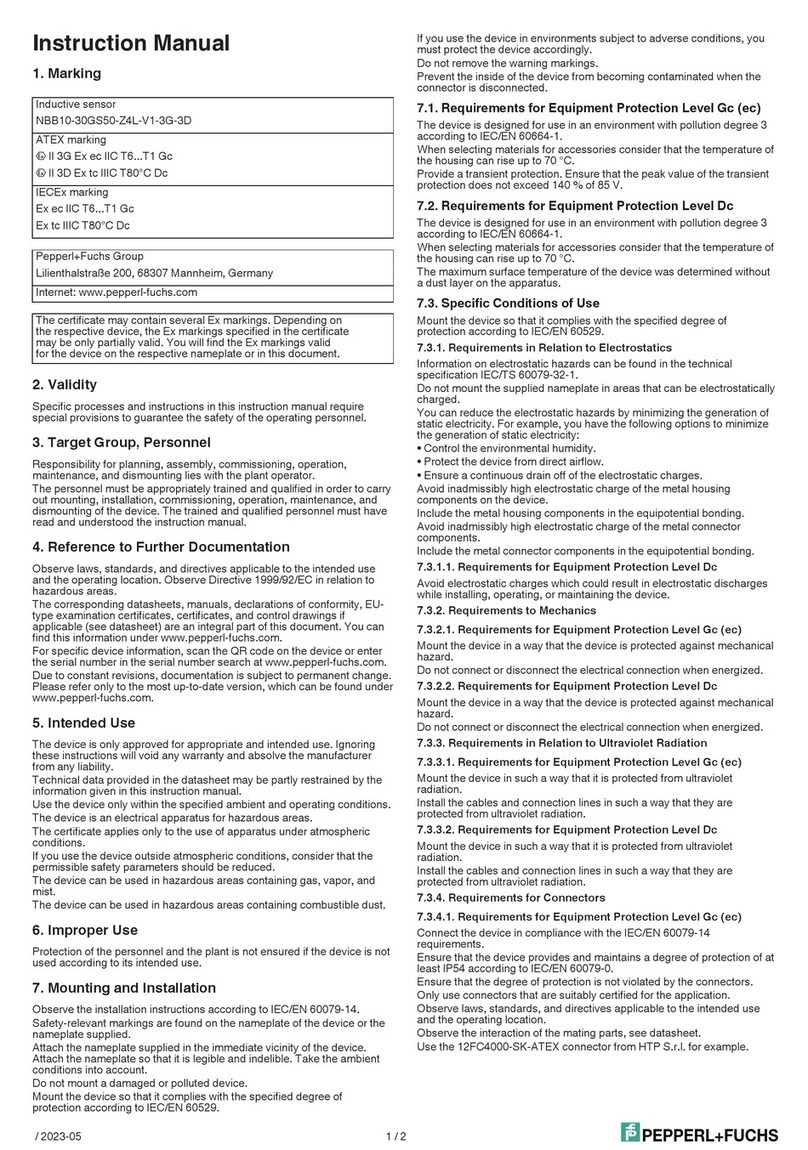
Pepperl+Fuchs
Pepperl+Fuchs NBB10-30GS50-Z4L-V1-3G-3D instruction manual
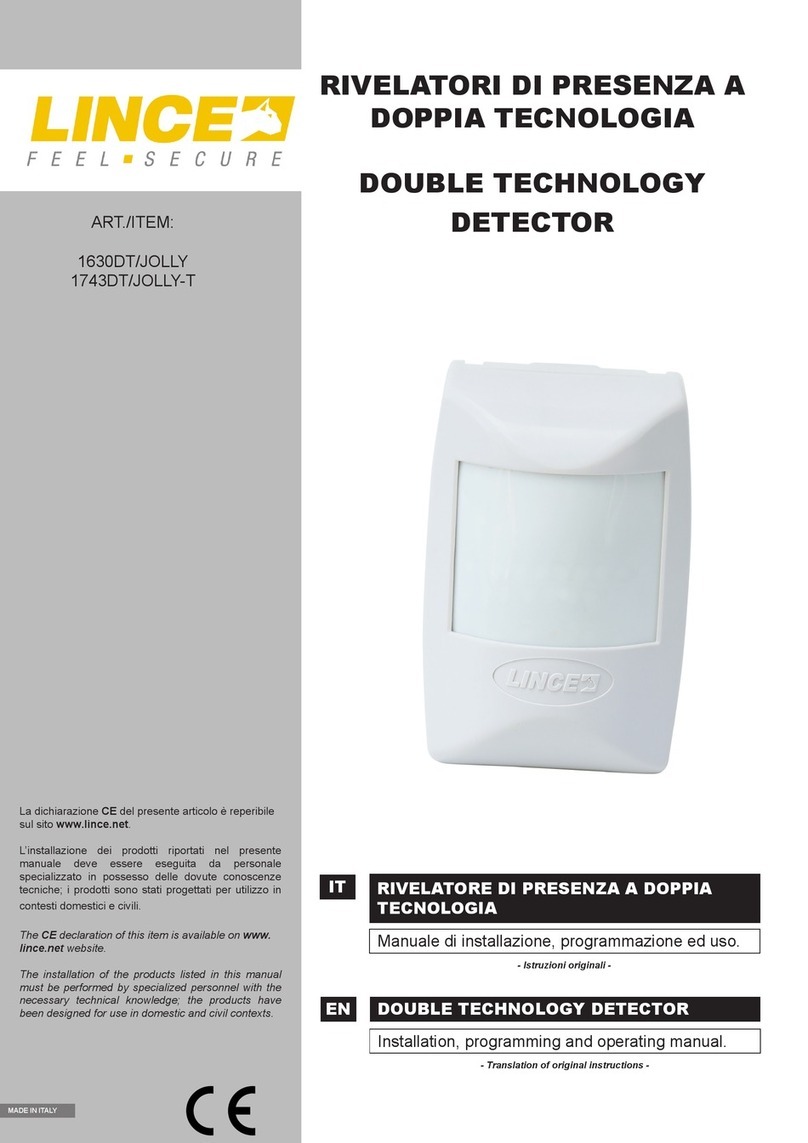
Lince
Lince 1630DT/JOLLY Installation, Programming and Operating Instructions
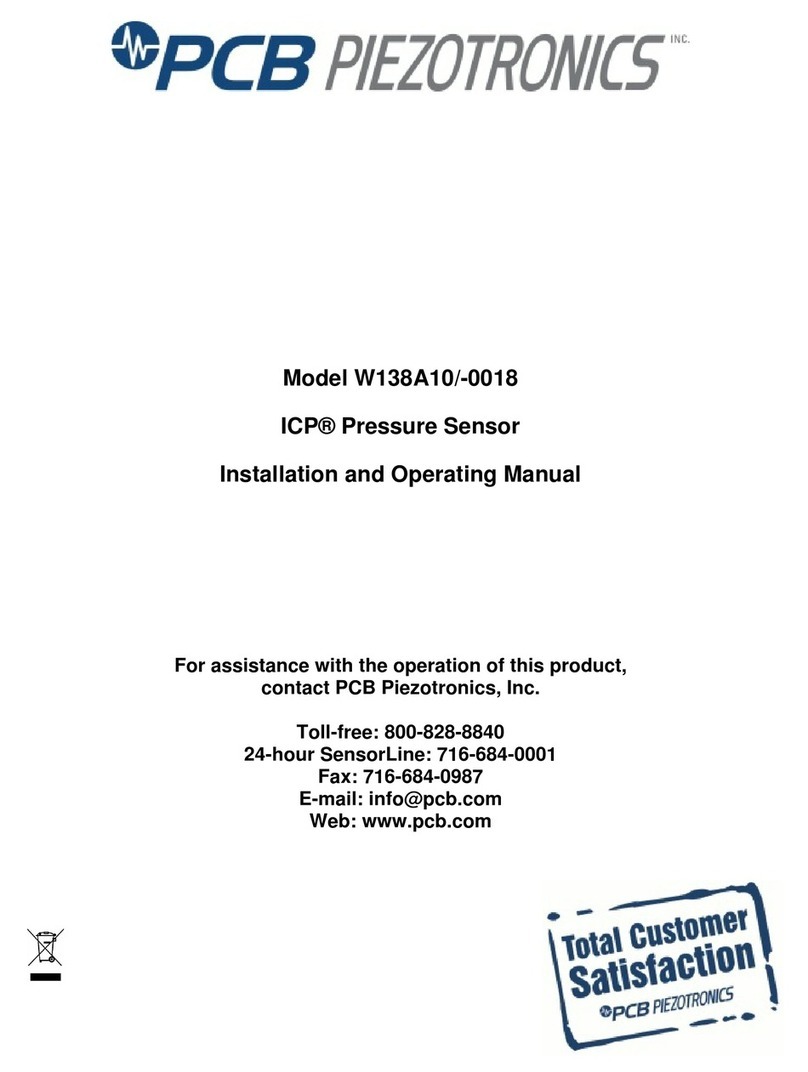
PCB Piezotronics
PCB Piezotronics ICP W138A10/-0018 Installation and operating manual

GTE
GTE ADICOS M-BUSMASTER S operating manual
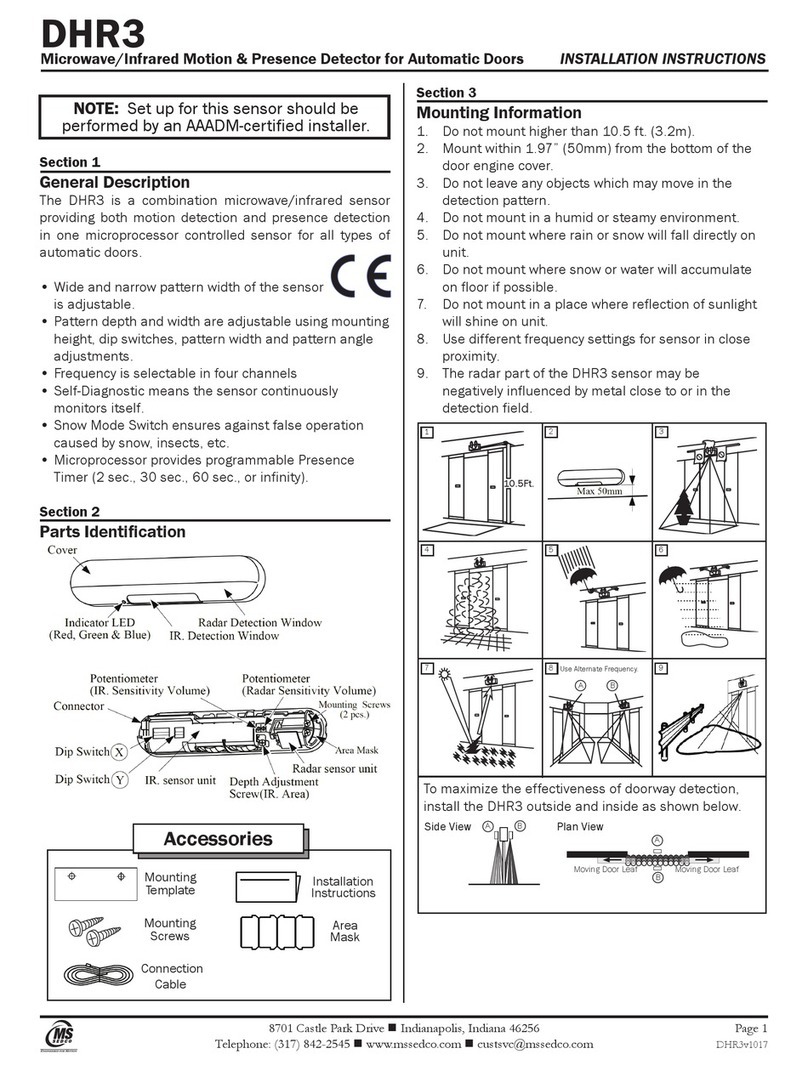
MS Sedco
MS Sedco DHR3 installation instructions
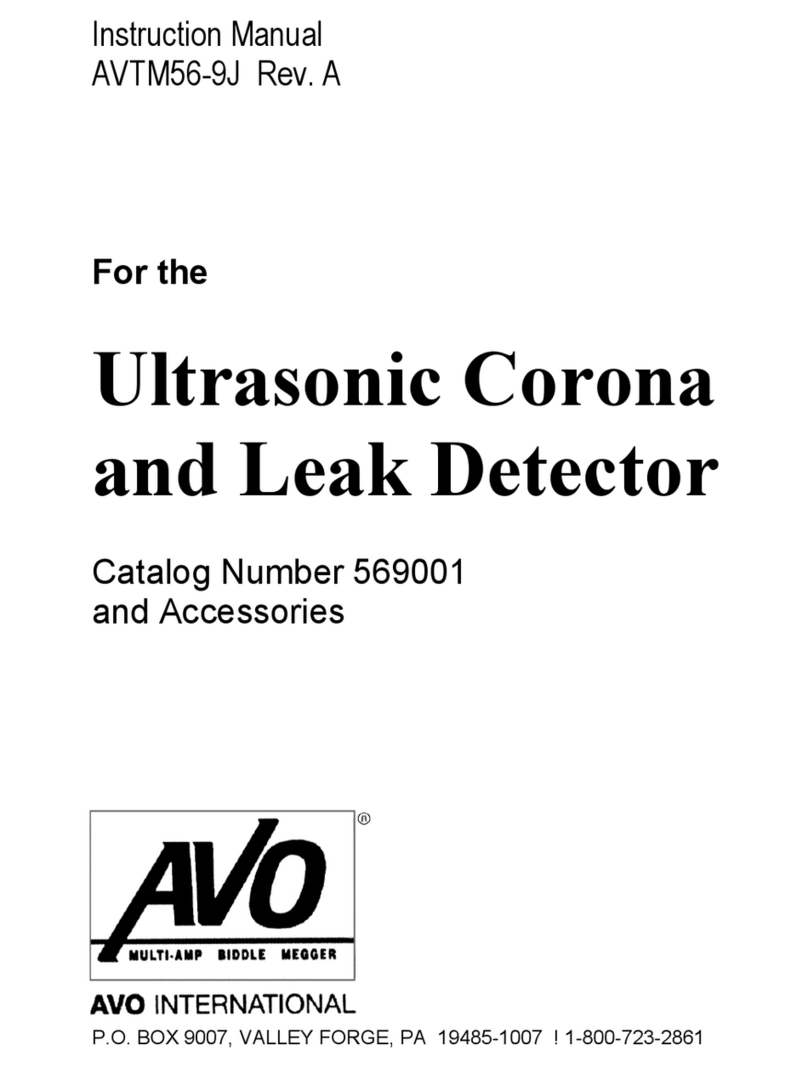
AVO
AVO 569001 instruction manual

Rielta
Rielta STEKLO-2 installation guide
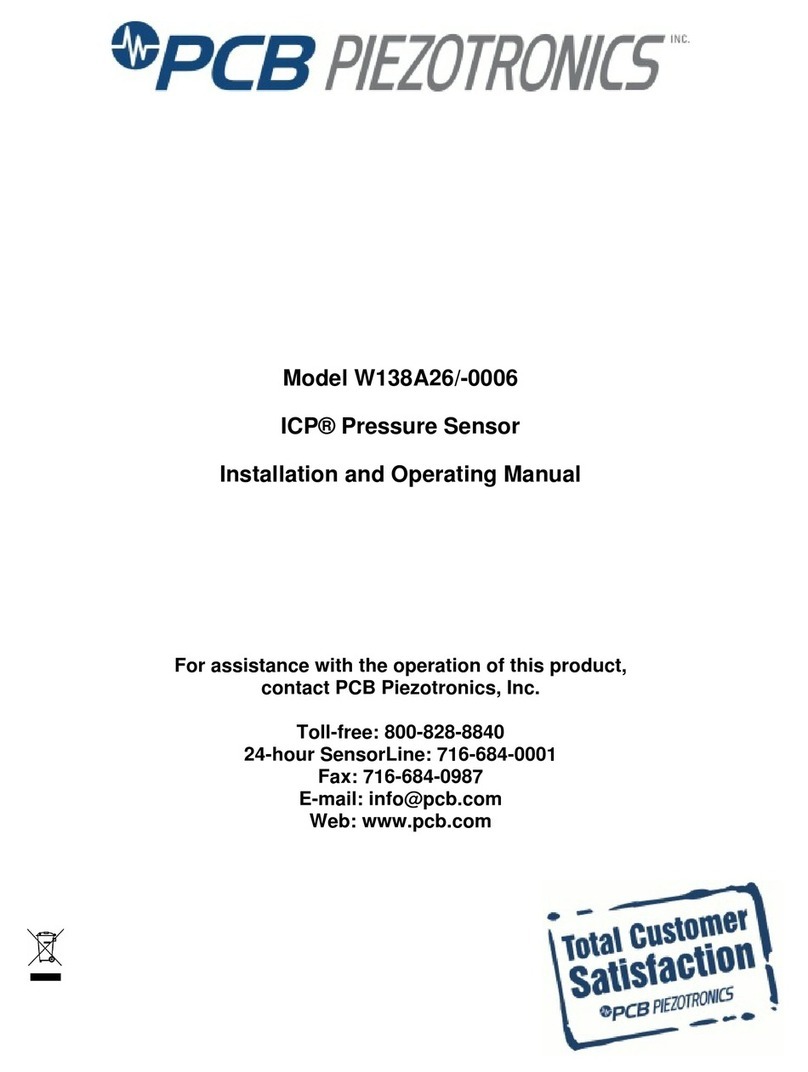
PCB Piezotronics
PCB Piezotronics ICP W138A26/-0006 Installation and operating manual
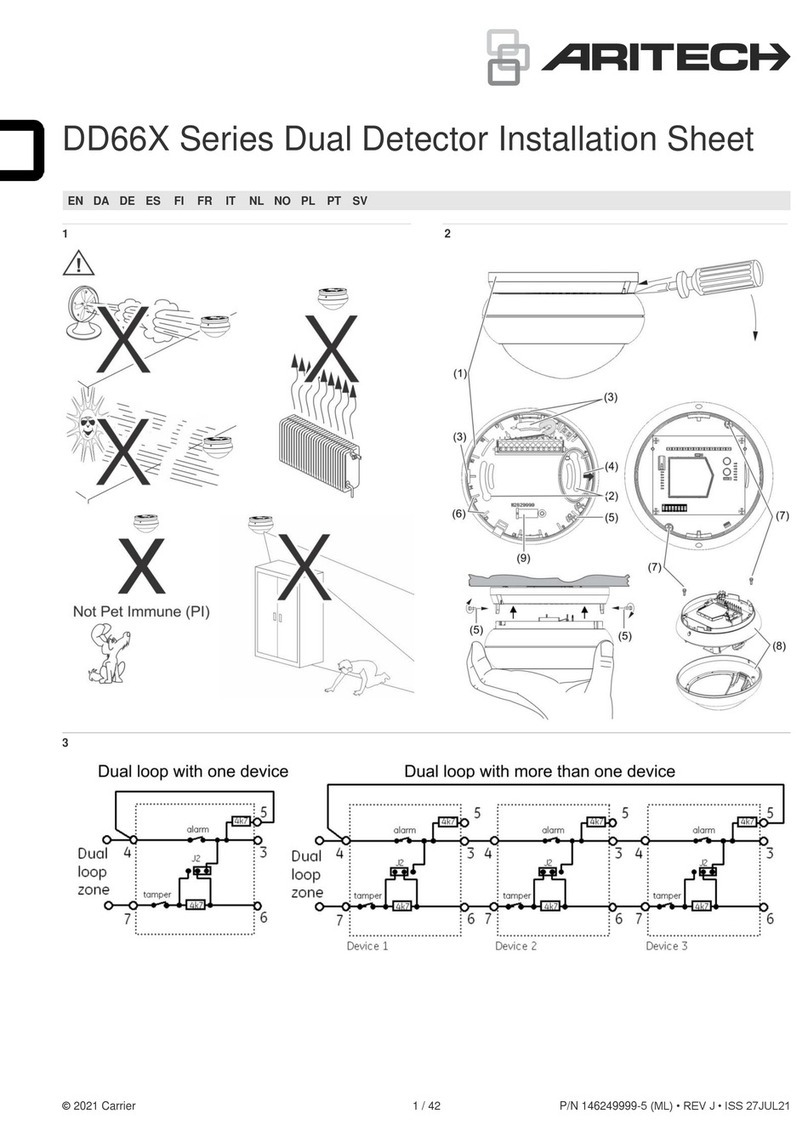
Aritech
Aritech DD66X Series Installation sheet
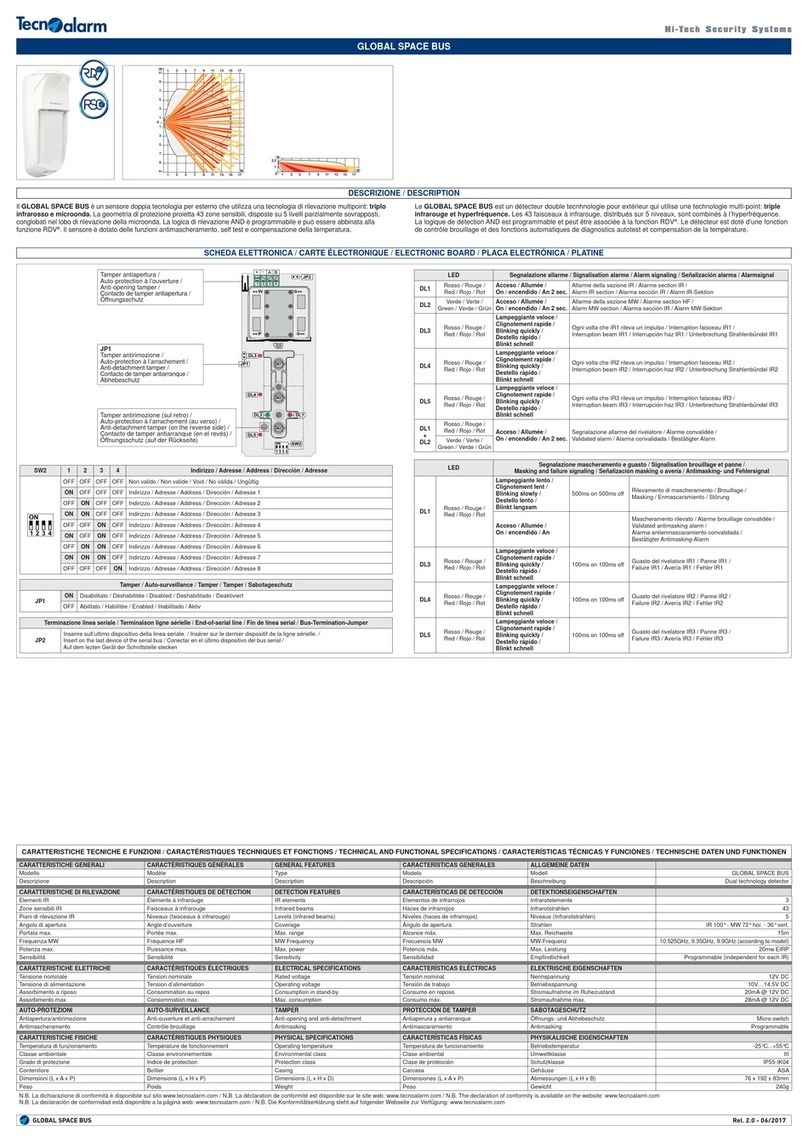
Technoalarm
Technoalarm Global Space Bus quick start guide