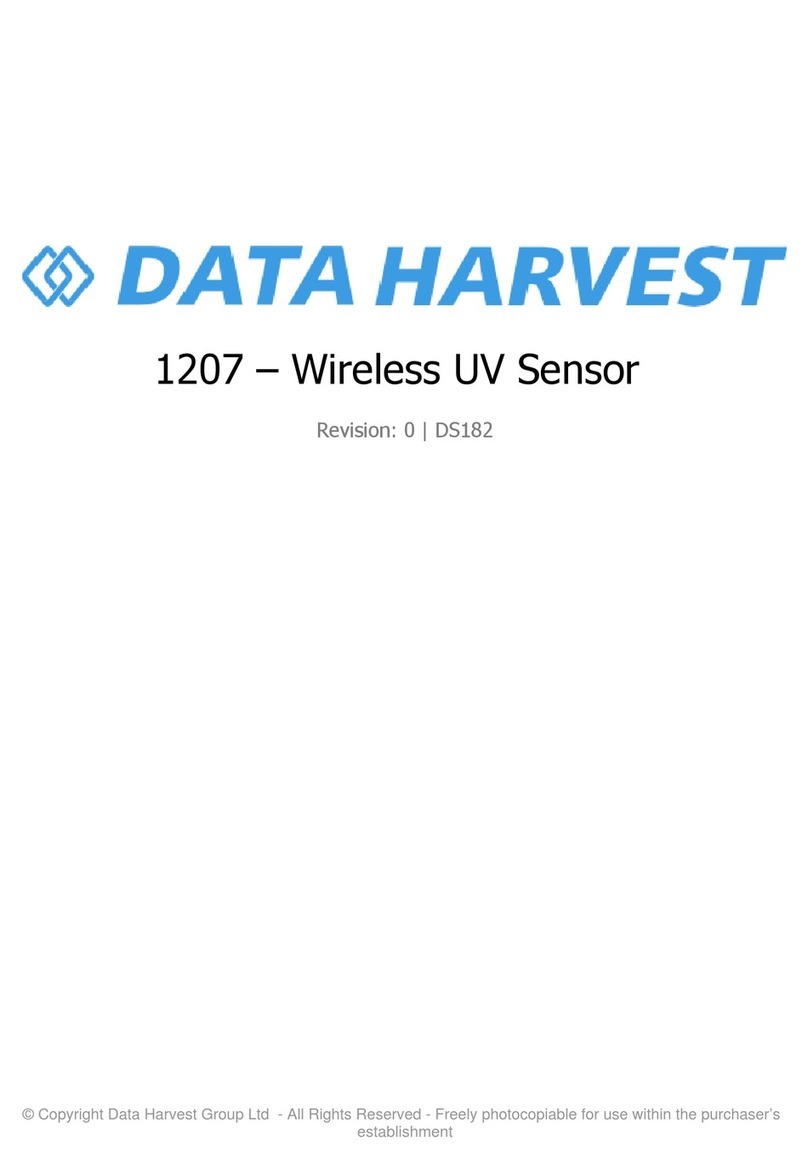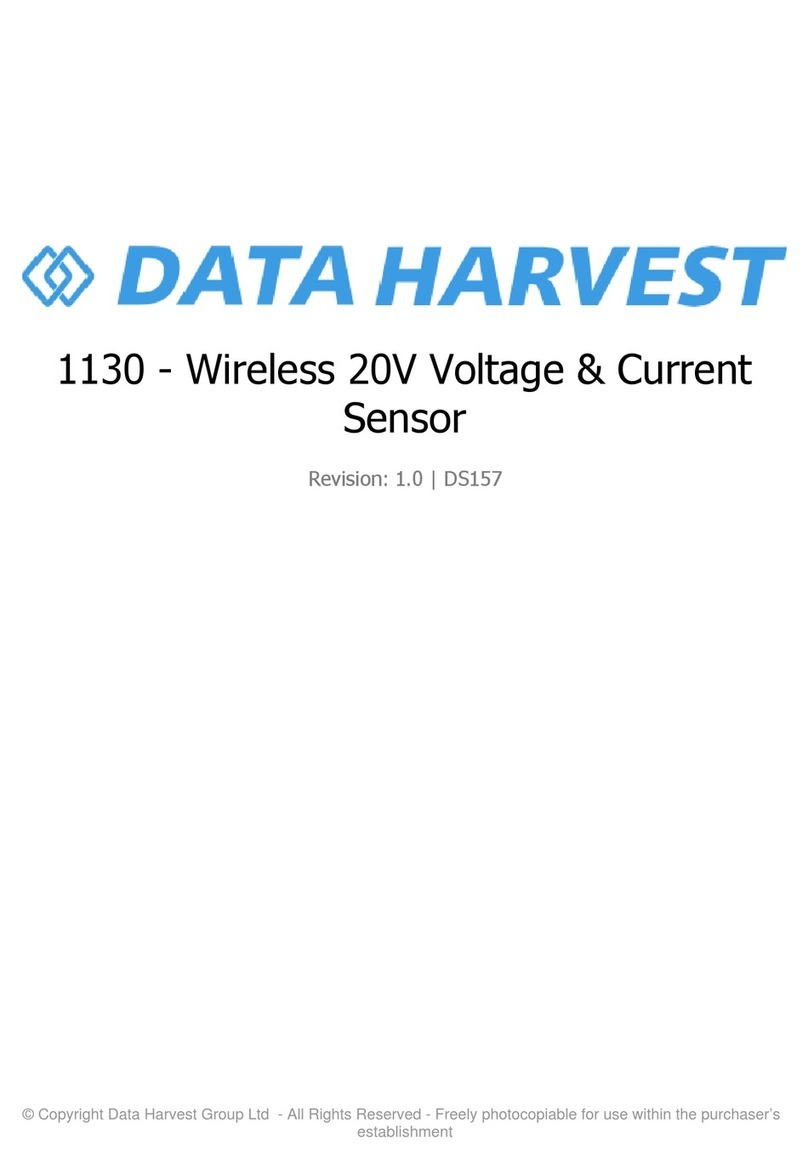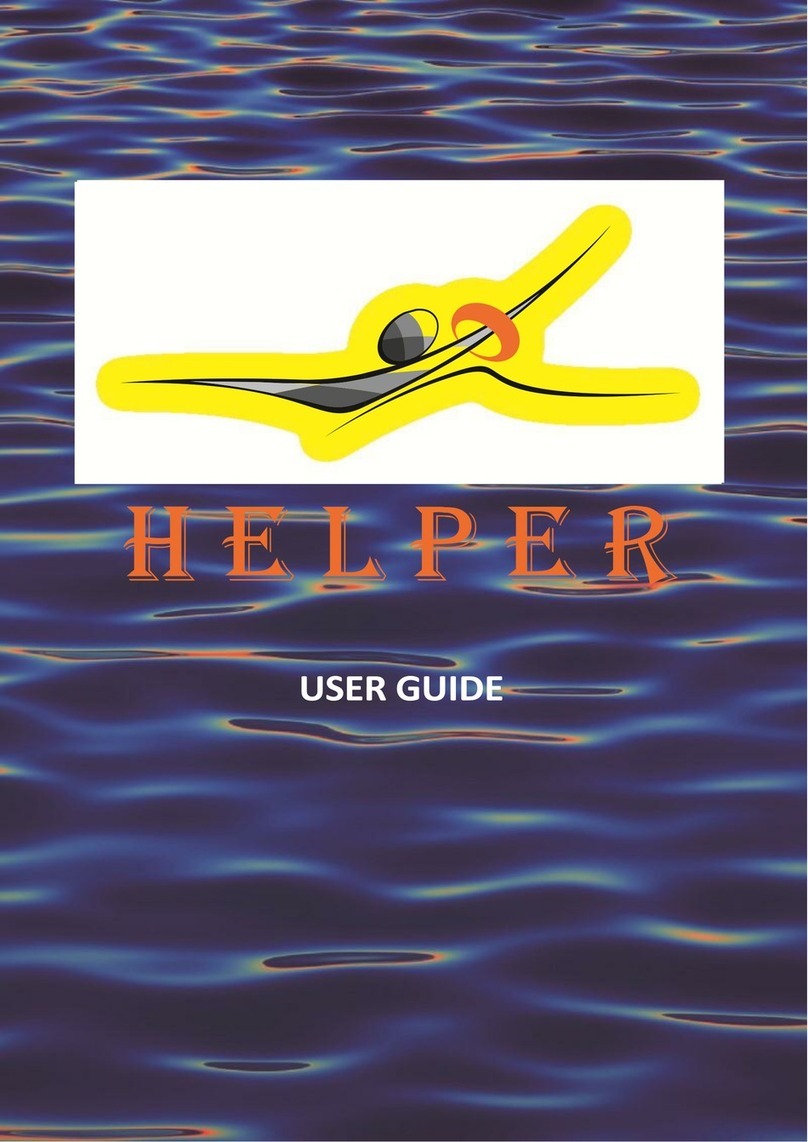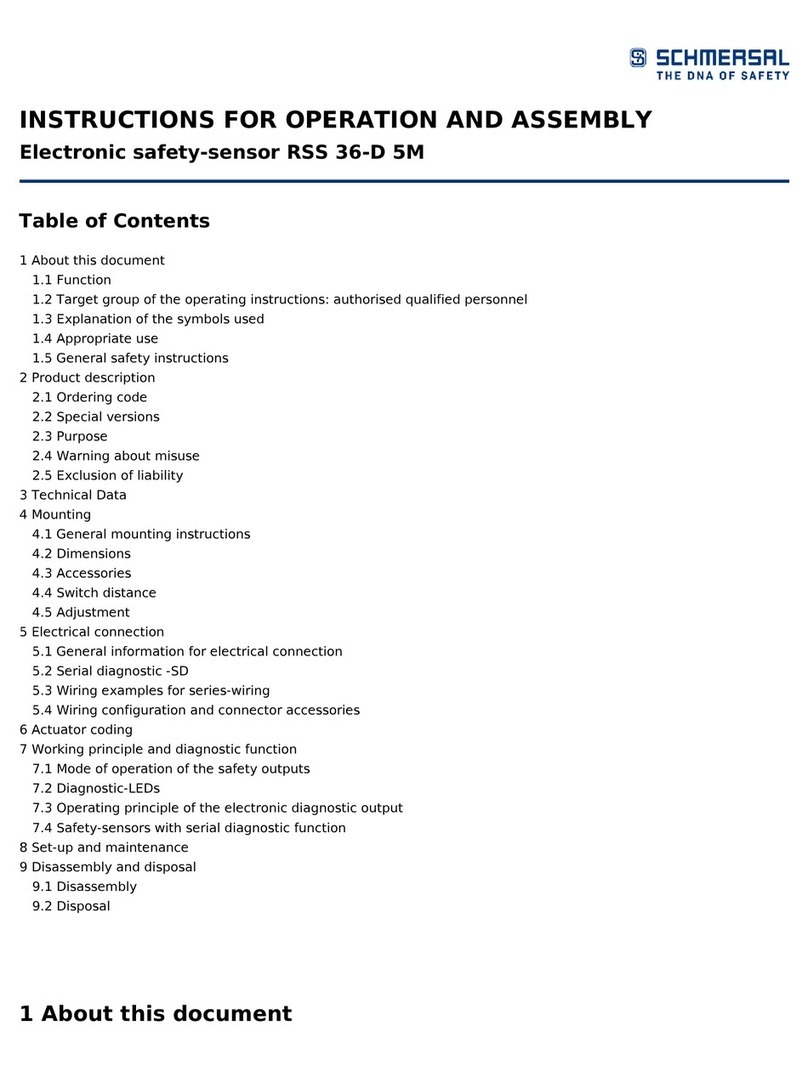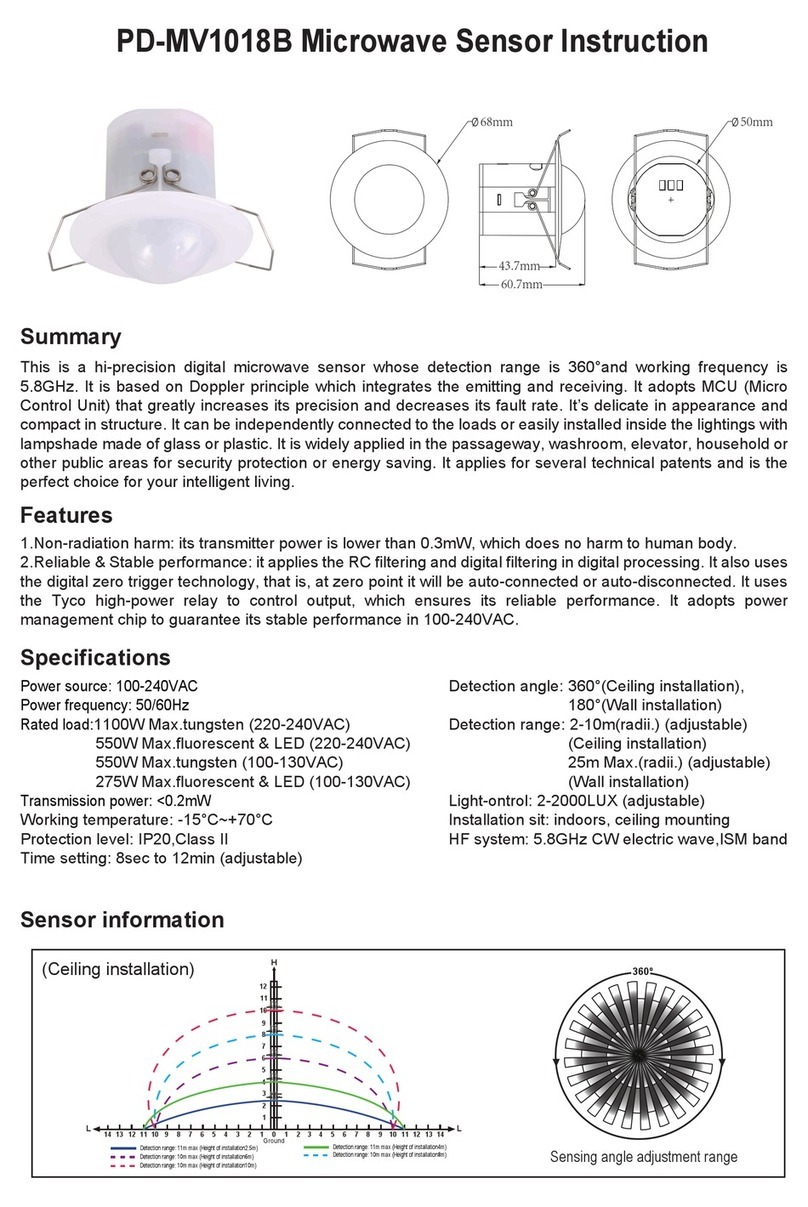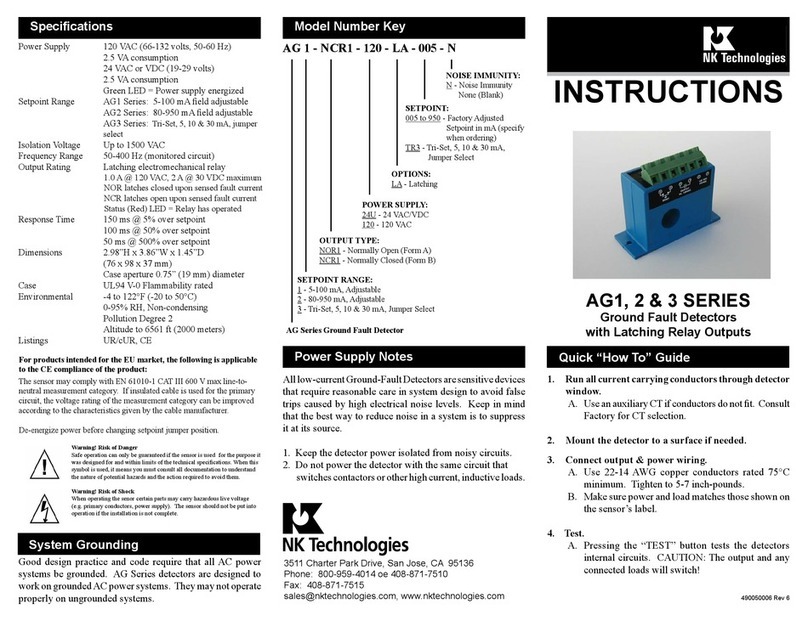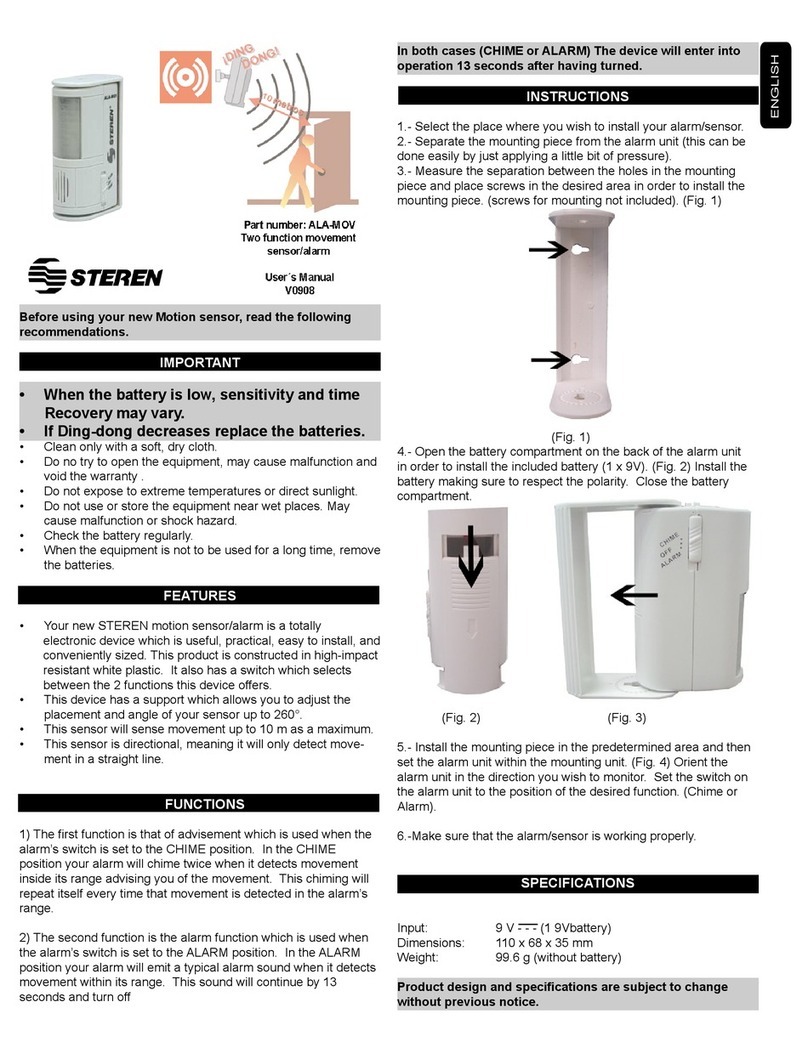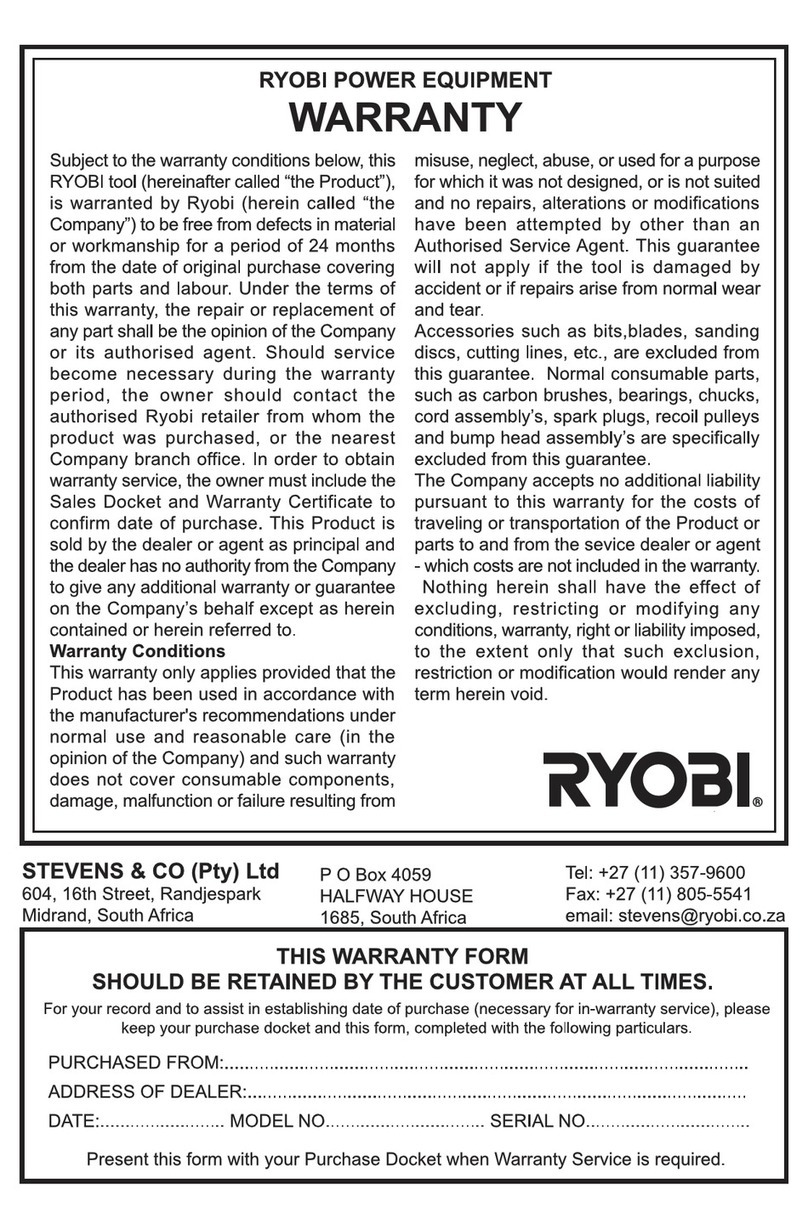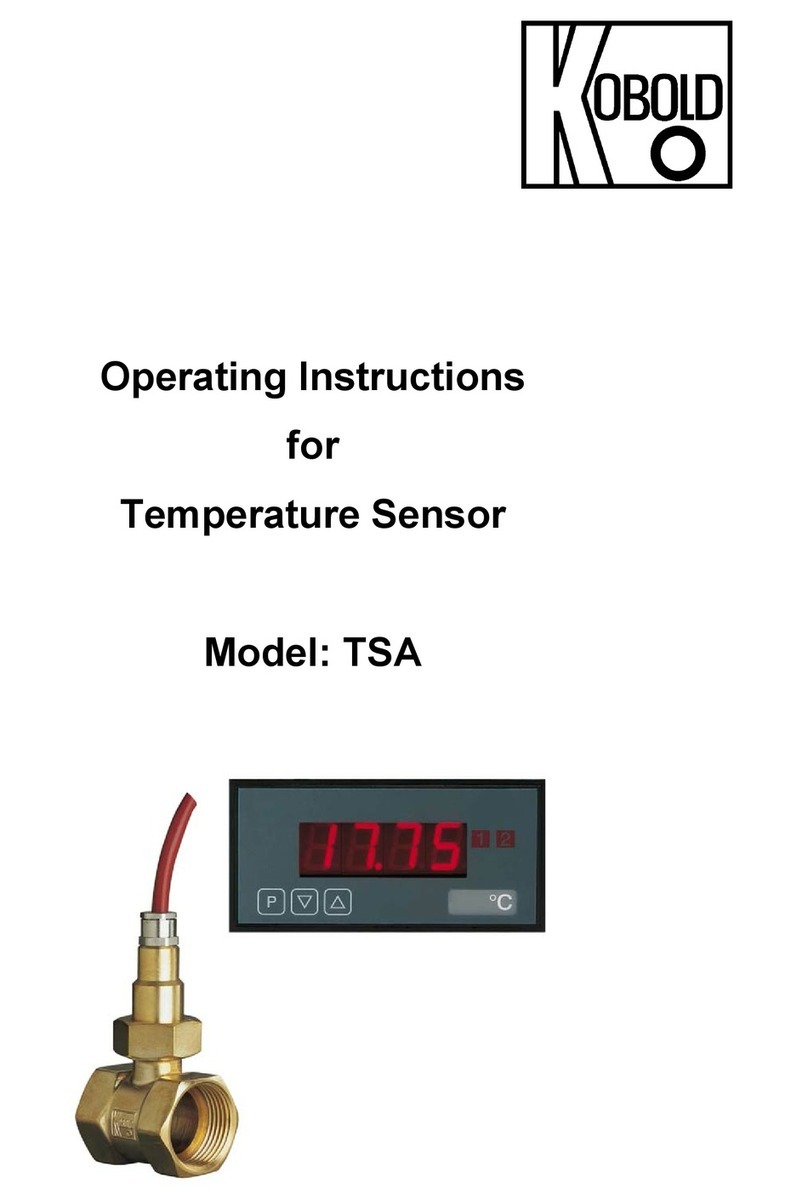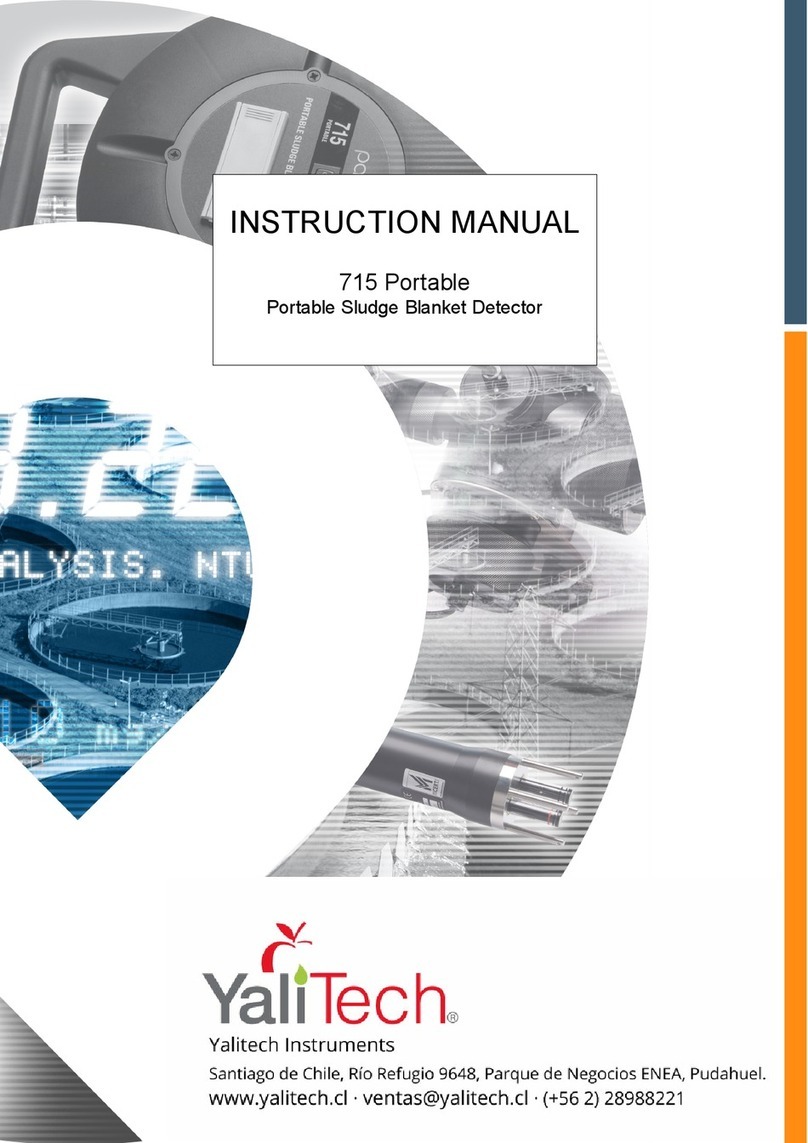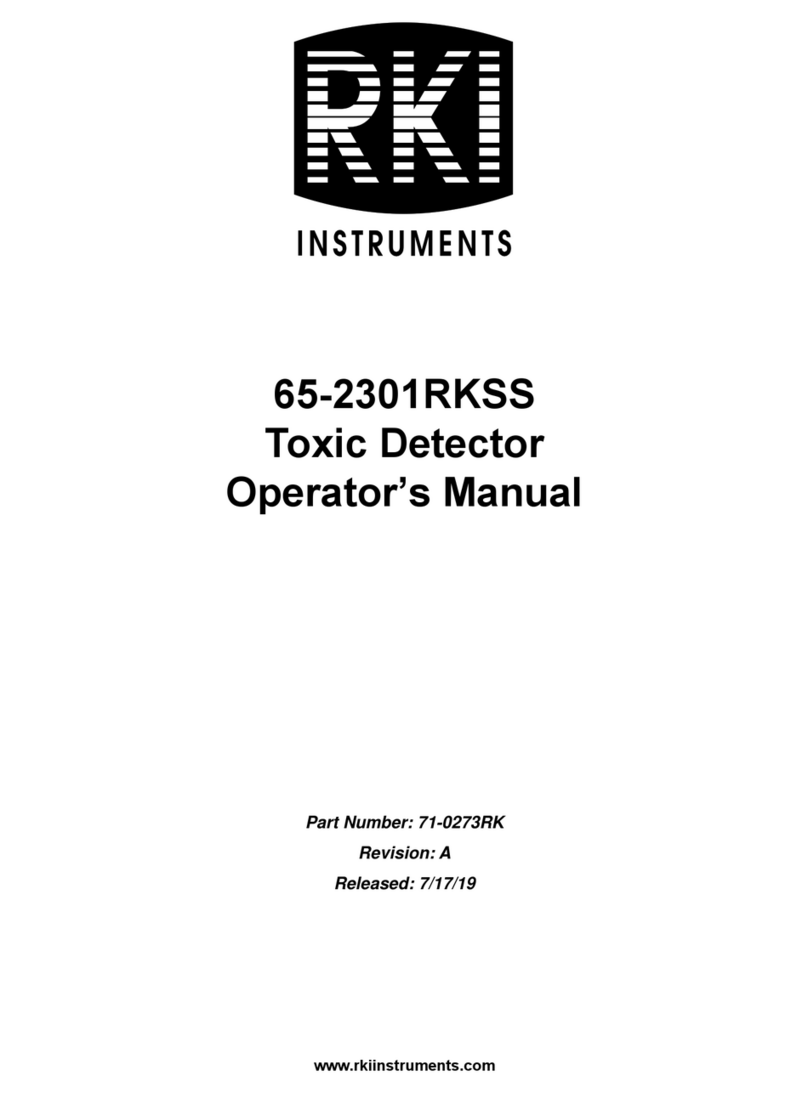Data Harvest 1192 User manual

© Copyright Data Harvest Group Ltd - All Rights Reserved - Freely photocopiable for use within the purchaser’s
establishment
1192 - Acceleration Sensor 3 Axis
Revision: 0 | DS178

1192 - Acceleration Sensor 3 Axis
2
/
21
| Revision: 0 | DS178
Table of contents
Introduction ...................................................................................................... 3
Pack Contents .................................................................................................... 5
Operational Overview ......................................................................................... 6
Connectivity ...................................................................................................... 9
Charging the Sensor .........................................................................................
10
Firmware Updates ............................................................................................
11
Usage Information ............................................................................................
12
Practical Investigations .....................................................................................
13
Sensor Specifications ........................................................................................
15
Limited Warranty .............................................................................................
16
Compliance .....................................................................................................
17
Troubleshooting ...............................................................................................
18
Notices ............................................................................................................
19
Contact Information ..........................................................................................
20
PDF Translations ..............................................................................................
21

1192 - Acceleration Sensor 3 Axis
3
/
21
| Revision: 0 | DS178
Introduction
Thank you for purchasing the Smart Wireless 3 Axis Accelerometer Sensor. We pride ourselves on
producing high quality products that meet with the demands of the busy classroom environment. If you
have any problems using this sensor, please read this documentation in full before contacting the Data
Harvest support team.
Overview
The Wireless Smart 3 Axis Accelerometer Sensor is USB and Bluetooth compatible. Using Bluetooth, a
sensor can connect to mobile devices, tablets, laptops, and desktops.
The Accelerometer consists of acceleration sensing circuits set at right angles to each other, each
measuring acceleration along one axis.
The sensor element is a capacitive device. A central mass is held static while suspended interleaved
plates are free to move relative to this mass. The result is that any movement will create a change in
position of the suspended element relative to the static mass, this changes the capacitance. The
change in capacitance is proportional to the force – acceleration.
With a wireless sensor any connection back to the recording device will not suffer from problems of
tangled wires.
An accelerometer is an electromechanical device that will measure acceleration forces. These forces
may be static, like the constant force of gravity pulling at your feet, or dynamic - caused by moving or
vibrating the accelerometer. It is able to detect the magnitude and direction of the acceleration.
Accelerometers are common devices but are usually unseen and unnoticed.
oA modern car’s airbag system uses acceleration sensors to determine the trigger point for release.
oSeat belt tensioners in a car are often triggered by accelerometers.
oPortable computing devices e.g. laptop computers, use accelerometers to lock hard drives if the
computer is dropped.
o
Mobile phones use an accelerometer to determine the orientation of the screen and to adjust the
screen resolution and mode.
oGaming consoles use accelerometers in the hand controllers.

1192 - Acceleration Sensor 3 Axis
4
/
21
| Revision: 0 | DS178
o
As an accelerometer can be used to measure vibration, it can be used to detect the change in
vibration signature of a machine as it starts to fail e.g. a motor bearing has a characteristic vibration
pattern, smooth and quiet when in good order, gradually getting rougher and noisier as it wears
out.
An accelerometer does not measure gravity - it measures the component of "total acceleration minus
gravity" along its input axis as "non-gravitational" acceleration (the acceleration it experiences relative
to freefall).
The term 'g - force' is normally used as shorthand to describe the force acting on a moving object
relative to the force felt by an accelerating object at the earth’s surface. It is not an SI unit; it is used to
express the relative force experienced. To convert to a correct SI unit all g values should be multiplied
by 9.81 to give the ms-2 value.
Astronauts, fighter pilots, and racing drivers are often said to experience a force of so many 'g' when
performing a particular manoeuvre. This force is rarely gravitational as it’s a rocket, jet, or combustion
engine that provides the force needed to accelerate e.g. when a pilot changes speed or direction, or a
racing driver goes around a corner. The effect of high acceleration on humans can be significant as
most will lose consciousness if subjected to a sustained acceleration of between 5 to 7 g. This effect is
only felt if the acceleration is sustained, i.e. jumping onto a hard floor can produce a deceleration of
many g but only for a fraction of a second.

1192 - Acceleration Sensor 3 Axis
6
/
21
| Revision: 0 | DS178
Operational Overview
The diagram below shows the specific parts of the sensor. Read further to explore the functionality of
each part of the sensor.
The sensor measures acceleration in 3 axis (X, Y, Z).
The axis are defined as -
·
X runs along the long length of the sensor. If you pull the sensors from the (*end cap) hook
attachment or push towards the hook attachment you will get a +ve value returned.
·
Y runs across the sensor
·
Z runs vertically through the sensor (through the blue top label)
The gyro produces a +ve reading for clockwise rotation and a -ve reading for anticlockwise rotation.
* The end cap for the Accelerometer sensor has a captive nut that accepts a 4mm threaded machine
screw. A looped screw is supplied with a white plastic lock nut.

1192 - Acceleration Sensor 3 Axis
7
/
21
| Revision: 0 | DS178
1.Sensor End Cap
2.Status Indicator
3.On/Off Switch
4.USB Port
5.Unique ID Number
Sensor End Cap (1)
Most Smart Wireless Sensors feature an end cap that is specific to the requirements of the device's
internal sensor. The sensor's end cap is the direct interface between the device’s internal sensor and
your experiment.
The Status Indicators (2)
The sensor features a single status indicator that changes colour and flashes. See the table below for
further information.
Status Light
Indicates
No light
Sensor is Off. Short press the On/Off switch
Blue flashing Sensor is On and Bluetooth advertising
White flashing Charging via USB mains charger or USB port,
Sensor is On and Bluetooth advertising
Red, Green, Blue
Flashing Charging via USB mains charger or USB port,
Sensor is Off
Green flashing Communication with the EasySense2 app (via USB or
Bluetooth) has been established
Solid Green Fully charged
Orange flashing Recording data

1192 - Acceleration Sensor 3 Axis
8
/
21
| Revision: 0 | DS178
Red flashing Battery is low
On/Off Switch (3)
The sensor's on/off switch allows you to turn the sensor on, off or perform a hard reset.
To switch the sensor off
·
Press and hold down the On/Off switch until the white light shows, then release.
·
If not communicating with the EasySense2 app, the sensor will turn off after a period of one hour of
inactivity.
Hard resetting the sensor
·
If necessary, attach the sensor to power.
·
Press and hold down the On/Off button for at least 8 seconds until the status LED gives a flash of
blue light, then release.
·
If the sensor fails to respond, contact Product Support at Data Harvest. Please provide details of:
oThe computer platform it is being used with and the EasySense2 app’s version number.
oA description of the problem being encountered.
USB Port (4)
Use to connect to a computer or a charging unit.
For specific USB or Bluetooth connectivity instructions, please see the 'Connectivity' section of this
documentation.
For instructions on charging your device, see the section on 'Charging the Sensor'.
Unique ID Number (5)
All Smart Wireless Sensors are labelled with a unique ID number. This number is used in the
EasySense2 app, so that you can identify each sensor when making a connection wirelessly.

1192 - Acceleration Sensor 3 Axis
9
/
21
| Revision: 0 | DS178
Connectivity
The sensor is both USB and Bluetooth compatible. Install the EasySense2 app, if it is not already on
your device. For details of how to operate the EasySense2 app, please refer to the EasySense2
documentation.
USB Connectivity
Quick Steps
1.Connect the sensor to the computer’s USB port using the USB cable supplied.
2.The computer will automatically detect a new device and depending on your operating system, will
install any applicable device drivers.
3.Start EasySense 2 app.
4.Within the EasySense2 app, the Devices icon will change to green to show that the sensor is
connected, and the status light on the sensor will also turn green.
5.Begin your practical investigations.
Bluetooth Connectivity
Using Bluetooth, the sensor can wirelessly connect to mobile devices such tablets and mobile phones,
as well as desktop or laptop computers, giving students the ability to run experiments independently
without being tethered to a device.
See the EasySense2 app user manual system requirements for further details.
Quick Notes on Bluetooth Connectivity
Only use with the EasySense2 app, you do not need to pair the device. If paired, the sensor will not be
available to the EasySense2 app.
Computers or devices will need to support Bluetooth Low Energy (BLE). For further information refer to
the instructions provided for the EasySense2 app.
Quick Steps
1.
Short press the on/off switch to turn the sensor on, blue LED will flash.
2.Open the EasySense2 app.
3.Select the Devices icon.
4.
Select your sensor from the list of available sensors to connect to the device. Your sensor is
identified by its unique ID in the list.
5.Click on connect at the side of your sensor in the list.
6.
The Devices icon will change to green and the status light on the sensor will flash green to indicate a
connection has been established.
7.Begin your practical investigations.

1192 - Acceleration Sensor 3 Axis
10
/
21
| Revision: 0 | DS178
Charging the Sensor
The Smart Wireless sensors are fitted with a rechargeable lithium-ion battery and can be charged via
the USB port. Use the supplied USB lead to connect the sensor either directly to a USB port on your
computer, a powered USB hub or a USB mains charger that outputs 5 V at 500 mA or more.
A full charge can take up to 4 hours.
Additional Information
Whenever the sensor is connected to the USB port on the computer or to a USB mains charger (output
5 V at 500 mA or more), it will automatically recharge the battery (LED status flashing white).
When connected to a computer, the computer should be turned on and not in sleep or standby mode,
as the battery may drain instead of charge.
The sensor will stay awake for 5 minutes when Bluetooth advertising (LED status flashing blue).
Lithium-ion batteries are ‘memory-free’ and prefer a partial rather than a full discharge. Constant partial
discharges with frequent recharges will not cause any harm. Frequent full discharges should be
avoided whenever possible. Ideally the sensor should be stored at about 40% or more charge.
The speed at which a lithium-ion battery will age is governed by both its storage temperature
(preferably less than 40 C) and state-of-charge.

1192 - Acceleration Sensor 3 Axis
11
/
21
| Revision: 0 | DS178
Firmware Updates
Occasionally Data Harvest may release updated firmware which will contain improvements or new
features.
Updates will take place when you connect your sensor to the EasySense2 app. You will be given the
option to decline an update.
Updates can be performed over USB or Bluetooth and will typically take less than one minute. Updating
firmware over USB will be quicker than Bluetooth.
Do not disconnect the sensor, or power off during the update.
If you have a wireless connection to the EasySense2 app, the sensor will have to be reconnected after
performing the update.

1192 - Acceleration Sensor 3 Axis
12
/
21
| Revision: 0 | DS178
Usage Information
The accelerometer is designed to measure the force of acceleration along the selected axis. Make sure
you choose the correct range and axis for the practical.
A hook / hoop is supplied to screw into the end of the sensor. Take care to not over tighten the screw
or there is a possibility the end cap will split. Use the white locking nut to secure the hoop into place.
Constant rotational force is measured as the diameter of the rotation increases. If you try this practical,
ensure the string is tied very securely to the hoop and rotate only with sufficient force to keep the
sensor rotating parallel to the floor. If excessive rotation force is used there is a possibility the screw
thread will separate from the end plate.
Attach the sensor firmly to the object under test. Use cable ties or low tack masking tape (the tape
can be removed without leaving glue residue on the sensor).
The accelerating object should weigh more than the Accelerometer (which weighs approximately 28
g).
Use no more than the sensor length to drop the sensor directly onto a solid surface, as higher drops
may result in extreme jarring that could damage the sensor.
If the low g Accelerometer’s Resultant range is selected to record a vehicle’s journey, it uses data
from all 3 axes; this will include any bumps or vibrations which may confuse results.
The sensor is not waterproof.
Be careful when cleaning. Use methylated spirit or isopropyl alcohol, not acetone or other solvents
known to dissolve plastic.
If you hang items from the hoop screwed into the front plate do not exceed 2 kg.
If you whirl the sensor around, make sure the forces generated do not exceed the carrying capacity
of the captive thread nut in the face plate, and ensure the thread connected to the sensor is
securely connected.

1192 - Acceleration Sensor 3 Axis
13
/
21
| Revision: 0 | DS178
Practical Investigations
The Smart Wireless 3 Axis Accelerometer Sensor can be used to investigate a number of scientific
experiments such as:
In all investigations you should use the range that follows the line of acceleration forces in the motion of
the object being studied.
·
Acceleration of a Dynamics cart on a track
·
Impulse (force change at collision)
·
Collisions between carts or a cart and a surface
·
Impact force on landing e.g. athlete landing on a crash mat after a jump
·
Forces when ball is kicked or thrown or struck with a racquet
·
Explanation of opposing forces e.g. resistive forces countering force of mass on a surface
·
Bungee jump
·
Pendulum
·
Changes in acceleration in a golf swing
·
Explanation of free fall
·
Relationship between acceleration due to gravity and angle (sin theta)
Online Videos
Learn how to use data logging in the classroom with our Secondary Science Academy demonstration
videos, which will walk you through using the new EasySense2 app and show you how to get hands-on
with the latest Bluetooth wireless sensors. The video experiments will show you how to get the best out
of your science lessons.
New online content is being continuously uploaded onto our YouTube channel, including practical
worksheets as well as videos.
See our website for further information and links.
Explore Bluetooth Sensors
Are you looking to make the jump to our smart
wireless sensors? Or have you recently purchased
them and want to know more about how they
work?
View video playlist
Explore EasySense2
The core of our science platform is our
EasySense2 software. In these videos you will
learn everything from the basics of our software to
the most in-depth features.
View video playlist

1192 - Acceleration Sensor 3 Axis
15
/
21
| Revision: 0 | DS178
Sensor Specifications
Please read the following table for sensor specifications.
Feature
Detail
Measurement Ranges
3 Axis Acceleration ranges (X, Y and Z) :
±20 m/s2 (±2g),
±40 m/s2 (±4g),
±75 m/s2 (±8g),
±150 m/s2 (±16g),
Resultant Acceleration,
3 Axis Gyroscope ranges (X, Y and Z):
±4 rad/s
±8 rad/s
±17 rad/s
±35 rad/s
Resolution Acceleration Resolution 0.1 m/s2
Gyroscope Resolution 0.001 rad/s
Connectivity
Wired via USB
Wireless via Bluetooth
Bluetooth Specifications Bluetooth 4.2 low energy radio, single mode
compliant
Transmit (TX) power: 0 dBm
Receiver (RX) sensitivity: - 90 dBm
Usable transmission range: up to 10 m in open
air
Frequency Range: 2.402 to 2.480 GHz operation
Internal Battery Rechargeable internal lithium-ion 3.7 V
Power specification: 5 V at 500 mA
Storage/Operating Temperature
0 - 40 C
Humidity 0 to 95% RH (non-condensing)
Physical Specifications Weight: approx. 68 g
External dimensions: approx. height 34 mm x
width 50 mm x length 91 mm

1192 - Acceleration Sensor 3 Axis
16
/
21
| Revision: 0 | DS178
Limited Warranty
For information about the terms of the product warranty, see the Data Harvest website at:
https://data-
harvest.co.uk/warranty
Product Repairs
When returning goods to Data Harvest, please download and complete the repair return
form
to ensure
you have sent us all the information we require, and send it to us alongside the item to be repaired. The
second page of this form includes a return address label.
If you have purchased a Data Harvest manufactured product via a different company, please also
supply proof of purchase.
Postage Charges
·
In the event of a fault developing, the product must be returned in suitable packaging to Data Harvest
for repair or replacement at no expense to the user other than postal charges.
·
There will be no postal charge for the return of repaired goods to any mainland UK address (for other
areas, additional shipping charges may apply).
Out of Warranty Repairs
Please visit https://data-harvest.co.uk/repairs for the most up to date charges for out of warranty
repairs.
Warranty on Repaired Items
Once an item has been serviced and repaired, the product will have 1 year warranty against further
failure of the component repaired.
International Returns
Please contact the authorised Data Harvest representative in your country for assistance in returning
equipment for repair.

1192 - Acceleration Sensor 3 Axis
17
/
21
| Revision: 0 | DS178
Compliance
This product complies to the following standards
Waste Electrical and Electronic Equipment Legislation
Data Harvest Group Ltd is fully compliant with WEEE legislation and is pleased to provide a disposal
service for any of our products when their life expires. Simply return them to us clearly identified as ‘life
expired’ and we will dispose of them for you.
FCC Details
This device complies with Part 15 of the FCC Rules. Operation is subject to the following two
conditions: (1) this device may not cause harmful interference, and (2) this device must accept any
interference received, including interference that may cause undesired operation.
CE
This product conforms to the CE specification. It has been assessed and deemed to meet EU safety,
health and environmental protection requirements as required for products manufactured anywhere in
the world that are then marketed within the EU.
UKCA
This product conforms to the UKCA specifications.

1192 - Acceleration Sensor 3 Axis
18
/
21
| Revision: 0 | DS178
Troubleshooting
If you experience any problems with your product, please try the following troubleshooting tips before
contacting the Data Harvest support team.
Feature
Detail
Loss of Bluetooth Connectivity If the sensor loses Bluetooth connection and
will not reconnect try:
Closing and reopening the EasySense 2 app.
Switching the sensor Off and then On again.
If you are using a Bluetooth Smart USB Adaptor
on your computer, unplug the adaptor, plug back
in again and try to reconnect.
Hard reset the sensor and then try to reconnect.

1192 - Acceleration Sensor 3 Axis
19
/
21
| Revision: 0 | DS178
Notices
Please read the following notices with regards to using your sensor
1.
The sensor is much smarter than traditional Bluetooth sensors and you are not required to pair the
device. If paired, the sensor will not be available to the EasySense 2 app.
2. When the sensor is connected to a computer, the computer should be turned on and not in sleep
or standby mode or the battery may drain instead of charge.
3.
Data Harvest products are designed for educational use and are not intended for use in industrial,
medical or commercial applications.
4. The sensor is not waterproof.
5. Plastic parts may fade or discolour over time if exposed to UV light. This is normal and will not
affect the operation of the sensor.

1192 - Acceleration Sensor 3 Axis
20
/
21
| Revision: 0 | DS178
Contact Information
To contact Data Harvest directly, please use any of the following channels
Traditional Communications
Data Harvest Group Ltd.
1 Eden Court, Eden Way,
Leighton Buzzard,
Bedfordshire,
LU7 4FY
United Kingdom
Tel:
+44 (0) 1525 373666
Fax:
+44 (0) 1525 851638
Sales email: [email protected]
Support email: [email protected]
Online Communications
We have active social media support channels using the following platforms
·
Facebook
·
Twitter
·
YouTube
Office Opening Hours
Monday to Thursday - 08:30 to 16:45
Friday - 08:30 to 13:30
Saturday & Sunday & UK Bank Holidays - Closed
Table of contents
Other Data Harvest Security Sensor manuals