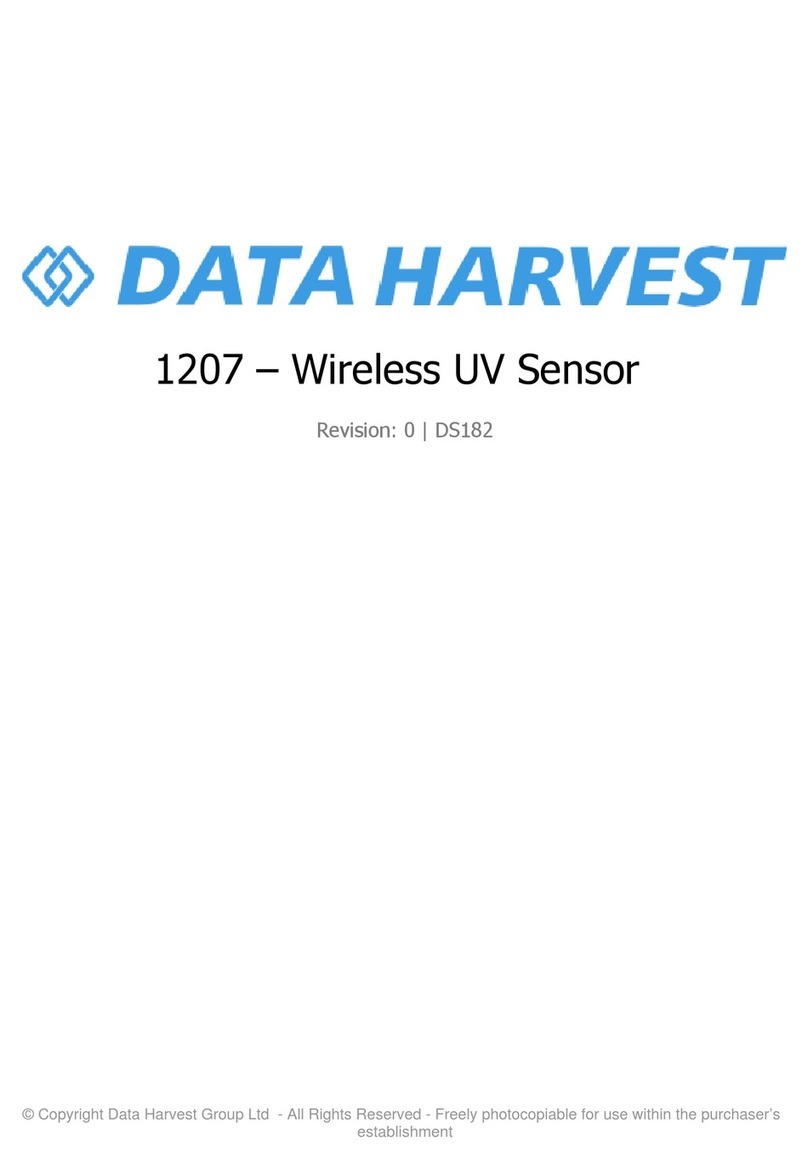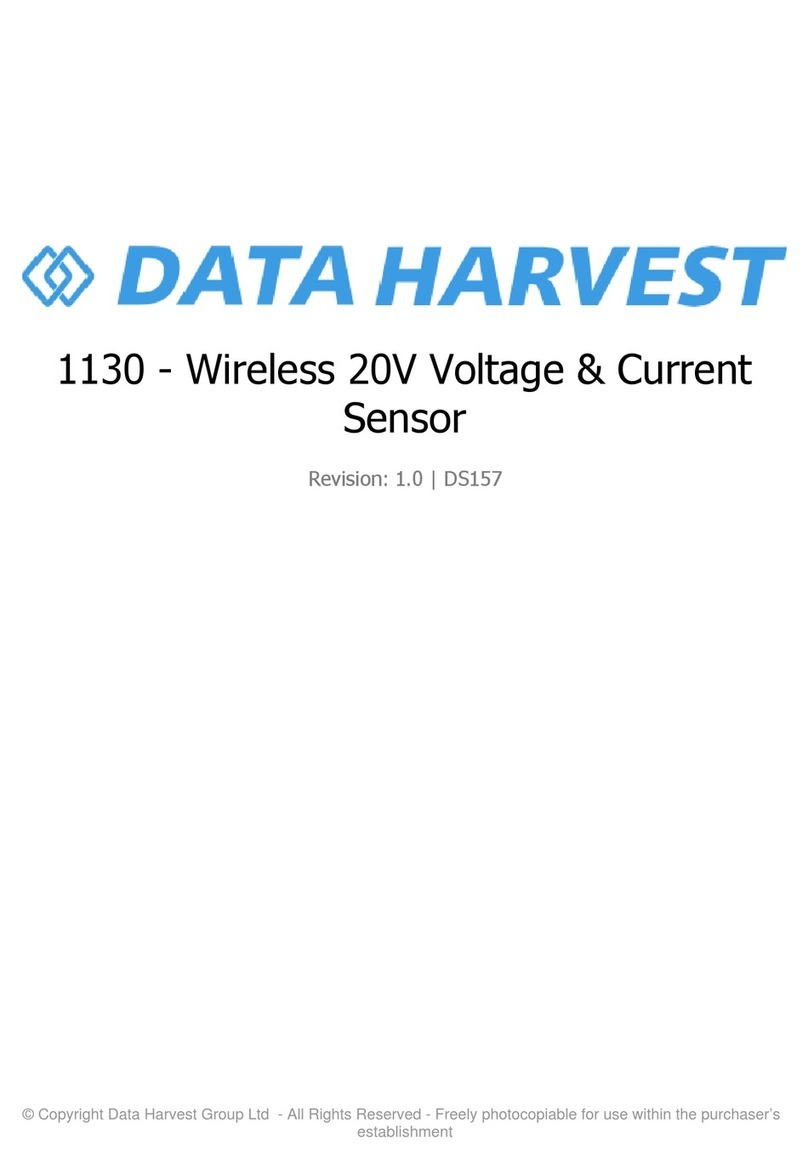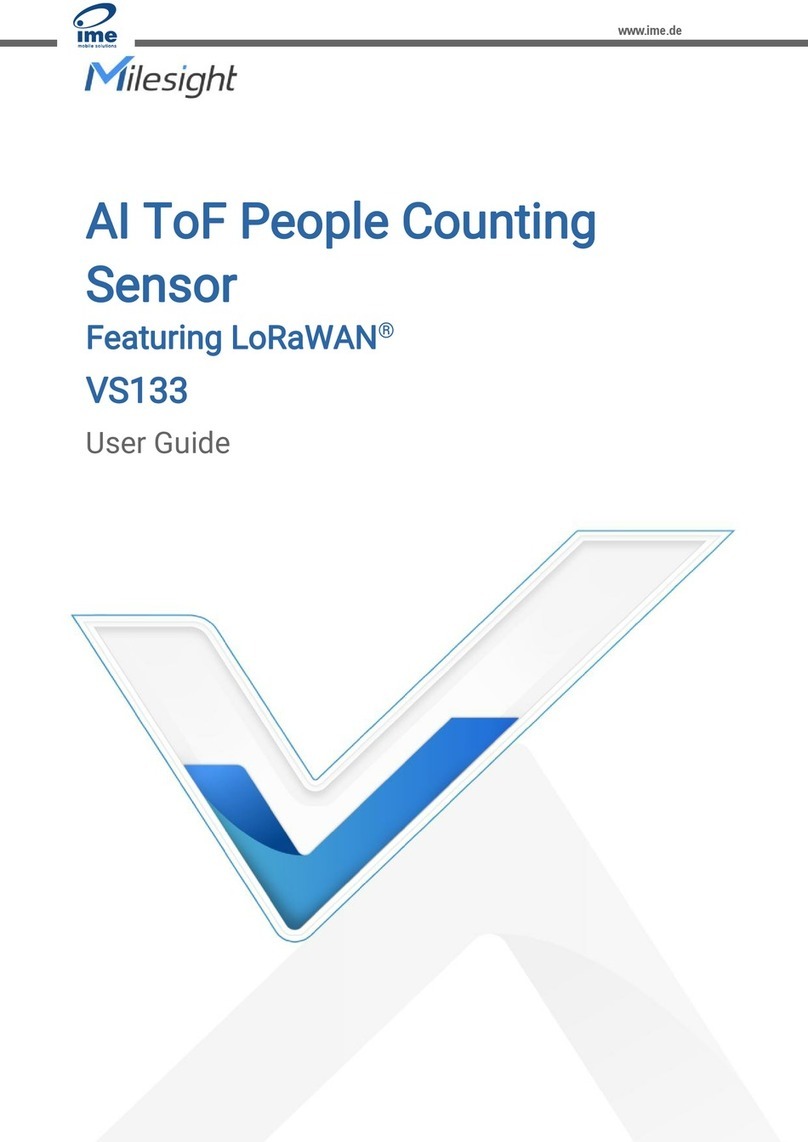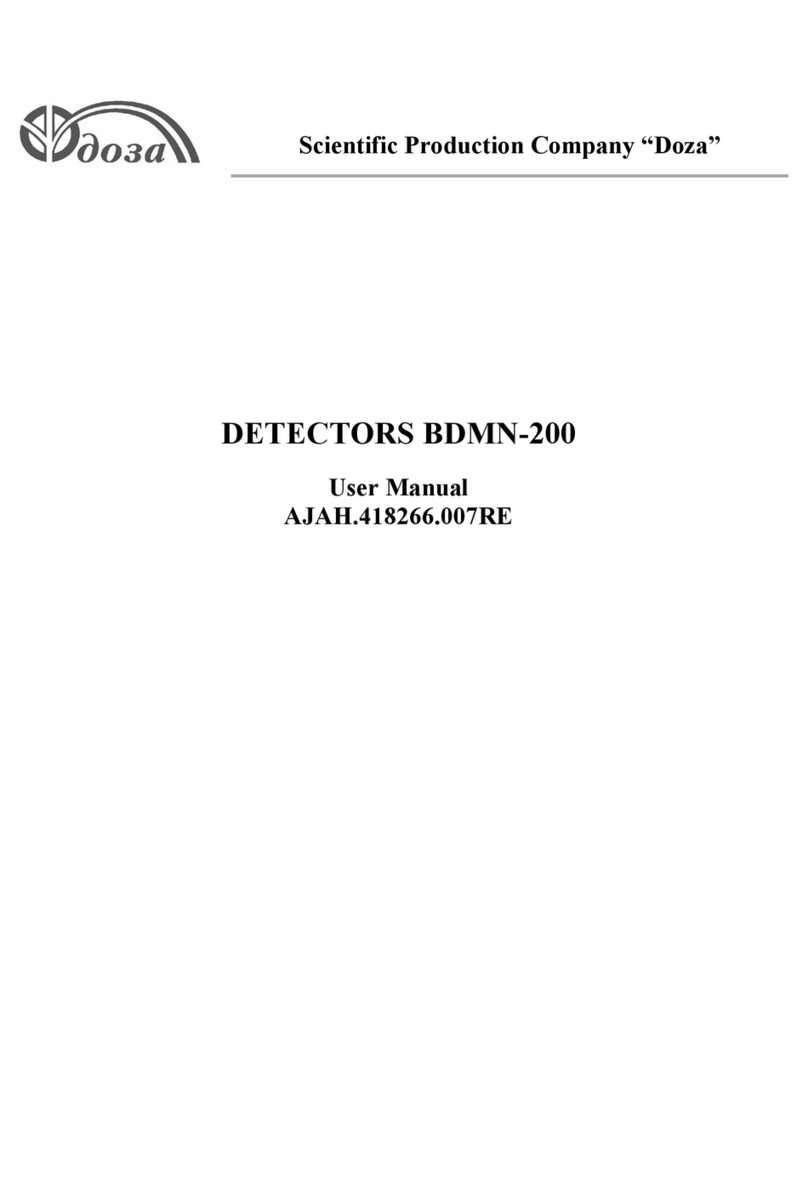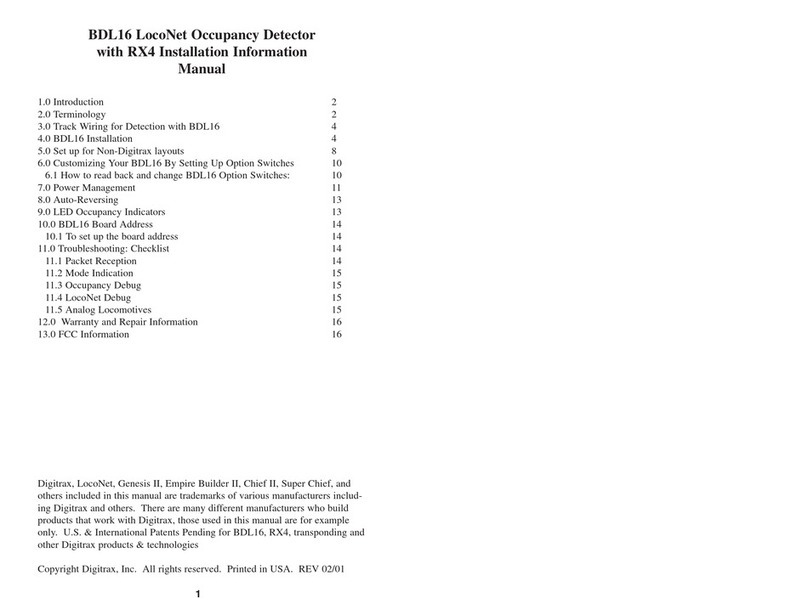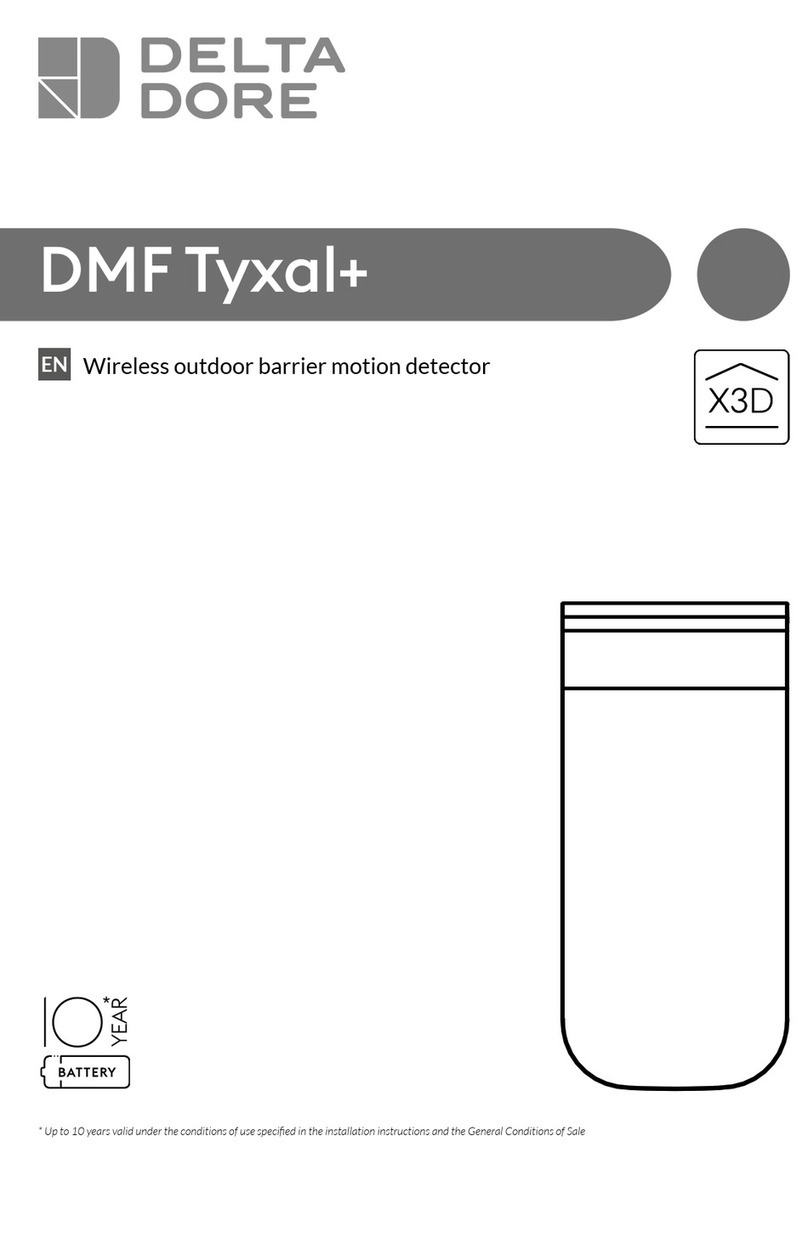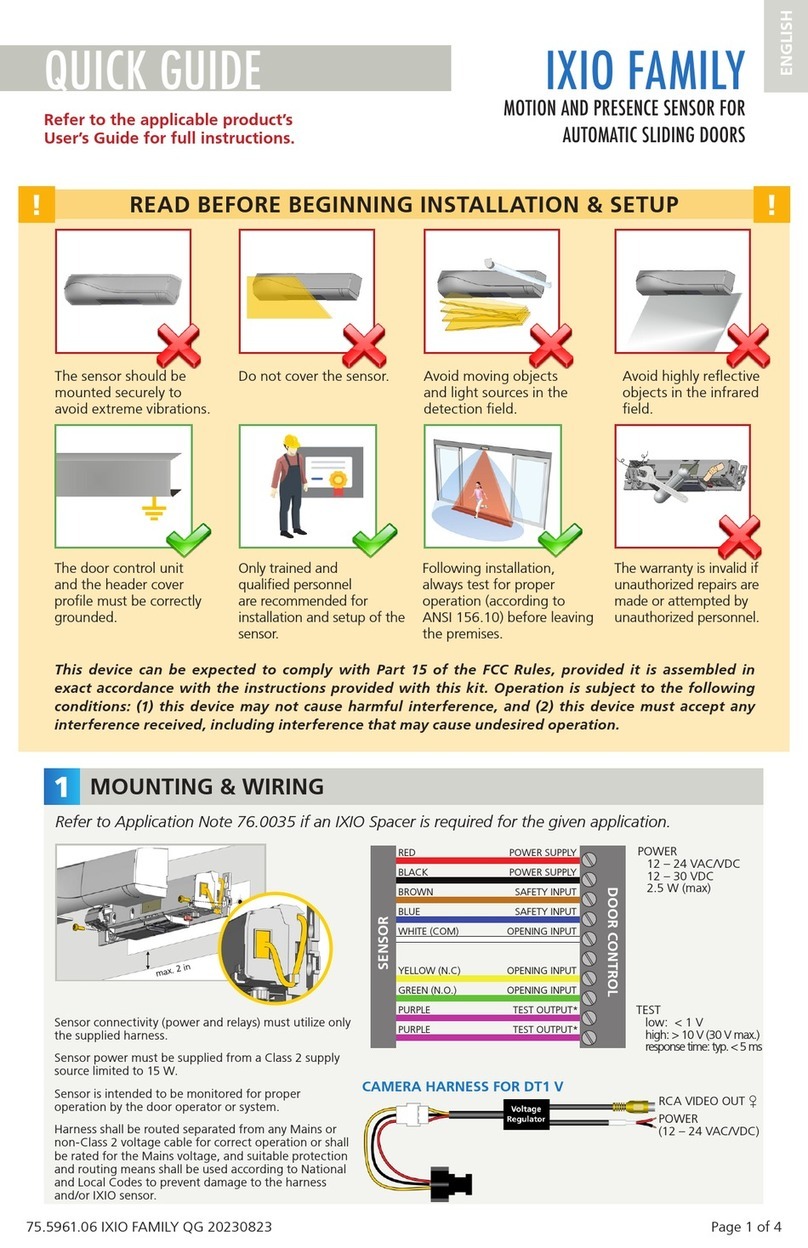Data Harvest 1190 User manual

© Copyright Data Harvest Group Ltd - All Rights Reserved - Freely photocopiable for use within the purchaser’s
establishment
1190 - Wireless Motion Sensor
Revision: 0 | DS167

1190 - Wireless Motion Sensor
2
/
19
| Revision: 0 | DS167
Table of contents
Introduction ...................................................................................................... 3
Pack Contents .................................................................................................... 4
Operational Overview ......................................................................................... 5
Connectivity ...................................................................................................... 7
Charging the Sensor ........................................................................................... 8
Firmware Updates .............................................................................................. 9
Usage Information ............................................................................................
10
Practical Investigations .....................................................................................
11
Sensor Specifications ........................................................................................
13
Limited Warranty .............................................................................................
14
Compliance .....................................................................................................
15
Troubleshooting ...............................................................................................
16
Notices ............................................................................................................
17
Contact Information ..........................................................................................
18
PDF Translations ..............................................................................................
19

1190 - Wireless Motion Sensor
3
/
19
| Revision: 0 | DS167
Introduction
Thank you for purchasing the Smart Wireless Motion Sensor. We pride ourselves on producing high
quality products that meet with the demands of the busy classroom environment. If you have any
problems using this sensor, please read this documentation in full before contacting the Data Harvest
support team.
Overview
The Wireless Smart Motion sensor is a sonar device that emits ultrasonic pulses, which are reflected to
and from an object, to determine its distance from the sensor. The wireless function of the sensor
means that it can be used as a static sensor or a mobile sensor, for example the student can hold the
sensor and walk towards or away from a solid surface to investigate time distance graphs.
The sensor will return distance or time of flight against time. The calculate tool in the software will allow
the time – distance data to be easily converted to velocity – time and acceleration – time data. This
makes the sensor ideal for practical introductory work on time distance and linear motion studies.
It will capture the motion of running students, falling basketballs, and carts on inclined planes.

1190 - Wireless Motion Sensor
4
/
19
| Revision: 0 | DS167
Pack Contents
This product is supplied with the following items:
·
1 X Wireless Motion Sensor
·
1 x USB Connecting Lead
Additional Accessories
To get the most from your Smart Motion Sensor, the following items should be considered:
·
Wireless Light Gate Sensor

1190 - Wireless Motion Sensor
5
/
19
| Revision: 0 | DS167
Operational Overview
The diagram below shows the specific parts of the sensor. Read further to explore the functionality of
each part of the sensor.
1.Sensor End Cap
2.Status Indicator
3.On/Off Switch
4.USB Port
5.Unique ID Number
Sensor End Cap (1)
Most Smart Wireless Sensors feature an end cap that is specific to the requirements of the device's
internal sensor. The sensor's end cap is the direct interface between the device’s internal sensor and
your experiment.
The Status Indicators (2)
The sensor features a single status indicator that changes colour and flashes. See the table below for
further information.
Status Light
Indicates
No light
Sensor is Off. Short press the On/Off switch
Blue flashing Sensor On and Bluetooth advertising
White flashing Charging via USB mains charger or USB port
Green flashing Communication with the EasySense2 app (via USB or
Bluetooth) has been established
Orange flashing Recording data
Red flashing Battery is low
On/Off Switch (3)
The sensor's on/off switch allows you to turn the sensor on, off or perform a hard reset.
To switch the sensor off

1190 - Wireless Motion Sensor
6
/
19
| Revision: 0 | DS167
·
Press and hold down the On/Off switch until the white light shows, then release.
·
If not communicating with the EasySense2 app, the sensor will turn off after a period of one hour of
inactivity.
Hard resetting the sensor
·
If necessary, attach the sensor to power.
·
Press and hold down the On/Off button for at least 8 seconds until the status LED gives a flash of
blue light, then release.
·
If the sensor fails to respond, contact Product Support at Data Harvest. Please provide details of:
oThe computer platform it is being used with and the EasySense2 app’s version number.
oA description of the problem being encountered.
USB Port (4)
Use to connect to a computer or a charging unit.
For specific USB or Bluetooth connectivity instructions, please see the 'Connectivity' section of this
documentation.
For instructions on charging your device, see the section on 'Charging the Sensor'.
Unique ID Number (5)
All Smart Wireless Sensors are labelled with a unique ID number. This number is used in the
EasySense2 app, so that you can identify each sensor when making a connection wirelessly.

1190 - Wireless Motion Sensor
7
/
19
| Revision: 0 | DS167
Connectivity
The sensor is both USB and Bluetooth compatible. Install the EasySense2 app, if it is not already on
your device. For details of how to operate the EasySense2 app, please refer to the EasySense2
documentation.
USB Connectivity
Quick Steps
1.Connect the sensor to the computer’s USB port using the USB cable supplied.
2.The computer will automatically detect a new device and depending on your operating system, will
install any applicable device drivers.
3.Start EasySense 2 app.
4.Within the EasySense2 app, the Devices icon will change to green to show that the sensor is
connected, and the status light on the sensor will also turn green.
5.Begin your practical investigations.
Bluetooth Connectivity
Using Bluetooth, the sensor can wirelessly connect to mobile devices such tablets and mobile phones,
as well as desktop or laptop computers, giving students the ability to run experiments independently
without being tethered to a device.
See the EasySense2 app user manual system requirements for further details.
Quick Notes on Bluetooth Connectivity
Only use with the EasySense2 app, you do not need to pair the device. If paired, the sensor will not be
available to the EasySense2 app.
Computers or devices will need to support Bluetooth Low Energy (BLE). For further information refer to
the instructions provided for the EasySense2 app.
Quick Steps
1.
Short press the on/off switch to turn the sensor on, blue LED will flash.
2.Open the EasySense2 app.
3.Select the Devices icon.
4.
Select your sensor from the list of available sensors to connect to the device. Your sensor is
identified by its unique ID in the list.
5.Click on connect at the side of your sensor in the list.
6.
The Devices icon will change to green and the status light on the sensor will flash green to indicate a
connection has been established.
7.Begin your practical investigations.

1190 - Wireless Motion Sensor
8
/
19
| Revision: 0 | DS167
Charging the Sensor
The Smart Wireless sensors are fitted with a rechargeable lithium-ion battery and can be charged via
the USB port. Use the supplied USB lead to connect the sensor either directly to a USB port on your
computer, a powered USB hub or a USB mains charger that outputs 5 V at 500 mA or more.
A full charge can take up to 4 hours.
Additional Information
Whenever the sensor is connected to the USB port on the computer or to a USB mains charger (output
5 V at 500 mA or more), it will automatically recharge the battery (LED status flashing white).
When connected to a computer, the computer should be turned on and not in sleep or standby mode,
as the battery may drain instead of charge.
The sensor will stay awake for 60 mins when Bluetooth advertising (LED status flashing blue).
Lithium-ion batteries are ‘memory-free’ and prefer a partial rather than a full discharge. Constant partial
discharges with frequent recharges will not cause any harm. Frequent full discharges should be
avoided whenever possible. Ideally the sensor should be stored at about 40% or more charge.
The speed at which a lithium-ion battery will age is governed by both its storage temperature
(preferably less than 40 C) and state-of-charge.

1190 - Wireless Motion Sensor
9
/
19
| Revision: 0 | DS167
Firmware Updates
Occasionally Data Harvest may release updated firmware which will contain improvements or new
features.
Updates will take place when you connect your sensor to the EasySense2 app. You will be given the
option to decline an update.
Updates can be performed over USB or Bluetooth and will typically take less than one minute. Updating
firmware over USB will be quicker than Bluetooth.
Do not disconnect the sensor, or power off during the update.
If you have a wireless connection to the EasySense2 app, the sensor will have to be reconnected after
performing the update.

1190 - Wireless Motion Sensor
10
/
19
| Revision: 0 | DS167
Usage Information
The Wireless Smart Motion sensor emits ultrasonic pulses from the gold foil of the sensor. The pulses
create a cone of about 12 degrees.
When the sensor is resting on its feet, the lower edge of the cone runs parallel to the surface the
sensor is placed upon. If the sensor is mounted using one of its mounting points, the shape of the cone
and how it may return false echoes to the sensor need to be taken into account.
The ultrasonic pulses move away from the gold foil in bursts; the time from burst being emitted and the
echo returned provides the distance data. The use of ultrasonic pulses means there is not a
requirement to compensate for air temperature.
The best results are obtained if the pulse from the sensor strikes a good reflecting surface. If you listen
carefully, you can hear the sensor “hunting” for a reply if the reflecting surface is absorbing the pulse.
For example, someone in a woollen jumper walking back and forth in front of the sensor will create a
large number of false distance spikes, whereas someone holding a board in front doing the same task
will get almost complete data.
If the data collected has a large variation check the reflective surface is not the problem.
Due to the nature of how the pulses are created and echoed back, it has been found that something
like a basketball held in front of a student creates a very clear set of data. The shape of the ball means
only pulses returning directly to the sensor are echoed back. Any pulses of course will radiate into the
room and be lost.
Distance calibration is from the centre front of the protective mesh over the sensor foil.
After collecting data, you will hear the sensor clicking. This is normal. If the clicks are not required,
disconnect the sensor or turn off Live Data in the EasySense2 app.
The shape of the sensor moulding has been designed to provide protection for the sensing foil.
Additional protection may be required but may interfere with clear distance data from the sensor.
The fastest recording speed for the sensor is 50 Hz. If sample rates in excess of this are selected, the
sensor will return a maximum value by default.
The sensor will not record distance of less than 15cm from the front of the protective mesh.
The Wireless Smart Motion sensor has a built in temperature sensor. When the sensor is charging the
battery it may warm up slightly causing a few degrees Centigrade change in the temperature reading.

1190 - Wireless Motion Sensor
11
/
19
| Revision: 0 | DS167
Practical Investigations
The Smart Wireless Motion Sensor can be used to investigate a number of scientific experiments such
as:
·
Time and distance graphs
·
Linear motion studies
·
Simple harmonic motion
·
Pendulum studies
·
Demonstration of ultrasound images
·
Free fall
·
Conservation of energy
Online Videos
Learn how to use data logging in the classroom with our Secondary Science Academy demonstration
videos, which will walk you through using the new EasySense2 app and show you how to get hands-on
with the latest Bluetooth wireless sensors. The video experiments will show you how to get the best out
of your science lessons.
New online content is being continuously uploaded onto our YouTube channel, including practical
worksheets as well as videos.
See our website for further information and links.
Explore Bluetooth Sensors
Are you looking to make the jump to our smart
wireless sensors? Or have you recently purchased
them and want to know more about how they
work?
View video playlist
Explore EasySense2
The core of our science platform is our
EasySense2 software. In these videos you will
learn everything from the basics of our software to
the most in-depth features.
View video playlist

1190 - Wireless Motion Sensor
13
/
19
| Revision: 0 | DS167
Sensor Specifications
Please read the following table for sensor specifications.
Feature
Detail
Measurement Ranges 0.15m to 6m
0 to 50,000 µs
-10 to 70 °C
Accuracy
±2 mm
±2 °C
Resolution 0.001 m
1 µs
0.1 °C
Fastest logging speed
20ms (50 samples per second)
Connectivity
Wired via USB
Wireless via Bluetooth
Bluetooth Specifications Bluetooth 4.2 low energy radio, single mode
compliant
Transmit (TX) power: 0 dBm
Receiver (RX) sensitivity: - 90 dBm
Usable transmission range: up to 10 m in open
air
Frequency Range: 2.402 to 2.480 GHz operation
Internal Battery Rechargeable internal lithium-ion 3.7 V, 1300
mAh
Power specification: 5 V at 500 mA
Storage/Operating Temperature
0 - 40 C
Humidity 0 to 95% RH (non-condensing)
Physical Specifications Weight: approx. 220 g
External dimensions: approx. height 135 mm x
width 83 mm x length 62 mm

1190 - Wireless Motion Sensor
14
/
19
| Revision: 0 | DS167
Limited Warranty
For information about the terms of the product warranty, see the Data Harvest website at:
https://data-
harvest.co.uk/warranty
Product Repairs
When returning goods to Data Harvest, please download and complete the repair return
form
to ensure
you have sent us all the information we require, and send it to us alongside the item to be repaired. The
second page of this form includes a return address label.
If you have purchased a Data Harvest manufactured product via a different company, please also
supply proof of purchase.
Postage Charges
·
In the event of a fault developing, the product must be returned in suitable packaging to Data Harvest
for repair or replacement at no expense to the user other than postal charges.
·
There will be no postal charge for the return of repaired goods to any mainland UK address (for other
areas, additional shipping charges may apply).
Out of Warranty Repairs
Please visit https://data-harvest.co.uk/repairs for the most up to date charges for out of warranty
repairs.
Warranty on Repaired Items
Once an item has been serviced and repaired, the product will have 1 year warranty against further
failure of the component repaired.
International Returns
Please contact the authorised Data Harvest representative in your country for assistance in returning
equipment for repair.

1190 - Wireless Motion Sensor
15
/
19
| Revision: 0 | DS167
Compliance
This product complies to the following standards
Waste Electrical and Electronic Equipment Legislation
Data Harvest Group Ltd is fully compliant with WEEE legislation and is pleased to provide a disposal
service for any of our products when their life expires. Simply return them to us clearly identified as ‘life
expired’ and we will dispose of them for you.
FCC Details
This device complies with Part 15 of the FCC Rules. Operation is subject to the following two
conditions: (1) this device may not cause harmful interference, and (2) this device must accept any
interference received, including interference that may cause undesired operation.
CE
This product conforms to the CE specification. It has been assessed and deemed to meet EU safety,
health and environmental protection requirements as required for products manufactured anywhere in
the world that are then marketed within the EU.

1190 - Wireless Motion Sensor
16
/
19
| Revision: 0 | DS167
Troubleshooting
If you experience any problems with your product, please try the following troubleshooting tips before
contacting the Data Harvest support team.
Feature
Detail
Loss of Bluetooth Connectivity If the sensor loses Bluetooth connection and
will not reconnect try:
Closing and reopening the EasySense 2 app.
Switching the sensor Off and then On again.
If you are using a Bluetooth Smart USB Adaptor
on your computer, unplug the adaptor, plug back
in again and try to reconnect.
Hard reset the sensor and then try to reconnect.

1190 - Wireless Motion Sensor
17
/
19
| Revision: 0 | DS167
Notices
Please read the following notices with regards to using your sensor
1.
The sensor is much smarter than traditional Bluetooth sensors and you are not required to pair the
device. If paired, the sensor will not be available to the EasySense 2 app.
2. When the sensor is connected to a computer, the computer should be turned on and not in sleep
or standby mode or the battery may drain instead of charge.
3.
Data Harvest products are designed for educational use and are not intended for use in industrial,
medical or commercial applications.
4. The sensor is not waterproof.
5. Plastic parts may fade or discolour over time if exposed to UV light. This is normal and will not
affect the operation of the sensor.

1190 - Wireless Motion Sensor
18
/
19
| Revision: 0 | DS167
Contact Information
To contact Data Harvest directly, please use any of the following channels
Traditional Communications
Data Harvest Group Ltd.
1 Eden Court, Eden Way,
Leighton Buzzard,
Bedfordshire,
LU7 4FY
United Kingdom
Tel:
+44 (0) 1525 373666
Fax:
+44 (0) 1525 851638
Sales email: [email protected]
Support email: [email protected]
Online Communications
We have active social media support channels using the following platforms
·
Facebook
·
Twitter
·
YouTube
Office Opening Hours
Monday to Thursday - 08:30 to 16:45
Friday - 08:30 to 13:30
Saturday & Sunday & UK Bank Holidays - Closed

1190 - Wireless Motion Sensor
19
/
19
| Revision: 0 | DS167
PDF Translations
The PDF formatted download of this manual is by default provided in the English (United Kingdom)
language. If an alternative translation is available, it will be listed here.
We have for your convenience included a webpage translation feature to the online documentation
which will allow you to translate and print individual pages of this documentation.
Table of contents
Other Data Harvest Security Sensor manuals
Popular Security Sensor manuals by other brands

STL
STL MWS-Ex-DC quick start guide

ratiotec
ratiotec Soldi 120 instruction manual

SICK
SICK GTE6 Series operating instructions
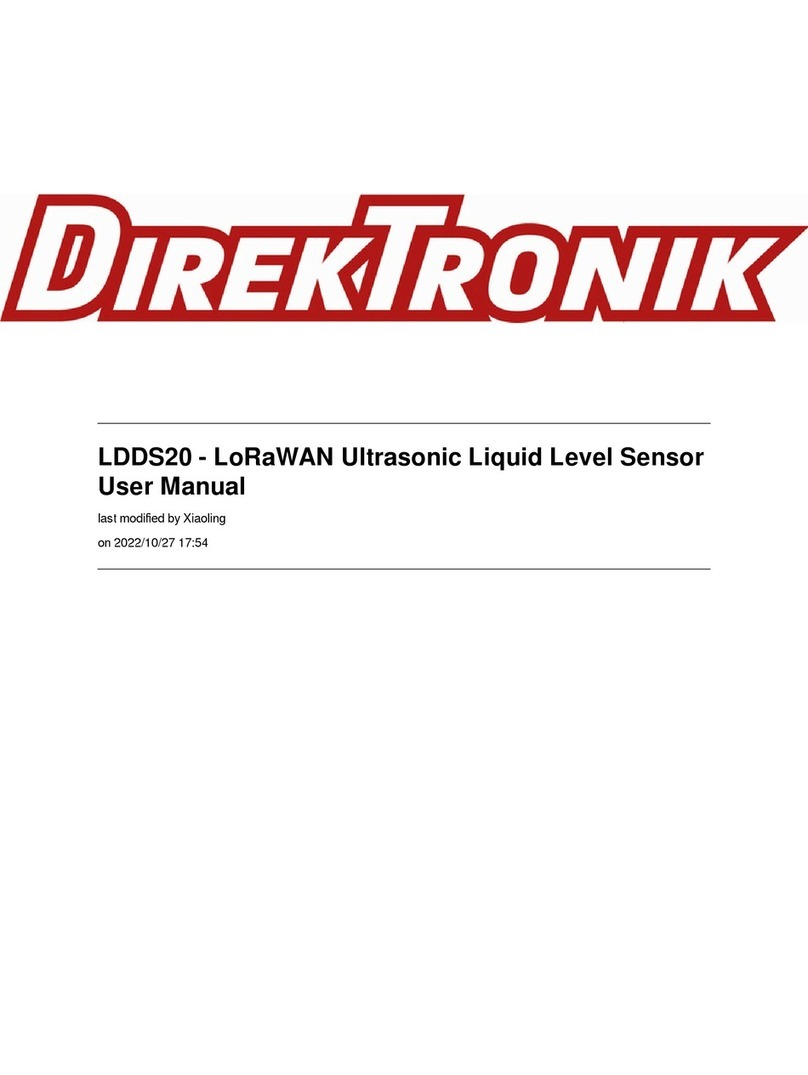
DirekTronik
DirekTronik LDDS20 user manual
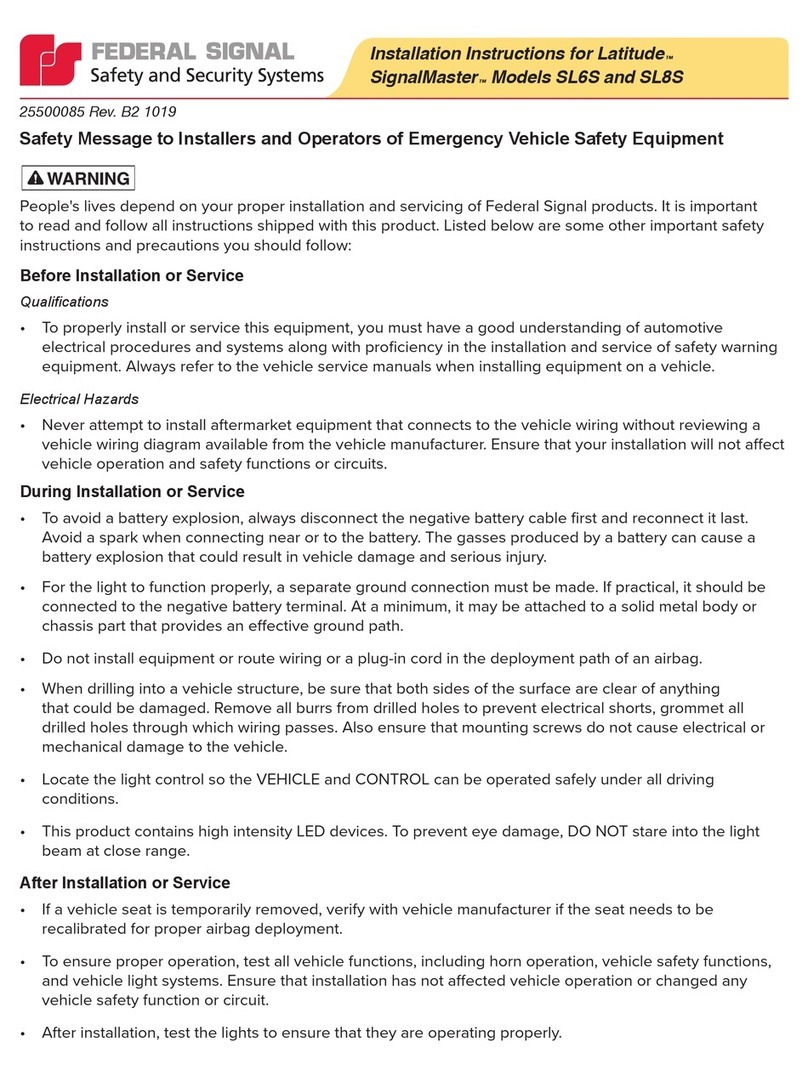
Federal Signal Corporation
Federal Signal Corporation Latitude SignalMaster SL6S installation instructions

Mechanical Safety Equipment
Mechanical Safety Equipment 2005 operating instructions