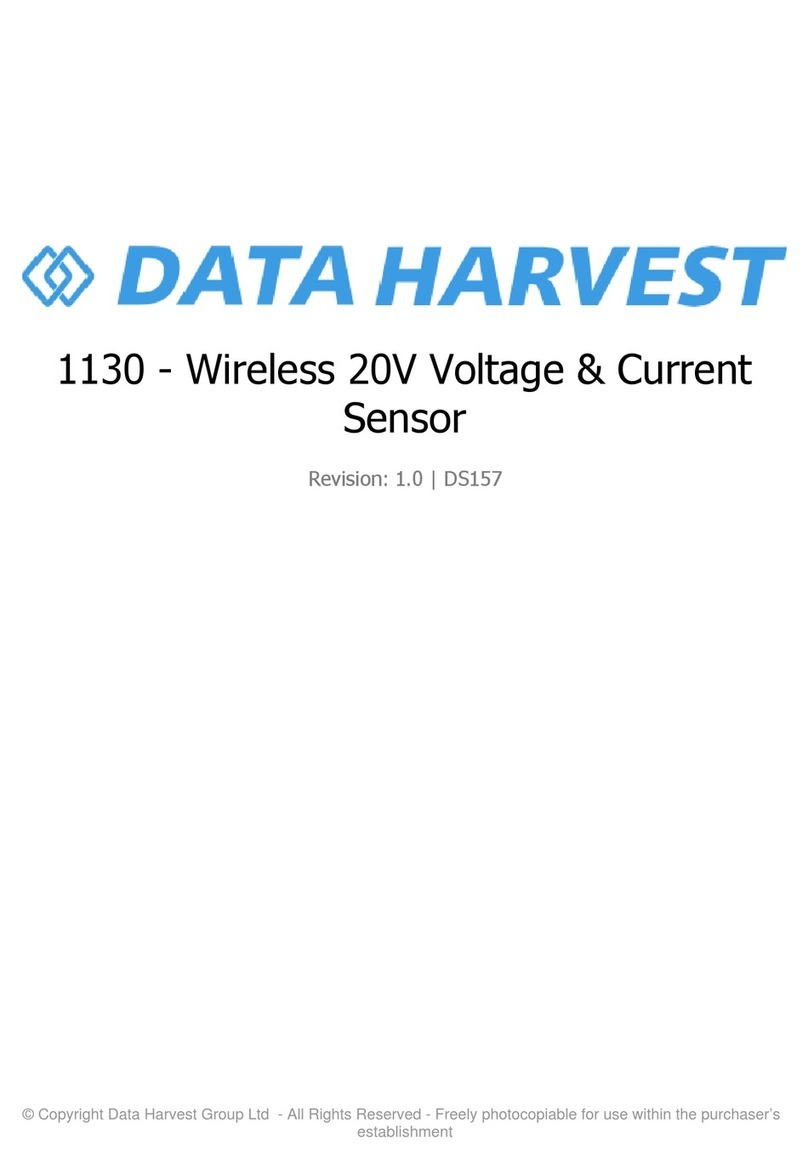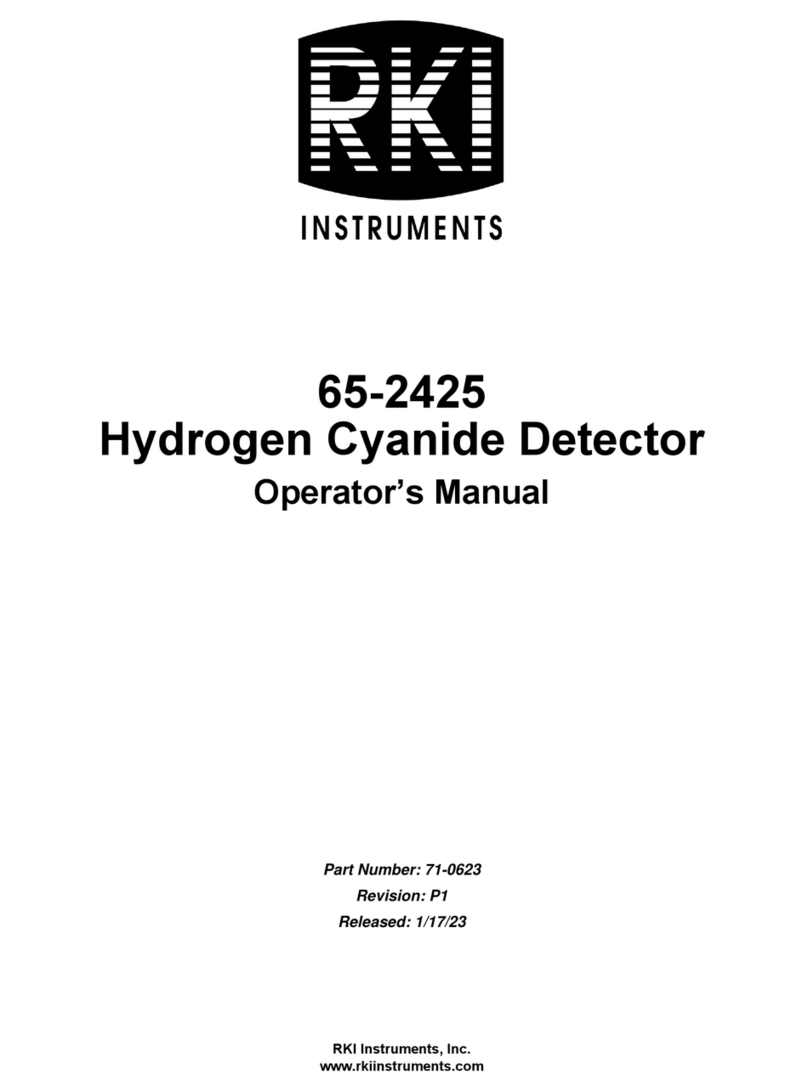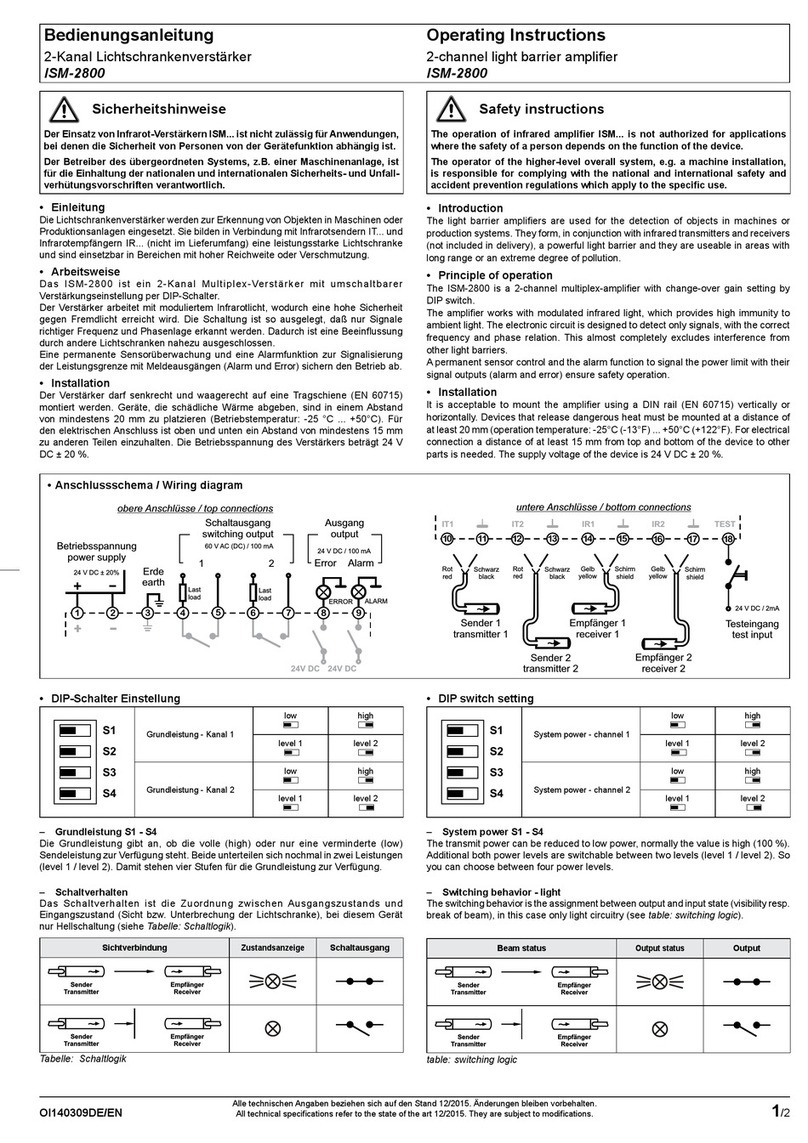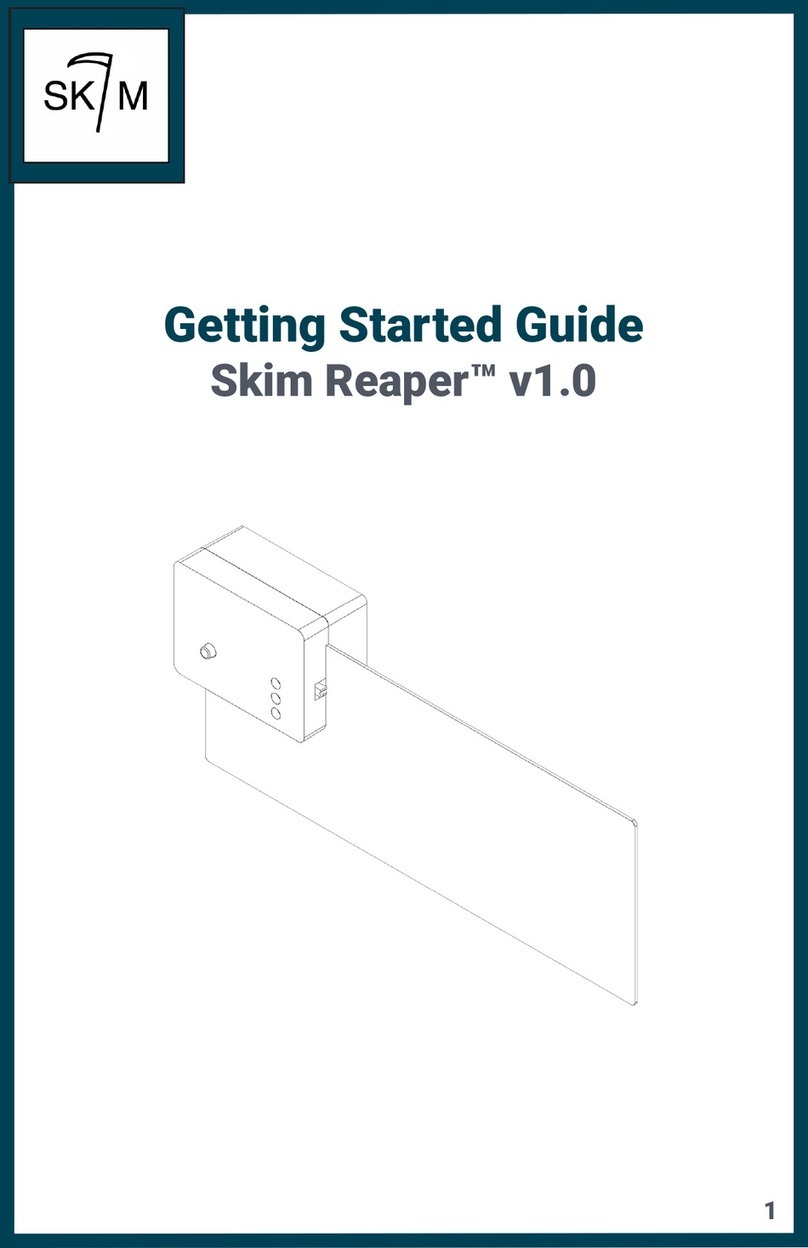Data Harvest 1207 User manual

© Copyright Data Harvest Group Ltd - All Rights Reserved - Freely photocopiable for use within the purchaser’s
establishment
1207 – Wireless UV Sensor
Revision: 0 | DS182

1207 – Wireless UV Sensor
2
/
20
| Revision: 0 | DS182
Table of contents
Introduction ...................................................................................................... 3
Pack Contents .................................................................................................... 5
Operational Overview ......................................................................................... 6
Connectivity ...................................................................................................... 8
Charging the Sensor ........................................................................................... 9
Firmware Updates ............................................................................................
10
Usage Information ............................................................................................
11
Practical Investigations .....................................................................................
12
Sensor Specifications ........................................................................................
14
Limited Warranty .............................................................................................
15
Compliance .....................................................................................................
16
Troubleshooting ...............................................................................................
17
Notices ............................................................................................................
18
Contact Information ..........................................................................................
19
PDF Translations ..............................................................................................
20

1207 – Wireless UV Sensor
3
/
20
| Revision: 0 | DS182
Introduction
Thank you for purchasing the Smart Wireless UV Sensor. We pride ourselves on producing high quality
products that meet with the demands of the busy classroom environment. If you have any problems
using this sensor, please read this documentation in full before contacting the Data Harvest support
team.
The Wireless Ultraviolet sensor will measure the intensity of electromagnetic radiation in the ultraviolet
(UV) A and B bands. The Sensor uses a photodiode that is sensitive to UV in the range 221 nm to 358
nm. It has maximum spectral sensitivity at 280 nm. It has a field of view of approximately 40 degrees
either side of centre.
Overview
The Smart Wireless UV Sensor is USB and Bluetooth compatible. Using Bluetooth, a sensor can
connect to mobile devices, tablets, laptops and desktops.
The unit for ultraviolet irradiance is W/m2. Measurements can be recorded at three levels using either a
Slow or Fast response range.
·
The slow response ranges are 0 - 500 mW/m2, 0 - 5 W/m2 and 0 - 50 W/m2
·
The fast response ranges are 0 - 500 mW/m2, 0 - 5 W/m2 and 0 - 50 W/m2
The slow response is the most commonly used range and is suitable for use in most ultraviolet
investigations. The response has been smoothed to remove rapid fluctuations of UV.
The fast range is used to show mains frequency ultraviolet fluctuations. These variations in UV intensity
can be a source of interference for general work.
The range is shown in Devices in the EasySense2 software.

1207 – Wireless UV Sensor
4
/
20
| Revision: 0 | DS182
The Ultraviolet Sensor measures UV light intensity as irradiance in W/m2. There are other ways that
UV intensity and exposure are measured. e.g.
1. The Ultraviolet Index (UVI), which is a measure of the solar ultraviolet (UV) intensity at the Earth's
surface relevant to the effect on human skin. The higher the UV index number, the greater the
penetrating power of the UV radiation and the more likely the damage to skin.
2.
The Effective UV Dose is directly related to the onset of sunburn and is an integral of the Effective
UV Intensity over the exposure time. The dose unit is called MED or Minimal Erythemal Dose
(minimum erythemal dosage units per hour).
Both the UVI and the MED/hour units take into account the erythemal response curve for reddening of
skin. The response curve follows the varying sensitivity of the average person to different wavelengths.
Skin sensitivity decreases rapidly over the UV-B range (approximately 100 times less sensitive every
20 nm) and decreases less rapidly over the UV-A range (approximately half as sensitive every 20 nm).
The Ultraviolet sensor does not have wavelength weighting corresponding to the erythemal action
spectrum so the readings cannot be converted to the UVI or MED/hour units.

1207 – Wireless UV Sensor
6
/
20
| Revision: 0 | DS182
Operational Overview
The diagram below shows the specific parts of the sensor. Read further to explore the functionality of
each part of the sensor.
1.Sensor End Cap
2.Status Indicator
3.On/Off Switch
4.USB Port
5.Unique ID Number
Sensor End Cap (1)
Most Smart Wireless Sensors feature an end cap that is specific to the requirements of the device's
internal sensor. The sensor's end cap is the direct interface between the device’s internal sensor and
your experiment.
The Status Indicators (2)
The sensor features a single status indicator that changes colour and flashes. See the table below for
further information.
Status Light
Indicates
No light
Sensor is Off. Short press the On/Off switch
Blue flashing Sensor is On and Bluetooth advertising
White flashing Charging via USB mains charger or USB port,
Sensor is On and Bluetooth advertising
Red, Green, Blue
Flashing Charging via USB mains charger or USB port,
Sensor is Off

1207 – Wireless UV Sensor
7
/
20
| Revision: 0 | DS182
Green flashing Communication with the EasySense2 app (via USB or
Bluetooth) has been established
Solid Green Fully charged
Orange flashing Recording data
Red flashing Battery is low
On/Off Switch (3)
The sensor's on/off switch allows you to turn the sensor on, off or perform a hard reset.
To switch the sensor off
·
Press and hold down the On/Off switch until the white light shows, then release.
·
If not communicating with the EasySense2 app, the sensor will turn off after a period of one hour of
inactivity.
Hard resetting the sensor
·
If necessary, attach the sensor to power.
·
Press and hold down the On/Off button for at least 8 seconds until the status LED gives a flash of
blue light, then release.
·
If the sensor fails to respond, contact Product Support at Data Harvest. Please provide details of:
oThe computer platform it is being used with and the EasySense2 app’s version number.
oA description of the problem being encountered.
USB Port (4)
Use to connect to a computer or a charging unit.
For specific USB or Bluetooth connectivity instructions, please see the 'Connectivity' section of this
documentation.
For instructions on charging your device, see the section on 'Charging the Sensor'.
Unique ID Number (5)
All Smart Wireless Sensors are labelled with a unique ID number. This number is used in the
EasySense2 app, so that you can identify each sensor when making a connection wirelessly.

1207 – Wireless UV Sensor
8
/
20
| Revision: 0 | DS182
Connectivity
The sensor is both USB and Bluetooth compatible. Install the EasySense2 app, if it is not already on
your device. For details of how to operate the EasySense2 app, please refer to the EasySense2
documentation.
USB Connectivity
Quick Steps
1.Connect the sensor to the computer’s USB port using the USB cable supplied.
2.The computer will automatically detect a new device and depending on your operating system, will
install any applicable device drivers.
3.Start EasySense 2 app.
4.Within the EasySense2 app, the Devices icon will change to green to show that the sensor is
connected, and the status light on the sensor will also turn green.
5.Begin your practical investigations.
Bluetooth Connectivity
Using Bluetooth, the sensor can wirelessly connect to mobile devices such tablets and mobile phones,
as well as desktop or laptop computers, giving students the ability to run experiments independently
without being tethered to a device.
See the EasySense2 app user manual system requirements for further details.
Quick Notes on Bluetooth Connectivity
Only use with the EasySense2 app, you do not need to pair the device. If paired, the sensor will not be
available to the EasySense2 app.
Computers or devices will need to support Bluetooth Low Energy (BLE). For further information refer to
the instructions provided for the EasySense2 app.
Quick Steps
1.
Short press the on/off switch to turn the sensor on, blue LED will flash.
2.Open the EasySense2 app.
3.Select the Devices icon.
4.
Select your sensor from the list of available sensors to connect to the device. Your sensor is
identified by its unique ID in the list.
5.Click on connect at the side of your sensor in the list.
6.
The Devices icon will change to green and the status light on the sensor will flash green to indicate a
connection has been established.
7.Begin your practical investigations.

1207 – Wireless UV Sensor
9
/
20
| Revision: 0 | DS182
Charging the Sensor
The Smart Wireless sensors are fitted with a rechargeable lithium-ion battery and can be charged via
the USB port. Use the supplied USB lead to connect the sensor either directly to a USB port on your
computer, a powered USB hub or a USB mains charger that outputs 5 V at 500 mA or more.
A full charge can take up to 4 hours.
Additional Information
Whenever the sensor is connected to the USB port on the computer or to a USB mains charger (output
5 V at 500 mA or more), it will automatically recharge the battery (LED status flashing white).
When connected to a computer, the computer should be turned on and not in sleep or standby mode,
as the battery may drain instead of charge.
The sensor will stay awake for 5 minutes when Bluetooth advertising (LED status flashing blue).
Lithium-ion batteries are ‘memory-free’ and prefer a partial rather than a full discharge. Constant partial
discharges with frequent recharges will not cause any harm. Frequent full discharges should be
avoided whenever possible. Ideally the sensor should be stored at about 40% or more charge.
The speed at which a lithium-ion battery will age is governed by both its storage temperature
(preferably less than 40 C) and state-of-charge.

1207 – Wireless UV Sensor
10
/
20
| Revision: 0 | DS182
Firmware Updates
Occasionally Data Harvest may release updated firmware which will contain improvements or new
features.
Updates will take place when you connect your sensor to the EasySense2 app. You will be given the
option to decline an update.
Updates can be performed over USB or Bluetooth and will typically take less than one minute. Updating
firmware over USB will be quicker than Bluetooth.
Do not disconnect the sensor, or power off during the update.
If you have a wireless connection to the EasySense2 app, the sensor will have to be reconnected after
performing the update.

1207 – Wireless UV Sensor
11
/
20
| Revision: 0 | DS182
Usage Information
Ordinary glass can cut off some UV that has a wavelength less than 300 nm.
An appropriate UV light source would be within the UV-A band because it’s the least hazardous UV
radiation to work with. A risk assessment should be made on the type of UV light source used.
Refer to local regulations or the school advisory service (e.g. SSERC, CLEAPSS) for guidance.
Use a screen around a UV lamp so that pupils are not exposed to its direct rays.
Even with UV-A care should be taken to reduce exposure to the source to as little time as
possible.
We made use of a small, hand-held battery powered ultraviolet light source, which emits mainly
UV-A radiation. These are supplied commercially as security devices to identify markings made
with a UV marker e.g. such as the 6V mini UV Fluorescent lantern with torch. The one we
purchased was supplied without a risk assessment - check local regulations or the school advisory
service (e.g. SSERC, CLEAPSS) for guidance.
The output from an ultraviolet lamp is normally made visible by emitting some violet light – true
ultraviolet is invisible.
Fluorescent lamps produce UV light by the emission of low-pressure mercury gas. Fluorescence
occurs when UV is absorbed by a phosphorescent coating on the inside of the tube and re-emitted
as visible light.
The sun is a source of UV. UV in sunlight can, in some cases, penetrate clouds, mist and fog.
Fresh snow can reflect up to 85% of the sun’s rays.
Halogen bulbs or lamps that are not UV protected by a plastic or glass shield are another source
of UV.

1207 – Wireless UV Sensor
12
/
20
| Revision: 0 | DS182
Practical Investigations
The Smart Wireless UV Sensor can be used to investigate a number of scientific experiments such as:
Using the Slow range:
Absorption of ultraviolet by different types of clothing (not related to colour)
Whether the colour of clothing affects absorption of UV
Investigate the UV protection provided by sunglasses
Investigate absorption of UV radiation by suntan lotion
Investigate how different material like plastic, glass (auto glass comparison), clothes, soft drinks,
etc. absorb or reflect UV light
Direct or diffuse solar radiation - a considerable amount of UV does not come directly from the sun
but is scattered by the atmosphere
Different light levels produce different UV levels
Using the Fast range:
Variation of UV along a fluorescent tube compared to light output
Online Videos
Learn how to use data logging in the classroom with our Secondary Science Academy demonstration
videos, which will walk you through using the new EasySense2 app and show you how to get hands-on
with the latest Bluetooth wireless sensors. The video experiments will show you how to get the best out
of your science lessons.
New online content is being continuously uploaded onto our YouTube channel, including practical
worksheets as well as videos.
See our website for further information and links.
Explore Bluetooth Sensors
Are you looking to make the jump to our smart
wireless sensors? Or have you recently purchased
them and want to know more about how they
work?
View video playlist
Explore EasySense2
The core of our science platform is our
EasySense2 software. In these videos you will
learn everything from the basics of our software to
the most in-depth features.
View video playlist

1207 – Wireless UV Sensor
14
/
20
| Revision: 0 | DS182
Sensor Specifications
Please read the following table for sensor specifications.
Feature
Detail
Measurement Ranges Slow response ranges:
1. 0 - 500 mW/m2, Resolution: <0.2
mW/m2
2. 0 - 5 W/m2, Resolution: <0.002 W/m2
3. 0 - 50 W/m2, Resolution: <0.02 W/m2
Fast response ranges:
1. 0 - 500 mW/m2, Resolution: <0.2
mW/m2
2. 0 - 5 W/m2, Resolution: <0.002 W/m2
3. 0 - 50 W/m2, Resolution: <0.02 W/m2
Connectivity
Wired via USB
Wireless via Bluetooth
Bluetooth Specifications Bluetooth 4.2 low energy radio, single mode
compliant
Transmit (TX) power: 0 dBm
Receiver (RX) sensitivity: - 90 dBm
Usable transmission range: up to 10 m in open
air
Frequency Range: 2.402 to 2.480 GHz operation
Internal Battery Rechargeable internal lithium-ion 3.7 V
Power specification: 5 V at 500 mA
Storage/Operating Temperature
0 - 40 C
Humidity 0 to 95% RH (non-condensing)
Physical Specifications Weight: approx. 80 g
External dimensions: approx. height 33 mm x
width 50 mm x length 98 mm

1207 – Wireless UV Sensor
15
/
20
| Revision: 0 | DS182
Limited Warranty
For information about the terms of the product warranty, see the Data Harvest website at:
https://data-
harvest.co.uk/warranty
Product Repairs
When returning goods to Data Harvest, please download and complete the repair return
form
to ensure
you have sent us all the information we require, and send it to us alongside the item to be repaired. The
second page of this form includes a return address label.
If you have purchased a Data Harvest manufactured product via a different company, please also
supply proof of purchase.
Postage Charges
In the event of a fault developing, the product must be returned in suitable packaging to Data Harvest
for repair or replacement at no expense to the user other than postal charges.
There will be no postal charge for the return of repaired goods to any mainland UK address (for other
areas, additional shipping charges may apply).
Out of Warranty Repairs
Please visit https://data-harvest.co.uk/repairs for the most up to date charges for out of warranty
repairs.
Warranty on Repaired Items
Once an item has been serviced and repaired, the product will have 1 year warranty against further
failure of the component repaired.
International Returns
Please contact the authorised Data Harvest representative in your country for assistance in returning
equipment for repair.

1207 – Wireless UV Sensor
16
/
20
| Revision: 0 | DS182
Compliance
This product complies to the following standards
Waste Electrical and Electronic Equipment Legislation
Data Harvest Group Ltd is fully compliant with WEEE legislation and is pleased to provide a disposal
service for any of our products when their life expires. Simply return them to us clearly identified as ‘life
expired’ and we will dispose of them for you.
FCC Details
This device complies with Part 15 of the FCC Rules. Operation is subject to the following two
conditions: (1) this device may not cause harmful interference, and (2) this device must accept any
interference received, including interference that may cause undesired operation.
CE
This product conforms to the CE specification. It has been assessed and deemed to meet EU safety,
health and environmental protection requirements as required for products manufactured anywhere in
the world that are then marketed within the EU.
UKCA
This product conforms to the UKCA specifications.

1207 – Wireless UV Sensor
17
/
20
| Revision: 0 | DS182
Troubleshooting
If you experience any problems with your product, please try the following troubleshooting tips before
contacting the Data Harvest support team.
Feature
Detail
Loss of Bluetooth Connectivity If the sensor loses Bluetooth connection and
will not reconnect try:
Closing and reopening the EasySense 2 app.
Switching the sensor Off and then On again.
If you are using a Bluetooth Smart USB Adaptor
on your computer, unplug the adaptor, plug back
in again and try to reconnect.
Hard reset the sensor and then try to reconnect.

1207 – Wireless UV Sensor
18
/
20
| Revision: 0 | DS182
Notices
Please read the following notices with regards to using your sensor
1.
The sensor is much smarter than traditional Bluetooth sensors and you are not required to pair the
device. If paired, the sensor will not be available to the EasySense 2 app.
2. When the sensor is connected to a computer, the computer should be turned on and not in sleep
or standby mode or the battery may drain instead of charge.
3.
Data Harvest products are designed for educational use and are not intended for use in industrial,
medical or commercial applications.
4. The sensor is not waterproof.
5. Plastic parts may fade or discolour over time if exposed to UV light. This is normal and will not
affect the operation of the sensor.

1207 – Wireless UV Sensor
19
/
20
| Revision: 0 | DS182
Contact Information
To contact Data Harvest directly, please use any of the following channels
Traditional Communications
Data Harvest Group Ltd.
1 Eden Court, Eden Way,
Leighton Buzzard,
Bedfordshire,
LU7 4FY
United Kingdom
Tel:
+44 (0) 1525 373666
Fax:
+44 (0) 1525 851638
Sales email: [email protected]
Support email: [email protected]
Online Communications
We have active social media support channels using the following platforms
Facebook
Twitter
YouTube
Office Opening Hours
Monday to Thursday - 08:30 to 16:45
Friday - 08:30 to 13:30
Saturday & Sunday & UK Bank Holidays - Closed

1207 – Wireless UV Sensor
20
/
20
| Revision: 0 | DS182
PDF Translations
The PDF formatted download of this manual is by default provided in the English (United Kingdom)
language. If an alternative translation is available, it will be listed here.
We have for your convenience included a webpage translation feature to the online documentation
which will allow you to translate and print individual pages of this documentation.
Table of contents
Other Data Harvest Security Sensor manuals
Popular Security Sensor manuals by other brands
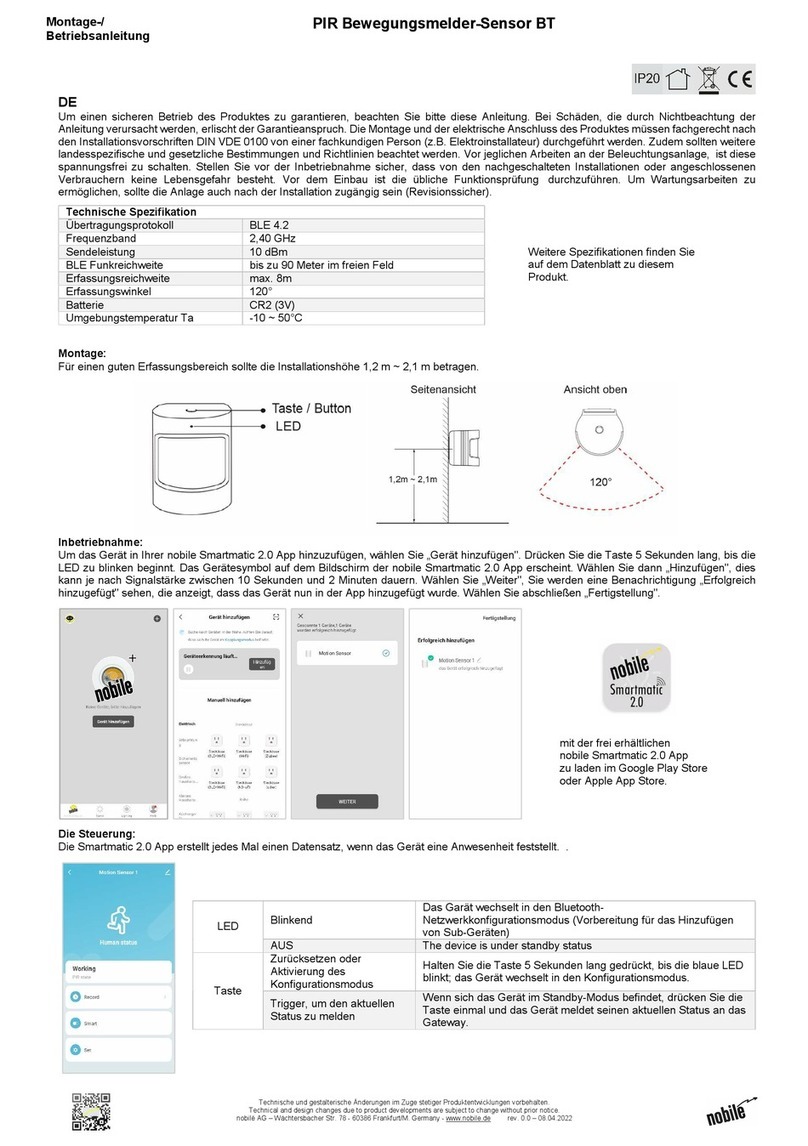
Nobile
Nobile 9109011005 Mounting and operation instructions
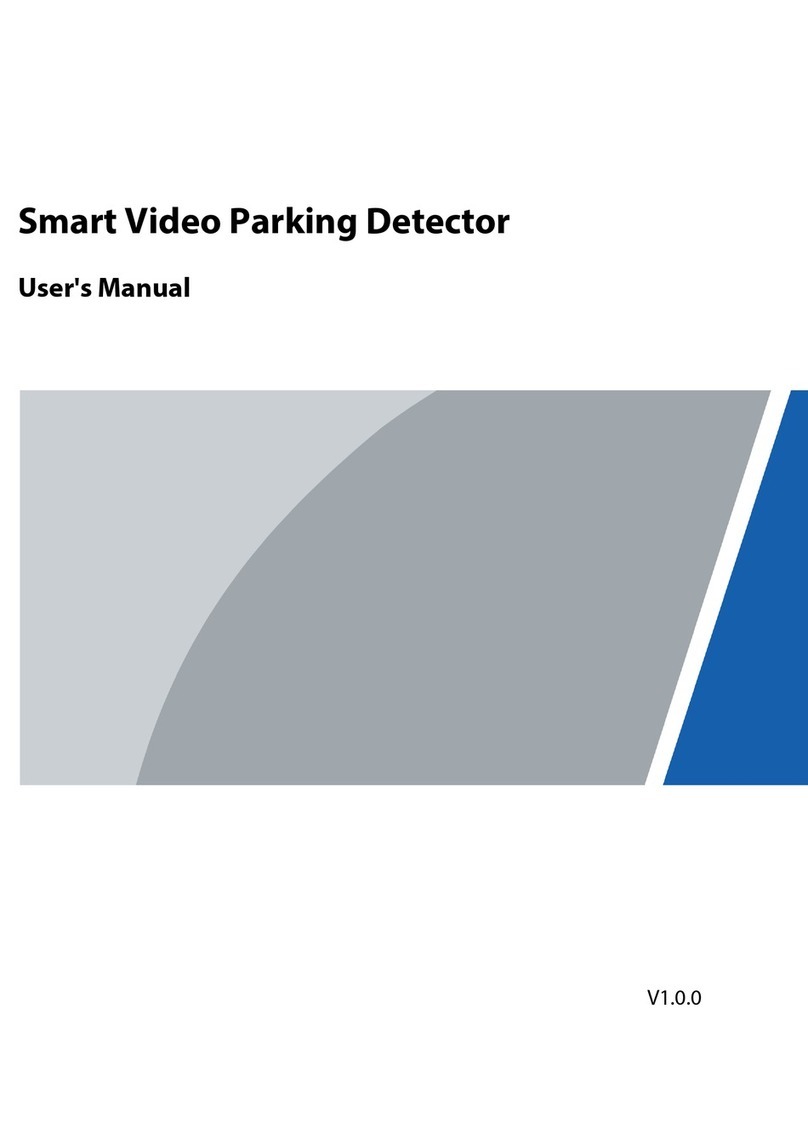
Dahua
Dahua ITC214-PH5B-F3-POE user manual
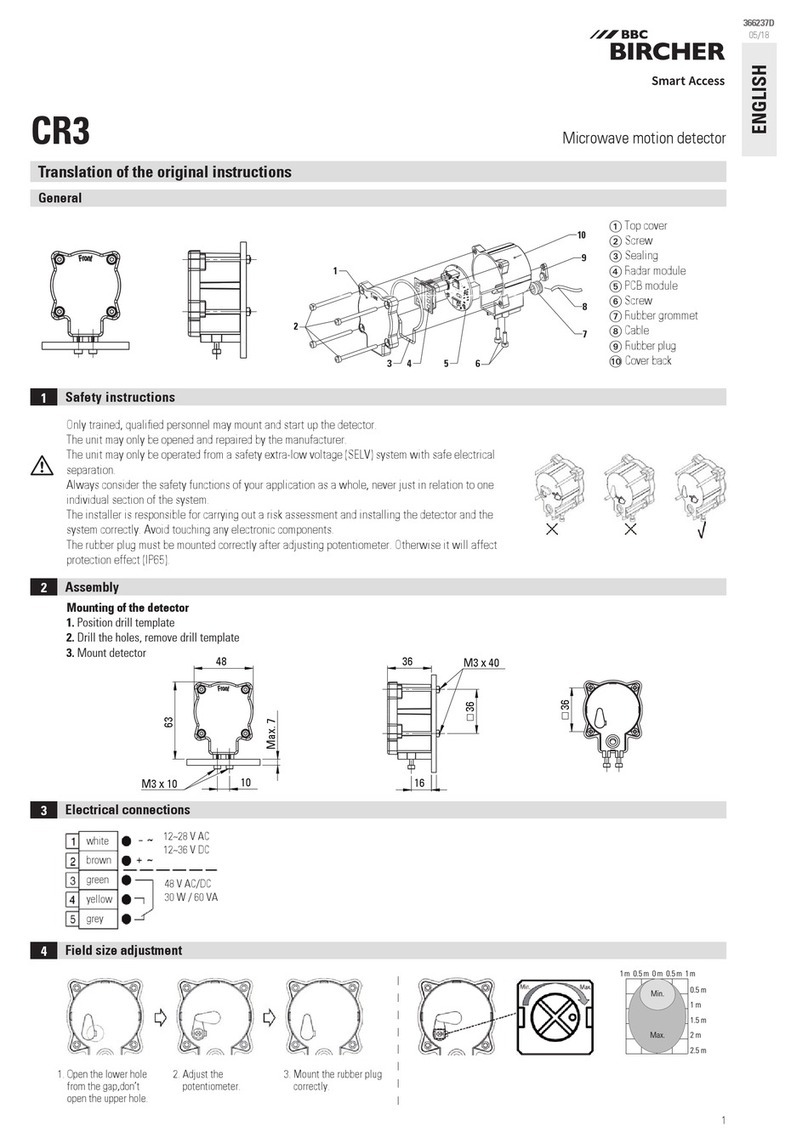
BBC Bircher
BBC Bircher CR3 Original instructions

Zinc
Zinc ZN25151 User instructions

Thorn
Thorn SensaLite SLOCS Installation and commissioning instructions
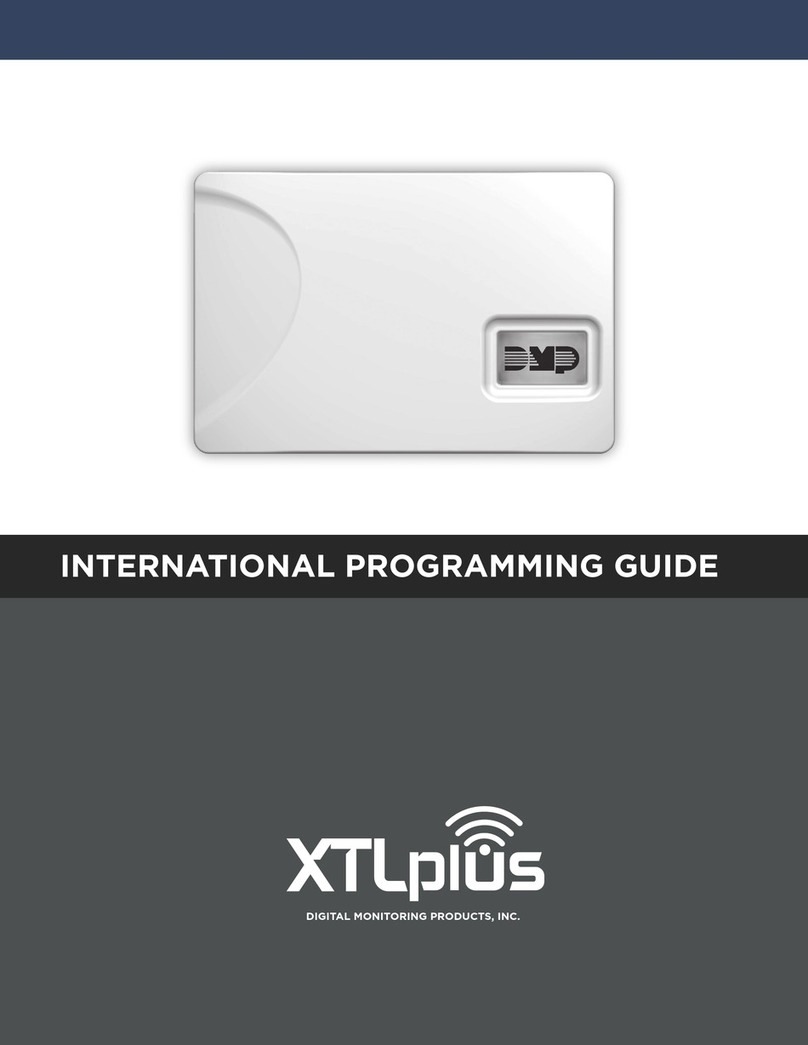
DMP Electronics
DMP Electronics XTLplusINT Series Installation and programming guide

STEINEL
STEINEL professional Series manual

Homematic IP
Homematic IP HmIPW-SMI55-A Instructions and operating manual

GCE
GCE SAFE-GUARD-5 Instructions for use
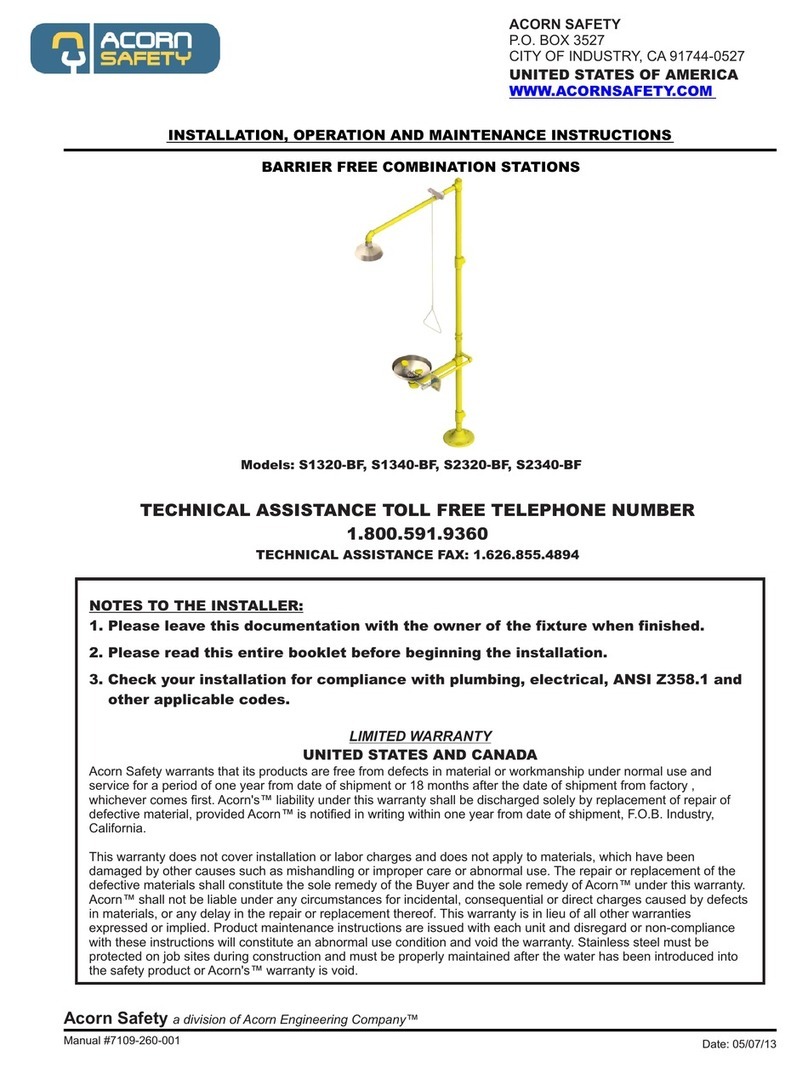
Acorn Safety
Acorn Safety S1320-BF Installation, operation and maintenance instructions

Siemens
Siemens OH110 Technical manual

Smartwares
Smartwares ES46 manual