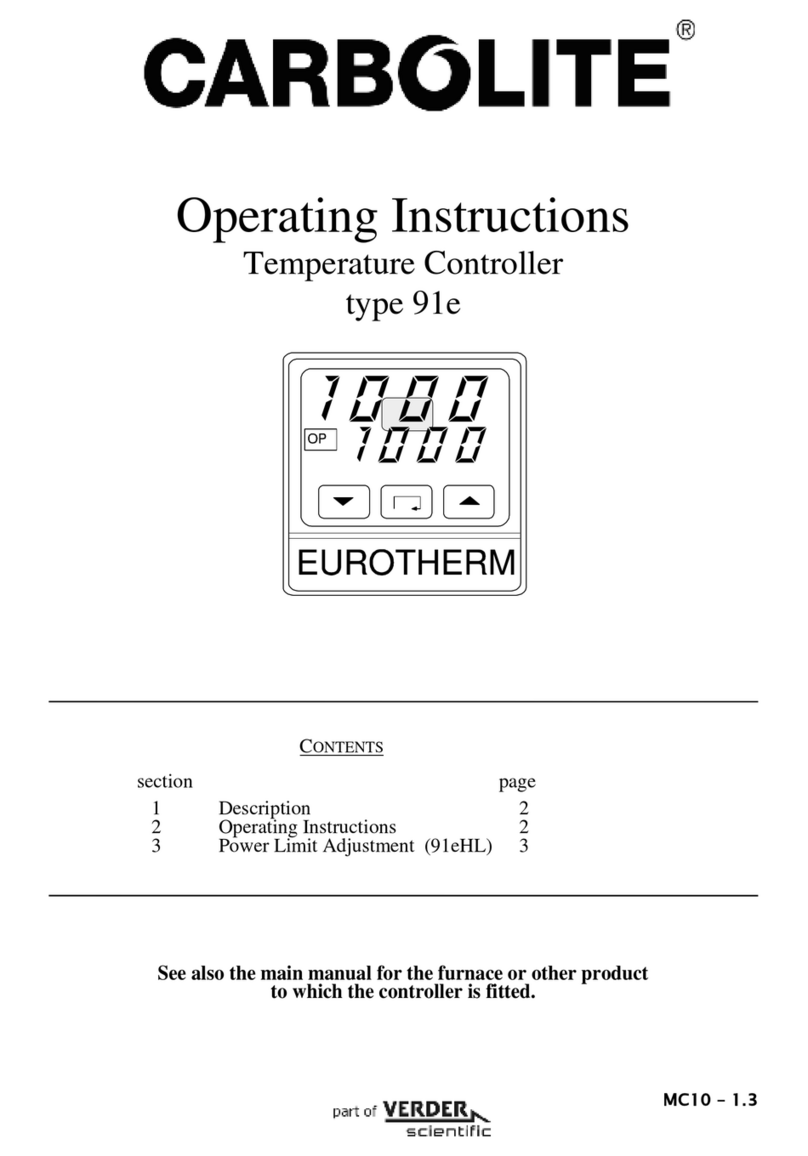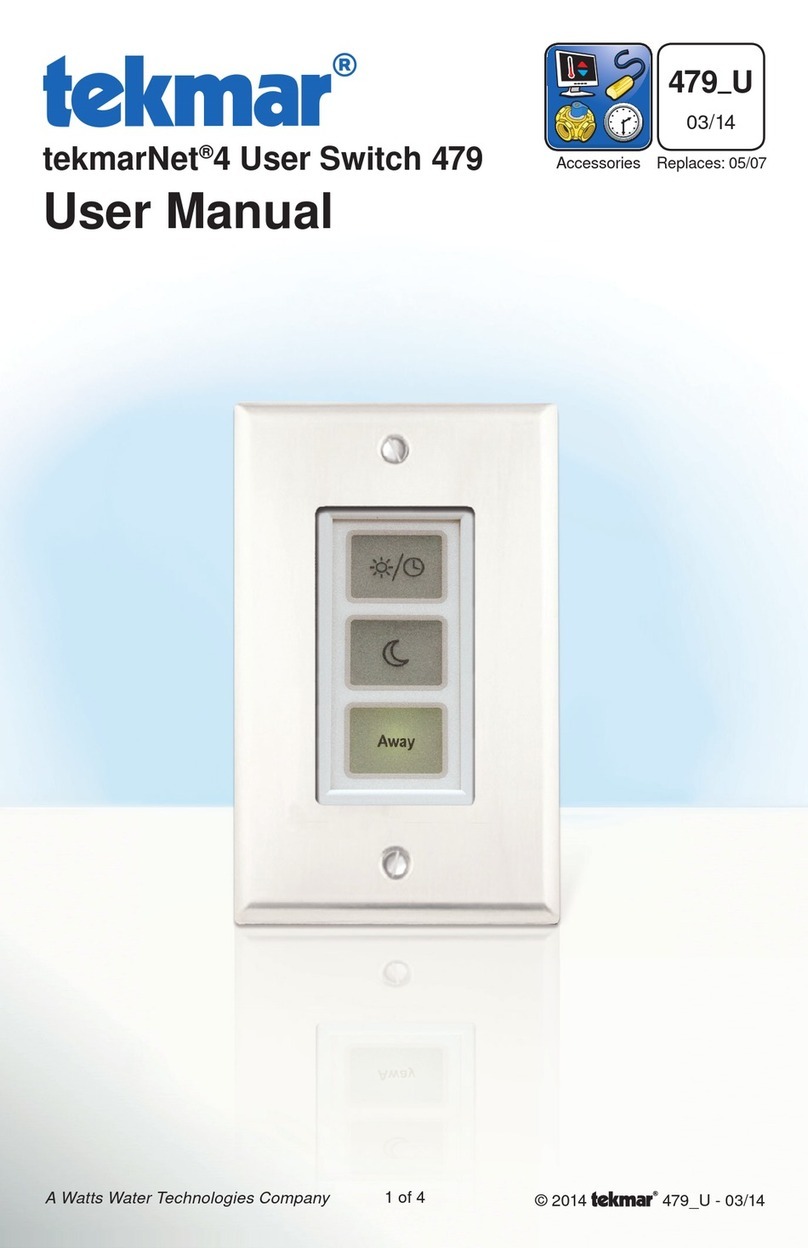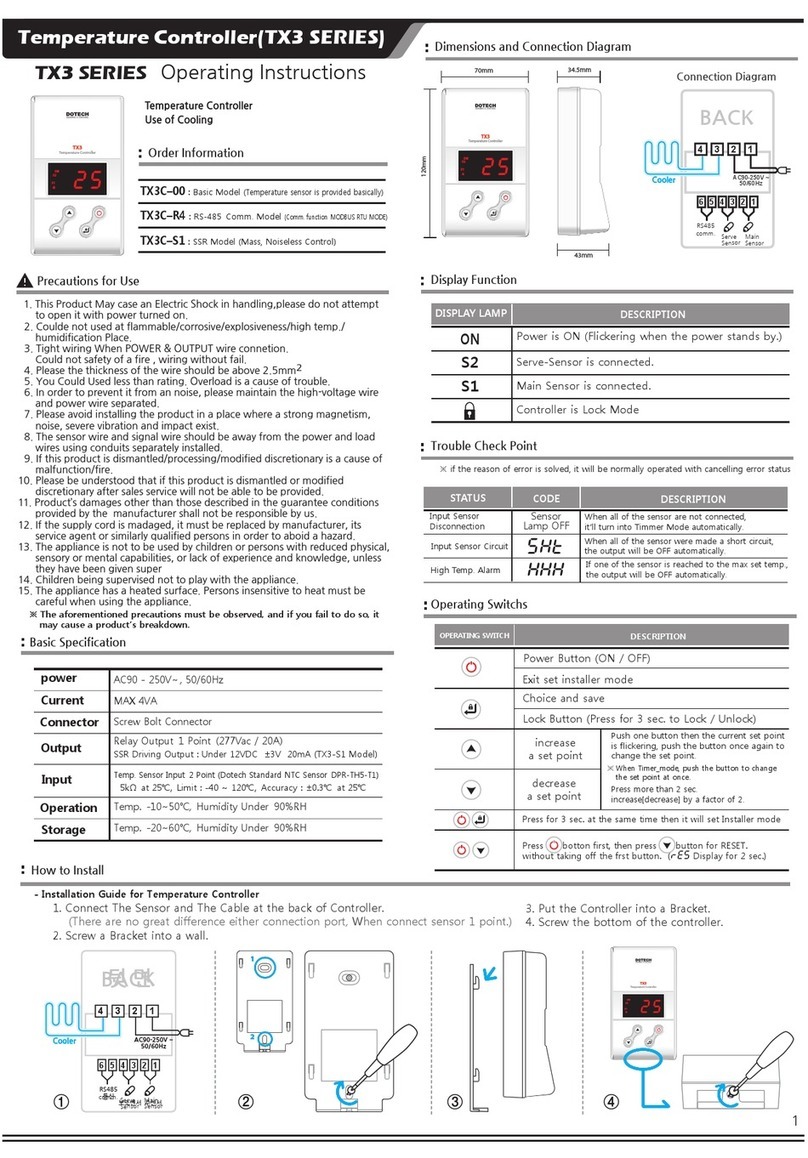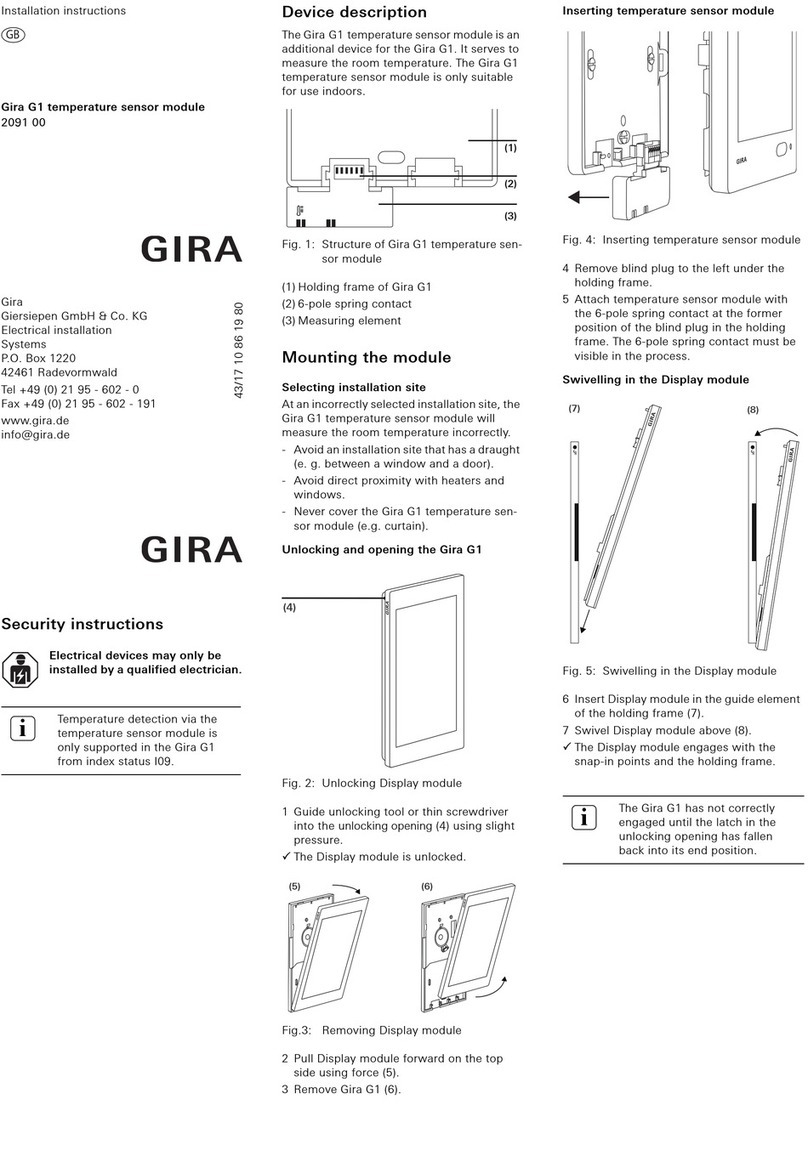Data Harvest 1100 User manual

Smart Wireless Temperature
Sensor
(Product No. 1100)
Ranges:
Celsius: -40˚C to 125˚C
Fahrenheit: -40˚F to 257˚F
Accuracy: ±0.3˚C (0.5˚F) at 0 - 70˚C,
rising to ±0.6˚C (1.1˚F) at extremes of
range.
Resolution 0.1˚C (0.1˚F)
DS155 No 1
Data Harvest Group Ltd.1 Eden Court, Leighton Buzzard, Beds, LU7 4FY
Tel: 01525 373666, Fax: 01525 851638
e-mail: sales@data-harvest.co.uk or support@data-harvest.co.uk
www.data-harvest.co.uk
Data Harvest. Freely photocopiable for use within the purchasers establishment

Temperature Sensor
2
Contents
Introduction............................................................................................................................................... 2
The Smart Wireless Temperature sensor .................................................................................................. 2
Connecting the Smart Wireless Temperature sensor to a computer........................................................ 3
Practical information ................................................................................................................................. 4
To set the range......................................................................................................................................... 5
Specifications............................................................................................................................................. 6
Batteries............................................................................................................................................... 6
Updating the Firmware ............................................................................................................................. 7
Hard Reset ................................................................................................................................................. 7
Investigations ............................................................................................................................................ 7
Limited warranty ....................................................................................................................................... 8
Introduction
The Smart Wireless Temperature sensor is both USB and Bluetooth compatible and can wirelessly
connect to mobile devices such tablets and mobile phones as well as desktop or laptop computers
giving students the ability to run experiments independently without being tethered to a traditional
data logger. See the EasySense2 user manual system requirements for further details.
This Temperature sensor has a thermistor housed at the end of the stainless steel tube. The tube is 3
mm by 160 mm and is made from AISI 316 stainless steel, which has a particularly low thermal inertia
with negligible effect on the measured temperature. It provides a high level of corrosion and chemical
resistance making it suitable for use with experiments in chemistry, biology, physics, earth &
environmental science.
The sensor is supplied with a mini USB lead and calibrated with degrees Celsius (˚C) as the default
range.
The Smart Wireless Temperature sensor
Charge the Smart Wireless Temperature sensor fully before first use
Use the mini USB lead supplied to connect the Temperature sensor either direct to a USB port on your
computer* or to a USB mains charger that outputs 5 V at 500 mA or more. A full charge can take up to 4 hours.
*Or a powered USB hub. Your computer must be turned on and not in sleep or standby mode; otherwise the
battery may drain instead of charge.
Unique ID
number
Status light
On/Off switch
USB input

Temperature Sensor
3
Status Light
Indicates
No light
Sensor is Off. Short press the On/Off switch
Blue flashing
Sensor On and Bluetooth advertising
White flashing
Charging via USB mains charger or USB port
Green flashing
Communication with the EasySense2 software (via USB or Bluetooth)
has been established
Orange/green flashing
Recording data
To switch the Temperature sensor off: Press and hold down the On/Off switch for about 2 seconds
until the white light is lit solidly then release.
If not communicating with the EasySense2 software the sensor will puts itself to sleep after a period of about
one hour of inactivity (blue LED flashing).
Connecting the Smart Wireless Temperature sensor to a computer
Bluetooth users: Do NOT pair devices (if paired the sensor will not be available to the EasySense2 software). Computers
or devices will need to support Bluetooth Low Energy (BLE), for further information refer to the instructions provided for
the EasySense2 software.
Install the EasySense2 software, if it is not already on your computer. For details of how to install and
operate this app, please refer to the instructions provided for the EasySense2 software.
On the computer acting as the Controller (interface connected to the computer).
If connecting via USB:
Step 1: Connect the Temperature sensor to the computer’s USB port using the USB cable supplied. The
computer will automatically detect a new device and install the drivers. The status light on the
Temperature sensor will flash white to show its charging.
Step 2: Open the EasySense2 app.
Lab Setup will open showing the Smart Temperature
sensor as connected (Devices icon green). The status
light on the Temperature sensor will flash green to
indicate a connection is established.
If connecting via Bluetooth:
Step 1: Switch the Temperature sensor On.
Step 2: Open the EasySense2 app.
Step 3: Lab Setup will open, select the red Devices
icon.
Step 4: Select to connect to the Temperature sensor (the
list will show the ID number printed on the sensor).
ID number
Connect

Temperature Sensor
4
The Devices icon will alter to green and the status
light on the pH adaptor will flash green to indicate a
connection has been established.
Click or tap on to close the window.
When you have finished using the Temperature sensor
select Devices and Disconnect.
To add another data logger or smart wireless sensor
USB connected devices will be added automatically.
For Bluetooth and Wi-Fi devices select the Devices icon (top left of screen) then the Connect button
for the device from the list of those available.
Troubleshooting
If the sensor loses Bluetooth connection and will not reconnect try:
1. Closing and reopening the EasySense2 software
2. Close the EasySense2 software. Switch the sensor Off and then On again. (To switch off: Press and
hold down the On/Off switch for about 2 seconds until the white light is lit solidly then release. To
switch back on: Press the On/Off switch (blue LED will flash). Reopen the EasySense2 software.
3. If you are using a Bluetooth Smart USB Adaptor unplug the adaptor, plug back in again and try to
reconnect.
4. Hard reset the sensor and then try to reconnect.
Practical information
It is the very tip of the metal tube that is sensitive to temperature. Lay the sensor on its side, not its
end, when measuring a surface temperature.
Temperatures higher than 150˚C (302˚F) may damage the sensor.
Do not put any part of the sensor in a direct flame or on a hot plate.
The electronics in Smart Wireless module of the sensor have a working range of 0 to 40˚C, so
cannot be subjected to the same extremes of temperature as the stainless steel portion. Position
the sensor so this part of the sensor is kept away from the source of heat. Take steps to protect
against excessive steam.
The Smart Wireless module is not waterproof, it has an operating range of 0 to 95% RH (non-
condensing). Do not place the sensor in an environment in which high humidity levels are possible
as this may result in damage or malfunction.
Do not submerge the sensor beyond the stainless steel portion.
The metal tube section can be washed after use. Clean the Smart Wireless module using a damp
cloth, do not immerse in water or detergent.
If the sensor has been left in the cold, let it warm to near room temperature before waking it from
sleep.
The boiling point of water will vary with changes in air pressure. At one atmosphere of pressure
(101.3 kPa, 1013 mBar), pure water boils at 100˚C (212˚F). Water boils when the vapour pressure
of water equals the pressure of the gases above water, so if the pressure changes, then the
temperature that the water boils at will also change.

Temperature Sensor
5
E.g. Boiling Point of Water vs. Pressure
AISI 316 stainless steel has a high resistance to corrosion from a wide variety of weak acid and
alkali. Some environments e.g. saltwater, may cause some discolouration to the stainless steel
tube but this will have no effect on the sensor’s performance.
The sensor can be left in an alkaline solution such as Sodium Hydroxide (NaOH) for up to 48
hours, with only minor discolouration. We do not recommend use in a solution whose
concentration is greater than 3 mol dm-3.
The maximum length of time recommended for exposure to an acid is dependent on the acid’s
concentration. In general, we do not recommend that Temperature sensors be left to soak in
acids of between 1 to 3 mol dm-3 concentrations for longer than 48 hours. The exceptions to this
rule are Hydrochloric acid (HCl), and Sulfuric acid (H2SO4).
The maximum recommended times for exposure are:
To set the range
The Smart Wireless Temperature sensor has 2 ranges, Centigrade and Fahrenheit. The sensors are
supplied calibrated, with Centigrade as the default range.
To alter the range in the EasySense2 software:
1) Either select the Devices icon or the Setup icon (bottom left of screen), line 1: Sensors
and select the edit symbol.
Pressure in kPA
Pressure in mBar
Temperature in ˚C
Temperature in ˚F
101.3
1013
100.0
212
99.5
995
99.5
211.1
97.8
978
99.0
210.2
96.0
960
98.5
209.3
94.4
944
98.0
208.4
92.7
927
97.5
207.5
Concentration of
Hydrochloric acid
Maximum exposure
1 mol dm-3
20 minutes
2 mol dm-3
10 minutes
3 mol dm-3
5 minutes
Concentration of
Sulfuric acid
Maximum exposure
1 mol dm-3
48 hours
2 mol dm-3
20 minutes
3 mol dm-3
10 minutes
Edit symbol

Temperature Sensor
6
2)
The range setting will be retained until changed by the user.
Specifications
Two ranges: -40˚C to 125˚C and Fahrenheit: -40˚F to 257˚F
Accuracy: ±0.3˚C (0.5˚F) at 0 - 70˚C, rising to ±0.6˚C (1.1˚F) at extremes of range
Resolution: 0.1˚C (0.1˚F)
Connectivity: USB or Bluetooth
Fastest logging speed: 50 samples per second [20 ms]
Power specifications: 5 V at 500 mA
Battery: rechargeable internal lithium-ion 3.7 V, 1300 mAh (factory replaceable)
Operating range of Smart Wireless module: 0 - 40˚C and 0 to 95% RH (non-condensing)
Operating range of stainless steel rod: -40˚C to 125˚C
Memory: Last log, up to 10,000 samples
Weight of Sensor: approx. 80 g
External dimensions of Smart Wireless module only: approx. height 33 mm x width 50 mm x length 90
mm. Stainless steel rod: 3 mm x 160 mm
Bluetooth
Bluetooth 4.2 low energy radio, single mode compliant
Transmit (TX) power: 0 dBm
Receiver (RX) sensitivity: - 90 dBm
Usable transmission range: up to 10 m in open air
Frequency Range: 2.402 to 2.480 GHz operation
Batteries
The Smart Wireless Temperature sensor is fitted with a rechargeable lithium-ion battery. Whenever
the Temperature sensor is connected to the USB port on the computer or to a USB mains charger
(output 5 V at 500 mA or more), it will automatically re-charge the battery (LED status flashing white).
The Temperature sensor will stay awake for 60 mins when Bluetooth advertising (LED status flashing blue).
Once connected to the EasySense 2 software (LED status flashing green) the Temperature sensor will stay
awake until the battery loses charge.
To switch Off: Press and hold down the On/Off switch for about 2 seconds until the white light is lit solidly
then release.
Tap or click the down arrow and select the
wanted range from the list.
Current range
highlighted

Temperature Sensor
7
Lithium-ion batteries are ‘memory-free’ and prefer a partial rather than a full discharge. Constant partial
discharges with frequent recharges will not cause any harm. Frequent full discharges should be avoided
whenever possible. Ideally the sensor should be stored at about 40% or more charge.
The speed at which a lithium-ion battery will age is governed by both its storage temperature
(preferably less than 40˚C) and state-of-charge. Eventually the battery will no longer deliver the stored
energy and will need to be replaced. A fully charged battery that loses its charge quickly will
demonstrate the need for replacement. When this happens, contact Data Harvest.
Updating the Firmware
Occasionally Data Harvest may release updated firmware which will contain improvements or new
features. Updates will be made available from the product specific page on the Data Harvest website.
Hard Reset
If the Smart Wireless Temperature sensor fails to respond to the computer carry out a hard reset.
If necessary attach the Temperature sensor to power.
Press and hold down the On/Off button for at least 8 seconds until the status LED gives a flash of
blue light then release.
If the sensor still fails to respond contact Product Support at Data Harvest.
Please provide details of:
The computer platform it is being used with and the EasySense2 software’s version number.
A description of the problem being encountered
If possible, telephone from a location where you can operate the sensor with the computer.
Investigations
Monitoring indoor and outdoor temperature
Weather studies
Insulation studies
Solar homes
Monitoring endothermic and exothermic reactions
Solubility of salts
Studying freezing and boiling points
Cooling rates
Evaporation, radiation, conduction and convection investigations
Energy content of fuels and foods
Heat of fusion investigations
Press and hold down
the On/Off button for
at least 8 seconds
Release when LED gives a
flash of BLUE light

Temperature Sensor
8
Limited warranty
For information about the terms of the product warranty, see the Data Harvest website at:
https://data-harvest.co.uk/warranty.
FCC Details
This device complies with Part 15 of the FCC Rules. Operation is subject to the following two
conditions: (1) this device may not cause harmful interference, and (2) this device must accept any
interference received, including interference that may cause undesired operation.
Note: Data Harvest products are designed for educational use and are not intended for use in
industrial, medical or commercial applications.
WEEE (Waste Electrical and Electronic Equipment) Legislation
Data Harvest Group Ltd is fully compliant with WEEE legislation and is pleased to
provide a disposal service for any of our products when their life expires. Simply return
them to us clearly identified as ‘life expired’ and we will dispose of them for you.
Table of contents
Other Data Harvest Temperature Controllers manuals
Popular Temperature Controllers manuals by other brands
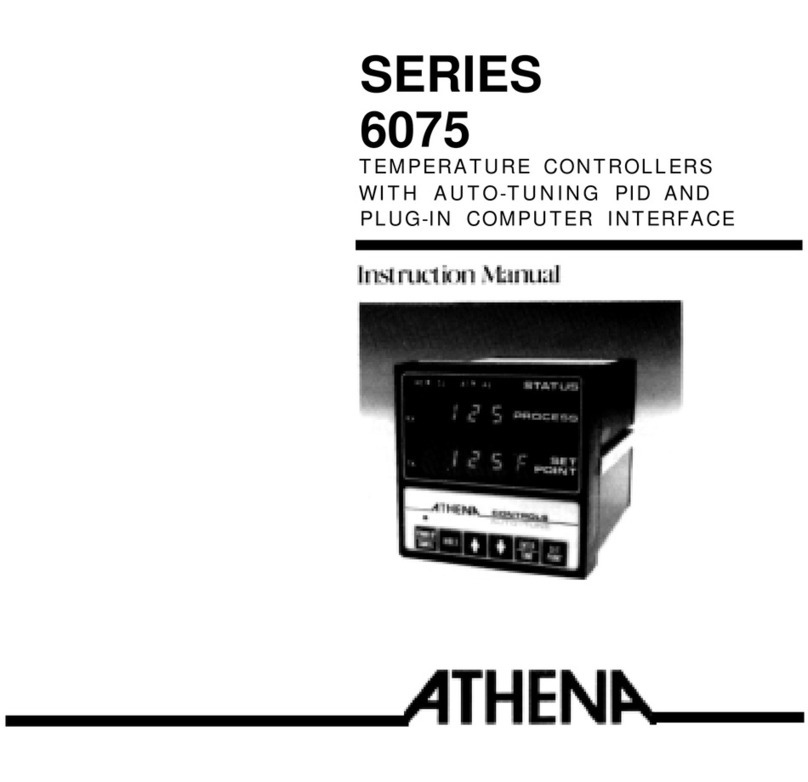
Athena
Athena 6075 series instruction manual

Stanford Research Systems
Stanford Research Systems PTC10 user manual

Shinko
Shinko FCL-130 instruction manual

HeaterMate
HeaterMate HY02TP-WiFi manual

CARLO GAVAZZI
CARLO GAVAZZI T2000P Series manual

Full Gauge Controls
Full Gauge Controls Evolution MT-514 E quick start guide