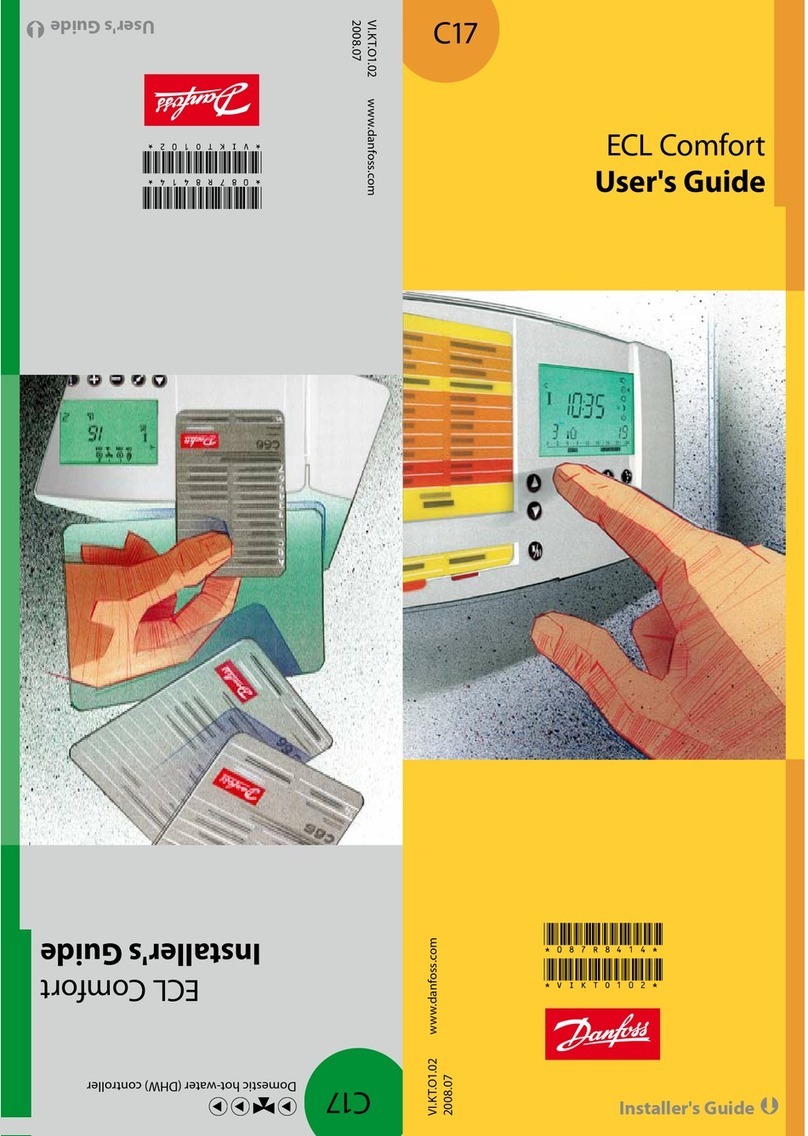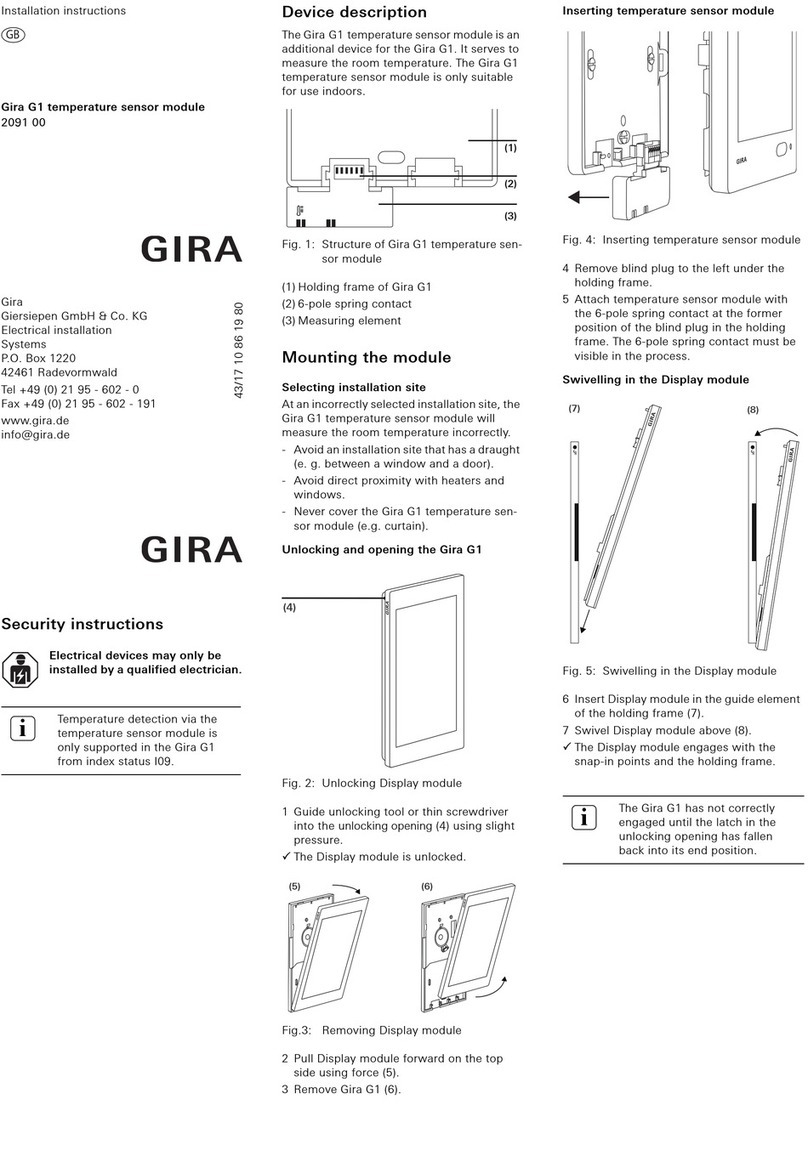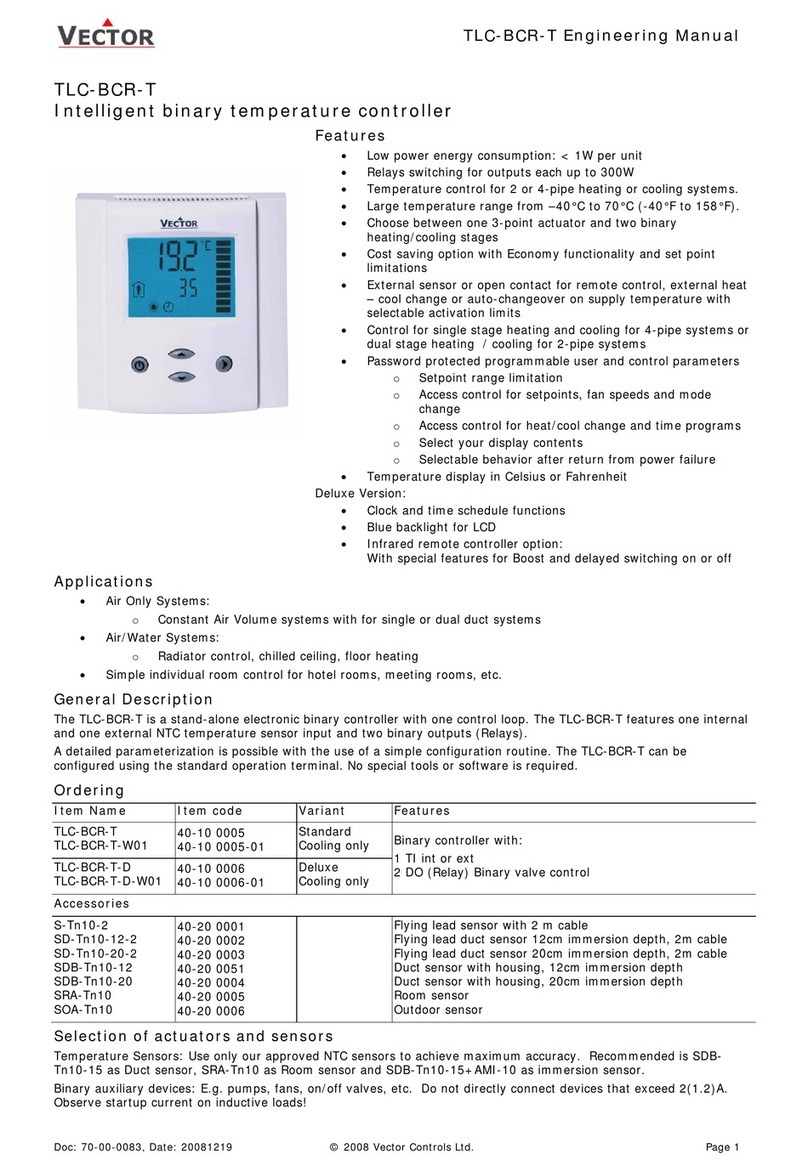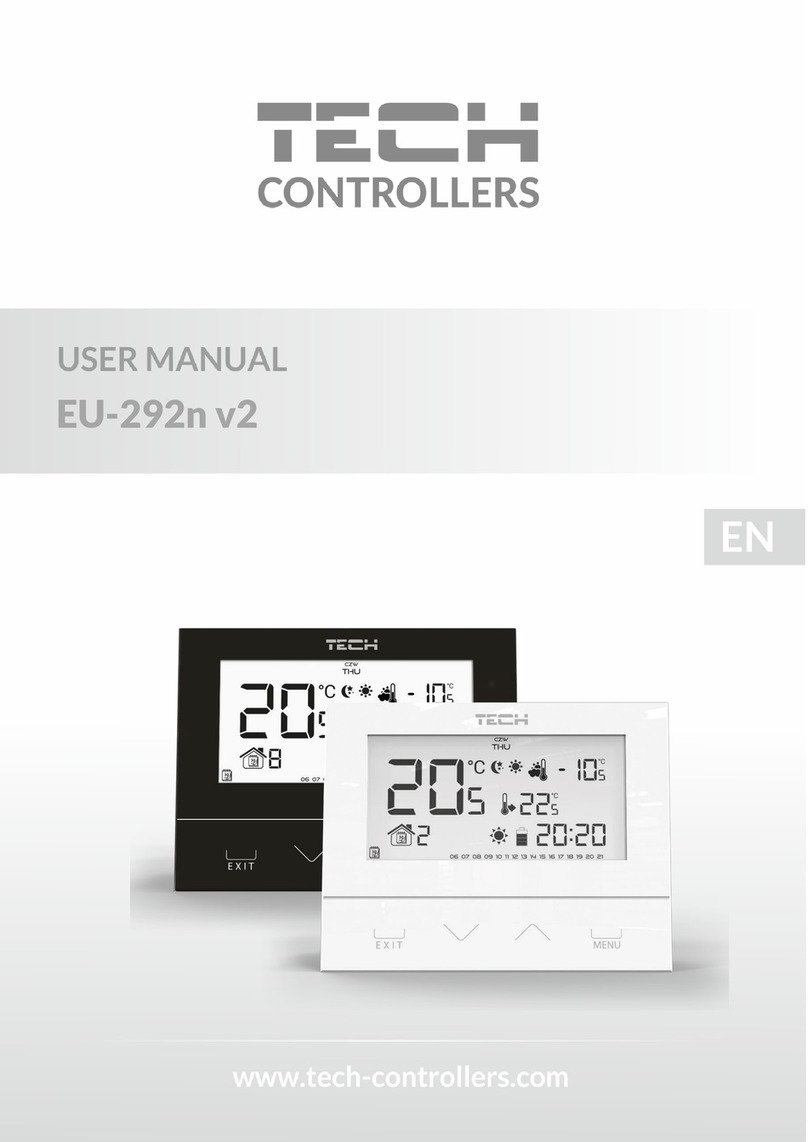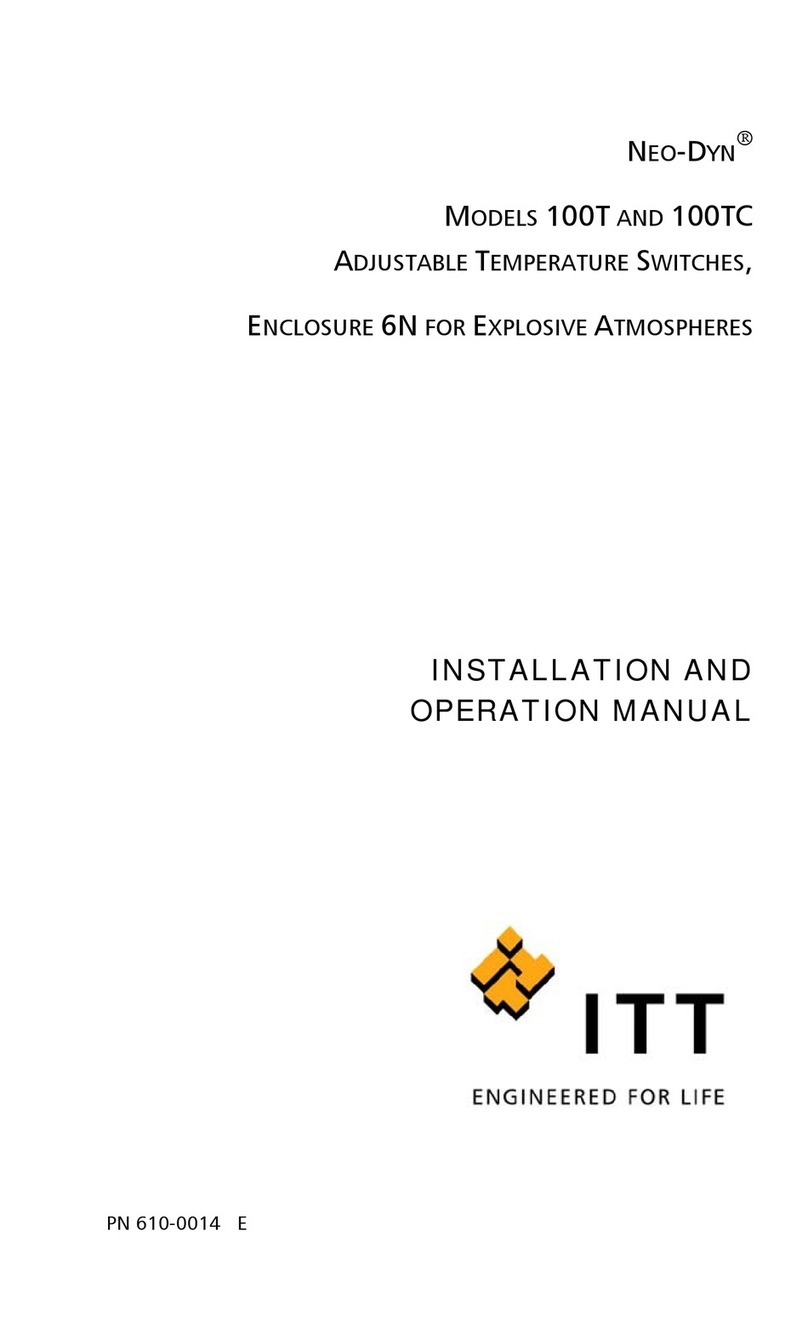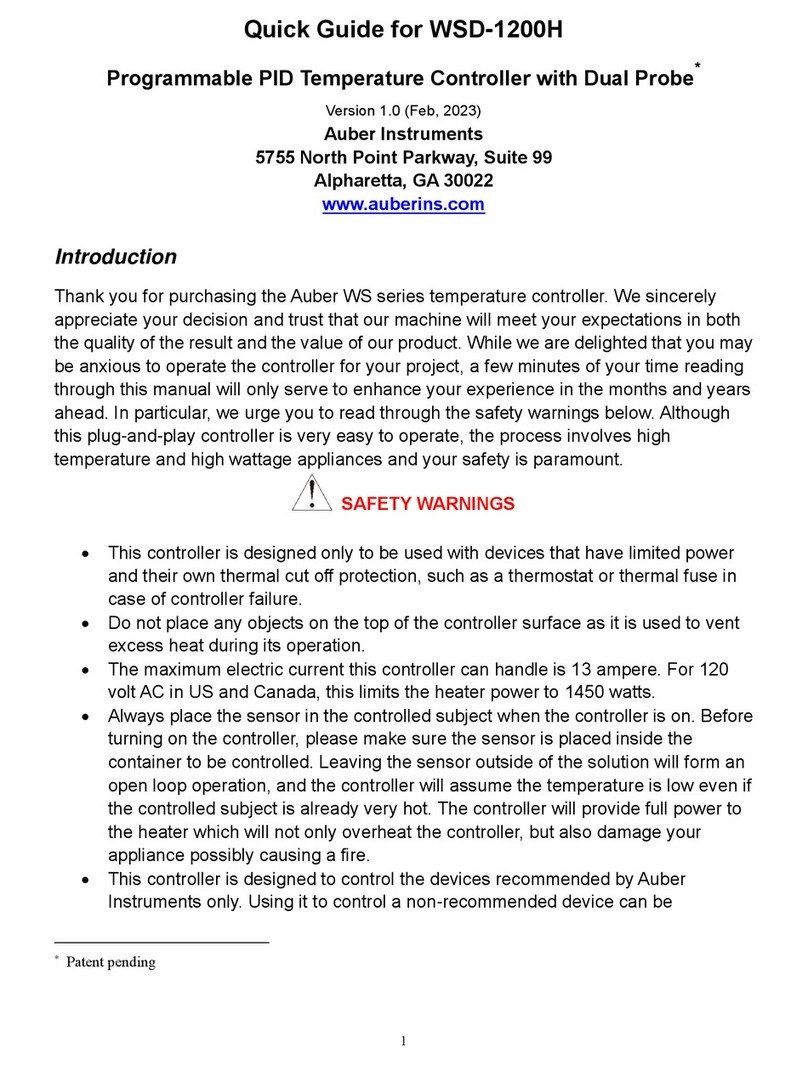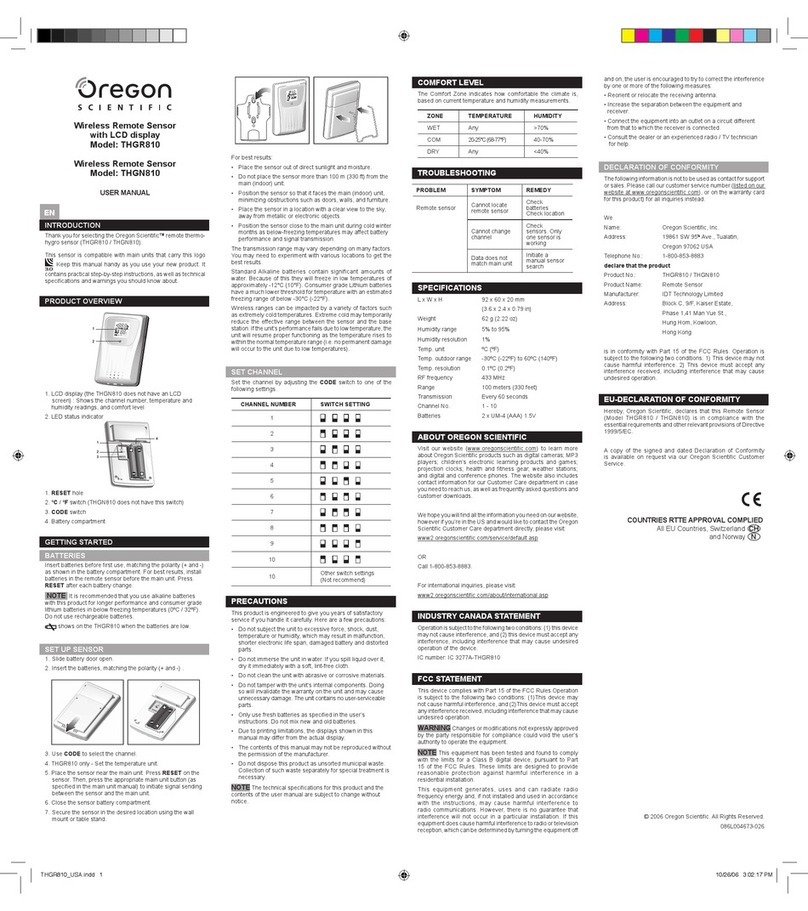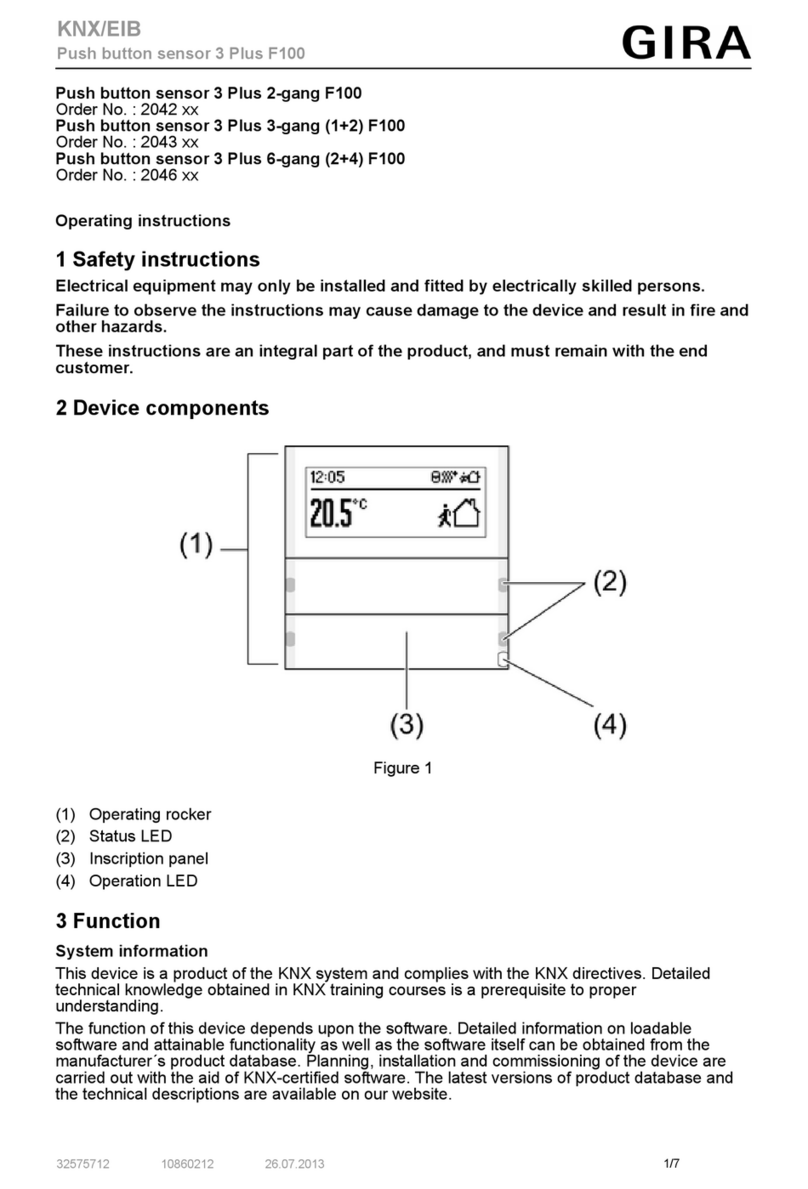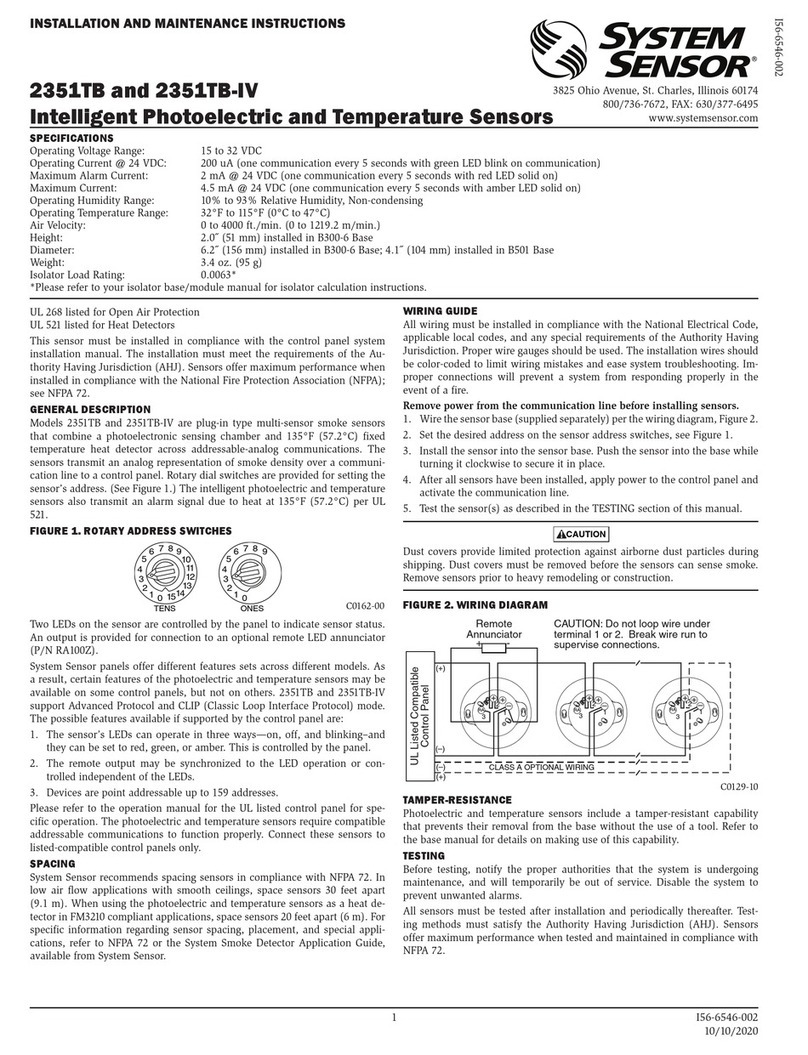HeaterMate HY02TP-WiFi User manual

HEATERMATE WITH TIMER WiFi
Model HY02TP-WiFi
Thank you for choosing HEATERMATE WiFi. This programmable electronic temperature
controller, which can be operated via your smart phone from anywhere in your home, will
provide you with comfortable temperature environment and will help to save energy.
Start-up Guide –downloading App and connecting to WiFi
1. Search for “Smart life” App in your Google Play or Apple App Store then download
and install it on your phone.
2. Open the App and register an account with your email or mobile phone, then sign in.
3. Tap Add Device or tap in the top right corner, then select Small Home Appliances and
select Thermostat (WiFi). You will then be prompted to put in your WiFi router Name and
Password –do that and press Next. A screen will come up with Reset the device first. In the
top right corner of that screen tap on EZ Mode and select AP Mode.
4. Plug your Heatermate into power –the screen will come up. Press and hold SET and OK
buttons simultaneously until blue back light comes on then release. After a couple of seconds
press and hold SET and OK buttons simultaneously again until icon in the bottom right
corner of the screen starts to blink.
5. On your Smart Life App tap on Confirm indicator rapidly blink. On the next page press Go to
Connect and select Smartlife-XXXX. After connecting to Smartlife-XXXX (with no Internet),
tap/press Back button on your phone or tap on the “Smart life”App icon and the
connection process will begin. Your will be notified when the device is connected.
Using this guide you can connect more than one plug to be operated by the same smart phone. You
can give them different names to tell one from the other.
Once your Heatermate is connected to your phone, you can do all its programming from your Smart life
App without the need to touch any buttons on Heatermate.
NB: Programming via Smart life App and programming by pressing buttons on your Heatermate can be
done at the same time –both phone App and touch button inputs will be saved as they are received.
Start-up Guide (cont-d) –connecting your heater and setting it up
Plug your heater into Heatermate. Set your heater’s own thermostat to maximum (full scale) in order
for it not to interfere with Heatermate control. Set your heater power selector according to the size of
the room where it will operate: the basic rule is to use approx. 100W of power per 1 square meter of
the room. For example, if your room is 10 square meters, then set heater power to 1000W or the
closest available. On your Smart life App tap on the Smart Plug image –a control screen, showing SET
temperature in the middle of a circle and the Current room temperature below it, will come up. Select
your desired SET temperature –Heatermate will maintain it for you.
How Heatermate maintains your SET temperature
Heatermate will turn your heater ON when ROOM temperature drops 1 degree below SET
temperature and will turn your heater OFF when ROOM temperature rises 1 degree above SET
temperature. This 1 degree temperature differential (which comes as standard) can be increased or
reduced based on your preference –please go to Setting (bottom right corner of your App), select
Indoor temp. difference and reduce it to 0.5 degree (smaller room temperature variations, heater
comes ON/OFF more frequently) or increase it to 1.5, 2.0 etc degrees (larger room temperature
variations, heater comes ON/OFF less frequently). NB: In Cooling mode this operation is reversed –
fan/air-con comes on when ROOM temperature becomes 1 degree higher than SET temperature etc.
Adjusting Heatermate temperature sensor
Heatermate temperature sensor reading can be adjusted (if required), to match that of your other
thermometer or baby monitor. Please go to Setting (bottom right corner of your App), select Temp.
compensation, and change from -1 degree C (standard) to whatever you need it to be. For example, to
increase temperature reading by 2 degrees, change -1 degree to 1 degree, or to reduce temperature
reading by 1 degree change -1 degree to -2 degrees.
Daily and Weekly programming
To set up a schedule for your Heatermate to come on automatically and maintain different
temperatures for different time periods please go to Setting (bottom right corner of your App), tap on
Week program type and select whether you want to have different schedules for week days and
weekends. If not, select 7 days –the programmed periods will apply to both week days and weekends.
Or select 5+2 (standard) or 6+1, if weekday and weekend schedules are to be different. Then go back
to Setting and tap on Weekly program setting. Tap on Workday setting to set program for week days,
then tap on Rest Day Setting to set program for weekends (if you previously selected 7 days as Week
program type, you don’t need to set program for weekends). A schedule with 6 periods (Parts 1-6) will
come up (see Table on next page). Adjust this schedule as required. If you need smaller number of
periods simply put the same temperature into adjacent periods to merge them together. Once the
programming has been done, go to your App main screen and at the bottom tap on Mode and select
Program –this will activate and will start running the weekly program that you have set up.
Example: program Heatermate to turn heater on at 10pm, maintain 21 degrees and turn heater off at 7 am, every
day of the week. Programming: Under Setting, select Week program type then select 7 days. Go back to Setting and

select Weekly program setting. Set Parts 1-6 as follows: (1) 7:00/10℃; (2) 8:00/10℃; (3) 11:30/10℃; (4)
13:30/10℃; (5) 17:00/10℃; (6) 22:00/21℃. (NB: It is assumed here that SET temperature of 10℃is low enough
to keep your heater off). On the App main screen tap on Mode and select Program. Your program is now running.
Description of icons
Auto mode; run preset program Manual mode Temporary manual mode Clock
Holiday mode, Heating: when icon appears the heater is ON Wifi status: Disconnection
Children lock (press/hold for 3 seconds then release to unlock)
Cloud icon: flashing AP distribution network mode
Description of buttons
(i) Short press SET to switch between Automatic (Program) mode and Manual mode; (ii) In thermostat ON
state, long press SET for 3-5 seconds to enter into programmable settings; (iii) In thermostat OFF state, long press
SET for 3-5 seconds to enter into advanced settings.
(i) Confirm button; (ii) Short press it to set time (NB: Time is set automatically when WiFi is connected)
Weekly programming mode
With thermostat switched ON, long press for 3-5 seconds to enter into daily programming setting, then short
press ,choose: hour/minute start of time period and its temperature by pressing and to adjust data..
The factory default programmed settings are shown in the table below.
Wake up
Out door
Back home
Out door
Back home
Sleep
6:00
20℃
8:00
15℃
11:30
20℃
13:30
15℃
17:00
20℃
22:00
15℃
Product Specifications
Power:240Vac 50-60HZ
Max Load:10A, 2400W
Working environmental temperature:0~70°C
Range of temperature adjustment:5~35℃
Temperature sensor accuracy:±1℃
NB. Suitable for use with heaters which can automatically restart after power reconnection
Advanced options
In thermostat OFF state (nothing shows on display) long press 3-5 seconds to access advanced settings. From
A1 to AB, short press to choose the option, and adjust data by , , then short press to switch to next
option.
No
Setting Options
Data Setting Function
Factory Default
A1
Temperature Sensor Calibration
(Temp. compensation in App)
-9-+9℃
0.5℃Accuracy
Calibration
A2
Temp. difference to activate heater
(Indoor temp. difference in App)
0.5-2.5℃
1℃
A3
Children lock setting
0: half lock (Only Power button is enabled)
1: full lock (All buttons are disabled)
0
A4
Antifreeze protection –below this
temp. heater comes on
(Low temp. limit in App)
1. 1-10℃
2. Over 10℃screen displays 【--】:
Antifreeze protection is disabled.
5℃
A5
SET temperature minimum limit
1-10℃
5℃
A6
SET temperature maximum limit
20-70℃
35℃
A7
Power on/off memory
0: Keep the same state (on or off)
1: Stay off after power reconnection
2: Turn on after power reconnection
0:Keep the same
state
A8
Run programming selection
0:(5+2)/1:( 6+1)/2:( 7days)
0:(5+2)
A9
Window Function (heater is OFF for
a specified time when window is
open i.e. temperature drops below
specified temp.)
1. 【 】room ventilation mode
disabled
(Pressing to display over 10℃will
activate Room Ventilation)
2: 10-20℃
- Window
Function
AA
Window Function running time
5 - 40 minutes
20
AB
Reset to factory settings
With Ao on the screen, press and hold OK
button until all icons show up on display
WARRANTY: This product comes with 2 years manufacturer warranty –please contact your place of purchase for
warranty replacement. For technical support please contact us via info@heatermate.com.au or call us 1800 229 325.
Other HeaterMate Temperature Controllers manuals