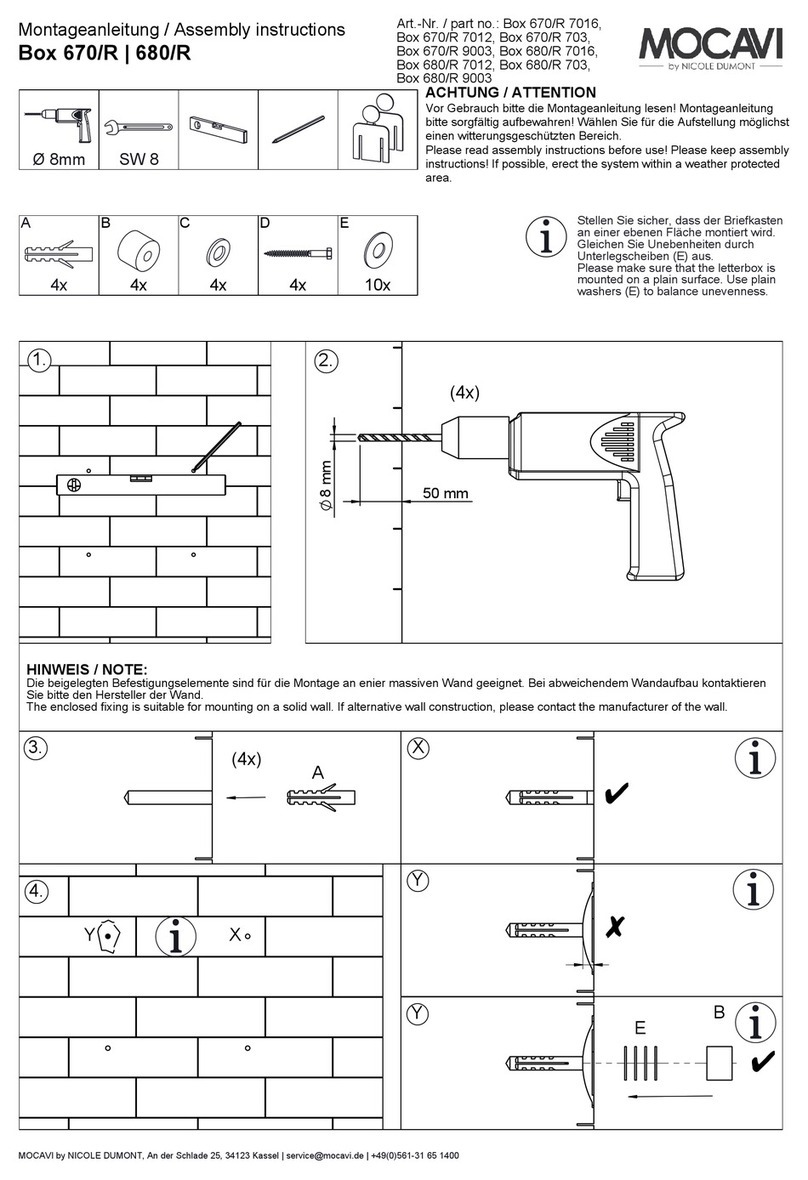Data-Pac DIB-C Assembly instructions

DIB-C
Setup and Basic Operation
Guide
April 2019
Data-Pac Mailing Systems Corp
1217 Bay Road
Webster, NY 14580
585-787-7075
www.data-pac.com

Data-Pac Mailing Systems Corp. Copyright Data-Pac Mailing Systems Corporation 2019. All Rights Reserved.
DIB-C Setup and Basic Operation Guide Ver. 2.0
2
Contents of Packaging
1 – Digital Inserter Base (DIB) with Serial cable and USB cable
1 – DIB-PC with Power Supply and Wireless Keyboard.
1 – ELO Monitor/Touch screen with Power Cord,
VGA cable and a USB cable.
1 – AMERICA2 PSD with Power Supply, USB cable,
USB dongle and the PSD Info sheet.
(These items are ship separately from the DIB system)

Data-Pac Mailing Systems Corp. Copyright Data-Pac Mailing Systems Corporation 2019. All Rights Reserved.
DIB-C Setup and Basic Operation Guide Ver. 2.0
3
DIB Cabling Diagram

Data-Pac Mailing Systems Corp. Copyright Data-Pac Mailing Systems Corporation 2019. All Rights Reserved.
DIB-C Setup and Basic Operation Guide Ver. 2.0
4
Connecting the Cables
1. Connect the ELO Monitor to the DIB-PC with the supplied VGA cable as
referenced in the cabling diagram.
2. Connect the ELO Monitor Touch Screen to the DIB-PC with the supplied USB
cable as referenced in the cabling diagram.
3. Connect the DIB to Com1 on the DIB-PC with the supplied Serial cable as
referenced in the cabling diagram.
4. Connect the DIB Print system to the DIB-PC with the supplied USB cable as
referenced in the cabling diagram.
5. Connect the PSD to the DIB-PC with the supplied USB cable as referenced in the
cabling diagram.
6. Connect the PSD Dongle to the DIB-PC as referenced in the cabling diagram.
7. Connect the Keyboard to the DIB-PC with the supplied Keyboard USB Dongle as
referenced in the cabling diagram.
Connecting the Power
1. An AC Power Strip is recommended for the AC Power connections.
2. Plug the DIB-C Power Cord into the AC Power Strip. (Make sure the DIB switch
located in the front of the unit is in the OFF position.)
3. Connect the ELO Monitor Power Cord into the Monitor and then plug into the AC
Power Strip.
4. Plug the PSD Power Supply into the PSD and then plug the Power Supply into the
AC Power Strip.
5. Plug the DIB-PC Power Supply into the DIB-PC and then plug the Power Supply
into the AC Power Strip.
6. Plug the AC Power Strip into an AC Power Source.
Powering up the DIB-C System
1. Switch the AC Power Strip to the ON position.
2. Turn the ELO Monitor ON.
3. Turn the DIB-PC ON and wait for it to boot.
4. Switch the DIB-C to the ON position.
5. The PSD is powered on when the AC Power Strip is ON.(Both LED’s on the PSD
will turn green)

Data-Pac Mailing Systems Corp. Copyright Data-Pac Mailing Systems Corporation 2019. All Rights Reserved.
DIB-C Setup and Basic Operation Guide Ver. 2.0
5
Basic Operation
1. Login to Windows using Administrator for the User and Admin for the Password.
2. Open the eSmart-Mail application by double clicking the icon on the desktop.
3. To enter the PSD Parameters, in the Main screen click the Options button.
Double Click Icon
To open eSmart-
Mail
Double Click Icon
To open eSmart-
Mail
Click the
Options
Button

Data-Pac Mailing Systems Corp. Copyright Data-Pac Mailing Systems Corporation 2019. All Rights Reserved.
DIB-C Setup and Basic Operation Guide Ver. 2.0
6
4. In the Options screen click the PSD button.
5. In the PSD Options screen, highlight each of the options on the left and enter the
proper value for each option. The Base Serial Number can be found under the
front cover on the DIB. The DMS Account Number, DMS Serial Number, and the
Origin Zip can be found on the PSD Info sheet. Click OK when complete.
Click the
PSD
Button

Data-Pac Mailing Systems Corp. Copyright Data-Pac Mailing Systems Corporation 2019. All Rights Reserved.
DIB-C Setup and Basic Operation Guide Ver. 2.0
7
6. To set the Print Mode, in the Main screen click the Options button.
7. In the Options screen click the General button.
Click the General
Button
Click the
Options
Button

Data-Pac Mailing Systems Corp. Copyright Data-Pac Mailing Systems Corporation 2019. All Rights Reserved.
DIB-C Setup and Basic Operation Guide Ver. 2.0
8
8. In the General Options screen, scroll down in the left box to the DMS Print Mode option.
Set the value in the right box to Postage. Click OK.
9. To install the ink cartridge, in the Main screen click the Meter button.
Click the Meter
Button

Data-Pac Mailing Systems Corp. Copyright Data-Pac Mailing Systems Corporation 2019. All Rights Reserved.
DIB-C Setup and Basic Operation Guide Ver. 2.0
9
10. In the Meter screen click the DMS Menu button.
11. In the DMS Menu screen click the New Ink button.
Click the DMS
Menu Button
Click the New
Ink Button

Data-Pac Mailing Systems Corp. Copyright Data-Pac Mailing Systems Corporation 2019. All Rights Reserved.
DIB-C Setup and Basic Operation Guide Ver. 2.0
10
12. Once in the New Ink screen, lift the front cover on the DIB-C. Locate the Print Cartridge
Pen Stall on the right side and lift the lever on the top. Place the Print Cartridge in the
Pen Stall and push the lever to lock it in. Close the front cover on the DIB-C and click the
Close button to close the New Ink screen. After the close button is clicked a window will
appear asking if you actually installed a new Print Cartridge. Click YES if it is a new
cartridge, click NO if the existing cartridge was removed and put back in.
13. To run pieces and print postage, from the Main screen click the Meter button.
Click the Meter
Button

Data-Pac Mailing Systems Corp. Copyright Data-Pac Mailing Systems Corporation 2019. All Rights Reserved.
DIB-C Setup and Basic Operation Guide Ver. 2.0
11
14. In the Meter screen click the Postage Rate button that is to be printed on the mail piece.
Then click the Static button.
15. When the Static button is clicked the Postage Rate is set and the Belts start on the
DIB-C. Manually feed a mail piece into the left side of the DIB-C. The mail piece will pass
through the DIC-C from left to right and print the Postage Rate selected prior. Click Stop
when finished running mail pieces.
Note: Steps 13-15 are for manual operation. When the DIB-C is interfaced to an inserter,
the inserter will control the Postage Rate and the Belts start/stop.
Click the desired
Postage Rate
button. Then click
the Static button
Table of contents