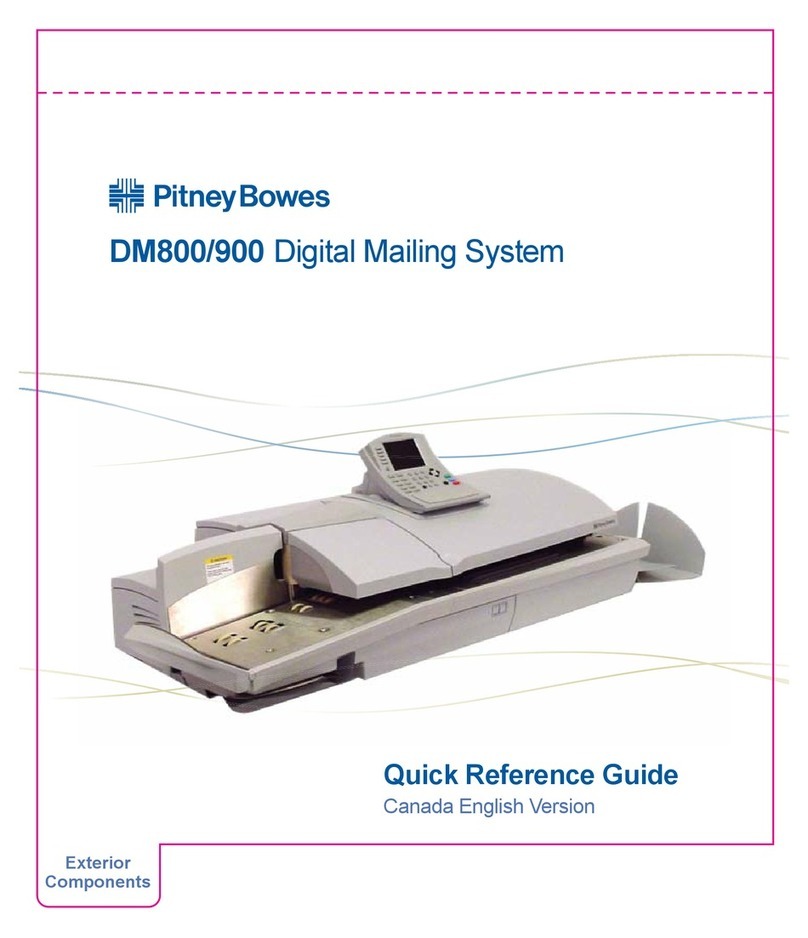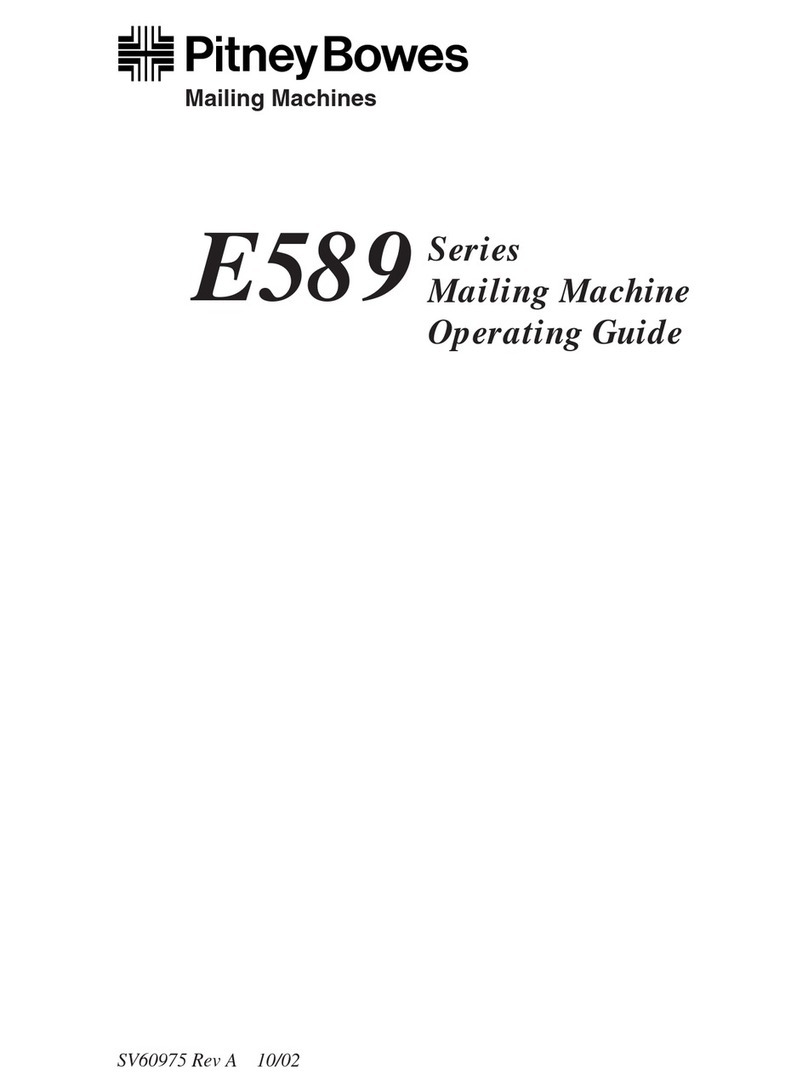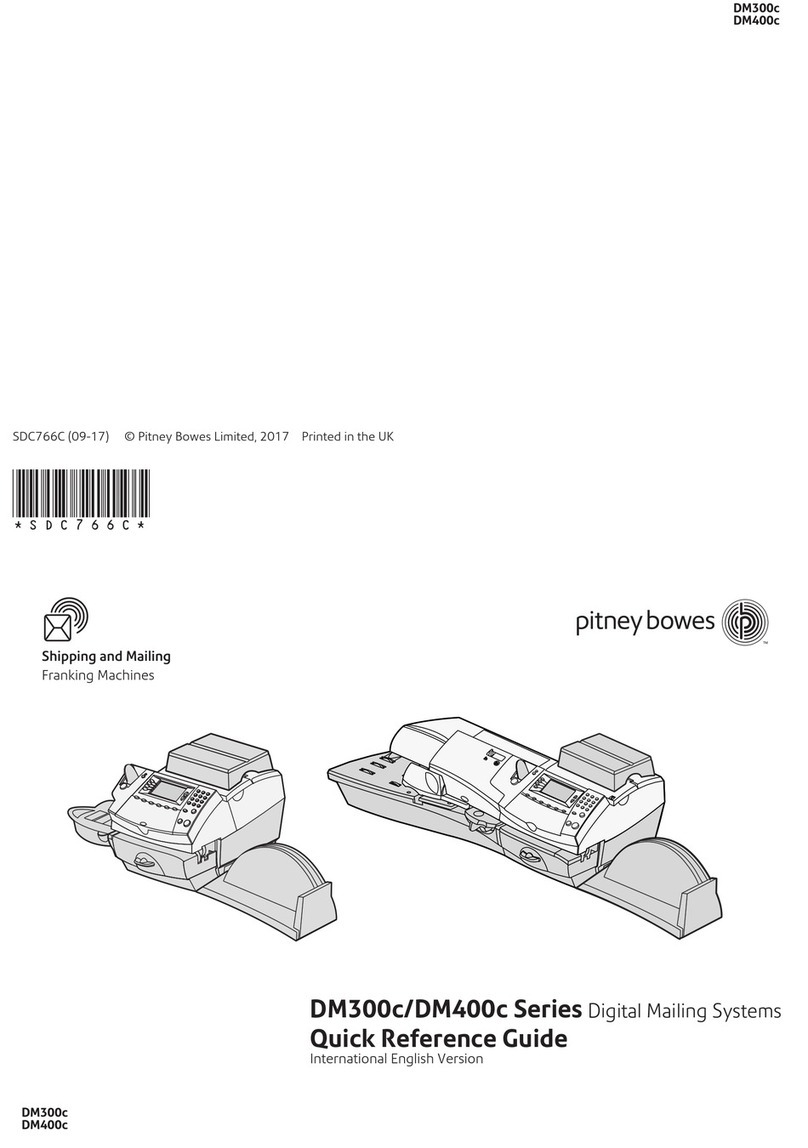You can use shipping labels for anything you’d send via USPS®, UPS® and FedEx®.
The packaging options and benefits are virtually the same, as is the process.
Create shipping labels for:
Print on envelopes for:
Boxes
Thick envelopes
Standard envelopes
and postcards
Large envelopes
Poly mailers USPS Flat Rate envelopes USPS non-Flat Rate
envelopes
USPS Flat Rate boxes USPS non-Flat Rate boxes Mailing tubes
DID YOU KNOW?
You can also print shipping
labels from your computer at
sendpro.pitneybowes.com
pitneybowes.com
SendPro®CAuto
Quick Tour
Shipping & Mailingg
When should you print a shipping label?
Your USPS postage is stored in two places
You’ll refill, manage and spend postage funds using two separate accounts on the
device: one for printing on envelopes and another for shipping labels.
Pitney Bowes offers two simple ways to fund postage for mailing and USPS
shipping on your SendPro
®
C Auto: Purchase Power
®
(a bill-me-later option)
or Reserve Account (a prepaid option). You’ll need to choose one. You cannot
use credit cards.
Your postage balance is displayed on
the Feedback bar of your main Mail
screen.
To refill postage, tap the balance and
follow the prompts. The postage will be
downloaded and stored on your device.
Print on Envelopes postage account
Your postage balance for printing
shipping labels is displayed on the
USPS button.
To refill postage, tap the Balance and
follow the prompts. The postage will be
stored in your account online at
sendpro.pitneybowes.com
Create Shipping Labels postage account
SendPro®C Auto FAQ
Tap Network Connection in SendPro Apps to make sure your device
has access to required internet services. These provide updates on
rate information, sync your data, and refill your device.
If your device is behind a firewall, you may need an IT professional or
someone who has access to your network configuration to provide
access to these services.
How do I troubleshoot my WiFi or wired network connection?
“Key-In Postage” is no longer supported by the USPS. Instead, place an item on the scale
or tap the Class button to view current services and rates. This method ensures that each
mail piece has the right amount of postage.
Where can I access Key-in Postage (KIP)?
You can manage your Wi-Fi or wired network settings from the gear
icon on the top right of the toolbar.
How do I manage my network settings?
Visit our online support center at pitneybowes.com/support
Chat online, create a case or find a number to call our support center. Be sure to have
the model and serial number available when you contact us. They can be found under
the ink access cover or on the rear of the device.
Customer service representatives are available Monday through Friday, 8am–8pm ET.
How do I get in touch with Pitney Bowes support?
As long as you don’t disconnect your device from the internet, it will
automatically update whenever your device is idle.
You can confirm that your rates are up to date by tapping Rates and
Updates from SendPro Apps.
How do I get the latest rates or software updates?
Access our support system from the “?” icon from either top right of the toolbar
or from Ask SendPro Care on the home screen.
How do I get support on my device?
AW32888 Rev. C 11/19 US English© 2019 Pitney Bowes Inc. All rights reserved.
Network
Connection
www.icsalabs.com
CERTIFIED
Rates and
Updates