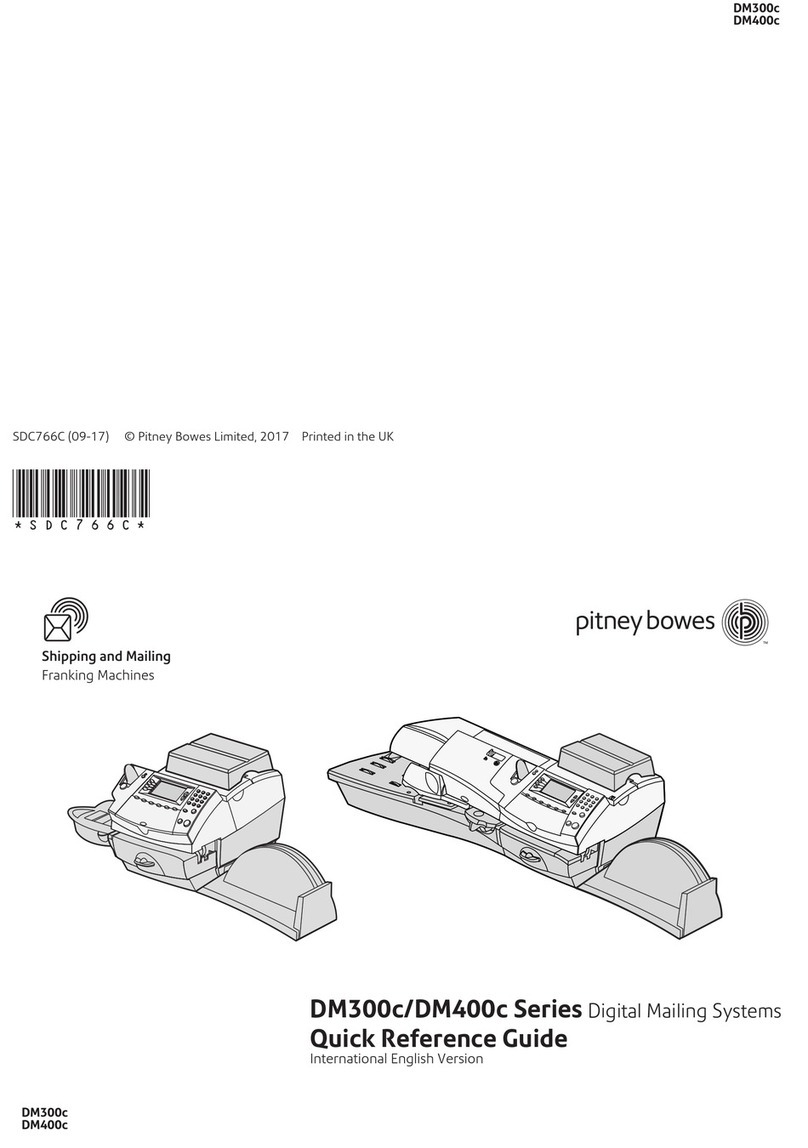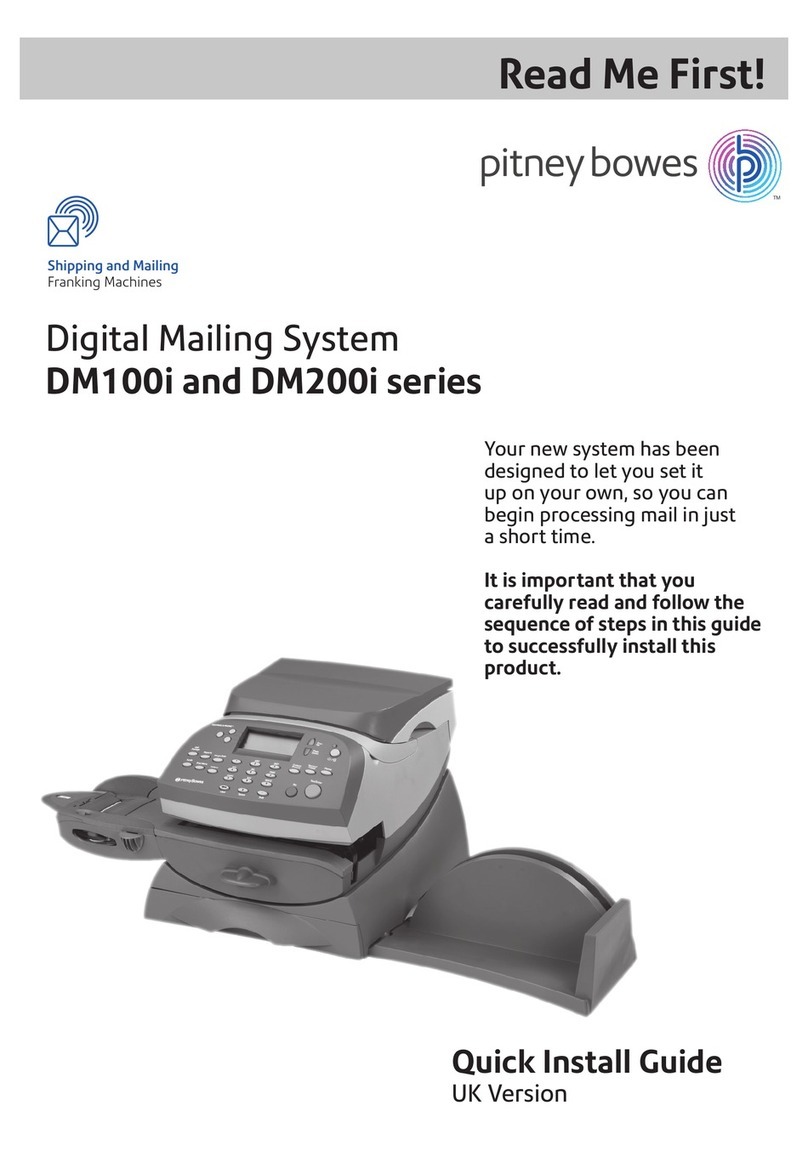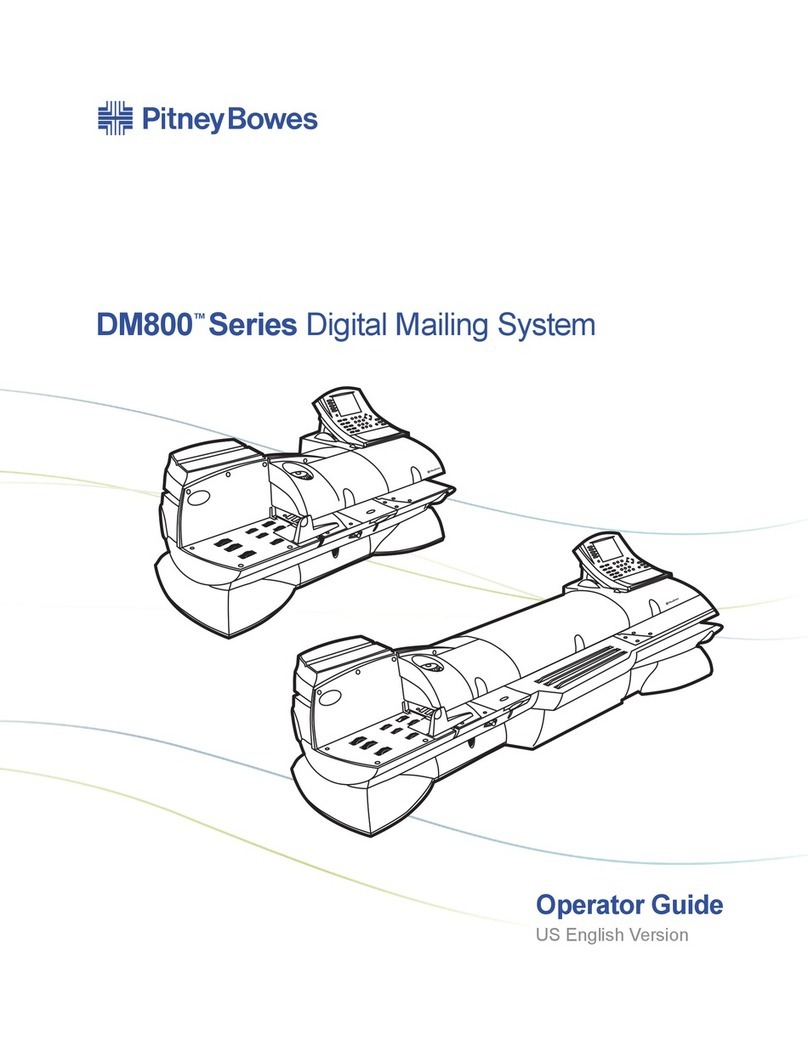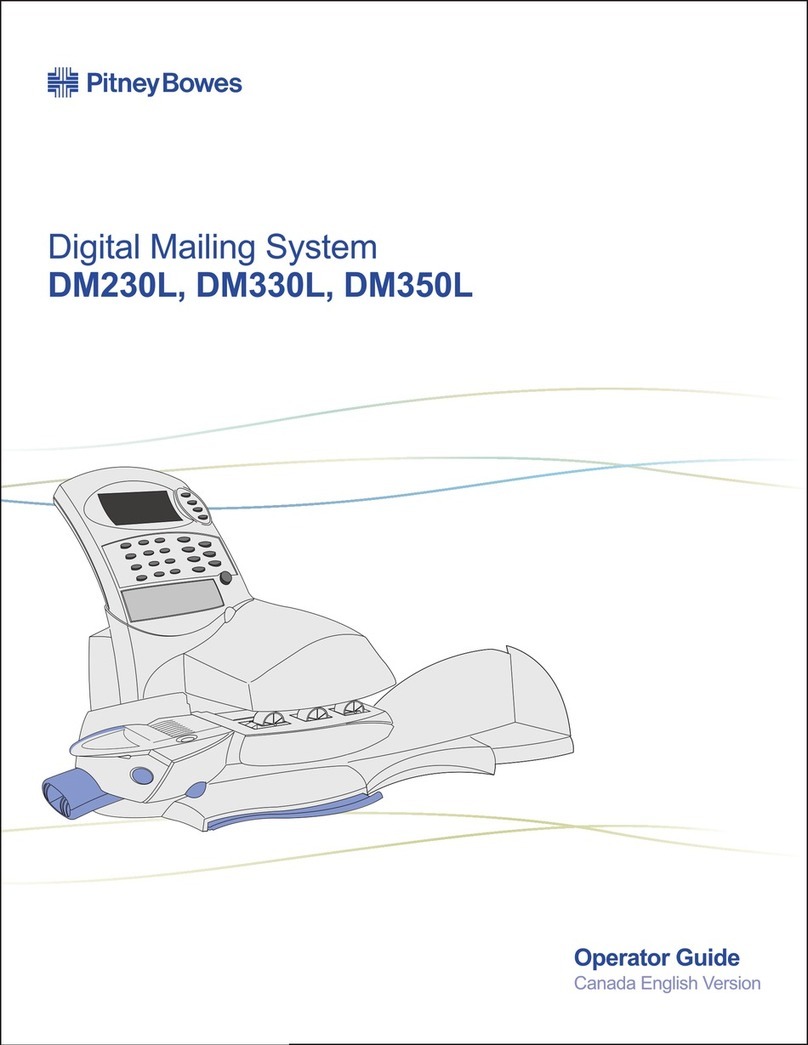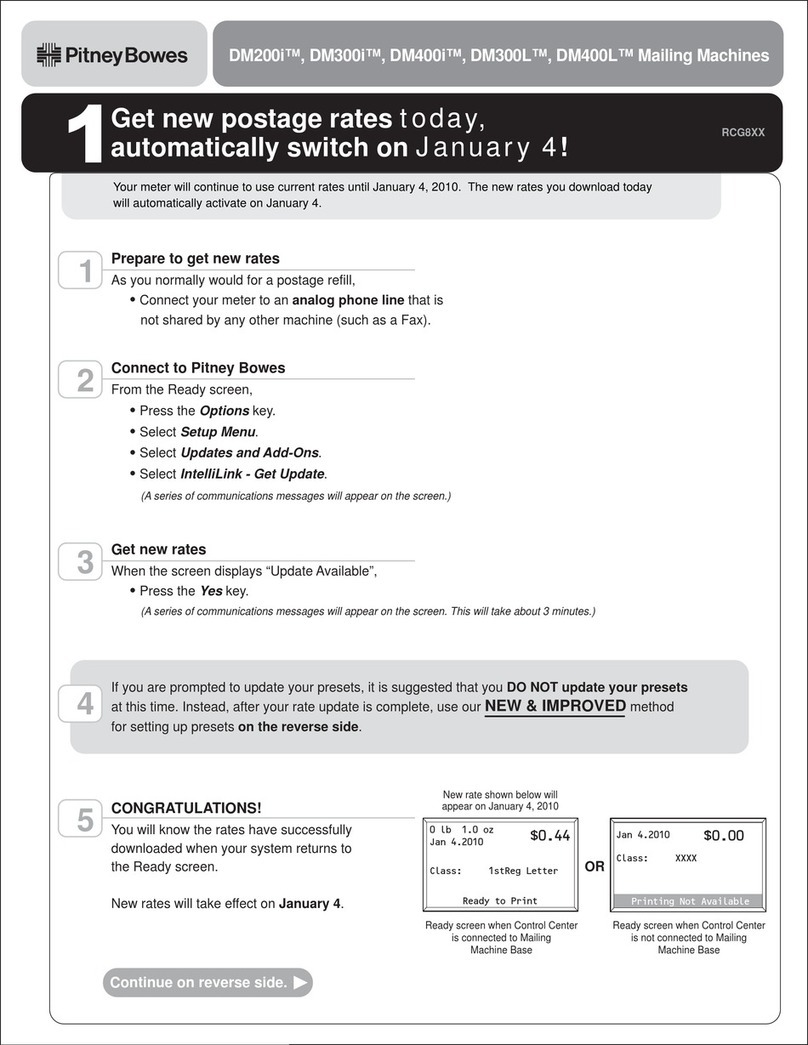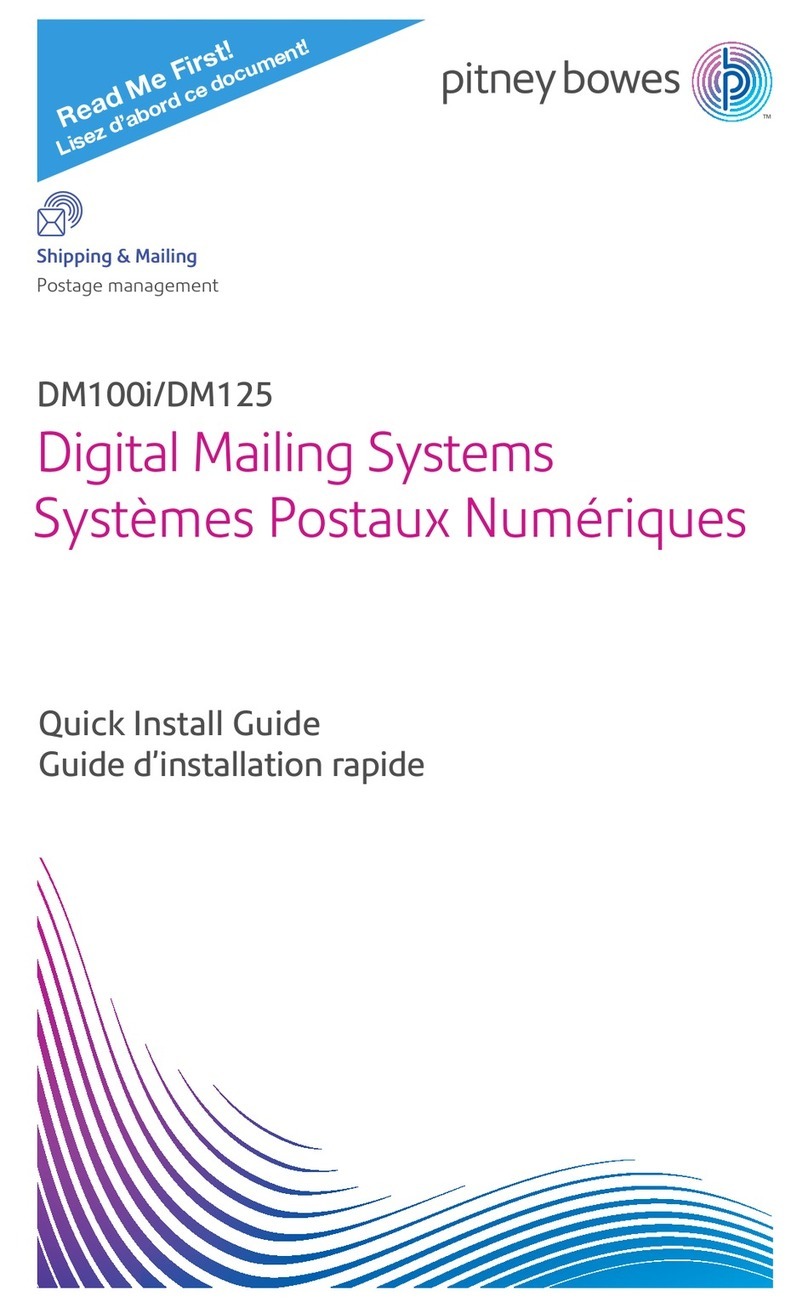Printing postage on envelopes and charging the
cost to an account
You can print postage on an envelope and charge the printing postage
cost to an account.
Your device uses two separate postage accounts, one for shipping
labels and one for envelope printing. The funds for one cannot be used
for the other.
Sending a First-Class letter envelope
First class mail is an economical way to send mailpieces through the
USPS. You can send standard postcards, letters and large envelopes
and small packages up to 15.99 grams.
1. Tap Envelope Printing or Print on Envelopes on the Home
screen.
2. If you have the accounting feature enabled, tap Account and select
an account.If your device's model number is 8H00 or 9H00 and if you
have only a single account, once you select that account the device
will remember that account the next time you start Envelope Printing
or Print on Envelopes.
3. Tap Class.
4. Tap Start Over to display a list of all the available classes.
5. Tap First-Class Retail Metered for a First-Class mail envelope.
6. Tap Letter.
7. Select any special services you wish to use.
8. Tap Apply.
9. Place the envelope on the scale. The weight appears in the weight
button on the screen.
10. Place the envelope or envelopes on the feed deck. Depending on the
SendPro C, SendPro+ model you have, feed the envelopes
manually or tap Start to feed the envelopes.
Note: If you have previously printed any envelopes, you may get a
message that transactions are being uploaded. Once the upload
completes, you see the message "Transaction upload status, Upload
success" with a check mark. Tap the check mark.
Adding an Envelope Printing or Print on
Envelopes account
Create accounts to record Envelope Printing or Print on Envelopes
usage by department.
1. Tap Envelope Printing or Print on Envelopes on the Home
screen.
2. Tap Account.
3. Tap the Preferences icon in the upper right corner of the screen.
4. Tap Manage Accounts.
5. Tap Create new account.
6. Tap Create a new account for a new account.
7. Complete the required account name field. Account names can be
up to 75 characters long.
8. Complete the required code field. Assign a unique code to identify
each account. Codes help you locate accounts more easily.
Pitney Bowes Quick ReferenceGuide December 08,2020 Page 10 of 18