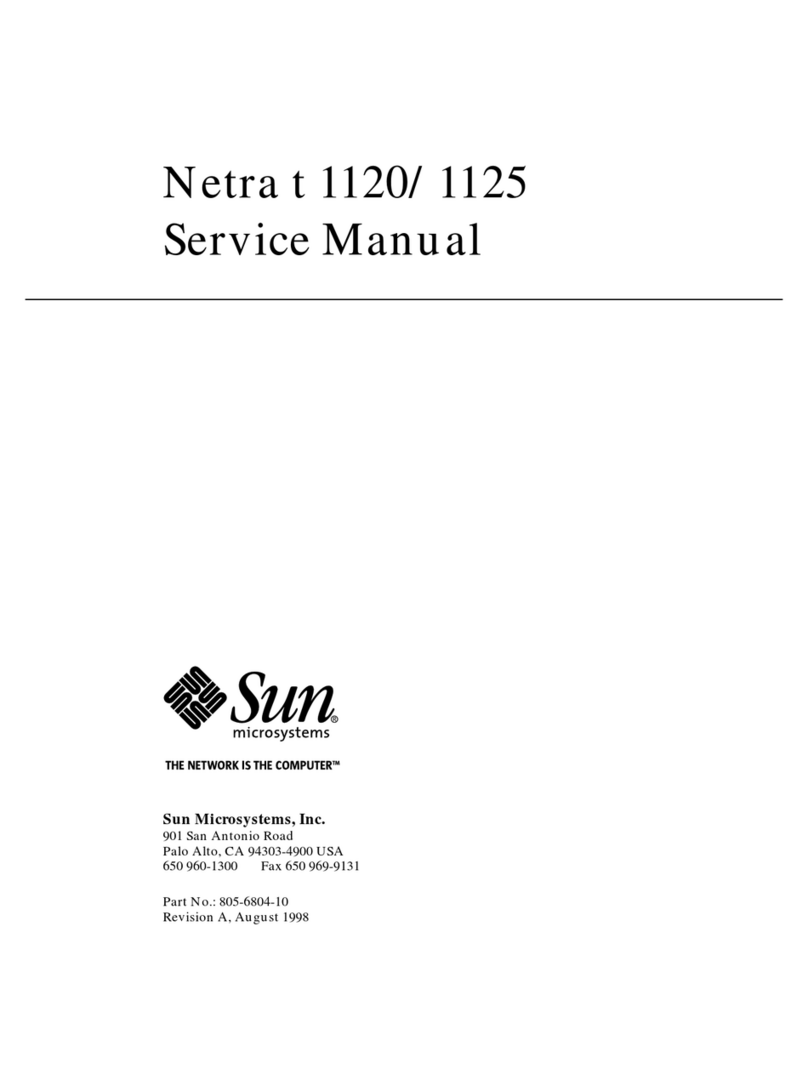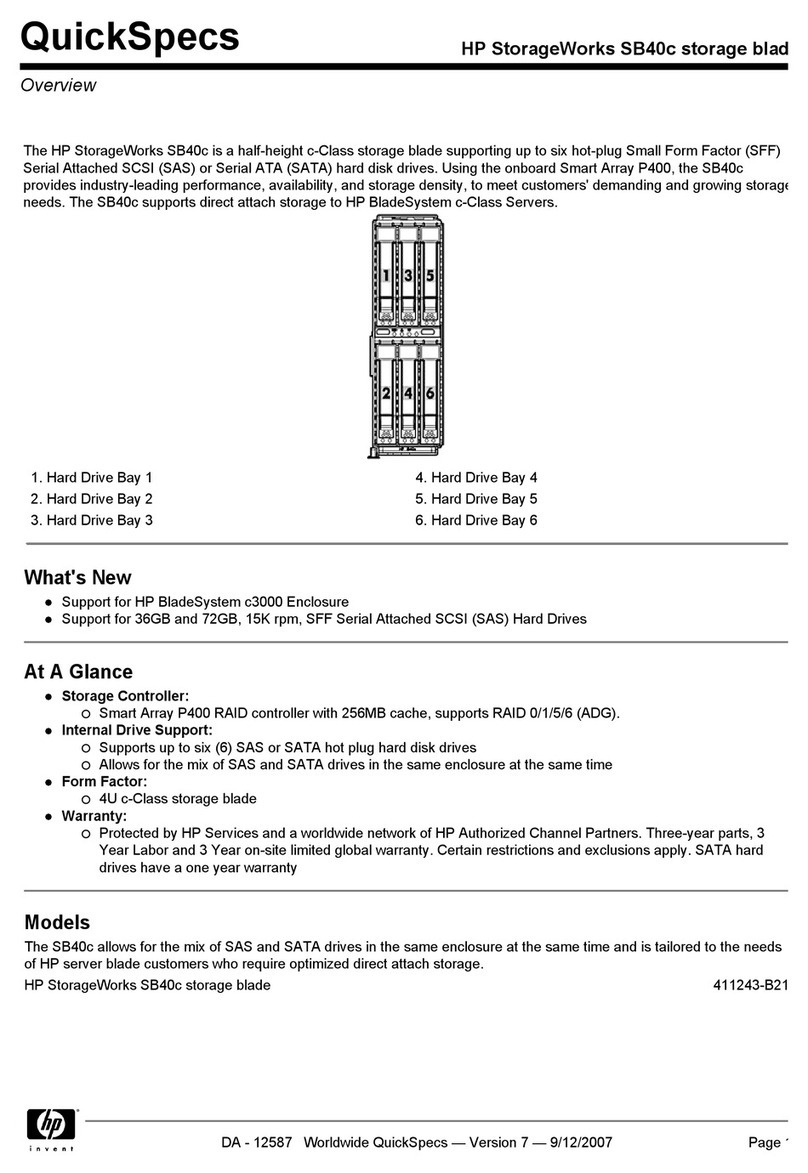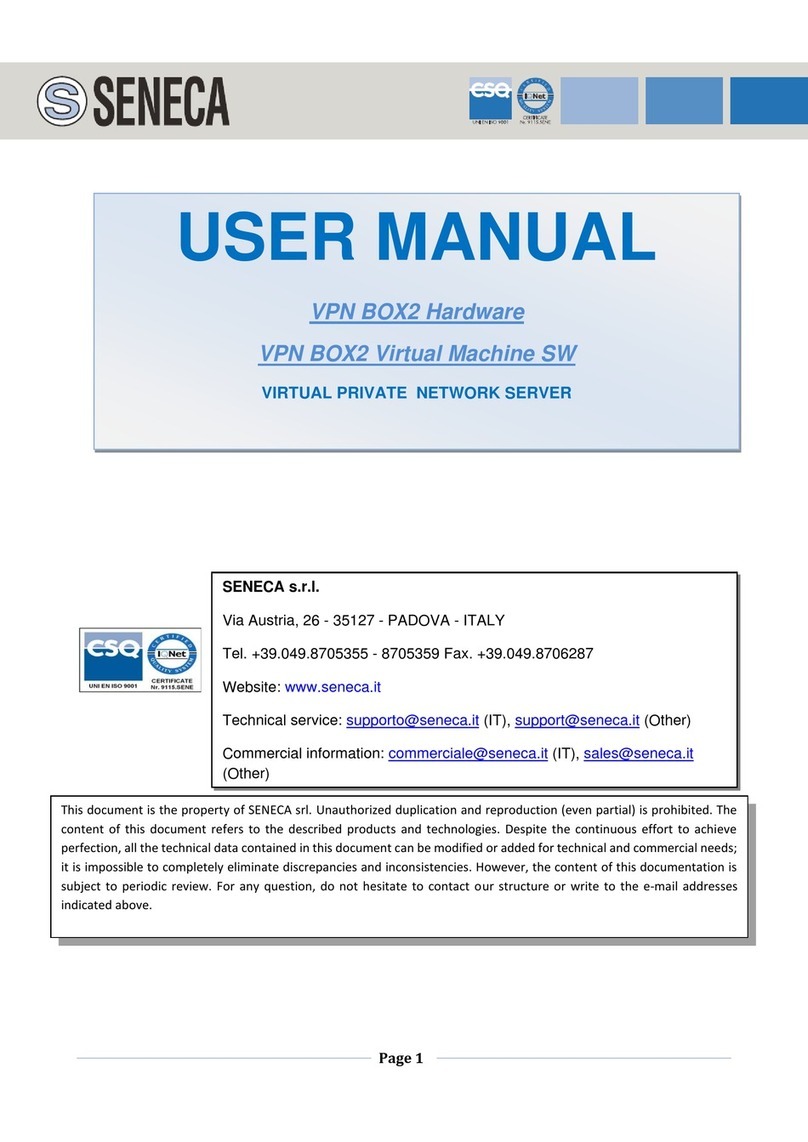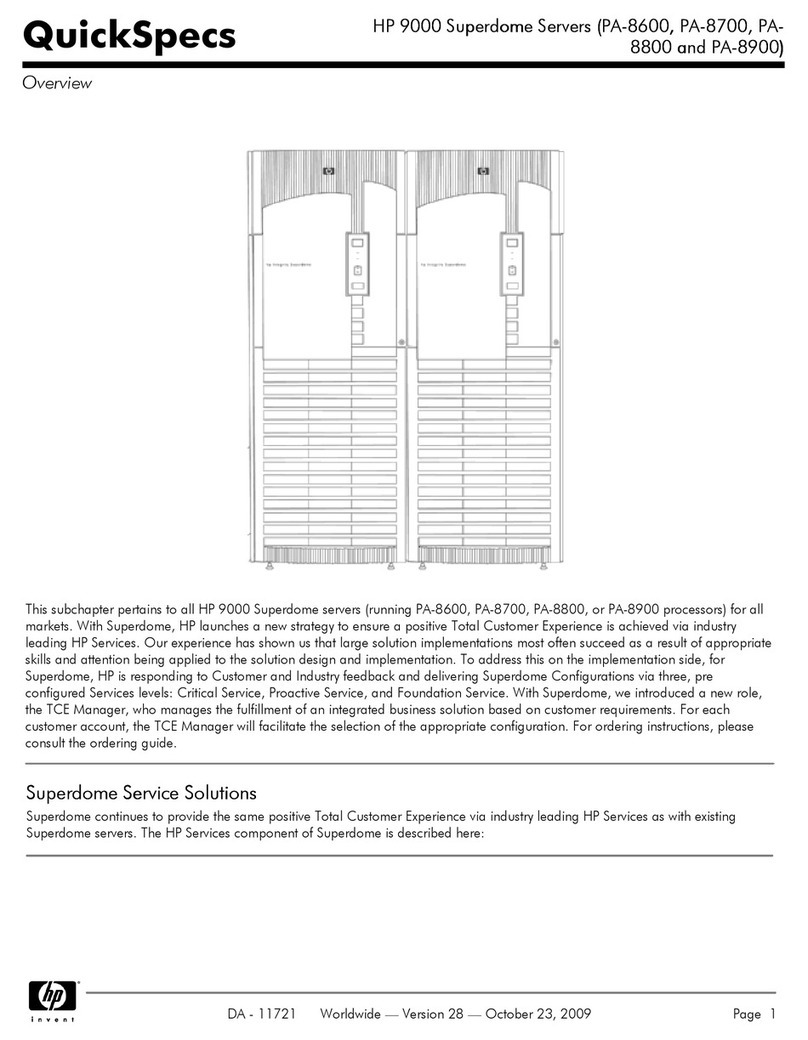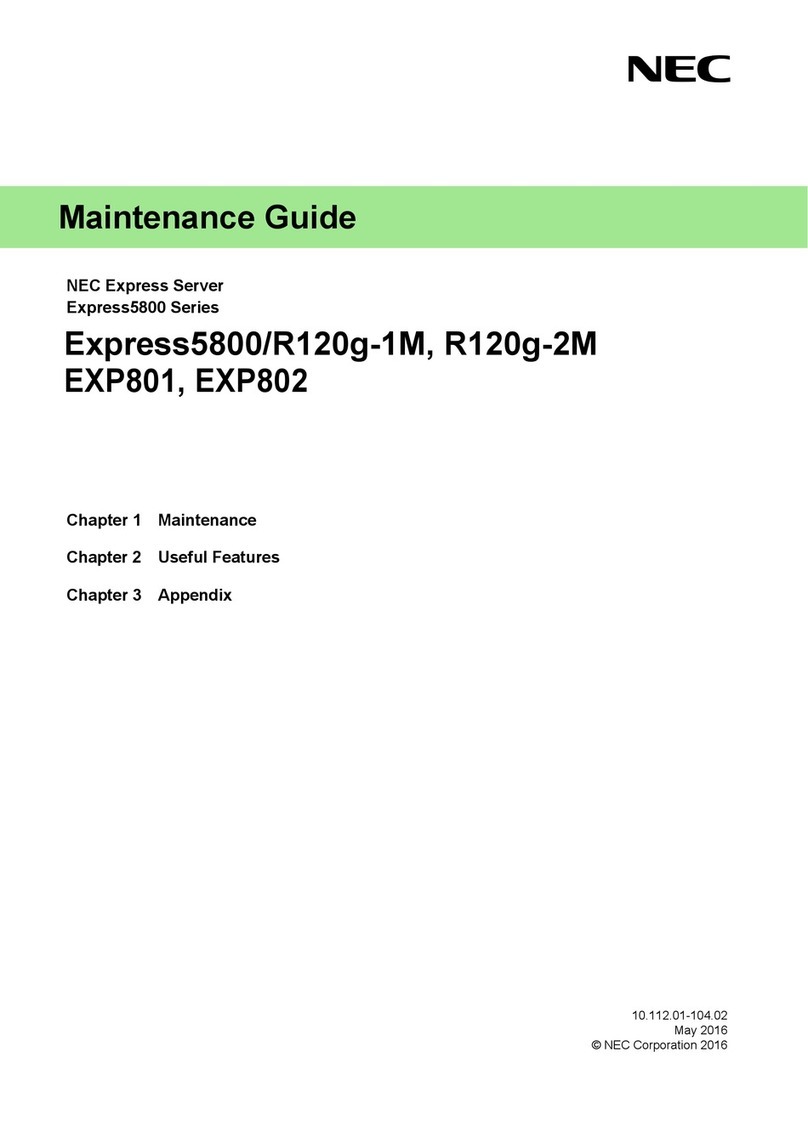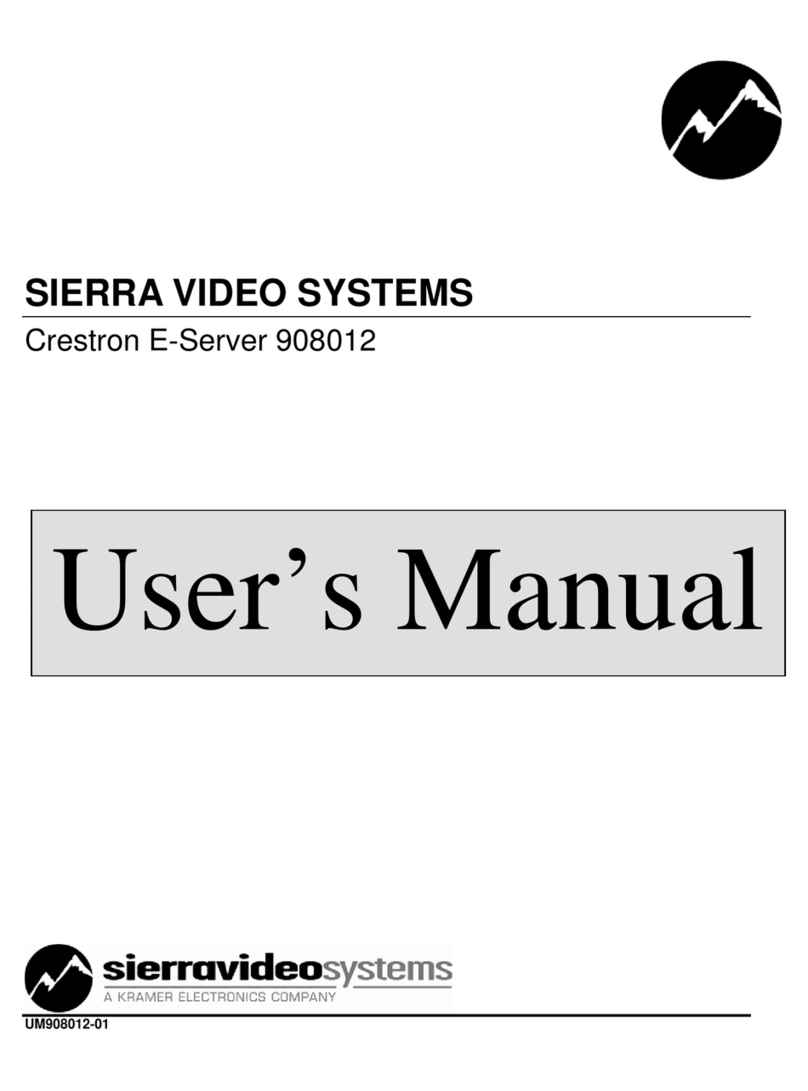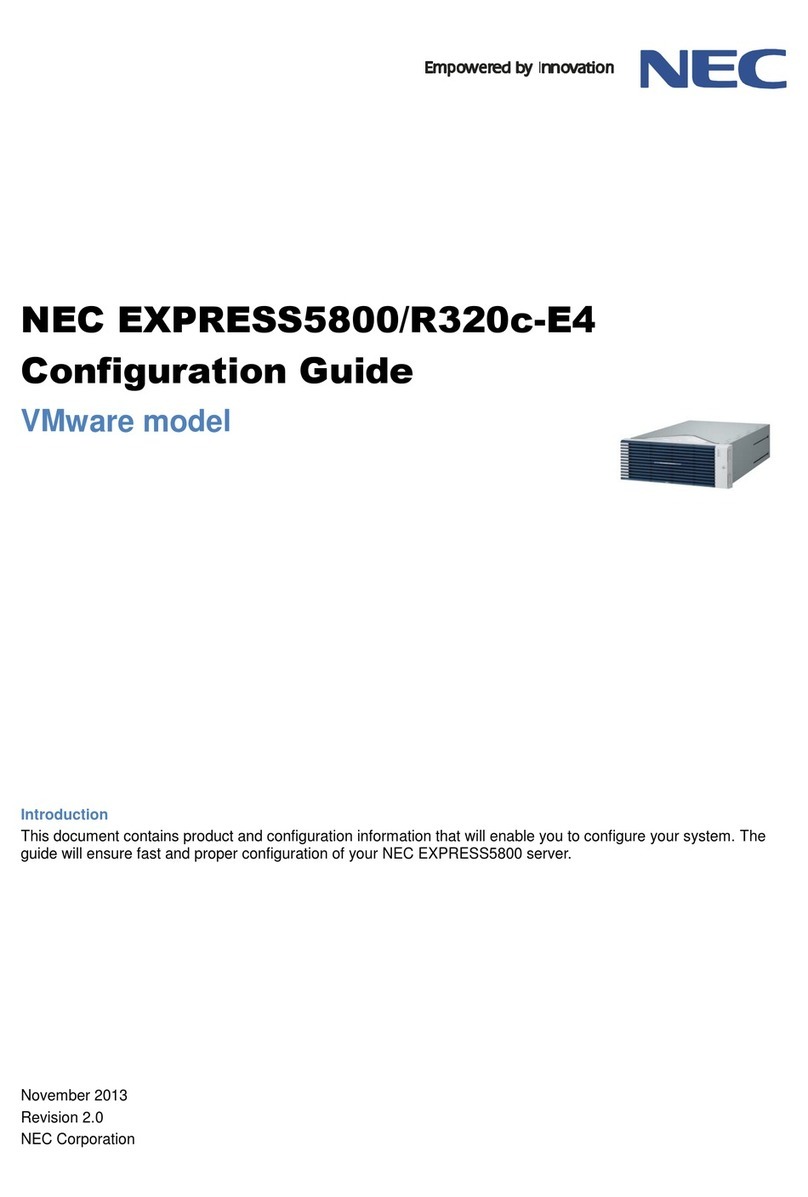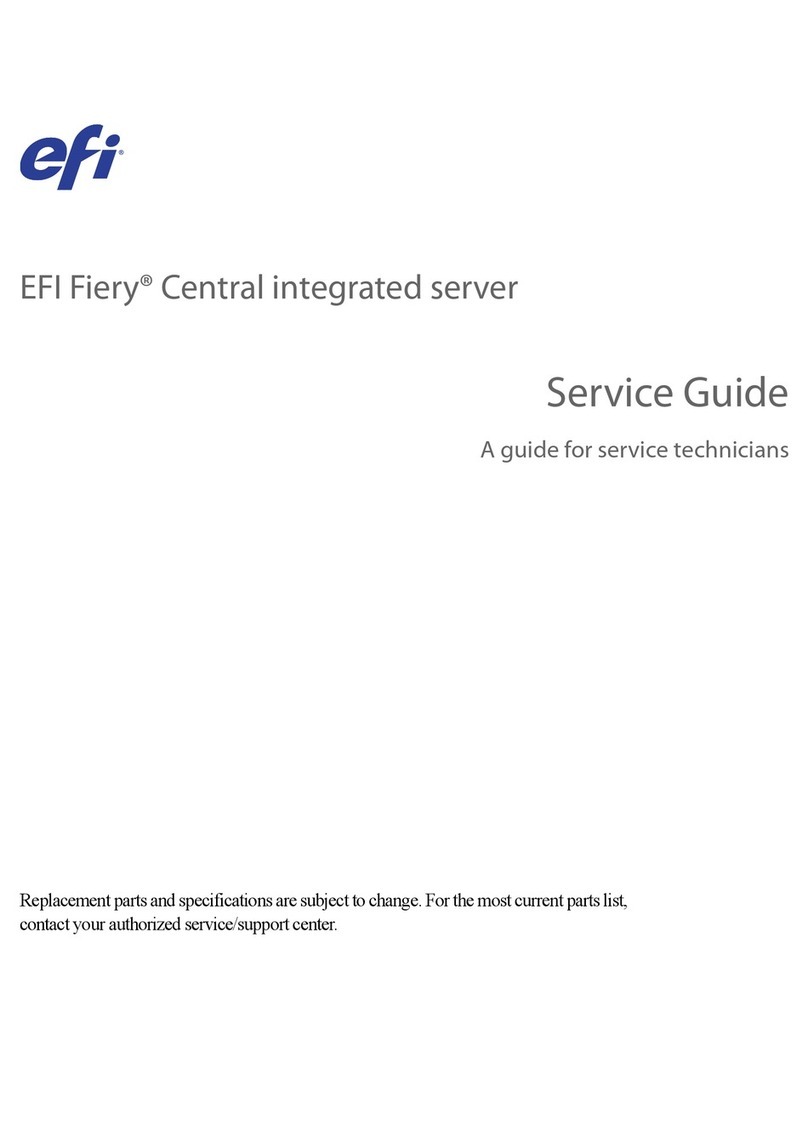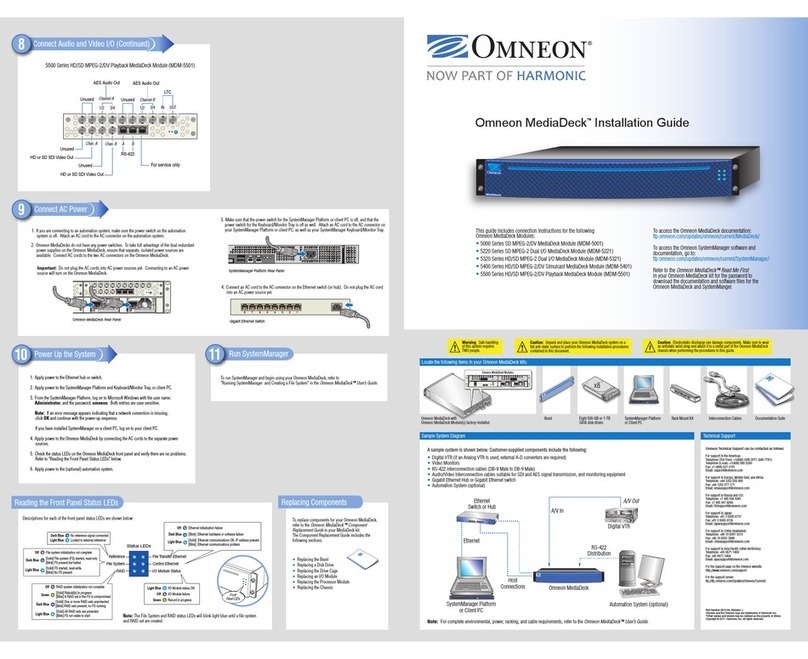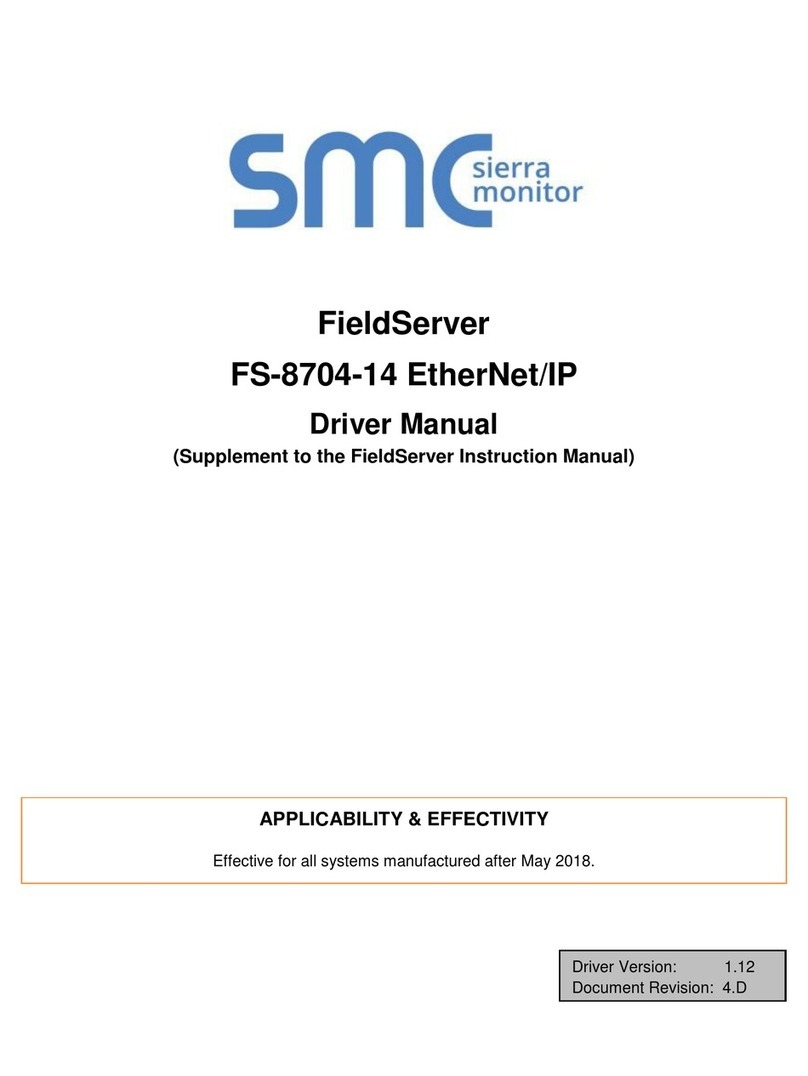Data-Tronix DT-HDIPCOM Instruction sheet

INSTALLATION & CONFIGURATION MANUAL
DT-HDIPCOM
HD IP Streaming Server

NACE: 610-429-1511 | sales@datatronix.biz | www.datatronix.biz | DT-HDIPCOM Manual v1.0 Page 2
Content
Safety Precautions ..................................................................................................................................................... 3
Package Contents....................................................................................................................................................... 3
Product Description ................................................................................................................................................... 4
Specifications............................................................................................................................................................. 5
Installation................................................................................................................................................................. 6
Unpacking and Inspection........................................................................................................................................ 6
Hardware Installation and Connections................................................................................................................... 6
Front-Panel ................................................................................................................................................................ 7
Procedure to connect to the Streaming Server via the Network port ........................................................................ 8
Overview Page ......................................................................................................................................................... 13
Encoder Setup.......................................................................................................................................................... 14
Video Control......................................................................................................................................................... 15
Audio Control......................................................................................................................................................... 17
Color Control.......................................................................................................................................................... 18
Enable Closed Captioning....................................................................................................................................... 18
Streaming Setup....................................................................................................................................................... 19
Stream Server ........................................................................................................................................................ 19
Broadcasting .......................................................................................................................................................... 20
Network Configuration ............................................................................................................................................ 22
Device Network...................................................................................................................................................... 22
DLNA Settings ........................................................................................................................................................ 23
Administration ......................................................................................................................................................... 24
Streaming Methods Case ......................................................................................................................................... 26
COM2000 LCI (Local Channel Insertion) ................................................................................................................... 26
HDIP Streaming Server Notes................................................................................................................................... 29

NACE: 610-429-1511 | sales@datatronix.biz | www.datatronix.biz | DT-HDIPCOM Manual v1.0 Page 3
Safety Precautions
The presence of this symbol is to alert the installer and user to the presence of uninsulated
dangerous voltages within the product’s enclosure that may be of sufficient magnitude to produce
a risk of electric shock.
TO REDUCE THE RISK OF FIRE OR ELECTRIC SHOCK, DO NOT EXPOSE THIS DEVICE TO RAIN OR
MOISTURE. DO NOT OPEN THE UNIT. REFER SERVICING TO QUALIFIED PERSONNEL ONLY.
DO NOT apply power to the unit until all connections have been made, all components have been installed and
all wiring has been properly terminated.
DO NOT terminate, change or uninstall any wiring without first disconnecting the unit’s power adapter from the
device.
This device is supplied with the appropriately rated 12VDC power supply with the center pin positive. The use of
any other power supply could cause damage and invalidate the manufacturer’s warranty.
DO NOT power on the unit until all cables and connections to the device have been properly connected.
The device should be installed in an environment consistent with its operating temperature specifications.
Placement next to heating devices and ducts is to be avoided as doing so may cause damage. The device should
not be placed in areas of high humidity.
DO NOT cover any of the device’s ventilation openings.
If the device has been in a cold environment allow it to warm to room temperature for at least 2 hours before
connecting power.
Package Contents
This package contains:
One DT-HDIPCOM IP Streaming Server
One Adaptor
One installation / configuration manual (An eManual will be supplied)
Inspect the package before starting installation to ensure there is no damage and all supplied contents are present.
Contact your distributor or dealer should the device be damaged or package contents are incomplete.

NACE: 610-429-1511 | sales@datatronix.biz | www.datatronix.biz | DT-HDIPCOM Manual v1.0 Page 4
Product Description
Data-Tronix's DT-HDIPCOM HD IP Streamer allows the user to stream any one audio/video source over an IP Network
to up to anyTV's or connected computers within the IP Network. The IP Streamer accepts a HDMI, component, or
composite video input and the unit is designed to deliver a rich HD/SD streaming experience for its users deploying
MPEG-2 or MPEG-4 standards.
Combine any sources and stream them over the network for multiple sources. The DT-HDIPCOM HD streaming server
enables high-definition streaming with resolutions up to 1080p, providing a high quality viewing experience for your
customer. The unit is MPEG2 or MPEG4 switchable and supports UDP/RTP Streaming. The compact design saves
space and is easily controlled via a GUI for rapid deployment.
The DT-HDIPCOM features:
Dual Mode H.264 / MPEG-2 selectable output
Video resolution: Up to 1080p (H.264 only)
HDMI, component, composite inputs with auto detection
UDP/RTP/ Unicast/Multicast, DLNA Compatible, TCP
Variable Bit Rate control
Closed Captioning support
Audio format: MPEG-1-Layer2(MP2), AAC, Dolby Stereo Creator (AC3)
*Dolby is a trademark of Dolby Laboratories.
GigE output port
GUI for setup and control
Front panel LED Status Display
Easy installation and use

NACE: 610-429-1511 | sales@datatronix.biz | www.datatronix.biz | DT-HDIPCOM Manual v1.0 Page 5
Specifications
Interfaces
Ethernet (output)
Combined IP Output Port (1Gbps)/Management Port 10Mbps)
USB (optional)
USB 2.0
Video Input
HDMI, YPbPr, CVBS
Audio Input
Analog, Coaxial, Optical
Encoding
Video Format
MPEG-2, AVC
Audio Format
MPEG-1 Layer 2(MP2), AAC, AC-3
Resolution
480i, 480p, 576i, 576p, 720p, 1080i, 1080p
Video Bitrate
MPEG-2HD: 10-20 Mbps, MPEG-2 SD: 2-8 Mbps,
AVC HD: 2-10 Mbps, AVC SD: 1-4 Mbps
Audio Bitrate
128, 256, 384 Kbps
Streaming Protocols
HTTP Server (DLNA), UDP/RTP multicast, UDP/RTP unicast,
TCP unicast
MISC
Digital Living Network
Alliance (DLNA)
MediaServer 1.5
Closed Caption
Yes
Power Supply 12VDC 1.5AMP
Consumption
500mA
Operating Temperature
+32°F to +113°F ( 0°C to +45°C)
Storage Temperature
+14°F to +140°F ( -10°C to +60°C)
Dimension
9.29” x 6.10” x 1.37” (236mm x 155mm x 35mm)
Weight
2 lbs. and 1.1575 oz. (940g)
Manufactured under license of Dolby Laboratories
*Specifications subject to change without prior notice

NACE: 610-429-1511 | sales@datatronix.biz | www.datatronix.biz | DT-HDIPCOM Manual v1.0 Page 6
Installation
System Installer must adhere to Article 820-40 of the NEC that provides guidelines for proper
grounding and specifies that the cable ground shall be connected to the grounding system of the
building, as close to the point of cable entry as possible.
Unpacking and Inspection
Each unit is shipped factory tested. Ensure all items are removed from the container prior to discarding any packing
material.
Thoroughly inspect the unit for shipping damage with particular attention to connectors and controls. If there is any
sign of damage to the unit or damaged or loose connectors contact your distributor immediately. Do not put the
equipment into service if there is any indication of defect or damage.
Hardware Installation and Connections
It is highly recommended that quality cables and connectors be used for all video and audio source
connections
1. Connect the media source (Satellite STB, Media player, or other media device) to the HDIP streaming server
by HDMI, YPbPr, or CVBS cables.
2. Connect the HDIP streaming server to local area network (LAN).
3. Plug the power adapter to the device and power up
4. In the same network segment, find the HDIP streaming server from Windows XP/7 “My Network Places” **
Note: For Windows XP enable UpnP.
5. Open the device's GUI by double-clicking the device icon(XP)
There are three (3) use cases supported by HDIP streamer: DLNA media server, UDP/RTP multicasting, and
TCP/UDP/RTP unicasting.
Limitations:
1. All UPnP/DLNA devices, including the HDIP streaming server (media-server), media-players, the SmartTV, the
set-top-box, and the controlling PC, should be located within same network segment/LAN.
2. If a DHCP server is present in the private network, the DT-HDIPCOM will use the IP address assigned by the
DHCP server.
3. If no DHCP server is present, the DT-HDIPCOM will use an assigned IP address (169.254.xxx.x).

NACE: 610-429-1511 | sales@datatronix.biz | www.datatronix.biz | DT-HDIPCOM Manual v1.0 Page 7
Front-Panel
Buttons/LEDs
Description
Reboot button
Reboots the device (unsaved settings will be lost)
RST / UPG button
To reset all the settings of the device to factory default:
1.Press and hold the RST/UPG button and then connect power to
the device while pressing in the RST/UPG button.
2.Hold the button until CFG led to flashes 10 times (about 10
seconds)
3.After the CFG led stops flashing -release the button
To upgrade firmware using the USB port:
1.Plug-in the USB drive with the upgraded firmware image
(“hdip_upg.img”)
2.Press and hold the RST/UPG button and boot-up the device
3.USB led will flash while copying the image from USB drive (about
3~5 seconds)
4.Wait until the CFG led stop flashing
5.Release the RST/CFG button and wait for the device to reboot
and upgrade the firmware (about 1 minutes)
PWR
Power is ON
CFG
Indicates device is in configuration mode
USB
Indicates USB drive is mounted
MPEG-2
Indicates device is encoding video using MPEG-2
H.264
Indicates device is encoding video using H.264
MP2
Indicates device is encoding audio using MPEG-1 Layer 2
AAC
Indicates device is encoding audio using AAC
Dolby Digital
Indicates device is encoding audio using Dolby Digital
For
recording
IP

NACE: 610-429-1511 | sales@datatronix.biz | www.datatronix.biz | DT-HDIPCOM Manual v1.0 Page 8
Procedure to connect to the Streaming Server via the Network port
The following procedure will allow the installer to setup the Streaming Server via the GUI
1. Connect a standard CAT5e cable from HDIP Network port to a switch or directly
to a PC or laptop.
2. Using a PC go to the Control Panel to “Network and Internet”
Start- Control Panel ==> View Network Status and Tasks
3. Select 'Change Adapter Settings' from the left plane

NACE: 610-429-1511 | sales@datatronix.biz | www.datatronix.biz | DT-HDIPCOM Manual v1.0 Page 9
4. Select Local Area Connection Icon
Then Right Click – Select Properties
Internet Protocol Version 4(TCP/IPv4) Properties

NACE: 610-429-1511 | sales@datatronix.biz | www.datatronix.biz | DT-HDIPCOM Manual v1.0 Page 10
5. Change “Obtain an IP address automatically” to “Use the following IP address”
6. Set your LAN IP address to 192.168.1.2, with a subnet mask of 255.255.255.0.
7. Once your LAN IP address has been set, access the DT-HDIPCOM unit using your web browser and entering
“192.168.1.9” into your address bar.

NACE: 610-429-1511 | sales@datatronix.biz | www.datatronix.biz | DT-HDIPCOM Manual v1.0 Page 11
Overview Welcome page will be displayed
Login User and Password
Once the Welcome Page is displayed Select the Encoder Setup tab and the below Login “Authentication
Required” screen will be presented. Enter the User Name and Password then click Login.
User Name: admin Default Password: Admin123
Note: User Password can be changed – See Administration Page

NACE: 610-429-1511 | sales@datatronix.biz | www.datatronix.biz | DT-HDIPCOM Manual v1.0 Page 12
On the Welcome Screen, we have added a tool to help the installer locate a unit in a rack or headend.
Press/Click the LED ON button (shown below). This will cause the CFG LED light to flash continuously for
the installer to identify and locate the HDIP in the Headend.
To turn off, simply press the LED tool again.
Click Here to
Enable/Disable

NACE: 610-429-1511 | sales@datatronix.biz | www.datatronix.biz | DT-HDIPCOM Manual v1.0 Page 13
Overview Page
Overview / Welcome page displays current status of the encoder including Input type, Output format type,
Output Bitrate, Actual Output, Encoder Status, and # of connected Clients.

NACE: 610-429-1511 | sales@datatronix.biz | www.datatronix.biz | DT-HDIPCOM Manual v1.0 Page 14
Encoder Setup
The DT-HDIPCOM provides the user with a variety of parameter settings. Many of the default settings will allow the
user to quickly start streaming video. Only some of the settings shown will require any change.

NACE: 610-429-1511 | sales@datatronix.biz | www.datatronix.biz | DT-HDIPCOM Manual v1.0 Page 15
Video Control
Select Video Input
Setting the device to Auto Detect allows the Encoder to automatically recognize which video source the user is using.
Selecting HDMI, Component, or Composite “locks” the encoder to detect only the input type selected.
Note: We recommend using the Factory default 'Auto Detect'
Set Video Output Format
The DT-HDIPCOM can output High Quality HD/SD video streams in either
MPEG-2, MPEG-2 CBR (Constant Bit Rate), H.264, H.264 CBR.
Select the desired Video Output Format
Factory Default: H.264 CBR
Select H.264 Profile (Only for H.264/H.264 CBR)
Selecting H.264 or H.264 CBR allows the user to define / set the H.264 Profile required

NACE: 610-429-1511 | sales@datatronix.biz | www.datatronix.biz | DT-HDIPCOM Manual v1.0 Page 16
Select H.264 Levels (Only for H.264/H.264 CBR)
Selecting H.264 or H.264 CBR allows the user to define / set the H.264 Levels required
Setting the Video Bitrate: HD / SD
MPEG-2 Video Bitrates
HD: 10~20 Mbps (default- 10 Mbps)
SD: 2~8 Mbps (default- 4 Mbps)
H.264 Video Bitrates
HD: 2~10 Mbps (default- 10 Mbps)
SD: 1~4 Mbps (default- 4 Mbps)
The DT-HDIPCOM allows the user to Set the Video Bitrate desired within the defined parameters offered. Set or use
the default settings as required.
Select Aspect ratio
Select :16:9 (default) or 4:3

NACE: 610-429-1511 | sales@datatronix.biz | www.datatronix.biz | DT-HDIPCOM Manual v1.0 Page 17
Audio Control
Select Audio Input
Setting the device to Auto detect allows the Encoder to automatically recognize which Audio Input source the user is
using.
Selecting Analog, Coaxial SPDIF (Digital Coax), or Optical SPDIF (Toslink) “locks” the encoder to detect only this type
of Audio Input.
Note: We recommend using the Factory default 'Auto Detect'
Application Note:
If your Video Source is HDMI and you require an alternate Audio Source – Select Analog.
This will force the DT-HDIPCOM to use the L/R RCA Audio Inputs as the Audio Source.
Select Audio Output Type
Use the drop-down tool to Select the Audio Format required.
Note: AC-3 Dolby Audio is not available on all HDIP Series Encoders
Select Audio BitRate
Use the drop-down tool to Select the Audio Bitrate required

NACE: 610-429-1511 | sales@datatronix.biz | www.datatronix.biz | DT-HDIPCOM Manual v1.0 Page 18
Color Control
Modify Brightness/Contrast/Saturation/Hue
Change the above settings as required on the Encoder.
Note: We recommend using the Factory default.Factory Default: 128
Saving Changes
Save all/any changes made on the Encoder Page. Leaving the Encoder page without using the 'Save and Confirm'
button will cause the encoder to keep the previous saved settings.
Enable Closed Captioning
Steps to Enable Closed Caption:
1. Connect Video source to HDMI or YPbPr port.
2. Connect Video with supporting Closed Caption source to CVBS port.
3. A supporting Closed Caption Player/TV must be used for this function.
Insert Closed Caption Support device into the CVBS (Composite) Port
Enable/Disable Closed Caption Functionality by checking the Checkbox as
shown above.
Note: Even with Closed Captioning enabled in the encoder- no closed captioning
support will be available unless the Closed Captioning Source is connected.
'Save and Confirm' the changes made on the Encoder Page.
Note: To reset all changes made or saved go to the Administration Page and select 'Reset to Default'
After pressing the 'Save and Confirm' button- the user will be brought back to the Overview page.
If you leave the encoder page without saving your changes the encoder will use the previous settings saved.

NACE: 610-429-1511 | sales@datatronix.biz | www.datatronix.biz | DT-HDIPCOM Manual v1.0 Page 19
Streaming Setup
The DT-HDIPCOM can be setup to stream via HTTP (DLNA) directly from the network to the DLNA application on a
DLNA compliant Smartv, using Multicast (UDP/RTP) direct to a PC or by using a compatible set top box, or by
Unicasting (UDP/RTP). The DT-HDIPCOM can stream via HTTP and Multicast simultaneously.
Stream Server
HTTP (DLNA) Setup
Select 'Enable HTTP' for DLNA Streaming
The DT-HDIPCOM is DLNA Compliant and can create a stream that will be detected and displayed to any Smartv that
is DLNA Compliant.
Enable HTTP as shown above and select the desired DSCP.
***SAVE AND CONFIRM all changes made on the Streaming Setup page

NACE: 610-429-1511 | sales@datatronix.biz | www.datatronix.biz | DT-HDIPCOM Manual v1.0 Page 20
Broadcasting
Select the Broadcasting Protocol as above drop-down list. The Broadcasting is Default: UDP Multicasting
Enter Multicast Destination IP Address and Destination Port.
Multicast TTL (Time to Live) default is 4.
Select the desired DSCP from the drop-down list. Default is Class 0: Best effort.
Press Add after setting, the IP will be shown in the Streaming List.
***SAVE AND CONFIRM all changes made on the Streaming Setup page
Table of contents
Other Data-Tronix Server manuals