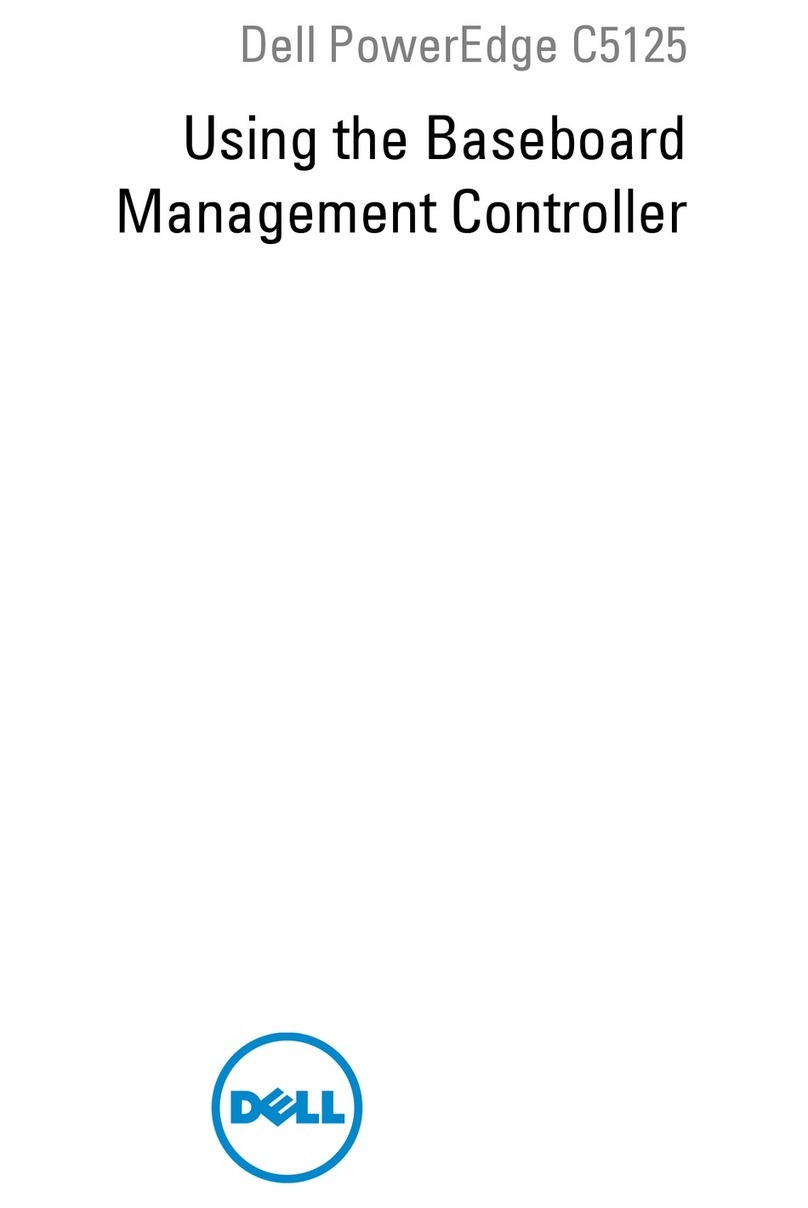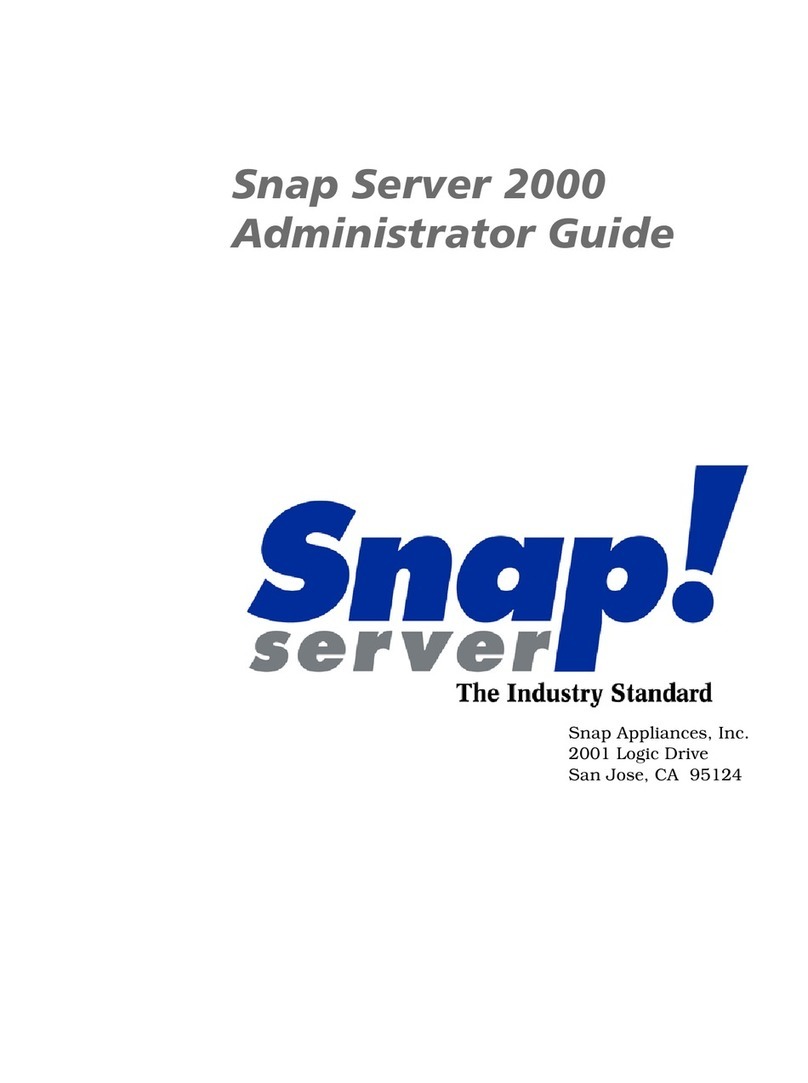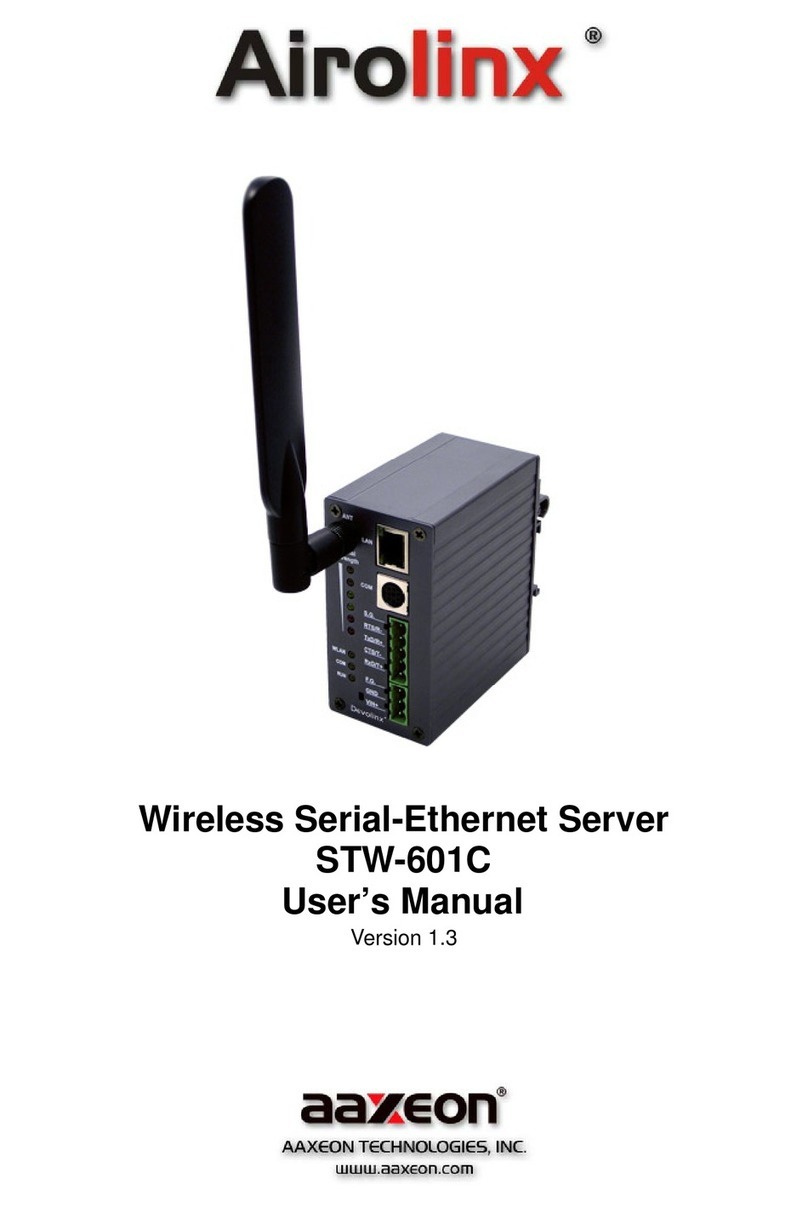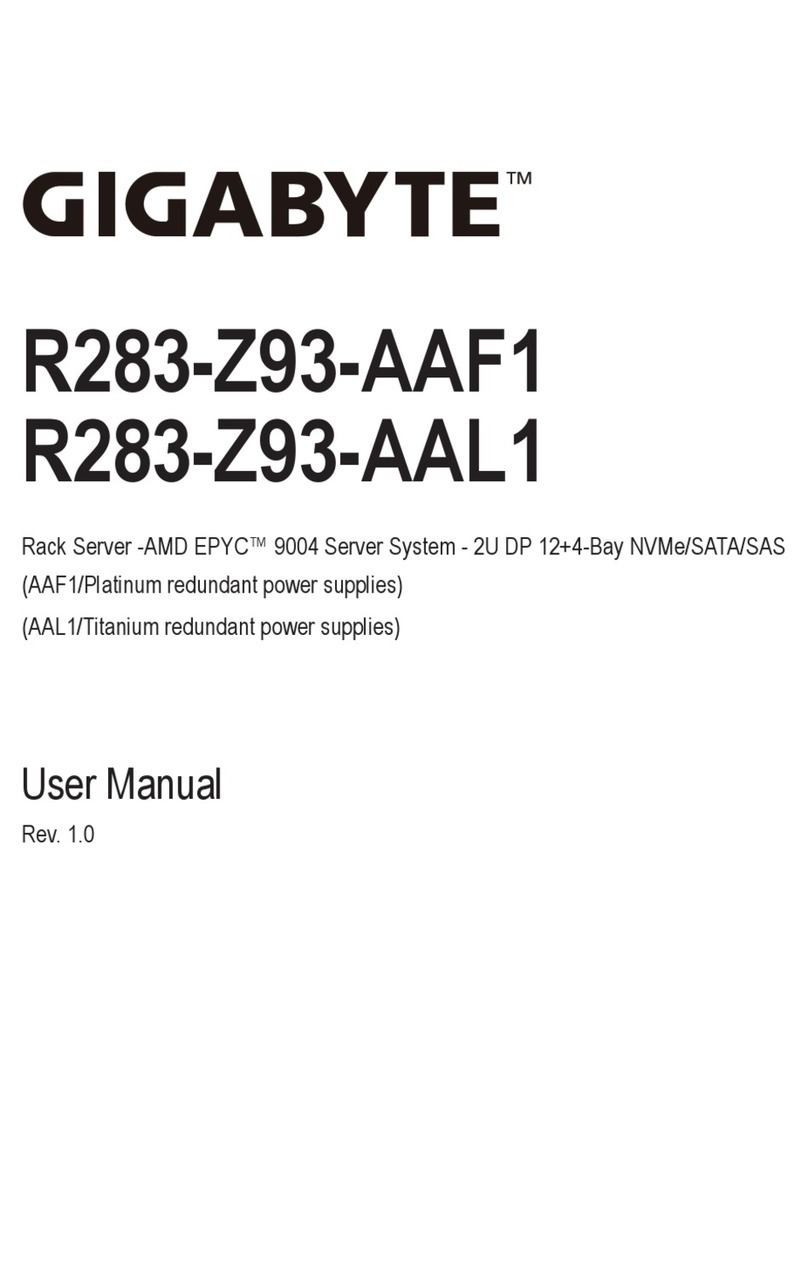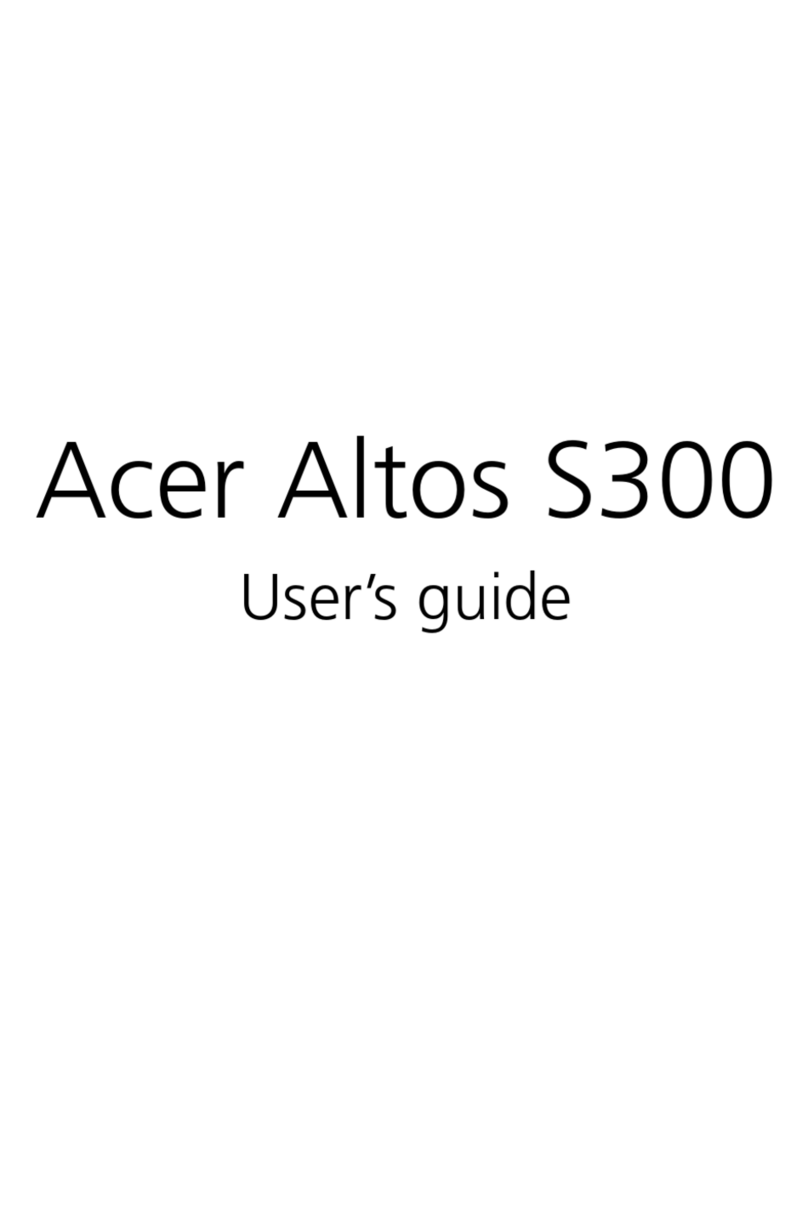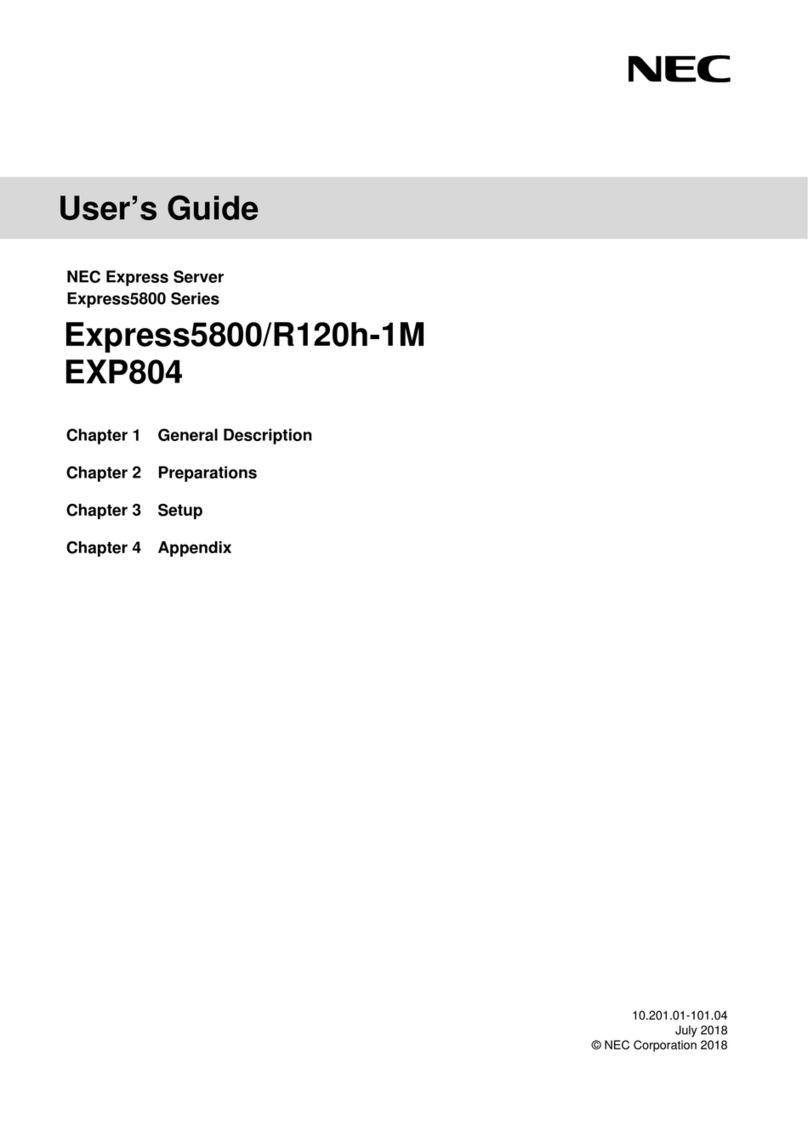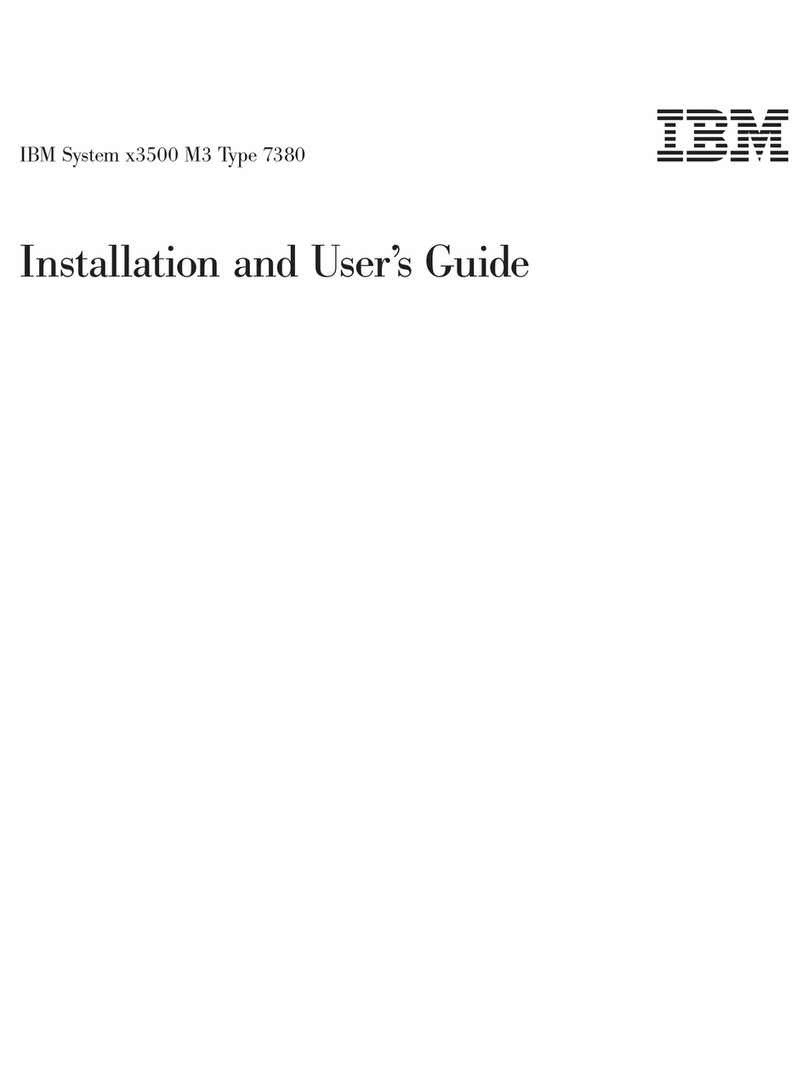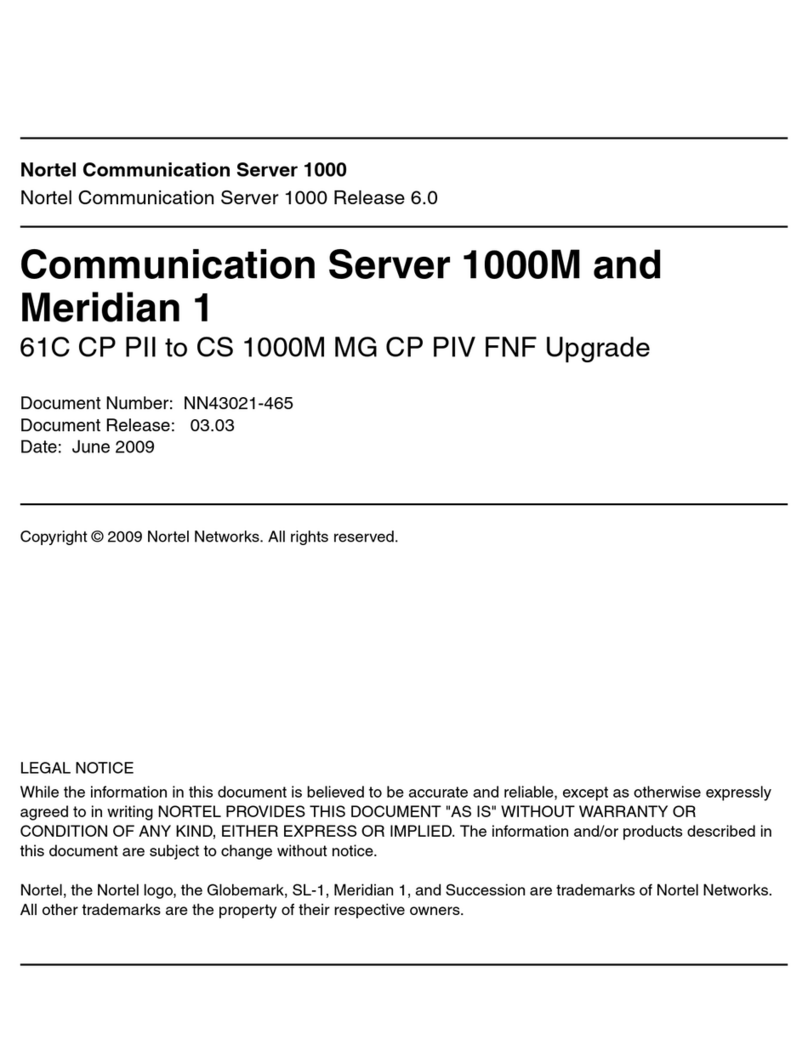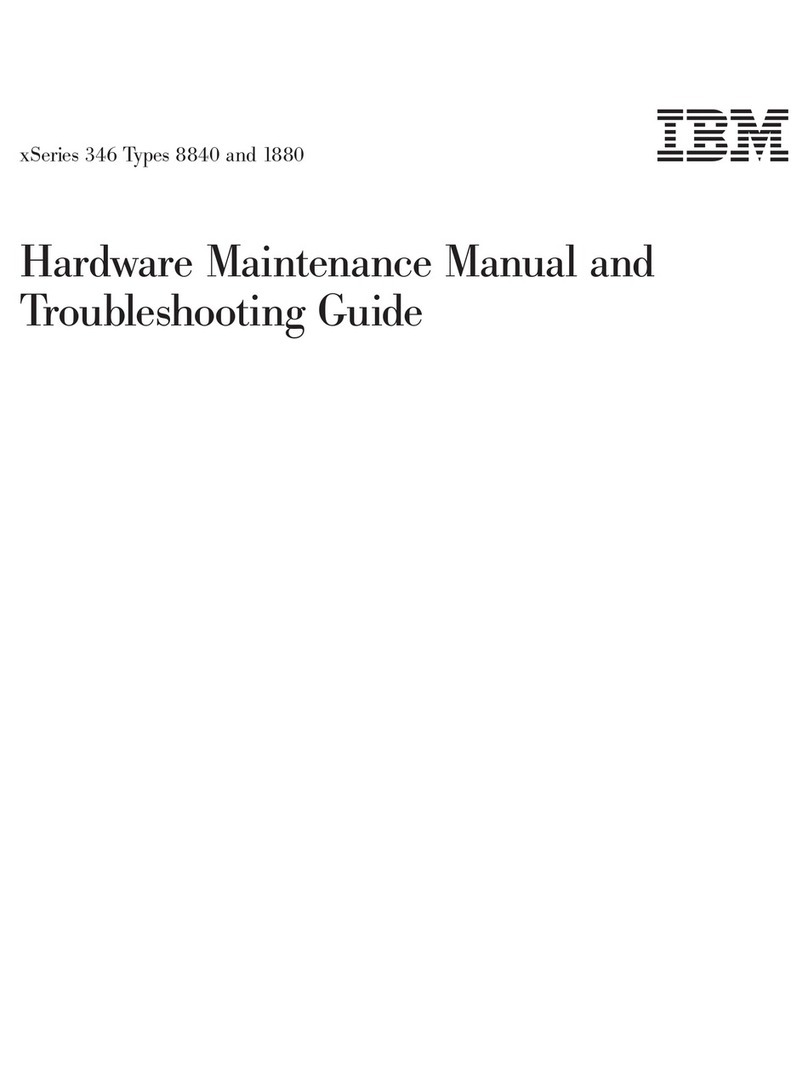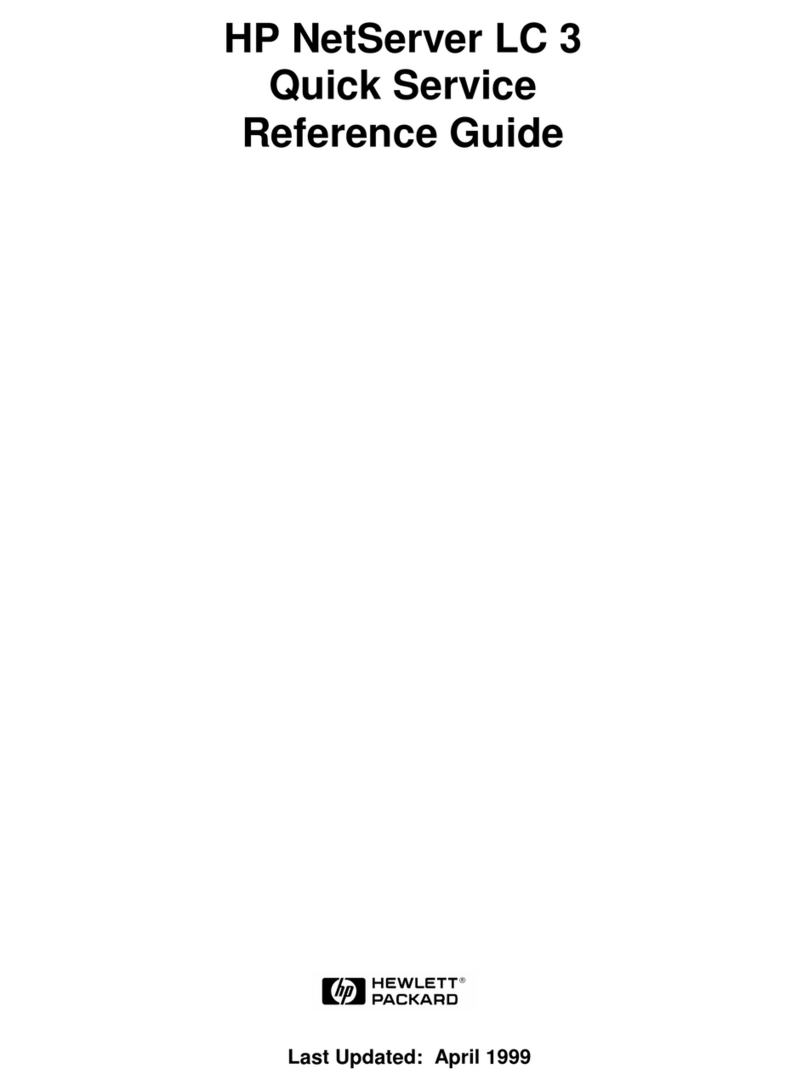SIERRA VIDEO SYSTEMS Crestron 908012 User manual

SIERRA VIDEO SYSTEMS
Crestron E-Server 908012
UM908012-01
User’s Manual


CRESTRON E-SERVER
User’s Manual
Sierra Video Systems
P.O. Box 2462 Grass Valley, CA 95945
Tel: (530) 478-1000
Fax: (530) 478-1105
Version 3.0
Publication Date: February 2012
The information contained in this manual is subject to change by Sierra Video System


Contents - 1
Table of
Contents
Introduction 1
Before You Begin 1
Warnings & Safety Regulations 2
Warnings 2
Cautions 2
Cautions (continued) 3
EMC Regulatory Notices 3
Delivery Damage Inspection 3
Factors Affecting Quality of Results 4
Crestron E-Server Overview 5
Introduction 5
Crestron E-Server 6
Installation 7
System Requirements 7
Mounting 7
Dimensions 7
Connecting to a PC 8
Setup 8
Operation 13
Introduction 13
Standard Control Panel 15
Switching 16
Status 17
Lock 17
Breakaway Control Panel 18
Switching 18
Lock 18
Breakaway Switching 19
Status 19
Programmable Control Panel 20
Panel options 21
Programming Buttons 22
Status 22
Lock 23
Warranty 25
Limited Warranty Error! Bookmark not
defined.
How Long Is This Warranty Error!
Bookmark not defined.
Who Is Protected Error! Bookmark not
defined.
What Is the WarrantyError! Bookmark not
defined.

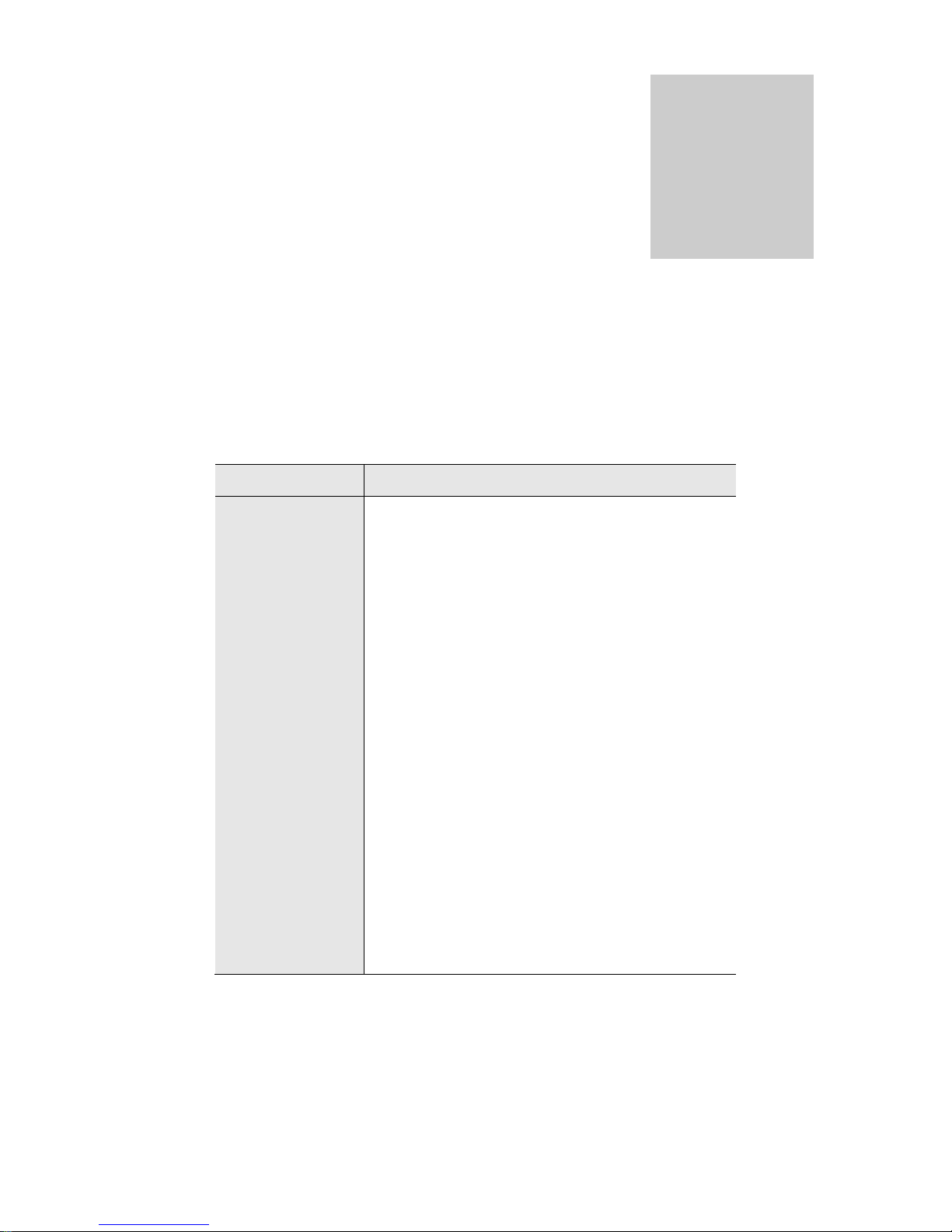
SIERRA VIDEO SYSTEMS
1
Introduction
Before You Begin
There are several terms and acronyms that you should become familiar with before
reading this manual. They are shown below.
Term/Acronym Definition
Crosspoint The electronic switch that assigns one of the inputs
on the matrix crosspoint modules to an output.
Destination The output of a routing switcher connected to a
device that receives signals from the output of the
switcher.
Input Connected to the source that provides the signal to
the switcher.
Matrix The crosspoint array of the switcher module that
selects which input is selected to an output.
Output Connects the signal to the destination device.
Protocol The command structure used on a serial bus to
affect a switch or multiple switches on the routing
switcher.
Routing Switcher Consists of one or more crosspoint modules that
switch together, or sometimes independently, to
connect the desired signals through the switcher.
Source The signal that is connected to the input of the
routing switcher.
Serial Port The 9-pin RS232 connector that allow you to
control the switcher using a standard personal
computer or other external device. Sends control
protocol commands in ASCII.
Chapter
1

SIERRA VIDEO SYSTEMS
2
Warnings & Safety Regulations
The information in the following section provides important warnings and safety
guidelines for both the operator and service personnel. Specific warnings and cautions
may be found throughout this manual. Please read and follow the important safety
precautions noting especially those instructions relating to risk of fire, electrical shock and
injury to persons.
Any instructions in this manual that require opening the equipment cover or enclosure are
intended for use by qualified service personnel only. To reduce the risk of electrical
shock, do not perform any servicing other than what is contained in the operating
instructions unless you are qualified.
Warnings
Heed all warnings on the unit and in the operating instructions.
Disconnect AC power before installing any options.
Do not use this product in or near water.
This product is grounded through the grounding conductor of the power
cord. To avoid electrical shock, plug the power cord into a properly wired
receptacle before connecting inputs and outputs.
Route power cords and other cables so that they are not likely to be
damaged, or create a hazard.
Dangerous voltages exist at several points in this product. To avoid personal
injury, do not touch unsafe connections and components when the power is
on.
To avoid fire hazard, use only the specified type, correct voltage, and
current rating of fuse. Always refer fuse replacement to qualified service
personnel.
Have qualified personnel perform safety checks after any completed service
This is an FCC class A product. In a domestic environment, this product
may cause radio interference, in which case the user may be required to take
necessary measures.
Cautions
Use the proper AC voltage to supply power to the switcher. When installing
equipment, do not attach the power cord to building surfaces.
To prevent damage to equipment when replacing fuses, locate and correct
trouble that caused the fuse to blow before applying power.
Use only the recommended interconnect cables to connect the switcher to
other frames.
Follow static precautions at all times when handling the equipment.

CRESTRON E-SERVER
3
Cautions (continued)
Leave the side, top, and bottom of the frame clear for air convection cooling
and to allow room for cabling. Slot and openings in the frame are provided
for ventilation and should not be blocked.
Only an authorized Sierra Video Systems technician should service the
switchers. Any user who makes changes or modifications to the unit
without the expressed approval of the Sierra Video Systems will void the
warranty.
EMC Regulatory Notices
Federal Communications Commission (FCC) Part 15 Information: This device complies
with Part 15 of the FCC standard rules. Operation is subject to the following conditions:
This device may not cause harmful interference
This device must accept any interference received including interference that may cause
undesirable operations.
Delivery Damage Inspection
Carefully inspect the frame and exterior components to be sure that there has been no
shipping damage. Make sure all modules are seated correctly and have not detached
during shipment. Also, make sure the input buffer modules on the rear panel are secure.

SIERRA VIDEO SYSTEMS
4
Factors Affecting Quality of Results
There are many factors affecting the quality of results when signals are transmitted from
a source to a destination.
Signal cables — Use only the best quality cables to avoid interference and degraded
signal quality and elevated noise levels.
Sockets and connectors of the sources and destinations — Use only the highest quality,
since "zero ohm" connection resistance is the target. Connectors should also match
the required impedance (75 ohm in video) to minimize return loss.
Amplifying circuitry — Must have quality performance when the desired end result is
high linearity, low distortion, and low noise.
Distance between sources and destinations — Plays a major role in the final result. For
long distances (over 15 meters) between sources and destinations, special measures
should be taken to avoid high frequency cable losses. These measures include using
higher quality cables and/or adding line cable equalizing amplifiers.
Interference from neighboring electrical appliances — these can have an adverse affect
on signal quality. Balanced audio lines are less prone to interference, but unbalanced
audio should be installed away from any main power lines, electric motors,
transmitters, etc. even when the cables are shielded.
CAUTION!
Only an authorized Sierra Video Systems technician can service the control panels. Any
user who makes changes or modifications to the unit without the expressed approval of
the manufacturer will void the warranty
Use the proper AC to DC adapter to supply power to the unit.
Use only the recommended interconnect cables to connect the control panel to other
frames.

CRESTRON E-SERVER
5
Crestron E-Server Overview
Introduction
The Crestron E-Server LAN solution uses Crestron technology and proprietary Java
based software to create a virtual environment for Sierra Video Systems routing
switchers to be Internet (LAN) appliances.
The Crestron E-Server incorporates three different control panels for different levels of
configuration using associated hardware. This includes a “password protect-able”
programmable panel.
The Crestron E-Server is a small black box with
two RS-232 serial ports. One port is connected to
the routing switcher to control the router. The other
port is for connection to a PC to configure the
Crestron E-Server.
The unit also has an Ethernet port that can be
connected to the user’s network. The user sets the
E-Server to an IP address, and can then use an
Internet browser on a Windows system to address
the E-Server’s software files. The browser will
display web pages that contain simulated router
control panels. By entering numbers or clicking
buttons on these panels, the user can control most
Sierra Video Systems routing switchers.

SIERRA VIDEO SYSTEMS
6
Crestron E-Server
Front Panel
Back Panel

SIERRA VIDEO SYSTEMS
7
Installation
The Crestron E-Server comes with a Crestron QM-RMC Room Media Controller
Operations Guide. This Operations Guide is for reference only. This Sierra Video
Systems Users Manual is to be used when interfacing with Sierra Video Systems routing
switchers.
System Requirements
Local Area Network must be 100BaseT
Setup PC;
Windows 2000 or newer
P III or better
128 M Ram
Sun Java Web Start
Internet Explorer version 6 or newer
Mounting
Carefully inspect the frame to ensure that there has been no shipping damage. Make
sure all shipping material is removed.
The Crestron E-Server can be mounted anywhere but keep in mind the RS-232
connection should be as short as possible.
Dimensions
The Crestron E-Server is 4 ½” wide, 1 ¼” tall and 5 ½” deep.
Chapter
2

SIERRA VIDEO SYSTEMS
8
Connecting to a PC
Connect the Crestron COM B port to the PC comport with an appropriate cable or
cable/dongle combination (supplied by Sierra Video Systems).
This Pin on COM port PC side
(Use female DB-9 connector) Connects to this pin on Crestron COM B
(Use female DB-9 connector)
Pin 1 (DCD input) No Connection
Pin 2 (RXD input) Pin 3 (TX output)
Pin 3 (TXD output) Pin 2 (RXD input)
Pin 4 (DTR output) No Connection
Pin 5 (GND) Pin 5 (GND)
Pin 6 (DSR input) Pin 4 (DTR output)
Pin 7 (RTS output) Pin 8 (CTS input)
Pin 8 (CTS input) Pin 7 (RTS output)
Pin 9 (RI input) No Connection
Setup
Load the Viewport program from the CD (provided by SVS) onto a PC. Connect the
Crestron E-Server to the PC using the pin connections described above.
Open the Viewport program. Select Setup, Communications Settings.

CRESTRON E-SERVER
9
From the Communications Settings window (Port Settings), select;
Connection Type- RS-232
Port- Your Com port on the PC
Baud Rate- 115200
Parity- None
Data Bits- 8
Stop Bits- 1
Place a check in the XON/XOFF box
Line Pacing for ASCII Uploads- 0
Mode for Network Transfers- XModem
Click OK. Press “enter” on the PC’s keyboard. You should see a prompt in the
Viewport window; QM-RMC>

SIERRA VIDEO SYSTEMS
10
Select Functions, Set Control System IP Information…
From the Ethernet Configuration window, click on Advanced to display the full
window, and then select LAN A and enter your IP information.
Warning:
DO Not change the port Numbers!
Click OK.

CRESTRON E-SERVER
11
From the Viewport Screen select Setup, Communications Settings.
From the Communications Settings window (Port Settings), select;
TCP/IP (Transmission Control Protocol/Internet Protocol) Check Fixed and enter the
IP address you used in the Ethernet Configuration screen.
Connect to a LAN cable.
Click OK. The E-Server should re-connect and give you a prompt. Once it connects,
verify communication by pressing “Enter” on the keyboard. You should get a prompt.
The bottom of the Viewport screen should say;
Port Settings: Connected to “xxx.xxx.xxx.xxx (your IP address)” on Port 41795 (Crestron
Terminal Protocol)
Disconnect the serial cable between the PC and the COM B of the E-Server.


SIERRA VIDEO SYSTEMS
13
Operation
Introduction
You must have Sun Microsystems Java web start installed on your PC. This can be
downloaded from http://java.com/en/index.jsp . This will enable your PC to correctly read
the web pages stored in the E-Server.
Internet Explorer version 6 or later must be installed, available from:
http://www.microsoft.com/windows/ie/downloads
Connect a LAN cable to the E-Server and connect the COM A port to the router’s
HOST port. Verify serial port wiring in the router’s manual.
Warning:
The router’s HOST port MUST be set to 115200 baud.
Routers are typically shipped from the factory at 9600 baud unless specified at the time
of order.
Refer to the router’s manual for processor DIP switch settings and serial cable wiring..
Chapter
3
PC To Local Area Network
(LAN)
E-Server
LAN
SVS
Router
COM A
HOST
Port

SIERRA VIDEO SYSTEMS
14
Once all connections are in place, open your Browser and type in the IP address you
entered in the E-Server setup in the address line.
The following screen should display:
Table of contents