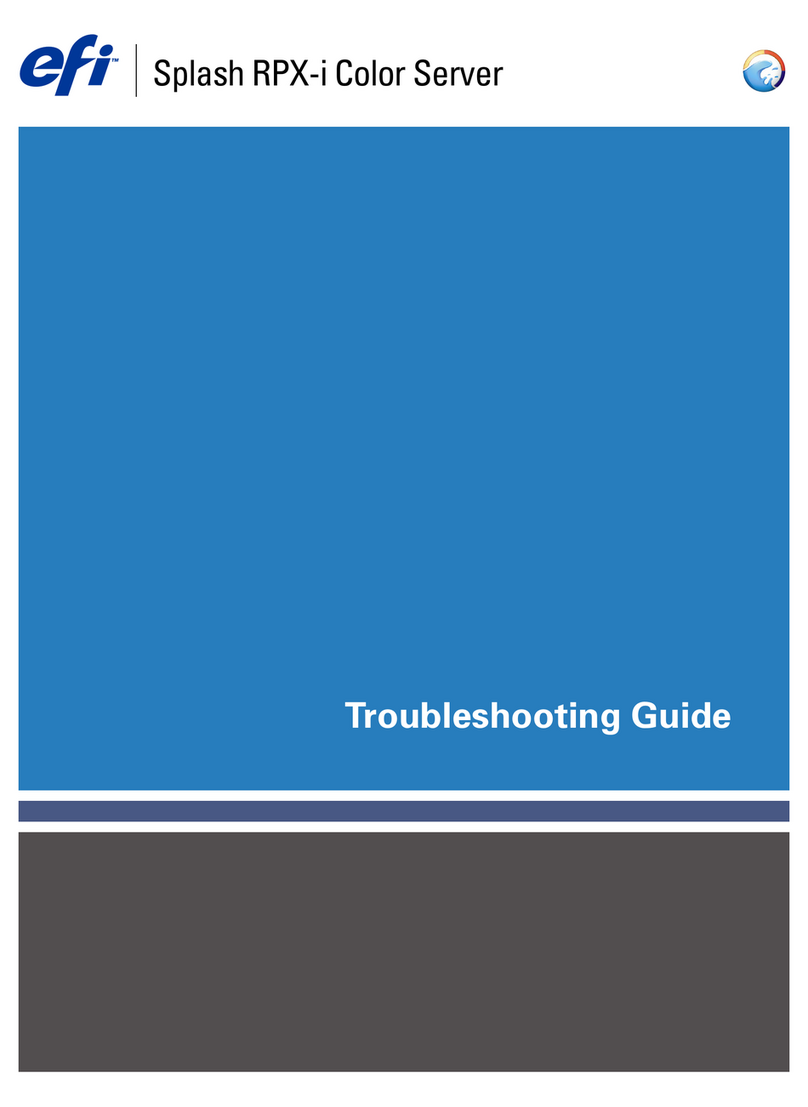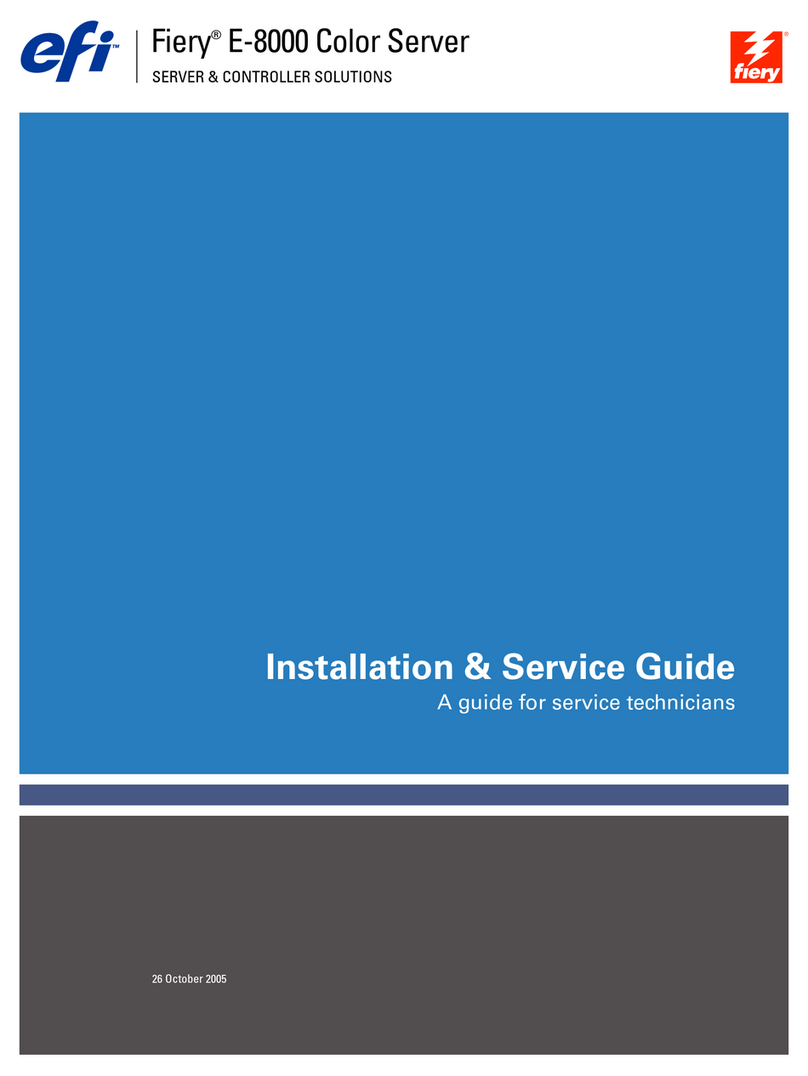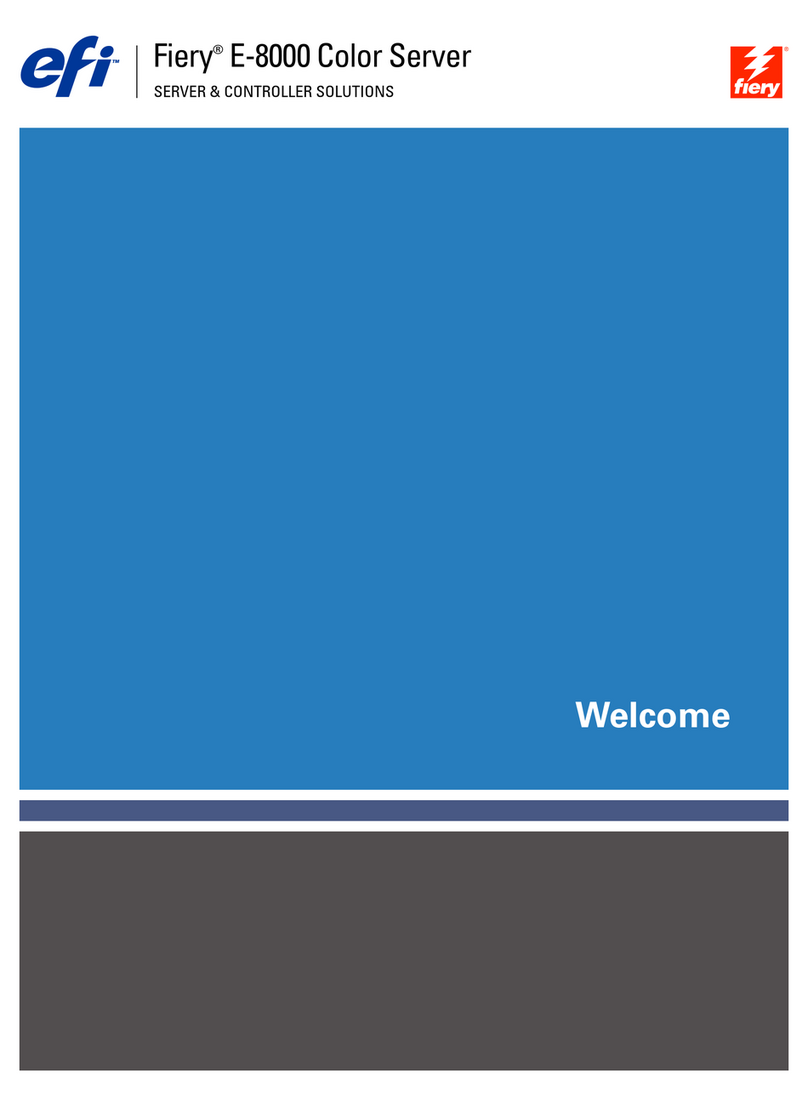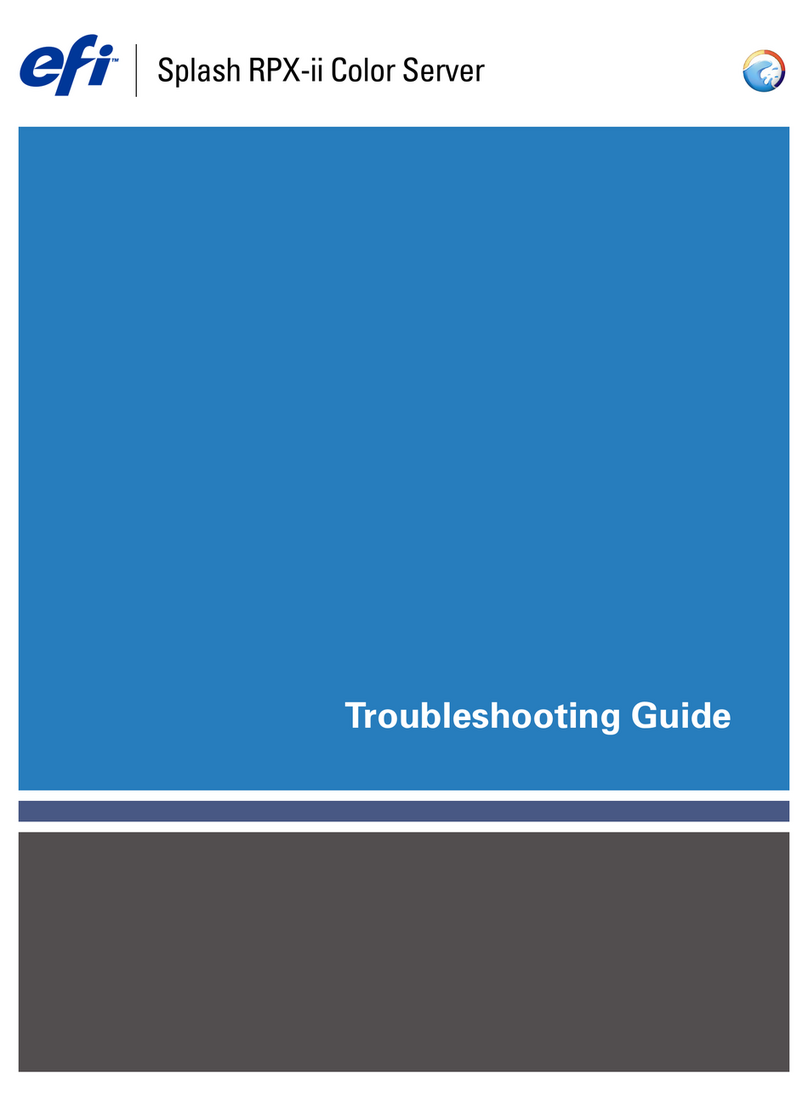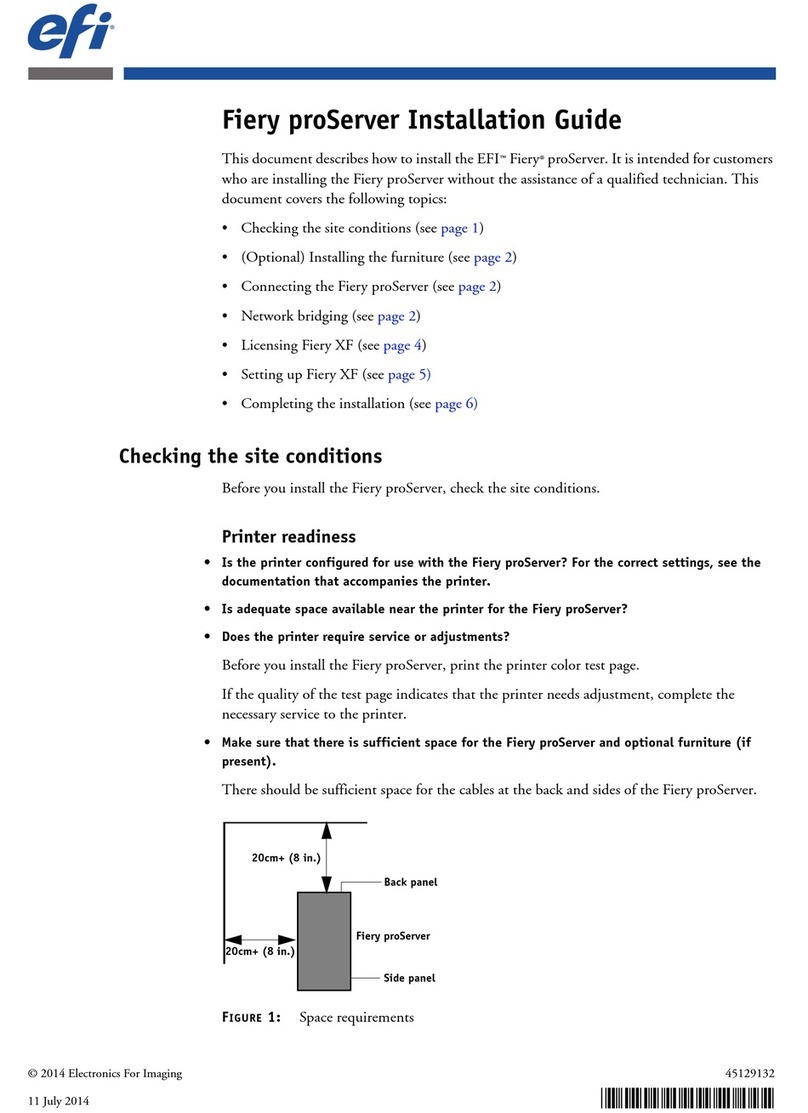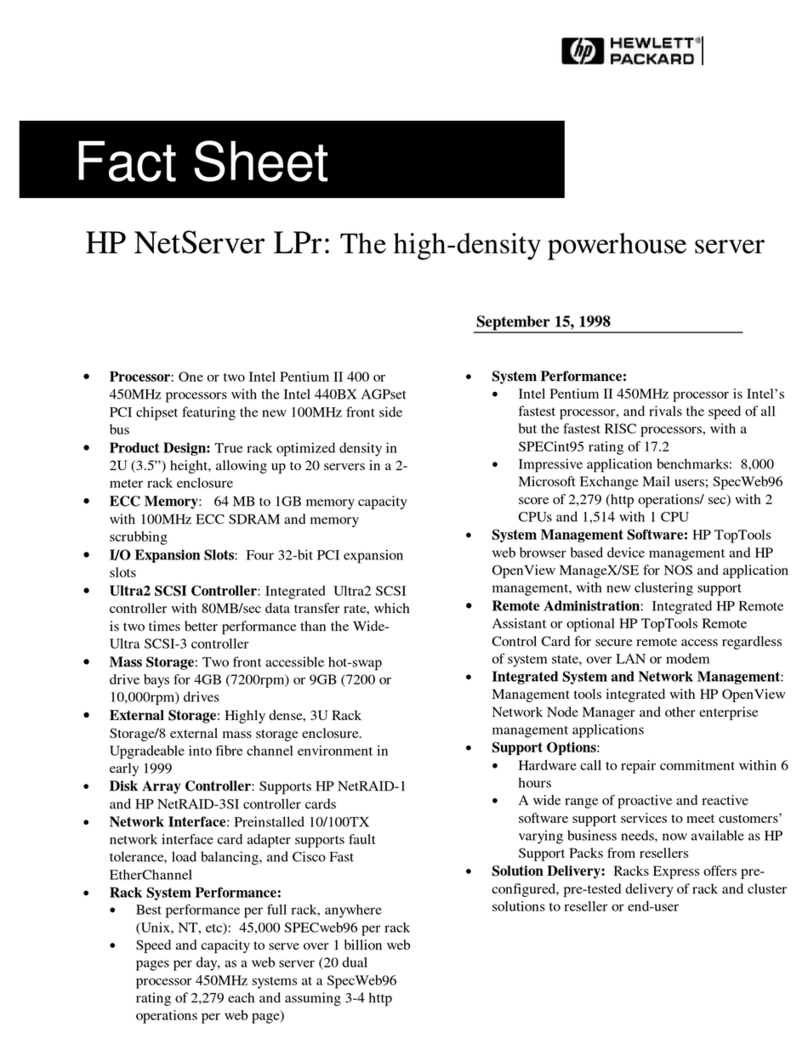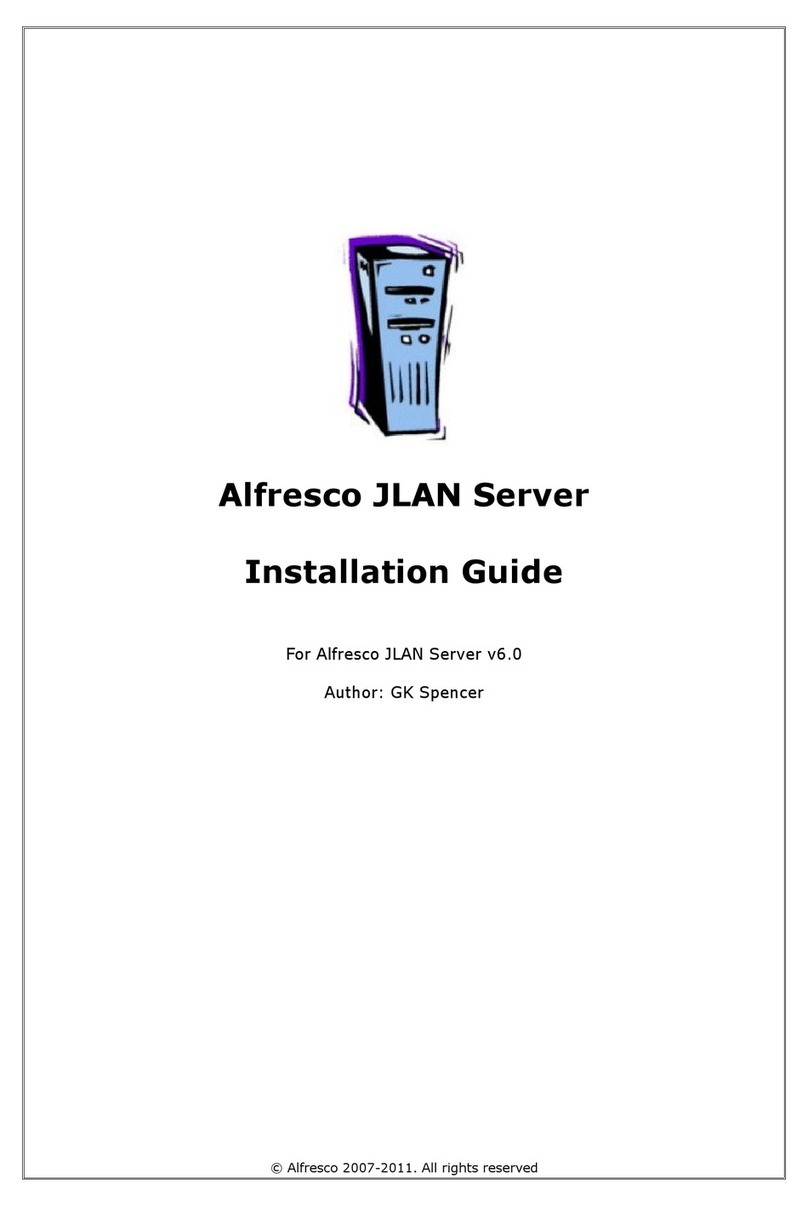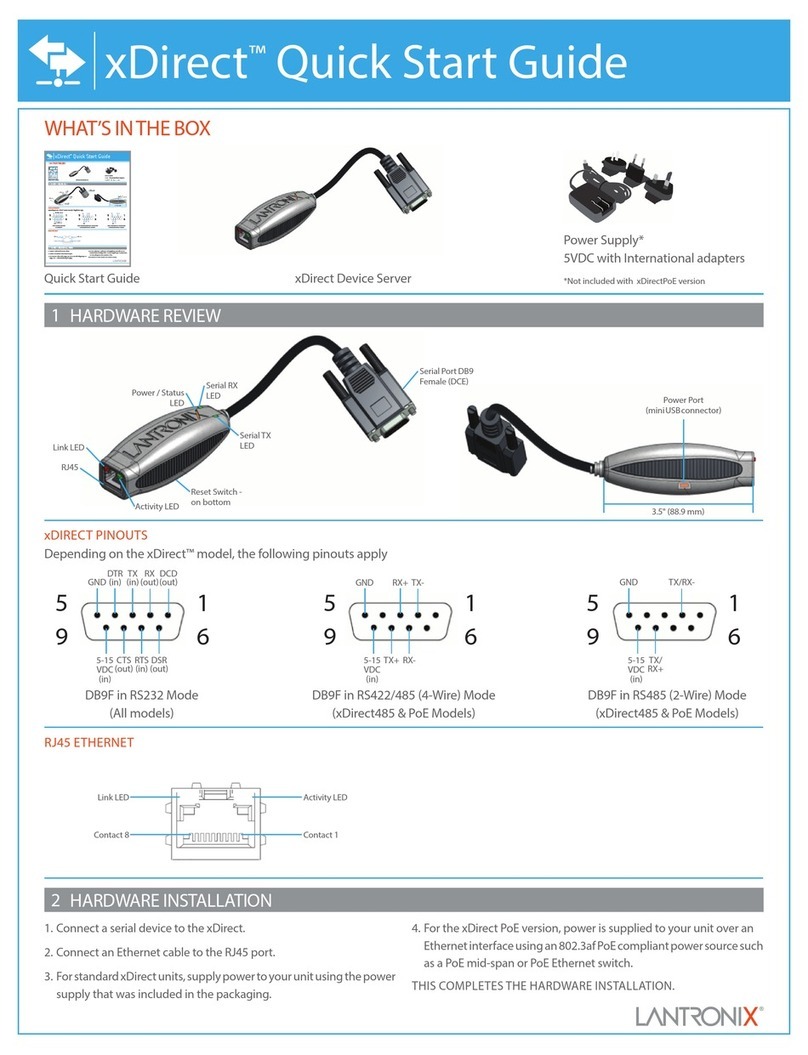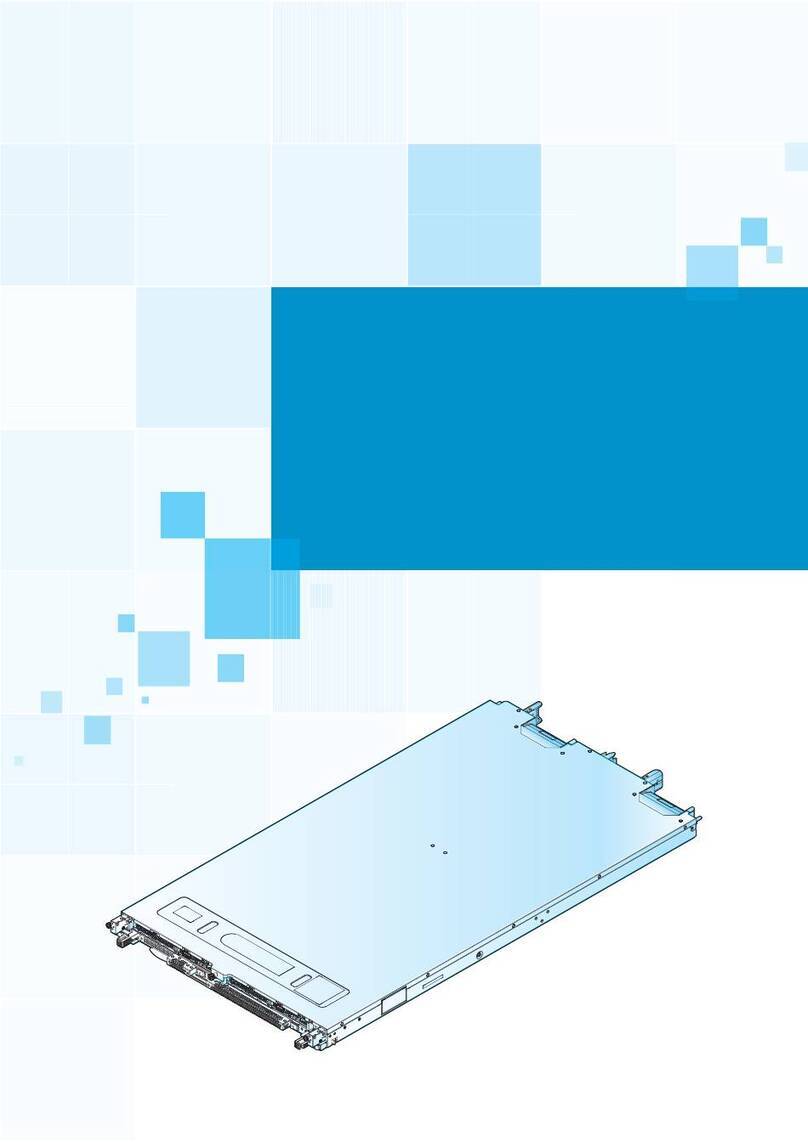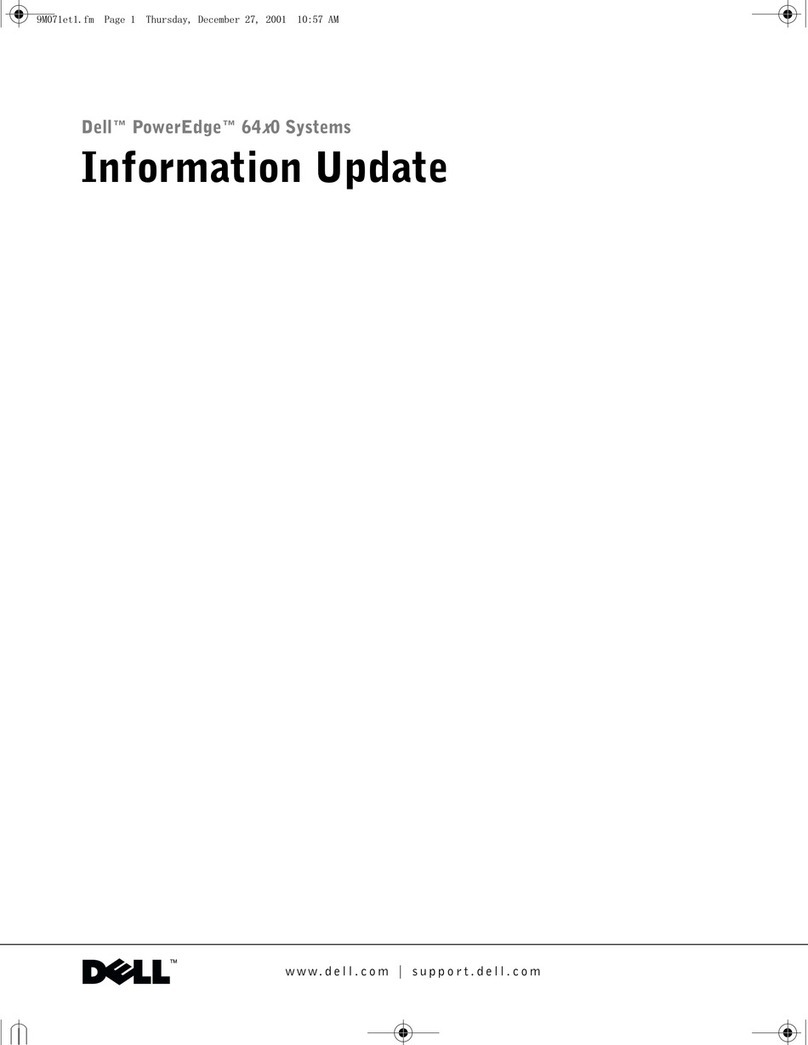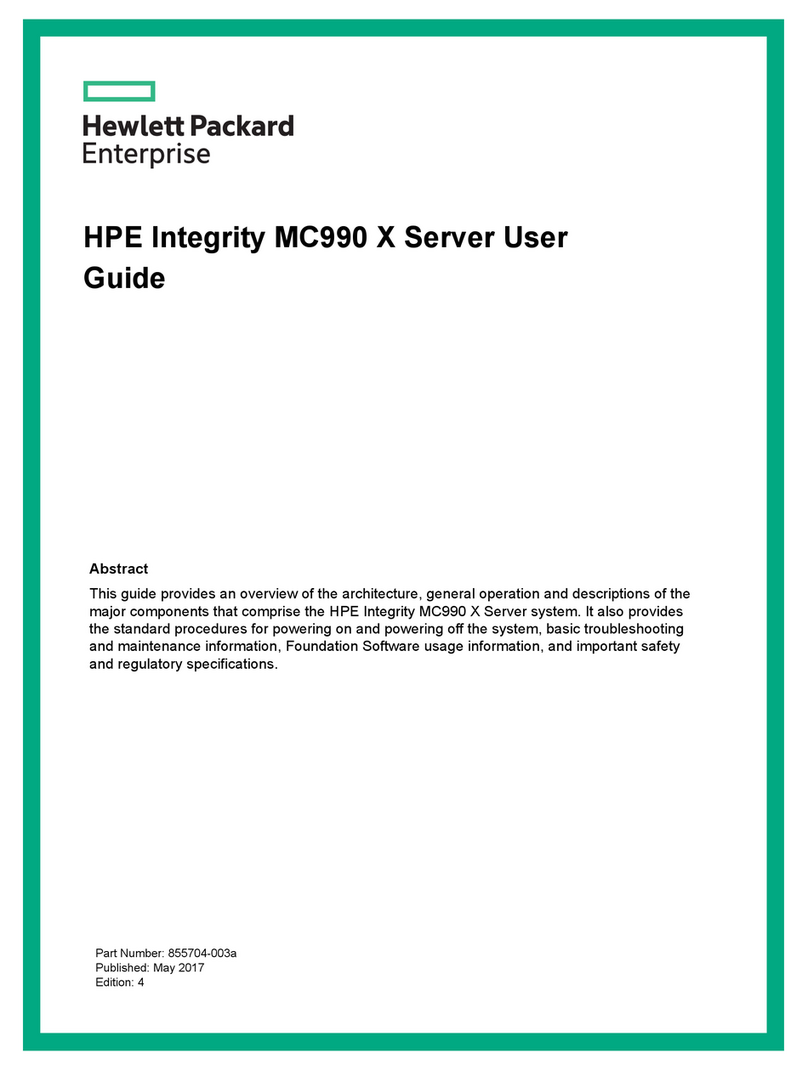EFI Fiery User manual

EFI Fiery® Central integrated server
Service Guide
A guide for service technicians
Replacement parts and specifications are subject to change. For the most current parts list,
contact your authorized service/support center.

© 2019Electronics For Imaging, Inc.
This documentation is protected by copyright, and all rights are reserved. No part of it may be reproduced or
transmitted in any form or by any means for any purpose without express prior written consent from Electronics For
Imaging, Inc. (“EFI”), except as expressly permitted herein. Information in this documentation is subject to change
without notice and does not represent a commitment on the part of EFI. The documentation is further covered by
Legal Notices distributed with this product. The documentation may be provided in conjunction with EFI Software
(“Software”) and any other EFI product described in the documentation. The Software is furnished under license and
may only be used or copied in accordance with the terms of the Software License Agreement, which can be found in
the “Legal Notices” distributed with this product.
2 April 201945188368
*45188368*

List of Figures . . . . . . . . . . . . . . . . . . . . . . . . . . . . . . . . . . . . . . . . . . . . . . . . . . . . . . . . . . . . . . . . . . . . . . . . . . . . . . . . . . . . . . . . . . . . . . . . 5
Introduction. . . . . . . . . . . . . . . . . . . . . . . . . . . . . . . . . . . . . . . . . . . . . . . . . . . . . . . . . . . . . . . . . . . . . . . . . . . . . . . . . . . . . . . . . . . . . . . . . . 6
About the Fiery Central integrated server. . . . . . . . . . . . . . . . . . . . . . . . . . . . . . . . . . . . . . . . . . . . . . . . . . . . . . . . . . . . . . . . . . . . . . . . . . 6
Preparing for service procedures . . . . . . . . . . . . . . . . . . . . . . . . . . . . . . . . . . . . . . . . . . . . . . . . . . . . . . . . . . . . . . . . . . . . . . . . . . . . . . . . . . 6
Precautions . . . . . . . . . . . . . . . . . . . . . . . . . . . . . . . . . . . . . . . . . . . . . . . . . . . . . . . . . . . . . . . . . . . . . . . . . . . . . . . . . . . . . . . . . . . . . . . . . . . . 6
Creating an electrostatic discharge (ESD) safe environment. . . . . . . . . . . . . . . . . . . . . . . . . . . . . . . . . . . . . . . . . . . . . . . . . . . . . . 8
Tools you will need . . . . . . . . . . . . . . . . . . . . . . . . . . . . . . . . . . . . . . . . . . . . . . . . . . . . . . . . . . . . . . . . . . . . . . . . . . . . . . . . . . . . . . . . . . . . . . . 9
Using the Fiery Central integrated server . . . . . . . . . . . . . . . . . . . . . . . . . . . . . . . . . . . . . . . . . . . . . . . . . . . . . . . . . . . . . 10
Overview. . . . . . . . . . . . . . . . . . . . . . . . . . . . . . . . . . . . . . . . . . . . . . . . . . . . . . . . . . . . . . . . . . . . . . . . . . . . . . . . . . . . . . . . . . . . . . . . . . . . . . . . 10
Using the Fiery Central integrated server control panel . . . . . . . . . . . . . . . . . . . . . . . . . . . . . . . . . . . . . . . . . . . . . . . . . . . . . . . . . . . 10
Buttons . . . . . . . . . . . . . . . . . . . . . . . . . . . . . . . . . . . . . . . . . . . . . . . . . . . . . . . . . . . . . . . . . . . . . . . . . . . . . . . . . . . . . . . . . . . . . . . . . . . . . . 11
Network status LEDs . . . . . . . . . . . . . . . . . . . . . . . . . . . . . . . . . . . . . . . . . . . . . . . . . . . . . . . . . . . . . . . . . . . . . . . . . . . . . . . . . . . . . . . . . . . . . 11
Starting, shutting down, restarting, and rebooting. . . . . . . . . . . . . . . . . . . . . . . . . . . . . . . . . . . . . . . . . . . . . . . . . . . . . . . . . . . . . . . . 11
Definitions. . . . . . . . . . . . . . . . . . . . . . . . . . . . . . . . . . . . . . . . . . . . . . . . . . . . . . . . . . . . . . . . . . . . . . . . . . . . . . . . . . . . . . . . . . . . . . . . . . . . 11
Replacing parts . . . . . . . . . . . . . . . . . . . . . . . . . . . . . . . . . . . . . . . . . . . . . . . . . . . . . . . . . . . . . . . . . . . . . . . . . . . . . . . . . . . . . . . . . . . . . 13
Overview. . . . . . . . . . . . . . . . . . . . . . . . . . . . . . . . . . . . . . . . . . . . . . . . . . . . . . . . . . . . . . . . . . . . . . . . . . . . . . . . . . . . . . . . . . . . . . . . . . . . . . . . 13
Fiery Central integrated server overview diagrams . . . . . . . . . . . . . . . . . . . . . . . . . . . . . . . . . . . . . . . . . . . . . . . . . . . . . . . . . . . . . 14
Accessing internal components . . . . . . . . . . . . . . . . . . . . . . . . . . . . . . . . . . . . . . . . . . . . . . . . . . . . . . . . . . . . . . . . . . . . . . . . . . . . . . . . . . 18
Shutting down the system . . . . . . . . . . . . . . . . . . . . . . . . . . . . . . . . . . . . . . . . . . . . . . . . . . . . . . . . . . . . . . . . . . . . . . . . . . . . . . . . . . . . 18
Opening the Fiery Central integrated server. . . . . . . . . . . . . . . . . . . . . . . . . . . . . . . . . . . . . . . . . . . . . . . . . . . . . . . . . . . . . . . . . . . . 18
Removing and replacing boards . . . . . . . . . . . . . . . . . . . . . . . . . . . . . . . . . . . . . . . . . . . . . . . . . . . . . . . . . . . . . . . . . . . . . . . . . . . . . . . . . 23
User interface board assembly. . . . . . . . . . . . . . . . . . . . . . . . . . . . . . . . . . . . . . . . . . . . . . . . . . . . . . . . . . . . . . . . . . . . . . . . . . . . . . . . . 23
Motherboard . . . . . . . . . . . . . . . . . . . . . . . . . . . . . . . . . . . . . . . . . . . . . . . . . . . . . . . . . . . . . . . . . . . . . . . . . . . . . . . . . . . . . . . . . . . . . . . . . . . . 26
Removing the motherboard . . . . . . . . . . . . . . . . . . . . . . . . . . . . . . . . . . . . . . . . . . . . . . . . . . . . . . . . . . . . . . . . . . . . . . . . . . . . . . . . . . . 26
Replacing the motherboard . . . . . . . . . . . . . . . . . . . . . . . . . . . . . . . . . . . . . . . . . . . . . . . . . . . . . . . . . . . . . . . . . . . . . . . . . . . . . . . . . . . 30
Replacing parts on the motherboard . . . . . . . . . . . . . . . . . . . . . . . . . . . . . . . . . . . . . . . . . . . . . . . . . . . . . . . . . . . . . . . . . . . . . . . . . . . . . 33
DIMMs. . . . . . . . . . . . . . . . . . . . . . . . . . . . . . . . . . . . . . . . . . . . . . . . . . . . . . . . . . . . . . . . . . . . . . . . . . . . . . . . . . . . . . . . . . . . . . . . . . . . . . . . 33
CPU . . . . . . . . . . . . . . . . . . . . . . . . . . . . . . . . . . . . . . . . . . . . . . . . . . . . . . . . . . . . . . . . . . . . . . . . . . . . . . . . . . . . . . . . . . . . . . . . . . . . . . . . . . 33
Battery . . . . . . . . . . . . . . . . . . . . . . . . . . . . . . . . . . . . . . . . . . . . . . . . . . . . . . . . . . . . . . . . . . . . . . . . . . . . . . . . . . . . . . . . . . . . . . . . . . . . . . . 37
Jumpers . . . . . . . . . . . . . . . . . . . . . . . . . . . . . . . . . . . . . . . . . . . . . . . . . . . . . . . . . . . . . . . . . . . . . . . . . . . . . . . . . . . . . . . . . . . . . . . . . . . . . . 39
Fan. . . . . . . . . . . . . . . . . . . . . . . . . . . . . . . . . . . . . . . . . . . . . . . . . . . . . . . . . . . . . . . . . . . . . . . . . . . . . . . . . . . . . . . . . . . . . . . . . . . . . . . . . . . . . . 39
Contents

4Service Guide: EFI Fiery Central integrated server
Contents
Power supply. . . . . . . . . . . . . . . . . . . . . . . . . . . . . . . . . . . . . . . . . . . . . . . . . . . . . . . . . . . . . . . . . . . . . . . . . . . . . . . . . . . . . . . . . . . . . . . . . . . . 40
Hard disk drive . . . . . . . . . . . . . . . . . . . . . . . . . . . . . . . . . . . . . . . . . . . . . . . . . . . . . . . . . . . . . . . . . . . . . . . . . . . . . . . . . . . . . . . . . . . . . . . . . . 43
Switch bank assembly . . . . . . . . . . . . . . . . . . . . . . . . . . . . . . . . . . . . . . . . . . . . . . . . . . . . . . . . . . . . . . . . . . . . . . . . . . . . . . . . . . . . . . . . . . . 48
DVD drive . . . . . . . . . . . . . . . . . . . . . . . . . . . . . . . . . . . . . . . . . . . . . . . . . . . . . . . . . . . . . . . . . . . . . . . . . . . . . . . . . . . . . . . . . . . . . . . . . . . . . . . 52
Restoring and verifying functionality after service . . . . . . . . . . . . . . . . . . . . . . . . . . . . . . . . . . . . . . . . . . . . . . . . . . . . . . . . . . . . . . . . 53
Installing Fiery Central integrated server Software . . . . . . . . . . . . . . . . . . . . . . . . . . . . . . . . . . . . . . . . . . . . . . . . . 55
Server software installation . . . . . . . . . . . . . . . . . . . . . . . . . . . . . . . . . . . . . . . . . . . . . . . . . . . . . . . . . . . . . . . . . . . . . . . . . . . . . . . . . . . . . . 55
Installing the system software . . . . . . . . . . . . . . . . . . . . . . . . . . . . . . . . . . . . . . . . . . . . . . . . . . . . . . . . . . . . . . . . . . . . . . . . . . . . . . . . . 55
Installing the hardware security key . . . . . . . . . . . . . . . . . . . . . . . . . . . . . . . . . . . . . . . . . . . . . . . . . . . . . . . . . . . . . . . . . . . . . . . . . . . . . . 56
Fiery Central License Manager . . . . . . . . . . . . . . . . . . . . . . . . . . . . . . . . . . . . . . . . . . . . . . . . . . . . . . . . . . . . . . . . . . . . . . . . . . . . . . . . . . . 57
Configuring Fiery Central integrated server . . . . . . . . . . . . . . . . . . . . . . . . . . . . . . . . . . . . . . . . . . . . . . . . . . . . . . . . . . . . . . . . . . . . . . . 58
Fiery Central Configure. . . . . . . . . . . . . . . . . . . . . . . . . . . . . . . . . . . . . . . . . . . . . . . . . . . . . . . . . . . . . . . . . . . . . . . . . . . . . . . . . . . . . . . . 59
Troubleshooting. . . . . . . . . . . . . . . . . . . . . . . . . . . . . . . . . . . . . . . . . . . . . . . . . . . . . . . . . . . . . . . . . . . . . . . . . . . . . . . . . . . . . . . . . . . . 61
Troubleshooting process. . . . . . . . . . . . . . . . . . . . . . . . . . . . . . . . . . . . . . . . . . . . . . . . . . . . . . . . . . . . . . . . . . . . . . . . . . . . . . . . . . . . . . . . . 61
Preliminary on-site checkout . . . . . . . . . . . . . . . . . . . . . . . . . . . . . . . . . . . . . . . . . . . . . . . . . . . . . . . . . . . . . . . . . . . . . . . . . . . . . . . . . . . . . 61
Checking external connections . . . . . . . . . . . . . . . . . . . . . . . . . . . . . . . . . . . . . . . . . . . . . . . . . . . . . . . . . . . . . . . . . . . . . . . . . . . . . . . . 62
Checking internal components . . . . . . . . . . . . . . . . . . . . . . . . . . . . . . . . . . . . . . . . . . . . . . . . . . . . . . . . . . . . . . . . . . . . . . . . . . . . . . . . 63
Inspecting the system. . . . . . . . . . . . . . . . . . . . . . . . . . . . . . . . . . . . . . . . . . . . . . . . . . . . . . . . . . . . . . . . . . . . . . . . . . . . . . . . . . . . . . . . . 63
Normal startup sequence . . . . . . . . . . . . . . . . . . . . . . . . . . . . . . . . . . . . . . . . . . . . . . . . . . . . . . . . . . . . . . . . . . . . . . . . . . . . . . . . . . . . . 66
Error messages and conditions. . . . . . . . . . . . . . . . . . . . . . . . . . . . . . . . . . . . . . . . . . . . . . . . . . . . . . . . . . . . . . . . . . . . . . . . . . . . . . . . . . . 67
Specifications . . . . . . . . . . . . . . . . . . . . . . . . . . . . . . . . . . . . . . . . . . . . . . . . . . . . . . . . . . . . . . . . . . . . . . . . . . . . . . . . . . . . . . . . . . . . . . . 75
Hardware features . . . . . . . . . . . . . . . . . . . . . . . . . . . . . . . . . . . . . . . . . . . . . . . . . . . . . . . . . . . . . . . . . . . . . . . . . . . . . . . . . . . . . . . . . . . . 75
Physical specifications. . . . . . . . . . . . . . . . . . . . . . . . . . . . . . . . . . . . . . . . . . . . . . . . . . . . . . . . . . . . . . . . . . . . . . . . . . . . . . . . . . . . . . . . . 75
Networking and connectivity. . . . . . . . . . . . . . . . . . . . . . . . . . . . . . . . . . . . . . . . . . . . . . . . . . . . . . . . . . . . . . . . . . . . . . . . . . . . . . . . . . 75
Safety and emissions compliance. . . . . . . . . . . . . . . . . . . . . . . . . . . . . . . . . . . . . . . . . . . . . . . . . . . . . . . . . . . . . . . . . . . . . . . . . . . . . . 75
Servicing the Fiery Central integrated server with furniture . . . . . . . . . . . . . . . . . . . . . . . . . . . . . . . . . . . . . . 77
Procedures . . . . . . . . . . . . . . . . . . . . . . . . . . . . . . . . . . . . . . . . . . . . . . . . . . . . . . . . . . . . . . . . . . . . . . . . . . . . . . . . . . . . . . . . . . . . . . . . . . . . . . 77
Index. . . . . . . . . . . . . . . . . . . . . . . . . . . . . . . . . . . . . . . . . . . . . . . . . . . . . . . . . . . . . . . . . . . . . . . . . . . . . . . . . . . . . . . . . . . . . . . . . . . . . . . . . . 86

Figure 1: FC integrated server control panel . . . . . . . . . . . . . . . . . . . . . . . . . . . . . . . . . . . . . . . . . . . . . . . . . . . . . . . . . . . . . . . . . . . . 10
Figure 2: Front panel and connector panel . . . . . . . . . . . . . . . . . . . . . . . . . . . . . . . . . . . . . . . . . . . . . . . . . . . . . . . . . . . . . . . . . . . . . 14
Figure 3: Internal side view . . . . . . . . . . . . . . . . . . . . . . . . . . . . . . . . . . . . . . . . . . . . . . . . . . . . . . . . . . . . . . . . . . . . . . . . . . . . . . . . . . . . 15
Figure 4: Exploded view of components . . . . . . . . . . . . . . . . . . . . . . . . . . . . . . . . . . . . . . . . . . . . . . . . . . . . . . . . . . . . . . . . . . . . . . . 16
Figure 5: Power and data cable connections . . . . . . . . . . . . . . . . . . . . . . . . . . . . . . . . . . . . . . . . . . . . . . . . . . . . . . . . . . . . . . . . . . . 17
Figure 6: Removing/replacing the side panels . . . . . . . . . . . . . . . . . . . . . . . . . . . . . . . . . . . . . . . . . . . . . . . . . . . . . . . . . . . . . . . . . . 20
Figure 7: Removing/replacing the front panel . . . . . . . . . . . . . . . . . . . . . . . . . . . . . . . . . . . . . . . . . . . . . . . . . . . . . . . . . . . . . . . . . . 21
Figure 8: Removing/replacing the top panel . . . . . . . . . . . . . . . . . . . . . . . . . . . . . . . . . . . . . . . . . . . . . . . . . . . . . . . . . . . . . . . . . . . 22
Figure 9: Diagram of the user interface board (front and back) . . . . . . . . . . . . . . . . . . . . . . . . . . . . . . . . . . . . . . . . . . . . . . . . . . 24
Figure 10: Removing/replacing the user interface board. . . . . . . . . . . . . . . . . . . . . . . . . . . . . . . . . . . . . . . . . . . . . . . . . . . . . . . . 25
Figure 11: Removing/replacing the UIB buttons . . . . . . . . . . . . . . . . . . . . . . . . . . . . . . . . . . . . . . . . . . . . . . . . . . . . . . . . . . . . . . . . 26
Figure 12: Motherboard . . . . . . . . . . . . . . . . . . . . . . . . . . . . . . . . . . . . . . . . . . . . . . . . . . . . . . . . . . . . . . . . . . . . . . . . . . . . . . . . . . . . . . . 28
Figure 13: CPU cooling assembly . . . . . . . . . . . . . . . . . . . . . . . . . . . . . . . . . . . . . . . . . . . . . . . . . . . . . . . . . . . . . . . . . . . . . . . . . . . . . . 34
Figure 14: Removing/replacing the CPU . . . . . . . . . . . . . . . . . . . . . . . . . . . . . . . . . . . . . . . . . . . . . . . . . . . . . . . . . . . . . . . . . . . . . . . 36
Figure 15: Motherboard battery . . . . . . . . . . . . . . . . . . . . . . . . . . . . . . . . . . . . . . . . . . . . . . . . . . . . . . . . . . . . . . . . . . . . . . . . . . . . . . . 38
Figure 16: Removing the fan. . . . . . . . . . . . . . . . . . . . . . . . . . . . . . . . . . . . . . . . . . . . . . . . . . . . . . . . . . . . . . . . . . . . . . . . . . . . . . . . . . . 40
Figure 17: Removing/replacing the power supply . . . . . . . . . . . . . . . . . . . . . . . . . . . . . . . . . . . . . . . . . . . . . . . . . . . . . . . . . . . . . . 42
Figure 18: FC integrated server hard disk drive . . . . . . . . . . . . . . . . . . . . . . . . . . . . . . . . . . . . . . . . . . . . . . . . . . . . . . . . . . . . . . . . . 45
Figure 19: Removing/replacing the hard disk drive bracket . . . . . . . . . . . . . . . . . . . . . . . . . . . . . . . . . . . . . . . . . . . . . . . . . . . . . 46
Figure 20: Removing/replacing the hard disk drive from/in the hard disk drive bracket . . . . . . . . . . . . . . . . . . . . . . . . . . 47
Figure 21: component sled with switch bank assembly . . . . . . . . . . . . . . . . . . . . . . . . . . . . . . . . . . . . . . . . . . . . . . . . . . . . . . . . . 49
Figure 22: Removing/replacing the component sled from the chassis. . . . . . . . . . . . . . . . . . . . . . . . . . . . . . . . . . . . . . . . . . . 50
Figure 23: Removing/replacing the switch bank assembly . . . . . . . . . . . . . . . . . . . . . . . . . . . . . . . . . . . . . . . . . . . . . . . . . . . . . . 51
Figure 24: Removing/replacing the DVD drive . . . . . . . . . . . . . . . . . . . . . . . . . . . . . . . . . . . . . . . . . . . . . . . . . . . . . . . . . . . . . . . . . 53
Figure 25: FC integrated server external cable connections . . . . . . . . . . . . . . . . . . . . . . . . . . . . . . . . . . . . . . . . . . . . . . . . . . . . . 62
Figure 26: FC integrated server installed on the furniture . . . . . . . . . . . . . . . . . . . . . . . . . . . . . . . . . . . . . . . . . . . . . . . . . . . . . . . 77
List of Figures

Introduction
This document includes information about servicing the EFI Fiery Central integrated server. In this document, EFI
Fiery Central integrated server is referred to as “the FC integrated server.”
About the Fiery Central integrated server
FC integrated server is a server computer that runs Fiery Central software. Fiery Central software is a modular, PDF-
based production workflow tool that provides efficient load-balanced network printing to high-volume print
environments.
For more information on Fiery Central software, refer to the documentation that is included in the software kit.
Preparing for service procedures
Before installing or servicing the FC integrated server, follow general precautions and obtain the correct tools.
Precautions
•Use a soft cloth moistened with Lens and Mirror Cleaner to clean the surface of the FC integrated server display
window.
Other solvents, such as water, may damage the polarizer on the display window.
ATTENTION: Ne jamais soulever le serveur d’impression par sa partie supérieure : celle-ci ne peut pas supporter le
poids du système.
AVVERTENZA: Il server di stampa non deve essere mai sollevato afferrandolo dal pannello superiore, in quanto
quest’ultimo non può sostenere il peso dell’intero sistema.
WARNUNG: Heben Sie den Druckserver nicht an der oberen Gehäuseabdeckung an. Die obere Gehäuseabdeckung
ist nicht dafür ausgelegt, das Gesamtgewicht des Systems zu tragen.
ADVERTENCIA: No levante nunca el servidor de impresión agarrándolo por el panel superior. El panel superior no
soporta el peso del sistema.
ADVERTÊNCIA: Nunca erga o servidor de impressão pelo painel superior. O painel superior não suporta o peso do
sistema.
Caution:Avoid pressing the surface of the LCD.
Applying excessive pressure to the LCD window causes it to change color.
Warning: Never lift the FC integrated server by grasping the top panel. The top panel does not support the
weight of the system.

7Service Guide: EFI Fiery Central integrated server
Introduction
WAARSCHUWING: Til de afdrukserver nooit op door het bovenpaneel vast te nemen. Het bovenpaneel kan het
gewicht van het systeem niet dragen.
•The FC integrated server contains hazardous moving parts. When servicing the FC integrated server, keep away
from moving fan blades.
•Only use the power cord that shipped with the FC integrated server or an appropriate replacement power cord
available from an authorized provider.
•Always disconnect the power cord from the FC integrated server connector panel before opening the unit and
servicing internal components.
•Do not pull on the power cord when unplugging the FC integrated server. Instead, pull the plug.
•Do not place objects on the power cord. Place the power cord away from foot traffic.
•Do not tamper with or disable the power cord grounding plug.
•Do not use a 3-prong adapter in a 2-hole, ungrounded outlet.
•Do not use an extension cord.
•Do not plug the FC integrated server into a circuit with heating or refrigeration equipment (including water
dispensers).
•Do not plug the FC integrated server into a switchable power outlet. This can result in the FC integrated server
being turned off accidentally.
•Never set any liquid on or near the FC integrated server. If liquid is spilled into the FC integrated server, disconnect
the power cord immediately.
•Do not attempt to open the power supply, DVD drive, or hard disk drive.
•Handle the FC integrated server LCD window with care.
If the FC integrated server LCD window breaks and the liquid crystal inside leaks out, avoid contact. If you come in
contact with the liquid crystal, immediately wash it off your skin with soap and water.
•Use care when handling parts of the FC integrated server, as some edges on the unit may be sharp.
•Do not install third-party applications onto the FC integrated server. Third-party applications are not supported
and can cause system problems. Although virus scans are permitted on the FC integrated server, antivirus software
should not be loaded in memory-resident mode.
Warning: The FC integrated server contains hazardous moving parts. When servicing the FC integrated server,
keep away from moving fan blades.
Important: When connecting or disconnecting the power cord:

8Service Guide: EFI Fiery Central integrated server
Introduction
•Do not change the Windows operating system software preference settings.
Depending on the changes made, the FC integrated server may become unstable or even unusable. If this occurs,
we recommend that you reinstall the FC integrated server System Software, which reliably restores the Windows
operating system software to its factory defaults.
•Never alter an existing network without permission.
The FC integrated server will probably be connected to an existing Local Area Network (LAN) based on Ethernet
hardware. The network is the link between the customer’s computer, existing laser printers, and other prepress
equipment. Never disturb the LAN by breaking or making a network connection, altering termination, installing or
removing networking hardware or software, or shutting down networked devices without the knowledge and
explicit permission of the system or network administrator or shop supervisor.
•Unless you are the network administrator, never assign an IP address in FC integrated server Network Setup.
In a DHCP environment, the system assigns the IP address automatically. In a non-DHCP environment, enter only
the IP address that has been assigned by the network administrator. Only the network administrator should assign
an IP address to a network device. Assigning the FC integrated server an incorrect IP address may cause
unpredictable errors on any or all devices connected to the network.
Creating an electrostatic discharge (ESD) safe environment
Static is always a concern when servicing electronic devices. It is highly unlikely that the area around the FC
integrated server is static-free. Carpeting, leather-soled shoes, synthetic clothing fibers, silks, and plastics may
generate a static charge of more than 10,000 volts. Static discharge is capable of destroying the circuits etched in
silicon microchips, or dramatically shortening their life span. By observing standard precautions, you may avoid
extra service calls and save the cost of a new board.
When possible, work on a ground-connected antistatic mat. Wear an antistatic grounding strap, grounded at the
same place as the antistatic mat. If that is not possible, do the following:
•Attach a grounding strap to your wrist. Attach the other end to a good ground.
•When you unpack the FC integrated server from the carton for the first time, touch a metal area of other device
or equipment to discharge the static on your body.
•Before you remove any of the FC integrated server panels and handle internal components, touch a metal part of
the FC integrated server.
•Leave new electronic components inside their antistatic bags until you are ready to install them. When you
remove components from an antistatic bag, place them on a grounded antistatic surface, component-side up.
•When you remove an electronic component, place it in an antistatic bag immediately. Do not walk across a
carpet or vinyl floor while carrying an unprotected board.
Important: Follow standard ESD precautions while working on the internal components of the FC integrated
server.

9Service Guide: EFI Fiery Central integrated server
Introduction
•During service to the motherboard, avoid using excessive force and always place the motherboard on a
grounded, non-metallic, antistatic surface. Never allow any metal to touch the solder contacts on the underside
of the motherboard, especially beneath the battery socket. Improper handling can short circuit and permanently
damage the motherboard.
•Handle printed circuit boards by their opposing edges only and avoid touching the contacts on the edge of the
board.
Tools you will need
To install or service the FC integrated server, you will need the following tools and parts:
•ESD wrist grounding strap and antistatic mat
•Flathead screwdriver
•#0, #1, and #2 Phillips head screwdrivers
•Needlenose pliers
•FC integrated server documentation, including the customer media pack and any related service bulletins
Important: Avoid touching magnetic tools to storage media such as hard disk drives. Contact between magnetic
tools and magnetic storage media may result in data corruption.

Using the Fiery Central integrated server
This chapter includes the following information:
•Using the FC integrated server control panel
•Checking Network status LEDs
•Shutting down and restarting the FC integrated server
Overview
Two main user interfaces are available for the FC integrated server:
•The control panel on the front of the FC integrated server (see following figure)
•The Fiery Advanced Controller Interface (FACI), which includes a monitor, keyboard, and mouse.
Using the Fiery Central integrated server control panel
During normal FC integrated server operation, the control panel displays a static logo screen and the buttons are not
functional. However, during installation of FC integrated server server software, the control panel displays screens that
allow you to proceed through the steps of the installation.
Figure 1: FC integrated server control panel
1 Activity light 5 Display window
2Upbutton 6First
3 Menu button 7 Line selection buttons
4Downbutton 8Fourth
1
2
3
4
5
6
7
8

11Service Guide: EFI Fiery Central integrated server
Using the Fiery Central integrated server
Buttons
Network status LEDs
Two LEDs next to the Ethernet connector indicate the network speed. When a data transfer occurs between the FC
integrated server and the network, the appropriate LED(s) blink to indicate network activity.
Starting, shutting down, restarting, and rebooting
The customer will generally leave the FC integrated server on all of the time. Power off the FC integrated server when
you need to service it and before you remove or attach any cables to it.
Definitions
•Restart Fiery Central (soft reset)—Resets the FC integrated server server software, but does not reboot the entire
system. Network access to the FC integrated server is temporarily interrupted and all currently processing jobs are
aborted and may be lost.
•Reboot System (hard reset)—Shuts down all FC integrated server activity properly, and then reboots.
•Shut Down System—Shuts down all FC integrated server server software and powers off the system. Always select
this option to power off the system.
Always use the following procedures when shutting down, restarting, or rebooting the FC integrated server.
Note: Use the reset button on the front of the FC integrated server only if the system is unresponsive to keyboard or
mouse actions.
Line selection buttons Use the four line selection buttons on the right side of the control panel to select the command
displayed on the corresponding line of the LCD display.
Up and Down buttons Use to scroll to different screens in multi-screen lists or prompts.
Network link speed LED 1 LED 2
10 Megabits/second Off Green
100 Megabits/second Green Green
1000 Megabits/second Amber Green
Important: Network connectivity is supported only through the upper RJ-45 port on the FC integrated server
connector panel. The lower port is not used.
LED 2
LED 1
Ethernet network port
(Upper RJ-45)

12Service Guide: EFI Fiery Central integrated server
Using the Fiery Central integrated server
To start the FC integrated server
1Make sure that the power cable is attached and that the power switch is in the ON position.
2Press the power button on the front panel.
3Check the Activity light on the control panel.
The power supply automatically senses the correct voltage. Allow startup to proceed without interruption. Do not
press any buttons on the control panel while the system is starting.
To restart the FC integrated server software
1Make sure that the FC integrated server is not receiving, processing, or printing jobs.
2Right-click the Fiery Central tray icon and select Restart Fiery Central.
To shut down or reboot the FC integrated server system
1Make sure that the FC integrated server is not receiving, processing, or printing jobs.
2From the Windows 10 Start menu, select Power > Shut down to shut down the FC integrated server, or select
Power > Restart to reboot the entire system.

Replacing parts
Generally, the FC integrated server requires no regular service or maintenance. Use the procedures in this chapter to
inspect, remove, reseat, and replace major hardware components, as well as install system software.
Overview
This chapter includes information about servicing the following components:
•Boards and cables
•Motherboard components (DIMMs, CPU, CMOS, jumpers, and battery)
•Fans
•Power supply
•Hard disk drive
•DVD drive
Replacement parts are available from your authorized service representative. The terms “replace” and “replacing” are
used throughout this document to refer to the reinstallation of existing components. Install new components only
when necessary. If you determine that a component that you have removed is not faulty, reinstall it.
Note: Replacement parts and specifications are subject to change. When ordering replacement parts, refer to the Parts
List document that shipped with the FC integrated server. Install the correct parts as directed by your service/support
center.
The tools required to service the FC integrated server are listed on page 9.
Important: When performing the service procedures described in this chapter, follow the precautions listed on
page 6.

14Service Guide: EFI Fiery Central integrated server
Replacing parts
Fiery Central integrated server overview diagrams
The following figures provide an overview of FC integrated server components.
Figure 2: Front panel and connector panel
Front panel Connector panel
1 Power button 7 Power connector
2 Reset button 8 USB ports (x2) and network port (RJ-45)
3 Control panel 9 DVI port (VGA signal)
4 DVD drive 10 USB ports (x2)
5 USB ports 11 USB ports (x2) and scan port (RJ-45)
6Ejectbutton
Note: Use the reset button only if the system is unresponsive to keyboard or mouse actions.
1
2
3
4
5
6
7
8
9
10
11

15Service Guide: EFI Fiery Central integrated server
Replacing parts
Figure 3: Internal side view
1 Power supply 6 USB ports (x2) and scan port 11 Hard disk drive in bracket
2 Motherboard 7 CPU cooling assembly 12 Front fan
3 Network port 8 DIMM slots
4 DVI port 9 DVD drive
5 USB ports (x2) 10 Removable drive (option)
Note: Cables, user interface board (UIB), and front panel USB ports are not shown.
9
1
2
5
6
4
78
3
10
11
12

16Service Guide: EFI Fiery Central integrated server
Replacing parts
Figure 4: Exploded view of components
1 Top panel plug 7 Front panel 13 Hard disk drive data cables 19 Motherboard
2 Top panel 8 Upper faceplate 14 DVD drive power/data
combination cable
20 Fan
3 User interface board (UIB) 9 UIB cable 15 CPU cooling assembly 21 Chassis
4 Component sled 10 Hard disk drive bracket 16 DIMMs 22 Power supply
5 Switch bank assembly 11 Hard disk drive 17 CPU 23 Side panel (right)
6 DVD drive 12 Side panel (left) 18 Battery
Note: UIB buttons, CPU fan cable, tie-wraps, cable clamps, dongle(s), and external cables are not shown.
1
2
3
4
5
6
7
8
9
10
11
12
13
14
15
16 17
18
19
20
21
22
23

17Service Guide: EFI Fiery Central integrated server
Replacing parts
Figure 5: Power and data cable connections
Cable key From To
1 Power supply cable Power supply a. CPU power connector (PS connector)
b. Motherboard power connector (J18)
c. DVD drive power connector (combined with
data)
d. Hard disk drive power connector
2 Front panel USB port cables Front panel Motherboard connectors J24
3 UIB cable User interface board Motherboard connector J27
4 Power cable Front panel Motherboard connector J15
5 Reset cables Front panel Motherboard connector J15
Align triangle on cable connector as shown.
6 Speaker cable Front panel Motherboard connector J83
7 Front panel fan cable and 3-pin
extension cable
Front panel fan Motherboard connector REAR FAN
8 DVD drive power/data combo cable DVD drive Motherboard connector SATA_6G_0
1b
1c
8
5
1a
4
6
1d
3
2
9
10
7

18Service Guide: EFI Fiery Central integrated server
Replacing parts
Accessing internal components
Shut down and open the FC integrated server when you need to inspect or service internal components.
For more information on how to shut down the FC integrated server, see page 11.
Shutting down the system
You can shut down the FC integrated server from the FC integrated server monitor interface. When shutting down the
FC integrated server, do the following:
•Remove the power cable from the connector panel before removing or connecting interface cables or accessing the
internal components.
•If you are cycling power, wait at least 10 seconds before powering back on.
•If you are unable to shut down the FC integrated server through the monitor, power off by holding down the power
button on the front of the FC integrated server for up to eight seconds.
To shut down the FC integrated server system
1Make sure that the FC integrated server is not receiving, processing, or printing jobs.
2From the Windows 10 Start menu, select Power > Shut down to shut down the FC integrated server.
Opening the Fiery Central integrated server
To service internal components, open the FC integrated server as described in the following procedure.
Avertissement: Ne jamais soulever le serveur d'impression par sa partie supérieure : celle-ci ne peut pas supporter le
poids du système.
9 Hard disk drive (HDD) data cable Hard disk drive (HDD) Motherboard connector SATA_6G_1
10 CPU fan cable CPU fan Motherboard connector CPU FAN (If present,
keep the cable cover on the CPU fan cable.)
Note: Power supply, DIMMs, and printer interface are not shown.
Important: Always obtain permission from the network administrator before you take the FC integrated server
off the network.
Important: Using the reset button may cause the system to operate unpredictably. Use the reset button on the
front of the FC integrated server only if the system is unresponsive to keyboard or mouse actions.
Warning: Never lift the FC integrated server by grasping the top panel. The top panel does not support the
weight of the system.
Cable key From To

19Service Guide: EFI Fiery Central integrated server
Replacing parts
Avvertenza: Il server di stampa non deve essere mai sollevato afferrandolo dal pannello superiore, in quanto
quest'ultimo non può sostenere il peso dell'intero sistema.
Warnung: Heben Sie den Druckserver nicht an der oberen Gehäuseabdeckung an. Die obere Gehäuseabdeckung ist
nicht dafür ausgelegt, das Gesamtgewicht des Systems zu tragen.
Advertencia: No levante nunca el servidor de impresión agarrándolo por el panel superior. El panel superior no
soporta el peso del sistema.
Aviso: Nunca erga o servidor de impressão pelo painel superior. O painel superior não suporta o peso do sistema.
Waarschuwing: Til de afdrukserver nooit op door het bovenpaneel vast te nemen. Het bovenpaneel kan het gewicht
van het systeem niet dragen.
To open the FC integrated server
1Shut down the FC integrated server (see page 18).
2Remove all cables from the back of the FC integrated server.
3Remove the FC integrated server from the furniture if necessary (see page 77).
4Remove all panels necessary to access the component that you need to service.
For guidelines on which panels to remove, see the service procedure for the component that you want to access.
Note: When removing multiple panels from the FC integrated server, use the following order:
•Left panel (see page 19)
•Right panel (see page 19)
•Front panel (see page 20)
•Top panel (see page 21)
Note: When replacing panels, reverse the order.
5Place the FC integrated server on a flat surface. Attach an ESD wrist strap before handling internal parts (see
page 8).
6Carefully position the FC integrated server so that it is resting on its side and the internal components are facing
up.
Place removed components on a grounded, antistatic surface.
To remove and replace the left or right panel
1Remove the screws that secure the panel to the back of the chassis.
Set aside the screws so that you can replace them later.

20Service Guide: EFI Fiery Central integrated server
Replacing parts
2Pull the back edge of the panel away from the chassis and lift the panel off the chassis.
Figure 6: Removing/replacing the side panels
3To replace the panel, fit the front edge of the panel on the pivot post in the chassis.
4Rotate the panel closed against the back of the chassis and replace the screws that you removed earlier.
Make sure not to damage cables as you replace the panel. Fold all cables inside the chassis before closing the panel
against the chassis.
To remove and replace the front panel
Note: To remove the front panel, you must first remove the left and right panels.
1Remove the upper faceplate from the front of the chassis.
Press down to release the two tabs that secure the upper faceplate to the front panel, and then carefully remove the
upper faceplate from the front panel.
Note: You must remove the upper faceplate in order to remove the front panel from the chassis.
2Pull outward on the six tabs that secure the front panel to the chassis, and then lift the panel off of the chassis.
First remove the two top tabs, then the two middle tabs, and then the two bottom tabs.
1 Right side panel
2 Pivot post inside chassis
3 Left side panel
1
2
3
Other manuals for Fiery
1
Table of contents
Other EFI Server manuals
Popular Server manuals by other brands

Dell EMC
Dell EMC PowerEdge R240 Installation and service manual
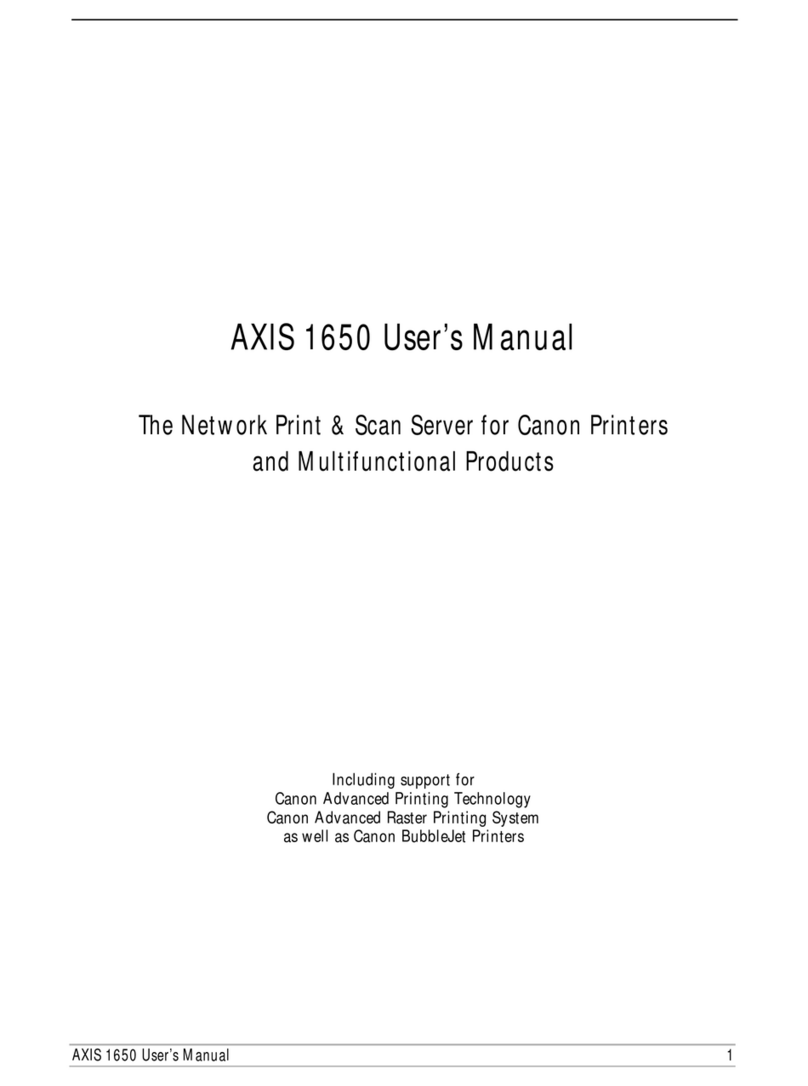
Canon
Canon AXIS 1650 user manual
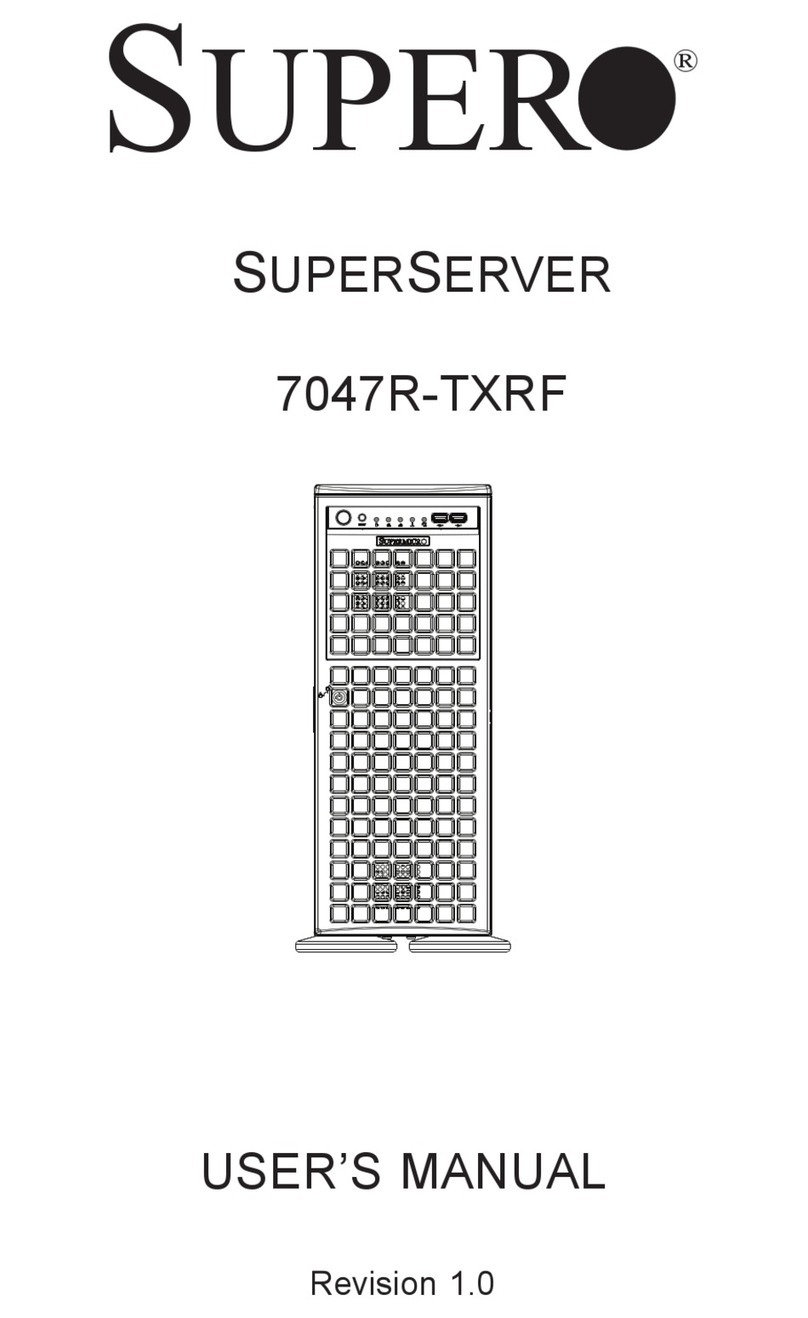
Supero
Supero SUPERSERVER 7047R-TXRF user manual
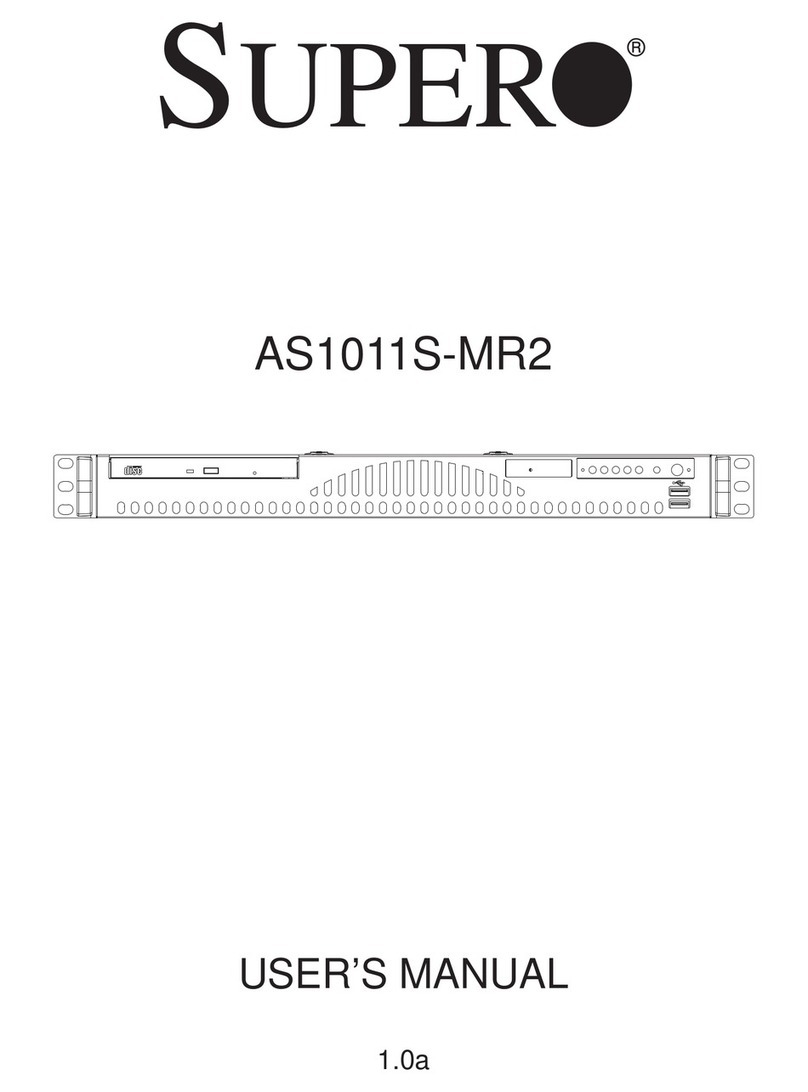
Supero
Supero AS-1011S-MR2 user manual
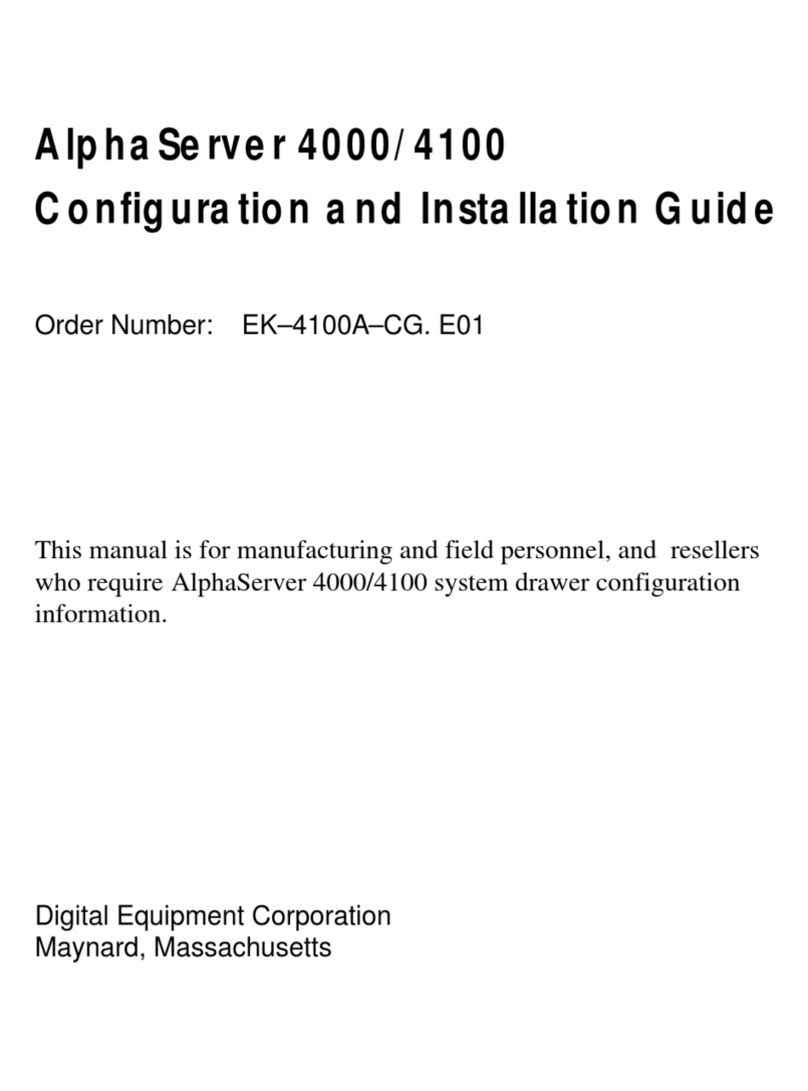
Digital Equipment
Digital Equipment AlphaServer 4000 Configuration and installation guide

Dell
Dell PowerEdge 6850 System installation guide