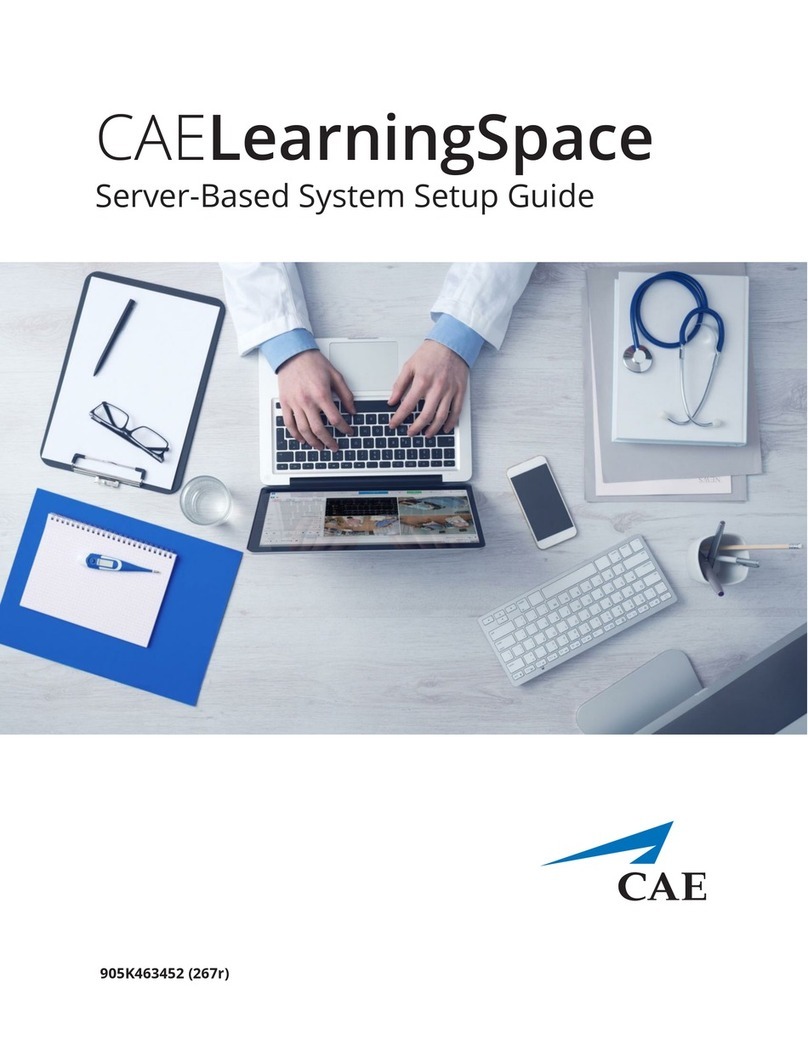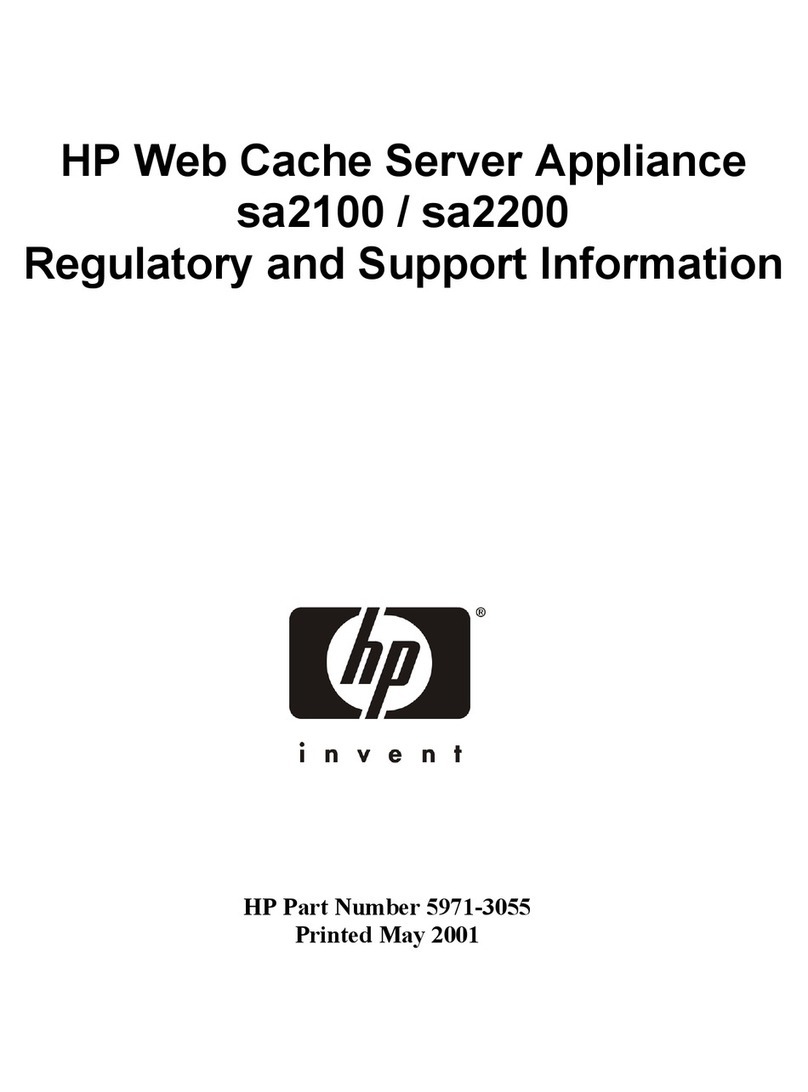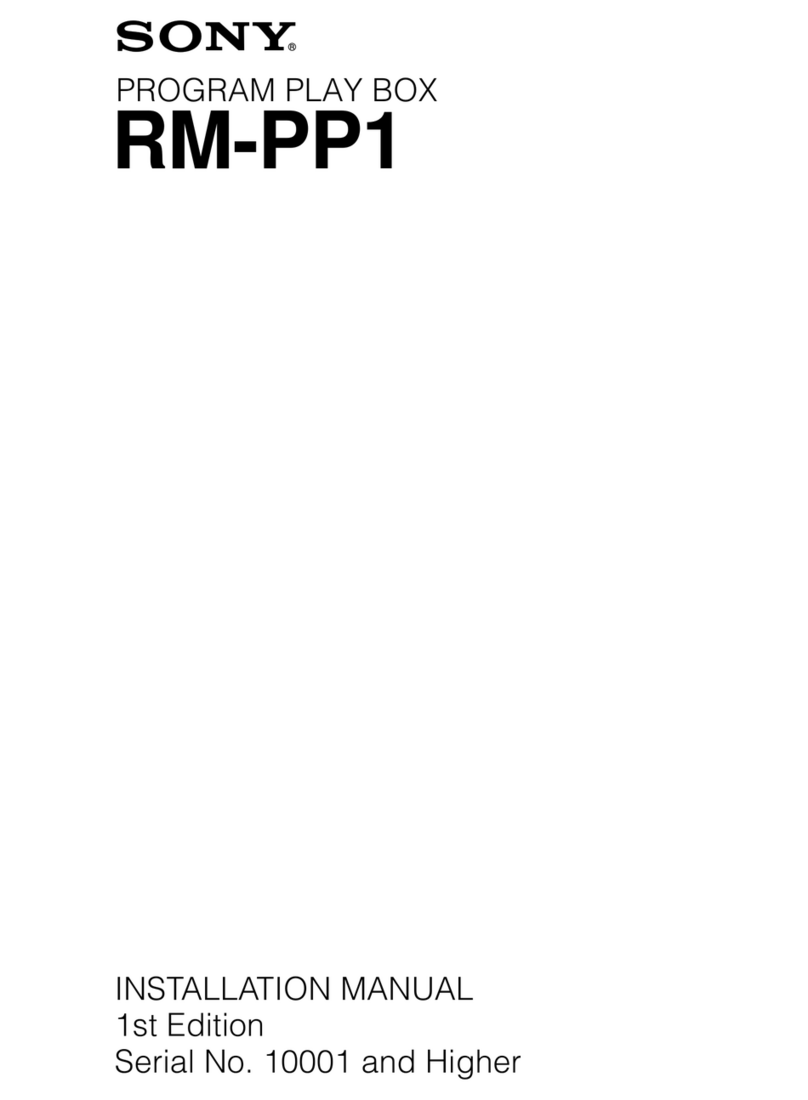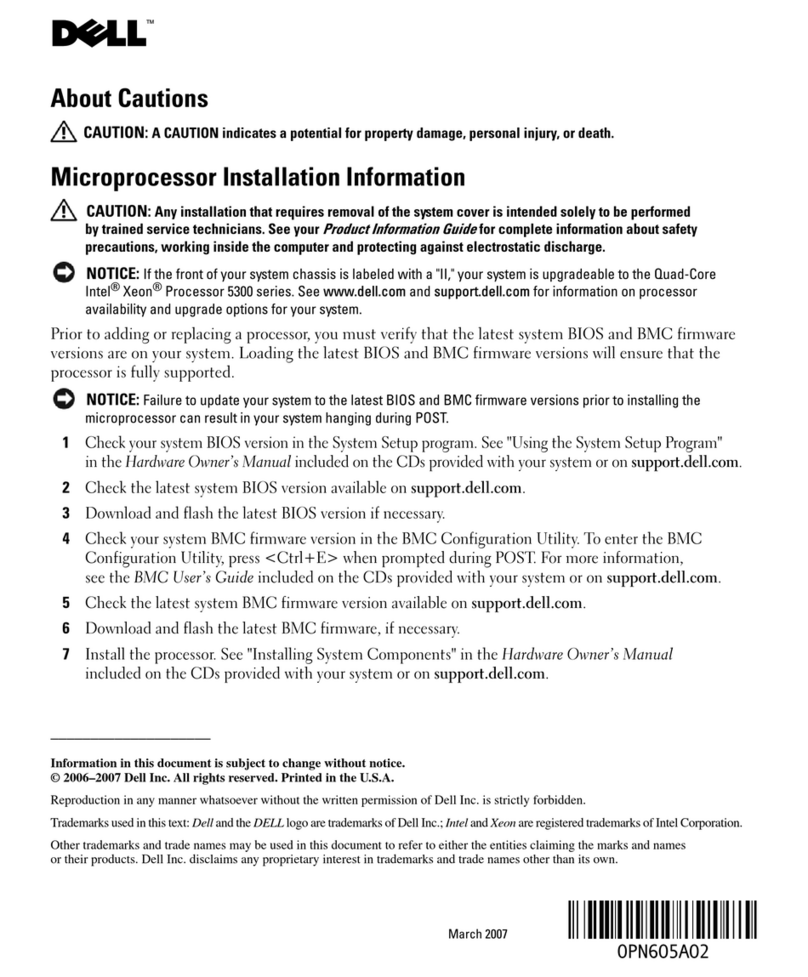Data-Tronix DT-HDIPUS Instruction Manual

USER GUIDE & INSTALLATION MANUAL
DT-HDIPUS
HD IP Streaming Server

NACE: 610-429-1511 | sales@datatronix.biz | www.datatronix.biz | DT-HDIPUS Manual v1.0 Page 2
Table of Contents
SAFETY PRECAUTIONS................................................................................................................ 3
PACKAGE CONTENTS .................................................................................................................. 3
PRODUCT DESCRIPTION.............................................................................................................. 4
SPECIFICATIONS........................................................................................................................... 5
INSTALLATION............................................................................................................................... 6
UNPACKING AND INSPECTION.................................................................................................... 6
HARDWARE INSTALLATION AND CONNECTIONS .................................................................... 6
FRONT-PANEL ............................................................................................................................... 7
CONNECTING TO THE GUI INTERFACE:..................................................................................... 8
FACTORY DEFAULT IP: 192.168.1.9 ................................................................................................ 8
LOGIN USER AND PASSWORD.................................................................................................... 9
ENCODER SETUP ........................................................................................................................ 10
VIDEO CONTROL ........................................................................................................................... 11
AUDIO CONTROL ........................................................................................................................... 12
COLOR CONTROL.......................................................................................................................... 13
STREAMING SETUP .................................................................................................................... 15
STREAM SERVER .......................................................................................................................... 15
BROADCASTING ............................................................................................................................ 16
NETWORK CONFIGURATION ..................................................................................................... 18
DEVICE NETWORK......................................................................................................................... 18
DLNA SETTINGS........................................................................................................................... 19
ADMINISTRATION........................................................................................................................ 20
STREAMING METHODS CASES ................................................................................................. 22
CASE 1: DLNA STREAMING ........................................................................................................... 23
CASE 2: UDP/RTP MULTICASTING................................................................................................. 25
CASE 3: TCP/UDP/RTP UNICASTING ............................................................................................ 28
HDIP STREAMING SERVER NOTES........................................................................................... 30

NACE: 610-429-1511 | sales@datatronix.biz | www.datatronix.biz | DT-HDIPUS Manual v1.0 Page 3
SAFETY PRECAUTIONS
The presence of this symbol is to alert the installer and user to the presence of
uninsulated dangerous voltages within the product’s enclosure that may be of
sufficient magnitude to produce a risk of electric shock.
TO REDUCE THE RISK OF FIRE OR ELECTRIC SHOCK, DO NOT EXPOSE THIS
DEVICE TO RAIN OR MOISTURE. DO NOT OPEN THE UNIT. REFER SERVICING
TO QUALIFIED PERSONNEL ONLY.
DO NOT apply power to the unit until all connections have been made, all components have been
installed and all wiring has been properly terminated.
DO NOT terminate, change or uninstall any wiring without first disconnecting the unit’s power
adapter from the device.
This device is supplied with the appropriately rated 12VDC power supply with the center pin
positive. The use of any other power supply could cause damage and invalidate the
manufacturer’s warranty.
DO NOT power on the unit until all cables and connections to the device have been properly
connected.
The device should be installed in an environment consistent with its operating temperature
specifications. Placement next to heating devices and ducts is to be avoided as doing so may
cause damage. The device should not be placed in areas of high humidity.
DO NOT cover any of the device’s ventilation openings.
If the device has been in a cold environment allow it to warm to room temperature for at least
2 hours before connecting power.
PACKAGE CONTENTS
This package contains:
One DT-HDIPUS IP Streaming Server
One Power Adaptor
One installation / configuration manual (An eManual will be supplied)
Inspect the package before starting installation to ensure there is no damage and all supplied
contents are present. Contact your distributor or dealer if the device is damaged or package contents
are incomplete.

NACE: 610-429-1511 | sales@datatronix.biz | www.datatronix.biz | DT-HDIPUS Manual v1.0 Page 4
PRODUCT DESCRIPTION
DATATRONIX's DT-HDIPUS HD IP Streamer allows the user to stream any one audio/video source
over an IP Network to multiple Smart HDTVs or connected computers within the IP Network. The IP
Streamer accepts an HDMI, Component, or Composite video input and the unit is designed to deliver
a rich HD/SD Streaming experience for its users deploying MPEG-2 or MPEG-4 standards.
The DT-HDIPUS HD Streaming server enables high-definition streaming with resolutions up to
1080p, providing a high quality viewing experience for your customer. The unit is MPEG-2 or MPEG-4
switchable and supports UDP/RTP Streaming. The compact design saves space and is easily
controlled via a web UI for rapid deployment.
The HDIP series features:
•Dual Mode H.264 (AVC) / MPEG-2 selectable output
•Video resolution: Up to 1080p60(H.264 only)
•HDMI, Component, Composite inputs with auto detection
•UDP/RTP/ Unicast/Multicast, DLNA Compatible, TCP
•Closed Captioning Support
•Output audio format: MPEG-1-Layer2(MP2), AAC, Supports Dolby®Digital encoding
o*Dolby is a trademark of Dolby Laboratories.
•Gigabit Ethernet port
•Web UI for setup and control
•Quick and Easy installation and use
•Light weight and compact design

NACE: 610-429-1511 | sales@datatronix.biz | www.datatronix.biz | DT-HDIPUS Manual v1.0 Page 5
SPECIFICATIONS
Video / Audio Input
HDMI
Connectors Single
Audio
Embedded PCM /
AC-3 Pass Through
Component
Connectors Single
Composite
Connectors Single
Audio Analog Audio L & R
Coaxial (Coax S/PDIF)
Connectors Single
Optical (S/PDIF)
Connectors Single
IP Output
GigE
Connector RJ-45
Standard 1000Base-T Ethernet, Full Duplex
IP Streaming Protocol
HTTP Embedded
TCP Unicast
UDP/RTP Unicast / Multicast
DLNA Media Server 1.5
Web Management
GigE
Connector RJ-45
Standard 1000Base-T Ethernet, Full Duplex
HTTP Embedded
UPnP Embedded
Video/ Audio Encoding Profile
Video
Resolution 1080p (H.264 Only) /1080i/720p/480p/576i/480i
Video Codecs
MPEG-2 VBR/CBR
Video Codecs H.264 VBR/CBR
Video Codecs
H.264 (HD)
>1080p30, HP@Level 4.2/≦1080p30,
HP@Level 4 >720p30,
HP@Level 3.2/ ≦720p30, HP@Level 3.1
Video Codecs
H.264 (SD) Frame Rate > 30, MP@Level 3.1 / ≦30, Level 3
Aspect Ratio 4:3 &16:9
Video Bitrate
MPEG-2: 10.0~20.0 Mbps (HD)/
2.0~8.0 Mbps (SD)
H.264: 2.0~10.0Mbps (HD) / 1.0~4.0 Mbps(SD)
Audio
Audio Codecs MPEG-1 Layer II / MPEG-
2 AAC /
MPEG-4 AAC/ AC-3 / AC-3 Pass Through
Closed Caption
RCA (Y) EIA-608; 1x RCA (cc)
MISC
GOP Closed
General
Local Monitoring 8 LEDs
GUI Supported Firefox, Chrome
Password
Protected GUI: Changeable
Power Supply 12VDC 1.5Amp.
Consumption 6W Typical
Dimension
Housing
9.29" x 6.10" x 1.37"
(236mm x 155mm x 35mm)
Weight 2 lbs. and 1.1575 oz. (940g)
Language English
*
Manufactured under license from Dolby Laboratories.
** Specifications subject
to change without notification.

NACE: 610-429-1511 | sales@datatronix.biz | www.datatronix.biz | DT-HDIPUS Manual v1.0 Page 6
INSTALLATION
System Installer must adhere to Article 820-40 of the NEC that provides
guidelines for proper grounding and specifies that the cable ground shall be
connected to the grounding system of the building, as close to the point of cable
entry as possible.
UNPACKING and INSPECTION
Each unit is shipped factory tested. Ensure all items are removed from the container prior to
discarding any packing material.
Thoroughly inspect the unit for shipping damage with particular attention to connectors and controls.
If there is any sign of damage to the unit or damaged or loose connectors contact your distributor
immediately. Do not put the equipment into service if there is any indication of defect or damage.
HARDWARE INSTALLATION and CONNECTIONS
It is highly recommended that quality cables and connectors be used for all video and audio
source connections
1. Connect the media source (Satellite STB, Media player, or other media device) to the HDIP
streaming server by HDMI, YPbPr (Component), or CVBS (Composite) cables.
2. Connect the HDIP streaming server to local area network (LAN)
3. Plug the power adapter to the device and power up
4. Network Setup
5. There are three (3) use cases supported by HDIP streamer: DLNA media server,
UDP/RTP/ multicasting, and TCP/UDP/RTP/ unicasting.

NACE: 610-429-1511 | sales@datatronix.biz | www.datatronix.biz | DT-HDIPUS Manual v1.0 Page 7
Front-Panel
Buttons/LEDs
Description
Reboot button
Reboots the device (unsaved settings will be lost)
RST / UPG
button
To reset all the settings of the device to factory
default:
1. 1.Press and hold the RST/UPG button and then
connect power to the device while pressing in the
RST/UPG button.
2. 2.Hold the button until CFG led to flashes 10 times
(about 10 seconds)
3. 3.After the CFG led stops flashing -release the
button
To upgrade firmware using the USB port:
1. 1.Plug-in the USB drive with the upgraded firmware
image (“hdip_upg.img”)
2. 2.Press and hold the RST/UPG button and boot-up
the device
3. 3.USB led will flash while copying the image from
USB drive (about 3~5 seconds)
4. 4.Wait until the CFG led stop flashing
5. 5.Release the RST/CFG button and wait for the
device to reboot and upgrade the firmware (about 1
minutes)
PWR Power is ON
CFG Indicates device is in configuration mode
USB Indicates USB drive is mounted
MPEG-2 Indicates device is encoding video using MPEG-2
H.264 Indicates device is encoding video using H.264
MP2 Indicates device is encoding audio using MPEG-1 Layer 2
AAC
Indicates device is encoding audio using AAC
Dolby Digital Indicates device is encoding audio using Dolby Digital
For
Recording IP

NACE: 610-429-1511 | sales@datatronix.biz | www.datatronix.biz | DT-HDIPUS Manual v1.0 Page 8
Connecting to the GUI Interface:
Factory Default IP: 192.168.1.9
1. Connect an Ethernet cable directly (no Cross Over cable required) to the Web Management
Port on the rear panel of the encoder or connect the Ethernet cable to an Ethernet switch.
Connect an Ethernet Cable to your PC/Laptop.
2. Modify your PC/Laptop IP address to 192.168.1.100.
3. Enter ‘192.168.1.9:8888’into your web browser.
4. Enter GUI and make required device changes.
5. Save all changes as required, upload and reboot changes.
6. Verify parameters then end web session.
Overview / Welcome page displays current status of the encoder including Input type, Output format type,
Output Bitrate, Actual Output, Encoder Status, and # of connected Clients.

NACE: 610-429-1511 | sales@datatronix.biz | www.datatronix.biz | DT-HDIPUS Manual v1.0 Page 9
On the Welcome Screen, we have added a tool to help the installer locate a unit in a rack or headend.
Press the LED ON button (shown below). This will cause the CFG LED light to flash continuously for
the installer to identify and locate the HDIP.
To turn off, simply press the LED tool again.
Login User and Password
Once the Welcome Page is displayed select the Encoder Setup tab and the below Login “Authentication
Required” screen will be presented. Enter the User Name and Password then click Login.
User Name: admin Default Password: Admin123
Note: User Password can be changed –See Administration
Page.
Click Here to
Enable/Disable

NACE: 610-429-1511 | sales@datatronix.biz | www.datatronix.biz | DT-HDIPUS Manual v1.0 Page 10
Encoder Setup

NACE: 610-429-1511 | sales@datatronix.biz | www.datatronix.biz | DT-HDIPUS Manual v1.0 Page 11
Encoder Setup
The DT-HDIPUS provides the user with a variety of parameter settings. Many of the default settings will allow
the user to quickly start streaming video. Only some of the settings shown will require any change.
Video Control
Select Video Input
Setting the device to Auto Detect allows the Encoder to automatically recognize which video source the user
is using.
Selecting HDMI, Component, or Composite “locks” the encoder to detect only the input type selected.
Note: We recommend using the Factory default 'Auto Detect'
Set Video Output Format
The DT-HDIPUS can output High Quality HD/SD video streams in either MPEG-2, MPEG-2 CBR
(Constant Bit Rate), H.264, H.264 CBR.
Select the desired Video Output Format
Factory Default: H.264 CBR
Select H.264 Profile (Only for H.264/H.264 CBR)
Selecting H.264 or H.264 CBR allows the user to define / set the H.264 Profile required
Select H.264 Levels (Only for H.264/H.264 CBR)
Selecting H.264 or H.264 CBR allows the user to define / set the H.264 Levels required

NACE: 610-429-1511 | sales@datatronix.biz | www.datatronix.biz | DT-HDIPUS Manual v1.0 Page 12
Setting the Video Bitrate: HD / SD
MPEG-2 Video Bitrates
HD: 10~20 Mbps (default- 10 Mbps)
SD: 2~8 Mbps (default- 4 Mbps)
H.264 Video Bitrates
HD: 2~10 Mbps (default- 10 Mbps)
SD: 1~4 Mbps (default- 4 Mbps)
The DT-HDIPUS allows the user to Set the Video Bitrate desired within the defined parameters offered.
Set or use the default settings as required.
Select Aspect ratio
Select :16:9 (default) or 4:3
Audio Control
Select Audio Input
Setting the device to Auto Detect allows the Encoder to automatically recognize which Audio Input source the
user is using.
Selecting Analog, Coaxial SPDIF (Digital Coax), or Optical SPDIF (Toslink) “locks” the encoder to detect only
this type of Audio Input.
Note: We recommend using the Factory default 'Auto Detect'

NACE: 610-429-1511 | sales@datatronix.biz | www.datatronix.biz | DT-HDIPUS Manual v1.0 Page 13
Application Note:
If your Video Source is HDMI and you require an alternate Audio Source – Select Analog.
This will force the DT-HDIPUS to use the L/R RCA Audio Inputs as the Audio Source.
Select Audio Output Type
Use the drop-down tool to Select the Audio Format required.
Note: AC-3 Dolby Audio is not available on all HDIP Series Encoders
Select Audio Bitrate
Use the drop-down tool to Select the Audio Bitrate required
Color Control
Modify Brightness/Contrast/Saturation/Hue
Change the above settings as required on the Encoder.
Note: We recommend using the Factory default Factory Default: 128

NACE: 610-429-1511 | sales@datatronix.biz | www.datatronix.biz | DT-HDIPUS Manual v1.0 Page 14
Enable Closed Captioning
Steps to Enable Closed Caption:
1.Connect Video source to HDMI or YPbPr (Component) port(s).
2.Connect Video with supporting Closed Caption source to CVBS port.
3.A supporting Closed Caption Player/TV must be used for this function.
Insert Closed Captioning Support device into the CVBS (Composite) Port
Enable/Disable Closed Caption Functionality by checking the Checkbox as
shown above.
Note: Even with Closed Captioning enabled in the encoder, no closed captioning
will appear with source video disconnected.
'Save and Confirm' the changes made on the Encoder Page.
Note: To reset all changes made or saved go to the Administration Page and select “Reset to Default”.
After pressing the 'Save and Confirm' button- the user will be brought back to the Overview page.
Leaving the encoder page without saving changes will cause the previous settings to be used.

NACE: 610-429-1511 | sales@datatronix.biz | www.datatronix.biz | DT-HDIPUS Manual v1.0 Page 15
Streaming Setup
The DT-HDIPUS can be setup to stream via HTTP (DLNA) directly from the network to the DLNA application
on a DLNA Compliant Smart TV, directly to a PC using Multicast (UDP/RTP), to an HDTV by using a
compatible set top box, or by Unicasting (UDP/RTP) to a PC. The DT-HDIPUS can stream via HTTP and
Multicast simultaneously.
Stream Server
HTTP (DLNA) Setup
Select 'Enable HTTP' for DLNA Streaming
The DT-HDIPUS is DLNA Compliant and can create a stream that will be detected and displayed to any
Smartv that is DLNA Compliant.
Enable HTTP as shown above and select the desired DSCP.
***SAVE AND CONFIRM all changes made on the Streaming Setup page

NACE: 610-429-1511 | sales@datatronix.biz | www.datatronix.biz | DT-HDIPUS Manual v1.0 Page 16
Broadcasting
Select the Broadcasting Protocol as pictured above in the drop-down list. The Broadcasting is Default:
UDP Multicasting
Enter Multicast Destination IP Address and Destination Port.
Multicast TTL (Time to Live) default is 4.
Select the desired DSCP from the drop-down list. Default is Class 0: Best effort.
Click “Add” after setting and the IP will be shown in the Streaming List.
***SAVE AND CONFIRM all changes made on the Streaming Setup page

NACE: 610-429-1511 | sales@datatronix.biz | www.datatronix.biz | DT-HDIPUS Manual v1.0 Page 17
Unicasting Setup
Unicast via UDP/RTP/TCP by using the drop-down tool to select the desired method
Enter 'Destination IP','Destination Port', and select the desired DSCP from the drop-down list. Default is Class
0: Best effort.
Click “Add” after setting and the IP will be shown in the Streaming List.
To remove a Destination IP – simply select the IP address and Click 'Remove'.
Note: Add up to 16 Destinations to the Streaming List.
***SAVE AND CONFIRM all changes made on the Streaming Setup page

NACE: 610-429-1511 | sales@datatronix.biz | www.datatronix.biz | DT-HDIPUS Manual v1.0 Page 18
Network Configuration
Device Network
Host Name
User definable. If required, enter a new Host Name.
Setting a Static IP
To set a Static IP- Uncheck 'Enable DHCP'.
Enter IP Address, Subnet Mask, Default Gateway, and DNS Server.
Default: DHCP Enabled.
NTP Server
To set NTP Server (if required)

NACE: 610-429-1511 | sales@datatronix.biz | www.datatronix.biz | DT-HDIPUS Manual v1.0 Page 19
Time Zone
Select required Time Zone (if required)
Speed & Duplex
Select using the drop-down tool the required Speed/Duplex parameter (if required).
DLNA Settings
DLNA settings allow users to stream DataTronix Streamers directly to Smart TVs that are DLNA Compliant
from the network.
Device Name
User Definable Name which will be displayed on Welcome Page.
Program Name
User Definable which will be displayed on Welcome Page.
HTTP/SOAP PORT
Modify SOAP Port (if required).
Note: SOAP Port is used as part of the unit's IP address when entering into a browser
Example: IP_Address_of_Unit:SOAP_PORT or 169.254.200.128:8888
User MUST enter PORT ID as part of the IP address to Open GUI of device.
Default SOAP Port: 8888
*** SAVE AND CONFIRM ALL CHANGES MADE ON THE NETWORK SETUP PAGE

NACE: 610-429-1511 | sales@datatronix.biz | www.datatronix.biz | DT-HDIPUS Manual v1.0 Page 20
Administration
Reboot Device
Click the 'Reboot Device' button to reboot the device from within the GUI.
Note: The Streamer can be rebooted using pressing the 'Reboot' button on the front of the device.
All unsaved changes will be lost.
Table of contents
Other Data-Tronix Server manuals
Popular Server manuals by other brands
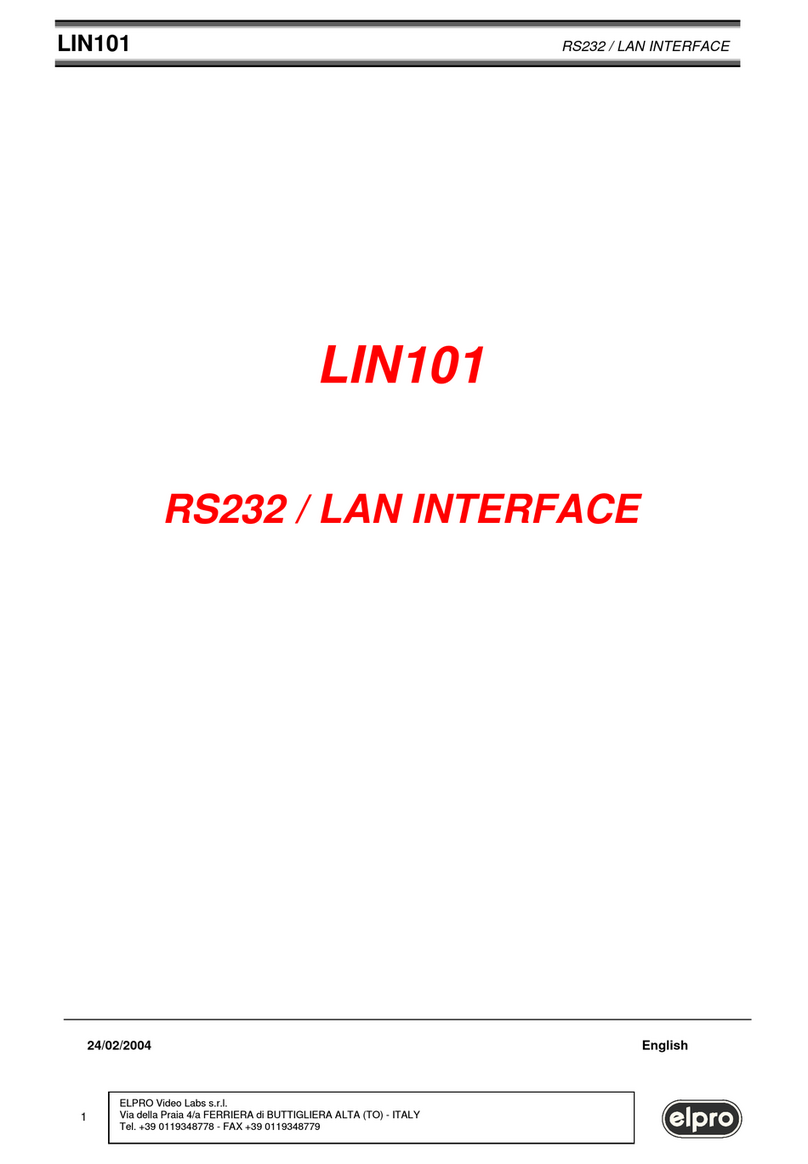
ELPRO
ELPRO LIN101 manual

Fastora
Fastora Fastora NAS T2 Hardware installation guide

Televes
Televes 718001 user manual

Dell
Dell PowerEdge R210 II Important information

Supermicro
Supermicro Storage SuperServerSSG-540P-E1CTR60H user manual

Sun Oracle
Sun Oracle Sun Dual 10GbE SFP+ PCIe ExpressModule user guide
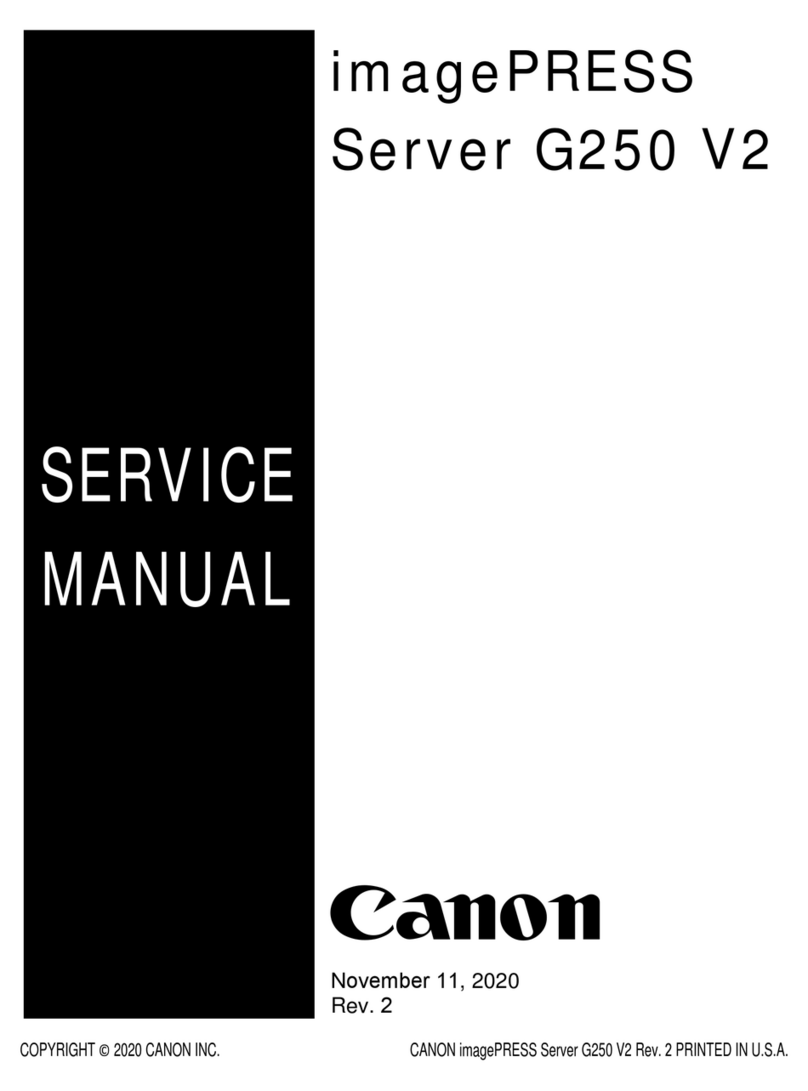
Canon
Canon imagePRESS Server G250 V2 Service manual

Digital Equipment
Digital Equipment AlphaServer 1000 Upgrade information
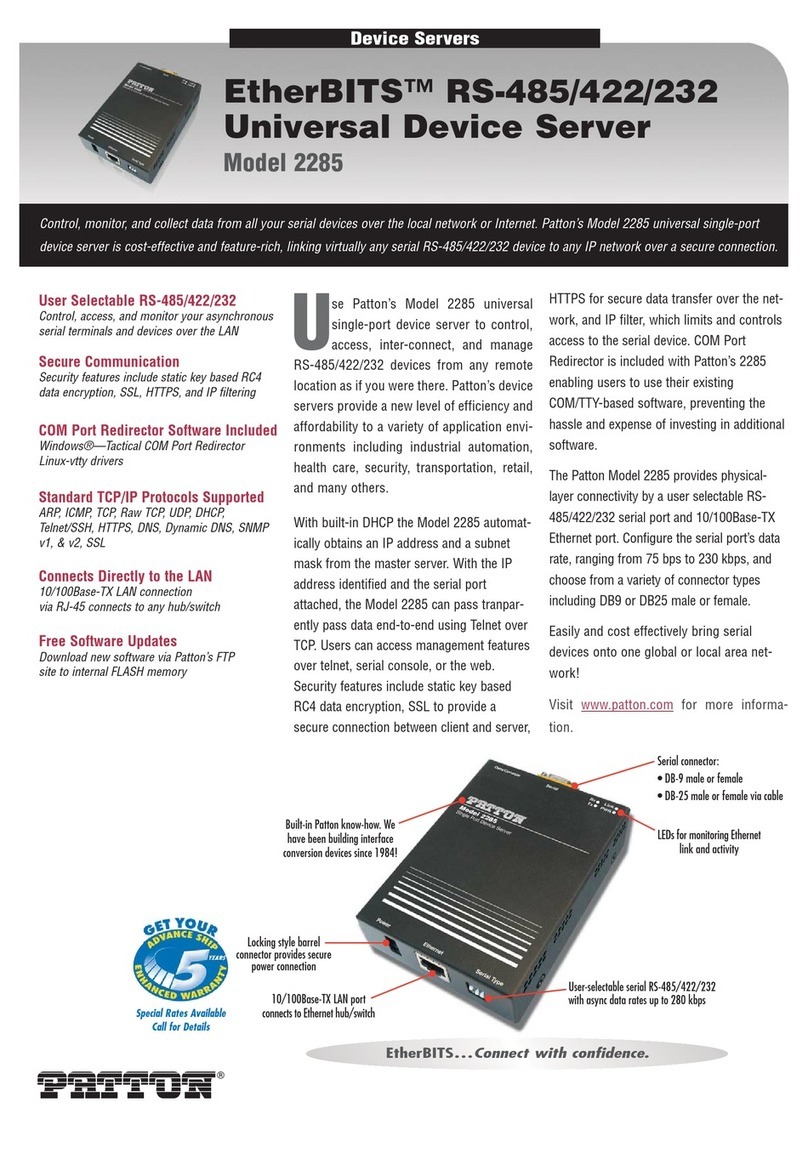
Patton electronics
Patton electronics EtherBITS 2285 Specifications

Asus
Asus RS720-E9-RS24-E user guide

TYAN
TYAN FT77-B7015 Service engineer's manual
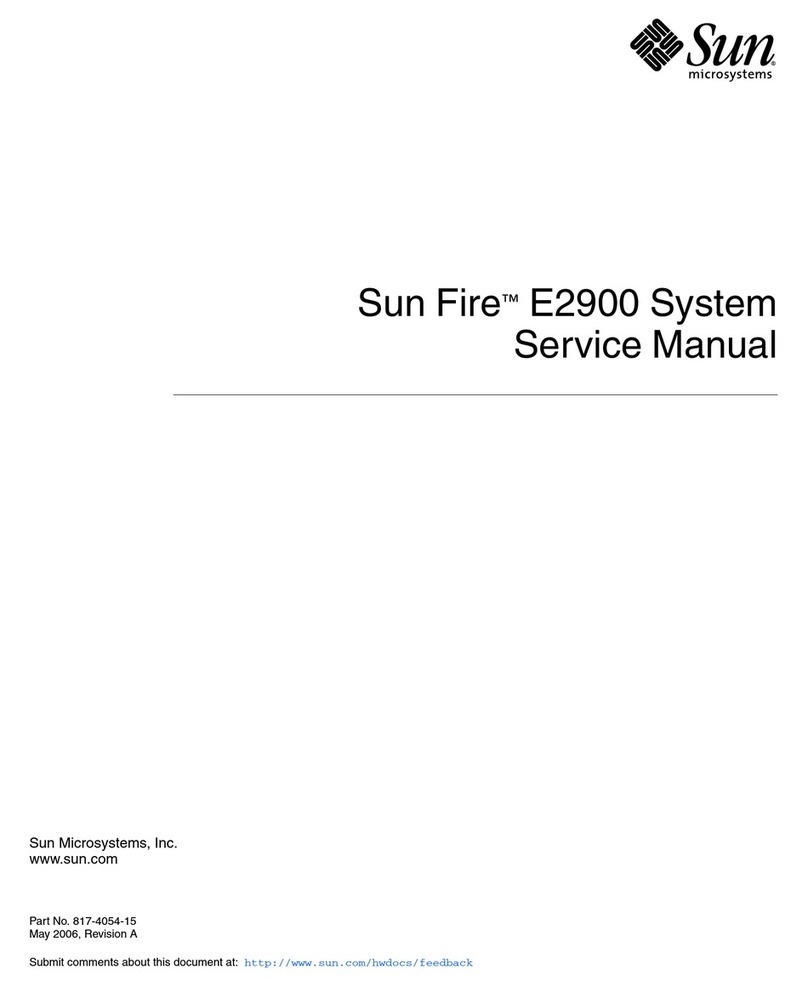
Sun Microsystems
Sun Microsystems 817-4054-15 Servise manual