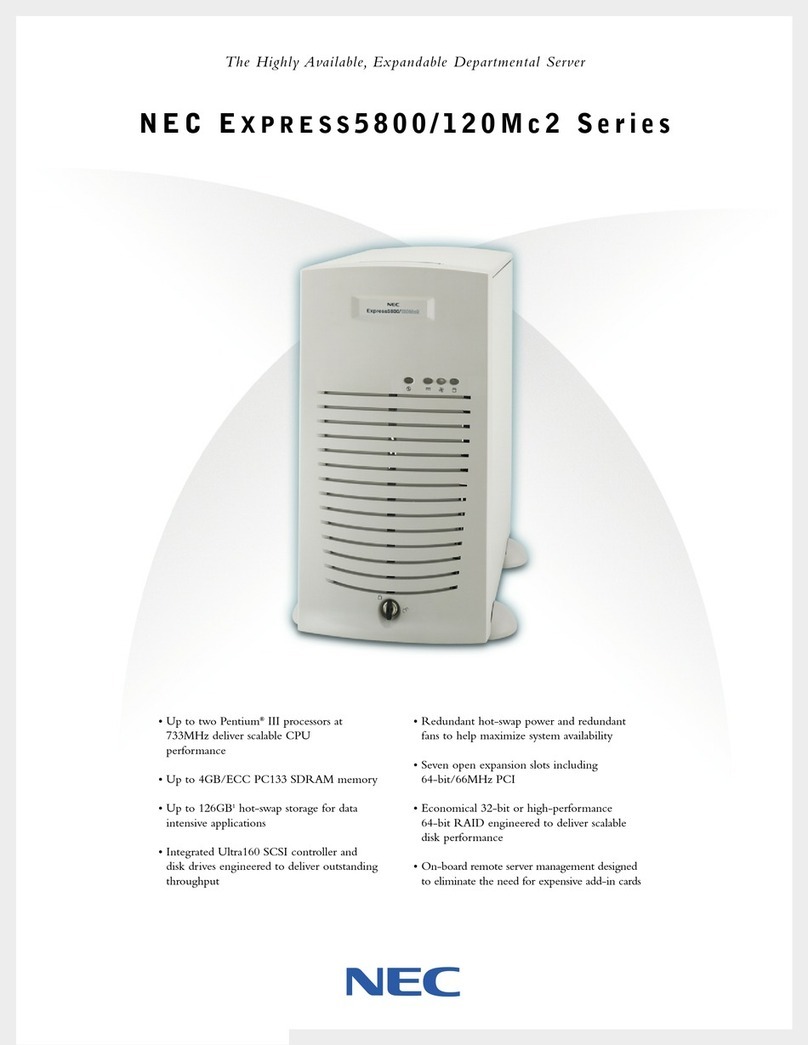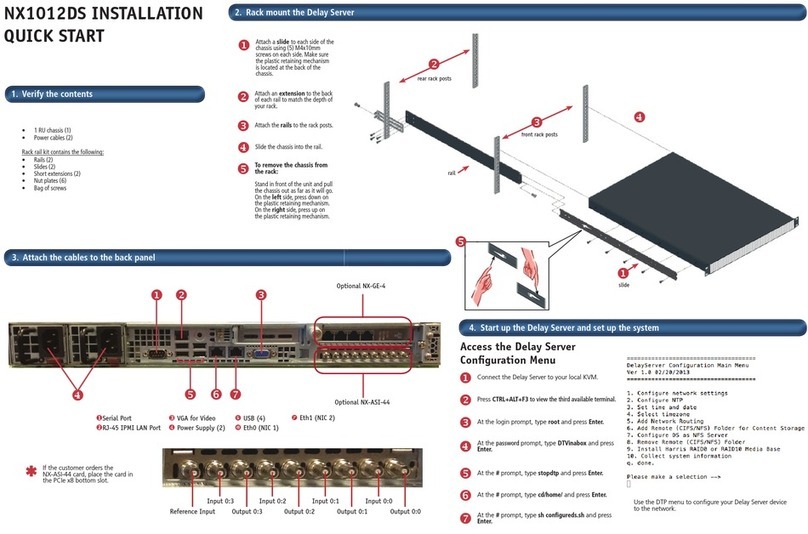Fastora Fastora NAS T2 Manual

FASTORA NAST2
Hardware Installation Guide
For service person only

Disclaimers
The information in this manual has been carefully checked and is believed to be accurate.
AXIOMTEK Co., Ltd. assumes no responsibility for any infringements of patents or other rights of
third parties, which may result from its use.
AXIOMTEK assumes no responsibility for any inaccuracies that may be contained in this
document. AXIOMTEK makes no commitment to update or to keep current the information
contained in this manual.
AXIOMTEK reserves the right to make improvements to this document and/or product at any time
and without notice.
No part of this document may be reproduced, stored in a retrieval system, or transmitted, in any
form or by any means, electronic, mechanical, photocopying, recording, or otherwise, without the
prior written permission of AXIOMTEK Co., Ltd.
Copyright 2003 by AXIOMTEK Co., Ltd.
All rights reserved.
Version A1 May 2003
Printed in Taiwan
ii

Safety Approvals
CE Marking
FCC Class A
FCC Compliance
This equipment has been tested and complies with the limits for a Class A digital device, pursuant
to Part 15 of the FCC Rules. These limits are designed to provide reasonable protection against
harmful interference in a residential installation. If not installed and used in accordance with
proper instructions, this equipment might generate or radiate radio frequency energy and cause
harmful interference to radio communications. However, there is no guarantee that interference
will not occur in a particular installation. If this equipment does cause harmful interference to radio
or television reception, which can be determined by turning the equipment off and on, the user is
encouraged to try to correct the interference by one or more of the following measurers:
Reorient or relocate the receiving antenna.
Increase the separation between the equipment and receiver.
Connect the equipment into an outlet on a circuit different from that to which the receiver is
connected.
Consult the dealer or an experienced radio/TV technician for help.
Shielded interface cables must be used in order to comply with emission limits.
iii

Safety Precautions
Before getting started, read the following important cautions.
1. Be sure to ground yourself to prevent static charge when installing the internal components.
Use a grounding wrist strap and place all electronic components in any static-shielded devices.
Most electronic components are sensitive to static electrical charge.
2. Disconnect the power cords from the FASTORA NAS before making any installation. Be sure
both the system and the external devices are turned OFF. Sudden surge of power could ruin
sensitive components. Make sure the FASTORA NAS is properly grounded.
3. Do not open the system’s top cover. If opening the cover for maintenance is a must, only a
trained technician is allowed to do so. Integrated circuits on computer boards are sensitive to
static electricity. To avoid damaging chips from electrostatic discharge, observe the following
precautions:
Before handling a board or integrated circuit, touch an unpainted portion of the system unit
chassis for a few seconds. This will help to discharge any static electricity on your body.
When handling boards and components, wear a wrist-grounding strap, available from most
electronic component stores.
Trademarks Acknowledgments
AXIOMTEK is a trademark of AXIOMTEK Co., Ltd.
Other brand names and trademarks are the properties of their respective owners.
iv

Table of Contents
Chapter 1 Introduction-------------------------------------------------------------------1
1.1 General Description ...................................................................................................... 1
1.2 Standard Features ........................................................................................................ 2
1.3 System Specifications .................................................................................................. 2
1.4 Dimensions ................................................................................................................... 5
1.5 Rear Panel Outlets ........................................................................................................ 6
1.6 Front Panel Outlets....................................................................................................... 6
Chapter 2 Installation Procedures ------------------------------------------------7
2.1 Preinstallation Checklist............................................................................................... 7
2.1.1 Installing a hard-swappable hard drive ............................................................................ 7
Chapter 3 Starting the Appliance -------------------------------------------------11
3.1 Hardware installation before starting the appliance .................................................. 11
3.2 Appliance Indicators and Connectors ........................................................................ 12
3.2.1 Power control and reset buttons ---------------------------------------------------------------------- 12
3.2.2 Indicators of Ethernet control -------------------------------------------------------------------------- 12
3.2.3 Indicators of system status control LED -------------------------------------------------------------- 13
3.2.4 Serial Port------------------------------------------------------------------------------------------------------ 13
3.2.5 Ethernet Port ------------------------------------------------------------------------------------------------- 14
3.3 The system board ....................................................................................................... 14
3.3.1 Major components of the system board ........................................................................ 14
3.3.2 Keyboard Port (internal use) ........................................................................................... 15
3.3.3 CRT VGA Port (internal use) ............................................................................................ 15
3.4 Turn off the appliance................................................................................................. 15
Appendix A Warning -----------------------------------------------------------------------17
Table of Contents v

This page does not contain any information.
vi

FASTORA NAST2 Server Hardware Installation Guide
C h a p t e r 1
Introduction
This chapter states general information and detailed specifications of the FASTORA NAST2
Network Attached Storage server. Chapter 1 includes the following sections:
General Description
Mechanical Dimensions
Features
I/O Outlets
System Specifications
1.1 General Description
The FASTORA NAST2 server is designed for workgroup and solution providers those have
networked storage requirements across heterogeneous Microsoft Windows95, 98, ME, NT4.0,
2000, XP, Novell Netware, Apple Macintosh, and Linux, Solaris clients.
It is a reliable and affordable, The server is a tower unit that requires only power and network
connections for setup. The embedded RAID solution of Network Attached Storage (NAS) support
RAID level 0, 1. The hot-swappable IDE hard disk drives provides highest availability and
outstanding reliability. With its innovative mechanical and electrical design, the FASTORA NAST2 server provides
high density, high scalability and high reliability in space-sensitive environments. The slim profile and large storage
capacity provide highest price/performance ratio.
With the cost-effective IDE disk drive design, the FASTORA NAST2 server delivers optimized
performance, compared to the costly SCSI-based solutions. If any drive fails, data is secured by
other drives and the system will alarm to the administrator automatically.
The intelligent on-line data rebuilding capability of FASTORA NAST2 server allow you to hot swap
a failed drive with automatically rebuilding data into the new drive without suffering from any
system downtime while ensuring data integrity. The FASTORA NAST2 server support web-based
management environment which provides excellent user-friendliness for the administrator to
manage the server.
Introduction 1

FASTORA NAST2 Server Hardware Installation Guide
1.2 Standard Features
Tower unit design
Hassle-free management via a browser interface or Windows-based (95/98/NT/2000/XP)
setup utility for DHCP automatic IP assignment
24 x 7 fault-resilient storage appliance; Auto-notification alert system
High-performance RAID at RAID 0, 1 with hot- spare, on-line rebuild.
2 ATA-66/100 hot-swappable IDE HDD bays.
Supports MicrosoftNetworks, Apple Networks, Novell Networks and UNIX Networks
Double-byte language support for file name, user name, and security setting
1.3 System Specifications
Hardware
Form Factor:
Tower unit design
Capacity:
From 0 to 500GB and beyond, depending on hard disk drive capacity.
Power Supply:
200W ATX HRP power supplies
Standard ATX power input connector
Hard Drive:
2 x hot-swappable IDE HDD bays
Rear Panel Connector:
1 x 10/100 Base-T Ethernet LAN port
1 x COM port
1 x Gigabit Ethernet LAN port
Front Panel LED and Push-button:
2 x LED for LANs
1 x LED for System/Alarm
1 x push-button for power on/off
Processor:
VIA C3 800MHz, FSB 133MHz
BIOS:
Award 2MB Flash BIOS Plug & Play
L2 Cache:
Built-in in CPU
Main Memory:
One PC133 SDRAM SODIMM up to 512MB
IDE Interface:
Support two bus mastering ATA 66/100 EIDE channels
Introduction
2

FASTORA NAST2 Server Hardware Installation Guide
Serial Port:
One UART
Ethernet:
One 10/100 Base-T Ethernet and one optional Gigabit Ethernet Supporting fail-over
Compact-FlashTM:
One IDE interface CompactFlashTM socket for embedded system
Dimensions:
120.9mm (W) x 183.0mm (H) x 265.8mm (D)
Weight:
Approx. 4kg with Power supplies, without any hard drive
Operation environment:
Air temperature: 10° C – 35°C (50°F – 95°F)
Humidity: 10% – 95%
Storage environment:
Air temperature: -20° C – 65°C (-4°F – 149°F)
Humidity: 10% – 95%
Software
Network Types/Network File Systems/Protocols/Clients Supported:
MicrosoftNetwork/ CIFS SMB / TCP/IP / Windows95, 98,Me, NT 4.0, 2000,XP
UNIX Network/ NFS v2.0 & v3.0 / TCP/IP / Red Hat Linux, Solaris, FreeBSD
Novel Network/ NCP / IPX / Novell IntraNetWare Clients for Windows
Apple Macintosh Network/ AFP/ AppleTalk, TCP/IP / Apple Macintosh 7.x, 8.x, 9.x, OS X
Domains Integration:
MicrosoftNT 4.0/2000 Domain
NIS Domain
RAID Levels:
RAID 0
RAID 1
Availability & Reliability:
IDE hard disk hot swapping & on-line rebuilding
External UPS support through serial port & SNMP trap
Hardware (thermal, ECC, HD…) monitoring, auto-notification, and logging
Manageability:
Web-based Management (FASTORA Filer) for MicrosoftWindowsIE 5.0 or Netscape 6.0 or above
SNMP MIB II support
Multi-platform backup/restore support
Data Replicator
Introduction 3

FASTORA NAST2 Server Hardware Installation Guide
Other Features:
Windows-based setup utility for DHCP automatic IP assignment for MicrosoftWindows
95/98/NT/2000/XP
Windows-based (Non-Windows-based) setup utility for DHCP automatic IP assignment for
MicrosoftIE 5.0 or above
Double-byte language support
RAID management
Browser-based software update
Restore default settings
Introduction
4

FASTORA NAST2 Server Hardware Installation Guide
1.4 Dimensions
Unit: mm
Introduction 5

FASTORA NAST2 Server Hardware Installation Guide
1.5 Rear Panel Outlets
Located at the rear panel of the FASTORA NAST2 server are the I/O outlets for connections of
serial and Ethernet interface-supported devices. You could also locate the main power switch and
cooling fans.
The FASTORA NAST2 Server Rear Panel
123
4
5
6
1 COM Port #1 2 10/100 Ethernet port (LAN1)
3 Gigabit Ethernet port(LAN2) 4 FAN of Power Supply
5 A/C Inlet of Power Supply 6 Chassis FAN
1.6 Front Panel Outlets
1
2
3
4
5
1 LED of System Status/Alert 2 Link/Active LED of LAN port # 1
3 Link/Active LED of LAN port # 2 4 Power Control Button
5 HDD Door
Introduction
6

FASTORA NAST2 Server Hardware Installation Guide
C h a p t e r 2
Installation Procedures
2.1 Preinstallation Checklist
In addition to this installation guide, make sure you have the following items,
The FASTORA NAS server appliance
Power cord
Utility CD (including this installation guide)
Mounting screws for disk drive and screws used in this appliance for spare
Hardware Installation Guide
Quick installation guide
FASTOR NAS Software User’s Manual
If you ordered options for the appliance, this package might contain additional hardware or
publications for those options.
2.1.1 Installing a hard-swappable hard drive
The FASTORA NAST2 server has two hot-swappable drive bays, those can be installed 3.5” IDE
hard drive each. You don’t’ need to turn off the appliance when replacing a failed hard drive. For
each hot-swappable drive you plan to install, there must be a hot-swappable drive tray attached.
The hard drive must be 3.5” ATA66/100/133 IDE compliance. The hot-swappable drive tray
connects to the backplane. The backplane is the printed circuit board behind the bay.
Attention:
1. Do not use any other drive tray which is not designed for this appliance, or a serious damage
might cause.
2. For best flexibility, the appliance is designed to fit most types of hard drive form Hard disk
drive vendors. But each of them might have slightly different mechanical dimension for
installation, we strongly recommend use the same type hard drive or with the same
dimension. Review the section 2.3 for more detail.
Installation Procedures 7

FASTORA NAST2 Server Hardware Installation Guide
To install a hard drive to a hot-swappable drive tray
Figure 2.1.1.1
螺絲(5X)
Figure 2.1.1.2
Installation Procedures
8

FASTORA NAST2 Server Hardware Installation Guide
Figure 2.1.1.3
1. Open HDD door, press plastic locker trigger of tray downward to release tray handle.. See
figure 2.1.1.1
2. Remove the empty hot-swappable drive tray by pulling the tray handle. Slide the tray off the
tray bay. See figure 2.1.1.1
3. Disengage 4 screws that firmly mount the HDD drive onto the tray drive bay. Disconnected the
cable of old or damage HDD drive from the tray backplane. Then, pull the HDD drive out of the
tray drive bay. See figure 2.1.1.2
4. Mount the new HDD drive(s) into the empty slot. Connect the cable of tray backplane into new
HDD. Affix the HDD drive by mounting 4 screws on each side of the drive bay. See figure
2.1.1.2
5. Gently push the hot-swappable drive tray into the hot-swappable drive bay until the tray
connects to the backplane.
6. Push the drive tray handle toward to the close position. See figure 2.1.1.3.
Installation Procedures 9

FASTORA NAST2 Server Hardware Installation Guide
Check the hard drive status indicators to verify the drive is operating properly (see the
figure 2.1.1.4)
1. When the HDD Yellow LED is continuously on, the drive is failed on not installed.
2. When the HDD Yellow/green LED is off, the hot-swappable drive tray is in bad connection.
3. When the system green LED flashed slowing (one flash per two second), the drive is being
rebuilding.
4. When the system green LED is continuously on, the drive is ready to use.
5. When the HDD green LED flash rapidly, the drive is accessing by host.
Figure 2.1.1.4
Installation Procedures
10

FASTORA NAST2 Server Hardware Installation Guide
C h a p t e r 3
Starting the Appliance
Complete the installation by switching on the appliance, the power-on diagnostics run
automatically. Each time the appliance is switched on; it runs a self-testing program to ensure that
it is running correctly. After the power-on diagnostics running, the FASTORA NAST2 server starts
to load the application and is ready for use.
3.1 Hardware installation before starting the appliance
Before starting the appliance, you need to finish the hardware Installation. Please follow the
following steps. (Review the chapter 2 for detail.)
Step 1: Install HDD via hot-swappable drive tray to the drive bay. Note that All HDDs must be
set to master or cable select mode
Step 2: Connect the cable of Ethernet. Switched on the appliance after AC power cords are
connected
Step 3: The Yellow system LED is continuously at diagnostics status about 2 seconds, then the
green system LED flash rapidly (one flash per 0.5 second) at the appliance is booting.
Step 4: The continuous green LED means the appliance is ready.
Step 5: Finish the hardware installation.
Starting the Appliance 11

FASTORA NAST2 Server Hardware Installation Guide
3.2 Appliance Indicators and Connectors
The FASTORA NAST2 server has the following indicators of control and connectors.
1
2
3
4
5
3.2.1 Power control and reset buttons
4Power control button
1. When the A/C power cable is in socket, the appliance will start to initiate.
2. Press this button once to shutdown the appliance, and then press once again to switch on the appliance.
Attention:
1. When the appliance is switched on, press this button continuously over 4 seconds to switch off the power
directly. This switch-off activity should happen only when the appliance is hung; otherwise it may make the
appliance non-operational or damage the drives.
2. It takes around 20 seconds for shutdown.
3.2.2 Indicators of Ethernet control
2 Link/Active LED of LAN port # 1
1. This green LED is on when Ethernet port #1 in linking 100Mb speed connection. It flashes when there is
transmit or receive activity to or from the appliance.
2. This Yellow LED is on when Ethernet port #1 in linking 10Mb speed connection. It flashes when there is
transmit or receive activity to or from the appliance.
3 Link/Active LED of LAN port # 2 for Gigabit Lan
1. This green LED is on when Ethernet port #1 in linking 1000Mb speed connection. It flashes when there is
transmit or receive activity to or from the appliance.
2. This Yellow LED is on when Ethernet port #1 in linking 100Mb speed connection. It flashes when there is
transmit or receive activity to or from the appliance.
Starting the Appliance
12

FASTORA NAST2 Server Hardware Installation Guide
3.2.3 Indicators of system status control LED
1 Green LED for system status
1. One flash per 0.5 second:when the appliance is booting.
2. One flash per 1.0 second:when the appliance is being shutdown.
3. One flash per 2.0 second:when the appliance is being re-building.
4. Always on:when the appliance is ready.
Yellow LED for System alert
1. When appliance is booting, the Yellow LED will turn on for 1 second while BIOS is doing POST
(power on self test), then the LED changes to green.
2. One flash per 1.0 second:when one or two Fans fail. Fan 1 is the CPU fan. Fan 2 is the chassis
fan.
3. One flash per 2.0 second : when CPU over heating.
4. The Yellow LED is continuously on when the appliance is identified. The unique design for
finding out the appliance quickly and makes it in control. This can be done by FASTORA Filer.
3.2.4 Serial Port
The FASTORA NAST2 server uses a DB-9 connector for its serial port connection. The following
table shows the pin assignments of this connector.
Pin # Signal Name
1 DCD, Data carrier detect
2 RXD, Receive data
3 TXD, Transmit data
4 DTR, Data terminal ready
5 GND, ground
6 DSR, Data set ready
7 RTS, Request to send
8 CTS, Clear to send
9 RI, Ring indicator
Starting the Appliance 13

FASTORA NAST2 Server Hardware Installation Guide
3.2.5 Ethernet Port
The FASTORA NAST2 server provides two Ethernet (RJ-45) interfaces. For network connection,
just plug in one cable-end of a 100-Base-T into the standard Ethernet phone jack.
The pin assignment of the RJ-45 is listed below.
RJ-45 Connector Pin Assignment
Pin Description
1
2
3
6
others
Tx+ (Data transmission positive)
Tx- (Data transmission negative)
Rx+(Data reception positive)
Rx- (Data reception negative)
Not use
12345
67
8
3.3 The system board
3.3.1 Major components of the system board
1 Power control connector 2 System/LAN status LED Connector
3 CPU fan connector 4 RTC jumper (short 1-2 at normal)
5 Internal keyboard connector 6 Internal CRT VGA Connector
7 SODIMM socket
Starting the Appliance
14
Table of contents
Popular Server manuals by other brands

Digi
Digi PortServer TS 1 M MEI quick start guide
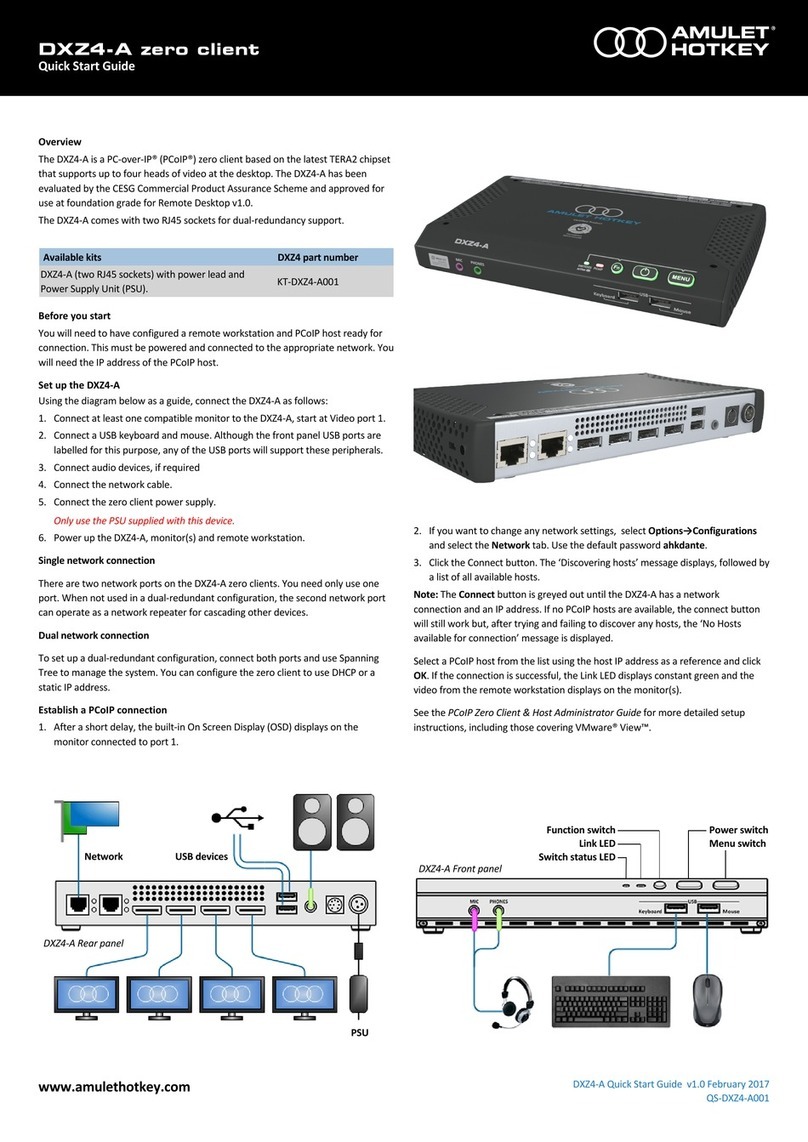
Amulet Hotkey
Amulet Hotkey DXZ4-A quick start guide
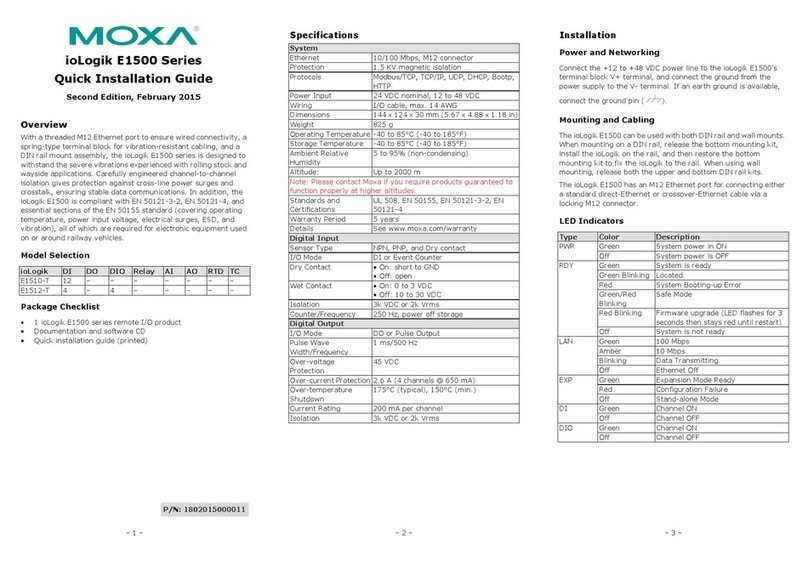
Moxa Technologies
Moxa Technologies ioLogik E1510-T Quick installation guide
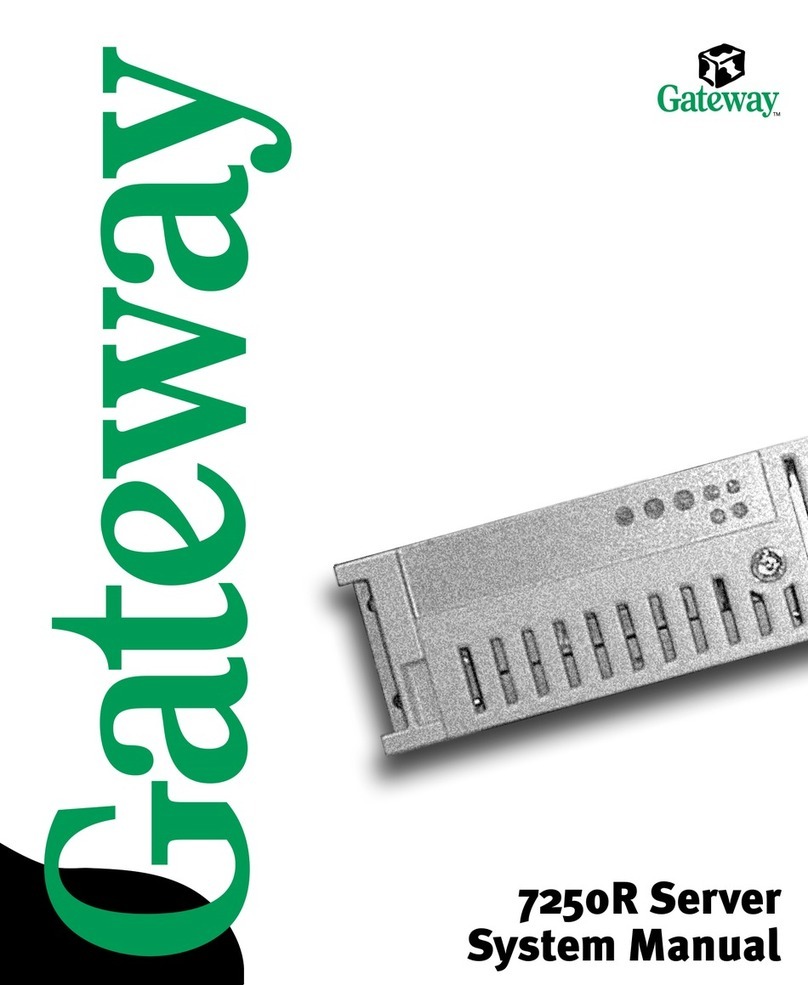
Gateway
Gateway 7250R System manual
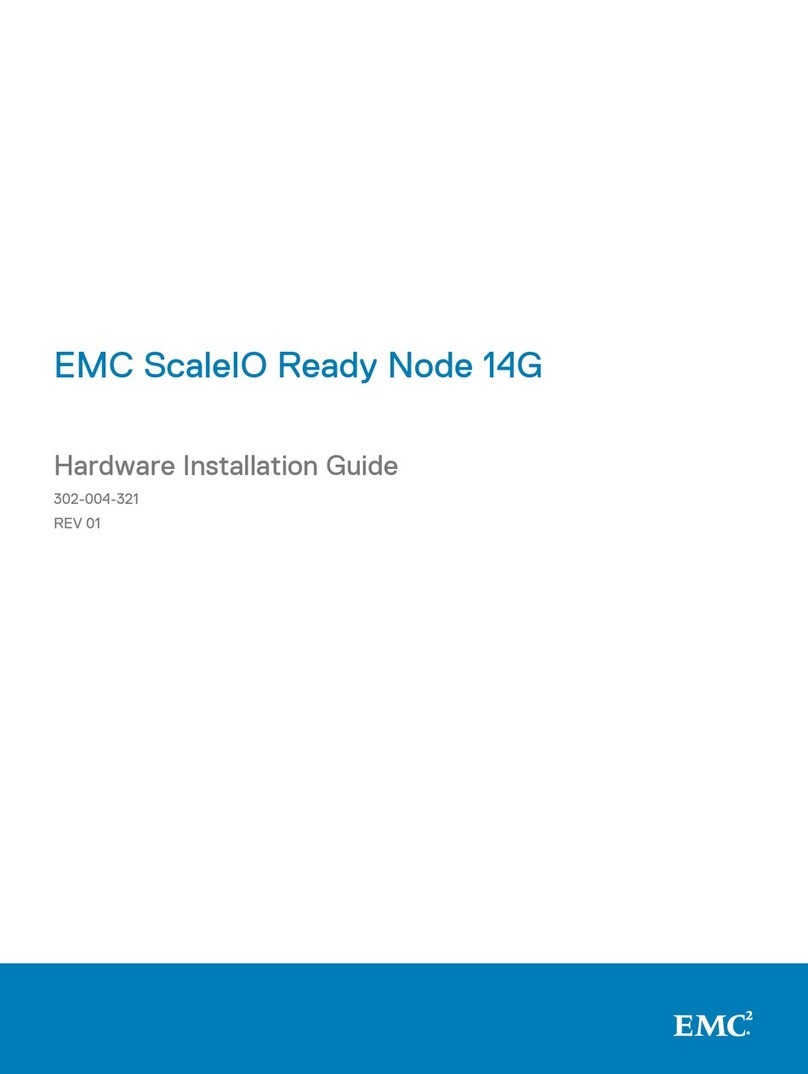
Dell
Dell EMC ScaleIO Ready Node 14G Hardware installation guide
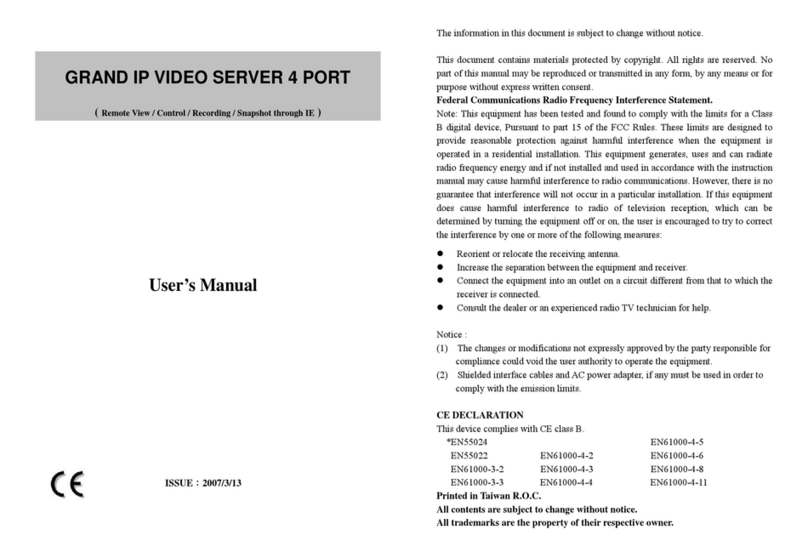
Grand
Grand IP VIDEO SERVER user manual

hager
hager TJA670 domovea Basic manual
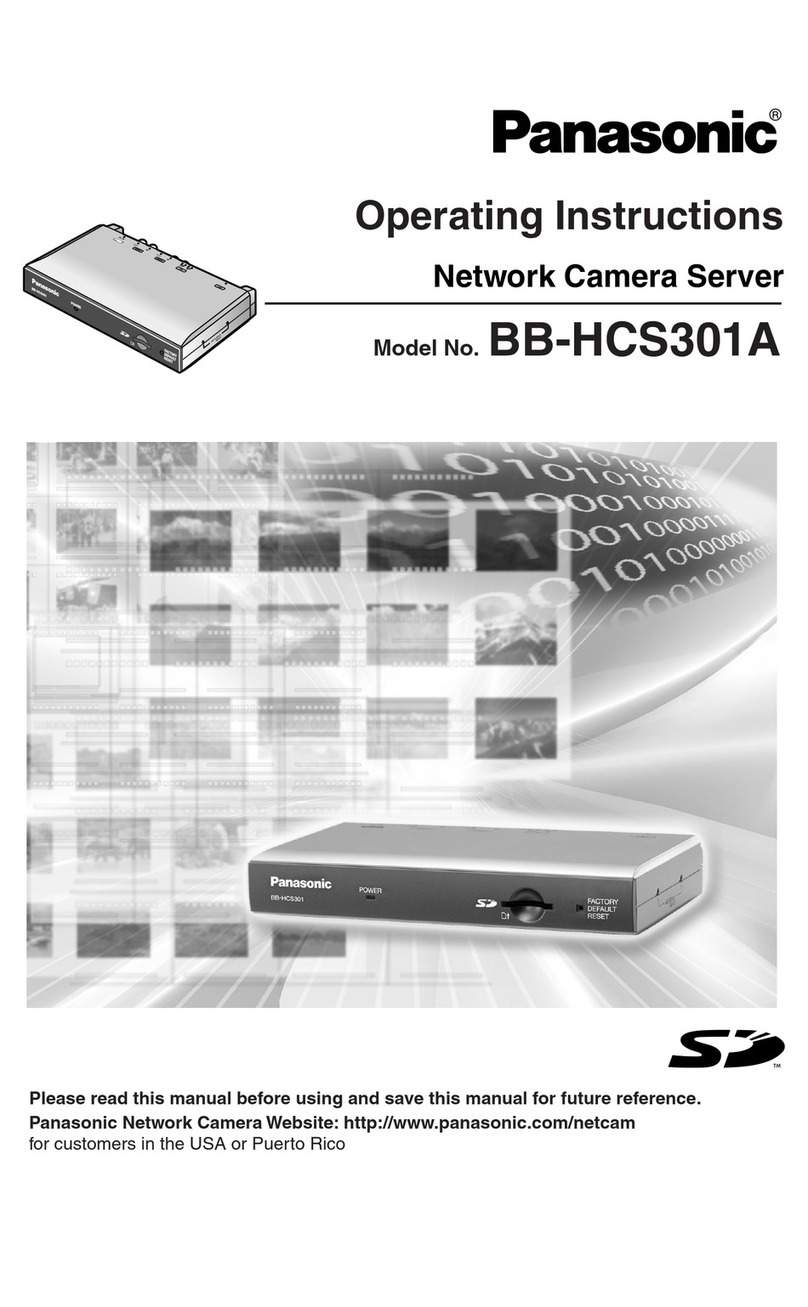
Panasonic
Panasonic BB-HHCS301A operating instructions
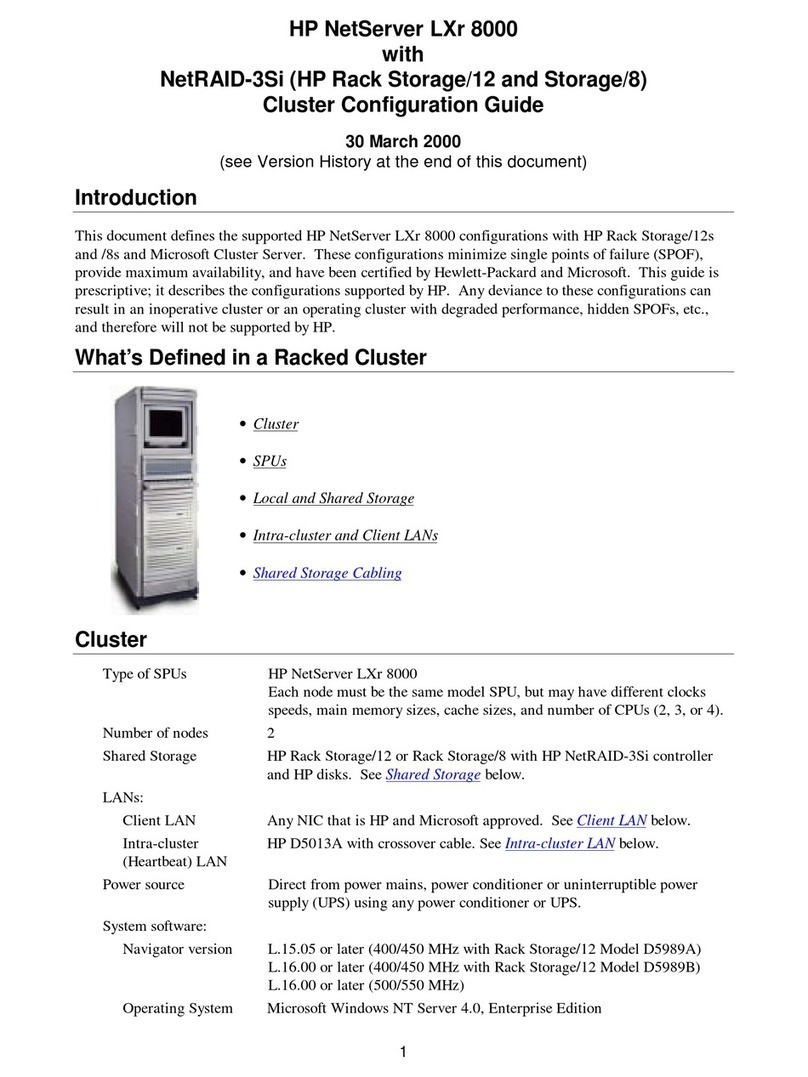
HP
HP LC2000r - NetServer - 128 MB RAM Configuration guide
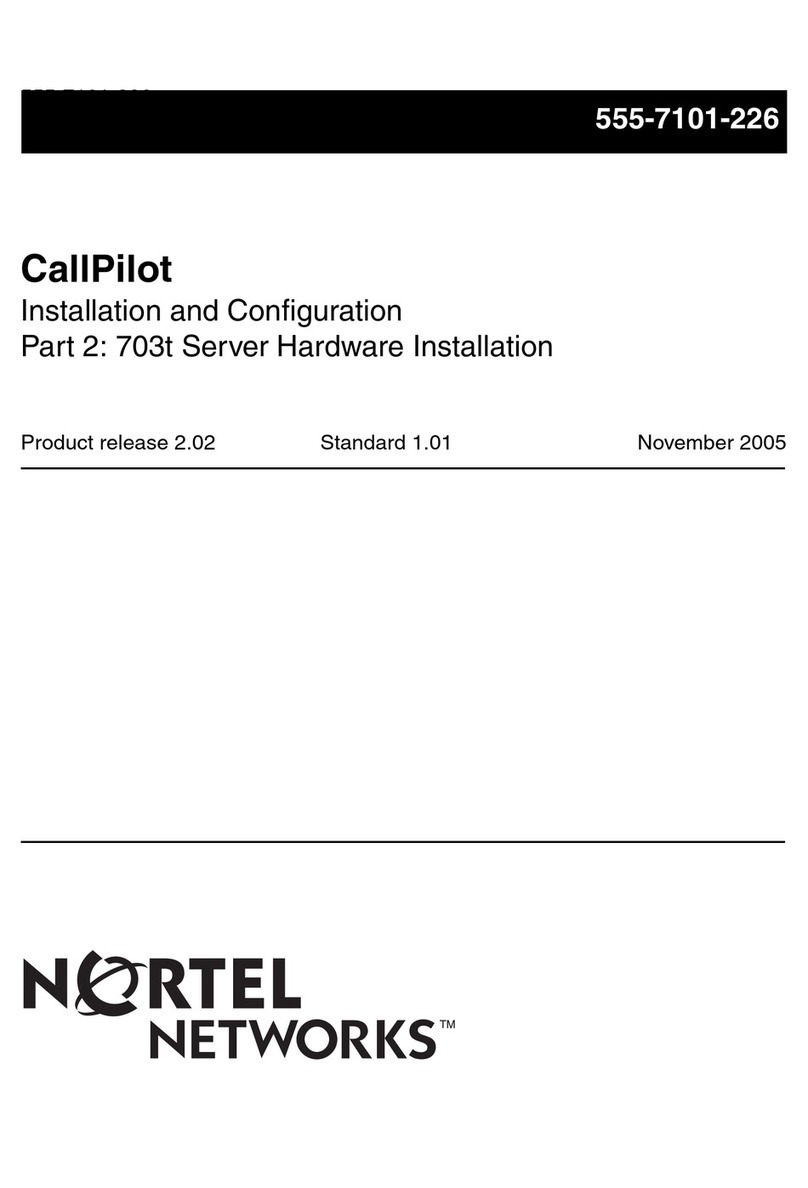
Nortel
Nortel CallPilot Installation and configuration

IBM
IBM Power Systems E870 Technical overview and introduction
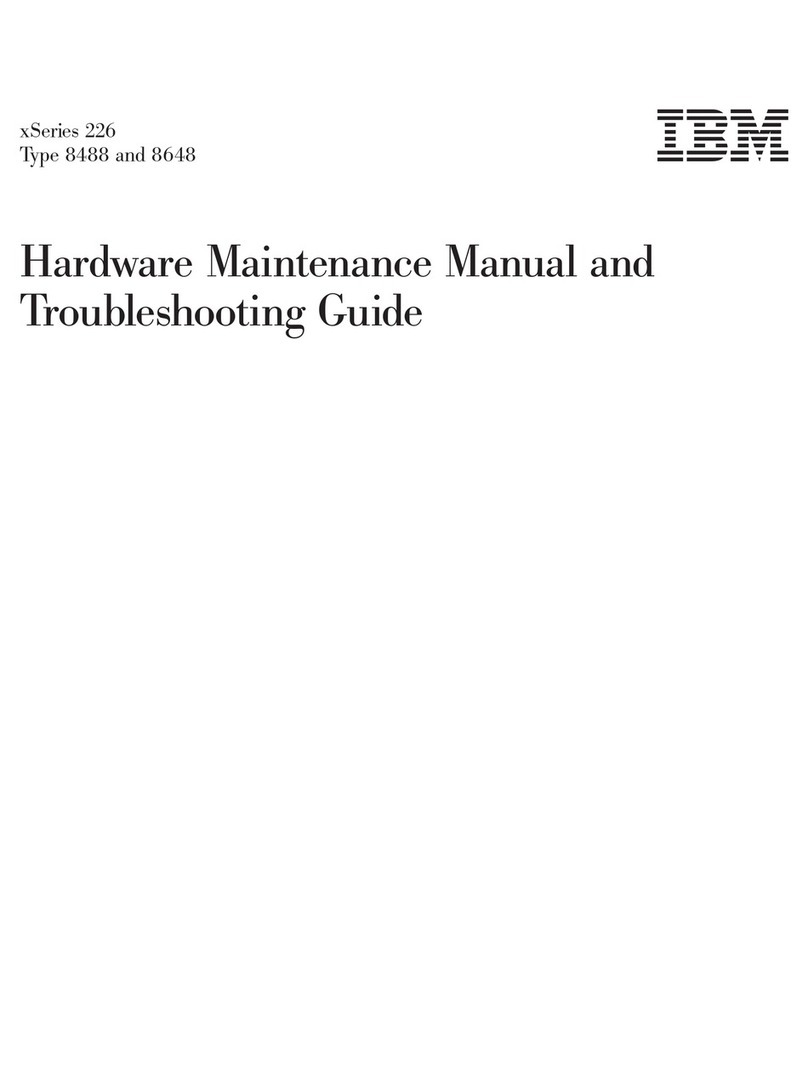
IBM
IBM 84885BU Maintenance and troubleshooting guide