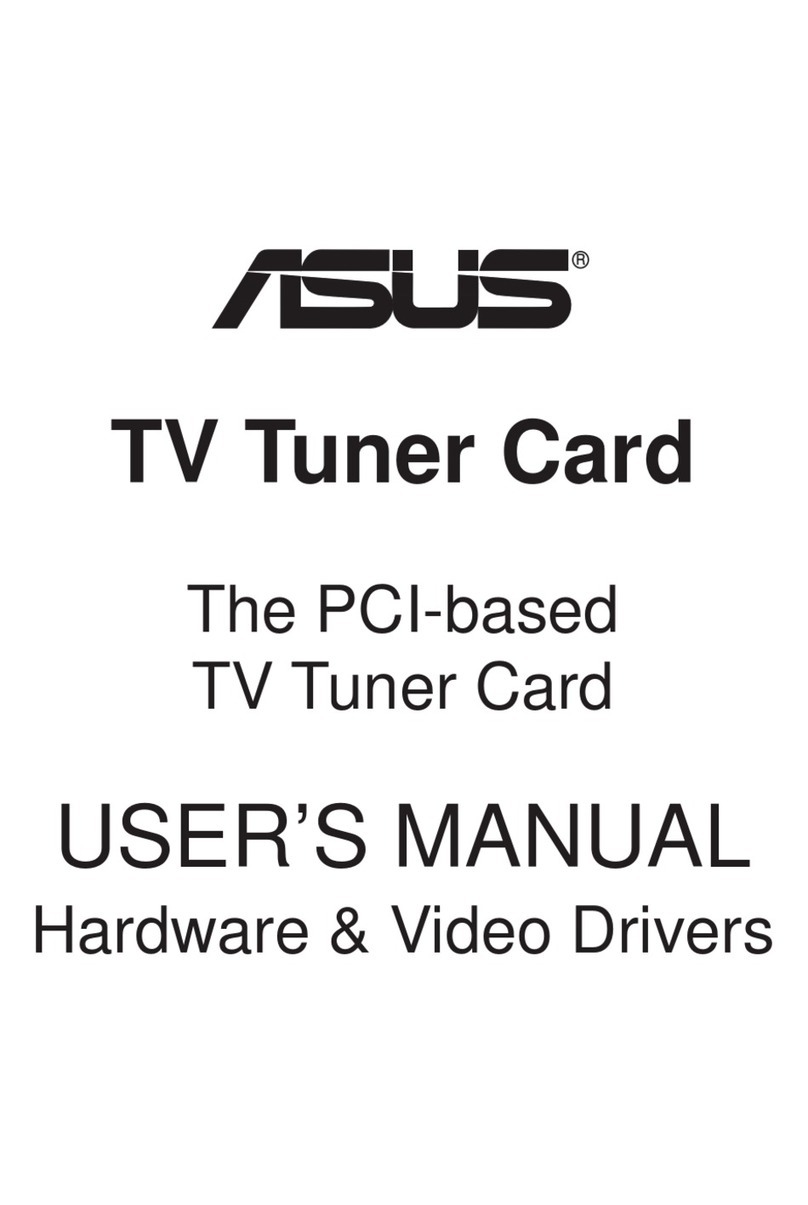Data-Tronix DT-HDIPSS Instruction sheet

INSTALLATION & CONFIGURATION MANUAL
DT-HDIPSS
HD IP Streaming Server

NACE: 610-429-1511 | sales@datatronix.biz | www.datatronix.biz | | DT-HDIPSS Manual v1.0 Page 2
Table of Contents
SAFETY PRECAUTIONS ................................................................................................................................................................ 3
PACKAGE CONTENTS................................................................................................................................................................... 3
PRODUCT DESCRIPTION.............................................................................................................................................................. 4
SPECIFICATIONS.......................................................................................................................................................................... 5
INSTALLATION ............................................................................................................................................................................ 6
UNPACKING AND INSPECTION .................................................................................................................................................... 6
HARDWARE INSTALLATION AND CONNECTIONS......................................................................................................................... 6
FRONT-PANEL ............................................................................................................................................................................. 7
PROCEDURE TO CONNECT TO THE STREAMING SERVER VIA THE NETWORK PORT ..................................................................... 8
LOGIN USER AND PASSWORD................................................................................................................................................... 12
ENCODER SETUP................................................................................................................................................................. 13
VIDEO CONTROL ........................................................................................................................................................................ 14
AUDIO CONTROL ....................................................................................................................................................................... 15
COLOR CONTROL ....................................................................................................................................................................... 16
STREAMING SETUP ................................................................................................................................................................... 18
STREAM SERVER ........................................................................................................................................................................ 18
BROADCASTING ......................................................................................................................................................................... 19
RTSP STREAMING...................................................................................................................................................................... 20
NETWORK CONFIGURATION..................................................................................................................................................... 22
DEVICE NETWORK ...................................................................................................................................................................... 22
DLNA SETTINGS........................................................................................................................................................................ 23
ADMINISTRATION..................................................................................................................................................................... 24
STREAMING METHODS CASES................................................................................................................................................... 27
CASE 1: DLNA STREAMING.......................................................................................................................................................... 27
CASE 2: UDP/RTP MULTICASTING ................................................................................................................................................ 29
CASE 3: TCP/UDP/RTP UNICASTING ............................................................................................................................................ 32
CASE 4: RSTP UNICASTING/MULTICASTING/MEDIA PLAYER ................................................................................................................ 34
HDIP STREAMING SERVER NOTES ............................................................................................................................................. 37

NACE: 610-429-1511 | sales@datatronix.biz | www.datatronix.biz | | DT-HDIPSS Manual v1.0 Page 3
Safety Precautions
The presence of this symbol is to alert the installer and user to the presence of
uninsulated dangerous voltages within the product’s enclosure that may be of
sufficient magnitude to produce a risk of electric shock.
TO REDUCE THE RISK OF FIRE OR ELECTRIC SHOCK, DO NOT EXPOSE THIS
DEVICE TO RAIN OR MOISTURE. DO NOT OPEN THE UNIT. REFER SERVICING TO
QUALIFIED PERSONNEL ONLY.
DO NOT apply power to the unit until all connections have been made, all components have been
installed and all wiring has been properly terminated.
DO NOT terminate, change or uninstall any wiring without first disconnecting the unit’s power adapter
from the device.
This device is supplied with the appropriately rated 12VDC power supply with the center pin positive.
The use of any other power supply could cause damage and invalidate the manufacturer’s warranty.
DO NOT power on the unit until all cables and connections to the device have been properly connected.
The device should be installed in an environment consistent with its operating temperature
specifications. Placement next to heating devices and ducts is to be avoided as doing so may cause
damage. The device should not be placed in areas of high humidity.
DO NOT cover any of the device’s ventilation openings.
If the device has been in a cold environment allow it to warm to room temperature for at least 2 hours
before connecting power.
PACKAGE CONTENTS
This package contains:
One DT-HDIPSS IP Streaming Server
One Power Adaptor
One installation / configuration manual (An eManual will be supplied)
Inspect the package before starting installation to ensure there is no damage and all supplied contents are
present. Contact your distributor or dealer should the device be damaged or package contents are
incomplete.

NACE: 610-429-1511 | sales@datatronix.biz | www.datatronix.biz | | DT-HDIPSS Manual v1.0 Page 4
PRODUCT DESCRIPTION
Data-Tronix’s DT-HDIPSS HD IP Streamer allows the user to stream any one audio/video source over an IP Network
to multiple TV's or connected computers within the IP Network. The IP Streamer accepts a HDMI, component, or
composite video input and the unit is designed to deliver a rich HD/SD streaming experience for its users deploying
MPEG-2 or MPEG-4 standards.
The DT-HDIPSS HD streaming server enables high-definition streaming with resolutions up to 1080p, providing a high
quality viewing experience for your customer. The unit is MPEG-2 or MPEG-4 switchable and supports UDP/RTP/RTSP
streaming and Content Media Play Through via USB. The compact design saves space and is easily controlled via a
web UI for rapid deployment.
The HDIP series features:
Dual Mode H.264 (AVC) / MPEG-2 selectable output
Video resolution: Up to 1080p60(H.264 only)
HDMI, component, composite inputs with auto detection
UDP/RTP/ Unicast/Multicast, DLNA compatible, TCP
*** RTSP Unicast / Multicast
USB Media Content Player Functionality
Closed Captioning support
Output audio format: MPEG-1-Layer2(MP2), AAC, Supports Dolby®Digital encoding
*Dolby is a trademark of Dolby Laboratories.
Gigabit Ethernet port
Web UI for setup and control
Quick and Easy installation and use
Lightweight and compact design

NACE: 610-429-1511 | sales@datatronix.biz | www.datatronix.biz | | DT-HDIPSS Manual v1.0 Page 5
SPECIFICATIONS
Interfaces
Ethernet (output)
Combined IP Output Port (1Gbps)/Management Port 10Mbps)
USB
USB 2.0
Video Input
HDMI, YPbPr, CVBS
Audio Input
Analog, Coaxial SPDIF, Optical SPDIF
Encoding
Output Video Format
MPEG-2, H.264
Output Audio Format
MPEG-1 Layer 2(MP2), MPEG-2 A AC, MPEG-4 A AC,
Supports Dolby® Digital encoding*
Resolution
480i, 480p, 576i, 576p, 720p, 1080i, 1080p
Output Video Bitrate
MPEG-2HD: 10-20 Mbps, MPEG-2 SD: 2-8 Mbps,
H.264 HD: 2-10 Mbps, H.264 SD: 1-4 Mbps
Output Audio Bitrate
96, 128, 192, 256, 384 Kbps
Streaming Protocols
HTTP, UDP/RTP multicast, UDP/RTP unicast, TCP unicast
USB Media
Player File Format Supported
A MPEG Transport Stream file (with file name suffix ".ts"),
A Matroska or WebM file (with file name suffix "mkv" or ",webm")
An Ogg file (with file name suffix ".ogg", ".ogv", or "opus")
A MPEG-1 or 2 Program Stream file (with file name suffix "mpg")
A MPEG-4 Video Elementary Stream file (with the name suffix "m4e")
A H.264 Video Elementary Stream file (with the name suffix ".264")
A H.265 Video Elementary Stream file
MISC
Digital Living Network
Alliance (DLNA)
MediaServer 1.5
Closed Caption
Yes
Power Supply
12VDC 1.5AMP
Consumption 500mA
Operating Temperature
+32°F to +113°F ( 0°C to +45°C)
Storage Temperature
+14°F to +140°F ( -10°C to +60°C)
Dimension
9.29” x 6.10” x 1.37” (236mm x 155mm x 35mm)
Weight
2 lbs. and 1.1575 oz. (940g)
*Manufactured under license from Dolby Laboratories. * Specifications subject to change without notification.

NACE: 610-429-1511 | sales@datatronix.biz | www.datatronix.biz | | DT-HDIPSS Manual v1.0 Page 6
INSTALLATION
System Installer must adhere to Article 820-40 of the NEC that provides guidelines for proper
grounding and specifies that the cable ground shall be connected to the grounding system of the
building, as close to the point of cable entry as possible.
UNPACKING and INSPECTION
Each unit is shipped factory tested. Ensure all items are removed from the container prior to discarding any packing
material.
Thoroughly inspect the unit for shipping damage with particular attention to connectors and controls. If there is any
sign of damage to the unit or damaged or loose connectors contact your distributor immediately. Do not put the
equipment into service if there is any indication of defect or damage.
HARDWARE INSTALLATION and CONNECTIONS
It is highly recommended that quality cables and connectors be used for all video and audio source connections
1. Connect the media source (Satellite STB, Media player, or other media device) to the HDIP streaming server
by HDMI, YPbPr, or CVBS cables.
2. Connect the HDIP streaming server to local area network (LAN)
3. Plug the power adapter to the device and power up
4. Network Setup
5. In the same network segment, find the HDIP streaming server from Windows XP/7 “My Network Places”
** Note: For Windows XP enable UpnP.
6. Open the streaming server’s configuration web page by double-clicking the device icon(XP)
7. There are four (4) use cases supported by HDIP streamer: DLNA media server,
UDP/RTP/RTSP multicasting, TCP/UDP/RTP/RTSP unicasting, and RTSP Media Player via USB.
Limitations:
1. All UPnP/DLNA devices, including the HDIP streaming server (media-server), media-players, the SmartTV,
the set-top-box, and the controlling PC, should be located within same network segment/LAN.
2. If a DHCP server is present in the private network, the HDIP streaming server will use the IP address
assigned by the DHCP server.
3. If no DHCP server is present, the HDIP streaming server will use an assigned IP address (192.168.1.9).

NACE: 610-429-1511 | sales@datatronix.biz | www.datatronix.biz | | DT-HDIPSS Manual v1.0 Page 7
Front-Panel
Buttons/LEDs
Description
Reboot button
Reboots the device (unsaved settings will be lost)
RST / UPG button
To reset all the settings of the device to factory default:
1.Press and hold the RST/UPG button and boot-up the device
2.Hold the button until CFG led to flashes 10 times (about 10 seconds)
3.After the CFG led stops flashing release the button
To upgrade firmware using the USB port:
1.Plug-in the USB drive with the upgraded firmware image
(“hdip_upg.img”)
2.Press and hold the RST/UPG button and boot-up the device
3.USB led will flash while copying the image from USB drive (about 3~5
seconds)
4.Wait until the CFG led stop flashing
5.Release the RST/CFG button and wait for the device to reboot and
upgrade the firmware (about 1 minute)
PWR
Power is ON
CFG
Indicates device is in configuration mode
USB
Indicates USB drive is mounted
MPEG-2
Indicates device is encoding video using MPEG-2
AVC
Indicates device is encoding video using AVC
MP2
Indicates device is encoding audio using MPEG-1 Layer 2
AAC
Indicates device is encoding audio using AAC
Dolby Digital
Indicates device is encoding audio using Dolby Digital
For
recording IP

NACE: 610-429-1511 | sales@datatronix.biz | www.datatronix.biz | | DT-HDIPSS Manual v1.0 Page 8
Procedure to connect to the Streaming Server via the Network port
The following procedure will allow the installer to setup the Streaming Server via the GUI
1. Connecting a standard CAT5e/6 cable from HDIP Network port to a PC and power on HDIPSS.
2. Set the PC via the Control Panel to 192.168.1.10. Below are the instructions for doing these.
a. Start- Settings
3. Select 'Network & Internet'

NACE: 610-429-1511 | sales@datatronix.biz | www.datatronix.biz | | DT-HDIPSS Manual v1.0 Page 9
4. Select “Ethernet”
5. Then select “Change adapter options”
6. Double click on “Ethernet”
7. Select “Properties”

NACE: 610-429-1511 | sales@datatronix.biz | www.datatronix.biz | | DT-HDIPSS Manual v1.0 Page 10
8. Select “Internet Protocol Version 4 (TCP/IPV4)”
9. Select “Properties”
10. Select “Use the following IP address:”

NACE: 610-429-1511 | sales@datatronix.biz | www.datatronix.biz | | DT-HDIPSS Manual v1.0 Page 11
11. Set IP address to: 192.168.1.10
Subnet mask: 255.255.255.0
Default gateway: 192.168.1.1
12. Select “OK” at the bottom of the all open windows.
13. Open web browser and type “192.168.1.9” into address bar. You should now see the Graphic user
interface.
Overview / Welcome page displays current status of the encoder including Input type, Output format type,
Output Bitrate, Actual Output, Encoder Status, and # of connected Clients.

NACE: 610-429-1511 | sales@datatronix.biz | www.datatronix.biz | | DT-HDIPSS Manual v1.0 Page 12
On the Welcome Screen, we have added a tool to help the installer locate a unit in a rack or headend. Press
the LED ON button (shown below). This will cause the CFG LED light to flash continuously for the installer
to identify and locate the HDIP.
To turn off, simply press the LED tool again.
Login User and Password
Once the Welcome Page is displayed select the Encoder Setup tab and the below Login “Authentication Required”
screen will be presented. Enter the User Name and Password then click Login.
User Name: admin Default Password: Admin123
Note: User Password can be changed –See Administration Page.
Click Here to
Enable/Disable

NACE: 610-429-1511 | sales@datatronix.biz | www.datatronix.biz | | DT-HDIPSS Manual v1.0 Page 13
Encoder Setup

NACE: 610-429-1511 | sales@datatronix.biz | www.datatronix.biz | | DT-HDIPSS Manual v1.0 Page 14
Encoder Setup
The DT-HDIPSS provides the user with a variety of parameter settings. Many of the default settings will allow the
user to quickly start streaming video. Only some of the settings shown will require any change.
Video Control
Select Video Input
Setting the device to Auto Detect allows the Encoder to automatically recognize which video source the user is using.
Selecting HDMI, Component, or Composite “locks” the encoder to detect only the input type selected.
Note: We recommend using the Factory default 'Auto Detect'
Set Video Output Format
The DT-HDIPSS can output High Quality HD/SD video streams in either MPEG-2, MPEG-2 CBR (Constant Bit Rate),
H.264, H.264 CBR.
Select the desired Video Output Format
Factory Default: H.264 CBR
Select H.264 Profile (Only for H.264/H.264 CBR)
Selecting H.264 or H.264 CBR allows the user to define / set the H.264 Profile required
Select H.264 Levels (Only for H.264/H.264 CBR)
Selecting H.264 orH.264 CBR allows the user to define / set the H.264 Levels required

NACE: 610-429-1511 | sales@datatronix.biz | www.datatronix.biz | | DT-HDIPSS Manual v1.0 Page 15
Setting the Video Bitrate: HD / SD
MPEG-2 Video Bitrates
HD: 10~20 Mbps (default- 10 Mbps)
SD: 2~8 Mbps (default- 4 Mbps)
H.264 Video Bitrates
HD: 2~10 Mbps (default- 10 Mbps)
SD: 1~4 Mbps (default- 4 Mbps)
The DT-HDIPSS allows the user to Set the Video Bitrate desired within the defined parameters offered.
Set or use the default settings as required.
Select Aspect ratio
Select :16:9 (default) or 4:3
Audio Control
Select Audio Input
Setting the device to Auto Detect allows the Encoder to automatically recognize which Audio Input source the user is
using.
Selecting Analog, Coaxial SPDIF (Digital Coax), or Optical SPDIF (Toslink) “locks” the encoder to detect only this type
of Audio Input.

NACE: 610-429-1511 | sales@datatronix.biz | www.datatronix.biz | | DT-HDIPSS Manual v1.0 Page 16
Note: We recommend using the Factory default 'Auto Detect'
Application Note:
If your Video Source is HDMI and you require an alternate Audio Source – Select Analog.
This will force the DT-HDIPSS to use the L/R RCA Audio Inputs as the Audio Source.
Select Audio Output Type
Use the drop-down tool to Select the Audio Format required.
Note: AC-3 Dolby Audio is not available on all HDIP Series Encoders
Select Audio Bitrate
Use the drop-down tool to Select the Audio Bitrate required
Color Control
Modify Brightness/Contrast/Saturation/Hue
Change the above settings as required on the Encoder.
Note: We recommend using the Factory default Factory Default: 128

NACE: 610-429-1511 | sales@datatronix.biz | www.datatronix.biz | | DT-HDIPSS Manual v1.0 Page 17
Enable Closed Captioning
Steps to Enable Closed Caption:
1. Connect Video source to HDMI or YPbPr port.
2. Connect Video with supporting Closed Caption source to CVBS port.
3. A supporting Closed Caption Player/TV must be used for this function.
Insert Closed Captioning Support device into the CVBS (Composite) Port
Enable/Disable Closed Caption Functionality by checking the Checkbox as
shown above.
Note: Even with Closed Captioning enabled in the encoder- no closed captioning
support will be available unless the Closed Captioning Source is connected.
'Save and Confirm' the changes made on the Encoder Page.
Note: To reset all changes made or saved go to the Administration Page and select 'Reset to Default'.
After pressing the 'Save and Confirm' button- the user will be brought back to the Overview page.
Leaving the encoder page without saving changes will cause the previous settings to be used.

NACE: 610-429-1511 | sales@datatronix.biz | www.datatronix.biz | | DT-HDIPSS Manual v1.0 Page 18
Streaming Setup
The DT-HDIPSS can be setup to stream via HTTP (DLNA) directly from the network to the DLNA application on a DLNA
Compliant Smartv, directly to a PC using Multicast (UDP/RTP/RTSP) or to a HDTV by using a compatible set top box,
or by Unicasting (UDP/RTP/RTSP) to a PC. Other applications will also function with the RTSP formats provided. The
DT-HDIPSS can stream via HTTP and Multicast simultaneously.
Stream Server
HTTP (DLNA) Setup
Select 'Enable HTTP' for DLNA Streaming
The DT-HDIPSS is DLNA Compliant and can create a stream that will be detected and displayed to any Smartv that is
DLNA Compliant.
Enable HTTP as shown above and select the desired DSCP.
***SAVE AND CONFIRM all changes made on the Streaming Setup page

NACE: 610-429-1511 | sales@datatronix.biz | www.datatronix.biz | | DT-HDIPSS Manual v1.0 Page 19
Newly Added Functionality:
The DT-HDIPSS can function as a Media Player via the use of a USB Drive while using RTSP streaming format. See
RTSP Streaming.
Broadcasting
Select the Broadcasting Protocol as above drop-down list. The Broadcasting is Default: UDP
Multicasting
Enter Multicast Destination IP Address and Destination Port.
Multicast TTL (Time to Live) default is 4.
Select the desired DSCP from the drop-down list. Default is Class 0: Best effort.
Press Add after setting, the IP will be shown in the Streaming List.
***SAVE AND CONFIRM all changes made on the Streaming Setup page

NACE: 610-429-1511 | sales@datatronix.biz | www.datatronix.biz | | DT-HDIPSS Manual v1.0 Page 20
Unicasting Setup
Unicast via UDP/RTP/TCP by using the drop-down tool to select the desired method
Enter 'Destination IP', 'Destination Port', and select the desired DSCP from the drop-down list. Default is
Class 0: Best effort.
Press Add after setting, the IP will be shown in the Streaming List.
To remove a Destination IP – simply select the IP address and Click 'Remove'.
Note: Add up to 16 Destinations to the Streaming List.
***SAVE AND CONFIRM all changes made on the Streaming Setup page
RTSP Streaming
Attach the USB disk with MPEG Transport Stream file(.ts) and index file to the device. Enable RTSP Streaming by
checking the checkbox and press the Make index of TS files to make the index.
Please refer the instruction on the Notes below the Streaming Setup Page.
Table of contents
Popular TV Tuner manuals by other brands

Encore
Encore ENUTV-DAT Quick installation guide

Marmitek
Marmitek FREE TV 200 owner's manual
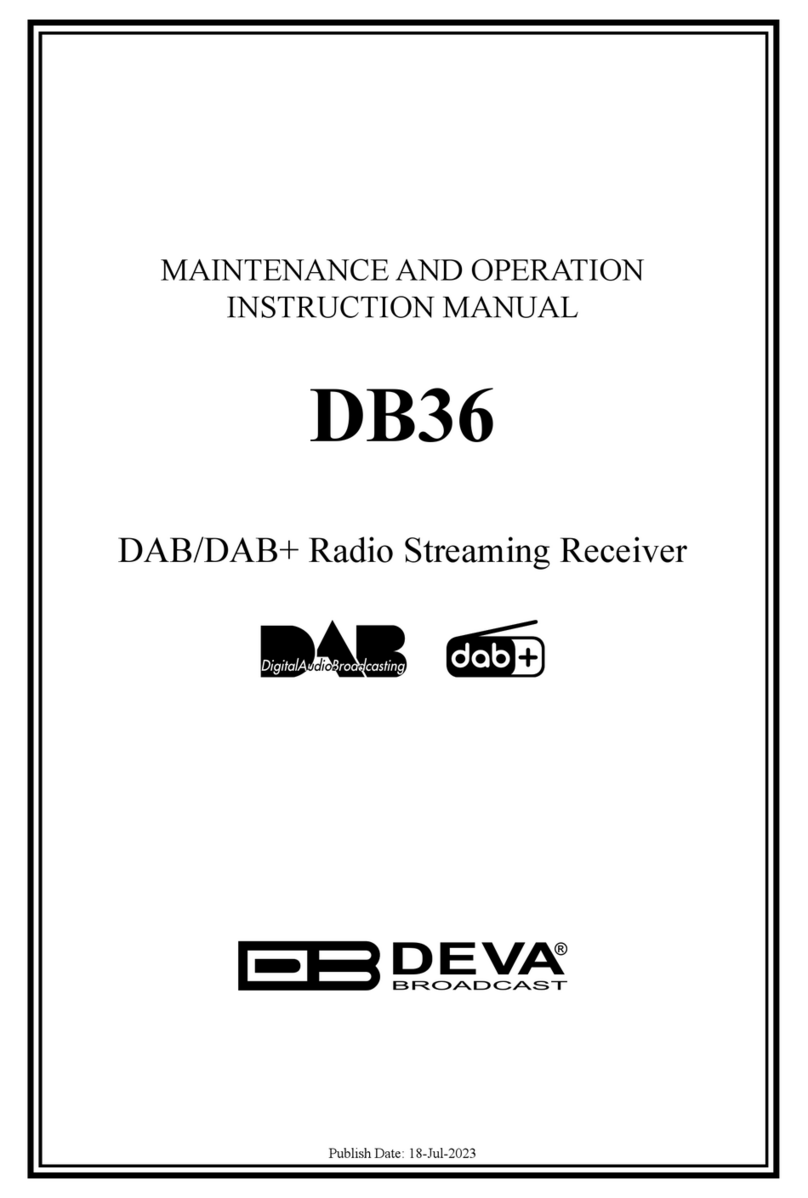
DEVA Broadcast
DEVA Broadcast DB36 Maintenance and operation instruction manual

Wonder Media
Wonder Media SmartStream PC2TV user guide

TerraTec
TerraTec CINERGY A USB XS Technical detials
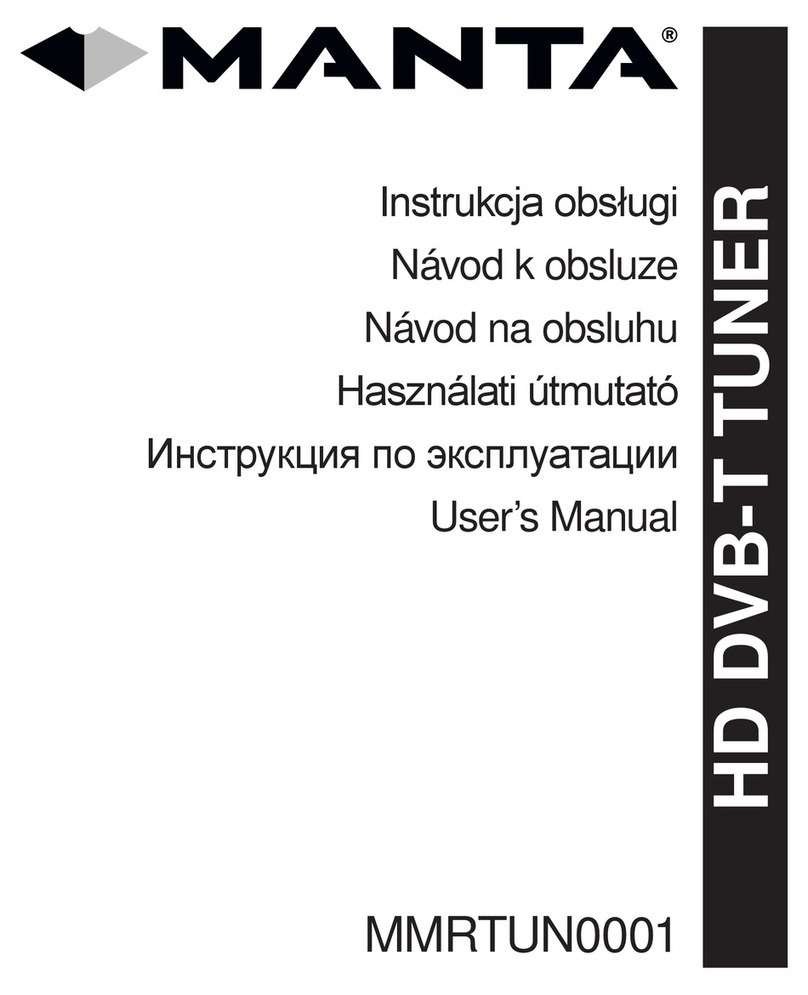
Manta
Manta MMRTUN0001 user manual