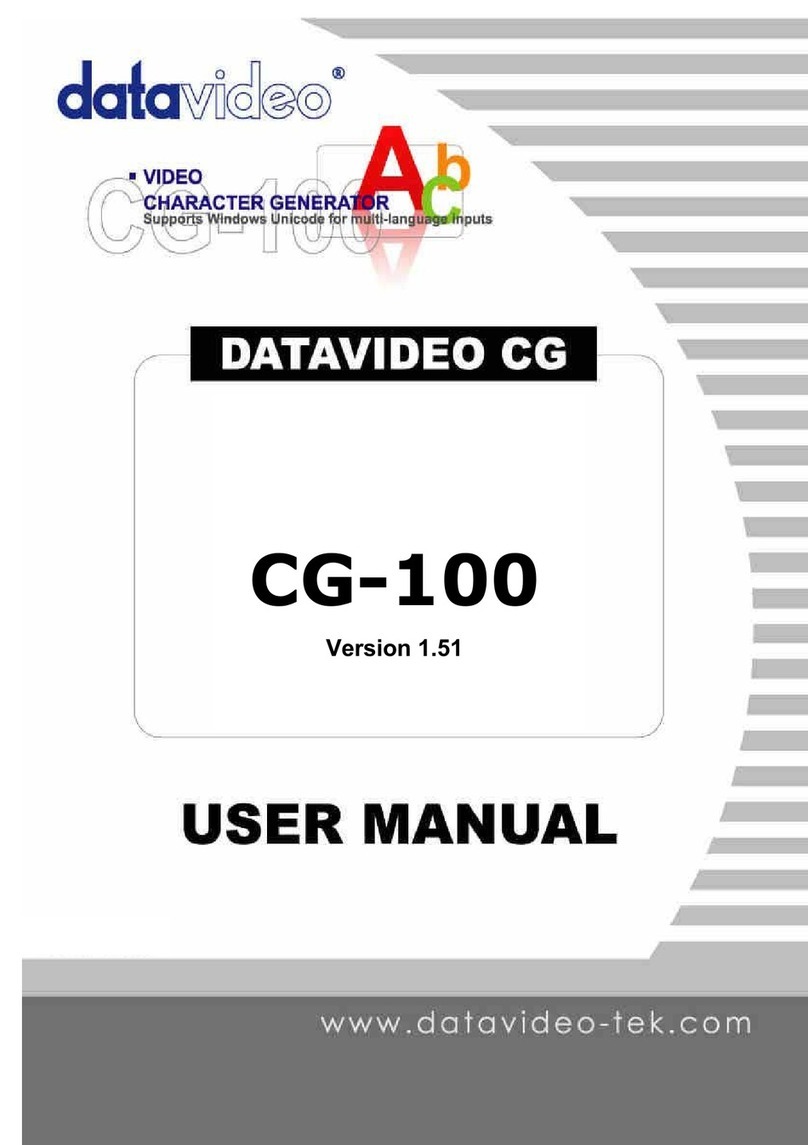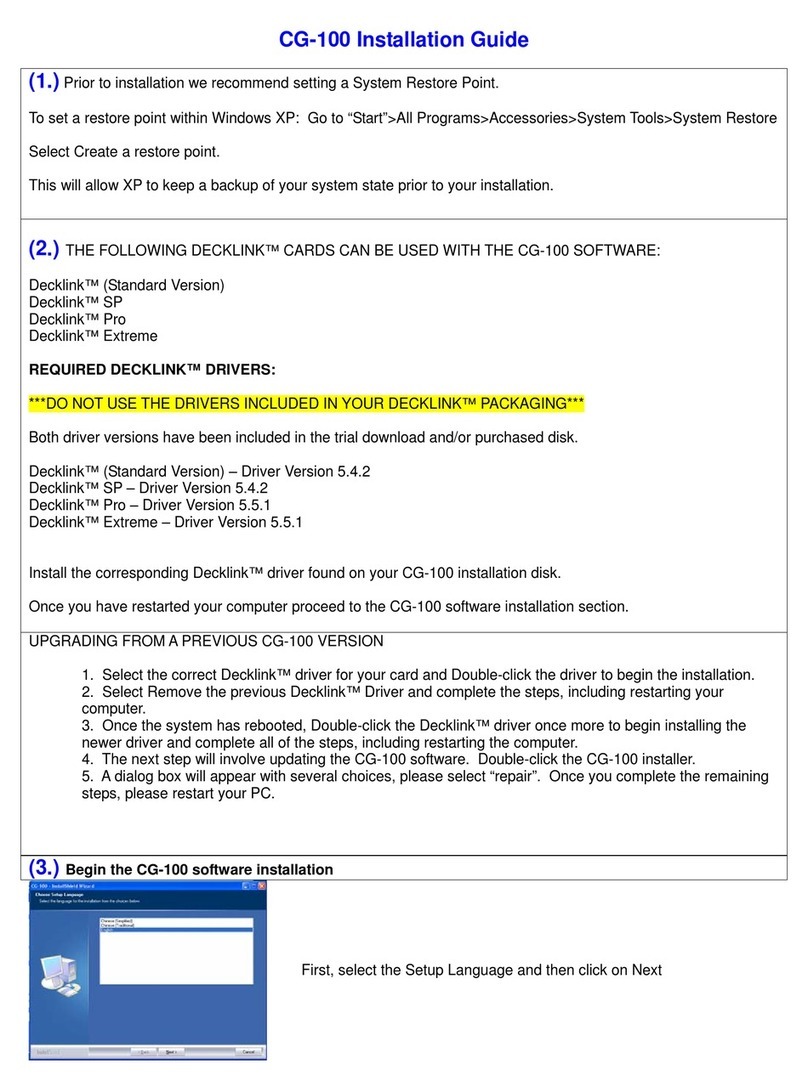8
TVSystem SelecteitherNTSCorPALStandards
Output Beforeselecting[DV],pleasemakesurethePCcontainsanIEEE1394interface,andaDV
OutputDevice,suchasaDACorDVDeckhastobeactivatedwhenexecutingtheoutput
functionofPPT100.
Beforeselecting[SDI(DeckLink)],aDeckLinkcardhastobeinstalledinthePC.
Zoomin/2X/4X
PPT100canzoomineither2Xor4X.Click[F11]keyonthekeyboardtozoomin2X;click
[F12]tozoomin4X.Click[F10]tosetbackthedefaultsize.Incasethese[F10],[F11]or[F12]
havedifferentusageontheapplicationyouwanttoconvert,youcanselectotherhotkeysto
performthezoominfunction,
AutoRun Select[AutoRun],thenexttimeyourunPPT100,youdon’thavetoclickthe[Run]button,
PPT100willcapturethePCscreenandconvertittovideoSDI/DVsignal.Alsothewindowof
PPT100willbeautomaticallyhiddenasanicononthedesktoolbar.
Ifyouchangethesettingofthefirst3itemslikePCScreen/TVSystem/Output,whenclickingthe[OK]
button,PPT100willbeclosed.Youhavetorestarttheprogramtoseetheresultofyoursetting.
PC Screen Cropping
FullPCScreenCapture
Click[DefaultPCFullScreen]todofullscreencapture.
Youcanseethevaluesof“Top/Left/Right/Bottom”areallzeroswhichmeantherewon’tbeanycroppingofthe
PCscreen.
ResizingScreenCaptureArea
Youcanalsosetyour desiredvaluesof“Top/Left/Right/Bottom”
fields.Thevaluesrepresent thepixelstobecropped.Becarefulthe
valuesof“Top/Left’mustbe positive.Andthevaluesof“Right/Bottom”
mustbenegative.
Youcanusedifferentways tosetthevaluesofcropping.
1.Tousethespinbuttons, clickthebuttonsto+1or1ofthevalue.
2.Placethecursoronany fieldsofTop/Left/Right/Bottom,holdand
movetheleftbutton horizontally,andthenthevaluecanbe
adjusted.
Beforeyousetthevaluesforscreencropping,clickthe[Test]buttontopreviewtheresultofyoursettingonTV.
TocaptureanApplicationWindow
Youcanselecttocaptureonlyaspecificapplicationwindow.