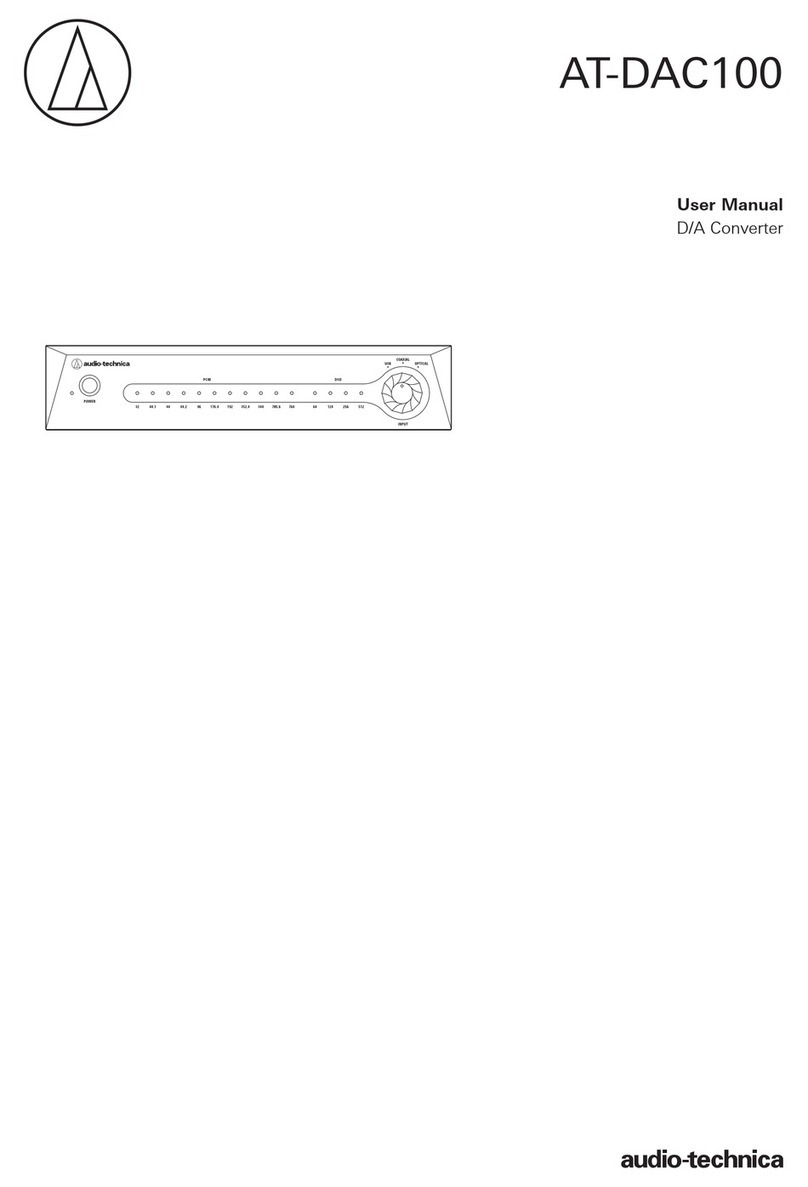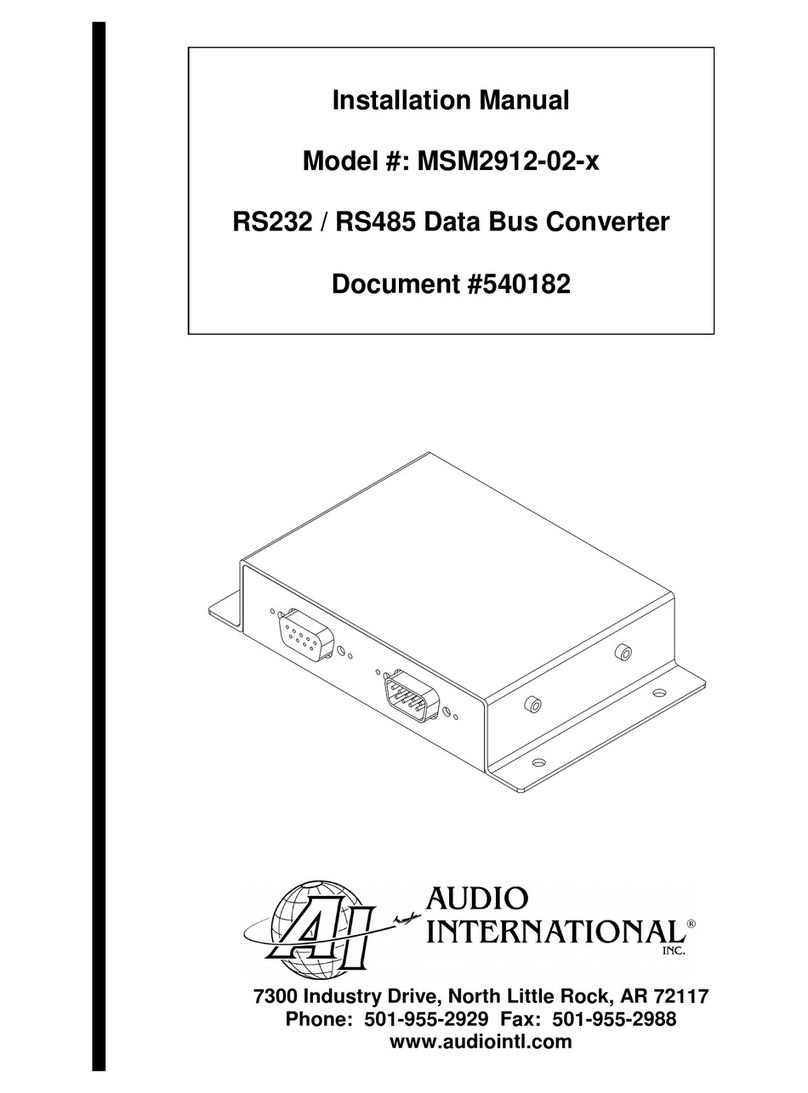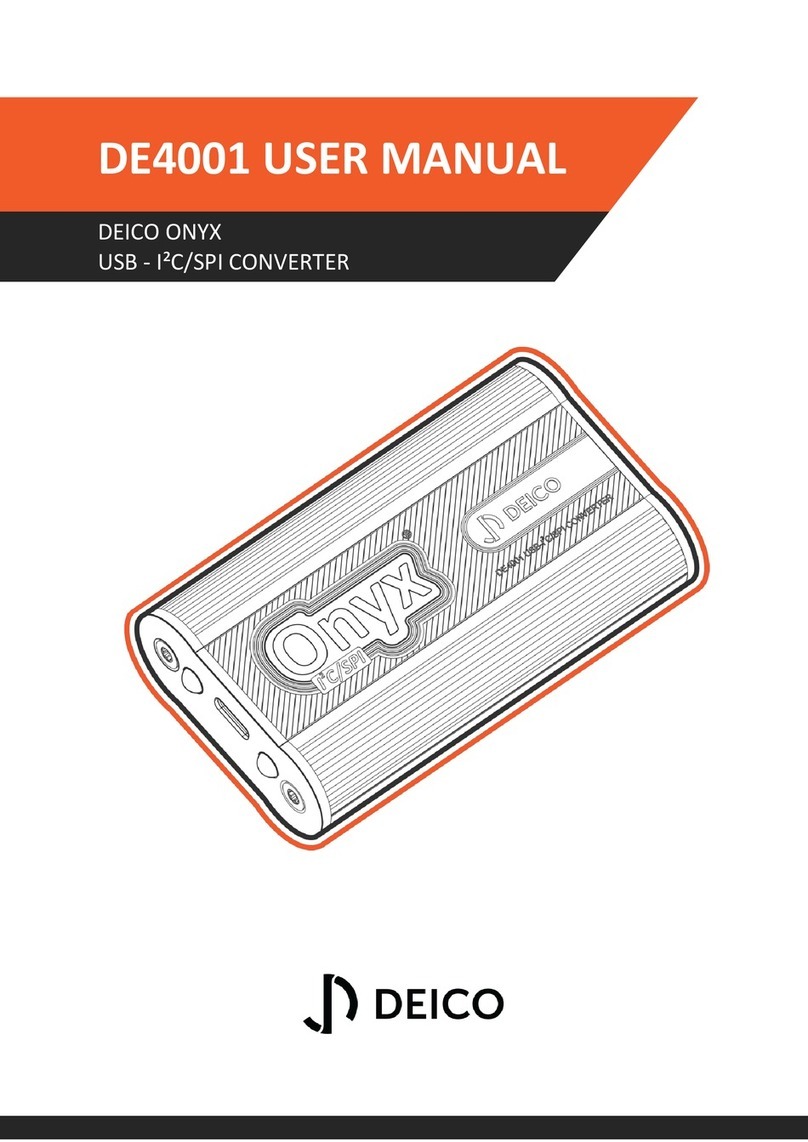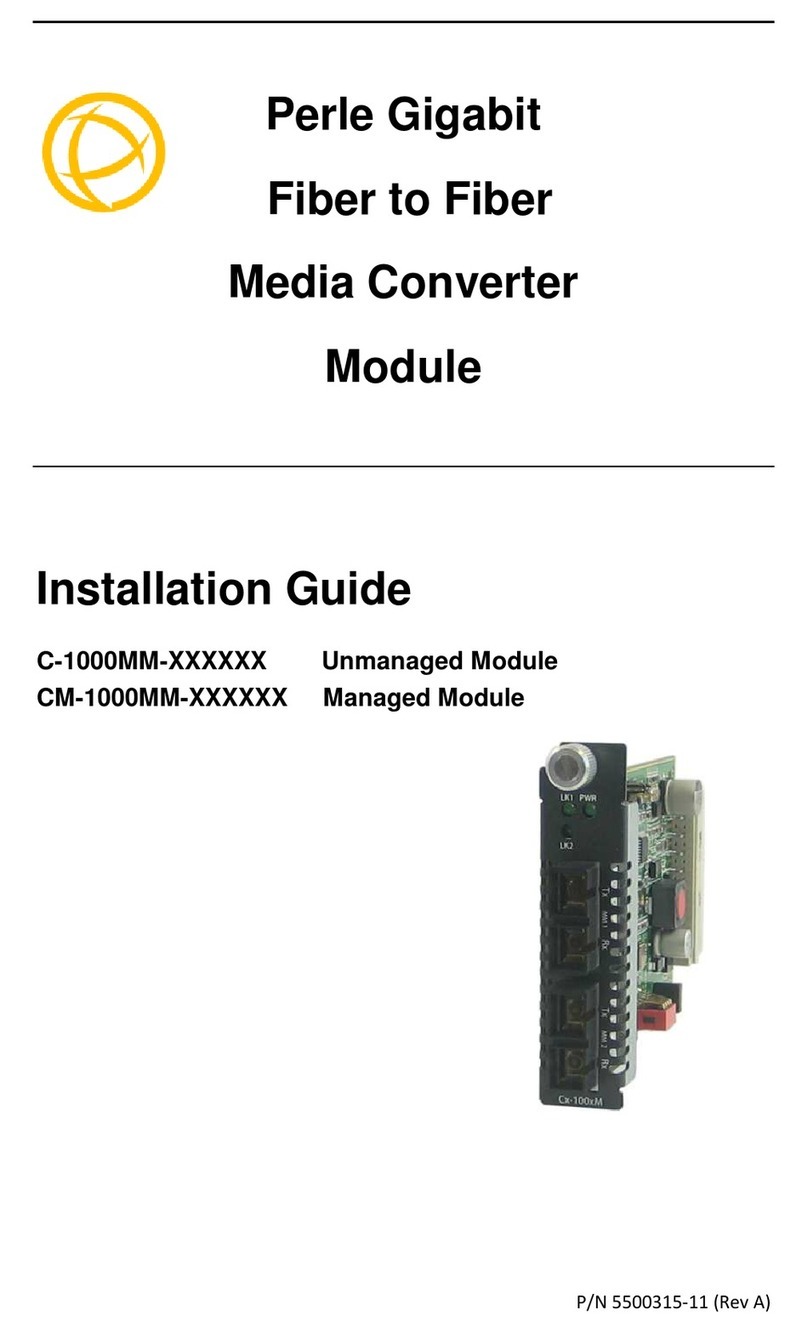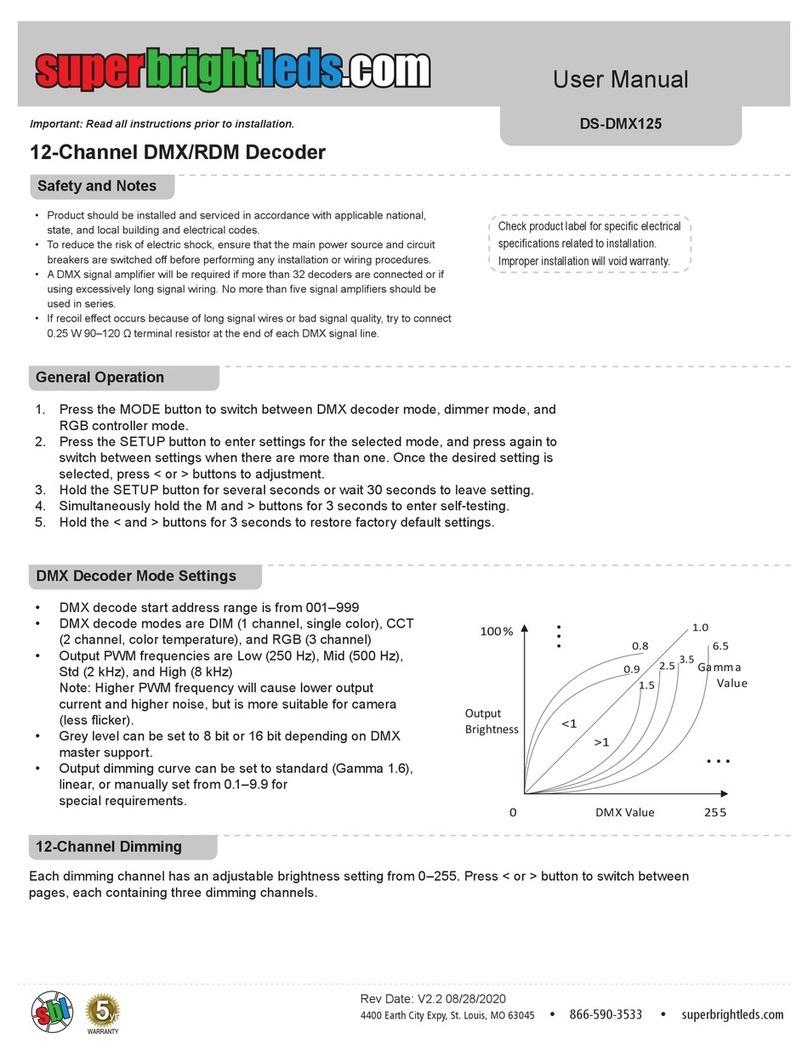DataApex Colibrick User manual

Clarity Hardware
Colibrick A/D Converter
HW ENG
Code/Rev.: M149/50C
Date: 4.12.2013
Phone: +420 251 013 400 DataApex Ltd.
Fax: +420 251 013 401 Petrzilkova 2583/13
clarity@dataapex.com 158 00 Prague 5
www.dataapex.com The Czech Republic

Sections of the manual connected only to the Clarity Full version are marked with the icon.
Clarity®, DataApex®and ®are trademarks of DataApex Ltd. Microsoft ®and Windows TM are
trademarks of Microsoft Corporation.
DataApex reserves the right to make changes to manuals without prior notice. Updated manuals can be
downloaded from www.dataapex.com.
Author: zte

Colibrick A/D Converter Table of Contents
Contents
1 Colibrick acquisition device 1
1.1 Front panel of the Colibrick device 2
1.2 Rear panel of the Colibrick device 2
1.3 A/D converter types in general 2
2 Requirements 4
3 Installation 5
3.1 The Colibrick device 5
3.2 Standard cable for Clarity station 6
3.3 Connection with chromatograph 7
3.3.1 Connection of signal cables 7
3.3.2 Connection of starting cables 8
3.4 Clarity Configuration 9
3.4.1 Measuring on multiple instruments 11
3.4.2 Using multiple Colibrick converters 12
4 Using the Colibrick 13
4.1 DataApex Colibrick Setup 13
4.2 Method Setup 17
4.2.1 Method Setup - Acquisition 17
4.2.2 Method Setup - Measurement 19
4.3 Digital Inputs and Outputs 20
4.4 Device Monitor 21
5 Troubleshooting 22
5.1 Locate your problem 22
5.2 Problems with Colibrick 23
5.2.1 How to check the proper installation of the Colibrick driver 24
5.2.2 Manual installation 26
5.2.2.1 Installation and reinstallation in Windows 8, 7 and Vista 26
5.2.2.2 Installation and reinstallation in Windows XP 29
5.2.2.3 Reinstallation of drivers using the System Restore Point 33
5.2.3 Data Acquisition - non-functional 34
5.2.4 Data Acquisition - Simulated 36
6 Tables and specifications 37
6.1 Description of the INT7 connector (Male) 37
6.2 Parameters of digital inputs and outputs 38
6.3 Colibrick - CE conformity declaration 39
6.4 Technical Data 40
- i -

Table of Contents Clarity Hardware
To facilitate the orientation in the Colibrick A/D Converter manual and Clarity chromatography
station, different fonts are used throughout the manual. Meanings of these fonts are:
Instrument (blue text) marks the name of the window, to which the text refers.
Open File (italics) describes the commands and names of fields in Clarity, parameters that can
be entered into themor a window or dialog name (when you already are in the topic describing
the window).
WORK1 (capitals) indicates the name of the file and/or directory.
ACTIVE (capital italics) marks the state of the station or its part.
The bold text is sometimes also used for important parts of the text and the name of the Clarity
station. Moreover, there are text sections written in format other than normal text. These sections are
formatted as follows:
Note: Notifies the reader of possibly interesting information.
Caution: Warns the user of possibly dangerous or very important
information.
▌ Marks the problem statement or trouble question.
Description: Presents any closer information on the problem, describes its causes etc.
Solution: Marks the response to the question, presents a procedure how to remove it.
- ii -

Colibrick A/D Converter 1 Colibrick acquisition device
1 Colibrick acquisition device
This manual describes the use of the Colibrick A/D Converter with the
Clarity software ver. 4.0 and newer.
Colibrick is an external 24-bit A/D converter that measures the voltages of
chromatographic and electrochemical detectors. It is designed for
acquisition of data from any chromatograph for the Clarity station.
Colibrick uses the USB communication channel and thus is directly
powered from the PC. The unit can be connected or disconnected anytime
without the need to switch the computer off.
Fig 1: Colibrick A/D Converter
Brief technical overview
l1, 2 or 4 data acquisition channels completely independent and isolated
from the USB ground.
l4 digital inputs with status indication by LED.
l8 digital outputs, 4 of them also designed as relay contacts, each has its
status indicated by LED.
lUSB interface.
lExcellent reliability and temperature stability.
- 1 -

1 Colibrick acquisition device Clarity Hardware
1.1 Front panel of the Colibrick device
The front panel contains LEDindicators indicating the status of the device.
Fig 2: Front panel of the Colibrick
Ready (orange) LED status
Indicates correct installation.
Data (blue) LED status
Indicates connection to the chromatography data station.
Digital Input(green) LEDs status
LED ON - the input status is High (logical "1") or not connected.
LED OFF - the input status is Low (logical "0") or connected to the ground
(GND).
Digital Output (red) LEDs status
LED ON - the output status is High (logical "1"), the relay contact is
opened.
LED OFF - the output status is Low (logical "0"), the relay contact is closed.
Note: The above is true provided that the device is used within the specifications
in Colibrick A/D Converter datasheet.
1.2 Rear panel of the Colibrick device
The rear panel contains the USB connector for connecting to the PC and
the INT7compatible connector for connecting with the chromatograph.
Fig 3: Rear panel of the Colibrick
1.3 A/D converter types in general
Prior to collecting and processing the chromatographic signal by a
computer, the analog signal of the detector must be first converted to a
digital form by an analog/digital (A/D) converter.
In principle there are three types of A/D converters – sampling, integrating
and ΔΣ (Delta-Sigma - with continuous integration).
The Colibrick converter uses Delta-Sigma integration.
- 2 -

Colibrick A/D Converter 1 Colibrick acquisition device
Advantages of the Colibrick A/D converter
lNo loss of input signal during integration. There are no time delays
during which the converter fails to integrate the input signal.
lNo continuous servicing of the input analog switches, which would
otherwise cause errors (offset, noise).
lSubstantially smaller amounts of data entering the computer due to
individual data items already representing partial integrals.
lParameters generally based on the INT9 A/D cards.
- 3 -

Colibrick A/D Converter 2 Requirements
2 Requirements
The Colibrick external USB A/D Converter can be used with the Clarity
software on PC’s using the OS described in the Tab 1 on pg 4.
The PC must have free USB slot.
Tab 1: Hardware and Software Compatibility:
Software \ Windows 8
(32 and 64-bit)
7, Vista
(32 and 64-bit) XP
Clarity
Clarity Lite
Yes
(from 4.0.3)
Yes
(from 4.0)
Yes
(from 4.0)
CSW32 No No No
- 4 -

Colibrick A/D Converter 3 Installation
3 Installation
Ensure that you have Administrator access rights in your Windows OS
before you proceed with the installation.
3.1 The Colibrick device
lInstall the Clarity software.
Caution: Install Clarity before inputting any devices.
The drivers were copied to your computer and installed automatically
during the installation of the Clarity software.
Note: The Colibrick device is detected by its S/N. If you later replace one by
another, it is also necessary to reconfigure it in the Clarity System
Configuration dialog.
- 5 -

3 Installation Clarity Hardware
3.2 Standard cable for Clarity station
Fig 4: Cables for the Clarity station package
The standard Clarity station package includes a cable composed of
signal and starting cables for connecting the Clarity station to the
chromatograph.
Signal cables
Labeled DET1…DET4, the cables are supplied as standard without
connectors [bare stripped and tinned endings – red (+), white (-) and
shielding (analogue ground)].
Starting (marker) cables
Labeled IN1…IN4, ended with CINCH connector (female). The following
cables can be connected to this CINCH connector:
lA cable terminated with free leads [red (+), shielding (digital ground)] for
direct connection to the chromatograph.
lA cable terminated with a button for cases where a starting contact is not
available and it is necessary to perform a manual start.
Both types of cable are supplied for each starting cable.
Digital output cables
Relay contacts labeled OUT1R …OUT4R , terminated with free leads.
These are used for synchronizing autosamplers without an AS Control
module in the ACTIVE Sequence or for controlling other devices.
At the converter end the cable is always terminated with a DB- 37F
connector (37-pin female connector).
- 6 -

Colibrick A/D Converter 3 Installation
3.3 Connection with chromatograph
Connect the cables according to one of the following diagrams in the Fig 5
on pg 7. Use the symmetrical connection only when you are sure that the
chromatograph/detector is equipped with a symmetrical output – it is
necessary to read through the instructions for the corresponding
chromatograph.
All current DataApex A/D Converters Colibrick,INT7,INT9,U-PAD,U-
PAD2 and Net-PAD use the same standard INT7 Connector.
Note: A description of the INT7 connector can be found in the chapter "Tables
and specifications" on pg 37.
Fig 5: Connecting Clarity to chromatograph
3.3.1 Connection of signal cables
Signal inputs of the A/D converters are symmetrical: + (red), - (white) and
analogue ground (copper braiding).
Caution: Shielding must be connected. It serves not only as the shielding but also as
the analogue earth against which the measurement takes place. In the
case of asymmetrical output of a detector (only two connectors) shielding
must be connected to the white lead! No lead of the signal cable may
remain unconnected.
Try to connect to the detector output of the chromatograph with the largest
possible signal level, usually indicated as INTEGRATOR (signal
approximately 1 V). The level of the signal on the output marked
RECORDER is usually only approximately 10 mV. For easier alterations
- 7 -

3 Installation Clarity Hardware
of the wiring, we supply a SV9 Terminal board with screw contacts for
INT7,INT9,U-PAD,U-PAD2,Colibrick and Net PAD A/D converters.
Note: This SV9 Terminal Board is not suitable for applications with small
signals or with high electromagnetic interference. This is because the SV9
Terminal Board uses leads and screw contacts that are not shielded.
3.3.2 Connection of starting cables
Starting input reacts to a change of the TTL level (5 V / 0 V) or to a
connection by any contact (button, contact of relay).
The input implicitly reacts to a change from HIGH to LOW (or closing of a
contact). The input function may be altered by changing the Down option
to Up in the External Start/Stop section of the Method Setup -
Measurement dialog (accessible from the Instrument window using the
Method -Measurement command).
For schemes and hints describing the typical autosampler wiring, please
see the Connecting Autosamplers chapter of the Getting Started
Manual.
- 8 -

Colibrick A/D Converter 3 Installation
3.4 Clarity Configuration
Fig 6: System Configuration
lStart the Clarity station by clicking the icon on the desktop.
lInvoke the System Configuration dialog accessible from the Clarity
window using the System - Configuration... command.
lPress the Add button (See Fig 6 on pg 9.) to invoke the Available
Control Modules dialog.
lYou can specify the searching filter to simplify the finding of the driver.
lSelect the Colibrick and press the Add button.
The DataApex Colibrick Setup dialog will appear.
- 9 -

3 Installation Clarity Hardware
Fig 7: DataApex Colibrick Setup
lEnter the detector names in Name fields for individual channels, set signal
units.
Note: A detailed description of this dialog can be found in the chapter
"DataApex Colibrick Setup" on pg 13.
lPress the OK button.
The Colibrick will appear in the Setup Control Modules list of the
System Configuration dialog.
lDrag and drop the Colibrick icon from the Setup Control Modules list on
the left side of the System Configuration dialog to the chosen Instrument
tab on the right side (or use the button to do so).
lSet the Ext. Start Dig. Input and Ready Dig. Output numbers for your
acquisition device according to the wires being used for synchronization.
Note: The configuration dialog of the Colibrick device (DataApex Colibrick
Setup) can be displayed any time by double-clicking on its icon or using the
Setup button.
- 10 -

Colibrick A/D Converter 3 Installation
3.4.1 Measuring on multiple instruments
When measuring on multiple instruments using only a single Colibrick to
gather data, rather than dragging the entire Colibrick icon from the Setup
Control Modules list , drag the individual detector signals (FID,UV-VIS in
this case) to separate Instruments . See Fig 8 on pg 11. The Instrument
to which the particular signal is connected is listed to the right of the
detector name in the Setup Control Modules section.
Fig 8: System Configuration – multiple instruments
Note: Each independent Clarity Instrument must have separate Ext. Start
Dig. Input and Ready Dig. Output pins configured according to the actual
wiring.
Note: A larger number of Instruments can be set than the amount you have
purchased. You will not be able to measure on the surplus Instruments
(indicated by a blue symbol of the curve on the tab), but you may use them
e.g. for “offline” preparation of methods.
- 11 -

3 Installation Clarity Hardware
3.4.2 Using multiple Colibrick converters
When using multiple Colibricks, after plugging the device into USB port,
the device will be detected automatically. After that, please, repeat the
Colibrick configuration in Clarity described in the chapter "Clarity
Configuration" on pg 9.
Fig 9: System Configuration – multiple Colibricks
Individual converters can be assigned to multiple Instruments and
combined together arbitrarily. In the example described in Fig 9 on pg 12.,
all signals from Colibrick 1, as well as all signals from Colibrick 2 are
assigned to the Instrument 1.
Where there are several converters assigned to the same Instrument, it is
necessary to select which converter will be used for Ext. Start Dig. Input
and Ready Dig. Output signals .
All added A/D converters (e.g. Colibrick) must have their drivers properly
installed. There must be a correct number of items in the Windows OS
Device Manager, otherwise you will not be able to add it in the System
Configuration dialog and configure its detectors to Instruments.
Note: A maximum of four Colibrick converters can be configured and used in
Clarity simultaneously.
- 12 -

Colibrick A/D Converter 4 Using the Colibrick
4 Using the Colibrick
There are generally two places for setting the parameters of the Colibrick
A/D Converter in Clarity:
lThe DataApex Colibrick Setup dialog for setting the parameters that are
set with respect to the type of connected signal.
lThe Method Setup – Acquisition tab for setting the parameters related to
the type of analysis.
4.1 DataApex Colibrick Setup
The DataApex Colibrick Setup dialog sets the parameters of the Colibrick
converter and since it depends on the type of connected signal, it is not
going to be changed often.
Fig 10: DataApex Colibrick Setup
Device
Shows the serial number of selected Colibrick. If more than one Colibrick
converter is attached to the PC, this field defines which Colibrick will be
- 13 -

4 Using the Colibrick Clarity Hardware
added and configured first or, in case of removing one Colibrick from the
configuration, for specifying which one is still connected.
Channel 1 (to 4)
For each channel of the Colibrick A/D Converter the name of the signal
can be edited in the Name field and the Set Units... button can be
used to change other signal parameters. Effects of these changes can be
seen in other fields of the respective Channel 1 (2) section.
Name
This field will be used to describe the signal in the Chromatogram
window.
Inversion of Signal
Inverts the polarity of the signal from the detector. This function can
also be used for easy correction of inversely connected wires.
Bipolar
Both positive and negative voltages will be measured. Unchecking the
Bipolar option will improve the resolution of the signal by 1 bit. On the
other hand, it will also restrict the measuring of negative signals (i.e.
below zero).
Set Units...
Invokes the Detector Units dialog.
Fig 11: Detector Units
lQuantity – Field for entering a name for the y-axis in the graph of the
measured signal.
lUnits – Field for entering the unit symbol, along with the prefix.
lCoefficient – Allows you to enter the coefficient between the selected
units and mV (default).
lAutoprefix – Allows you to enter the unit prefix. In graphs, units will be
scaled automatically, while in the tables, units with the prefix entered
will be used.
Synchronize Start with Digital Input
Maps the Colibrick A/D Converter channel to selected External Start
Digital Input. It enables a faster and more accurate synchronization of
channels with the start signal. Especially for short analyses the necessary
time delays at the start of the acquisition are significant. When measuring
multi- detector chromatograms it will minimize the time shift between
detector signals and thus improve the detection of peaks.
- 14 -

Colibrick A/D Converter 4 Using the Colibrick
Note: Synchronize Start with Digital Input reflects the settings of the Contact
Closure/Opening of the External Start/Stop option in the Method Setup -
Measurement dialog.
Caution: Turn this function ON only in case one of the digital inputs of the
configured Colibrick is also set in the Ext. Start Dig. Input option in the
System Configuration dialog.
Device Setup
This section allows to modify the naming of digital inputs and outputs and
change the Mains Supply Frequency Suppression settings.
Digital Input Names
Allows to change the names of digital inputs.
Fig 12: Digital Input Names
Digital Output Names
Allows to change the names of digital outputs. These names will be
used in the Digital Output Control dialog in the chapter "Digital Inputs
and Outputs" on pg 20.
Fig 13: Digital Output Names
Supply Frequency
Allows to change the Mains Supply Frequency Suppression. It is used
for suppressing the interference on the specified frequency level. This
setting influences the sampling frequency as well.
- 15 -

4 Using the Colibrick Clarity Hardware
Note: In most parts of the Americas, the 60 Hz Mains frequency is usual, while
the rest of the world tends to use 50 Hz Mains frequency (pre- set as
default). The 50 Hz frequency is common in countries using 230V power
supply, while the 60 Hz is connected to the 117V power supply.
- 16 -
Table of contents
Other DataApex Media Converter manuals