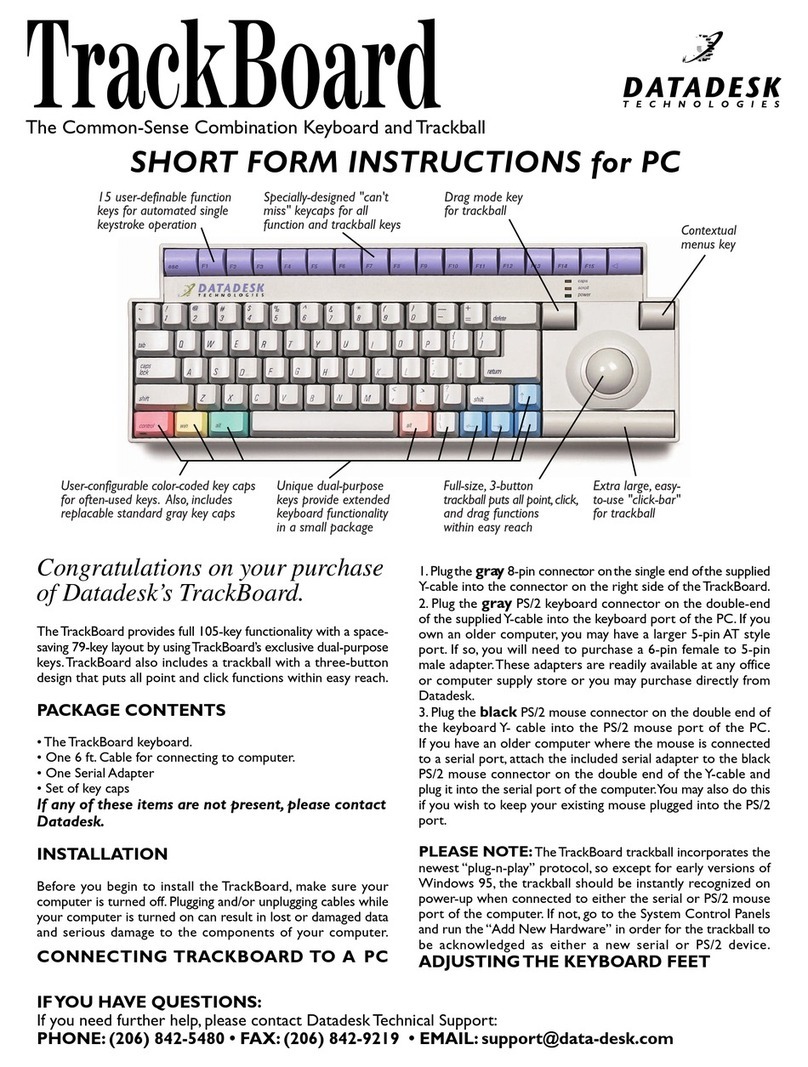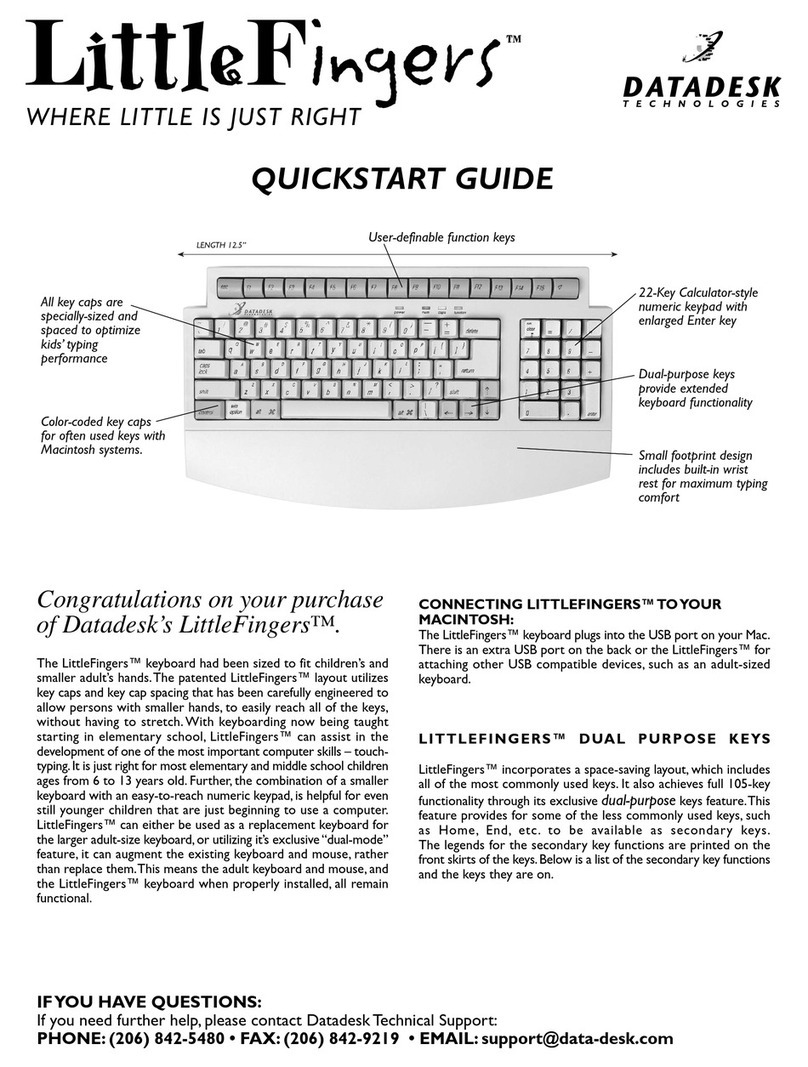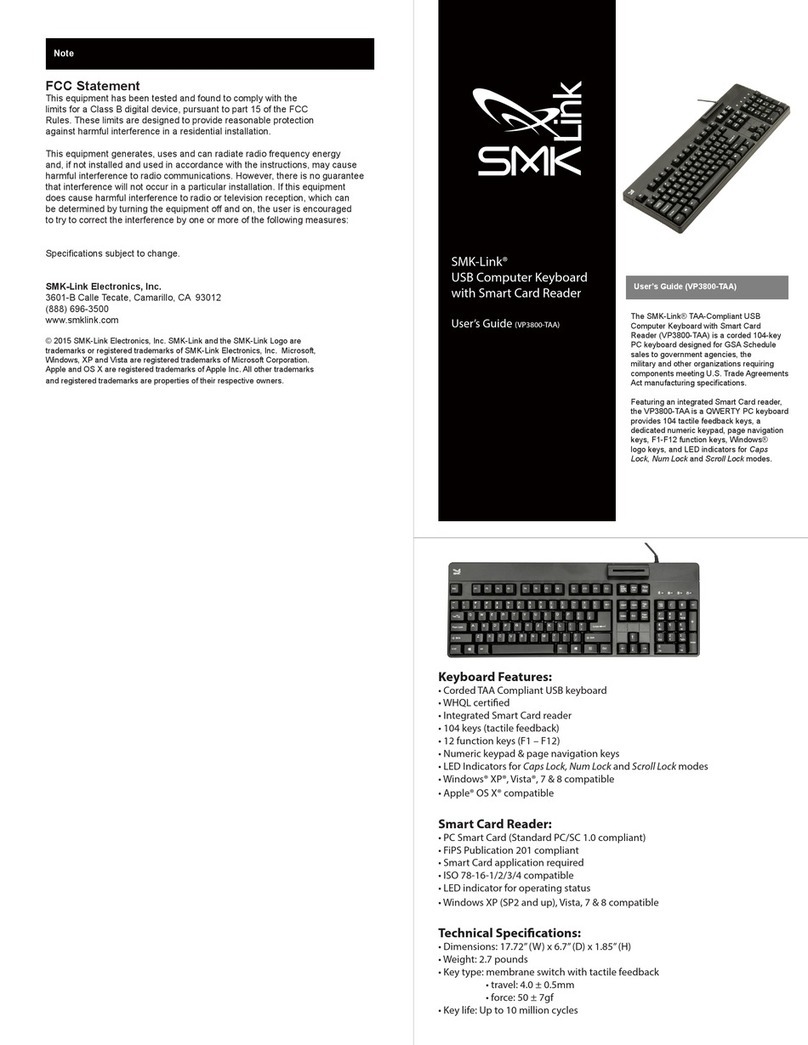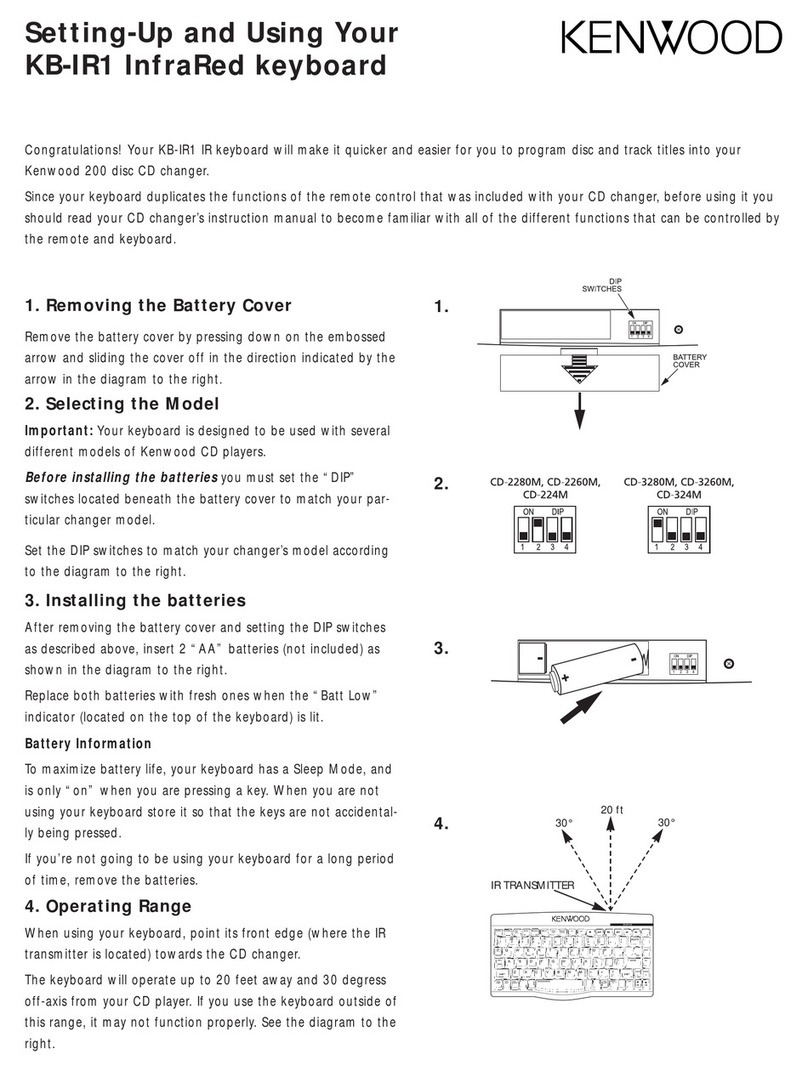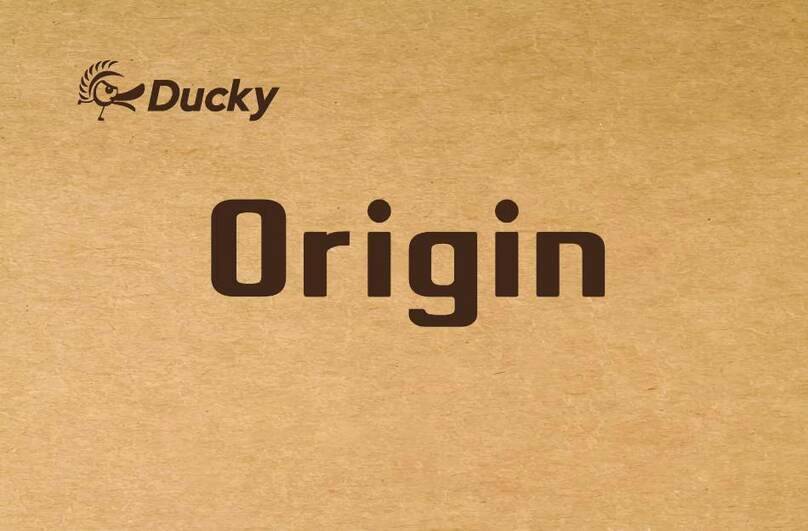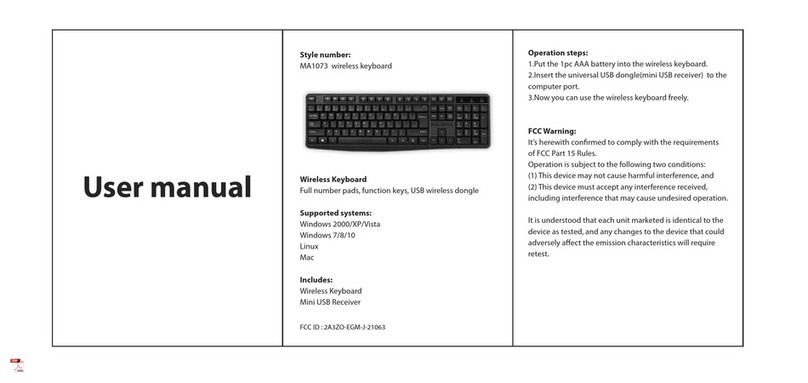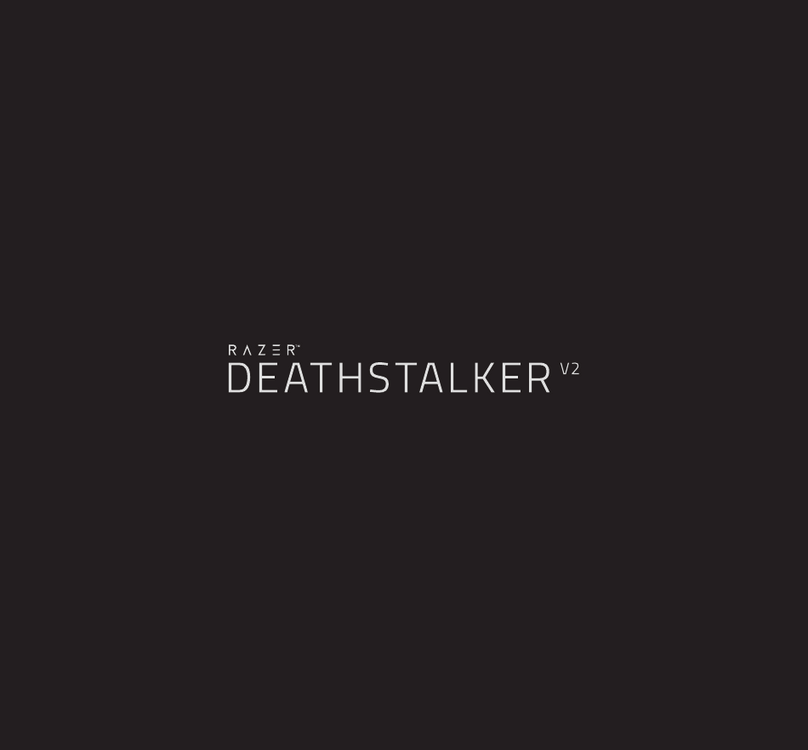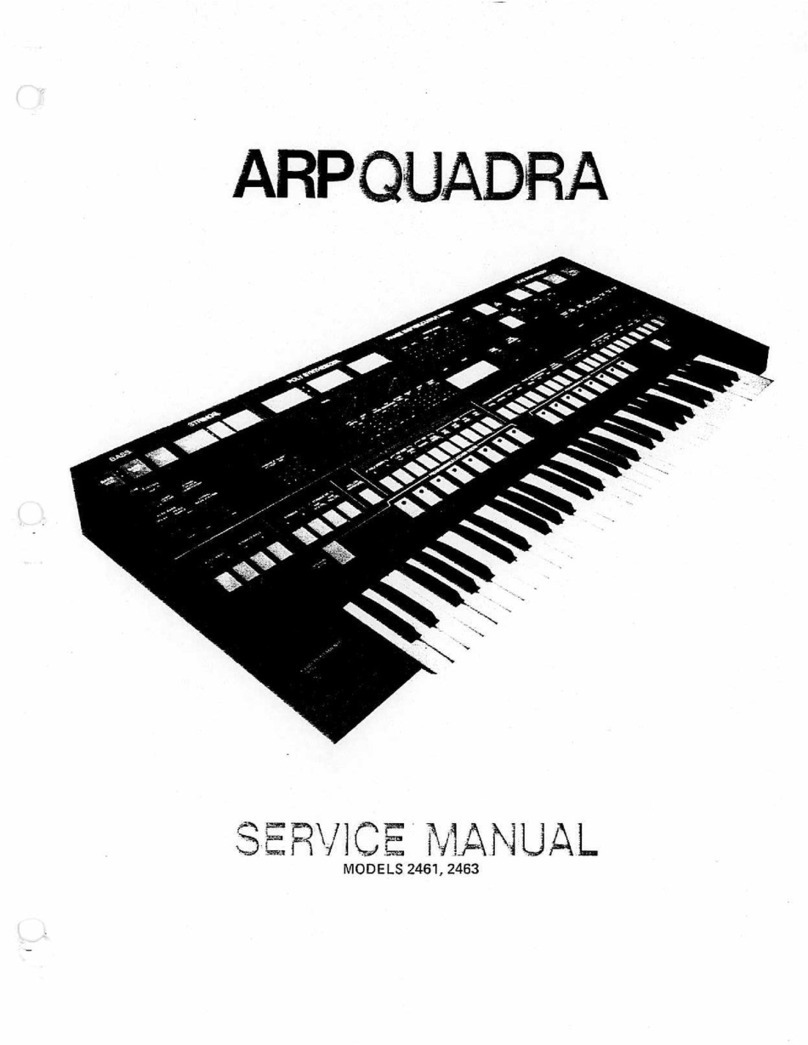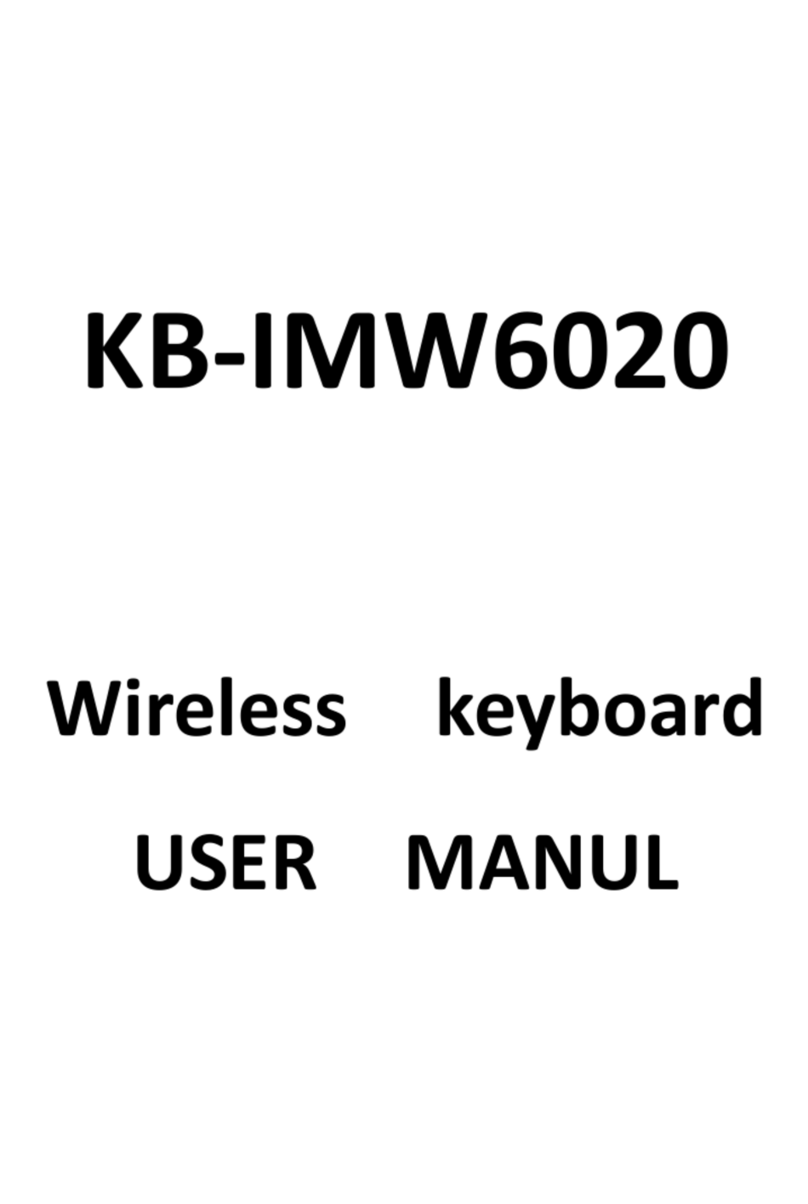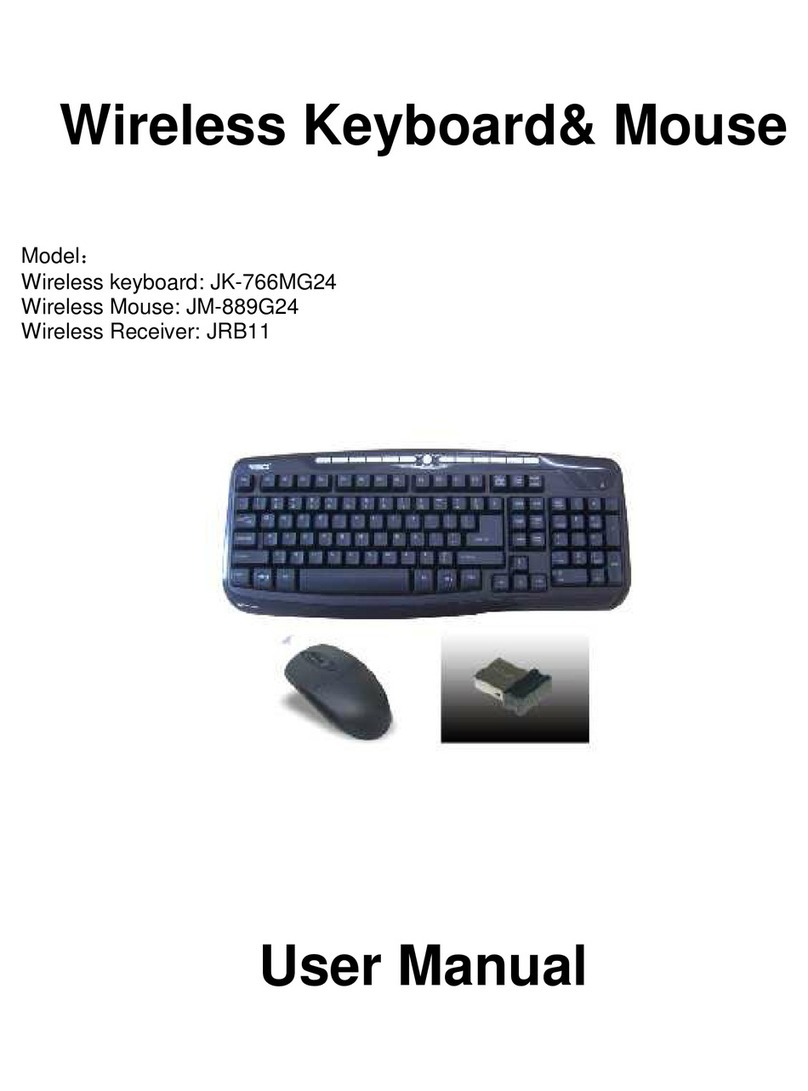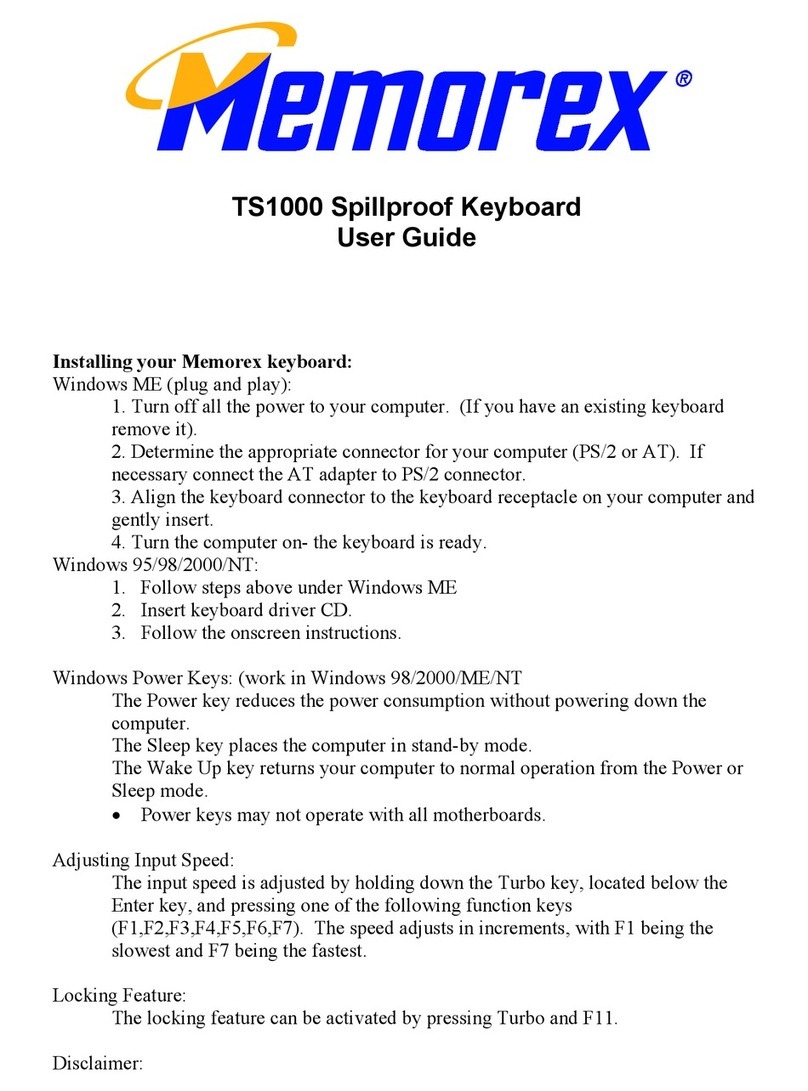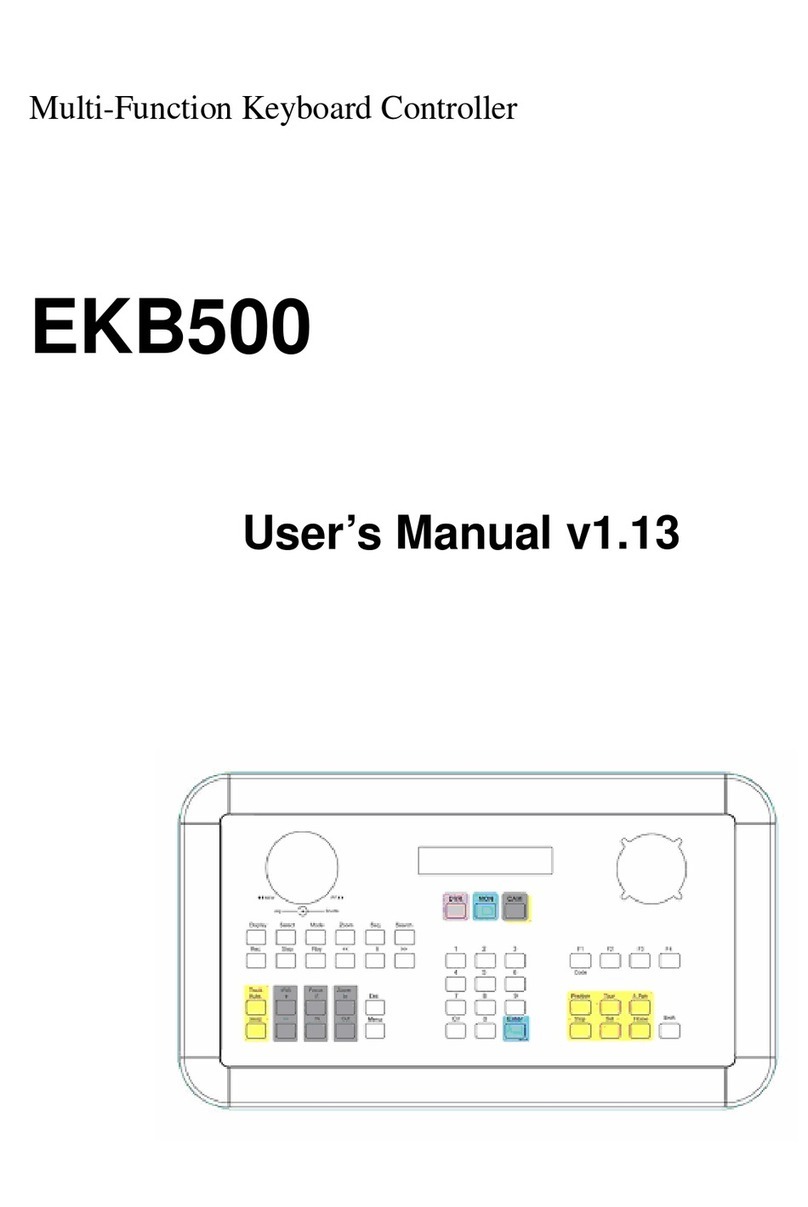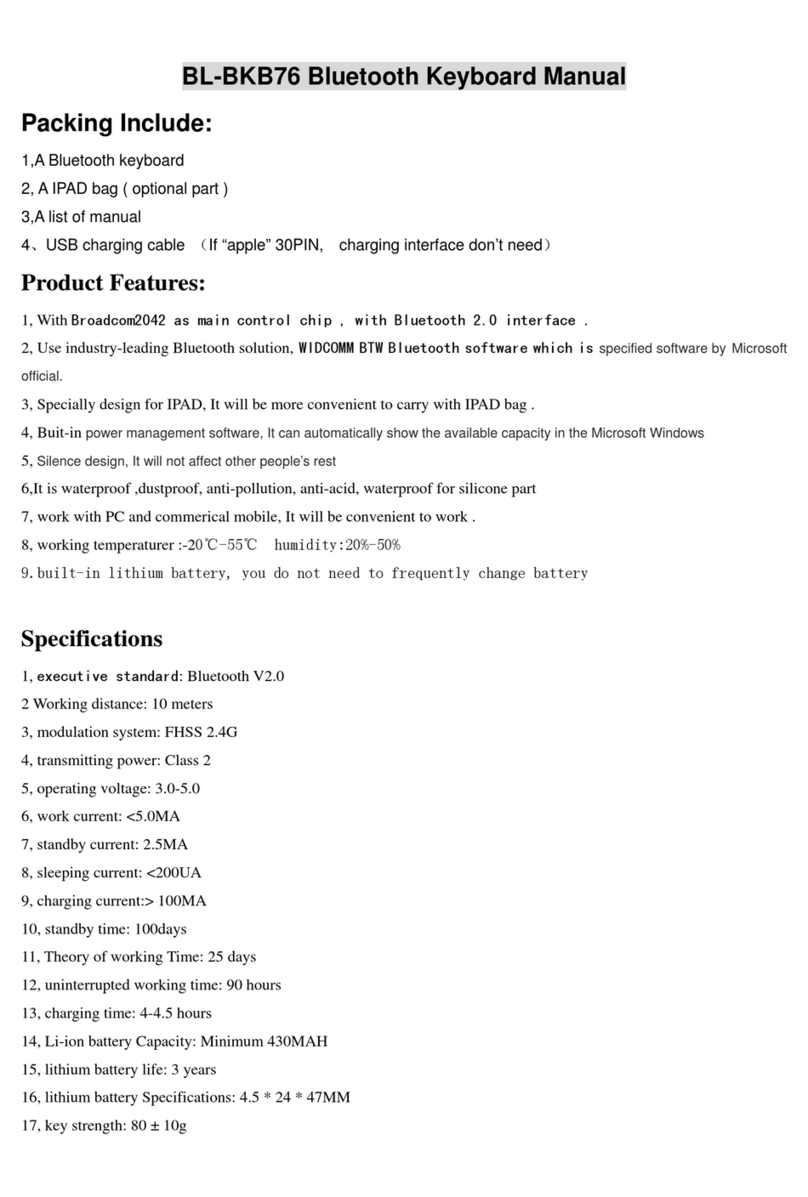Datadesk SmartBoard Operation manual

Congratulations on your purchase of Datadesk’s
SmartBoard™, the keyboard that works the
way you do.
The SmartBoard’s patented SmartKey™ layout accommodates
the natural movements of your hands and fingers.Typing is
easier, faster and more comfortable than ever before.
ConnectingYour SmartBoard™
The SmartBoard plugs into the USB port on your Mac.The
Power On button is located on the rear edge of the keyboard.
This button will also bring up the shutdown dialogue box.
Located next to the Power On key are two USB ports for
attaching other USB compatible devices.
Adjusting the Wrist Leveler:
TheWrist Leveler located on the bottom of the SmartBoard™ is designed
to provide a straight wrist position while typing.With the Wrist Leveler,
you can position the SmartBoard™ in 3 ways: tow, halfway elevated, or
fully elevated. Select the position that is most comfortable for your work
environment.
Typing withYour SmartBoard™
Datadesk’s new SmartBoard™ has been carefully engineered to encourage
typing in the most natural position.It Incorporates the patented SmartKey™
Layout that especially designed to help alleviate both wrist and finger
stress problems.
While other ergonomic keyboards are designed to lessen wrist problems,
they ignore the associated finger problems which are a major contributor
to typing discomfort and repetitive stress injuries. SmartBoard™ is not
only split for the alignment of the wrists with the forearms, but its
SmartKey™Layout aligns the columns of keys so they match perfectly the
natural “fanning” of the hands and fingers.
1

Repeat 2Times:
“After Bob the avocado cob played a mean trick on Lucy the quiet
kangaroo, Lucy decided to quickly point out his wicked ways.”
How is the SmartKey™ Layout Different?
The SmartKey™ Layout is different from the standard key layout in two
ways. First, the columns of keys are arranged to match the natural
“fanning”motion of you fingers when you type. Second, the keys that you
type with your outside fingers are slightly larger than standard-sized keys.
Take the ‘BOXCAR”Test
To demonstrate the typing advantages of the SmartKey™ Layout, take the
“BOXCAR” test. On your old keyboard, watch how your fingers are
forced to move unnaturally when you type the work “BOXCAR”.You
have to reach way over the “B”, the “O” is hard to find, and the “X” and
“C” are in unnatural positions. Now type the word “BOXCAR” on the
SmartBoard™.All the letters are right where your fingers reach. Just reach
down for the “B”, up for the “O”, and down for the “X” and “C”. Even
the “R” is in a more natural position.Typing is just plain simpler with the
SmartKey™ Layout.xxx
xxxx
Function Keys: F1-F12
The SmartBoard™ provides twelve user-definable function keys. All
Macintosh software utilizes F1- F4 as Undo, Cut, Copy and Paste.
Some software has preprogrammed functions assigned to these f-keys,
such as Microsoft Word,Word Perfect and Nisus. Please consult your
manuals to determine if and how this feature is implemented in your
software.
To get maximum utilization from your function keys, third-party macro
or shortcut software programs such as QuicKeys and TempoEZ, can be
used.This type of software will allow you to design shortcuts which
instantly execute multi-step tasks, reduce complex commands and program
functions to a single keystroke.
Radio andTelevision Interference
The SmartBoard™ has been tested and complies with the limits for a
Class B computing device in accordance with Part 15 of the FCC Rules,
which are designed to provide reasonable protection against such
interference when the equipment is operated in a commercial or residential
environment. Operation is subject to the following two conditions: (1)
this device may not cause harmful interference, and (2) this device must
accept any interference received, including interference that may cause
undesired operation.
Product Registration
You can register your new SmartBoard™ by completing and mailing the
Registration Card.
You can also register online at: www.data-desk.com
DatadeskTechnical Support
You will find quick and easy answers to almost any question on our website.
Please describe your problem in detail, and tell us which computer and
operating system your are using with your SmartBoard™.We will get
back to you within 24 hours.If you would prefer to reach technical support
by phone, please call (206) 842-5480, Monday-Friday 9am-5pm (PST).
WARNING
Some studies indicate a possible correlation between extended periods
of repetitive motion and some types of physical pain and injury including
CarpalTunnel Syndrome,Tendinitis andTenosynovitis.Take these precautions
to reduce risk of repetitive stress injuries:
• Keep your wrists straight while typing
• Do not rest on your wrists while typing
• Touch keys lightly
• Rest frequently to avoid muscle exhaustion
• Avoid unhealthy habits
For further information, please contact a qualified health professional.
SmartBoard™ Patents: #5,366,001 & D348,87
IFYOU HAVE QUESTIONS:
If you need further help, please contact Datadesk Technical Support:
PHONE: (206) 842-5480 • FAX: (206) 842-9219
EMAIL: [email protected]
34

The Next Generation Keyboard
10598VALLEY ROAD N.E., BAINBRIDGE ISLAND,WA 98110 • PHONE: (206) 842-5480
Visit our website @ www.data-desktech.com
Installation & User Guide
for Macintosh-USB

Will I have to retrain to type with the SmartBoard™?
No. SmartBoard™ retains the standard QWERTY format, so each finger
types the same letters as on a standard keyboard. However, depending on
your typing skills,it may take a short time to adjust to the slightly different
key positions on the SmartKey™ Please find your typing skill level below
to determine the quickest way to get acquainted with the SmartBoard™:
0-30 Words per minute (WPM): If you are familiar with “split” key-
boards, you will not have any problem. Just take the 2 Minute Typing
Retrainer below once or twice, and you should be typing at your old
speed.After a day, you should begin to notice that you are typing faster.
If you haven’t used a “split” keyboard before, it may take you slightly longer
to adapt. Just give it a little time and you will be happy with the results.
31-50 WPM: At this typing speed, you may have to adjust to a couple
letters. In particular, you may find that you are mistyping “C”, “V” and “B”.
That is because, on the standard keyboard, your fingers have to reach
down and to the right to type those letters. On the SmartBoard™, the
letters are directly under the “D”, “F” and “G” - exactly where your fingers
naturally reach.Typos may happen because your fingers are used to reaching
over to the right, when all they have to do is just naturally reach down.
To adjust to the SmartBoard™, just (1) take the 2 minute typing retrainer
and (2) each time you have a “C”, “V” or “B” typo, type “bob the avocado
cob”.At the end of your first day you should be at your old speed, and
by the third day your should be typing faster.
51+WPM: At this level, your fingers are very tuned into where the keys
are, so you will probably mistype some letters initially. In addition to the
“C”, “V” and “B” keys, you may also have to slightly readjust for “N” and
“P”.To get used to the SmartBoard™, just follow the instructions directly
above. Most typists at this level will adjust by the end of the first day and
will be typing faster within the first week. Please be patient - it will pay
off with faster, easier typing.
The 2 MinuteTyping Retrainer
The easiest way to adjust to the SmartBoard™ is to just type. Complete
the following drills once or twice (or until comfortable), and you will be
typing faster and easier in no time.
Repeat 3Times:
“After the quick brown fox jumped over the lazy dog, he chased the kite
over and under the quiet Bavarian zookeeper who was holding a xylophone.”
25
Table of contents
Other Datadesk Keyboard manuals