MSI MS-6114 User manual
Other MSI Motherboard manuals

MSI
MSI 870S-G54 Series User manual

MSI
MSI 870-C45 Series User manual

MSI
MSI MS-7513 User manual

MSI
MSI MS-7520 ECLIPSE Series User manual
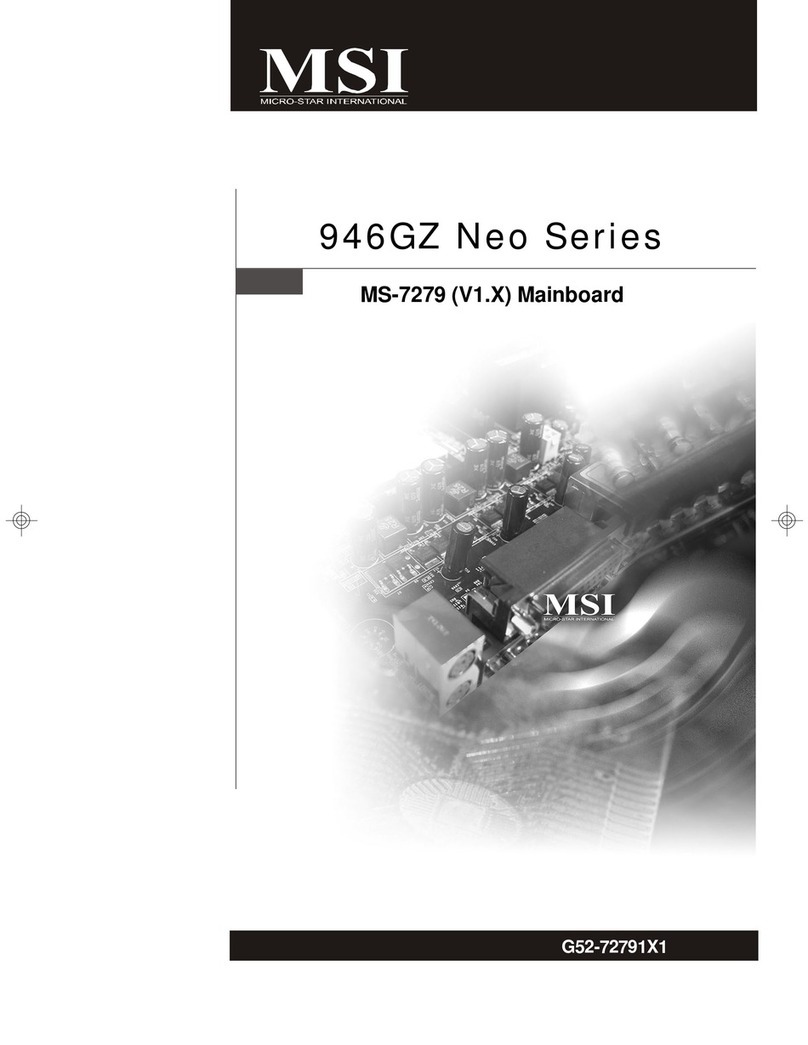
MSI
MSI 946GZ Neo Series User manual
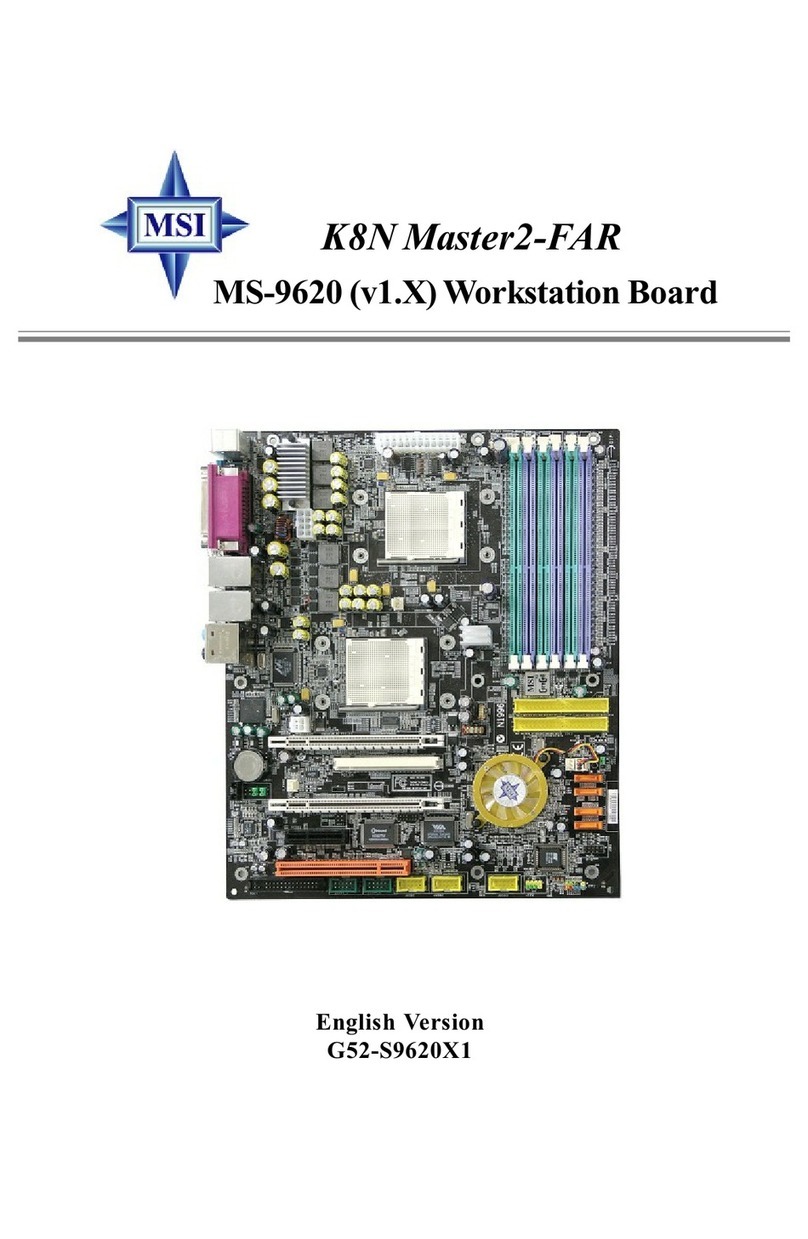
MSI
MSI K8N Master2-FAR User manual

MSI
MSI B350 PC MATE User manual
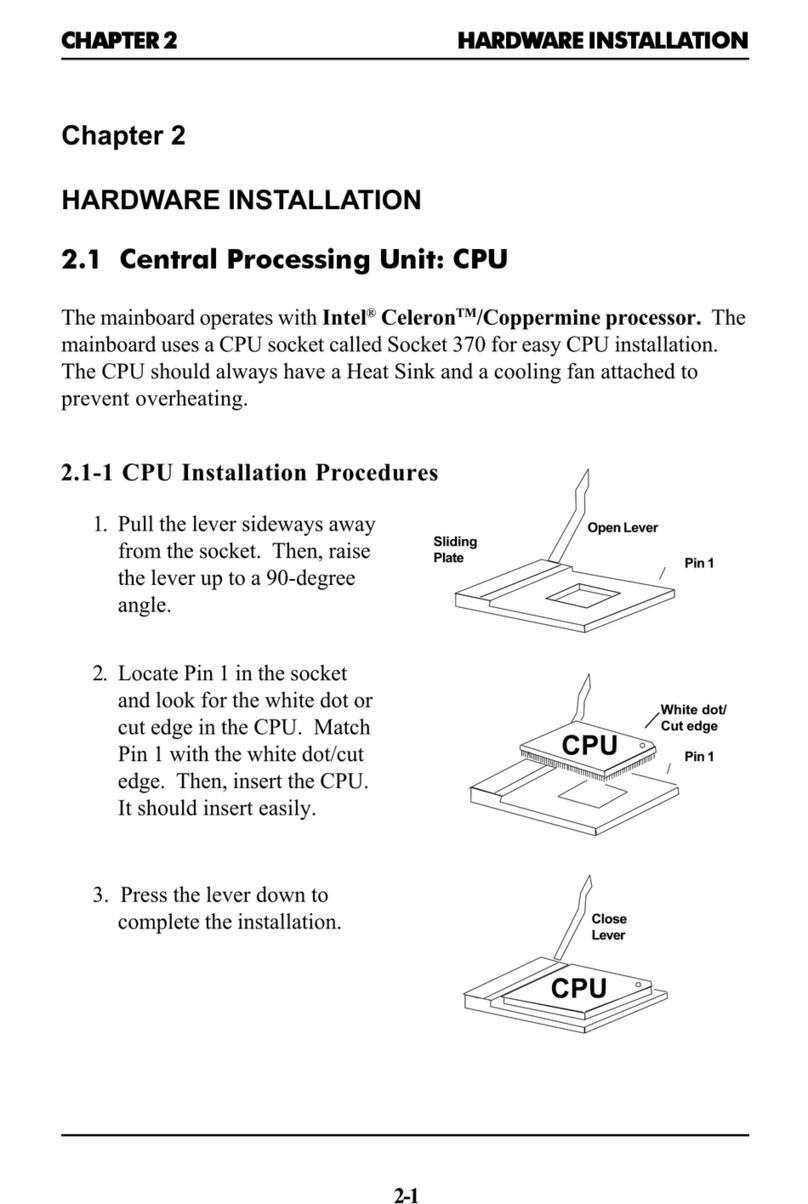
MSI
MSI MS-6309 Manual

MSI
MSI GF615M User manual

MSI
MSI MEG Z490 UNIFY User manual
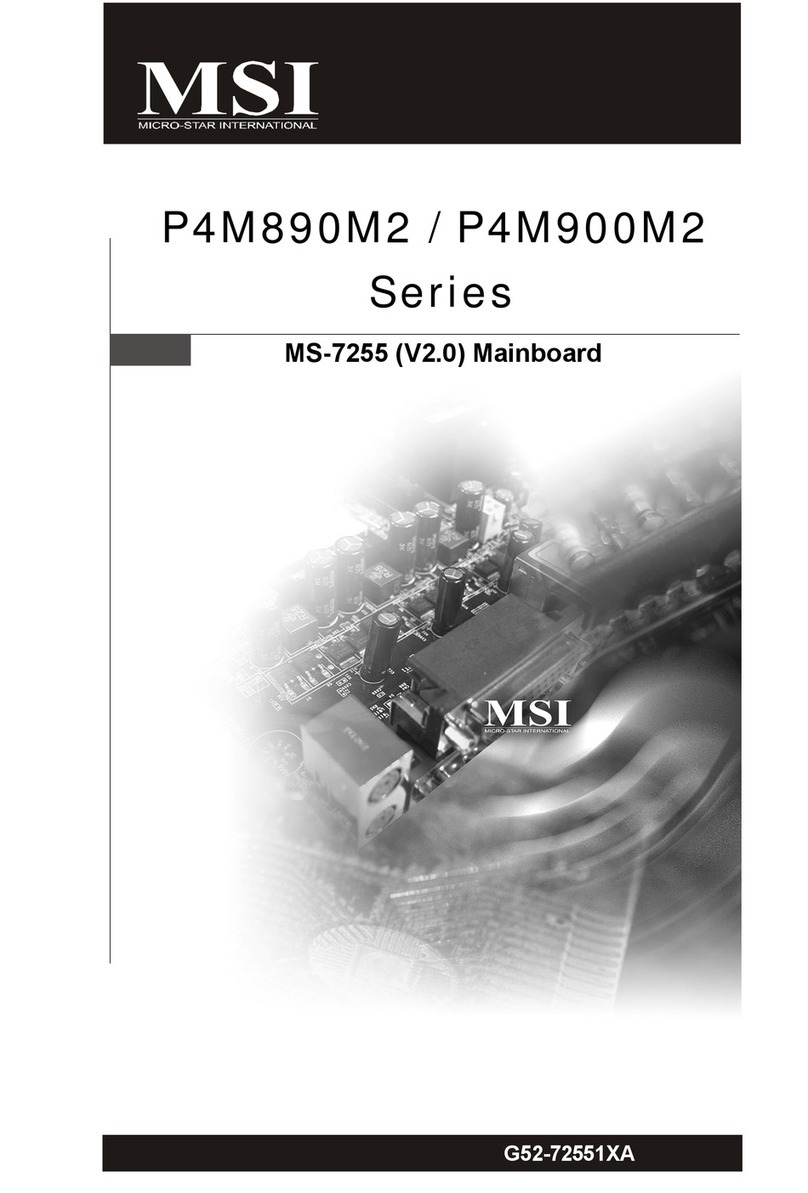
MSI
MSI MS-7255 User manual

MSI
MSI PH61A-P35 (B3) User manual
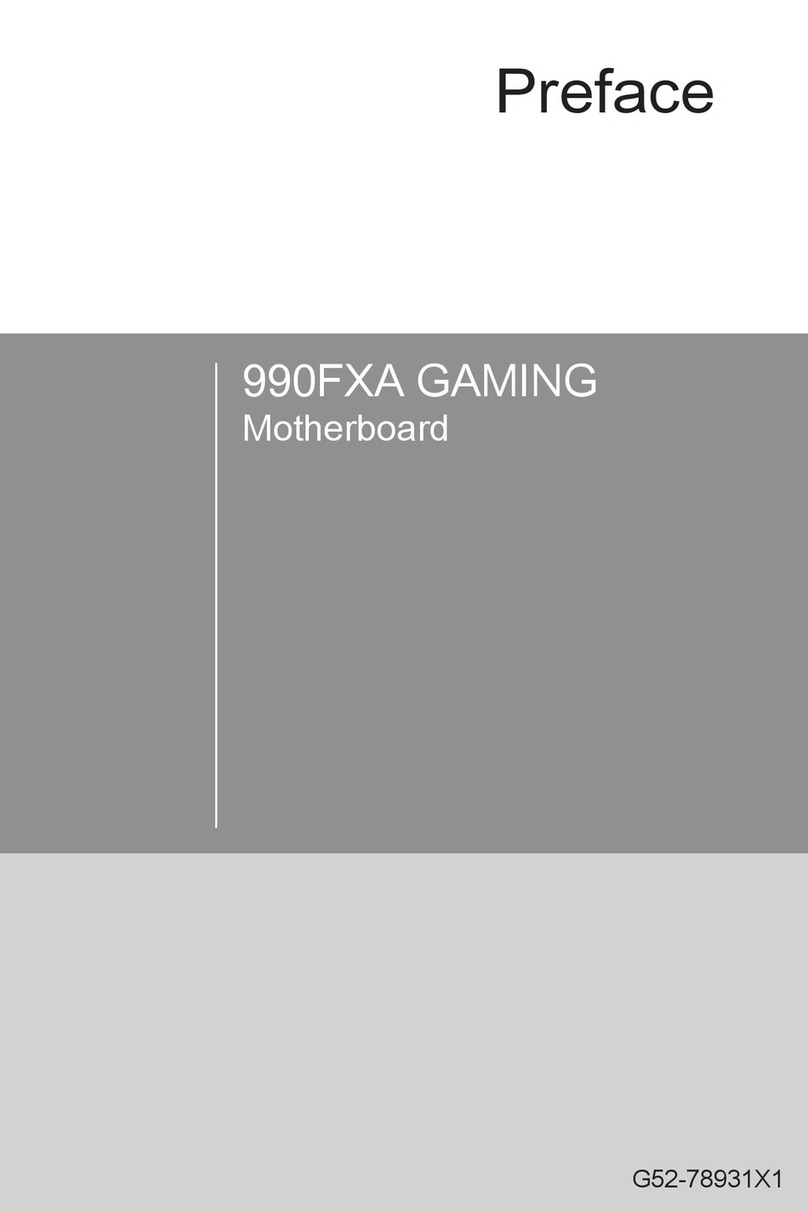
MSI
MSI 990FXA User manual

MSI
MSI B550M-A PRO User manual

MSI
MSI MS-6182 User manual

MSI
MSI 945G Neo2 Series User manual
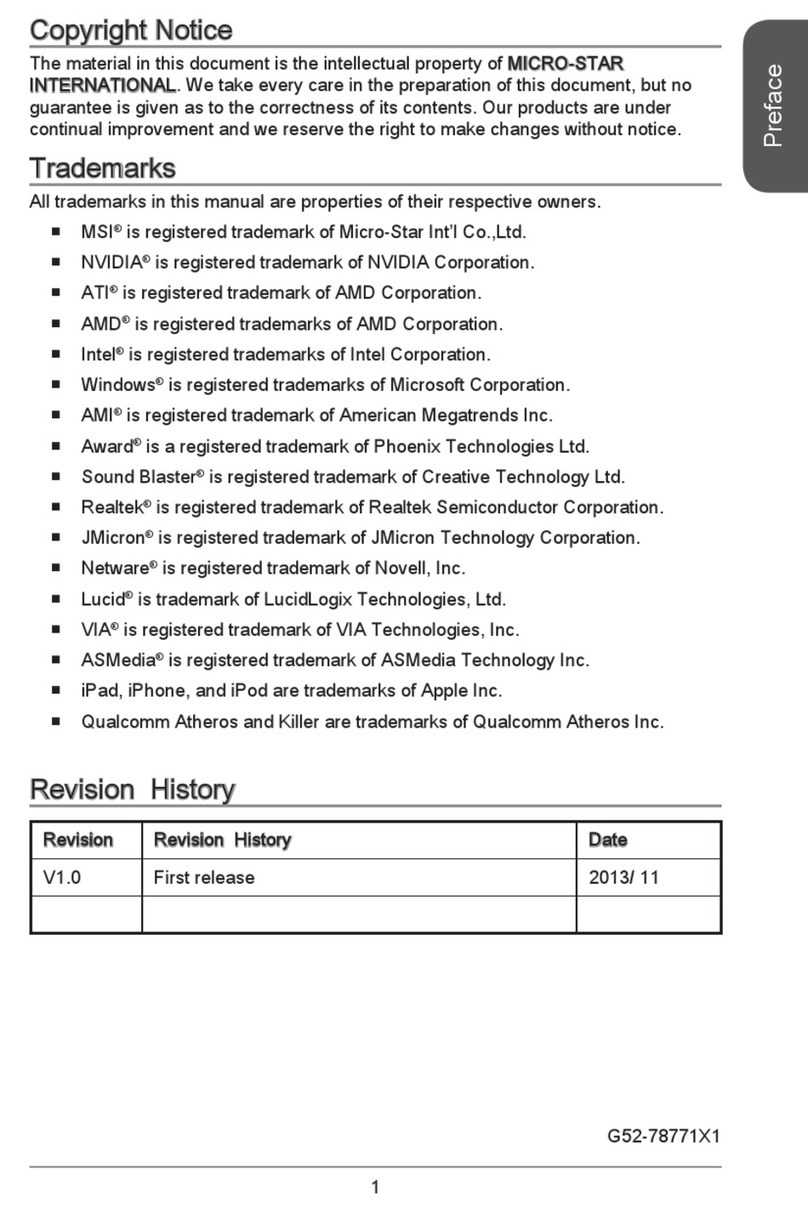
MSI
MSI J1750I Series User manual
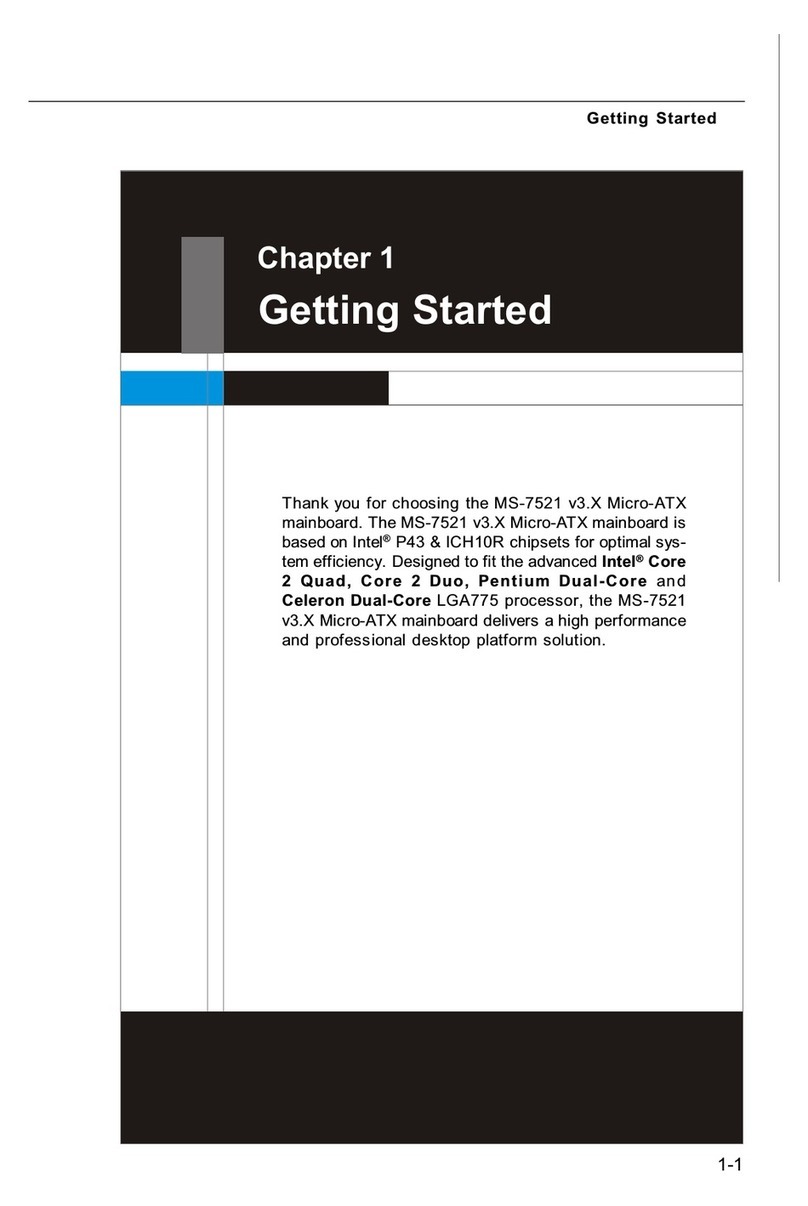
MSI
MSI MS-7521 (v2.X) User manual

MSI
MSI B75MA-P45 seres User manual

MSI
MSI B560M PRO User manual































