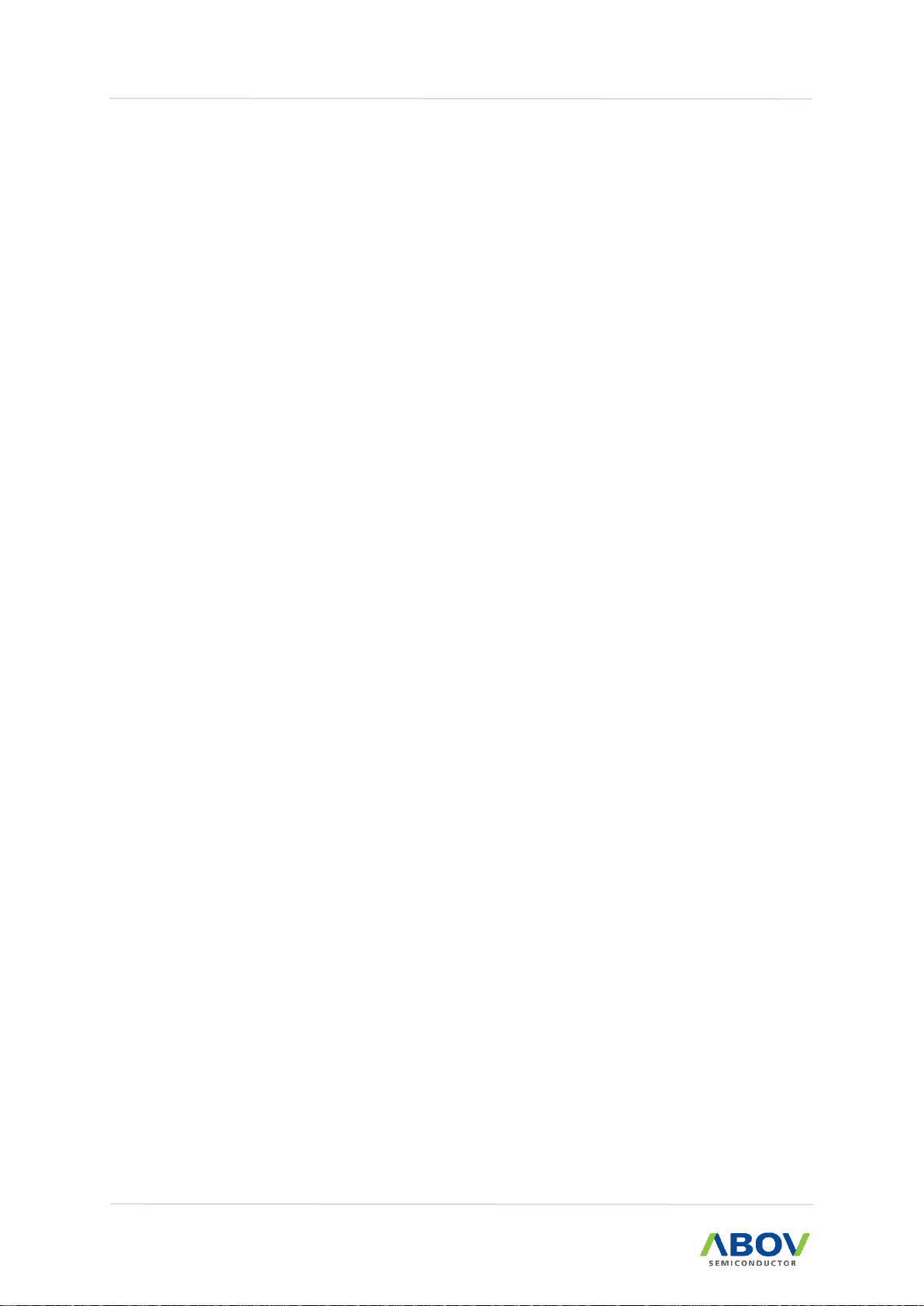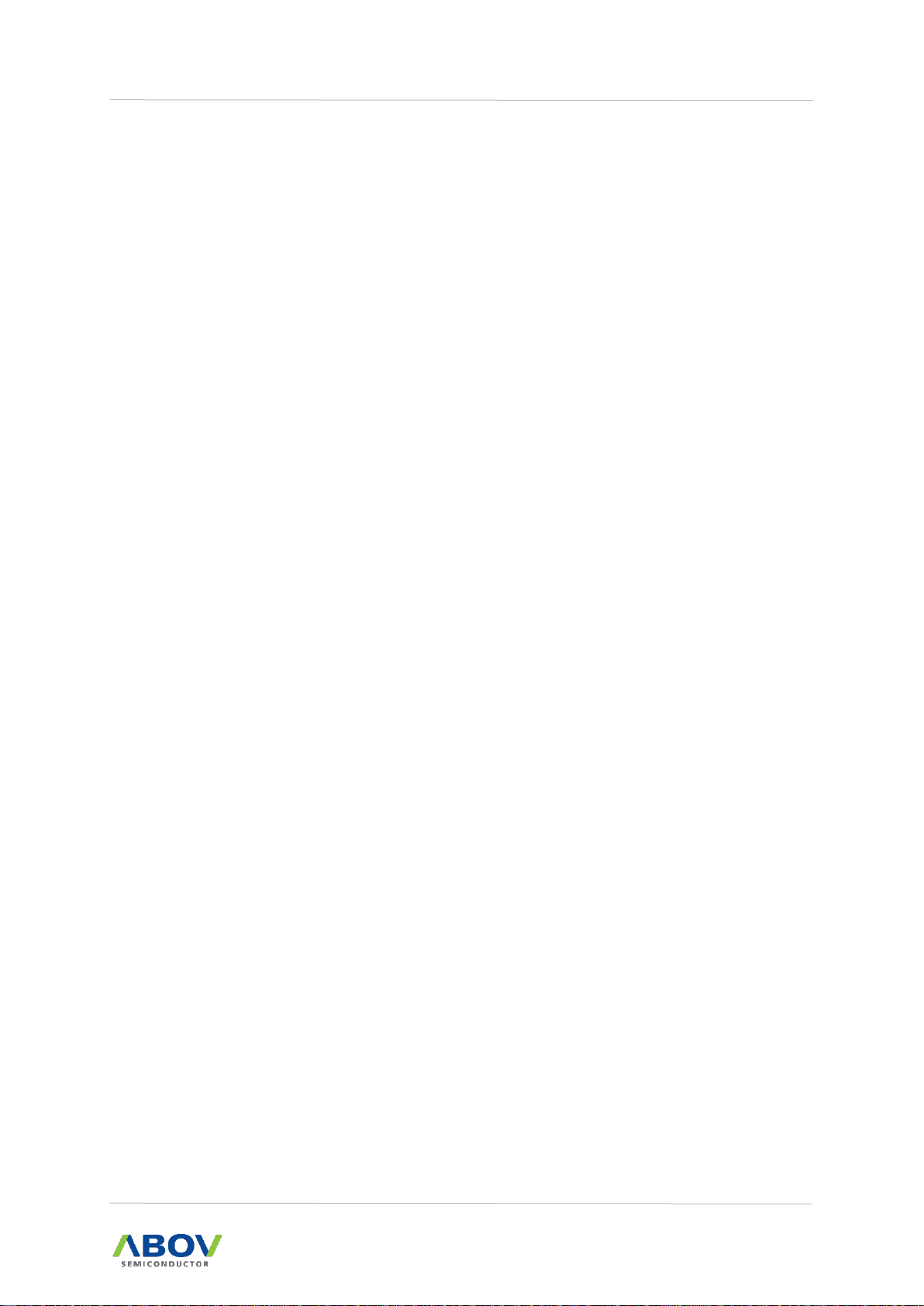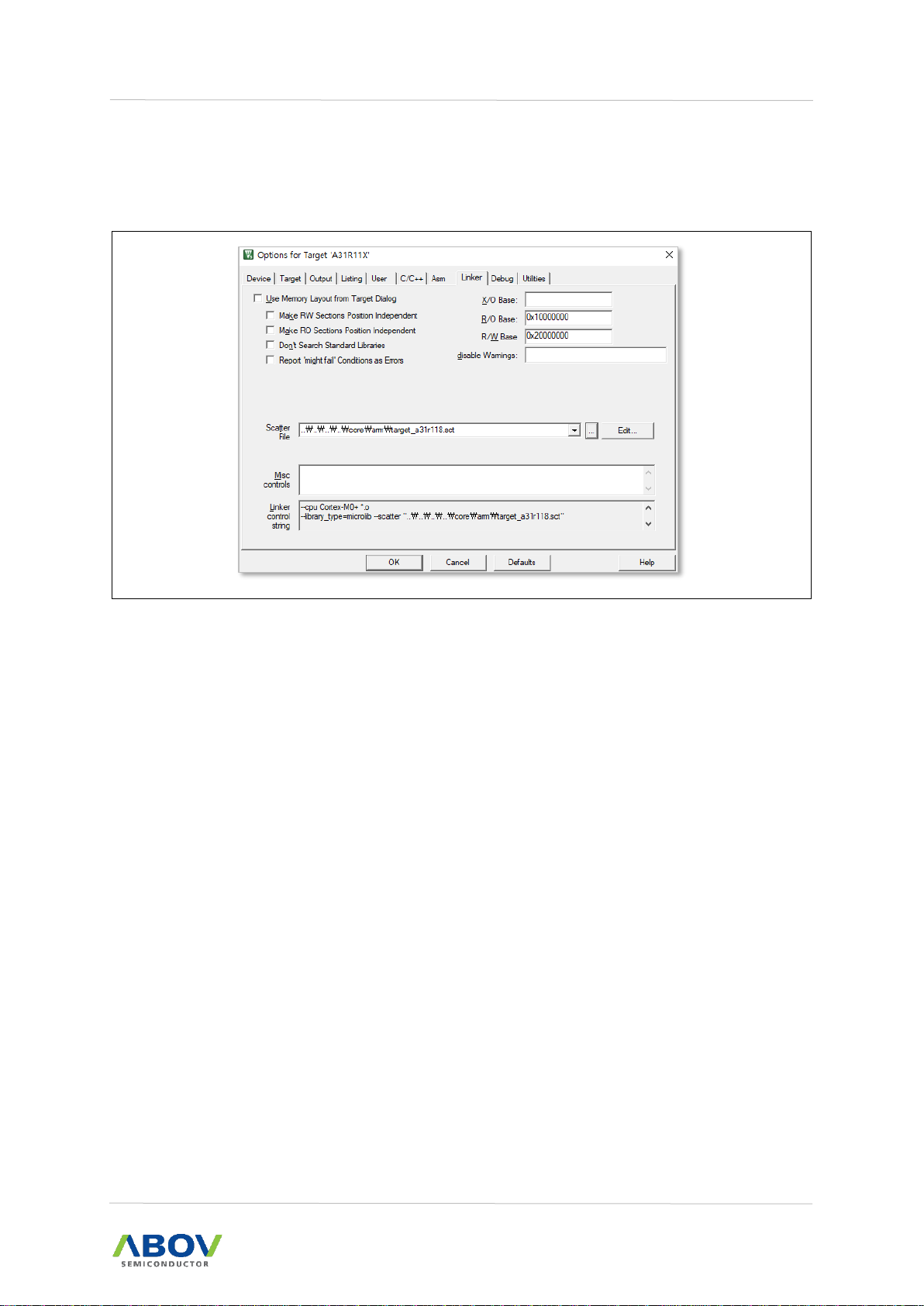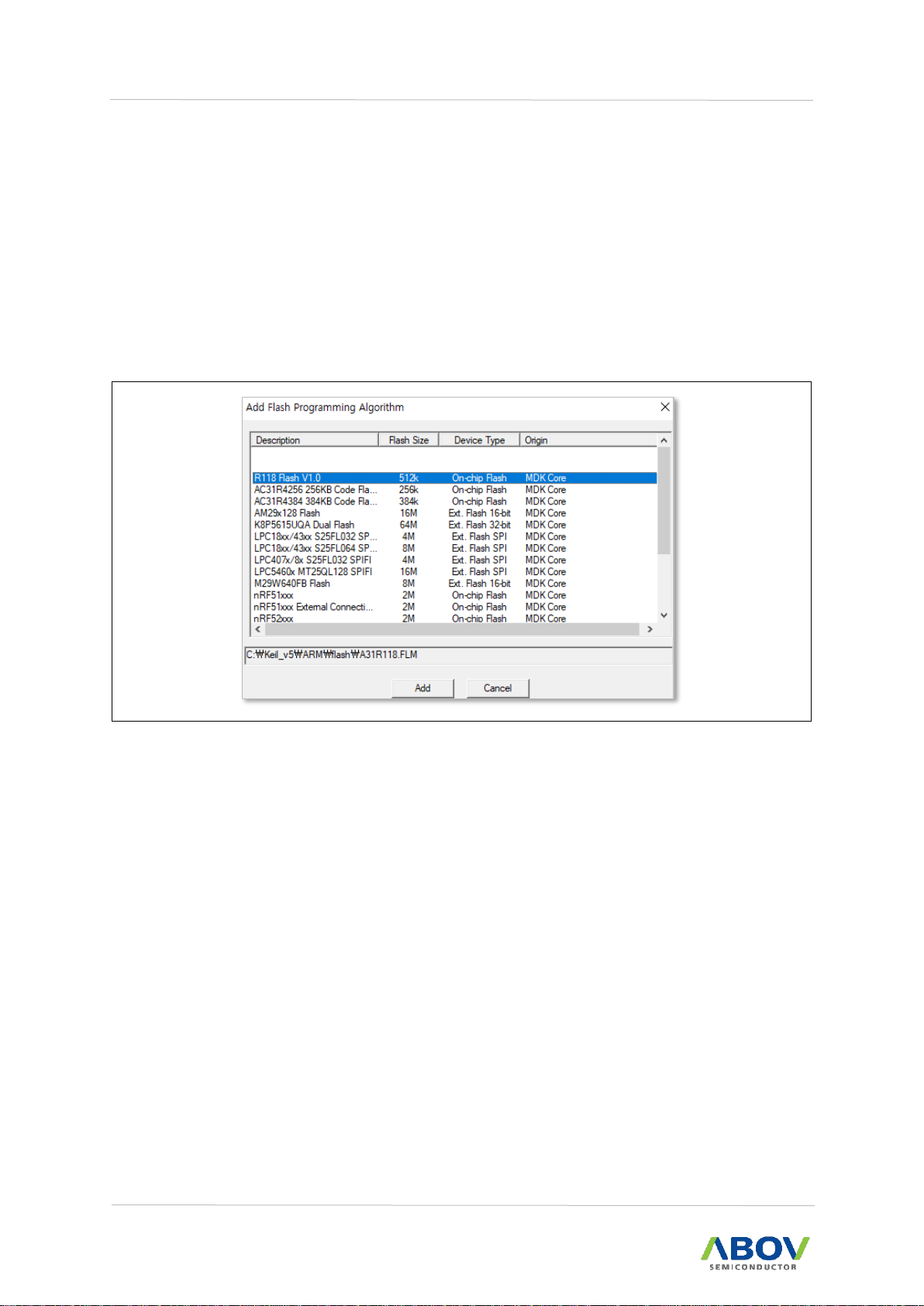Contents
1Overview ........................................................................................................................................4
2Getting started................................................................................................................................5
2.1 Building firmware...................................................................................................................5
2.1.1 C Pre-processor .......................................................................................................6
2.1.2 Scatter loading .........................................................................................................7
2.2 Downloading firmware ..........................................................................................................8
2.2.1 Downloading with Keil ..............................................................................................8
2.2.2 Downloading with drag and drop............................................................................11
2.3 Running application from RAM ...........................................................................................11
3aBLE EVK hardware ....................................................................................................................14
3.1 Block diagram .....................................................................................................................14
3.2 Power supply.......................................................................................................................14
3.3 Connector interface.............................................................................................................15
3.4 Buttons and LEDs ...............................................................................................................16
3.5 Low power crystal ...............................................................................................................16
3.6 Interface MCU .....................................................................................................................17
3.7 Debugger connector (optional) ...........................................................................................17
4Evaluation aBLE EVK ..................................................................................................................18
4.1 Current measurement .........................................................................................................18
4.2 RF measurement ................................................................................................................18
Revision history .....................................................................................................................................20